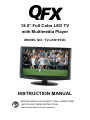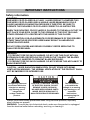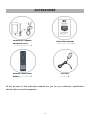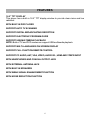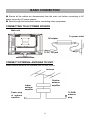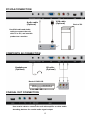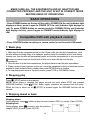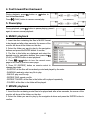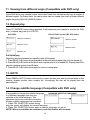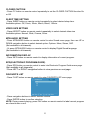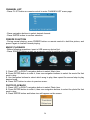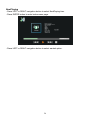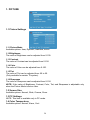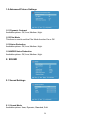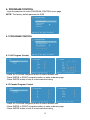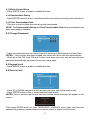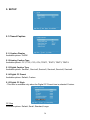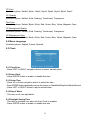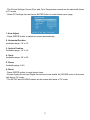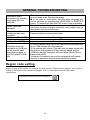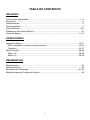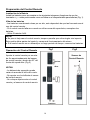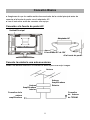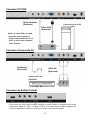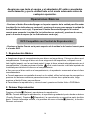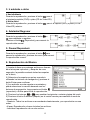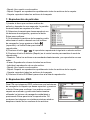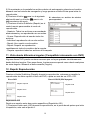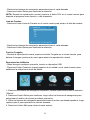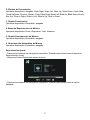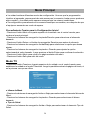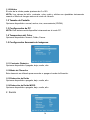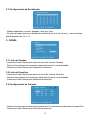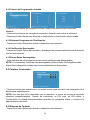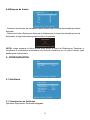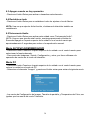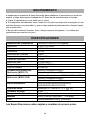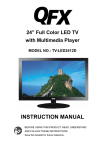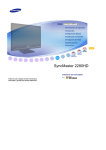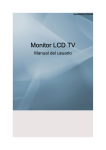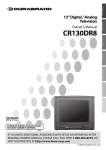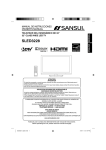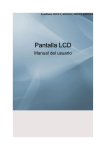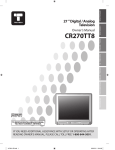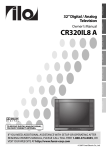Download QFX TV-LED1912D Instruction manual
Transcript
18.5” Full Color LED TV with Multimedia Player MODEL NO.: TV-LED1912D INSTRUCTION MANUAL BEFORE USING THIS PRODUCT, READ, UNDERSTAND AND FOLLOW THESE INSTRUCTIONS. Save this booklet for future reference. IMPORTANT INSTRUCTIONS Safety information CAUTION: DVD/VIDEO CD/CD PLAYER IS A CLASS 1 LASER PRODUCT. HOWEVER THIS DVD/VIDEO CD/CD PLAYER USES A VISIBLE LASER BEAM WHICH COULD CAUSE HAZARDOUS RADIATION EXPOSURE IF DIRECTED. BE SURE TO OPERATE THE DVD/VIDEO CD/CD PLAYER CORRECTLY AS INSTRUCTED. WHEN THIS DVD/VIDEO CD/CD PLAYER IS PLUGGED TO THE WALL OUTLET, DO NOT PLACE YOUR EYES CLOSE TO THE OPENING OF THE DISC TRAY AND OTHER OPENINGS TO LOENTER INTO THE INSIDE OF THIS PLAYER. USE OF CONTROLS OR ADJUSTMENTS OR PERFORMANCE OF PROCEDURES OTHER THAN THOSE SPECIFIED HEREIN MAY RESULT IN HAZARDOUS RADIATION EXPOSURE. DO NOT OPEN COVERS AND REPAIR YOURSELF. REFER SERVICING TO QUALIFIED PERSONNEL. WARNING: - TO PREVENT FIRE OR SHOCK HAZARD. DO NOT USE THIS PLUG WITH AN EXTENSION CORD. RECEPTACLE OR OTHER OUTLET UNLESS THE BLADES CAN BE FULLY INSERTED TO PREVENT BLADE EXPOSURE. - TO PREVENT FIRE OR SHOCK HAZARD. DO NOT EXPOSE THIS APPLIANCE TO RAIN OR MOISTURE. CAUTION - LASER RADIATION WHEN OPEN, DO NOT STARE INTO BEAM. VENTILATION WARNING - THE NORMAL VENTILATION OF THE PRODUCT SHALL NOT BE IMPEDED FOR INTENDED USE. The lightning flash and arrow head within the triangle is a warning sign alerting you of “ dangerous voltage”inside the product. CAUTION: TO REDUCE THE RISK OF ELECTRIC SHOCK. DO NOT REMOVE COVER (OR BACK). NO USER SERVICEABLE PARTS INSIDE. REFER SERVICING TO QUALIFIED SERVICE PERSONNEL. The exclamation point within the triangle is a warning sign alerting you of important instructions accompanying the product. Always follow basic safety precautions when using electrical products, especially when children are present. WARNING: To avoid the risk of electrical shock, make sure the product is unplugged from the electrical outlet before relocating, servicing, or cleaning it. 1 Read all instructions before using l Do not use this product near water. l Install the product in accordance with the operating instructions. l Do not set the product near heat sources, such as radiators, heat registers, stoves, or other apparatus (including amplifiers) that produce heat. l Protect the power cord from being walked on or pinched, particularly at plugs, convenience receptacles, and the point where they exit the product. l Where the MAINS plug or an appliance coupler is used as the disconnect device, the disconnect device shall remain readily operable. l Unplug the product during lightning storms or when unused for long periods of time. l The product shall not be exposed to dripping or splashing and that no objects filled with liquids, such as vases, shall be placed on the product. l Do not place in or expose the product to direct sunlight, extreme heat, humid or dusty locations. l Never operate this product if it has a damaged power cord or plug, do not work properly, has been dropped, damaged, or exposed to moisture, water, or other liquids. l Do not attempt to examine or repair this product yourself; take the product to a service center for inspection and repair. l Keep magnetic objects such as speakers, at a distance from the player. LASER SAFETY This set employs an optical laser beam system in the CD mechanism designed with built-in safeguards. Do not attempt to disassemble. Exposure to this invisible laser light beam may be harmful to the human eye. This is a Class-1 laser product. Use of controls, adjustments or procedures other than those specified herein may result in hazardous laser light beam exposure. This compact disc player should not be adjusted or repaired by anyone except qualified service personnel. The laser mechanism in the set corresponds to the stylus (needle) of a record player. Although this product uses a laser pick-up lens, it is completely safe when operated according to directions. NOTE: The manufacturer is not responsible for any radio or TV interference caused by unauthorized modifications. Such modifications could void the user's authority to operate the equipment. 1) Operate turning controls and switches as instructed in the manual. 2) Before turning on the power for the first time, make sure that the power cord is properly installed. 3) Store your discs in a cool area to avoid damage from heat. Battery Handling and Usage ● Keep batteries away from children and pets. Only adults should handle batteries. ● Never throw batteries into a fire or expose them to fire or other heat sources. ● Follow the battery manufacture satiety and usage instructions. 2 DISC Handling and Maintenance Handling precautions l l l l l l l Hold the disc by the edges so the surface will not be soiled with fingerprints. Fingerprints, dirt and scratches can cause skipping and distortion. Do not write on the label side with a ball-point pen or other writing utensils. Do not use record cleaning sprays, benzine, thinner, static electricity prevention liquids. Be careful not to drop or bend the disc. Do not install more than 1 disc on the disc compartment. Do not try to close the disc cover when the disc is not installed properly. Be sure to store the disc in its exclusive case when not in use. If the surface is soiled Wipe gently with a soft, damp (water only) cloth. When wiping discs, always move the cloth from the center hole toward the outside, which will not cause distortion. (If you wipe the discs using a circular motion, circular scratches are likely to occur, which will cause distortion.) If the disc is brought from a cold to a warm environment moisture may form on the disc Wipe this moisture off with a soft, dry, lint-free cloth before using the disc. Improper disc storage You can damage discs if you store them in the following places: l Areas exposed to direct sunlight l Humid or dusty areas l Areas directly exposed to a heat outlet or heating appliance Maintenance l l l l Be sure to disconnect the AC adaptor before maintaining the player. Wipe the player with a dry, soft cloth. If the surfaces are extremely dirty ,wipe clean with a cloth which has been dipped in low concentration soap-and-water solution and wrung out thoroughly, and then wipe again with a dry cloth. Never use alcohol, benzine, thinner, cleaning fluid or other chemicals. And do not use compressed air to remove dust. 3 ACCESSORIES Desktop AC adaptor and power cord ………………………1 Instruction manual ………………….....1 Remote control with battery ……………..1 Car cord …………1 All the pictures in this instruction manual are just for your reference, specification should refer to actual accessories. 4 TABLE OF CONTENTS GETTING STARTED IMPORTANT INSTRUCTIONS...................................................................................1-3 ACCESSORIES……….......................................................................................................4 FEATURES....................................................................................................................6 GENERAL PARTS.................................................................................................................7 REMOTE CONTROL..........................................................................................................8-9 REMOTE CONTROL PREPARATION.................................................................................10 BASIC CONNECTION....................................................................................................11-13 OPERATIONS BASIC OPERATIONS.............................................................................................14-26 Compatible DVD with playback control.......................................................................14-21 TV........................................................................................................................22-26 MAIN MENU...........................................................................................................27-37 TV MODE....................................................................................................................27-36 PC MODE………........................................................................................................36-37 FOR REFERENCE MAINTENANCE...........................................................................................................38 SPECIFICATIONS...............................................................................................................38 TROUBLESHOOTING.................................................................................................39-40 REGION CODE SETTING...................................................................................................40 5 FEATURES 18.5" TFT DISPLAY This player has a built-in 18.5” TFT display window to provide clear vision and low radiation. WITH BUILT-IN DVD PLAYER SUPPORT AUTO TV SCANNING SUPPORT DIGITAL BROADCASTING RECEPTION SUPPORT ELECTRONIC PROGRAM GUIDE SUPPORT USB MULTIMEDIA PLAYBACK NOTE: Both of TV and DVD modes can support USB multimedia playback. SUPPORT MULTI-LANGUAGES ON SCREEN DISPLAY SUPPORT FULL FUNCTION REMOTE CONTROL SUPPORT PC AUDIO, ANT, VGA, VIDEO, AUDIO R/L, HDMI AND YPBPR INPUT WITH HEADPHONES AND COAXIAL OUTPUT JACK WITH EXTERNAL ANTENNA JACK WITH BUILT-IN SPEAKERS WITH WEAK SIGNAL ENHANCEMENT FUNCTION WITH NOISE REDUCTION FUNCTION 6 GENERAL PARTS MAIN UNIT 1. TFT display screen 2. Remote control sensor 3. Power indicator- In standby mode the indicator light will display red color; when switching on the unit the indicator light will display blue color. 4. Stand holder 5. SOURCE button- To select the input source. 6. MENU button- To enter menu setting page. 7. CH- button- To select previous channel or move down. 8. CH+ button- To select next channel or move up. 9. VOL- button- To decrease the volume level or move left. 10. VOL+ button- To increase the volume level or move right. 11. POWER button- To switch ON/OFF the TV. 12. Disk slot-To insert a disk according to the silk screen on the left of this slot. - To open or close the disc compartment. 13. 14. - To play or pause playing. 15. USB1 slot- For multimedia playback in TV mode. 16. Y Pb Pr input jack 17. COAX OUT jack 18. USB2 slot- For multimedia playback in DVD mode. 19. HEADPHONES output jack 20. PC AUDIO input jack 21. ANT input jack- To connect the antenna. 22. VGA input jack 23. VIDEO input jack 24. AUDIO L/R- To connect the audio output jack of DVD or VCR. 25. HDMI input jack 26. POWER input 7 REMOTE CONTROL 1. POWER: To set the unit in standby mode; press it again to switch it on. 2. NUMBERIC BUTTONS (0-9): To input the number information, such as channel number and so on. 3. -/--: To select additional channels (digital) being broadcast by the same station. For example, to select channel “15-3”, press “1” and “5”, then press “-/--” and “3”. 4. GREEN button / GOTO: To play from a certain point in DVD mode. 5. RED button / : To open or close the disc compartment in DVD mode. 6. VOL +/-: Press VOL+ button to increase the volume, or press VOL- button to decrease the volume. 7. EPG: To display electronic program guide information. 8. PICTURE: To switch the picture mode. 9. CC / REPEAT: To set CC function On or Off in TV mode; to repeat playing chapter or title (for DVD) or track for (VCD/CD) 10. Navigation buttons: Press ▲/▼/◄/► buttons to move up/down/left/right. 11. MENU: To display the main menu. Press it again to return to previous menu page. 12. SLEEP: To select desired Sleep Timer. 13. MTS/AUDIO / LANGUAGE: To select desired soundtrack in TV mode; to select desired soundtrack language for DVD mode. 14. F.LIST / SETUP: To display the favorite channels list page in TV mode; to enter setup menu page in DVD mode. 15. C.LIST / DVD MENU: To display available channels list page in TV mode; to return to the root menu (for DVD) or turn on/off the PBC (for VCD). 16. : To move fast backward. 17. : To move fast forward. 8 18. : To play or pause playing. 19. ■ : To stop playing. 20. MUTE: To mute the sound. : To return to previous channel or input 21. source. 22. YELLOW button / ANGLE: To display the angle and change angle in DVD mode. 23. BLUE button / A-B: To repeat playing between two specific points (A-B). 24. CH+/-: Press CH+ button to play next channel, or press CH- button to play previous channel. 25. INFO: To display current program information. 26. SOURCE: To switch the input source. 27. SOUND / MEDIA: To switch the sound mode in TV mode; to switch the unit between DISC/USB in DVD mode. 28. ENTER: To confirm a selection. 29. EXIT: To exit menu page. 30. AUTO: To adjust the screen automatically (in PC mode). 31. ASPECT: To select desired displaying mode. 32. FREEZE: To hold the picture during normal playing. 33. FAV / SUBTITLE: To label current program as a favorite one or not in TV mode; to select desired subtitle. 34. : To play next chapter. 35. : To play previous chapter. 36. ZOOM: To enlarge/shrink the pictures in DVD mode. 37. TITLE: To display the title of current played disc. 9 REMOTE CONTROL PREPARATION BATTERY INSTALLATION Install the batteries as the following pictures. Be sure + and – terminals are positioned as indicated in the battery compartment (Fig1). SERVICE LIFE OF BATTERIES - The batteries normally last for one year although this depends on how often the remote control is used. - If the remote control fails to work even when it is operated near the player, replace the batteries. - Use two size AAA dry batteries. NOTE: ● Do not drop, step on or otherwise impact the remote control. This may damage the parts or lead to malfunction. ● If the remote control is not going to be used for a long time, remove the batteries. REMOTE CONTROL OPERATION Fig1 Point the remote control from no more than about 6m from the remote control sensor and within about 60°of the front of the player(Fig2). Fig2 Remote Control Sensor Push Open NOTES: - The operating distance may vary according to the brightness of the room. - Do not point bright light at remote control sensor. - Do not place objects between the Remote control and the remote control sensor. - Do not use this remote control while simultaneously operating the remote control of any other equipments. Press 10 BASIC CONNECTION ● Ensure all the cables are disconnected from the main unit before connecting to AC power source by AC power adaptor. ● Read through the instructions before connecting other equipments. CONNECTING TO AC POWER SOURCE Main unit AC adaptor To power outlet To DC 12V jack CONNECT EXTERNAL ANTENNA TO UNIT Install external antenna into antenna jack for best picture. Antenna Outdoor antenna amplifier Indoor antenna amplifier 75 OHM antenna plug Power plug of antenna amplifier 11 PC/VGA CONNECTION VGA cable (Optional) Audio cable (Optional) Use VGA cable and Audio cable to connect the unit with TV or PC, and use this product as a monitor. COMPOSITE AV CONNECTION Headphones (Optional) AV cable (Optional) Back of DVD/VCR COAXIAL OUT CONNECTION Use coaxial cable to connect the unit with amplifier or other audio decoding devices for coaxial audio signal output. 12 Back of PC HDMI CONNECTION Use HDMI cable to connect the unit with other devices to receive high-definition multimedia signal. Back of DVD/VCR YPbPr CONNECTION YPbPr cable (Optional) Back of DVD/VCR CONNECTING TO USB MEMORY DEVICE For software updating and music/photo playback (for TV mode only). For software updating and movie/music/photo playback (for DVD mode only). 13 HDMI cable (Optional) MAKE SURE ALL THE EQUIPMENTS AND AC ADAPTOR ARE CONNECTED PROPERLY AND THE UNIT IS SET IN CORRECT MODE BEFORE KINDS OF OPERATIONS. BASIC OPERATIONS - Press POWER button on the top of this unit to POWER ON the unit (indicator light displays in blue), press it again to POWER OFF the unit (indicator light displays in red). Or press POWER button on remote control to POWER ON the unit (indicator light displays in blue), press it again to STANDBY mode (indicator light displays in red). Compatible DVD with playback control - Press SOURCE button on unit top or remote control to set the unit in DVD mode. 1. Basic play 1. Make sure the disc compartment has no disc. Place a disc into the disc compartment. Hold the disc without touching either of its surfaces, position it with the readable (mirror) side facing towards you, then the disc will automatically enter into the disc compartment; or you can press button on remote control or the left side of this unit to enter the disc into the disc compartment. 2. Once the disc is in the disc compartment, the player starts to read the disc immediately. 3. When a menu screen appears on the unit, move the navigation buttons or press the number buttons to select preferred track number, then press ENTER button to confirm. 4. To stop playing and return to the menu screen, press TITLE or DVD/MENU button. 2. Stopping play Press █ (STOP) button to stop playing. NOTE: When player is stopped, the player records the point where STOP was pressed (RESUME function). Press (PLAY) button again, playback will resume from this point. When the tray is taken out or █ (STOP) is pressed again, the RESUME function will be cleared. 3. Skipping ahead or back Skipping ahead During playback, press button to skip the next chapter (DVD) or a track (Video CD/CD). Skipping back During playing, press button to skip the previous chapter (DVD) or track (Video CD/CD). 14 4. Fast forward/Fast backward Fast forward During playback, press button or button to fast forward/backward. Press (PLAY) button to resume normal play. Fast backward 5. Pause/play During playback, press button to pause playing, press it again to resume normal playback. 6. MUSIC playback 1. Insert the disc containing the files in MUSIC format to be played and after a few seconds, the screen of the monitor will show all the folders on the disc. 2. Select the folder you want to play by the navigation buttons and press the ENTER button to confirm. 3. The files in this folder are displayed and select the desired song by navigation buttons, then press the (PLAY) or ENTER button to start playback. 4. Press or button to turn the current menu page to the next or previous menu page. 5. Press CC (REPEAT) button on remote control to change play mode. - SHUFFLE: all the files will be randomly sorted and played by the order. - RANDOM: randomly select any file to play. - SINGLE: play one file only. - REPEAT ONE: repeat one file. - REPEAT FOLDER: all the files in the folder will be played repeatedly. - FOLDER: all the files in the folder will be played. 7. MOVIE playback 1. Insert the disc containing movie files to be played and after a few seconds, the screen of the monitor will show all the folders on the disc. 2. Select the folder you want to play by the navigation buttons and press the ENTER button to confirm. 15 3. The files in this folder are displayed and select the desired file by navigation buttons, then press the (PLAY) or ENTER button to start playback. 4. Press or button, the player will play the next or previous file. 5. Press CC (REPEAT) button to change play mode. - SHUFFLE: all the files will be randomly sorted and played by the order. - RANDOM: randomly select any file to play. - SINGLE: play one file only. - REPEAT ONE: repeat one file. - REPEAT FOLDER: all the files in the folder will be played repeatedly. - FOLDER: all the files in the folder will be played. 6. Press DVD/MENU button to return to play list page. 8. JPEG playback For JPEG picture CD, select the folder you want to play by the navigation buttons and press ENTER button to confirm. The files in this folder are displayed and select your pictures by using the up/down navigation buttons and press ENTER button to start playback. Thumbnail of picture will be displayed while you scrolling across the file name. Once a folder and file is selected, the picture is loaded onto the screen. NOTE: The time to load and display picture depends on the file size of the pictures. During playback, press DVD/MENU button to return to folder selection or press █ (STOP) button to enter preview mode. Press CC (REPEAT) button to change play mode. - SHUFFLE: all the files will be randomly sorted and played by the order. - RANDOM: randomly select any file to play. - SINGLE: play one file only. - REPEAT ONE: repeat one file. - REPEAT FOLDER: all the files in the folder will be played repeatedly. - FOLDER: all the files in the folder will be played. 16 Skip to next/previous picture Press button to skip to the next picture or press button to skip to the previous picture. If no key is pressed for 5 seconds, it will skip to next picture automatically. Rotating pictures - Press RIGHT navigation button to rotate the picture clockwise. - Press LEFT navigation button to rotate the picture counterclockwise. Flipping pictures Press UP navigation button to flip the picture vertically. Press DOWN navigation button to flip the picture horizontally. Picture Shrink/Zoom Press ZOOM button repeatedly to enlarge or shrink picture to 50%, 75%, 100%, 125%, 150% and 200%. If the picture is enlarged, you may press navigation buttons to pan across other portions of the picture. 17 9. Enjoying Video CD with playback control 1. When playing VCD 2.0 with PBC, the player will show the VCD version. 2. Press DVD/MENU button on remote control repeatedly to set PBC ON or OFF. 3. Press numeric buttons to select corresponding track. Example : Track 9, press 0 and 9, several seconds later, it will automatically switch to track 9. Track 15, press 1 and 5, several seconds later, it will automatically switch to track 15. 4. Press button or button, the player will play the next or previous track. 10. Compatible with USB playback IF YOU SELECT MUSIC FILE TO PLAY: 1. Insert USB containing the files in music, picture or movie format to be played. 2. Press SOUND (MEDIA) button to switch the unit to USB mode. 3. After several seconds, all the folders in the USB will display on monitor screen. 4. Select a folder you want to play using the navigation buttons and press the ENTER button to confirm. 5. The files in this folder are displayed and select the desired file by navigation buttons, then press the ENTER button to start to play. or button to turn the current menu page to the next or previous menu page. 6. Press 7. Press CC (REPEAT) button to select repeat playing mode. - SHUFFLE: all the files will be randomly sorted and played by the order. - RANDOM: randomly select any file to play. - SINGLE: play one file only. - REPEAT ONE: repeat one file. - REPEAT FOLDER: all the files in the folder will be played repeatedly. - FOLDER: all the files in the folder will be played. 18 11. Viewing from different angle (Compatible with DVD only) Some DVD discs may contain scenes which have been shot simultaneously from a number of different angles. For these discs, the same scene can be viewed from each of these different angles using the YELLOW (ANGLE) button. 12. Repeat play Press CC (REPEAT) button during playback, it will repeat play one chapter or one title (for DVD disc), or repeat play track (for VCD/CD). DVD DISC VCD/CD DISC (In the PBC OFF mode) REPEAT CHAPTER REPEAT TRACK REPEAT TITLE REPEAT DISC REPEAT ALL A-B repeat play Repeating sections between two specific points (A-B repeat) 1. Press BLUE (A-B) button during playback at the point where repeat play is to be started (A). 2. Press BLUE (A-B) button at the point where repeat play is to be ended (B). Repeat play of the selection between points A and B starts. 3. Press BLUE (A-B) button once again to return to normal play. 13. GOTO Press GREEN (GOTO) button continuously to select the item you want to set and enter a time number, chapter number, track number, etc. Accordingly, the disc will be played from the selected point. 14. Change subtitle language (Compatible with DVD only) CHANGING SUBTITLE LANGUAGE It is possible to change the subtitle language to a different language from the one selected at the initial settings.( This operation works only with discs on which multiple subtitle languages are recorded) 1. Press FAV (SUBTITLE) button during play, the screen will display the current language. 2. Press FAV (SUBTITLE) button again to change language or turn off. NOTE: When no subtitles are recorded, press this button will not work. 19 15. ZOOM play This function allows you to enjoy a motion picture. Press ZOOM button when playing, the screen shows: Press navigation button to scroll across the enlarged picture. 16. Changing audio soundtrack language (DVD/VCD/CD disc) It is possible to change the audio soundtrack language to a different language from the one selected at the initial settings (This operation works only with discs on which multiple audio soundtrack languages are recorded). l Press MTS/AUDIO (LANGUAGE) button while playing DVD disc the screen will display the number of current soundtrack languages, pressing the button again will change the language. l Pressing MTS/AUDIO (LANGUAGE) button while playing VCD/CD disc will change audio output mode: LEFT-MONO, RIGHT-MONO, MIX-MONO and STEREO soundtrack. NOTE: When no soundtrack languages are recorded, pressing this button will not work. When the power is turned on or the disc is removed, the language heard is the one selected at the initial settings. 17. Initial settings Once the initial programming is entered it is retained in memory until changed, the player can always be operated under the same conditions. Common procedure for initial settings ● Press SETUP button on remote control. ● Use the navigation buttons to select preferred item, and press ENTER button, each screen for setting the value is displayed. Then move the navigation buttons to set the item and press ENTER button to confirm the settings. ● Press SETUP button to close setup menu. ● Use LEFT or RIGHT navigation button to switch to another main setup item. Then press RIGHT navigation button or ENTER button to enter submenu page; press LEFT navigation button to return to previous menu page. 1. GENERAL SETUP 1.1 TV DISPLAY - It is for selecting TV output mode. Options: NORMAL /PS: Pan & scan mode NORMAL/ LB: Letter box mode WIDE: 16:9 wide screen mode 1.2 ANGLE MARK - It is used to select whether or not the multi- angle icon is display on screen when a Multi-angle disc is playing. Options: ON: Icon will be displayed OFF: Icon will be turned off 20 1.3 OSD LANG - It is used to choose the desired language for different user. In this player, you can choose English or other languages. 1.4 CAPTIONS - It is used to switch the caption ON/OFF when playing disc. 1.5 SCREEN SAVER - When the player is not in use for 5 minutes, screen saver will display on the screen. Options: ON: Screen saver is enabled OFF: Screen saver is disabled 1.6 DEFAULT - It is used to reset to factory settings. 2. AUDIO SETUP SPEAKER SETUP - It is used to set the speaker output levels. Options: LT/RT-Left/Right mix mode STEREO - Select this option if you don't have a 2.1 channel amplifier. 3. PASSWORD SETUP 3.1 PASSWORD- It is used to change the password, and the procedure of changing password is described as followings: Enter old password in the OLD PASSWORD row Enter new password in the NEW PASSWORD row Enter the new password again in the CONFIRM PWD row Press ENTER button on the screen to return to the Password Setup Page, then the Password has been changed. NOTE: The original password is 136900, you can change it, but you should write it down and keep it safe. If you forget the password, please use the original password: 136900. 3.2 PROGRAM CONTROL - This setting allows certain people to view certain discs, which may be especially useful to forbid children from viewing some unbefitting discs. Scroll down the alternatives by moving UP or DOWN navigation button, press ENTER button and enter the password which you has set before, then you have set a Program Control. There are eight different settings from KID SAFE to ADULT which you can choose. 21 TV - Press SOURCE button on unit top or remote control to set the unit in TV mode. SELECT WANTED PROGRAM 1. Press CH+ button to play next channel. 2. Press CH- button to play previous channel. 3. Press numeric buttons on the remote control directly to select wanted program. Example : Track 9, press "9", three seconds later it will turn to track 9 automatically, or press ENTER button to confirm directly. Track 12, press "1" and "2", three seconds later it will turn to track 12 automatically, or press ENTER button to confirm directly. NOTE : If one frequency dot has more than one channel, for example, track 15-3, press "1" and "5", then press "-/--" and "3", three seconds later it will turn to track 15-3 automatically, or press ENTER button to confirm directly. VOLUME CONTROL - Press VOL+ or VOL- to adjust the level of current volume. Available range: 0-100. MUTE CONTROL - Press MUTE button to mute the sound, press it again to turn on the sound. NOTE: When the unit is in MUTE mode, press VOL+ button will turn on the sound and turn it up; press VOL- button will keep the unit silence. SOURCE SETTING - Press SOURCE button on remote control to display the sources list. - Press UP or DOWN navigation button to select desired input source, then press ENTER button to confirm selection. - Or press SOURCE button on unit top repeatedly to select desired input source. Available options: TV, AV, YPbPr, HDMI, PC, Media, DVD. PICTURE MODE - Press PICTURE button on remote control repeatedly to select desired picture mode. Available options: User, Dynamic, Standard, Movie. SOUND MODE - Press SOUND button on remote control repeatedly to select desired sound mode. Available options: User, Dynamic, Standard, Soft. 22 CLOSED CAPTION - Press CC button on remote control repeatedly to set the CLOSED CAPTION function On or Off. SLEEP TIME SETTING - Press SLEEP button on remote control repeatedly to select desired sleep time. Available options: Off, 15min, 30min, 60min, 90min, 120min. VIDEO SIZE SETTING - Press ASPECT button on remote control repeatedly to select desired video size Available options: Normal, Wide, Cinema, Zoom. MTS/AUDIO SETTING - Press MTS/AUDIO button on remote control to enter Sound menu page, then use UP or DOWN navigation button to select desired option. Options: Mono, Stereo, SAP. (Not available in all channels) - Or press MTS/AUDIO button on remote control to display Digital Sound language. (Not available in all channels) INFORMATION DISPLAY - Press INFO button on remote control to display information of current program. EPG(ELECTRONIC PROGRAM GUIDE) - Press EPG button on remote control to enter into Electronic Program Guide menu page. (Not available in all channels) - Press LEFT or RIGHT navigation button to view previous or next page. FAVOURITE LIST - Press F.LIST button on remote control to enter FAVORITE LIST menu page. - Press navigation buttons to select desired channel. - Press ENTER button to confirm selection. NOTE: During normal playing, press FAV button on remote control to label current program as a favorite one or not. 23 CHANNEL LIST - Press C.LIST button on remote control to enter CHANNEL LIST menu page. - Press navigation buttons to select desired channel. - Press ENTER button to confirm selection. FREEZE FUNCTION - During normal playing, press FREEZE button on remote control to hold the picture, and press it again to resume normal playing. MUSIC PLAYBACK - Before following operations, insert a USB memory device first. - Press SOURCE button on unit top or remote control to set the unit in Media mode. 1. Press LEFT or RIGHT navigation button to select Music item. 2. Press ENTER button to enter it, then use navigation buttons to select the music file that want to play. 3. Use navigation buttons to select which song to play, then repeat the second step to play desired song. 4. Press EXIT button to return to previous menu. PHOTO PLAYBACK 1. Press LEFT or RIGHT navigation button to select Photo item. 2. Press ENTER button to enter it, then use navigation buttons to select the photo file that want to play. 3. Press ENTER button and below icon will appear on the screen. 24 3.1 Open - Select this item, then press ENTER button to open selected file. - Press navigation buttons to select which photo to play. - Press ENTER button to play the selected photo, then press UP/DOWN navigation buttons to rotate the photo clockwise/counterclockwise 90, 180, 270 degrees; press LEFT/RIGHT navigation buttons to play previous/next photo. - Press ENTER button to view the photo in full screen. - Press navigation buttons to move up/down/left/right. 3.2 Thumbnail - Select this item, then press ENTER button to play all the photos in thumbnail mode. - Press UP or DOWN navigation button to view previous or next page. - Press ENTER button, and a yellow frame will appear on the first photo, then press navigation buttons to select which photo to play. 3.3 Slideshow - Select this item, then press ENTER button to play the photos in slide show mode. Media Setting - Press LEFT or RIGHT navigation button to select Media Setting item. 1. Slideshow Interval Available options: 1s, 5s, 10s. 2. Slideshow Effect Available options: Off, Wipe Right, Wipe Left, Wipe Up, Wipe Down, Comb Side, Comb UpDown, Checker, Mosaic, Fade, Blind Right, Blind Left, Blind Up, Blind Down, Box In, Box Out, Slide in Right, Slide in Left, Slide in Up, Slide in Down. 3. Slideshow Repeat Available options: On, Off. 4. Music Play Mode Available options: Once, Play All, Random. 5. Music Play Repeat Available options: On, Off. 6. Music Auto Play Available options: On, Off. 25 NowPlaying - Press LEFT or RIGHT navigation button to select NowPlaying item. - Press ENTER button to enter below menu page. - Press LEFT or RIGHT navigation button to select wanted option. 26 MAIN MENU ● The unit contains different setting menus. Once the initial programming is entered, it will be remained in the memory until change, and the unit can always be operated under the same conditions. ● The settings will be remained in the memory until the settings are changed, even after setting the player to standby mode. Common procedure for initial settings - Press MENU button on unit top or remote control to display the main menu. - Press LEFT or RIGHT navigation button to select wanted item. - Press ENTER or RIGHT navigation button to enter submenu page. - Press UP or DOWN navigation button to select the option that want to adjust. - Press LEFT or RIGHT navigation button to adjust selected option to desired value. Then press ENTER button to confirm the selection. - Press MENU button to return to previous menu page. - Press EXIT button to exit menu page. TV MODE - Press SOURCE button on unit top or remote control to set the unit in TV mode. Then the screen will display below menu page, if first time using: ● Menu Language - Press UP or DOWN navigation button to select Menu Language item. - Press LEFT or RIGHT navigation button to select wanted language. ● Signal Type - Press UP or DOWN navigation button to select Signal Type item. - Press LEFT or RIGHT navigation button to select wanted Signal Type. ● Auto Channel Search - Press UP or DOWN navigation button to select Auto Channel Search item. - Press ENTER button to start channel searching. 27 1. PICTURE 1.1 Picture Settings 1.11 Picture Mode Available options: User, Dynamic, Standard, Movie. 1.12 Brightness The value of Brightness can be adjusted from 0-100. 1.13 Contrast The value of Contrast can be adjusted from 0-100. 1.14 Color The value of Color can be adjusted from 0-100. 1.15 Tint The value of Tint can be adjusted from -50 to 50. (Only available for certain TV system) 1.16 Sharpness The value of Sharpness can be adjusted from 0-100. NOTE: If the value of Brightness, Contrast, Color, Tint, and Sharpness is adjustable only when the Picture Mode is set as User. 1.2 Screen Size Available options: Normal, Wide, Cinema, Zoom. 1.3 PC Settings NOTE: This item is available only in PC mode. 1.4 Color Temperature Available options: Normal, Warm, Cool. 28 1.5 Advanced Picture Settings 1.51 Dynamic Contrast Available options: Off, Low, Medium, High. 1.52 Film Mode This item is used to set the Film Mode function On or Off. 1.53 Noise Reduction Available options: Off, Low, Medium, High. 1.54 MPEG Noise Reduction Available options: Off, Low, Medium, High. 2. SOUND 2.1 Sound Settings 2.11 Sound Mode Available options: User, Dynamic, Standard, Soft. 29 2.12 Bass The value of Bass can be adjusted from -15 to 15. 2.13 Treble The value of Treble can be adjusted from -15 to 15. 2.14 Balance The value of Balance can be adjusted from -25 to 25. NOTE: The value of Bass, Treble, and Balance is adjustable only when the Sound Mode is set as User. 2.2 Surround Mode - Press ENTER button to enable or disable this item. 2.3 AVL - Press ENTER button to enable or disable this item. 2.4 Analog Sound Available options: Mono, Stereo, SAP. 2.5 Digital Sound Available options: English, French, Spanish. 2.6 Digital Audio Output Available options: Off, PCM, Raw. 2.7 Equalizer Settings - Available modes: User, Off, Rock, Pop, Jazz. - The value of each column is adjustable only in User mode, and each column can be adjusted from -12 to 12. 30 3. CHANNEL 3.1 Channel List - Press ENTER button to enter CHANNEL LIST menu page. - Press navigation buttons to select desired channel. - Press ENTER button to confirm selection. 3.2 Favorite List - Press ENTER button to enter FAVORITE LIST menu page. - Press navigation buttons to select desired channel. - Press ENTER button to confirm selection. 3.3 Channel Settings - Press navigation buttons to move the cursor on a certain item. - Press ENTER button to confirm selection. 3.4 Signal Type Available options: Air, Cable. 3.5 Auto Channel Search - Press UP or DOWN navigation button to select this item. - Press ENTER button to start automatic channel searching. 31 4. PROGRAM CONTROL - Input the password to enter PROGRAM CONTROL menu page. NOTE: The factory default password is 0000. 4.1 PROGRAM CONTROL 4.11 US Program Control - Press UP or DOWN navigation button to select wanted item. - Press ENTER or RIGHT navigation button to enter submenu page. - Press ENTER button to lock or unlock selected rating. 4.12 Canada Program Control - Press UP or DOWN navigation button to select wanted item. - Press ENTER or RIGHT navigation button to enter submenu page. - Press ENTER button to lock or unlock selected rating. 32 4.13 Block Unrated Show - Press ENTER button to enable or disable this item. 4.14 Downloadable Rating - Press ENTER button to enter it, and download the new rating according to the instructions. 4.15 Clear Downloadable Data - This item is used to delete the new rating that downloaded. NOTE: The Downloadable Rating and Clear Downloadable Data items are available only when new rating is available. 4.2 Change Password - Press the number buttons on remote control to input the 4 digits password of each item. NOTES: - Once an item has been finished, the cursor will turn to next item automatically. - When all of Old PIN, New PIN and Confirm have been input, the unit will save the new password automatically, and return to previous menu page. 4.3 Keypad Lock - Press ENTER button to enable or disable this item. 4.4 Source Lock - Press UP or DOWN navigation button to select the input source that want to lock. - Press ENTER button to lock or unlock selected input source. NOTES: Once a certain input source has been locked, below message will appear on the screen: Then press ENTER button to enter TEMPORARY UNBLOCK menu page, and input the password by pressing number buttons on remote control to unlock current source. 33 5. SETUP 5.1 Closed Caption 5.11 Caption Display Available options: On/Off. 5.12 Analog Caption Type Available options: CC1, CC2, CC3, CC4, TEXT1, TEXT2, TEXT3, TEXT4. 5.13 Digital Caption Type Available options: Service1, Service2, Service3, Service4, Service5, Service6. 5.14 Digital CC Preset Available options: Default, Custom 5.15 Digital CC Style - This item is available only when the Digital CC Preset item is selected Custom. CC Size Available options: Default, Small, Standard, Large. 34 CC Font Available options: Default, Style1, Style2, Style3, Style4, Style5, Style6, Style7. CC Opacity Available options: Default, Solid, Flashing, Translucent, Transparent. Text Color Available options: Default, Black, White, Red, Green, Blue, Yellow, Magenta, Cyan. CC Background Opacity Available options: Default, Solid, Flashing, Translucent, Transparent. CC Background Color Available options: Default, Black, White, Red, Green, Blue, Yellow, Magenta, Cyan. 5.2 Menu Language Available options: English, French, Spanish. 5.3 Clock 5.31 Time Zone - Press LEFT or RIGHT navigation button to select wanted option. 5.32 Auto Clock - Press ENTER button to enable or disable this item. 5.33 Setup Time - Press UP or Down navigation button to select this item. - Press ENTER button repeatedly to move the cursor on Year/Month/Day/Hour/Minute/Second - Press LEFT or RIGHT button to adjust selected item. 5.34 Day of Week - This item is not user adjustable. 5.35 Daylight Saving Time - This item is available only when the Auto Clock is enabled. - Press ENTER button to enable or disable this item. 35 6. OTHERS 6.1 Blue Back - Press ENTER button to enable or disable this item. 6.2 No Signal Power Off - Press ENTER button to enable or disable this item. 6.3 No Operation Power Off - Press ENTER button to enable or disable this item. 6.4 All Reset - Press ENTER button to resume factory reset. NOTE: Once this function is executed, the TV system will also be reset. 6.5 Audio Only - Press ENTER button to set the unit with audio on only. NOTE: Once this function is executed, hold on the POWER button on unit top or remote control for about 3 seconds to resume normal playing. AV/YPbPr/HDMI/MEDIA/DVD MODE - Press SOURCE button on unit top or remote control to select desired input source. - For PICTURE, SOUND, SETUP and OTHERS menus, please refer to the menu operations in TV mode. PC MODE - Press SOURCE button on unit top or remote control to set the unit in PC mode. - Select PICTURE item and press ENTER button to enter below menu page: 36 - The Picture Settings, Screen Size, and Color Temperature menus are the same with those of TV mode. - Select PC Settings item and press ENTER button to enter below menu page: 1. Auto Adjust - Press ENTER button to adjust the screen automatically. 2. Horizontal Position Available range: -15 to 15. 3. Vertical Position Available range: -15 to 15. 4. Clock Available range: -30 to 30. 5. Phase Available range: 0-63. 6. Reset - Press ENTER button to reset above items. - Except Analog Sound and Digital Sound menus are invalid, the SOUND menu is the same with that of TV mode. - The SETUP and OTHERS menus are the same with those of TV mode. 37 MAINTENACE ● Be sure to press POWER button to set the player to the standby mode and disconnect the AC adaptor before maintaining the player. ● Wipe the player with a dry, soft cloth. ● If the surface is extremely dirty, wipe clean with a cloth which has been dipped in a weak soap-water solution and wrung out thoroughly, and then wipe again with a dry cloth. ● Never use alcohol, benzene, thinner, cleaning fluid or other chemicals. And do not use compressed air to remove dust. SPECIFICATIONS Display Device Resolution Pixel Pitch Luminance Contrast Ratio Aspect Ratio Response Time Viewing Angle Visible Range 18.5 inch LED TV 0.3(H)×0.3(V)mm 1366×768 16.7M 1000:1 250 cd/m2 5.5 ms 170(H)/160(V) 409.8(H)×230.4(V) Lamp Life 50,000 Hrs MULTIMEDIA PLAYBACK FORMAT (TV MODE) Music: MP3 compatible Photo: JPG compatible Movie: MPEG1, MPEG2, MPEG4 compatible Music: MP3 compatible Photo: JPEG compatible DVD/CD/CDR/CDRW/DVD-R/DVD+R/ DVD-RW/DVD+RW/VCD/SVCD AC adaptor(normal DC 12 V 3A) ≤36W MULTIMEDIA PLAYBACK FORMAT (DVD MODE) Supported discs POWER SOURCE POWER CONSUMPTION OPERATION TEMPERATURE MEASUREMENT WEIGHT -5℃ to 45℃ 465(L)×160(W)×345(H)mm –「With stand holder」 Appox. 3040g –「With stand holder」 Specifications are subject change without notice. 38 GENERAL TROUBLESHOOTING Check the following points before assuming malfunctions of this unit: Symptom[COMMON] No power. No picture. ● No sound. ● Distorted sound. No operations can be performed with the remote control unit. No key operation (by the main unit and/or the remote control unit) is effective. Symptom[TV] No or poor picture. No sound or poor sound. Noise or other interface. Symptom [DVD] Play does not start even when title is selected. Audio soundtrack and/or subtitle language is not the initial settings. No subtitles. Remedy Insert the AC adaptor securely into the power outlet. Ensure that the equipment is connected properly. ● Ensure that the equipment is connected properly. ● Ensure that the input setting for the TV and stereo system are correct. ● Adjust the master volume to a suitable volume by pressing VOL+/VOL- button. ● Check the batteries are installed with the correct polarities. ● The batteries are exhausted: replace them with new ones. ● Point remote control at the remote control sensor and operate it again. ● Operate the remote control unit at a distance of no more than 6m from the remote control sensor. ● Remove the obstacles between the remote control and remote control sensor. Disconnect the power adaptor and then reconnect it.(The player may not be operating properly due to lightning, static electricity or some other factors.) Remedy ● Adjust antenna or use an external antenna. ● Relocate the unit near a window (if inside a building). ● Move units away from this product that causes interference. ● Do Auto Tuning again. ● Try another channel. ● Check the audio settings. ● Press MUTE button on remote control to cancel mute function. ● Unplug the headphone. Electronic equipment near the unit is causing interface. Relocate the unit or move the equipment. Remedy Confirm the region code setting is right. If the audio soundtrack and/or subtitle language does not exist on the disc, the language selected at the initial settings will not be seen/heard. Subtitles appear only with discs which contain them. Subtitles are cleared from the TV monitor, Perform the steps display the subtitles. To be continued 39 GENERAL TROUBLESHOOTING Alternative audio soundtrack (or subtitle) languages fail to be selected. Angle cannot be changed. The password for rating level has been forgotten. Symptom [Video CD] No menu play. Symptom [USB] My player does not recognize my USB key or my external hard disk when plugged to the DVD player's USB slot. ● An alternative language is not selected with discs which do not contain more than one language. ● In the case of some discs, the alternative language can not be selected by operating the LANGUAGE or SUBTITLE button. Try selecting it from the DVD menu if one is available. This function is dependent on software availability. Even if a disc has a number of angles recorded, these angles may be recorded for specific scenes only. Please contact your local sales dealer. Remedy This function works only for Video CDs with playback control. Remedy Would you please refer first to the instructions describing how to use USB devices with this machine. -If the problem still occurs: This machine has been tested with the majority of the market's Flash memory-based devices (USB keys and MP3 players) and hard disks (Music/ Movie players with HDD). -However, this machine may not be compatible with certain devices, in particular external self-powered hard disks. Region code setting Region coding: All DVD discs are coded by the sales territory. Please note the player is set to region 1 coding by the factory which cannot be changed. This is in compliance with the DVD patent requirements. The region number for this DVD player is 40 Televisión LED Completamente a Color de 18.5’’ Con Reproductor Multimedia Modelo: TV-LED1912D Manual de instrucciones ANTES DE UTILIZAR ESTE PRODUCTO, LEA, COMPRENDA Y SIGA LAS INTRUCCIONES EN ESTE MANUAL. Guarde este manual para futuras referencias. Instrucciones Importantes Información de Seguridad PRECAUCIÓN: El reproductor de DVD/CD de Video/CD es un producto de láser clase 1. De cualquier manera, el reproductor de DVD/CD de Video/CD utiliza un rayo láser visible el cual puede causar radiación dañina si se expone a éste directamente. Asegúrese de operar el reproductor de DVD/CD de video/CD de manera correcta como se indica. Cuando el reproductor de DVD/CD de Video/CD se conecta a la conexión en la pared, no coloque sus ojos cerca de la abertura de la bandeja para discos ni cerca de ninguna otra abertura para no ver el interior del reproductor. El uso de controles, ajustes, o procedimientos distintos a los especificados en el manual, podrían resultar en exposición a radiación peligrosa. No abra las coberturas ni repare por usted mismo, refiérase al personal calificado para realizar el servicio necesario. ADVERTENCIA: - Para prevenir incendios o descargas, no utilice extensiones para conectar este equipo, receptáculos u otros, a menos que las navajas puedan insertarse completamente, para prevenir la exposición de navajas. - Para prevenir incendios o descargas, no exponga este equipo a lluvia o humedad. CUIDADO: Hay radiación láser al abrir este equipo, no mire fijamente el rayo. ADVERTENCIA DE VENTILACIÓN: la ventilación normal del producto no debe impedirse para el uso correcto. Es un signo que advierte sobre ”voltaje peligroso” dentro de este producto. Precaución: Para reducir el reisgo de descarga eléctrica, no remueva la tapa. Dentro del equipo no hay partes que puedan ser reparadas por el usuario, refierase al personal calificado para dar el servicio necesario al equipo. Signo que alerta sobre instrucciones importantes que acompañan al producto. Siempre siga las precauciones básicas de seguridad cuando utilice productos eléctricos, especialmente cuando hay niños presentes. CUIDADO: Para evitar el riesgo de descargas eléctricas, asegúrese de que el producto esté desconectado de la fuente de alimentación antes de reubicarlo, darle servicio, o limpiarlo. 1 Lea las instrucciones ates de utilizar: ● No utilice este producto cerca de agua. ● Instale el producto de acuerdo con las instrucciones de operación. ● No coloque el producto cerca de fuentes de calor, como radiadores, registradores de calor, estufas, u otros aparatos (incluyendo amplificadores) que produzcan calor. ● Proteja el cable de poder de ser pisado o pellizcado, particularmente en los conectores, en los receptáculos y en el punto donde sale del producto. ● El enchufe de alimentación o el conector del aparato se utiliza como dispositivo de desconexión, debe ser accesible fácilmente. ● Desconecte el producto durante tormentas eléctricas o cuando vaya a permanecer sin uso por largos periodos de tiempo. ● El equipo no debe exponerse a gotas o salpicaduras y ningún objeto con líquidos, como vasos o jarras, deberá colocarse sobre él. ● No coloque el equipo en lugares con luz solar directa, calor extremo, o ubicaciones muy húmedas o con polvo. ● Nunca utilice el producto si el cable de poder o enchufe han sido dañados, si no funciona correctamente, dañado, o si se expuso a humedad, agua u otros líquidos. ● No intente examinar o reparar este equipo por usted mismo; lleve el equipo al centro de servicio para su inspección y reparación ● Mantenga objetos magnéticos como bocinas, a distancia del reproductor. PRECAUCIONES DEL LÁSER: Este equipo utiliza un sistema de rayo láser óptico en el mecanismo de CD diseñado con un protector integrado. No intente desarmar. La exposición a esta luz láser invisible puede ser dañina para el ojo humano. Este es un producto de láser clase 1. El uso de controles, ajustes y procedimientos distintos a los especificados aquí, podrían resultar en exposiciones peligrosas de láser. Este reproductor de discos compactos no debe ser ajustado o reparado por nadie excepto el personal calificado. El mecanismo de láser en este set, corresponde a la aguja de un reproductor de discos. Aunque este producto utiliza lentes de láser, es completamente seguro cuando se utiliza de acuerdo con las instrucciones. NOTA: El fabricante no se hace responsable por ninguna interferencia de radio o televisión causada por modificaciones no autorizadas del equipo. Dichas modificaciones podrían anular la autoridad del usuario para utilizar el equipo. 1) Opere los controles e interruptores como indica el manual. 2) Antes de encender por primera vez, asegúrese de que el cable de poder este instalado correctamente. 3) Guarde sus discos en un área fresca para evitar el daño por calor. MANEJO Y USO DE BATERÍA ● Mantenga las baterías alejadas de niños y mascotas. Únicamente los adultos deben manejar la batería. ● Nunca lance las baterías al fuego ni las exponga a otras fuentes de calor. ● Siga las instrucciones de uso y seguridad del fabricante de la batería. 2 MANEJO Y MANTENIMIENTO DE DISCOS Precauciones del manejo ● Sujete el disco por el borde de manera que la superficie no se ensucie con los dedos. Las huellas de los dedos, la mugre y los rayones pueden causar distorsión. ● No escriba en ninguna de las superficies con plumas o ningún otro utensilio. ● No utilice limpiadores de discos como espráis, tiner, o líquidos de prevención de estática. ● Cuidado de no dejar caer el disco, ni doblarlo. ● No coloque más de 1 disco en el compartimiento para disco. ● No intente cerrar la tapa de discos si el disco no está instalado correctamente. ● Asegúrese de almacenar el disco en su caja cuando no esté en uso. Si la superficie se ensucia Limpie gentilmente con un paño suave, humedecido únicamente con agua. Cuando limpie discos, siempre mueva el paño del centro hacia afuera, de manera que no se generen distorsiones. (Si limpia el disco haciendo un movimiento circular, podrían ocurrir raspones circulares, lo cual generaría distorsión.) Si cambia el disco de un ambiente frío a uno caliente, podría ocasionar humedad en éste. Limpie la humedad con un paño suave, seco y sin hilos, antes de utilizarlo. Almacenamiento inapropiado de discos Los discos pueden dañarse si los guarda en los siguientes lugares: ● Áreas expuestas a luz solar directa ● Áreas húmedas o con polvo ● Áreas directamente expuestas a salidas de calor o aparatos de calefacción Mantenimiento ● Asegúrese de desconectar el adaptador AC antes de proporcionar mantenimiento al reproductor. ● Limpie el reproductor con un paño seco y suave. ● Si las superficies están extremadamente sucias, limpie con un paño que haya sido sumergido en una solución de agua con poca concentración de jabón y exprimido perfectamente, y luego limpie de nuevo con un paño seco. ● Nunca utilice alcohol, benceno, tíner, o cualquier otro químico limpiador. Y no utilice aire comprimido para remover el polvo. 3 ACCESORIOS Adaptador AC de escritorio y cable de alimentación …………………………………1 Manual de Instrucciones ………………………….....1 Control Remoto con Batería……………..1 Cable para Auto …………………1 Todas las imágenes de este manual de instrucciones son únicamente para referencia, las especificaciones se refieren a los accesorios. 4 TABLA DE CONTENIDO INICIANDO Instrucciones Importantes..................................................................................................1-3 Accesorios………..................................................................................................................4 Características.......................................................................................................................6 Partes generales....................................................................................................................7 Control Remoto..................................................................................................................8-9 Preparación del Control Remoto..........................................................................................10 Conexión Básica.............................................................................................................11-13 OPERACIONES Operación Básica...........................................................................................................14-27 DVD compatible con control de reproducción.............................................................14-22 Televisión....................................................................................................................23-27 Menú Principal................................................................................................................28-39 Modo TV....................................................................................................................28-38 Modo PC………..........................................................................................................38-39 REFERENCIAS Mantenimiento.....................................................................................................................40 Especificaciones..................................................................................................................40 Resolución de Problemas...............................................................................................41-42 Establecimiento de Códigos de Región...............................................................................42 5 CARACTERÍSTICAS Pantalla TFT 18.5’’ Este reproductor tiene una pantalla TFT integrada de 18.5’’ para proveer visión clara y baja radiación. Con reproductor de DVD integrado Soporta escaneo automático de televisión Soporta recepción de transmisiones digitales Soporta guía electrónica de programas Soporta reproducción multimedia de USB NOTA: ambos modos, televisión y DVD, soportan la reproducción multimedia de USB. Soporta múltiples idiomas en pantalla Soporta completamente las funciones del control remoto Soporta entradas de Audio PC, ANT, VGA, Video, Audio L/R, HDMI y YPbPR Con entrada para Audífonos y Salida Coaxial Con entrada para antena externa Con bocinas integradas Función de mejora de señales débiles Función de reducción de ruidos 6 PARTES GENERALES Unidad Principal 12. Ranura para discos – Inserte el disco de acuerdo a la pantalla (del lado de esta izquierda). 13. - Para abrir o cerrar el compartimiento de discos. 14. - Para iniciar o pausar la reproducción. 15. Puerto USB1 para reproducción multimedia en el modo TV. 16. Entrada YPbPr 17. Entrada para COAX OUT. 18. Puerto USB2 para reproducción multimedia en el modo DVD. 19. Entrada para audífonos. 20. Entrada de Audio PC 21. Entrada ANT – Para conectar antena. 22. Entrada VGA. 23. Entrada de VIDEO 24. AUDIO L/R – Conecte a una salida de audio de un DVD o VCR. 25. Entrada HDMI. 26. Entrada de la fuente de alimentación. 1. Pantalla TFT 2. Sensor de Control Remoto 3. Indicador de poder- En modo de espera, la luz indicadora mostrará color rojo, cuando encienda la unidad, la luz indicadora será azul. 4. Soporte 5. Fuente – Presione este botón repetidamente para seleccionar la fuente deseada. Y en el menú de configuración, presione para confirmar selección. 6. MENÚ – Presione para entrar al menú de configuración, o para volver a la página anterior del menú. 7. CH- Presione para seleccionar el canal anterior o para moverse hacia abajo. 8. CH+ - Presione para seleccionar el siguiente canal o para moverse hacia arriba. 9. VOL- Presione para disminuir el volumen o para moverse hacia la izquierda. 10. VOL+ - Presione para aumentar el volumen o para moverse hacia la derecha. 11. Botón de Encendido/Apagado – Presione para encender o apagar la televisión. 7 CONTROL REMOTO 1. Encender/Apagar: Para establecer la unidad en el modo de espera; presione de nuevo para encender. 2. Botones Numéricos (0-9): para introducir información numérica, como número de canal etc. 3. -/--: para seleccionar canales digitales que se estén transmitiendo por la misma estación. Por ejemplo, para seleccionar canal “15.3”, presione “1” y “5”, luego presione y -/-- “3”. 4. Botón Verde/Ir a: Para reproducir cierto punto en el modo DVD 5. Botón Rojo/ : para abrir y cerrar el compartimiento de discos, en el modo DVD. 6. VOL +/-: Presione VOL+ para aumentar el volumen, o VOL- para disminuir el volumen. 7. EPG: para mostrar guía de información electrónica. 8. Imagen: para mostrar al modo de imagen. 9. Subtítulos/Repetir: para encender o apagar la función de subtítulos en el modo de televisión; para repetir la reproducción del capítulo o título (para DVD) o pista para (VCD/CD) 10. Botones de Navegación: Presione los botones ▲/▼/◄/► para mover hacia arriba/abajo/izquierda/derecha. 11. Menú: para mostrar el menú principal. Presione de nuevo para volver a la página anterior del menú. 12. Temporizador: para establecer el temporizador. 13. MTS/Audio/Idioma: para seleccionar el sonido deseado en el modo televisión; para seleccionar el idioma deseado del sonido en el modo DVD. 14. Lista de Favoritos/Configuración: para mostrar la lista de canales favoritos en el modo Televisión; para entrar al menú de configuración en el modo de DVD. 15. Lista Canales/ Menú DVD: para mostrar la lista de canales disponibles en el modo de televisión; para volver al menú anterior en el modo DVD o para encender/apagar PBC (en VCD). 8 16. :Para regresar rápidamente. 17. : Para adelantar rápidamente. 18. : Para pausar o iniciar la reproducción. 19. ■: Para detener la reproducción. 20. Silenciador (MUTE): para desactivar el sonido. 21. : Para volver al canal anterior o fuente de entrada. 22. Botón Amarillo/Ángulo: para mostrar el ángulo y cambiarlo en el modo DVD. 23. Botón Azul/ A-B: para repetir la reproducción entre dos puntos específicos (A-B). 24. CH +/-: Presione el botón CH+ para ir al siguiente canal o CH- para ir al canal anterior. 25. INFO. Para mostrar la información sobre el canal o programa actual. 26 Fuente: para cambiar la fuente de entrada. 27: Sonido/Media: para cambiar el modo del sonido en el modo de televisión; para cambiar la unidad entre los modos (en el modo DVD): DISCO/USB. 28. Entrar: para confirmar una selección. 29: Salir: para salir de la página de menú. 30. Auto: para ajustar la pantalla automáticamente (en el modo PC). 31. Aspecto: para seleccionar el modo de visualización deseado. 32. Congelar: para detener la imagen durante la reproducción normal. 33. FAV/Subtítulo: Para etiquetar el canal actual como favorito o no en el modo de televisión; para seleccionar los subtítulos deseados. 34. : Para reproducir el siguiente capítulo. 35. : Para reproducir el siguiente capítulo. 36. ZOOM: Para agrandar o reducir la imagen en el modo DVD. 37. Título: para mostrar el título del disco que se esté reproduciendo. 9 Preparación del Control Remoto Instalación de la Batería Instale las baterías como se muestra en las siguientes imágenes. Asegúrese de que las terminales + y – estén posicionadas como se indica en el compartimiento para baterías (Fig. 1) Vida de las baterías - Las baterías normalmente duran por un año, esto dependerá de que tan frecuente sea el uso del control remoto. - Si el control remoto falta aun cuando se utiliza cerca del reproductor, reemplace las baterías. - Utilice 2 baterías AAA. NOTA: ● No pise ni deje caer el control remoto, tampoco permita que sufra ningún otro impacto. Esto podría dañar partes del control y causar mal funcionamiento del mismo. ● Si el control remoto no se utilizará por un largo periodo de tiempo, remueva las baterías. Fig1 Operación del Control Remoto Apunte el control remoto por no más de 6m aproximadamente del sensor de control remoto y dentro de 60° del frente del reproductor (Fig.2) Fig2 Sensor de Control Remoto Oprima Abra NOTAS: - La distancia de operación puede variar de acuerdo al brillo del cuarto. - No apunte con luz brillante al sensor del control remoto. - No coloque objetos entre el control remoto y el sensor de control remoto. Presione 10 Conexión Básica ● Asegúrese de que los cables estén desconectados de la unidad principal antes de conectar a la fuente de poder con el adaptador AC. ● Lea el instructivo antes de conectar otro equipo. Conexión a la fuente de poder AC Unidad Principal Adaptador AC A la entrada DC de 12V A la fuente de poder Conecte la unidad a una antena externa Instale una antena externa en la entrada de antena para una mejor imagen. Antena Antena Amplificadora Exterior Antena Amplificadora interior Conexión de Antena de 75OHM Conexión de la antena amplificadora 11 Conexión PC/VGA Cable de Audio (Opcional) Parte trasera de la PC Cable VGA (Opcional) Utilice el cable VGA y el cable de Audio para conectar la unidad con la televisión o con la PC, y utilice este producto como monitor. Conexión Compuesta AV Audífonos (Opcional) Cable AV (Opcional) Parte trasera del DVD/VCR Conexion de Salida Coaxial Este puerto se utiliza para mandar señales de audio digital a receptores de sonido envolvente digital. El cable naranja (COAX) sirve para enviar señales digitales de sonido a dispositivos “teatro en casa” que cuenten con entrada Coaxial. 12 Conexión HDMI Utilice el cable HDMI para conectar la unidad con otros equipos para recibir señal multimedia de alta definición. Parte trasera del DVD/VCR Conexión YPbPr Cable YPbPr (Opcional) Parte trasera del DVD/VCR Conexión con Dispositivo USB de Memoria Para actualización de software y reproducción de música/fotos (Únicamente en el modo de television) Para actualización y reproducción de películas/música/imágenes (Únicamente para el modo DVD) 13 Cable HDMI (Opcional) Asegúrese que todo el equipo y el adaptador AC estén conectados correctamente y que la unidad este en el modo adecuado antes de cualquier operación. Operaciones Básicas - Presione el botón Encender/Apagar en la parte superior de la unidad para Encender la unidad (la luz indicadora se verá azul), presione de nuevo para apagar la unidad (la luz indicadora se verá roja). O presione el botón Encender/Apagar en el control remoto para encender la unidad (la luz indicadora se verá azul), presione de nuevo, para ir al modo de espera (la luz indicadora se verá roja). DVD Compatible con Control de Reproducción - Presione el botón Fuente en la parte superior de la unidad o del control remoto para ir al modo DVD. 1. Reproducción Básica ● Asegúrese de que el compartimiento para discos no tenga discos. Coloque un disco en el compartimiento. Sostenga el disco sin tocar ninguna de las superficies, colóquelo con el lado legible (espejo) con la cara hacia usted. Luego el disco entrará automáticamente en el compartimiento; o puede presionar el botón en el control remoto o del lado izquierdo de la unidad para introducir el disco en el compartimiento. ● Una vez que el disco esté en el compartimiento, el reproductor comenzará a leer el disco inmediatamente. ● Cuando aparezca una pantalla de menú en la unidad, utilice los botones de navegación o presione los botones numéricos para seleccionar el número de su pista favorita, luego presione el botón Entrar, para confirmar. ● Para detener la reproducción y volver al menú, presione el botón título o DVD/Menú. 2. Detener Reproducción Presione el botón █ (Detener) para detener la reproducción. NOTA: Cuando detenga la reproducción, el reproductor guardará el punto donde se detuvo (Función Resumir). Presione (Reproducir), la reproducción se resumirá a partir de dicho punto. Cuando la bandeja se abre, o si presiono de nuevo el botón █ (detener), la función Resumir se borrará. 14 3. Ir adelante o atrás Ir Hacia Adelante Durante la reproducción, presione el botón para ir al siguiente capítulo (DVD) o pista (CD de Video/CD). Ir Hacia Atrás Durante la reproducción, presione el botón para ir al capítulo (DVD) o pista (CD de Video/CD) anterior. 4. Adelantar/Regresar Adelanta Durante la reproducción, presione el botón o para adelantar o regresar. Presione el botón (Reproducir) para resumir la reproducción normal. Regresar 5. Pausar/Reproducir Durante la reproducción, presione el botón para pausar la reproducción, presione de nuevo para resumir la reproducción normal. 6. Reproducción de Música 1) Inserte el disco que contenga archivos en formato de música para reproducir, y después de unos segundos, la pantalla mostrará todas las carpetas en el disco, 2) Seleccione la carpeta que quiere reproducir utilizando los botones de navegación y presione el botón Entrar para confirmar. 3) Los archivos en esta carpeta se mostrarán y podrá seleccionar la canción deseada con los botones de navegación, luego presione el botón (reproducir) o Entrar para iniciar la reproducción. 4) Presione los botones o para cambiar la siguiente o anterior página del menú 5) Presione el botón Subtítulos (Repetir) en el control remoto para cambiar el modo de reproducción. - Aleatorio: Todos los archivos se acomodarán aleatoriamente y se reproducirán en ese orden. -Al azar: Reproducción al azar de todos los archivos. - Individual: reproducción de un solo archivo. 15 - Repetir Uno: repetir un solo archivo. - Repetir Carpeta: se reproducirán repetidamente todos los archivos de la carpeta. - Carpeta: reproducir todos los archivos de la carpeta. 7. Reproducción de películas 1) Inserte el disco que contiene archivos de película y después de unos segundos, la pantalla mostrará todas las carpetas en el disco. 2) Seleccione la carpeta que desea reproducir con los botones de navegación y presione el botón Entrar para confirmar. 3) Se mostrarán los archivos de la carpeta y podrá seleccionar el archivo deseado con los botones de navegación, luego presione el botón (reproducir) o el botón Entrar para iniciar la reproducción. 4) Presione el botón o , el reproductor reproducirá el siguiente o anterior archivo. 5) Presione el botón Subtítulos (Repetir) en el control remoto para cambiar el modo de reproducción. - Aleatorio: Todos los archivos se acomodarán aleatoriamente y se reproducirán en ese orden. -Al azar: Reproducción al azar de todos los archivos. - Individual: reproducción de un solo archivo. - Repetir Uno: repetir un solo archivo. - Repetir Carpeta: se reproducirán repetidamente todos los archivos de la carpeta. - Carpeta: reproducir todos los archivos de la carpeta. 6) Presione el botón DVD/Menú para volver a la lista de reproducción. 8. Reproducción JPEG Para CDs con imágenes JPEG, seleccione con los botones de navegación la carpeta que desee reproducir y presione el botón Entrar para confirmar. Los archivos en esta carpeta se mostrarán y podrá usted seleccionarlas utilizando los botones de navegación arriba/abajo y presionando Entrar para iniciar la reproducción. Se mostraran las imágenes en miniatura mientras usted se desplaza a través de los nombres de los archivos. 16 Una vez que selecciono una carpeta y un archivo, la imagen se cargará en la pantalla. NOTA: el tiempo para cargar imágenes depende del tamaño de cada imagen. Durante la reproducción, presione el botón DVD/Menú para volver a la carpeta de selección o presione el botón (Detener) para entrar al modo de vista previa. Presione el botón Subtítulos (Repetir) en el control remoto para cambiar el modo de reproducción. - Aleatorio: Todos los archivos se acomodarán aleatoriamente y se reproducirán en ese orden. - Al azar: Reproducción al azar de todos los archivos. - Individual: reproducción de un solo archivo. - Repetir Uno: repetir un solo archivo. - Repetir Carpeta: se reproducirán repetidamente todos los archivos de la carpeta. - Carpeta: reproducir todos los archivos de la carpeta. Ir a siguiente/anterior imagen Presione el botón para ir a la siguiente imagen o el botón para ir a la imagen anterior. Si no presiona ningún botón en 5 segundos, cambiará a la siguiente imagen automáticamente. Rotación de Imágenes - Presione el botón de navegación derecho para girar la imagen en el sentido de las manecillas de reloj. - Presione el botón de navegación izquierdo para girar la imagen en el sentido contrario de las manecillas del reloj, Voltear Imágenes - Presione el botón de navegación Arriba, para voltear la imagen verticalmente. - Presione el botón de navegación Abajo, para voltear la imagen horizontalmente. 17 Acercamiento/Alejamiento de Imágenes Presione el botón ZOOM repetidamente para agrandar o reducir imágenes al 50%, 75%, 100%, 125%, 150% y 200%. Si la imagen se agrando, podrá utilizar los botones de navegación para moverse a través de otros puntos de la imagen. 9. Disfrute de CD de Video con Control Reproducción 1) Cuando reproduzca VCD 2.0 con PBC, el reproductor mostrará la versión del VCD. 2) Presione repetidamente el botón DVD/Menú en el control remoto para establecer PBC como encendido o apagado. 3) Presione los botones numéricos para seleccionar la pista correspondiente. Ejemplo: Pista 9, presione 0 y 9, unos segundos después, automáticamente cambiará a la canción 9. Pista 15, presione 1 y 5, unos segundos después, automáticamente cambiará a la canción 15. 4) Presione el botón para ir a la siguiente pista o el botón para ir a la pista anterior. 10. Compatible con Reproducción de USB 1) Inserte la USB que contenga archivos con formato de música, imagen o película. 2) Presione el botón Sonido (Media) para establecer la unidad en el modo USB. 3) Después de unos segundos, se mostrarán en la pantalla todas las carpetas de la USB. 4) Seleccione la carpeta que desee reproducir utilizando los botones de navegación, y presione el botón Entrar para confirmar. 18 5) Se mostrarán en la pantalla los archivos dentro de esta carpeta, seleccione el archivo deseado con los botones de navegación y luego presione el botón Entrar para iniciar la reproducción. 6) Presione el botón para ir a la siguiente Si selecciona un archive de música página del menú o el botón para ir a la para reproducir página anterior del menú. 7) Presione el botón Subtítulos (Repetir) en el control remoto para cambiar el modo de reproducción. - Aleatorio: Todos los archivos se acomodarán aleatoriamente y se reproducirán en ese orden. - Al azar: Reproducción al azar de todos los archivos. - Individual: reproducción de un solo archivo. - Repetir Uno: repetir un solo archivo. - Repetir Carpeta: se reproducirán repetidamente todos los archivos de la carpeta. - Carpeta: reproducir todos los archivos de la carpeta. 11. Vista desde diferentes ángulos (Compatible únicamente con DVD) Algunos discos DVD pueden contener escenas que se hayan grabado simultáneamente desde distintos ángulos. Para esos discos, la misma escena puede verse desde cualquiera de estos ángulos utilizando el botón amarillo (Ángulo). 12. Repetir Reproducción Presione el botón Subtítulos (Repetir) durante la reproducción, entonces se repetirá la reproducción de dicho capítulo o título del DVD, o pista en caso de ser VCD o CD. Disco DVD Disco VCD/CD (PBC Apagado Repetir Capítulo Repetir Pista Repetir Título Repetir Disco Repetir Todo Repetición A-B Repite una sección entre dos puntos específicos (Repetición A-B) 1) Presione el botón azul (A-B) durante la reproducción, en el punto donde quiere que inicie la repetición, este será el punto A. 19 2) Presione el botón azul (A-B) en el punto donde desea que se acabe la repetición, este será el punto B. Entonces iniciará la repetición de la selección entre los puntos A y B. 3) Presione el botón Azul (A-B) de nuevo para volver a la reproducción normal. 13. Ir a Presione continuamente el botón Verde (Ir a) para seleccionar el elemento que desea establecer e introduzca un número de capítulo, de pista o que se refiera al tiempo. De acuerdo con esto, el disco reproducirá a partir del punto seleccionado. 14. Cambio del Idioma de los Subtítulos (Compatible únicamente con DVD) Cambio del ldioma de los Subtítulos Es posible cambiar el idioma de los subtítulos para poder elegir un idioma diferente al establecido en la configuración inicial. (Esta operación funciona únicamente con discos que estén grabados con múltiples idiomas de subtítulos). 1) Presione el botón FAV (Subtítulos) durante la reproducción, la pantalla mostrará el idioma actual. 2) Presione de nuevo e botón FAV (Subtítulos) para cambiar el idioma, o apagar los subtítulos. NOTA: Cuando no hay subtítulos grabados, este botón no tendrá ninguna función. 15. Reproducción con Acercamiento Esta función le permitirá disfrutar imágenes con movimiento. Presione el botón ZOOM durante la reproducción, la pantalla mostrará: Presione los botones de navegación para desplazarse a través de la imagen agrandada. 16. Cambio del Idioma de Audio (DVD/VCD/CD) Es posible cambiar el idioma de audio a un idioma distinto del seleccionado en la configuración inicial. (Ésta operación únicamente funciona en discos con múltiples idiomas de audio grabados). ● Presione el botón MTS/Audio (Idioma) durante la reproducción de un disco DVD, la pantalla mostrará el número de idiomas de audio disponibles, presione el botón de nuevo para cambiar entre esos idiomas. 20 ● Presione el botón MTS/Audio (Idioma) durante la reproducción de un disco VCD/CD, esto cambiara el modo de salida de audio entre: Mono-Izquierdo, Mono-Derecho, Mono-Mezcla y Estéreo. NOTA: Cuando no hay idioma de audio grabados, este botón no tendrá ninguna función. Cuando retire el disco, el idioma que se escuchara, será el de la configuración inicial. 17. Configuración Inicial Una vez que se introdujo la programación inicial, se retendrá en la memoria hasta ser cambiado, el reproductor podrá operar siempre bajo las mismas condiciones. Procedimiento para Configuración Inicial ● Presione el botón Configuración en el control Remoto. ● Utilice los botones de navegación para seleccionar el elemento deseado, y luego presione el botón Entrar, se mostrará la pantalla para dicho elemento. Luego utilice los botones de navegación para ajustar el elemento, y presione el botón Entrar para confirmar la configuración. ● Presione el botón Configuración para cerrar el menú de configuración. ● Utilice los botones de navegación Izquierdo o Derecho para cambiar a configuraciones de otros elementos. Luego presione el botón de navegación Derecho o el botón Entrar para entrar al submenú; presione el botón de navegación Izquierdo para volver a la página anterior de menú. 1. CONFIGURACIÓN GENERAL 1.1 Visualización en Televisión – Sirve para seleccionar el modo de salida de televisión. Opciones: Normal/PS: Modo panorámico y exploración Normal/LB: Modo de buzón Ancho: Modo de pantalla ancha 16:9 1.2 Marca de Ángulo – Se utiliza para seleccionar si se muestra o no el ícono de ángulos múltiples cuando se esté reproduciendo un disco con ángulos múltiples. Opciones: Encendido: Se mostrará el ícono. Apagado: No se mostrará el ícono. 1.3 Idioma en Pantalla – Se utiliza para elegir el idioma deseado por el usuario. En este reproductor podrá elegir entre inglés y otros idiomas. 1.4 Subtítulos – Sirve para encender o apagar los subtítulos durante la reproducción de un disco. 1.5 Protector de Pantalla – Cuando el reproductor no se utilice por 5 minutos, aparecerá el protector de pantalla. Opciones: Encendido: protector de pantalla activado. Apagado: protector de pantalla desactivado. 1.6 Predeterminado – Sirve para restablecer la configuración de fábrica. 21 2. CONFIGURACIÓN DE AUDIO Configuración de Altavoces – Sirve para establecer los niveles de salida de los altavoces. Opciones: LT/RT: Modo de mezcla Izquierda/derecha. Estéreo: seleccione esta opción si no tiene un amplificador de 2.1 canales. 3. CONFIGURACIÓN DE CONTRASEÑA 3.1 Contraseña – Se utiliza para cambiar la contraseña, y el procedimiento para cambiarla es el siguiente: Introduzca la antigua contraseña en la caja de texto “Antigua Contraseña”. Introduzca la nueva contraseña en la caja de texto “Nueva Contraseña”. Introduzca la nueva contraseña de nuevo para confirmar en la caja de texto “Confirmación de Contraseña”. Presione el botón Entrar en la pantalla para volver a la configuración de contraseña, entonces se habrá cambiado la contraseña. NOTA: La contraseña original es 136900, usted puede cambiarla, pero deberá escribirla y mantenerla segura. Si usted olvida su contraseña, por favor utilice la contraseña original 136900. 3.2 CONTROL PROGRAMADO – Esta configuración permite a ciertas personas ver ciertos discos, los cuales serán especialmente usados para evitar que los niños vean discos que no los beneficien. Desplácese para ver las alternativas utilizando sus botones de navegación Arriba y Abajo, presione el botón Entrar e introduzca la contraseña que estableció anteriormente, entonces tendrá un Control Programado. Existen 8 diferentes clasificaciones desde Niños hasta Adultos. 22 TV - Presione el botón Fuente en la unidad o en la parte superior del control remoto para establecer la unidad en el modo de televisión. Seleccione el Canal Deseado 1. Presione el botón CH+ para ir al siguiente canal. 2. Presione el botón CH- para ir al canal anterior. 3. Presione los botones numéricos en el control remoto para ir directamente al canal deseado. Ejemplo: Canal 9, presione “9”, tres segundos después, se cambiará automáticamente al canal 9, o presione el botón Entrar para confirmar directamente. Canal 12, presione “1” y luego “2”, tres segundos después, se cambiará automáticamente al canal 12, o presione el botón Entrar para confirmar directamente. NOTA: Si una frecuencia tiene más de un canal, por ejemplo, canal 15-3, presione “1” y “5”, luego presione “-/--/ y “3”, 3 segundos después cambiará automáticamente al canal 15-3, o presione el botón Entrar para confirmar directamente. Control de volumen - Presione VOL+ o VOL- para ajustar el nivel del volumen. - El rango disponible es de 0 a 100. Control de Silencio - Presione el botón Silenciador (MUTE) para desactivar el sonido, presione de nuevo para reactivarlo. NOTA: cuando la unidad este en modo silenciado, también puede presionar el botón VOL+ para encender el volumen e incrementarlo; si presiona el botón VOL-, la unidad se mantendrá en silencio. Configuración de la Fuente - Presione el botón Fuente en el control remoto para mostrar la lista de fuentes. - Presione los botones de navegación Arriba y Abajo para seleccionar la fuente de entrada deseada luego presione el botón Entrar para confirmar la selección. - O presione el botón Fuente en la parte superior de la unidad repetidamente para seleccionar la fuente de entrada deseada. Opciones disponibles: TV, AV, YPbPr, HDMI, PC, Media, DVD. Modo de Imagen - Presione el botón Imagen en el control remoto repetidamente para seleccionar el modo deseado de imagen. Opciones disponibles: usuario, dinámica, estándar, película. 23 Modo de Sonido - Presione el botón Sonido en el control remoto repetidamente para seleccionar el modo deseado de sonido. Opciones disponibles. Usuario, dinámico, estándar, suave. Subtítulos - Presione el botón Subtítulos en el control remoto repetidamente para encender o apagar la función de Subtítulos. Configuración de Temporizador - Presione el botón “Temporizador” en el control remoto repetidamente para seleccionar el tiempo deseado. Opciones disponibles: Apagado, 15min, 30min, 60min, 90min, 120min. Configuración de Tamaño de Video - Presione el botón Aspecto en el control remoto repetidamente para seleccionar el tamaño deseado de video. Opciones disponibles: Normal, Ancho, Cine, Acercamiento (ZOOM). Configuración MTS/Audio - Presione el botón MTS/Audio en el control remoto para entrar al menú de sonido, luego utilice los botones de navegación Arriba y Abajo para seleccionar la opción deseada. Opciones: Mono, Estéreo, SAP. (No disponible para todos los canales) - O presione el botón MTS/Audio en el control remoto para mostrar el idioma de sonido digital. (No disponible en todos los canales) Visualización de Información - Presione el botón INFO (Información) en el control remoto para visualizar la información del canal actual. Guía Electrónica de Programas - Presione el botón EPG en el control remoto, para entrar a la guía electrónica de programas. (No disponible en todos los canales) - Presione los botones de navegación Izquierdo y Derecho para ir a la anterior o siguiente página. Lista de Favoritos - Presione el botón Lista de Favoritos en el control remoto para entrar a la lista de favoritos. 24 - Presione los botones de navegación para seleccionar el canal deseado. - Presione el botón Entrar para confirmar la selección. NOTA: Durante la reproducción normal, presione el botón FAV en el control remoto para etiquetar el programa como favorito, o des etiquetarlo. Lista de Canales - Presione el botón Lista de Canales en el control remoto para entrar a la lista de canales. - Presione los botones de navegación para seleccionar el canal deseado. - Presione el botón Entrar para confirmar la selección. Función Congelar - Durante la reproducción normal, presione el botón Congelar en el control remoto, para detener la imagen, presione de nuevo para resumir la reproducción normal. Reproducción de Música - Antes de seguir cualquier operación, inserte un dispositivo USB. - Presione el botón Fuente en la parte superior de la unidad o en el control remoto para establecer la unidad en el modo de Media. 1. Presione los botones de navegación Izquierdo o Derecho para seleccionar el elemento “Música”. 2. Presione el botón Entrar para confirmar, luego utilice los botones de navegación para seleccionar el archivo de música que desee reproducir. 3. Utilice los botones de navegación para seleccionar el archivo que desea reproducir, luego repita el paso 2 para reproducir la canción deseada. 4. Presione el botón Salir para volver al menú anterior. 25 Reproducción de imágenes 1. Presione los botones de navegación Izquierdo y Derecho para seleccionar el elemento “Imagen”. 2. Presione el botón Entrar para confirmar, luego utilice los botones de navegación para seleccionar el archivo de imagen que desea reproducir. 3. Presione el botón Entrar y aparecerá el siguiente ícono en la pantalla. 3.1 Abrir - Seleccione este elemento, luego presione el botón Entrar para abrir el archivo seleccionado. - Presione los botones de navegación para seleccionar que imagen desea reproducir - Presione el botón Entrar para reproducir la imagen seleccionada, luego utilice los botones de navegación Arriba/Abajo para girar la imagen en el sentido de las manecillas del reloj/sentido contrario a 90, 180 y 270 grados; presione los botones de navegación Izquierdo/Derecho para reproducir la anterior/Siguiente imagen. - Presione el botón Entrar para ver la foto en la pantalla completa. - Presione los botones d navegación para mover arriba/abajo/izquierda/derecha. 3.2 Miniatura - Seleccione este elemento, luego presione el botón Entrar para reproducir todas las imágenes en modo miniatura. - Presione los botones de navegación Arriba/Abajo para ver la página anterior/siguiente. - Presione el botón Entrar, y se mostrará un marco amarillo en la primera imagen, luego utilice los botones de navegación para seleccionar la imagen que desea reproducir. 3.3 Presentación - Seleccione este elemento, luego presione el botón Entrar para iniciar la reproducción de las imágenes en el modo de presentación. Configuración de Media - Presione los botones de navegación izquierda o derecha para seleccionar el elemento Configuración de Media. 1. Intervalos de Presentación Opciones disponibles: 1 segundo, 5 segundos, 10 segundos. 26 2. Efectos de Presentación Opciones disponibles, Apagado, Wipe Right, Wipe Left, Wipe Up, Wipe Down, Comb Side, Comb UpDown, Checker, Mosaic, Fade, Blind Right, Blind Left, Blind Up, Blind Down, Box In, Box Out, Slide in Right, Slide in Left, Slide in Up, Slide in Down. 3. Repetir Presentación Opciones disponibles: Encendido, apagado. 4. Modo de Reproducción de Música Opciones disponibles: Única, Reproducir Todo, Aleatorio. 5. Repetir Reproducción de Música Opciones disponibles: Encendido, apagado. 6. Reproducción Automática de Música Opciones disponibles: Encendido, apagado. Reproducción Actual - Presione los botones de navegación Izquierdo o Derecho para seleccionar el elemento Reproducción Actual. - Presione el botón Entrar para entrar al menú. - Presione los botones de navegación Izquierdo o Derecho para seleccionar la opción deseada. 27 Menú Principal ● La unidad contiene diferentes menús de configuración. Una vez que la programación inicial se a ingresado, permanecerá de esta manera en la memoria, hasta que se produzca algún cambio, y la unidad podrá operarse siempre bajo las mismas condiciones. ● La configuración permanecerá en la memoria hasta que se cambien, aun después de que el equipo se encuentre en modo de espera. Procedimiento Común para la Configuración Inicial - Presione el botón Menú en la parte superior de la unidad o en el control remoto para mostrar el menú principal. - Presione los botones de navegación Izquierdo/Derecho para seleccionar el elemento deseado. - Presione el botón Entrar o el botón de navegación Derecho para entrar al submenú. - Presione los botones de navegación Arriba/Abajo para seleccionar la opción que desea ajustar. - Presione los botones de navegación Izquierdo o Derecho para ajustar la opción seleccionada al valor deseado. Luego presione el botón Entrar para confirmar la selección. - Presione el botón Menú para volver a la página anterior del menú. - Presione el botón Salir para salir del menú. Modo TV - Presione el botón Fuente en la parte superior de la unidad o en el control remoto para establecer la unidad en el modo Televisión. Luego la pantalla mostrará la página de menú, si es la primera vez que se utiliza: ● Idioma de Menú - Presione los botones de navegación Arriba o Abajo para seleccionar el elemento Idioma de Menú. - Presione los botones de navegación Izquierdo o Derecha para seleccionar el idioma deseado. ● Tipo de Señal - Presione los botones de navegación Arriba o Abajo para seleccionar el elemento Tipo de Señal. 28 - Presione los botones de navegación Izquierda o Derecha para seleccionar el tipo de señal deseado. ● Búsqueda Automática de Canales - Presione los botones de navegación Arriba o Abajo para seleccionar el elemento Búsqueda Automática de Canales. - Presione el botón Entrar para iniciar la búsqueda de canales. 1. IMAGEN 1.1 Configuración de Imagen 1.11 Modo de Imagen Opciones disponibles: usuario, dinámico, estándar, película. 1.12 Brillo El valor del brillo puede ajustarse de 0 a 100. 1.13 Contraste El valor del contraste puede ajustarse de 0 a 100. 1.14 Color El valor del color puede ajustarse de 0 a 100. 1.15 Matiz El valor del matiz puede ajustarse de -50 a 50. (Únicamente disponible con algunos sistemas de televisión) 29 1.16 Nitidez El valor de la nitidez puede ajustarse de 0 a 100. NOTA: Los valores de brillo, contraste, color, matiz y nitidez son ajustables únicamente cuando el Modo de Imagen esta en el modo de Usuario. 1.2 Tamaño de Pantalla Opciones disponibles: normal, ancha, cine, acercamiento (ZOOM). 1.3 Configuración de PC NOTA: Este sistema está disponible únicamente en el modo PC. 1.4 Temperatura del Color Opciones disponibles: Normal, Cálido, Fresco. 1.5 Configuración Avanzada de Imágenes. 1.51 Contraste Dinámico Opciones disponibles: Apagado, bajo, medio, alto. 1.52 Modo de Filmación Este elemento es utilizado para encender o apagar el modo de filmación. 1.53 Reducción de Ruido Opciones disponibles: apagado, bajo, medio, alto. 1.54 Reducción de Ruido MPEG Opciones disponibles: apagado, bajo, medio, alto. 2. Sonido 30 2.1 Configuración de Sonido 2.11 Modo de Sonido Opciones Disponibles: usuario, dinámico, estándar, suave. 2.12 Bajos El valor de bajos se puede ajustar de -15 a 15. 2.13 Agudos El valor de agudos se puede ajustar de -15 a 15. 2.14 Balance El valor del balance se puede ajustar de -25 a 25. NOTA: los valores de bajos, agudos y balance, solo pueden ajustarse cuando el modo de Sonido está establecido como Usuario. 2.2 Modo Envolvente - Presione el botón Entrar para activar o desactivar este elemento. 2.3 AVL - Presione el botón Entrar para activar o desactivar este elemento. 2.4 Sonido Análogo Opciones disponibles: Mono, Estéreo, SAP. 2.5 Sonido Digital Opciones disponibles: Inglés, Francés, Español. 2.6 Salida de Audio Digital Opciones disponibles: Apagado, PCM, Raw. 31 2.7 Configuración de Ecualizador - Modos disponibles: usuario, apagado, rock, pop, jazz. - El valor de cada columna es ajustable únicamente en el modo Usuario, y cada columna podrá ajustarse de -12 a 12. 3. CANAL 3.1 Lista de Canales - Presione el botón Entrar para entrar al menú de Lista de Canales. - Presione los botones de navegación para seleccionar el canal deseado. - Presione el botón Entrar para confirmar la selección. 3.2 Lista de Favoritos - Presione el botón Entrar para entrar al menú de Lista de Favoritos. - Presione los botones de navegación para seleccionar el canal deseado. - Presione el botón Entrar para confirmar la selección. 3.3 Configuración de Canales - Presione los botones de navegación para mover el cursor hacia un elemento en específico. - Presione el botón Entrar para confirmar la selección. 32 3.4 Tipo de Señal Opciones disponibles: Aire, Cable. 3.5 Búsqueda Automática de Canales - Presione los botones de navegación Arriba o Abajo para seleccionar este elemento. - Presione el botón Entrar para iniciar la búsqueda automática de canales. 4. Control de Programación - introduzca la contraseña para entrar al menú de Control de Programación. NOTA: la contraseña de fábrica es: 0000 4.1 Control de Programación 4.11 Control de Programación EUA - Presione los botones de navegación Arriba o Abajo para seleccionar el elemento deseado. - Presione los botones de navegación Izquierdo o Derecho para entrar al submenú. - Presione el botón Entrar para bloquear o desbloquear la clasificación seleccionada. 33 4.12 Control de Programación Canadá - Presione los botones de navegación Arriba o Abajo para seleccionar el elemento deseado. - Presione los botones de navegación Izquierdo o Derecho para entrar al submenú. - Presione el botón Entrar para bloquear o desbloquear la clasificación seleccionada. 4.13 Bloquear Programas sin Clasificación - Presione el botón Entrar para activar o desactivar este elemento. 4.14 Clasificación Descargable - Presione el botón Entrar para acceder, y descargue las nuevas clasificaciones de acuerdo con las instrucciones. 4.15 Borrar Datos Descargables - Este elemento se utiliza para borrar las nuevas clasificaciones descargables. NOTA: Los elementos Clasificaciones descargables y Borrar Datos Descargables están disponibles únicamente cuando hay nuevas clasificaciones disponibles. 4.2 Cambiar Contraseña - Presione los botones numéricos en el control remoto para introducir una contraseña de 4 dígitos para cada elemento. NOTA: Una vez que se ha terminado con un elemento, el cursor se moverá al siguiente elemento automáticamente. Cuando ha introducido un PIN viejo, un PIN nuevo, y Confirmación, la unidad automáticamente guardará la contraseña nueva, y volverá a la página anterior del menú. 4.3 Bloqueo de Teclado - Presione el botón Entrar para activar o desactivar este elemento. 34 4.4 Bloqueo de fuente - Presione los botones de navegación para seleccionar la fuente de entrada que desee bloquear. - Presione el botón Entrar para bloquear o desbloquear la fuente de entrada que se ha bloqueado, el siguiente mensaje aparecerá en la pantalla: NOTA: Luego presione el botón Entrar para entrar al menú de Desbloqueo Temporal, e introduzca la contraseña presionando los botones numéricos en el control remoto para desbloquear dicha fuente. 5. CONFIGURACIÓN 5.1 Subtítulos 5.11 Visualización de Subtítulos Opciones Disponibles: Encendido/Apagado. 35 5.12 Subtítulos Análogo Opciones disponibles: CC1, CC2, CC3, CC4, TEXTO1, TEXTO2, TEXTO3, TEXTO4. 5.13 Subtítulos Digitales Opciones disponibles: Servicio1, Servicio2, Servicio3, Servicio4, Servicio5, Servicio6. 5.14 Pre establecimiento de Subtítulos Digitales Opciones disponibles: predeterminado, personalizado. 5.15 Estilo de Subtítulos Digitales - Este elemento está disponible únicamente cuando el pre establecimiento de subtítulos digitales está en modo “personalizado”. Tamaño de Subtítulos Opciones disponibles: Predeterminado, pequeño, estándar, grande. Fuente de Subtítulos Opciones disponibles: Predeterminado, Estilo1, Estilo2, Estilo3, Estilo4, Estilo5, Estilo6, Estilo7. Opacidad de Subtítulos Opciones disponibles: Predeterminada, sólida, intermitente, translucida, transparente. Color de texto Opciones disponibles: predeterminado, negro, blanco, rojo, verde, azul, amarillo, magenta, cian. Opacidad de fondo de subtítulos Opciones disponibles: Predeterminada, sólida, intermitente, translucida, transparente. Color de fondo de subtítulos Opciones disponibles: Predeterminado, negro, blanco, rojo, verde, azul, amarillo, magenta, cian. 5.2 Idioma de Menú Opciones disponibles: Inglés, Francés, Español. 36 5.3 Reloj 5.31 Zona Horaria - Presione los botones de navegación izquierdo o derecho para seleccionar la opción deseada. 5.32 Reloj Automático - Presione el botón Entrar para activar o desactivar este elemento 5.33 Configuración de Hora - Presione los botones de navegación arriba y abajo para seleccionar este elemento. - Presione repetidamente el botón Entrar para mover el cursor en Año/Mes/Día/Hora/Minuto/Segundo. - Presione los botones de navegación izquierdo o derecho para ajustar el elemento. 5.34 Día de la Semana - Este elemento no es ajustable por el usuario. 5.35 Horario de Ahorro de Energía - Este elemento está disponible únicamente cuando el Reloj Automático está activado. - Presione el botón Entrar para activar o desactivar este elemento. 6. OTROS 6.1 Fondo Azul - Presione el botón Entrar para activar o desactivar este elemento 6.2 Apagar cuando no hay señal - Presione el botón Entrar para activar o desactivar este elemento. 37 6.3 Apagar cuando no hay operación - Presione el botón Entrar para activar o desactivar este elemento. 6.4 Restablecer todo - Presione el botón Entrar para re establecer todos los ajustes a los de fábrica. NOTA: Una vez que ejecuto dicha función, el sistema de televisión también se restablecerá. 6.5 Únicamente Audio - Presione el botón Entrar para activar esta unidad como “Únicamente Audio”. NOTA: Una vez que ejecute esta función, mantenga presionado el botón de Encender/Apagar en la parte superior de la unidad o en el control remoto por aproximadamente 3 segundos para volver a la reproducción normal. Modo AV/YPbPr/HDMI/MEDIA/DVD - Presione el botón Fuente en la parte superior de la unidad o en el control remoto para seleccionar la fuente deseada. - Para menús de Imágenes, Sonido, Configuración, y otros, por favor refiérase a la operación de menús en el modo de televisión. Modo PC - Presione el botón Fuente en la parte superior de la unidad o en el control remoto para colocar la unidad en el modo de PC. - Seleccione el elemento “Imagen” y presione el botón entrar para entrar al siguiente menú: - Los menús de Configuración de Imagen, Tamaño de pantalla, y Temperatura de Color, son iguales que los menús del modo Televisión. 38 - Seleccione el elemento Configuración de PC y presione el botón Entrar para entrar a siguiente menú: 1. Auto Ajustar - Presione el botón Entrar para ajustar la pantalla automáticamente. 2. Posición Horizontal - Rango disponible -15 a 15. 3. Posición Vertical - Rango disponible -15 a 15. 4. Reloj - Rango disponible -30 a 30. 5. Fase - Rango disponible 0-63 6. Restablecer - Presione el botón Entrar para restablecer los elementos mencionados arriba. - Excepto por Sonido Análogo y Sonido Digital, que son menús inválidos, e menú de Sonido será el mismo que en el modo de televisión. - Los menús de Configuración y otros, son iguales que en el modo de televisión. 39 MANTENIMIENTO ● Asegúrese de presionar el botón Encender para establecer el reproductor en modo de espera, y luego desconecte el adaptador AC antes de dar mantenimiento al equipo. ● Limpie el reproductor con un paño seco y suave. ● Si la superficie está bastante sucio, limpie con un paño que haya sido sumergido en una solución de agua con poco jabón, y que se haya exprimido perfectamente, después limpie con un paño seco. ● Nunca utilice alcohol, benceno, tíner o ningún químico de limpieza. Y no utilice aire comprimido para remover el polvo. ESPECIFICACIONES Dispositivo de Visualización Resolución Pixeles Iluminación Proporción de Contraste Proporción de Aspecto Tiempo de respuesta Ángulo de Vista Rango Visible Vida de Lámpara Formato de Reproducción Multimedia (MODO TV) Formato de Reproducción Multimedia (MODO DVD) Discos Soportados Fuente de Poder Consumo de poder Temperatura de Operación Medidas Peso Televisión a color de 18.5 pulgadas 0.3(H)×0.3(V)mm 1366×768 16.7M 1000:1 250 cd/m2 5.5 ms 170(H)/160(V) 409.8(H)×230.4(V) 50,000 Hrs Música: Compatible con MP3 Fotos: Compatible con JPEG Películas: Compatible con MPEG1, MPEG2, MPEG4 Música: Compatible con MP3 Fotos: Compatible con JPEG DVD/CD/CDR/CDRW/DVD-R/DVD+R/ DVD-RW/DVD+RW/VCD/SVCD Adaptador AC (normal DC 12 V 3A) ≤36W 5°C a 45°C 465(L)×160(W)×345(H)mm –「Con base」 Aproximadamente 3040g _[con base] Las Especificaciones están sujetas a cambios sin previo aviso. 40 RESOLUCIÓN DE PROBLEMAS Verifique los siguientes puntos antes de suponer el mal funcionamiento de la unidad: PROBLEMAS COMUNEs NO ENCIENDE ● Inserte el adaptador AC a la fuente de alimentación. NO HAY IMAGEN ● Asegúrese de que el equipo esté conectado correctamente. NO HAY SONIDO / HAY SONIDO PERO DISTORSIONADO ● Asegúrese que el equipo esté conectado correctamente ● Asegúrese que la configuración de entrada en la televisión y el sistema estéreo sean correctas. ● Ajuste el volumen utilizando los botones VOL+/VOLNO SE PUEDEN REALIZAR OPERACIONES CON EL CONTROL REMOTO ● Verifique que las baterías estén instaladas correctamente. ● Las baterías pueden haberse agotado, reemplácelas con nuevas. ● Apunte el control remoto hacia el sensor de control remoto e intente de nuevo. ● Utilice el control remoto a no más de 6m de distancia del sensor de control remoto. ● Remueva los obstáculos entre el control remoto y el sensor. NO SE PUEDEN REALIZAR OPERACIONES NI CON EL CONTROL REMOTO NI DIRECTAMENTE EN LA UNIDAD ● Desconecte el adaptador de energía y reconéctelo. (El reproductor podría no funcionar correctamente debido a rayos, estática, electricidad u otros factores.) PROBLEMAS CON LA TELEVISIÓN NO HAY IMAGEN / HAY IMAGEN PERO MUY DÉBIL ● Ajuste la antena o utilice una antena externa. ● Reubique la unidad en un área cercana a una ventana (si está dentro de un edificio). ● Mueva la unidad lejos de productos que puedan causar interferencia. ● Realice la búsqueda automática de canales. ● Intente otro canal NO HAY SONIDO / SONIDO MUY DÉBIL ● Verifique la configuración de audio. ● Presione el botón Silenciador (MUTE) en el control remoto para cancelar la función de silenciador. ● Desconecte audífonos. RUIDO O INTERFERENCIA ● Equipo electrónico cercano a la unidad puede causar interferencia. Reubique la unidad o mueva el otro equipo electrónico. PROBLMAS CON DVD LA REPRODUCCIÓN NO INICIA AUN DESPUÉS DE ELEGIR EL TÍTULO ● Confirme que la configuración del código de región sea correcto. EL IDIOMA DE AUDIO O SUBTÍTULOS NO ES EL DE LA CONFIGURACIÓN INICIAL 41 ● Si el idioma de audio o subtítulos no existe en el disco, el idioma seleccionado en la configuración inicial no será el que se vea/escuche. SIN SUBTÍTULOS ● Los subtítulos aparecen únicamente en discos que los contienen. ● Los subtítulos se borran del monitor de la televisión, realice los pasos necesarios para mostrar los subtítulos. NO SE PUEDEN SELECCIONAR OTROS IDIOMAS DE AUDIO O SUBTÍTULOS ● No podrá elegir otros idiomas si el disco no tiene grabados más idiomas. ● En algunos discos, los idiomas alternativos no se pueden seleccionar a través de os botones IDIOMA o SUBTÍTULO. Intente seleccionarlo en el menú del DVD, si está disponible. PROBLEMAS CON CD DE VIDEO NO HAY MENÚ ● Esta función únicamente trabaja con CDs de video con control de reproducción. PROBLEMAS CON USB EL REPRODUCTOR NO RECONOCE LA MEMORIA USB NI DISCOS DUROS ● Refiérase a las instrucciones que describen como utilizar dispositivos USB con este equipo. ● Si el problema persiste: Esta máquina ha sido probada con la mayoría de las marcas de memorias USB y MP3, y discos duros (Música/Películas). ● De cualquier manera, está maquina podría no ser compatible con algún dispositivo, en especial con discos duros externos particulares. Configuración de Código de Región Código de Región: Todos los discos DVD están codificados por territorios de venta. Por favor note que el reproductor está codificado con región 1 por la fábrica, el cual no podrá cambiarse. Esto debido a requisitos de patente DVD. El número de región para este reproductor es 42