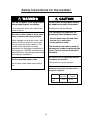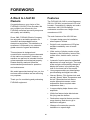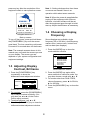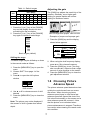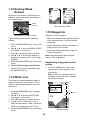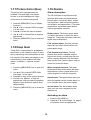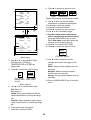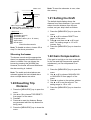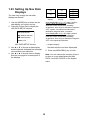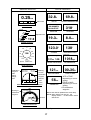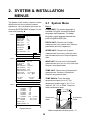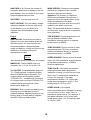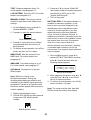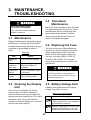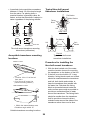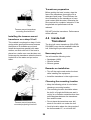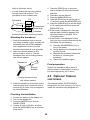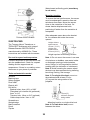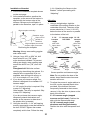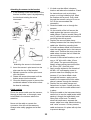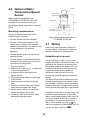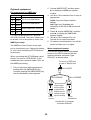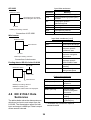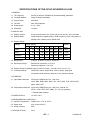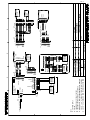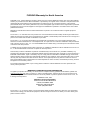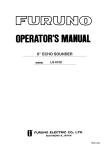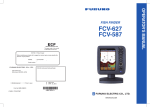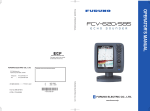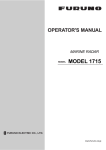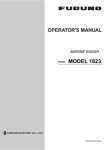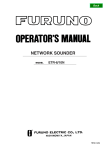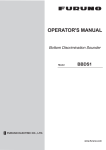Download VDO VRM 6100 Operator`s manual
Transcript
Back OPERATOR'S MANUAL 6" ECHO SOUNDER MODEL LS-6100 www.furuno.com IMPORTANT NOTICES General • This manual has been authored with simplified grammar, to meet the needs of international users. • The operator of this equipment must read and follow the descriptions in this manual. Wrong operation or maintenance can cancel the warranty or cause injury. • Do not copy any part of this manual without written permission from FURUNO. • If this manual is lost or worn, contact your dealer about replacement. • The contents of this manual and equipment specifications can change without notice. • The example screens (or illustrations) shown in this manual can be different from the screens you see on your display. The screens you see depend on your system configuration and equipment settings. • Save this manual for future reference. • Any modification of the equipment (including software) by persons not authorized by FURUNO will cancel the warranty. • All brand and product names are trademarks, registered trademarks or service marks of their respective holders. How to discard this product Discard this product according to local regulations for the disposal of industrial waste. For disposal in the USA, see the homepage of the Electronics Industries Alliance (http://www.eiae.org/) for the correct method of disposal. How to discard a used battery Some FURUNO products have a battery(ies). To see if your product has a battery, see the chapter on Maintenance. Follow the instructions below if a battery is used. Tape the + and terminals of battery before disposal to prevent fire, heat generation caused by short circuit. In the European Union The crossed-out trash can symbol indicates that all types of batteries must not be discarded in standard trash, or at a trash site. Take the used batteries to a battery collection site according to your national legislation and the Batteries Directive 2006/66/EU. Cd In the USA The Mobius loop symbol (three chasing arrows) indicates that Ni-Cd and lead-acid rechargeable batteries must be recycled. Take the used batteries to a battery collection site according to local laws. Ni-Cd Pb In the other countries There are no international standards for the battery recycle symbol. The number of symbols can increase when the other countries make their own recycling symbols in the future. i SAFETY INSTRUCTIONS Safety Instructions for the Operator CAUTION WARNING Do no turn on the equipment with the transducer out of water. Do not open the equipment. There are no uer-serviceable parts inside. The transducer may be damaged. Do not disassemble or modify the equipment. The picture is not refreshed when picture advancement is stopped. Fire, electrical shock or serious injury can result. Maneuvering the vessel in this condition may result in a dangerous situation. Immediately turn off the power at the switchboard if the equipment is emitting smoke or fire. Use the proper gain setting. Incorrect gain may produce wrong depth indication, possibly resulting in a dangerous situation. See "Adjusting the gain" on page 7 for details. Continued use of the equipment can cause fire or electrical shock. Contact a FURUNO agent for service. Do not maneuver the vessel based on the depth indication alone. NOTICE Grounding may result. The high quality LCD shows 99.99% of its pixels. The remaining .01% may drop out or brighten, due to the property of the LCD, however this is not a sign of malfunction. Use the proper fuse. Fuse rating is shown on the equipment. Use of a wrong fuse can result in damage to the equipment. A warning label is attached to the equipment. Do not remove the label. If the label is missing or damaged, contact a FURUNO agent or dealer. WARNING To avoid electrical shock, do not remove cover. No user-serviceable parts inside. ii Name: Warning Label (1) Type: 02-146-1022 Code No.: 100-306-050 Safety Instructions for the Installer WARNING CAUTION Turn off the power at the switchboard before beginning the installation. Do not install the equipment where air bubbles and noise are present. Fire or electrical shock can result if the power is left on. Performance will be affected. The following are guidelines for handling of the transducer cable. Be sure no water leaks in at the transducer or sensor mounting location. - Do not locate near oils and fuels. - Locate it in a safe place. - Do no paint the cable. Water leakage can sink the vessel. Also confirm that the transducer and sensor will not loosen by ship's vibration. The installer of the equipment is solely responsible for the proper installation of the equipment. FURUNO will assume no responsibility for any damage associated with improper installation. The sheath of the cable is made of chloroprene rubber (or polychloride vinyl). For this reason do not paint the cable. Do not turn on the equipment with the transducer out of water. Use the specified power cable. The transducer may be damaged. Use of other power cable may result in fire. Observe the following compass safe distances to prevent interference to a magnetic compass: Standard compass Display unit iii 0.4 m Steering compass 0.3 m TABLE OF CONTENTS FOREWORD.................................................. v SYSTEM OVERVIEW ................................... vi 2. SYSTEM & INSTALLATION MENUS .... 18 2.1 System Menu ................................. 18 2.2 Installation Menu ............................ 20 1. OPERATION ............................................ 1 1.1 Control Description........................... 1 1.2 Turning the Power On/Off ................ 1 1.3 Adjusting Display Contrast, Brilliance .......................................... 2 1.4 Choosing a Display, Frequency ....... 2 1.5 Menu Operating Procedure.............. 5 1.6 Automatic Operation ........................ 5 1.7 Manual Operation............................. 6 1.8 Choosing Picture Advance Speed.... 7 1.9 Measuring Depth.............................. 8 1.10 A-scope Display ............................... 8 1.11 Suppressing Interference ................. 9 1.12 Suppressing Low Level Noise.......... 9 1.13 Erasing Weak Echoes.................... 10 1.14 White Line ...................................... 10 1.15 Waypoints ...................................... 10 1.16 PROG Key ..................................... 12 1.17 Picture Color (Hue) ........................ 13 1.18 Deep Gain ...................................... 13 1.19 Alarms ............................................ 13 1.20 Resetting Trip Distance .................. 15 1.21 Setting the Draft ............................. 15 1.22 Gain Compensation ....................... 15 1.23 Setting Up Nav Data Displays........ 16 3. MAINTENANCE, TROUBLESHOOTING................................. 22 3.1 Maintenance................................... 22 3.2 Cleaning the Display Unit............... 22 3.3 Transducer Maintenance................ 22 3.4 Replacing the Fuse ........................ 22 3.5 Battery Voltage Alert....................... 22 3.6 Troubleshooting.............................. 23 3.7 Diagnostics..................................... 23 3.8 Test Pattern .................................... 24 4. INSTALLATION...................................... 25 4.1 Display Unit .................................... 25 4.2 Thru-hull Mount Transducer ........... 25 4.3 Transom Mount Transducer ........... 27 4.4 Inside-hull Transducer.................... 28 4.5 Optional Triducer............................ 29 4.6 Optional Water Temperature/Speed Sensor............................................ 34 4.7 Wiring ............................................. 34 4.8 IEC 61162-1 Data Sentences......... 36 SPECIFICATIONS ................................... SP-1 OUTLINE DRAWINGS............................... D-1 INTERCONNECTION DIAGRAM .............. S-1 iv FOREWORD A Word to LS-6100 Owners Features The FURUNO LS-6100 is a dual frequency (50 kHz, 200 kHz) monochrome LCD echo sounder. Comprised of a display unit and a transducer, the LS-6100 displays underwater conditions on a bright 6-inch monochrome LCD. Congratulations on your choice of the FURUNO LS-6100 6” Echo Sounder. We are confident you will see why the FURUNO name has become synonymous with quality and reliability. The main features of the LS-6100 are Since 1948, FURUNO Electric Company has enjoyed an enviable reputation for innovative and dependable marine electronics equipment. This dedication to excellence is furthered by our extensive global network of agents and dealers. This equipment is designed and constructed to meet the rigorous demands of the marine environment. However, no machine can perform its intended function unless operated and maintained properly. Please carefully read and follow the recommended procedures for operation and maintenance. We would appreciate hearing from you, the end-user, about whether we are achieving our purposes. • Compact design permits installation where space is limited. • Bright 6-inch monochrome LCD gives excellent readability even in broad daylight. • Wide variety of display modes: single frequency, dual frequency, bottom-lock, marker-zoom, bottom-zoom, and nav data. • Automatic function permits unattended adjustment of range and gain. The range scale and gain automatically change to display the bottom in the darkest gray tone on the lower half of the screen. • User-programmable nav data displays provide analog and digital nav data. • Alarms: Bottom, Fish (bottom-lock and normal), Speed, Water Temperature and Arrival. (Speed and arrival alarms require appropriate sensor; water temperature alarm requires water temperature data.) • A-scope display helps discern echo amplitude. • White line feature helps discriminate fish lying near the bottom. • Destination waypoint feature provides range, bearing, and time-to-go to destination waypoint. • Waterproof construction permits installation on open bridge. Thank you for considering and purchasing FURUNO equipment. v SYSTEM OVERVIEW System configuration FURUNO MODE MENU ESC DISPLAY UNIT LS-6100 GAIN RANGE ALARM PROG ECHO SOUNDER LS-6100 GPS Navigator/ Plotter MARK POWER BRILL Power Supply 12 VDC : Standard : Option : Local Supply TRANSDUCER Water Temperature/Speed Sensor ST-02MSB, ST-02PSB (Select one) 520-5PSD, 520-5MSD, 520-5PWD, 525STID-MSD, 525STID-PWD (Select one) Equipment lists Standard supply Name Display Unit Transducer Triducer (transducer plus spd/temp sensor) Installation Materials (CP02-07000) Spare Parts (SP02-04500) Template Type Code No. Qty Remarks LS-6100 — 1 520-5PSD 000-015-204 Thru-hull mount 520-5MSD 000-015-212 Thru-hull mount Select 520-5PWD 000-015-126 Transom mount one 525STID-MSD 000-011-783 Thru-hull mount 525STID-PWD 000-011-784 Transom mount • Tapping screw (4 pcs., 5 x 20 SUS304, 000-802-081) • Washer head screw B (4 pcs., M4 x 20 SUS304, 000-804-742) • Cable assy. (1 pc., MJ-A15A3F0003-030, 000-145-513) Fuse (1 pc., FGBO-A 125V 1A, Code No. 000-155-847-10) Type 02-139-1035-2, Code No. 100-298-502, 1 pc., for flush mount Optional equipment Name Type MJ-A15A7F0004-005 NMEA Cable MJ-A15A7F0005-020 Conversion Cable 02S4147 Water Temperature & ST-02MSB Speed Sensor ST-02PSB Inner Hull Kit 22S0191 Code No. 000-145-690 000-145-691 000-141-082 000-137-986 000-137-987 000-802-598 vi Qty 1 1 1 Select one 1 Remarks 0.5 m, for wind sensor 2 m, w/o +12V line For spd/temp sensor Thru-hull type 1. OPERATION 1.1 Control Description Display unit How to remove the hard cover 1.2 Turning the Power On/Off Place your thumbs at the center of the cover, and then lift the cover while pressing it with your thumbs. Press the [POWER/BRILL] key more than one second to turn on the power. The unit beeps, the startup screen appears, and then the equipment checks the ROM and RAM for proper operation and displays program number. (If “NG” (No Good) appears, try to press any key except the [POWER/BRILL] key to start operation. However, the equipment may not work properly. Contact your dealer.) You may 1 Note 1 : Setting windows other than those on menus are erased if there is no operation within about seven seconds. press any key after the completion of the equipment check to start operation sooner. Note 2: When the power is reapplied after turning off the equipment with minimum brilliance, minimum brilliance will be set after the equipment goes through its initial start up. Adjust the brilliance as necessary. 6" ECHO SOUNDER LS-6100 FURUNO ELECTRIC CO., LTD. ROM : OK RAM : OK Program No: 0252308-01.** 1.4 Choosing a Display, Frequency ** Program version no. Start-up screen To turn off the power, press and hold down the [POWER/BRILL] key until the screen goes blank. The time remaining until power is turned off is counted down on the screen. Seven displays are available: single frequency (50 or 200 kHz), dual frequency, marker-zoom, bottom-zoom, bottom-lock, and nav data (two displays). 1. Press the [MODE] key to show the mode selection window. Note: The example screens shown in this manual may not match the screens you see on your display. The screen you see depends on your system configuration and equipment settings. MODE SINGLE FREQ. DUAL FREQ. MARKER ZOOM BOTTOM ZOOM BOTTOM LOCK NAV DATA-1 NAV DATA-2 50kHz 200kHz 1.3 Adjusting Display Contrast, Brilliance Mode selection window 1. Press the [POWER/BRILL] key momentarily to show the brilliance/contrast adjustment window. Min CONTST Max 4 Min BRILL 2. Press the [MODE] key again within seven seconds to choose a mode. You may also choose a mode with ▲ or ▼. 3. For modes other than DUAL FREQ, choose frequency; press ◄ for 50 kHz; ► for 200 kHz. 4. Press the [MENU/ESC] key to close the menu. Max 9 Brilliance/contrast adjustment window 2. For contrast, press the [POWER/BRILL] key to adjust contrast cyclically. (You may also use ◄ or ► on the Cursor Pad to adjust contrast.) 3. To adjust brilliance, use ▲ or ▼. 4. Press the [MENU/ESC] key to close the brilliance/contrast adjustment window. 2 Single frequency display Dual frequency display 50 kHz The 50 kHz picture appears on the left; the 200 kHz picture on the right. This display is useful for comparing the same picture with two different transmitting frequencies. The sounder uses ultrasonic signals to detect bottom conditions. The lower the frequency of the signal, the wider the detection area. Therefore, the 50 kHz frequency is useful for general detection and judging bottom condition. 50/200 1/1 0.0 0 0 50 kHz picture 200 kHz picture 20 20 40 40 60 60 80 80 200 kHz The higher the frequency of the ultrasonic signal the better the resolution. For this reason the 200 kHz frequency is ideal for detailed observation of fish schools. 49.6 Dual frequency display 50 kHz Marker-zoom display 200 kHz This mode expands chosen area of the normal picture to full vertical size of the screen on the left-half window. You may specify the portion to expand by operating the VRM (Variable Range Marker), which you can shift with ▲ or ▼. The area between the VRM and zoom range marker is expanded. Frequency and coverage area Picture Advance Speed Mode (AUTO or MANUAL) Frequency Single frequency display 17 Minute Marker (Shows time. Each bar is 30 sec.) 50k 0.0 40.7°F 16.2kt Zoomed fish school 18 1/1 0 Nav Display 19 Level Bar 20 Fish Transmission School Line Range Scale 10 Variable range marker 17.0 This section is zoomed 20 21 25.0 Bottom 22 30 40 Zoom marker Marker-zoom display 60 49.6 Fish school 20 40 Depth 50k 1/1 0.0 00 Marker-zoom display 80 Typical 50 kHz display 3 Bottom-zoom display Nav data displays This mode expands bottom and bottom fish in the range width set with ZOOM RANGE on page 3 of the SYSTEM menu. This mode is useful for determining bottom contour. The nav data displays appear on the left 2/3 of the screen. Data other than depth requires appropriate sensor. You can display between two and four items in a nav data display and choose the item and order and to display them. See paragraph 1.23 to choose the items to display and “NAV DATA-1” and “NAV DATA-2” in paragraph 2.1 to choose the number of items to display. 50k 1/1 0.0 00 27 28 Single frequency display 10 29 Bottom 20 Zoom marker 30 Depth 30 69.4m 31 29.8 32 Switched with depth 40 Temperature Bottom-zoom display 65.5°F Bottom-zoom display Odometer Bottom-lock display 56nm The bottom-lock display provides a normal picture on the right half of the screen and a 15 feet (5 meter)* wide layer in contact with the bottom is expanded onto the left half of the screen. This mode is useful for detecting bottom fish. Trip meter 10.0nm NAV DATA-1 display XTE * = Operator selectable 0.25nm Bottom-lock display 50k 5 Zoomed fish 4 1/1 00 10 3 20 1 Zoom marker Speed This section is zoomed 21.7 1 0 40 Single frequency display 0 0.5 1 60 50 40 30 20 10 kt 0 2 Fish 30 school 0.5 17.2 NAV DATA-2 display Bottom displayed flat Sample NAV DATA displays Bottom-lock display 4 1.5 Menu Operating Procedure Off Cruising Fishing The LS-6100 has three menus: Main menu (referred to in text as “menu”), System and Installation. Below is the basic menu operating procedure. Auto mode options window 4. Use ▲ or ▼ to choose option or set numeric value. 5. Press the [MENU/ESC] key to close the menu, or press ◄ to continue menu operation. 1. Press the [MENU/ESC] key to open the menu. Page 1 or Page 2 of the menu appears depending on the page last used. 1.6 Automatic Operation P = Function of PROG key P AUTO MODE SHIFT PIC. ADVANCE NOISE LIMIT CLUTTER SIGNAL LEVEL A-SCOPE HUE WHITE LINE DEEP GAIN How automatic operation works Off : 0ft : 1/1 : Off : Off : Off : Off : Day : Off : Low The automatic function automatically chooses the proper gain, range scale and clutter. It works as follows: • The range changes automatically to display the bottom echo on the screen. • The gain is automatically adjusted to display the bottom echo in the darkest tone. (1/2) [MENU]: Exit Note: SHIFT and CLUTTER are not available in the auto mode. • Clutter (on the menu), which suppresses low-level noise, is automatically adjusted. Page no. Menu, page 1 Choosing automatic operation 2. Use ▲ or ▼ to select an item. To view page 2 of the menu, press ▼ to show the display below. The automatic mode provides two choices of modes: cruising and fishing. 1. Press the [MENU/ESC] key to open the menu. 2. Choose AUTO MODE from page 1 of the menu. 3. Press ► to open the mode options window. 4. Choose Cruising or Fishing as appropriate. GOTO WPT Off WAYPOINT LIST... TRIP RESET? GAIN ADJ 200 GAIN ADJ 50 DRAFT : +0 : +0 : 0.0ft SYSTEM MENU... (2/2) “Cruising” is for tracking the bottom; “Fishing” is for searching fish schools. Since “Cruising” uses a higher clutter rejection setting than fishing, it is not recommended for fish detection - weak fish echoes may not be displayed. “Fishing” clearly displays weaker echoes. [MENU]: Exit Menu, page 2 3. Press ► to show selected item’s options window. The example below shows the options window for AUTO MODE. 5 5. Press the [MENU/ESC] key to close the menu. 1.7 Manual Operation Choosing the manual mode The auto mode in use is shown as (Auto-Fishing) or (Auto-Cruising) at the top left corner on the screen. 1. Press the [MENU/ESC] key to open the menu. 2. Press ▲ or ▼ to choose AUTO MODE from page 1 of the menu. 3. Press ► to show the options window. 4. Choose Off with ▲. 5. Press the [MENU/ESC] key to close the menu. “MANUAL” appears in reverse video at the top left corner on the screen. Range offset To display the bottom tail in detail in the automatic mode, offset the range as below. 1. Press the [+] or [-] key of the [RANGE] key. Choosing range AUTO RANGE OFFSET +0 ft The basic range and range shifting functions used together give you the means to choose the depth you can see on the screen. The basic range can be thought of as providing a “window” into the water column and range shifting as moving the “window” to the desired depth. Auto range offset window 2. Press the [+] or [-] key of the [RANGE] key again to choose offset desired (range: -100 to +300 ft). Note that if the range is changed the offset is returned to “0”. 3. Press the [MENU/ESC] key to finish. Gain offset Shift Gain offset lets your override automatic gain adjustment. 1. Press the [GAIN] key. Display AUTO GAIN OFFSET Min ±0 Range and display shift concept Max Choosing basic range Auto gain offset window The basic range may be chosen with the [RANGE] key from the eight ranges shown in the table on the next page. (“P/B” in the table means Passi/Braza.) 2. Press ◄ or ► key to offset gain (setting range –5 to +5). The gain selected is shown at the top of the screen as G (Gain) + (or -) XX (offset). 3. Press the [MENU/ESC] key to finish. 6 Table 1-1 Default ranges Basic Range 4 5 6 40 80 150 120 200 400 20 40 80 30 50 100 Unit 1 2 3 meters 5 10 20 feet 15 30 60 fathoms 3 5 10 P/B 3 5 10 Adjusting the gain The [GAIN] key adjusts the sensitivity of the receiver. Generally, use a higher gain setting for greater depths and a lower setting for shallower waters. 7 8 200 300 600 1000 120 200 150 200 1. Press the [+] or [-] key of the [RANGE] key and the display should now look something like the one below. 2. Press the [+] or [-] key of the [RANGE] key again to choose a basic range. Gain too high Gain proper Gain too low Examples of proper and improper gain 1000ft 600ft 400ft 200ft 120ft 60ft 30ft 15ft 1. Press the [GAIN] key and the display shown below appears. GAIN Min Basic ranges (default) Shifting the range Max 200k 2 50k 3 Gain adjustment window The basic range may be shifted up or down in the manual mode as follows: 2. When using the dual frequency display, press ▲ or ▼ to choose frequency. 3. Press the [GAIN] key to set. (You may also use ◄ or ►.) Adjust so that a slight amount of noise remains on the screen. 4. Press the [MENU/ESC] key to close the gain adjustment window. 1. Press the [MENU/ESC] key to open the menu. 2. Choose SHIFT from page 1 of the menu. 3. Press ► to open the shift options window. 1.8 Choosing Picture Advance Speed 0ft The picture advance speed determines how quickly the vertical scan lines run across the screen. When choosing a picture advance speed, keep in mind that a fast advance speed will expand the size of the fish school horizontally on the screen and a slow advance speed will contract it. Note that the picture is not refreshed when picture advancement is stopped. Therefore, use caution when steering the vessel under this condition. Shift window 4. Use ▲ or ▼ to choose amount of shift desired. 5. Press the [MENU/ESC] key to close the menu. Note: The picture may not be displayed if the amount of shift is greater than actual depth. 7 50k 1/1 0 VRM VRM depth 20 39.8 Fast Slow 40 Picture and picture advancement speed 1. Press the [MENU/ESC] key to open the menu. 2. Choose PIC. ADVANCE from page 1 of the menu. 3. Press ► to show the options window. 60 49.6 80 How to measure depth with the VRM ( Stop 1/16 Slow 1/8 1/4 1/2 1/1 2/1 4/1 Fast 1.10 A-scope Display ) This display shows echoes at each transmission with amplitudes and tone proportional to their intensities, on the right 1/4 of the screen. It is useful for estimating the kind of fish school and bottom composition. Picture advance options window 4. Use ▲ or ▼ to choose picture advance speed desired. The fractions in the options window denote the number of scan lines produced per transmission. For example, 1/8 means one scan line is produced every 8 transmissions. “Stop” freezes the display and it is convenient for observing an echo. 5. Press the [MENU/ESC] key to close the menu. Note: In the dual frequency display, the A-scope display is only available with the high frequency display. Single frequency display 50k 1/1 0 10 20 1.9 Measuring Depth The VRM (Variable Range Marker) functions to measure the depth to fish schools, etc. Weak reflection (fish or noise) Strong reflection (fish) 30 32.3 1. Press ▲ or▼ to place the VRM on the object which you wish to measure range. 2. Read the VRM depth just above the VRM. 40 A-scope display A-scope display 8 Strong reflection (bottom) 1. Press the [MENU/ESC] key to open the menu. 2. Press ▲ or ▼ to choose A-SCOPE from page 1 of the menu. 3. Press ► to show the options window. 4. Press ▲ or ▼ to choose the A-scope presentation type desired. Normal: Display shows echoes at each transmission with amplitudes and tone proportional to their intensities Peak: Peak-hold amplitude picture. 5. Press the [MENU/ESC] key to close the menu. 6. To turn off the A-scope display, choose Off at step 4 and then press the [MENU/ESC] key. Turn the noise limiter off when no interference exists, otherwise weak echoes may be missed. 1.12 Suppressing Low Level Noise Low intensity “speckles” may appear over most of screen. This is mainly due to sediment in the water or noise. These can be suppressed by adjusting CLUTTER on the menu. When the automatic mode is on, clutter is automatically rejected. To suppress low level noise in manual sounder operation, do the following: 1. Press the [MENU/ESC] key to open the menu. 2. Use ▲ or ▼ to choose CLUTTER from page 1 of the menu. 3. Press ► to show the options window. 4. Use ▲ or ▼ to choose the degree of suppression desired; 1, 2, 3 ,4, 5 or 6. The higher the number the greater the suppression. 5. Press the [MENU/ESC] key to close the menu. 6. To turn off low-level noise suppression, choose Off at step 4 and then press the [MENU/ESC] key. 1.11 Suppressing Interference Interference from other acoustic equipment operating nearby or other electronic equipment on your boat may show itself on the display as shown in the figure below. To suppress interference, do the following: 1. Press the [MENU/ESC] key to open the menu. 2. Use ▲ or ▼ to choose NOISE LIMIT from page 1 of the menu. 3. Press ► to show the options window. 4. Use ▲ or ▼ to choose the degree of suppression desired; Off, Low, Medium, or High (highest). 5. Press the [MENU/ESC] key to close the menu. Clutter appearance Interference from other sounder Electrical interference Forms of interference 9 1.13 Erasing Weak Echoes 50k 0.0 1/1 00 50k Fish school 20 clearly shown 20 Sediment in the water or reflections from plankton may be painted on the display in low intensity tones. 1/1 00 40 40 White line 60 60 52.6 Weak echoes 52.6 80 White Line OFF m 80 White Line ON (Mesh) How white line works 1.15 Waypoints Appearance of weak echoes Waypoints may be used to: These weak echoes may be erased as follows: • Record the latitude and longitude position of an important echo. 12 points may be registered. 1. Press the [MENU/ESC] key to open the menu. 2. Use ▲ or ▼ to choose SIGNAL LEVEL from page 1 of the menu. 3. Press ► to show the options window. 4. Use ▲ or ▼ to choose the degree of suppression desired; Off, Low, or High (highest). 5. Press the [MENU/ESC] key to close the menu. 6. To turn off the signal level function, choose "Off" at step 4 and then press the [MENU/ESC] key. • Output a waypoint position to a plotter to mark position on its screen • Find range, bearing and time-to-go to a location (waypoint) Note: Requires latitude and longitude position from a navigator. Registering a waypoint on the screen 1. Press the [MARK] key. The cursor appears along with waypoint entry instructions. Note: If there is no position data the message “No position data!” appears. Check the navigator. 1.14 White Line The white line feature displays a leading edge of the bottom echo in white. This is useful for discriminating bottom fish near the bottom. 1/1 50k 0.0 0 WAYPOINT ENTRY ( Move) Cursor [MARK] Enter [MENU] Cancel 1. Press the [MENU/ESC] key to display the menu. 2. Use ▲ or ▼ to choose WHITE LINE from page 1 of the menu. 3. Press ► to show the options window. 4. Use ▲ or ▼ to choose Off, Tone or Mesh as appropriate. “Mesh” paints the white line in darker tone than “Tone.” 5. Press the [MENU/ESC] key to close the menu. 20 Cursor 40 60 49.6 80 50 kHz display 10 2. Use ▲ or ▼ to set the cursor where desired. Picture advancement is stopped until step 3 is completed. 3. Press the [MARK] key again. The latitude and longitude position at the cursor is output to the navigator and a vertical line marks location. Further, the display shows the waypoint name (next sequential number) and position of the location selected at step 2. Registering waypoint from the waypoint list 1. Press the [MENU/ESC] key to open the menu. 2. Use ▲ or ▼ to choose WAYPOINT LIST from page 2 of the menu. 3. Press ►. WAYPOINT LIST 0101 0203 03 ---------------------------------------------[MENU]: Exit WAYPOINT Name FREQ. 05 Lat : 34°22.796'N Lon : 136°07.264'E Erase? [MENU]: Exit Waypoint data display Waypoint list 4. Choose an empty waypoint and press ►. Press ► again. Note: If you attempt to enter 13th waypoint, the message “Memory full!” appears. In this case, erase an unwanted waypoint to enable entry. NEW WAYPOINT Name FREQ. 04------ ENT 05 Lat : 34°22.796'N Lon : 136°07.264'E 4. Press the [MENU/ESC] key to save the waypoint under the name shown, or go to step 5 to change its name. 5. Press ► to open the waypoint name entry window. Erase? [MENU]: Exit WAYPOINT Name FREQ. 01------ ENT 05 Lat : 34°22.796'N Lon : 136°07.264'E New waypoint window, name entry 5. Use ▲ or ▼ to set character; ◄ or ► to shift cursor. 6. Press ► to select ENT. 7. Enter latitude and longitude, similar to how you entered waypoint name 8. Press the [MENU/ESC] key to register the waypoint. Erase? [MENU]: Exit Waypoint window, name entry 6. Use ▲ or ▼ to set character; ◄ or ► to shift cursor. The name may consist of eight alphanumeric characters. Setting destination waypoint Note: Character order is 0→1…9→A→B…Z→0… Set a destination waypoint to find range, bearing and time-to-go to that point. You can see range and bearing to a waypoint. Time-to-go is shown on the Time to Go digital display. 7. Press ► to choose ENT. 8. Press the [MENU/ESC] key to register the waypoint. 1. Press the [MENU/ESC] key to open the menu. 11 7. Press ▲ to select YES to erase the waypoint. The waypoint list appears, with the erased waypoint blank. 8. Press the [MENU/ESC] key twice to close the menu. 2. Use ▲ or ▼ to choose GOTO WPT from page 2 of the menu. 3. Press ► to open the waypoints list. Off 01 02 03 04 --------------------------------------------------------- 1.16 PROG Key Waypoint list Using the PROG key The [PROG] key provides for instant display of a user-programmed options window from page 1 of the menu 4. Use ▲ or ▼ to choose a waypoint. 5. Press the [MENU/ESC] key to close the menu. 1. Press the [PROG] key. The pop-up window corresponding to the item programmed appears. In the example below the auto mode options (default [PROG] key setting) is shown. Editing waypoints 1. Press the [MENU/ESC] key to open the menu. 2. Use ▲ or ▼ to choose WAYPOINT LIST from page 2 of the menu. 3. Press ► to open the waypoints list. 4. Use ▲ or ▼ to choose a waypoint and press ►. 5. Use ▲ or ▼ to choose the item to edit; name, latitude or longitude. 6. Press ► to open the data entry window. 7. Use ▲ or ▼ to set character; ◄ or ► to choose location. 8. Press ► to choose ENT. 9. Press the [MENU/ESC] key to close the menu. AUTO MODE Off Cruising Fishing Auto mode options window 2. Use ▲ or ▼ to select option or adjust setting. 3. Press the [MENU/ESC] to close the window. Registering function 1. Press the [MENU/ESC] key to show the menu. 2. Choose the item on page 1 of the menu that you wish to use. 3. Press and hold down the [PROG] key (about three seconds) until you hear a beep. The “P” mark moves to item selected. 4. Press the [MENU/ESC] key to close the menu. Erasing waypoints 1. Press the [MENU/ESC] key. 2. Use ▲ or ▼ to choose WAYPOINT LIST from page 2 of the menu. 3. Press ► to open the waypoints list. 4. Use ▲ or ▼ to choose the waypoint to erase, and then press ►. Note: You cannot erase a waypoint which is selected as “GOTO WPT.” 5. Press ▼ to choose “Erase.” 6. Press ► to open the options window. 12 1.17 Picture Color (Hue) 1.19 Alarms Two picture color arrangements are available: Day and Night. Day shows echoes on a white background; Night shows them on a black background. Alarm description The LS-6100 has six conditions which generate both audio and visual alarms: bottom alarm, normal fish alarm, bottom lock fish alarm, water temperature alarm, arrival alarm and speed alarm. (The water temperature, arrival and speed alarms require appropriate sensors.) 1. Press the [MENU/ESC] key to display the menu. 2. Use ▲ or ▼ to choose HUE from page 1 of the menu. 3. Press ► to show the options window. 4. Use ▲ or ▼ to choose Day or Night as appropriate. 5. Press the [MENU/ESC] key to close the menu. Bottom alarm: The bottom alarm alerts you when the bottom is within the alarm range set. To activate the bottom alarm the depth must be displayed. 1.18 Deep Gain Fish (normal) alarm: The fish (normal) alarm tells you when fish are within the preset alarm range. “Deep Gain” compensates for propagation attenuation of the ultrasonic waves. It does this by equalizing echo presentation so that fish schools of the same size appear in the same density in both shallow and deep waters. In addition, it reduces surface noise. Fish (bottom lock) alarm: The fish (bottom lock) alarm, available with the bottom-lock mode, sounds when fish are within a certain distance from the bottom. Note that the Fish (normal) alarm must be turned on to use this alarm. Water temperature alarm: The water temperature alarm alerts when the water temperature is within (Inside alarm) the alarm range set or over the range set. 1. Press the [MENU/ESC] key to open the menu. 2. Use ▲ or ▼ to choose DEEP GAIN from page 1 of the menu. 3. Press ► to show to the options window. 4. Choose Low, Medium, or High as appropriate. High provides the greatest degree of gain reduction against short range echoes. 5. Press the [MENU/ESC] key to close the menu. Speed alarm: The speed alarm alerts you when the speed is within (Inside alarm) or over (Outside alarm) the preset speed. Arrival alarm: The arrival alarm alerts when you are near a waypoint by the distance set. Activating an alarm 1. Press the [ALARM] key. 2. Press ▲ or ▼ to show page 1 or page 2 of the Alarm menu as appropriate. 13 8. Press ► to show the options menu. ALARM BOTTOM FROM RANGE FISH(Normal) FROM RANGE FISH(B/L) FROM RANGE FISH LEVEL On : 5ft : 10ft : On : 5ft : 10ft : On : 8ft : 1.0ft : Medium 0ft Depth (1/2) Page no. ALARM SPEED FROM RANGE ARRIVAL ALRM RANGE Inside 72.4°F 1.0°F : Off : 0.0kt : 1.0kt : Off : 0.01nm Temperature Speed Weak Medium Strong (2/2) [MENU]: Exit Gray characters mean alarm is inactive. Fish level options Alarm menu 17. Use ▲ or ▼ to choose the echo strength level which will trigger a fish alarm: 3. Use ▲ or ▼ to choose BOTTOM, FISH(Normal), FISH(B/L), TEMPERATURE or SPEED as appropriate. 4. Press ► to show the options menu. Off On 1.0 kt Depth, temperature, speed setting window 9. Use ▲ or ▼ to set starting depth, temperature or speed as appropriate. 10. Press ◄ to close the window. 11. Press ▼ to choose RANGE. 12. Press ► to show the options menu. 13. Use ▲ or ▼ to set alarm range. 14. For the bottom alarm, temperature alarm, speed alarm and arrival alarm, press the [MENU/ESC] key to finish. For a fish alarm, press ◄ to close the window, and then go to step 15. 15. Press ▼ to choose FISH LEVEL. 16. Press ► to show the options menu. [MENU]: Exit TEMPERATURE FROM : RANGE : 63.2°F Weak: Weak echoes (weakest tone on level bar) Medium: Medium strength echoes (middle tone on level bar) Strong: Strong echoes (darkest tone on level bar) Off Inside Outside Fish, Arrival, Temp, Speed Bottom Alarm Alarm Types On/Off 18. Press the [MENU/ESC] key to close the menu. Alarm options 5. Use ▲ or ▼ to choose alarm type: Off: Alarm off On: Alarm on Inside: Alarm generated when speed (water temperature) is within the range set. Outside: Alarm generated when speed (water temperature) is outside the range set. 6. Press ◄ to close the window. 7. Press ▼ to choose FROM. 14 Note: To reset the odometer to zero, clear the memory. Alarm icon* Alarm range Starting point 1.21 Setting the Draft The default depth display shows the distance from the transducer. If you would rather show the distance from the sea surface, set your ship’s draft as follows: Alarm range marker l Bottom alarm, Fish alarm (normal): Right l Fish alarm (bottom/lock): Left 1. Press the [MENU/ESC] key to open the menu. 2. Use ▲ or ▼ to choose DRAFT from page 2 of the menu. 3. Press ► and then use ▲ or ▼ to set draft. The setting range is –15 to 50 (meters, feet). 4. Press the [MENU/ESC] key to close the menu. * Alarm icon : Bottom alarm : Fish alarm (normal) : Fish alarm (B/L) : Temperature alarm (°C or °F shown) : Speed alarm : Arrival alarm How the alarm works Note: To disable an alarm, choose Off at step 5 in the above procedure. Silencing the buzzer 1.22 Gain Compensation The buzzer sounds and the appropriate alarm icon appears and flashes when an alarm is violated. You can silence the buzzer by pressing the [ALARM] key. However, the buzzer will sound whenever the alarm setting is violated. If the gain is too high or too low, or the gain for the low and high frequencies appears unbalanced, you can compensate it as follows: 1. Press the [MENU/ESC] key to open the menu. 2. Use ▲ or ▼ to choose GAIN ADJ 200 or GAIN ADJ 50 from page 2 of the menu. 3. Press ► to show to the options window. 4. Use ▲ or ▼ to set the amount. The setting range is –50 to +50. 5. Press the [MENU/ESC] key to close the menu. Note: The audio and visual alarms are released against the last-violated alarm when multiple alarms are active. 1.20 Resetting Trip Distance 1. Press the [MENU/ESC] key to open the menu. 2. Use ▲ or ▼ to choose TRIP RESET? from page 2 of the menu. 3. Press ►. 4. Press ▲ to reset trip distance. Beeps are generated while the trip distance is being reset. 5. Press the [MENU/ESC] key to close the menu. 15 1.23 Setting Up Nav Data Displays (6) (7) (8) (4) (2) (9) (5) Three-data Four-data Two-data display display display Items displayable in (1) - (3): depth, position, course, range and bearing, trip distance, odometer, water temperature, heading, air pressure, time-to-go to destination waypoint, XTE*, speed*, wind speed and direction*, destination waypoint data*, compass* Items displayable in (4) - (9): depth, position, course, range and bearing, trip distance, odometer, water temperature, heading, air pressure, time-to-go to destination waypoint, XTE*, wind speed and direction (1) The user may arrange the nav data displays as desired. 1. Use the [MODE] key to select the nav data display you want to set up. 2. Press the Cursor Pad to display the NAV DATA SETUP window. NAV DATA SETUP / : Window Selection / : Data Selection [MENU]: Exit NAV DATA SETUP window (3) * = Graphic display 3. Use ▲ or ▼ to choose a data display window desired. A dashed-line rectangle circumscribes your selection. 4. Use ◄ or ► to choose item to display. See the next page for a description of the displays. Nav data window and item displayable 5. Press the [MENU/ESC] key to finish. Note: You can choose the number of items to show in a nav data display with NAV DATA-1 and NAV DATA-2 on the System menu. 16 GRAPHIC DISPLAYS DIGITAL DISPLAYS Temperature Depth XTE 0.25 DEPTH XTE scale 1 0.5 0 0.5 1 Heading 30° 00.065'N 130° 00.574'E 60 50 40 30 20 10 0 WATER TEMPERATURE Position XTE GRAPHIC Speed 69.8°F 32.8ft nm 318° HEADING POSITION kt Wind Speed Speed Speedometer WIND SPEED SPEED SPEED GRAPHIC Course Wind APP* 0 30 60 60 120° 90 Wind Dir. 123.0° 30 COURSE Rng Speed 10.3 Wpt 03 Rng 0.19nm XTE 0.00nm m/s Air Pressure Brg 0.5 Trip meter Brg 321° Cse 333° 0 1018hpa RANGE & BEARING& Bearing, Course Destination waypoint direction 1 0.5 XTE scale 1 E Cse 90° Time to Go 00H30M TRIP DISTANCE TIME-TO-GO& Odometer 56nm Brg 30° N AIR PRESSURE 121nm ODOMETER DESTINATION WAYPOINT GRAPHIC Bearing to destination waypoint WIND DIRECTION 1.21nm 140° 150 WIND GRAPHIC Destination waypoint data: Name, Range, XTE 138° 120 180 APP* 90 120 150 APP* 8.0m/s 19.3kt 17.2 TRUE/MAG# * APP or TRUE depending on menu setting. # TRUE or MAG depending on menu setting. &To destination waypoint Note 1: Nav data is updated with some delay. Note 2: When data is lost 120 sec., the display shows "- -" at the location where Course data is lost. COMPASS GRAPHIC Nav data displays 17 2. SYSTEM & INSTALLATION MENUS The System menu mainly consists of items which once set do not require frequent adjustment. You may display this menu by choosing SYSTEM MENU at page 2 of the menu and pressing ►. PAGE 1 2.1 System Menu Page 1 LANGUAGE: The system language is available in English, several European languages and Japanese. To change language, select language desired and press the [MENU/ESC] key. SYSTEM MENU LANGUAGE English DEPTH UNIT SPEED UNIT WIND UNIT TEMP UNIT : ft : kt : m/s : °F TEMP GRAPH NAV DATA-1 NAV DATA-2 : Off : : DEPTH UNIT: Choose unit of depth measurement from meters, feet, fathoms, passi/braza and hiro (Japanese). KEY BEEP : On BATT VOLTAGE : Off SPEED UNIT: Choose unit of speed measurement from knots, miles per hour and kilometers per hour. Requires speed data. (1/3) [MENU]: Exit Page no. PAGE 2 SYSTEM MENU NAV DISPLAY NMEA0183 TLL OUTPUT BEARING WIND SPD/DIR TRIP SOURCE Temp/Speed : Ver 2.0 : Off : True : Apparent : Own WIND UNIT: Choose unit of wind speed measurement from m/s, kt, km/h, and mph. Requires wind speed data. TEMP UNIT: Choose unit of temperature measurement; Celsius or Fahrenheit. Requires temperature data. TEMP SOURCE : Own SPEED SOURCE : Own TEMP CALIB. : +0.0°F (±40) SPEED CALIB. : +0% (±50) Own speed 10.0 kt Own temp 16.2°F TEMP GRAPH: Turns the water temperature display on or off. The temperature scale range is 16° (°F) in “Narrow”; 40° (°F) in “Wide”. Requires water temperature data. (2/3) [MENU]: Exit PAGE 3 SYSTEM MENU BASIC RANGE1 RANGE2: RANGE3: RANGE4: RANGE5: RANGE6: RANGE7: RANGE8: 15 ft 30 60 120 200 400 600 1000 (7-1500) ZOOM RANGE : B/L RANGE : (Bottom Lock) 50k 0.0 63.8°F 16.2kt 80 Temperature Scale 15 ft (7-150) 15 ft (10-30) 20 70 40 60 50 ZOOM MARKER: On 1/1 00 Temperature Graph 60 (3/3) 40 [MENU]: Exit 52.6 System menus m 80 Water temperature display (wide, °F) 18 WIND SPD/DIR: Choose the wind speed and direction reference from true and apparent. Requires wind sensor. Apparent: The direction (in relation to ship’s bow) and speed of the wind as it appears to those on board, relative to the speed and direction of the boat; combination of the true wind and the wind caused by the boat's movement. True: The speed and direction (in relation to ship’s bow) of the wind felt or measured when stationary. NAV DATA-1, -2: Choose the number of navigation data items to display on the nav data displays, from two, three or four items. Requires appropriate nav data. KEY BEEP: Turn key beep on or off. BATT VOLTAGE: Turn the battery voltage indication (appears at the top right corner on the screen) on or off. When on it replaces the picture advance speed indication. TRIP SOURCE: Choose speed source for the trip distance indication; Own (transducer w/speed sensor or separate speed sensor) or NMEA. Page 2 NAV DISPLAY: Choose the nav data to display in the nav data window at the top left-hand corner. You may choose from temperature/speed, latitude/longitude, range and bearing, course over ground, trip distance or wind speed. Requires appropriate nav data. TEMP SOURCE: Choose source of water temperature input; Off, Own (transducer w/water temperature sensor or separate temperature sensor), or NMEA. 40.7°F 16.2kt SPEED SOURCE: Choose source of speed input; Off, Own (transducer w/speed sensor or separate speed sensor), or NMEA. Requires speed data. Nav window (water temperature and speed) NMEA0183: Choose NMEA version of navigator; Ver. 1.5, Ver. 2.0 or Ver. 3.0. TEMP CALIB.: If the water temperature sensor-generated water temperature indication is wrong, you can correct it here, when “Own” is selected as temperature source. For example, if the water temperature indication is 2° higher than actual water temperature, enter -2. The setting range is -40°F to +40°F. TLL OUTPUT: Enables/disables output of TLL (Target Latitude, Longitude) position when the [MARK] key is operated. “TLL” outputs latitude and longitude position. “FURUNO-TLL,” available with connection of navigator that can output FURUNO TLL, outputs latitude and longitude, water temperature, depth, etc. SPEED CALIB.: If the speed sensor-generated speed indication is wrong, you can correct it here, when “Own” is selected as speed source. For example, if the speed indication is 10% lower than actual speed, enter +10. The setting range is –50% to +50%. BEARING: Ship’s course and bearing to a waypoint may be displayed in true or magnetic bearing. Magnetic bearing is true bearing plus (or minus) earth’s magnetic deviation. Requires bearing data. 19 Page 3 2.2 Installation Menu BASIC RANGE 1 - BASIC RANGE 8: Set range of each of the eight basic ranges. The installation menu contains items which once set do not require frequent adjustment. Note 1: All default basic ranges are restored whenever the depth unit is changed. Therefore, change the depth unit before changing the basic ranges. 1. Turn on the power while pressing the [MENU/ESC] key. Continue pressing the [MENU/ESC] key until the Installation menu appears. Note 2: A range may not be lower than the range preceding it. For example, if basic range 3 is 60 feet, basic range 4 must be greater than 60 feet. Installation Menu SIMULATION ZOOM RANGE: Choose the range to zoom in the marker-zoom and bottom-zoom modes. You may choose a range between 7 and 150 feet (2 and 50 meters). On TEST ... LCD PATTERN ... MEMORY CLEAR NMEA PORT NMEA MIX GPS WAAS* B/L RANGE: The expansion width for the bottom-lock display can be chosen from 10 to 30 feet (3 and 10 meters). : In/Out : Off : Off SET BOTTOM LEVEL .. * = Setting cannot be changed when NMEA PORT setting is "IN/IN." ZOOM MARKER: The zoom marker appears in the normal, bottom marker and bottom zoom displays and marks the area which is expanded in the bottom marker and bottom zoom pictures. You can turn the marker on or off as desired. Installation menu SIMULATION: The simulation mode provides, without connection of the transducer, simulated operation of the equipment, using internally generated echoes. All controls are operative. The message “SIM” appears at the top right corner on the screen when the simulation mode is active. 1. At the installation menu, press ► to open the simulation mode options window. 2. Press ▼ to choose “On” to turn on the simulation mode. 3. Press the [POWER/BRILL] key about three seconds to turn off the power. 4. Press the [POWER/BRILL] key to turn on the power. “SIM” appears at the top right corner of the display 5. To turn off the simulation mode, select Off at step 2. 20 TEST: Conducts diagnostic tests. For further details, see paragraph 3.7. LCD PATTERN: Tests the LCD. For further details, see paragraph 3.8 3. Press ▲ or ▼ to choose “WAAS-02” (test signal). When the system becomes operational (in 2003), set to “00” (regular WAAS signal). 4. Turn off the power. MEMORY CLEAR: The memory can be cleared to start afresh with default menu settings. BOTTOM LEVEL: If the depth indication is unstable in automatic operation, or the bottom echo cannot be displayed in the darkest gray tone by adjusting the gain controls in manual operation, you may adjust the bottom echo level detection circuit, for both 50 kHz and 200 kHz, to stabilize the indication. Generally, lower the bottom level for inner hull installation where the receive level is too low. If the bottom level is too low it may be difficult to discriminate fish from the bottom, resulting in unstable depth indication. And if the bottom level is too high the depth indication may not appear. 1. At the installation menu, press ▼ to choose MEMORY CLEAR. 2. Press ► to open the options window. : YES : NO Clear memory display 4. Press ▲ to clear the memory. Beeps are generated while the memory is being cleared. 5. To restore normal operation, turn off the power and then turn it on again. NMEA PORT: Sets the function of the NMEA port. For further details, see paragraph 4.7. 1. At the installation menu, press ▼ to choose SET BOTTOM LEVEL and then press ►. Several seconds later the following display appears. NMEA MIX: Turns data mixing on or off. For further details, see paragraph 4.7. Bottom level +0 (200k: +0 ( 50k: GPS WAAS: Chooses how to use the WAAS signal. -100 - +100 ) -100 - +100 ) Bottom level display 2. While observing the picture, use ▲ or ▼ to set 200 kHz; ◄ or ► to set 50 kHz. Set up for optimum picture. 3. To restore normal operation, turn off the power and then it on again. Note: WAAS is currently in the developmental phase. During the developmental phase the reliability and availability of the WAAS signal cannot be guaranteed. Therefore, any position data should be verified against other sources to confirm reliability. Note: The mode must be other than NAV DATA to show the bottom level display. 1. Display the Installation menu. 2. Choose GPS WAAS and then press ► to open the GPS WAAS options window. Off WAAS options window 21 3. MAINTENANCE, TROUBLESHOOTING 3.3 Transducer Maintenance WARNING ELECTRICAL SHOCK HAZARD Marine life on the transducer face will result in a gradual decrease in sensitivity. Check the transducer face for cleanliness each time the boat is dry-docked. Carefully remove any marine life with a piece of wood or fine-grade sandpaper. Do not open the equipment. Only qualified personnel should work inside the equipment. 3.1 Maintenance Regular maintenance is essential for good performance. Checking the items listed in the table below monthly will help keep your equipment in good shape for years to come. Checking Item 3.4 Replacing the Fuse The fuse in the power cable protects the system from reverse polarity of the power supply and equipment fault. If the fuse blows, find the cause before replacing it. Use only a 1A fuse (FGBO-A 125V 1A, Code No. 000-155-847-10). Using the wrong fuse will damage the unit and void the warranty. Action Transducer cable Check cable for damage. Power cable, transducer cable plug Check that they are tightly fastened. Refasten if necessary. Display unit ground Check for corrosion. Clean if necessary. Use the proper fuse. Power supply voltage Check voltage. If out of rating correct problem. Fuse rating is shown on the equipment. Use of a wrong fuse can result in fire and damage the equipment. WARNING 3.5 Battery Voltage Alert 3.2 Cleaning the Display Unit A battery icon appears when the battery voltage is too high or too low. Dust or dirt on the display unit can be removed with a soft cloth. If desired, a water-moistened cloth may be used. Use special care when cleaning the LCD since it scratches easily. Do not use chemical cleaners to clean the display unit - they can remove paint and markings. Battery icon and meaning Icon Meaning Voltage is lower than 10 VDC. If the voltage goes below 9 V, the equipment is automatically turned off. Voltage is higher than 16.5 VDC. If the voltage goes higher than 17.5 V, the equipment is automatically turned off. 22 3.6 Troubleshooting 3.7 Diagnostics The table below provides basic troubleshooting procedures which the user may follow to restore normal operation. If you feel your unit is not working properly, conduct the diagnostic test to find the problem. If you cannot restore normal operation, contact your dealer for advice. Troubleshooting table If… neither echo nor fixed range scale appears no echo appears but the fixed range scale appears 1. Turn on the power while pressing the [MENU/ESC] key. Continue pressing the [MENU/ESC] key until the Installation menu appears. Then check … • • • • • battery voltage. fuse. power supply. power cable. Installation Menu if display advance speed is set to “Stop.” • transducer plug echo appears but no zero line • if range shifting is set sensitivity is low • gain setting. • if air bubbles or marine SIMULATION TEST ... LCD PATTERN ... MEMORY CLEAR to “0.” NMEA PORT NMEA MIX GPS WAAS* life is clinging to the transducer face. • if sediments are present in the water. • if the bottom is too soft to return an echo. there is extreme interference or noise * = Setting cannot be changed when NMEA PORT setting is "In/In." Installation menu 2. Press▼ to choose TEST. 3. Press ► to start the test. close to the engine. • if the unit is properly grounded. • if other echo sounders of the same frequency as own are being operated nearby. • sensor plug. the position readout is unrealistic or not present • the connection : In/Out : Off : Off SET BOTTOM LEVEL .. • if the transducer is too the speed/water temperature readout is unrealistic or not present On Level bar ROM : OK RAM : OK NMEA : Water Temperature, Speed Battery Voltage Temperature inside display unit (Unit fixed at °C.) between sounder and navigator. • navigator. Temp : 68.2°F Speed : 10.0km/h Power : 12.4 V Body : 39°C Program No. 0252308-01.** Push [MENU] 3 times to exit. ** = Program version no. Test display 23 4. The ROM, RAM and NMEA port are checked, with the results shown as OK or NG (No Good). For any NG, request service. (A special connector is required to test the NMEA port. Nothing appears if no connector is connected.) 5. The squares at the right side of the test display are for checking the controls. Press each key and the arrows on the Cursor Pad one by one. A control’s corresponding on-screen square “lights” in black if the control is normal. 6. To return to the Installation menu, press the [MENU/ESC] key three times. 7. To restore normal operation, turn off the power and turn it on again. 3.8 Test Pattern This feature tests for proper display of tones. 1. Turn on the power while pressing the [MENU/ESC] key. Continue pressing the [MENU/ESC] key until the Installation menu appears. 2. Press▼ to choose LCD PATTERN. 3. Press ► to start the test. The entire screen is black. 4. Press ► again and the screen turns white. 5. Press ► again and the screen shows a four-toned display. 6. Press ► again to return to the Installation menu. 7. To restore normal operation, turn off the power and then it on again. BLACK WHITE Test patterns 24 FOUR-TONE 4. INSTALLATION 4.1 Display Unit Flush mounting in a panel Mounting considerations See the instructions on the flush mounting template (supplied). The display unit can be installed on a desktop, on the overhead or flush mounted in a panel. When choosing a mounting location keep the following in mind: 4.2 Thru-hull Mount Transducer Transducer mounting location • Keep the display unit out of direct sunlight. • The temperature and humidity should be moderate and stable. • Locate the unit away from exhaust pipes and vents. • The mounting location should be well ventilated. • Mount the unit where shock and vibration are minimal. • Keep the unit away from electromagnetic field-generating equipment such as motors and generators. • For maintenance and checking purposes, leave sufficient space at the sides and rear of the unit and leave slack in cables. • A magnetic compass will be affected if placed too close to the display unit. Observe the following compass safe distances to prevent disturbance to the magnetic compass: The thru-hull mount transducer (520-5PSD, 520-5MSD) provides the best performance of all, since the transducer protrudes from the hull and the effect of air bubbles and turbulence near the hull skin is reduced. When the boat has a keel, the transducer should be at least 30 cm away from it. Typical thru-hull mountings are shown in the figure on the next page. The performance of this sounder is directly related to the mounting location of the transducer, especially for high-speed cruising. The installation should be planned in advance, keeping the standard cable length (8 m) and the following factors in mind: • Air bubbles and turbulence caused by movement of the boat seriously degrade the sounding capability of the transducer. The transducer should, therefore, be located in a position where water flow is the smoothest. Noise from the propellers also adversely affects performance and the transducer should not be mounted nearby. The lifting strakes are notorious for creating acoustic noise, and these must be avoided by keeping the transducer inboard of them. Standard compass: 0.5 meters Steering compass: 0.35 meters Desktop, overhead mounting 1. Fix the bracket to a desktop or the overhead with tapping screws (supplied). 2. Loosely screw knobs into the display unit. 3. Set the display unit to the bracket and then tighten the knobs. • The transducer must always remain submerged, even when the boat is rolling, pitching or up on a plane at high speed. 25 • A practical choice would be somewhere between 1/3 and 1/2 of the boat’s length from the stern. For planing hulls, a practical location is generally rather far astern, so that the transducer is always in water regardless of the planing attitude. 22 Typical thru-hull mount transducer installations Flat Washer Rubber Washer Fairing Block 24 Hull 120 120 Deep-V Hull 28 30 Flat Washer 68 Hull 68 520-5PSD 87 Unit: mm 520-5MSD Rubber Washer Cork Washer Thru-hull mount transducer mounting dimensions (millimeters) Flat Hull Acceptable transducer mounting locations Typical thru-hull mount transducer installations DEEP-V HULL Procedure for installing the thru-hull mount transducer 1. With the boat hauled out of the water, mark the location chosen for mounting the transducer on the bottom of the hull. 2. If the hull is not level within 15° in any direction, fairing blocks made out of teak should be used between the transducer and hull, both inside and outside, to keep the transducer face parallel with the water line. Fabricate the fairing block as shown below and make the entire surface as smooth as possible to provide an undisturbed flow of water around the transducer. The fairing block should be smaller than the transducer itself to provide a channel to divert turbulent water around the sides of the transducer rather than over its face. Position 1/2 to 1/3 of the hull from stern. 15 to 30 cm off center line (inside first lifting strakes.) HIGH SPEED-V HULL Within the wetted bottom Deadrise angle within 15˚ area Suitable transducer mounting locations 26 Hole for stuffing tube BOW Upper Half D D>50 cm Lower Half Saw along slope of hull. Flat Hull Construction of fairing block Deep-V Hull Transom mount transducer mounting locations 3. Drill a hole just large enough to pass the threaded stuffing tube of the transducer through the hull, making sure it is drilled vertically. 4. Apply a sufficient amount of high quality caulking compound to the top surface of the transducer, around the threads of the stuffing tube and inside the mounting hole (and fairing blocks if used) to ensure watertight mounting. 5. Mount the transducer and fairing blocks and tighten the locking nuts. Be sure that the transducer is properly oriented and its working face is parallel to the waterline. Installing the transom mount transducer on a flat hull A suitable mounting location is at least 50 cm away from the engine and where the water flow is smooth. 1. Drill four pilot holes in the mounting location. 2. Attach the transducer to the bracket with 5 x 20 tapping screws (supplied). 3. Adjust the transducer position so the transducer faces right to the bottom. Note: If necessary, to improve water flow and minimize air bubbles staying on the transducer face, incline the transducer about 5° at the rear. This may require a certain amount of experimentation for fine tuning at high cruising speeds. Note: Do not over-stress the stuffing tube and locking nuts through excessive tightening, since the wood block will swell when the boat is placed in the water. It is suggested that the nut be tightened lightly at installation and retightened several days after the boat has been launched. 4. Fill the gap between the wedge front of the transducer and transom with epoxy material to eliminate any air spaces. 4.3 Transom Mount Transducer The transom mount transducer (520-5PWD) is very commonly employed, usually on relatively small I/O or outboard boats. Do not use this method on an inboard motor boat because turbulence is created by the propeller ahead of the transducer. 5 x 20 5 x 20 There are two methods of installation: flush with hull (for flat hulls) and projecting from hull (for deep V-hulls). No.1 27 M5 x 14 Transducer preparation Before putting the boat in water, wipe the face of the transducer thoroughly with a detergent liquid soap. This will lessen the time necessary for the transducer to have good contact with the water. Otherwise the time required for complete “saturation” ill be lengthened and performance will be reduced. 5° Tape Transom mount transducer, mounting flush with hull DO NOT paint the transducer. Performance will be affected. Installing the transom mount transducer on a deep-V hull 4.4 Inside-hull Transducer This method is employed on deep-V hulls and provides good performance because the effects of air bubbles are minimal. Install the transducer parallel with water surface; not flush with hull. If the boat is placed on a trailer care must be taken not to damage the transducer when the boat is hauled out of the water and put on the trailer. The thru-hull mount transducer (520-5PSD, 520-5MSD) may also be installed inside the hull, following the procedure below. Necessary tools You will need the following tools: • Sandpaper (#100) • Silicone sealant • Silicone grease Remarks on installation 5 x 20 5 x 20 • Turn off the engine and anchor the boat while installing the equipment. • Install the transducer in the engine room. M5 x 14 Choosing the mounting location No. 2 • Keep the following points in mind when choosing a mounting location: • The mounting location should be where the hull is of single-hull thickness and is void of air or flotation materials other than solid fiberglass between the transducer face and the water. • Do not place the transducer over hull struts or ribs which run under the hull. Transom mount transducer, mounted projecting from hull • Avoid a location where the rising angle of the hull exceeds 15°, to minimize the 28 5. Press the [PROG] key to show the pop-up window for automatic/manual selection. 6. Press ▲to choose Manual. 7. Press the [MENU/ESC] key.. 8. Press the [GAIN] key to set the gain to “5” and then press the [MENU/ESC] key. 9. Press the [RANGE] key to set the range to 10 meters (feet) and then press the [MENU/ESC] key. 10. If the bottom is displayed in dark gray and the depth indication appears, the mounting location is suitable. Go to “Final preparation.” 11. If the bottom is not displayed in dark gray tone, the mounting location may be unsuitable. Do the following: a) Press the [POWER/BRILL] key to turn off the power. b) Gently dismount the transducer with a piece of wood. c) Reattach the transducer elsewhere as shown in “Attaching the transducer.” d) Check the installation again. effect of the boat’s rolling. • You will finalize the mounting location through some trial and error. The procedure for this is shown later. 1/2 Centerline 1/3 50 cm 50 cm 15 cm 15 cm Transducer mounting location Inside-hull transducer mounting location Attaching the transducer 1. Clean the transducer face to remove any foreign material. Lightly roughen the transducer face with #100 sandpaper. Also, roughen the inside of the hull where the transducer is to be mounted. 2. Warm the silicone sealant to 40°C before usage to soften it. Coat the transducer face and mounting location with silicone sealant. Transducer Final preparation Support the transducer with a piece of wood to keep it in place while it is drying. Let the transducer dry 24-72 hours. Silicone Sealant 4.5 Optional Triducer Coating transducer face with silicone sealant 525STID-MSD The optional triducer 525STID-MSD is designed for thru-hull mounting. For how to install this transducer see paragraph 4.2. 3. Press the transducer firmly down on the hull and gently twist it back and forth to remove any air which may be trapped in the silicone sealant. Checking the installation 1. Connect the battery to the display unit. 2. Turn on the display unit. 3. Press the [MODE] key to choose SINGLE FREQ. 4. Choose 50 kHz or 200 kHz, and then press the [MENU/ESC] key to close the mode menu. 29 Water-based antifouling paint (mandatory in salt water). φ79 mm Mounting location 133 mm 2.00"-12 UN threads φ51 mm 27 mm To ensure the best performance, the sensor must be submerged in aeration-free and turbulence-free water. Mount the sensor close to the centerline of the boat. On slower heavier displacement hulls, positioning it farther from the centerline is acceptable. 7 mm 140 mm Allow adequate space above the bracket for it to release and rotate the sensor upward. Triducer 525STID-MSD 525STID-PWD Height without speed sensor 191mm (7-1/2") Height with speed sensor 213mm (8-1/2") The Transom Mount Transducer or TRIDUCER® Multisensor with Integral Release Bracket 525STID-PWD is manufactured by AIRMAR Co. These instructions are included with the sensor. Height Height required at mounting location Pre-test for speed and temperature Note 1: Do not mount the sensor in an area of turbulence or bubbles: near water intake or discharge openings; behind strakes, struts, fittings, or hull irregularities; behind eroding paint (an indication of turbulence). Note 2: Avoid mounting the sensor where the boat may be supported during trailering, launching, hauling, and storage. Note 3: For single drive boat, mount on the starboard side at least 75 mm (3”) beyond the swing radius of the propeller. Connect the sensor to the instrument and spin the paddlewheel. Check for a speed reading and the approximate air temperature. If there is no reading, return the sensor to your place of purchase. Tools and materials needed Scissors Masking tape Safety goggles Dust mask Electric drill Drill bit for: Bracket holes: 4mm, #23, or 9/64” Fiberglass hull: chamfer bit (preferred), 6mm, or 1/4” Transom hole: 19mm or 3/4” (optional) Cable clamp holes: 3mm or 1/8” Screwdrivers Straight edge Marine sealant Pencil Zip-ties 75 mm(3") minimum beyond swing radius Mounting location on single drive boat Note 4: For twin drive boat, mount between the drives. 30 1-4 in “Attaching the Sensor to the Bracket”, before proceeding with “Adjusting”. Installation of bracket 1. Cut out the installation template shown on the next page. 2. At the selected location, position the template, so the arrow at the bottom is aligned with the bottom edge of the transom. Being sure the template is parallel to the waterline, tape it in place. Adjusting 1. Using a straight edge, sight the underside of the sensor relative to the underside of the hull. The stern of the sensor should be 1-3 mm (1/16-1/8”) below the bow of the sensor or parallel to the bottom of the hull. Align template vertically. Deadrise angle 2°-10° 11° transom angle 19°-22° transom NO SHIM transom angle angle shim with shim with taper up taper down Slope of hull parallel to waterline Align template arrow with bottom edge of transom. Positioning the template YES YES Warning: Always wear safety goggles and a dust mask. parallel parallel 3. Using a 4 mm, #23, or 9/64” bit, drill three holes 22 mm (7/8”) deep at the locations indicated. To prevent drilling too deeply, wrap masking tape around the bit 22 mm (7/8”) from the point. Fiberglass hull: Minimize surface cracking by chamfering the gelcoat. If a chamfer bit or countersink bit is not available, start drilling with a 6mm or 1/4” bit to a depth of 1 mm (1/16”). 4. If you know your transom angle, the bracket is designed for a standard 13° transom angle. 11°-18° angle: No shim is required. Skip to step 3 in “Adjusting”. Other angles: The shim is required. Skip to step 2 of “Adjusting”. 12-18° transom angle NO SHIM NO YES angle reversed slight angle YES parallel NO angle too steep Sensor position and transom angle Note: Do not position the bow of the sensor lower than the stern because aeration will occur. 2. To adjust the sensor’s angle relative to the hull, use the tapered plastic shim provided. If the bracket has been temporarily fastened to the transom, remove it, Key the shim in place on the back of the bracket. If you do not know the transom angle, temporarily attach the bracket and sensor to the transom to determine if the plastic shim is needed. 2°-10° transom angle (stepped transom and jet boats): Position the shim with the tapered end down. 19°-22° transom angle (small aluminum and fiberglass boats): Position the shim with the tapered end up. 5. Using the two #10 x 1-1/4” self-tapping screws, temporarily screw the bracket to the hull. DO NOT tighten the screws completely at this time. Follow the step 31 Installation template for starboard side of boat Drill at locations labeled "B" for the following transom angles: 16° through 22° B B B A A A Drill at locations labeled "A" for the following transom angles: 2° through 15° Align arrow with bottom of transom 5. Using the vertical adjustment space on the bracket slots, slide the sensor up or down to provide a projection of 3 mm (1/8”). Tighten the screws. 3. If the bracket has been temporarily fastened to the transom, remove it. Apply a marine sealant to the threads of the two #10 x 1-1/4” self tapping screws to prevent water seeping into the transom. Screw the bracket to the hull. Do not tighten the screws completely at this time. 4. Repeat step 1 to ensure that the angle of the sensor is correct. Cable cover Cable clamp Note: Do not position the sensor farther into the water than necessary to avoid increasing drag, spray, and water noise and reducing boat speed. 50 mm (2") Hull projection 3 mm (1/8") Vertical adjustment and cable routing 32 1. If a hole must be drilled, choose a location well above the waterline. Check for obstructions such as trim tabs, pumps, or wiring inside the hull. Mark the location with a pencil. Drill a hole through the transom using a 19 mm or 3/4” bit (to accommodate the connector). 2. Route the cable over or through the transom. 3. On the outside of the hull secure the cable against the transom using the cable clamps. Position a cable clamp 50 mm(2”) above the bracket and mark the mounting hole with a pencil. 4. Position the second cable clamp halfway between the first clamp and the cable hole. Mark this mounting hole. 5. If a hole has been drilled in the transom, open the appropriate slot in the transom cable cover. Position the cover over the cable where it enters the hull. Mark the two mounting holes. 6. At each of the marked locations, use a 3 mm or 1/8” bit to drill a hole 10 mm (3/8”) deep. The prevent drilling too deeply, wrap masking tape around the bit 10 mm (3/8”) from the point. 7. Apply marine sealant to the threads of the #6 x 1/2” self-tapping screw to prevent water from seeping into the transom. If you have drilled a hole through the transom, apply marine sealant to the space around the cable where it passes through the transom. 8. Position the two cable clamps and fasten them in place. If used, push the cable cover over the cable and screw it in place. 9. Route the cable to the instrument being careful not to tear the cable jacket when passing it though the bulkhead(s) and other parts of the boat. To reduce electrical interference, separate the sensor cable from other electrical wiring and “noise” sources. Coil any excess cable and secure it in place with zip-ties to prevent damage. Attaching the sensor to the bracket 1. If the retaining cover near the top of the bracket is closed, open it by depressing the latch and rotating the cover downward. Step 1 Step 2 Latch Pivot arm (2) Retaining cover Slot (2) Step 3 Step 4 Attaching the sensor to the bracket 2. Insert the sensor’s pivot arms into the slots near the top of the bracket. 3. Maintain pressure until the pivot arms click into place. 4. Rotate the sensor downward until the bottom snaps into the bracket. 5. Close the retaining cover to prevent the accidental release of the sensor when the boat is underway. Cable routing Route the sensor cable over the transom, through a drain hole, or thorough a new hole drilled in the transom above the waterline. Never cut the cable or remote the connector; this will void the warranty. Always wear safety goggles and a dust mask. 33 4.6 Optional Water Temperature/Speed Sensor Locknut Face "notch" toward bow. Water temperature/speed sensor ST-02MSB and ST-02PSB, which are designed for thru-hull mounting, are optionally available. Install them as shown below. Flange Nut 51 123 Coat with silicone sealant. Brim Mounting considerations f77 Choose a suitable mounting location considering the following: Water temperature/speed sensor ST-02MSB, ST-02PSB • Choose a place free from vibration. • Choose a mid-boat flat position. The sensor does not have to be installed perfectly perpendicular. The sensor must not be damaged in dry-docking operation. 4.7 Wiring Refer to the interconnection diagram to connect cables. Leave slack in cables to facilitate checking and maintenance. • Choose a place apart from equipment generating heat. Establishing the ground • Choose a place in the forward direction viewing from the drain hole, to allow for circulation of cooling water. The ground wire (1.25sq or more, local supply) should be as short as possible. The ground for the signal line is isolated from the chassis, however the power line is not insulated. Therefore, to connect external equipment whose positive polarity is connected to the ground line, do not connect the signal line ground to chassis ground. The signal line ground is isolated from the chassis ground, however the power line is not insulated. Therefore, when connecting external equipment having positive ground, do not ground the signal line to the chassis. 1. Dry-dock the boat. 2. Make a hole of approx. 51 mm diameter in the mounting location. 3. Unfasten locknut and remove the sensor section. 4. Apply high-grade sealant to the flange of the sensor. 5. Pass the sensor casing through the hole. 6. Face the notch on the sensor toward boat’s bow and tighten the flange. 7. Set the sensor section to the sensor casing and tighten the locknut. 8. Launch the boat and check for water leakage around the sensor. If excessive noise shows on the screen, the ground may be inadequate. In this case, attach a steel plate measuring 20 cm by 30 cm on the outside of the hull to provide a ground point. Connect the ground wire there. Use a “closed” type lug ( ) to make the connection at the display unit. Do not use an “open” type lug ( ). 34 2. Choose NMEA PORT, and then press ► to display the NMEA port options window. 3. Use ▲ or ▼ to choose In/Out or In/In as appropriate. Optional equipment Pin arrangement on NMEA port Connector 1 TD-A 2 TD-B 3 RD-A 4 RD-B 5 +Vout 6 GND 7 FG Remarks IEC-61162-1/NMEA0183 In/Out: Input and Output (default setting) In/In: Input only (Available with connection of the GP-310B and a wind sensor.) IEC-61162-1/NMEA0183 Power output max. 100 mA* 4. Press ◄, choose NMEA MIX, and then press ► to display the NMEA MIX options window. 5. Use ▲ or ▼ to choose Off or On. Choose On to output input data. 6. To restore normal operation, turn off the power and then turn it on again. * = The LS-6100 can feed 12 V power to GP-310B, GP-320B. The power voltage must be at least 12 V to feed power to those units. NMEA port setup The NMEA port can function as an input port or input/output port. Change the setting to “In/In” when connecting GP-310B and a wind sensor. Water temp/speed sensor Connect the optional water temp/speed sensor to the XDR connector with the optional converter connector (Type 02S4147) as shown below. When connecting the GP-320B and a wind sensor, first turn on “GPS WAAS” (in the Installation menu) and then select “In/In” as the NMEA port setting. Connect to XDR port at rear of display unit 1. Turn on the power while pressing and holding down the [MENU/ESC] key. Continue pressing the [MENU/ESC] key until the Installation menu appears. MJ-A10SPF MJ-A6SRMD Tape connectors with vulcaninzing tape and then vinyl tape to waterproof them. Bind tape ends with cable ties to prevent From tape from unraveling. sensor MJ-A10SRMD From transducer Connection of converter connector 02S4147 35 GP-320B Input data sentences Sentence DISPLAY UNIT GPS Receiver GP-320B GPS Navigator GP-32,etc. ® ¬ 12 VDC NMEA port setting: IN/OUT Connection of GP-320B Wind sensor Meaning BWC Bearing and distance to waypoint GGA Global positioning system (GPS) fix data GLL Geographic position latitude/longitude HDG Heading, deviation and variation HDT Heading, true MDA Atmospheric pressure MTW Water temperature Input data sentences (con’t) DISPLAY UNIT Sentence ← Wind Sensor 12 VDC MWV Wind speed and angle RMA Recommended minimum specific LORAN-C data RMB Recommended minimum navigation information RMC Recommended minimum specific GPS/TRANSIT data VHW Water speed and heading VTG Course over ground and ground speed NMEA port setting: IN/OUT Connection of wind sensor Feeding data to RD-30 via the LS-6100 GP-310B DISPLAY UNIT* → Meaning RD-30 ← 12/24 VDC Output data sentences Sentence DBT (Ver. 1.5) Wind Sensor 12 VDC DPT (Ver. 2.0, Ver. 3.0) MTW* RMB* (Ver. 2.0) NMEA port setting: IN/OUT NMEA mix setting: ON *: Navigator-related data not displayed. 4.8 IEC 61162-1 Data Sentences VHW* TLL* The tables below show the data sentences which can be input to and output from the LS-6100. The transmission speed for both input and output is 4800 bps. Data is output at two-second intervals. Meaning Depth below transducer Depth Water temperature Recommended minimum navigation information Water speed and heading Target position, output by [MARK] key. * = Available with connection optional sensors/navaid 36 SPECIFICATIONS OF THE ECHO SOUNDER LS-6100 1. GENERAL 1.1 TX Frequency 50 kHz or 200 kHz, 50/200 kHz dual transmitting selectable 1.2 Transmit Method Single or dual transmitting 1.3 Output Power 300 Wrms 1.4 TX Rate Max. 550 pulse/min 1.5 Pulse-length 0.1 to 1.0 ms 1.6 Sensitivity 10 dBµV 2. DISPLAY UNIT 2.1 Display system 6-inch monochrome LCD, 92 mm (W) x 122 mm (H), 240 x 320 dots 2.2 Display Mode Single frequency (high/low freq.), Dual-frequency, Zoom, Nav data-1/2 Marker zoom, Bottom zoom, Bottom-lock 2.3 Display Range Range Range Setting 1 Display 2 3 4 5 6 7 8 range Meter 5 10 20 40 80 150 200 Feet 15 30 60 120 200 400 600 1000 7-1500 Fathoms 3 5 10 20 40 80 100 150 1-250 Passi/Braza 3 5 10 30 50 100 150 200 1-300 2.4 Range Shift 0-500 m, 0-1500 ft, 0-250 fa, 0-300 p/b 2.5 Expansion Range Bottom-lock expansion: 3 to 10 m 300 2-500 Sectional expansion: 2 to 50 m 2.6 Display Advance Speed 8 steps (Lines/TX; Freeze, 1/16,1/8,1/4,1/2,1/1,2/1, 4/1) 2.7 Function Settings Noise limit, Clutter, Signal level, Shift, A-scope, Deep gain Automatic bottom tracking, White line, Hue, Advance speed 3. INTERFACE 3.1 Input data sentences IEC61162-1/NMEA0183 Ver 1.5/2.0/3.0 GGA, RMA, RMB, RMC, BWC, GLL, HDT, HDG, VTG, VHW, MTW, MWV, MDA, XTE 3.2 Output data sentences IEC61162-1/NMEA0183 Ver 1.5/2.0/3.0, interval: 2 s MTW*, VHW*, DBT, DPT, RMB*, TLL* by key operating *: External data required 4. POWER SUPPLY 12 VDC: 0.8 A 5. ENVIRONMENTAL CONDITIO N 5.1 Ambient Temperature Display unit: -15°C to +55°C 5.2 Damp Heat 93% or less at 40°C 5.3 Water proofing IPX5 6. COATING COLOR N3.0 SP - 1 E2369S01E Y. Hatai Takahashi T. D-1 Y. Hatai Takahashi T. D-2 C B 1 2 3 4 5 6 7 SELECT 520-5PSD 525STID-MSD 525STID-PWD OR 520-5MSD 520-5PWD TRANSDUCER W/ SENSOR TRANSDUCER *1 IV-2sq. NOTE *1: SHIPYARD SUPPLY. *2: OPTION. *3: CONNECTOR PLUG FITTED AT FACTORY. *4: THREE-WAY CONVERSION CABLE IS REQUIRED. *5: WHEN BOTH GPS RECEIVER AND ANEMOMETER ARE CONNECTED, SELECT "In/In" AT NMEA PORT FROM INSTALLATION MENU. *6: SELECT "On" AT NMEA MIX MODE FROM INSTALLATION MENU. 12VDC 8m,φ5.4 A *3 POWER FUSE MJ-A3SPF J1 MJ-A15A3F0003 1A RED 1 (+) 12VDC 3m,φ6 BLK 2 (-) 3 SHIELD 10m,φ5.4 *3 MJ-A10SPF XDR J2 SPD +12V SPD0V/SHIELD TEMP NC NC TEMP0V XDR+ XDR SHIELD XDR- 1 2 3 4 5 6 7 8 9 10 2 3 4 5 6 7 GPS RECEIVER GP-320B TD-B RD-A RD-B NC NC SHIELD E2369-C01- H MASS Y.NISHIYAMA T.TAKAHASHI T.YAMASAKI 29/Sep/2010 3 REF.No. J3 TD-A TD-B RD-A RD-B +12V NMEA0V SHIELD *6 J3 RD-A *5 RD-B RD-A RD-B +12V NMEA0V SHIELD P P *3 MJ-A7SPF REMARK NAME TITLE 1 2 3 4 5 6 1 2 3 4 5 6 7 MJ-A7SPF0009,2m *3 MJ-A6SRMD *3 *2 MJ-A7SRMD MJ-A15A7F0004,0.5m 4 1 2 3 4 5 6 7 10m RD-A RD-B MULTI-DISPLAY RD-30 ANEMOMETER TD-H TD-C GPS RECEIVER GP-310B INTERCONNECTION DIAGRAM LS-6100 ECHO SOUNDER *2 MJ-A7SPF MJ-A7SPF0003-050C,5m,φ7 WHT YEL 1 P BLK GRN 2 YEL 3 P ANEMOMETER GRN 4 RED 5 BLU 6 7 1 2 3 4 5 6 7 02-139-1001-1 NAV EQUIPMENT 1 TD-A ETC. 520-5PSD 520-5MSD 520-5PWD TEMP/SPEED SENSOR TRANSDUCER DWG.No. SCALE 10m ST-02MSB ST-02PSB *2 28/Sep/2010 CHECKED 28/Sep/2010 APPROVED DRAWN 1 2 3 4 5 6 7 *3 MJ-A7SPF MJ-A10SPF *4 *2 02S4147 J3 TD-A TD-B RD-A RD-B +12V NMEA0V SHIELD P P *3 *3 MJ-A7SPF *2 MJ-A7SPF MJ-A15A7F0005,2m MJ-A6SRMD NMEA J3 TD-A TD-B IEC61162 RD-A RD-B +12V NMEA0V SHIELD XDR DISPLAY UNIT LS-6100 1 2 J2 1 2 3 4 5 6 1 2 3 4 5 6 7 8 9 10 MJ-A10SRMD 8 9 10 1 S-1 FURUNO Worldwide Warranty for Pleasure Boats (Except North America) This warranty is valid for products manufactured by Furuno Electric Co. (hereafter FURUNO) and installed on a pleasure boat. Any web based purchases that are imported into other countries by anyone other than a FURUNO certified dealer may not comply with local standards. FURUNO strongly recommends against importing these products from international websites as the imported product may not work correctly and may interfere with other electronic devices. The imported product may also be in breach of the local laws and mandated technical requirements. Products imported into other countries as described previously shall not be eligible for local warranty service. For products purchased outside of your country please contact the national distributor of Furuno products in the country where purchased. This warranty is in addition to the customer´s statutory legal rights. Warranty repairs carried out by companies/persons other than a FURUNO national distributor or a certified dealer is not covered by this warranty. 6. Warranty Limitations When a claim is made, FURUNO has a right to choose whether to repair the product or replace it. The FURUNO warranty is only valid if the product was correctly installed and used. Therefore, it is necessary for the customer to comply with the instructions in the handbook. Problems which result from not complying with the instruction manual are not covered by the warranty. FURUNO is not liable for any damage caused to the vessel by using a FURUNO product. The following are excluded from this warranty: 1. Terms and Conditions of Warranty FURUNO guarantees that each new FURUNO product is the result of quality materials and workmanship. The warranty is valid for a period of 2 years (24 months) from the date of the invoice, or the date of commissioning of the product by the installing certified dealer. a. Second-hand product b. Underwater unit such as transducer and hull unit c. Routine maintenance, alignment and calibration services. d. Replacement of consumable parts such as fuses, lamps, recording papers, drive belts, cables, protective covers and batteries. d. Magnetron and MIC with more than 1000 transmitting hours or older than 12 months, whichever comes first. e. Costs associated with the replacement of a transducer (e.g. Crane, docking or diver etc.). f. Sea trial, test and evaluation or other demonstrations. g. Products repaired or altered by anyone other than the FURUNO national distributor or an authorized dealer. h. Products on which the serial number is altered, defaced or removed. i. Problems resulting from an accident, negligence, misuse, improper installation, vandalism or water penetration. j. Damage resulting from a force majeure or other natural catastrophe or calamity. k. Damage from shipping or transit. l. Software updates, except when deemed necessary and warrantable by FURUNO. m. Overtime, extra labour outside of normal hours such as weekend/holiday, and travel costs above the 160 KM allowance n. Operator familiarization and orientation. 2. FURUNO Standard Warranty The FURUNO standard warranty covers spare parts and labour costs associated with a warranty claim, provided that the product is returned to a FURUNO national distributor by prepaid carrier. The FURUNO standard warranty includes: Repair at a FURUNO national distributor All spare parts for the repair Cost for economical shipment to customer 3. FURUNO Onboard Warranty If the product was installed/commissioned and registered by a certified FURUNO dealer, the customer has the right to the onboard warranty. The FURUNO onboard warranty includes • • • • Free shipping of the necessary parts Labour: Normal working hours only Travel time: Up to a maximum of two (2) hours Travel distance: Up to a maximum of one hundred and sixty (160) KM by car for the complete journey 4. Warranty Registration For the Standard Warranty - presentation of product with serial number (8 digits serial number, 1234-5678) is sufficient. Otherwise, the invoice with serial number, name and stamp of the dealer and date of purchase is shown. For the Onboard Warranty your FURUNO certified dealer will take care of all registrations. 5. Warranty Claims For the Standard Warranty - simply send the defective product together with the invoice to a FURUNO national distributor. For the Onboard Warranty – contact a FURUNO national distributor or a certified dealer. Give the product´s serial number and describe the problem as accurately as possible. FURUNO Electric Company, March 1, 2011 FURUNO Warranty for North America FURUNO U.S.A., Limited Warranty provides a twenty-four (24) months LABOR and twenty-four (24) months PARTS warranty on products from the date of installation or purchase by the original owner. Products or components that are represented as being waterproof are guaranteed to be waterproof only for, and within the limits, of the warranty period stated above. The warranty start date may not exceed eighteen (18) months from the original date of purchase by dealer from Furuno USA and applies to new equipment installed and operated in accordance with Furuno USA’s published instructions. Magnetrons and Microwave devices will be warranted for a period of 12 months from date of original equipment installation. Furuno U.S.A., Inc. warrants each new product to be of sound material and workmanship and through its authorized dealer will exchange any parts proven to be defective in material or workmanship under normal use at no charge for a period of 24 months from the date of installation or purchase. Furuno U.S.A., Inc., through an authorized Furuno dealer will provide labor at no cost to replace defective parts, exclusive of routine maintenance or normal adjustments, for a period of 24 months from installation date provided the work is done by Furuno U.S.A., Inc. or an AUTHORIZED Furuno dealer during normal shop hours and within a radius of 50 miles of the shop location. A suitable proof of purchase showing date of purchase, or installation certification must be available to Furuno U.S.A., Inc., or its authorized dealer at the time of request for warranty service. This warranty is valid for installation of products manufactured by Furuno Electric Co. (hereafter FURUNO). Any purchases from brick and mortar or web-based resellers that are imported into other countries by anyone other than a FURUNO certified dealer, agent or subsidiary may not comply with local standards. FURUNO strongly recommends against importing these products from international websites or other resellers, as the imported product may not work correctly and may interfere with other electronic devices. The imported product may also be in breach of the local laws and mandated technical requirements. Products imported into other countries, as described previously, shall not be eligible for local warranty service. For products purchased outside of your country please contact the national distributor of Furuno products in the country where purchased. WARRANTY REGISTRATION AND INFORMATION To register your product for warranty, as well as see the complete warranty guidelines and limitations, please visit www.furunousa.com and click on “Support”. In order to expedite repairs, warranty service on Furuno equipment is provided through its authorized dealer network. If this is not possible or practical, please contact Furuno U.S.A., Inc. to arrange warranty service. FURUNO U.S.A., INC. Attention: Service Coordinator 4400 N.W. Pacific Rim Boulevard Camas, WA 98607-9408 Telephone: (360) 834-9300 FAX: (360) 834-9400 Furuno U.S.A., Inc. is proud to supply you with the highest quality in Marine Electronics. We know you had several choices when making your selection of equipment, and from everyone at Furuno we thank you. Furuno takes great pride in customer service. The paper used in this manual is elemental chlorine free. ・FURUNO Authorized Distributor/Dealer 9-52 Ashihara-cho, Nishinomiya, 662-8580, JAPAN All rights reserved. Printed in Japan A : FEB . 2002 E : DEC . 21, 2011 Pub. No. OME-23690-E (REFU ) LS-6100 *00080926514* *00080926514* * 0 0 0 8 0 9 2 6 5 1 4 *