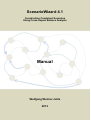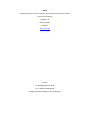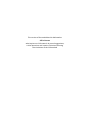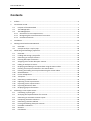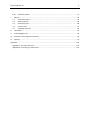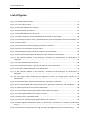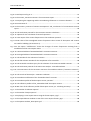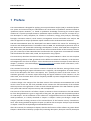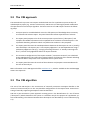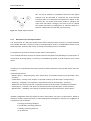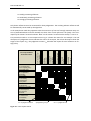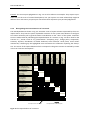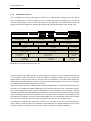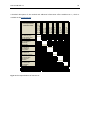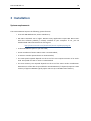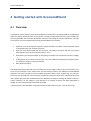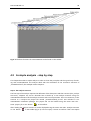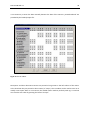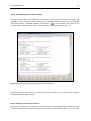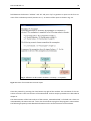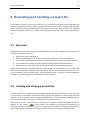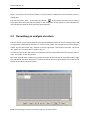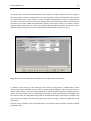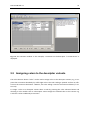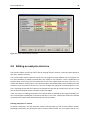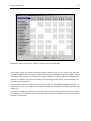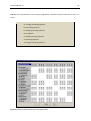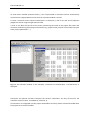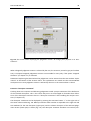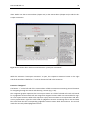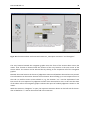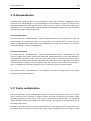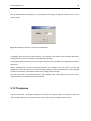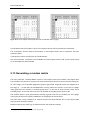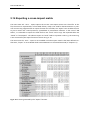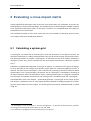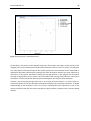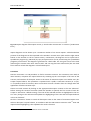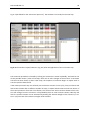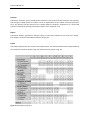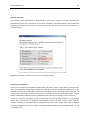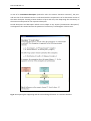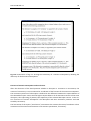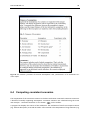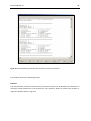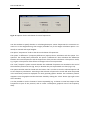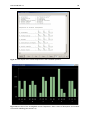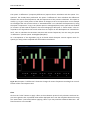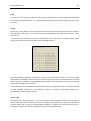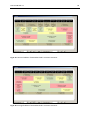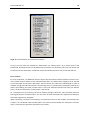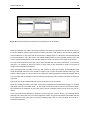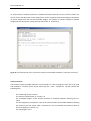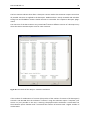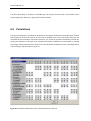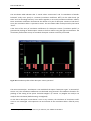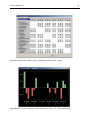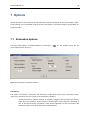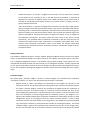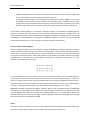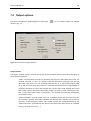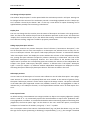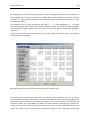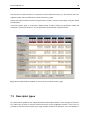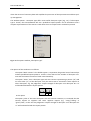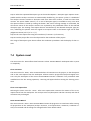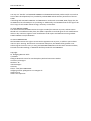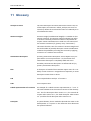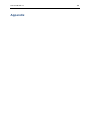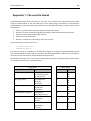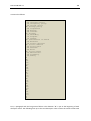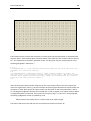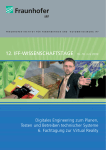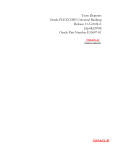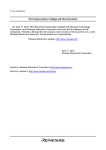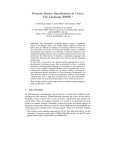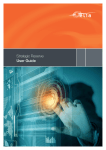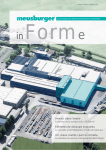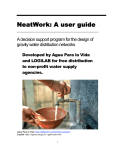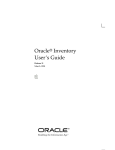Download ScenarioWizard 4.11 Manual (pdf / 5 MB) - Cross
Transcript
ScenarioWizard 4.1 Constructing Consistent Scenarios Using Cross-Impact Balance Analysis Manual Wolfgang Weimer-Jehle 2013 ZIRIUS Stuttgart Research Center for Interdisciplinary Risk and Innovation Studies University of Stuttgart Seidenstr. 36 70174 Stuttgart Germany www.zirius.eu Contact: Dr. Wolfgang Weimer-Jehle Tel. ++49 (0)711 685-84301 [email protected] This version of ScenarioWizard is dedicated to Ullrich Lorenz who inspires our CIB research by sound suggestions, critical questions and creative initiatives fostering the circulation of the CIB method. ScenarioWizard 4.1 1 Contents 1 Preface .......................................................................................................................................5 2 Introduction to CIB .....................................................................................................................7 2.1 Purpose of the CIB method ................................................................................................7 2.2 The CIB approach ...............................................................................................................8 2.3 The CIB algorithm...............................................................................................................8 2.3.1 Structure of a cross-impact matrix .................................................................................9 2.3.2 Recognizing the inconsistencies of a scenario...............................................................11 2.3.3 Consistent scenarios ....................................................................................................13 3 Installation ...............................................................................................................................15 4 Getting started with ScenarioWizard ........................................................................................17 4.1 4.2 5 Generating and handling a project file ......................................................................................23 5.1 5.2 5.3 5.4 5.5 5.6 5.7 5.8 5.9 5.10 5.11 5.12 5.13 5.14 5.15 5.16 5.17 6 Overview..........................................................................................................................17 A simple analysis - step by step ........................................................................................18 Overview..........................................................................................................................23 Loading and storing a project file .....................................................................................23 Generating an analysis structure ......................................................................................24 Entering descriptor comments .........................................................................................26 Assigning colors to the descriptor variants .......................................................................27 Editing an analysis structure .............................................................................................28 Displaying and editing cross-impact data using the matrix editor .....................................30 Entering cross-impact comments in the matrix editor ......................................................33 Entering and editing cross-impact data using the section editor ....................................... 35 Standardization ................................................................................................................39 Factor multiplication ........................................................................................................ 39 Transpose ........................................................................................................................40 Generating a random matrix ............................................................................................41 Exporting a cross-impact matrix .......................................................................................42 Importing a cross-impact matrix .......................................................................................43 Importing dzl and cim data ...............................................................................................43 Displaying project information .........................................................................................44 Evaluating a cross-impact matrix ..............................................................................................45 6.1 6.2 6.3 6.4 6.5 6.6 6.7 6.8 6.9 Calculating a system-grid.................................................................................................. 45 Analysing the impact balances of a scenario ..................................................................... 47 Generating an automatic scenario report ......................................................................... 52 Computing consistent scenarios .......................................................................................56 Generating a scenario tableau ..........................................................................................63 Forcing and filtering descriptor variants ........................................................................... 65 Ensemble evaluations ...................................................................................................... 67 Statistics...........................................................................................................................73 Correlations .....................................................................................................................75 ScenarioWizard 4.1 6.10 7 2 Influence profile ...............................................................................................................77 Options ....................................................................................................................................79 7.1 7.2 7.3 7.4 7.5 Evaluation options ...........................................................................................................79 Output options .................................................................................................................84 Descriptor types ...............................................................................................................88 System reset ....................................................................................................................91 Language selection...........................................................................................................92 8 Limitations ...............................................................................................................................93 9 Acknowledgements ..................................................................................................................94 10 End User Licence Agreement (EULA) .........................................................................................95 11 Glossary ................................................................................................................................... 97 Appendix ........................................................................................................................................ 102 Appendix 1: The scw file format .................................................................................................. 103 Appendix 2: Formating csv import-files .......................................................................................107 ScenarioWizard 4.1 3 List of figures Fig. 2-1: A simple impact network .......................................................................................................9 Fig. 2-2: A cross-impact matrix .......................................................................................................... 10 Fig. 2-3: The impact balance of a scenario. ........................................................................................11 Fig. 2-4: The consistent scenarios of .................................................................................................. 13 Fig. 2-5: The impact balance of scenario VI. .......................................................................................14 Fig. 4-1: The basic functions of ScenarioWizard can be found on the toolbar. ....................................18 Fig. 4-2: The analysis structure of the „Somewhereland“ exercise displayed in the structure editor. . 19 Fig. 4-3: The cim editor. ....................................................................................................................20 Fig. 4-4: The evaluation protocol displaying consistent scenarios. .....................................................21 Fig. 4-5: Extract of an automatic scenario report. ..............................................................................22 Fig. 5-1: Generating an analysis structure using the “structure editor”. .............................................24 Fig. 5-2: The structure editor after the definition of the descriptors and variants. .............................25 Fig. 5-3: The comment window. In this example, a comment on the descriptor “A. Government” is displayed. ................................................................................................................................. 27 Fig. 5-4: A color-coded analysis structure. .........................................................................................28 Fig. 5-5: An empty matrix editor, ready for the input of cross-impact data. .......................................31 Fig. 5-6: The matrix editor filled with cross-impact data. ................................................................... 32 Fig. 5-7: The comment window. In this example, a comment on the descriptor “A. Government” is displayed. ................................................................................................................................. 34 Fig. 5-8: The section editor displaying the judgement section “B. Foreign policy impacts on A. Government”. ..........................................................................................................................36 Fig. 5-9: The section editor with activated extension „Descriptor comments“. .................................. 37 Fig. 5-10: The section editor with activated extensions „Descriptor comments“ and “Navigator”. ..... 38 Fig. 5-11: Entering a factor for cim factor multiplication. ................................................................... 40 Fig. 5-12: A cross-impact matrix (left) and the transposed matrix (right). ..........................................41 Fig. 5-13: A matrix generated by the “Export“ function. .................................................................... 42 Fig. 6-1: System-grid of „Somewhereland“. .......................................................................................46 Fig. 6-2: The form for calculating the impact balances of a scenario. .................................................47 Fig. 6-3: Impact diagram of descriptor variant „E. Social value: meritocratic“ in scenario [ A2 B1 C3 D1 E1 F1 ]. .....................................................................................................................................49 Fig. 6-4: The window “Impact balances“ (Fig. 6-2) after the application of one succession step. ........50 ScenarioWizard 4.1 4 Fig. 6-5: Html export of Fig. 6-4. ........................................................................................................51 Fig. 6-6: The section „Scenario overview“ of an automatic report. ....................................................53 Fig. 6-7: Comparing the supporting and the contradicting influences on a scenario element. ............54 Fig. 6-8: Continuation of....................................................................................................................55 Fig. 6-9: The sections „Firmness of scenario assumptions“ and „Conclusions“ of an automatic scenario report. ......................................................................................................................................56 Fig. 6-10: The evaluation protocol for the consistent scenario calculation. ........................................ 58 Fig. 6-11: Options for the calculation of variant frequencies. .............................................................59 Fig. 6-12: Text output of the variant frequencies in the evaluation protocol. .....................................60 Fig. 6-13: Bar chart of the unweighted variant frequencies. Short names of descriptors and variants are used for labelling (see section 5.3). .....................................................................................60 Fig. 6-14: The option “F.differences” shows the changes of variant frequencies resulting from a modification of the cross-impact matrix. ..................................................................................61 Fig. 6-15: Unsorted tableau of Somewhereland’s consistent scenarios. .............................................64 Fig. 6-16: Arranged tableau of Somewhereland’s consistent scenarios. .............................................64 Fig. 6-17: The window for the selection of variants. ..........................................................................66 Fig. 6-18: The file selection window for the compilation of an ensemble. ..........................................68 Fig. 6-19: The ensemble condition query for the selection of consistent ensemble scenarios. ...........70 Fig. 6-20: The evaluation protocol of the menu item Analyse - Ensemble Solutions. ..........................71 Fig. 6-21: The intersection of the consistent scenarios of ensemble members (“consensus scenario”). .................................................................................................................................................72 Fig. 6-22: The results of the Analyse – Statistics evaluation. ..............................................................74 Fig. 6-23: Correlation coefficients of the “Somewhereland” scenarios. ..............................................75 Fig. 6-24: Correlation profile of the descriptor variant „E3 Riots“. .....................................................76 Fig. 6-25: The influence profiles of the „Somewhereland“ descriptor variants. .................................. 78 Fig. 6-26: Bar chart of the influence profile of descriptor variant „C1 - Shrinking economy“. .............78 Fig. 7-1: The window “Evaluation options“. .......................................................................................79 Fig. 7-2: The window “Output options“. ............................................................................................84 Fig. 7-3: Displaying a cross-impact matrix using the format option „Sign“. .........................................87 Fig. 7-4: The impact balance window in case of the cross-impact format „Sign“. ...............................88 Fig. 7-5: The options window „Descriptor type”. ...............................................................................89 ScenarioWizard 4.1 5 1 Preface The ScenarioWizard is designed for applying cross-impact balance analysis (CIB), a method of qualitative system and scenario analysis. CIB facilitates the construction of qualitative scenarios based on “qualitative impact networks”, i.e. based on qualitative knowledge concerning the mutual impact relations of a system’s principal elements. Qualitative impact networks are used as a concept of system description in many disciplines, for instance in economics, energy policy analysis, technology foresight, innovation research, social sciences, management sciences and health care analysis. CIB offers an approach to analyse qualitative impact networks and to understand their behaviour. CIB and ScenarioWizard were first developed from 2001 to 2003 at the Center for Technology Assessment and developed further from 2004 to 2011 at ZIRN, the Interdisciplinary Research Unit on Risk Governance and Sustainable Technology Development. In 2012, when ZIRN was integrated in ZIRIUS, the newly founded Research Center for Risk and Innovation Studies of the University of Stuttgart, the curatorship of the CIB method was transferred to this organization. Since 2001 the method and the software have been used, tested, and improved in many projects. This manual only describes the technical aspects of using ScenarioWizard. It does not aim to explain the methodological basis of CIB, give details on the different methods of evaluation, or the theoretical background to this form of analysis. A short introduction to the basic concepts of CIB is offered in chapter 2, however. The CIB homepage www.cross-impact.de provides further information, references and materials. The transition from version 3.5 to version 4 consists of several new functions, among of them a new file format integrating all project information into a single file, the management of textual descriptions of the descriptors and their cross-impacts, and - possibly the heart of the new version - an automatic generator of scenario reports discussing the logical coherence of the scenarios. On the other hand, some functions which are less frequently needed in practice stepped back from the forefront of the user interface. A further change is the merger of the free basic version of the software ScenarioWizard with its full version. Since version 4.0, the freely available version contains the full functionality of the software without previous user registration in order to make a broad application of the CIB method in qualitative system and scenario analysis more easy and uncomplicated. The structure of this manual is as follows: chapter 2 contains a short introduction to the CIB method. Far from being exhaustive it gives a rough idea of the goals, the approach and the possible products of a CIB analysis. Yet the installation of the software is straightforward and uses standard Windows install procedures, it is shortly described in chapter 3. Chapter 4 takes you through a simple CIB analysis procedure creating scenarios of the societal future of the fictitious country “Somewhereland”. After having worked through this chapter you will be able to map the analysis steps described in chapter 2 onto the corresponding ScenarioWizard functions. After this overview, the subsequent chapters describe the functions of the software in greater detail. Chapter 5 shows how to build up a project file (containing descriptors, descriptor variants, descriptor ScenarioWizard 4.1 6 definitions, the cross-impact matrix and comments on the cross-impacts), and how to modify and store it. Chapter 6 deals with ScenarioWizard’s evaluation procedures designed to support the construction and the understanding of scenarios, i.e. plausible and internally consistent combinations of descriptor variants. Chapter 7 shows how the user can customize the interface and the evaluation procedures of the software to meet his/her needs. Chapter 8 discusses the technical limitations of the data structures which can be processed by ScenarioWizard. The topic of chapter 9 is both pleasure and obligation. It acknowledges the support of the many scholars, colleagues and friends who contributed in various ways to the development of CIB and the ScenarioWizard. Chapter 10 informs about the license regulations and the liability disclaimer regulating your use of the software. Finally, chapter 11 contains a glossary which might be a helpful guide in the jungle of technical terms which also pervades this manual. ScenarioWizard 4.1 7 2 Introduction to CIB This chapter offers a short introduction to the basic concepts of CIB. Readers experienced with CIB may prefer to skip this chapter. Readers who are interested in a more in-depth study of the method should consider using the homepage www.cross-impact.de and the cited literature therein. 2.1 Purpose of the CIB method The cross-impact balance analysis (CIB) is a method for analysing impact networks. The method uses qualitative insights into the relations between the factors of an impact network in order to construct consistent images of the network behaviour. The CIB method is based on • • • a discipline independent, qualitatively oriented concept of analysis which promotes the application of the method in interdisciplinary problems; an expert discourse approach which allows to collect, organize and to judge broad (as well as dissenting) expert knowledge to complex, multidisciplinary topics in a structured way; a proven algorithm for the evaluation of the collected information and for conducting a qualitative system analysis. ZIRIUS supports the application of the CIB method by scientists, companies or administrations through advice, cooperation, and various materials. Visit CIB’s method homepage for more information. A typical application field of CIB is scenario analysis. The construction of scenarios frequently requires the examination of developments in many different fields (e.g. economic, political, social or technological developments). Within different fields well established ideas about the possible developments often exist (e.g. in the form of a favourable, middle and unfavourable forecast variant). However, the development of holistic scenarios requires to identify which combinations of these variants are promoted by the net of their interrelations. This systemic synthesis of isolated information to an overall picture in the context of a scenario analysis can be carried out with the help of CIB. CIB is a special form of cross-impact analysis. Several variants of cross-impact analysis have been used for the analysis of multidisciplinary systems for more than 40 years. They provide a number of structured processes for deducting plausible future developments in form of rough scenarios and are based on expert judgements about systemic interactions. Cross-impact methods are mostly used for analytical tasks which do not allow the use of theory-based computational models due to their disciplinary heterogeneity and the relevance of "soft" system knowledge, but on the other hand are too complex for a purely argumentative systems analysis. CIB is a modern form of cross-impact analysis. It is characterized by an easy-to-understand procedure, transparency, and high flexibility in application and evaluation. ScenarioWizard 4.1 8 2.2 The CIB approach The CIB method is a proven cross-impact method which aims for a qualitative systems analysis of multidisciplinary topics (e.g. scenario construction). CIB consists of a thoroughly tested combination of expert discourse and analysis algorithm. The basic structure of a CIB analysis contains the following steps: i. An expert panel is assembled which covers the full spectrum of knowledge that is necessary to understand all relevant topics. The panel should also reflect expert dissent if relevant. ii. The expert panel prepares a list of the most important system factors ("descriptors") and compiles all available information on the expected future evolution of the descriptors. A list of possible disturbing influences which may deflect the evolution is also prepared. iii. The expert panel discusses the interdependencies between the descriptors in one or (usually) more workshops. The experts pass "cross-impact judgements" on interdependencies using a qualitative judgement scale (e.g. "strongly promoting influence" or "weakly restricting influence"). The set of all judgements defines an impact network. iv. The consistent configurations of the impact network ("consistent scenarios") are calculated by the CIB algorithm. They reflect the systemic balance of influences of the network including all indirect effects and provide a set of plausible future system states. v. The expert panel discusses the results of the evaluation and prepares recommendations for the user of the analysis. More information on the CIB approach offers Guideline No. 1, which is available at the CIB homepage www.cross-impact.de. 2.3 The CIB algorithm The aim of the CIB analysis is the construction of internally consistent assumption bundles in the context of scenario analysis. To this aim plausible configurations of the impact factor network consisting of mutually supporting assumptions must be identified. CIB uses a pair-interaction system approach. Starting point is the identification of a set of factors ("descriptors") which characterize the system in a sufficient way for the purpose of a qualitative system understanding. The relations between these descriptors are described by a net of influences (Fig. 2-1). ScenarioWizard 4.1 9 This net can be partially or completely connected. The impact relations may be one-sided or reciprocal. An arrow directed from descriptor D1 to descriptor D2 indicates an impact on D2, caused by D1. This means that ceteris paribus a change in the state of D1 will induce a change in the state of D2. As a whole the system will tend to a configuration in which the web of influences is balanced in an internally consistent way. Fig. 2-1: A simple impact network 2.3.1 Structure of a cross-impact matrix The construction of a CIB cross-impact matrix will be described with the help of a simple example. The example describes a fictitious country "Somewhereland" with six interdependent factors in the fields of politics, economy and society. The steps of the CIB process are as follows: 1) Compile a list of the most relevant system factors ("descriptors"). In our example literature research or expert interviews may lead to the following list of descriptors: A. Government, B. Foreign policy, C. Economy D. Distribution of wealth, E. Social cohesion, and F. Social values. 2) Define a set of qualitative alternatives (variants) which characterize the possible states of the descriptors. In the example we use: -"Patriots party", "Prosperity party” and "Social party" as possible variants of the descriptor “Government”; - “Cooperation”, “Rivalry” and “Conflict“ as possible variants of the descriptor “Foreign policy”; - “Shrinking”, “Stagnant” and “Dynamic“ as possible variants of the descriptor “Economy”; - “Balanced” and “Strong contrasts“ as possible variants of the descriptor “Distribution of wealth”; - “Social peace”, “Tensions” and “Riots“ as possible variants of the descriptor “Social cohesion”; - “Meritocratic”, “Solidarity” and “Family” as possible variants of the descriptor “Social values”. 3) Make a judgement about the impact of state x of descriptor X on state y of descriptor Y, based on literature reviews, expert interviews, or other appropriate investigations. Express your judgement in a qualitative scale as follows: -3: strongly restricting influence -2: moderately restricting influence -1: weakly restricting influence 0: no influence ScenarioWizard 4.1 10 +1: weakly promoting influence +2: moderately promoting influence +3: strongly promoting influence. Only direct influences must be accounted for these judgements. The resulting indirect influences will be automatically constructed by the algorithm. In the example we make the judgement that the occurrence of riots will strongly motivate many citizens of Somewhereland to retreat mentally into their closer social references: the family. The crossimpact of the variant "E3 Social cohesion: Riots" on the variant "F3 Social values: Family" is set to +2.. This procedure results in a cross-impact matrix. Fig. 2-2 shows the matrix for our example. The row descriptor of a judgement section indicates the source of an impact, the column descriptor shows the target of the impact. E.g., the judgement section CEB describes the impact of social cohesion on foreign policy. CEB: A judgement section Fig. 2-2: A cross-impact matrix F.SoV F1 Meritocratic F2 Solidarity F3 Family E.SCo E1 Social peace E2 Tensions E3 Riots D.W D1 Balanced D2 Strong contrasts C.Eco C1 Shrinking C2 Stagnant C3 Dynamic A. Government: A1 "Patriots party" A2 "Prosperity party" A3 "Social party" B. Foreign policy: B1 Cooperation B2 Rivalry B3 Conflict C. Economy: C1 Shrinking C2 Stagnant C3 Dynamic D. Distribution of Wealth: D1 Balanced D2 Strong contrasts E. Social cohesion: E1 Social peace E2 Tensions E3 Riots F. Social values: F1 Meritocratic F2 Solidarity F3 Family B.FoP B1 Cooperation B2 Rivalry B3 Conflict Cross-Impact Matrix "Somewhereland" A1 "Patriots party" A2 "Prosperity party" A3 "Social party" A.Gov -2 1 1 2 1 -3 0 0 0 0 0 0 -2 -1 3 0 2 -2 0 0 -2 2 3 -3 -2 1 1 0 0 0 2 -1 -1 0 0 0 2 -1 -1 -2 2 0 -2 1 1 0 1 -1 3 0 -3 0 0 0 0 0 0 0 0 0 1 0 -1 3 -1 -2 0 0 0 0 0 0 -2 1 1 -2 2 0 0 -2 2 -3 1 2 0 0 0 3 -1 -2 0 0 0 0 0 0 0 0 0 3 -1 -2 -3 1 2 -2 1 1 2 -1 -1 0 0 0 0 0 0 3 -1 -2 2 1 -3 -1 2 -1 0 0 0 0 0 0 0 0 0 0 0 0 0 0 0 0 -3 3 0 0 0 0 0 0 0 0 0 0 0 0 0 0 0 0 0 0 2 -1 -1 0 0 0 -1 0 1 -3 1 2 -2 -1 3 1 1 -2 3 0 -3 0 0 0 0 0 0 0 3 -3 1 -2 1 0 0 0 0 0 0 0 0 0 0 0 0 -3 0 3 -1 2 -1 -1 2 -1 -3 3 2 -2 1 -1 A judgement group 2 -1 -1 -1 0 1 -2 -1 3 -2 1 1 2 -1 -1 2 -1 -1 CE3F3: A judgement cell ScenarioWizard 4.1 11 Exercise: The cross-impact judgements in Fig. 2-2 are to be taken as an example. They express a possible view on the issue of societal development, but your opinion on some relationships might be different for a real country. Prepare your own matrix which expresses your personal judgements. 2.3.2 Recognizing the inconsistencies of a scenario The interdependencies shown in Fig. 2-2 constitute a net of impact relations expressed by the crossimpact matrix. They limit the space of plausible scenarios for the system state because a configuration chosen arbitrarily will in general contain contradictions to the "rules" of the system. Contradictions are made visible by calculating the impact balances of a scenario. In Fig. 2-3 this is done for the scenario S = [ A2 B1 C3 D1 E1 F1 ] (Government: "Prosperity party", foreign policy: cooperation, economy: dynamic, distribution of wealth: balanced, social cohesion: social peace, social values: meritocratic). Summing up the highlighted rows summarizes the influences impacting the descriptors. The scores of the impact balances which correspond to the given scenario are marked by arrows in the row "Scenario assumptions". A.Gov Scenario assumptions: Balances Maximum: F1 Meritocratic F2 Solidarity F3 Family F.SoV E1 Social peace E2 Tensions E3 Riots E.SCo D1 Balanced D2 Strong contrasts D.W C1 Shrinking C2 Stagnant C3 Dynamic C.Eco B1 Cooperation B2 Rivalry B3 Conflict A. Government: A1 "Patriots party" A2 "Prosperity party" A3 "Social party" B. Foreign policy: B1 Cooperation B2 Rivalry B3 Conflict C. Economy: C1 Shrinking C2 Stagnant C3 Dynamic D. Distribution of wealth: D1 Balanced D2 Strong contrasts E. Social cohesion: E1 Social peace E2 Tensions E3 Riots F. Social values: F1 Meritocratic F2 Solidarity F3 Family B.FoP A1 "Patriots party" A2 "Prosperity party" A3 "Social party" Cross-Impact Matrix "Somewhereland" -2 1 1 2 1 -3 0 0 0 0 0 0 -2 -1 3 0 2 -2 0 0 -2 2 3 -3 -2 1 1 0 0 0 2 -1 -1 0 0 0 2 -1 -1 -2 2 0 -2 1 1 0 1 -1 3 0 -3 0 0 0 0 0 0 0 0 0 1 0 -1 3 -1 -2 0 0 0 0 0 0 -2 1 1 -2 2 0 0 -2 2 -3 1 2 0 0 0 3 -1 -2 0 0 0 0 0 0 0 0 0 3 -1 -2 -3 1 2 -2 1 1 2 -1 -1 0 0 0 0 0 0 3 -1 -2 2 1 -3 -1 2 -1 0 0 0 0 0 0 0 0 0 0 0 0 0 0 0 0 -3 3 0 0 0 0 0 0 0 0 0 0 0 0 0 0 0 0 0 0 2 -1 -1 0 0 0 -1 0 1 -3 1 2 -2 -1 3 1 1 -2 3 0 -3 0 0 0 0 0 0 0 3 -3 1 -2 1 0 0 0 0 0 0 0 0 0 0 0 0 -3 0 3 -1 2 -1 -1 2 -1 -3 3 2 -2 1 -1 -2 1 1 2 -1 -1 2 -1 -1 0 3 -3 2 1 -3 The impact score of a variant Fig. 2-3: The impact balance of a scenario. 2 -1 -1 -1 0 1 -2 -1 3 -9 -1 10 -7 7 4 -1 -3 2 -1 -1 The impact balance of a descriptor ScenarioWizard 4.1 12 In five cases (descriptors A, B, C, E, F), the arrows indicate the maximum score of the descriptor impact balance (cf. arrows in the row "Maximum"). Consider descriptor E (social cohesion) as an example. The impact balance of “E. Social cohesion” is [+4,-1,-3], and the impact score of “social peace” (the descriptor variant which is assumed in scenario S) is +4. There is no higher impact score within the impact balance of this descriptor, and therefore the assumption “Social cohesion: social peace” is rated consistent. The reason behind this technical rating is that the scenario includes two assumptions strongly working in favour of social peace: the dynamic economic growth and the balanced distribution of wealth. These impacts as a whole have considerable more weight than the scenario’s single argument against social peace (social values: meritocratic). A comparable dominance of proarguments can be found in none of the other possible variants of the descriptor “Social cohesion”. The assumptions of the scenario are not working out for every descriptor, however. In one descriptor balance (“D: Distribution of wealth”) the arrow does not point to the maximum impact score and this indicates an inconsistency in the scenario. Scenario S assumes the variant “balanced” for this descriptor, but this assumption is supported by none of the other scenario assumptions. The typical policies of Somewhereland’s “Prosperity party”, the dynamic economic growth and the meritocratic social values point towards the opposite assumption of strong contrasts in the distribution of wealth (cf. the cross-impact table). This means that the assumption “balanced” does not comply with the pros and cons associated with the descriptor “Distribution of wealth”. Descriptor D violates the "rules" coded in the cross-impact matrix. To avoid such violations, the states of the descriptors must show a well-balanced configuration that reflects the dual role of each descriptor as both impact source and impact target. The internal consistency of a scenario requires that every variant is chosen in such a way as to ensure that no other variant of the same descriptor is stronger preferred by the combined influences of the other descriptors. In CIB this is denoted as the principle of consistency. In Fig. 2-3 this principle is violated and the shown scenario is inconsistent. It should be mentioned that the switching of the inconsistent descriptor "Distribution of wealth" doesn’t automatically result in a consistent scenario. The variant of the descriptors then would correspond to the influences having an impact on them. But new inconsistencies would arise in other places, caused by the changes in the descriptor D. Impact nets are complex systems and usually they are not easy to understand. CIB analysis, although a qualitative method, mirrors this fact. Exercise: Try to guess a “Somewhereland” scenario without inconsistency before you read the next section. ScenarioWizard 4.1 2.3.3 13 Consistent scenarios In our example (six interacting descriptors) 3*3*3*2*3*3 = 486 possible configurations exist. Checking all configurations in the way shown in Fig. 2-3 reveals that only ten configurations are free of internal inconsistencies. The ten consistent scenarios are grouped into six scenario families (scenario groups) and a title is assigned to each group interpreting and summarizing the scene in each case: Scenario-group I "Prosperity in a divided society" Ia Scenario-group II "Stop exploitation!" Ib A. Government: -A2 "Prosperity party" B. Foreign policy: -B1 Cooperation B. Foreign policy: -B2 Rivalry IIa Scenario-g. III "Cosy society" Scenario-g. IV "Protectionism" Scenario-group V "We against the others" IIb Va A. Government: -A3 "Social party" B. Foreign policy: -B1 Cooperation Vb Scenario-g. VI "Society in crisis" Vc A. Government: -A1 "Patriots party" B. Foreign policy: -B2 Rivalry B. Foreign policy: -B3 Conflict C. Economy: -C3 Dynamic C. Economy: -C2 Stagnant C. Economy: -C1 Shrinking D. Distribution of wealth: -D2 Strong contrasts D. Distribution of wealth: -D1 Balanced D. Distribution of wealth: -D2 Strong contrasts E. Social cohesion: -E2 Tensions F. Social values: -F1 Meritocratic E. Social cohesion: -E1 Social peace F. Social values: -F2 Solidarity E. Social cohesion: -E3 Riots F. Social values: -F3 Family Fig. 2-4: The consistent scenarios of Fig. 2-2. The consistency of the single scenario in scenario-group VI “Society in crisis” is demonstrated in Fig. 2-5. All arrows of the row "Scenario" mark the states of maximum impact score in the respective impact balance. They coincide with the arrows in the row "Maximum". The state of each descriptor reflects the sum of all influences which are caused by the other descriptors. In the case of contradictory influences the stronger influences are decisive. Large cross-impact matrices include too many possible configurations to be checked by hand. Even in the case of our example with 486 configurations this would be a laborious task. A systematic exploration of the configuration space and the identification of the complete set of consistent scenarios requires the help of the ScenarioWizard. Nonetheless it is possible and instructive to test the validity of the resulting scenarios or the inconsistency of a rejected scenario manually. The possibility to test the computer evaluations in an easy and understandable way can considerably enhance the credibility of the analysis results in the eyes of the involved persons and the users of the analysis. It should be stressed that the application of CIB is not restricted to the issue of societal developments, which is used here only as an example. Typical descriptors in applied projects concern policy decisions, business strategies, environmental, social or technological changes and others. ScenarioWizard 4.1 14 A detailed description of the method and additional information offers Guideline No. 1, which is available at the CIB homepage. Scenario assumptions: Balances Maximum: -2 1 1 2 1 -3 0 0 0 0 0 0 -2 -1 3 0 2 -2 0 0 -2 2 3 -3 -2 1 1 0 0 0 2 -1 -1 0 0 0 2 -1 -1 -2 2 0 -2 1 1 0 1 -1 3 0 -3 0 0 0 0 0 0 0 0 0 1 0 -1 3 -1 -2 0 0 0 0 0 0 -2 1 1 -2 2 0 0 -2 2 -3 1 2 0 0 0 3 -1 -2 0 0 0 0 0 0 0 0 0 3 -1 -2 -3 1 2 -2 1 1 2 -1 -1 0 0 0 0 0 0 3 -1 -2 2 1 -3 -1 2 -1 0 0 0 0 0 0 0 0 0 0 0 0 0 0 0 0 -3 3 0 0 0 0 0 0 0 0 0 0 0 0 0 0 0 0 0 0 2 -1 -1 0 0 0 -1 0 1 -3 1 2 -2 -1 3 1 1 -2 3 0 -3 0 0 0 0 0 0 0 3 -3 1 -2 1 0 0 0 0 0 0 0 0 0 0 0 0 -3 0 3 -1 2 -1 -1 2 -1 -3 3 2 -2 1 -1 -2 1 1 2 -1 -1 2 -1 -1 7 -4 -3 -5 2 3 5 2 -7 -1 1 -3 1 2 Fig. 2-5: The impact balance of scenario VI. F.SoV F1 Meritocratic F2 Solidarity F3 Family E.SCo E1 Social peace E2 Tensions E3 Riots D.W D1 Balanced D2 Strong contrasts C.Eco C1 Shrinking C2 Stagnant C3 Dynamic B.FoP B1 Cooperation B2 Rivalry B3 Conflict A. Government: A1 "Patriots party" A2 "Prosperity party" A3 "Social party" B. Foreign policy: B1 Cooperation B2 Rivalry B3 Conflict C. Economy: C1 Shrinking C2 Stagnant C3 Dynamic D. Distribution of wealth: D1 Balanced D2 Strong contrasts E. Social cohesion: E1 Social peace E2 Tensions E3 Riots F. Social values: F1 Meritocratic F2 Solidarity F3 Family A1 "Patriots party" A2 "Prosperity party" A3 "Social party" A.Gov Cross-Impact Matrix "Somewhereland" 2 -1 -1 -1 0 1 -2 -1 3 -2 -1 3 ScenarioWizard 4.1 15 3 Installation System requirements The ScenarioWizard requires the following system features: ∗ A PC with MS Windows XP, Vista or Windows 7; ∗ MS .NET Framework 2.0 or higher. Because many applications require MS .NET Framework this software probably is already installed on your computer. If not, you can download MS .NET Framework free of charge at: http://www.microsoft.com/downloads/search.aspx?displaylang=de ∗ At least 10 MB free space on your hard disk; ∗ Screen resolution of 1024 x 768 or more is recommended; ∗ A mouse or another pointer device is recommended; ∗ The CPU speed required depends on the size of the cross-impact matrices to be evaluated. CPU speed of 1 GHz or more is recommended. ∗ The main memory size required depends on the size of the matrix under consideration. Maximum use of the data arrays enabled in ScenarioWizard (cf. chapter 8) requires a main memory of approx. 650 MB. Typical project sizes use up 7-10 MB of main memory. ScenarioWizard 4.1 16 Installation and start Before you install the software, read the End User License Agreement (EULA) in chapter 10! 1. If you have installed the basic version of the software (ScenarioWizardBasic) or older versions of the full version on your computer, please de-install it before proceeding. 2. Start the program ScenarioWizard4.msi using the Windows function “Start-Run“ or Windows program “File Explore“. 3. Follow the instructions of the installation program. Having completed the installation procedure, start ScenarioWizard using the Windows function “Start-Run” or the Windows program “File explore“ or the icon on the desktop. De-installation 1. Open the Windows function “Start - Settings-Control Panel - Add or Remove Software“, select the entry ScenarioWizard and click the button “Change/Remove”. 2. Afterwards delete the ScenarioWizard program folder with the Windows tool “File explore” (the name of the program folder is specified by the user during the installation procedure). ScenarioWizard 4.1 17 4 Getting started with ScenarioWizard 4.1 Overview A qualitative system analysis using ScenarioWizard is conducted by sampling qualitative judgements about the mutual influences (the “cross-impacts”) of the principal elements of a system, and by constructing plausible and consistent qualitative scenarios concerning the system’s behaviour. The typical structure of a cross-impact analysis using ScenarioWizard is as follows: Generate a list of descriptors (relevant system elements) and their variants (possible states or developments): the “analysis structure”. Enter the cross-impact data into this structure. The analysis structure and the cross-impact data together form the cross-impact matrix (“cim”). Evaluate the cross-impact matrix by computing its solution set (consistent scenarios, weights, ...). If appropriate for the aims of the analysis, carry out additional evaluations (frequency statistics, influence analysis, transient analysis). Store data and results. The following chapters describe how to perform the various stages of the process. All necessary functions can be accessed via the menu items and the buttons found in the different ScenarioWizard windows. The basic functions are also available using the buttons of the toolbar (Fig. 4-1). All functions may only be accessed if the necessary preparatory steps have been done. Otherwise the menu items appear grey and their toolbar buttons are disabled. For instance clicking the button “Find consistent scenarios“ on the toolbar is only effective if an analysis structure has been generated or loaded, and if cross-impact data have been provided. A help function is also available. It may be accessed via the menu item Info – Help or the F1 key. ScenarioWizard 4.1 18 Fig. 4-1: The basic functions of ScenarioWizard can be found on the toolbar. 4.2 A simple analysis - step by step This chapter describes a simple analysis in order to show the principles and the typical way of working with ScenarioWizard. The analysis deals with the calculation of the consistent scenarios of „Somewhereland“, the example used in chapter 2. Step 1: The analysis structure The first step of the analysis requires the definition of the descriptors and their variants (the „analysis structure“). Chapters 5.3 and 5.7 describe how to build up a new analysis structure using ScenarioWizard and how to fill the analysis structure with cross-impact data. This is not necessary in this exercise as a ready-to-use project file named „Somewhereland_en.scw“ was included in ScenarioWizard‘s installation package. The project file can be loaded using the menu item File Load...project file or the button in the toolbar. After loading the analysis structure it can be displayed using the menu item Edit - Analysis structure or the button in the toolbar (Fig. 4-2). First an inquiry is shown to confirm if the cross-impact ScenarioWizard 4.1 19 matrix (cim) shall be co-edited, because a modification of the analysis structure can request an appropriate restructuring of the cross-impact data. Click on the button „Yes“. Fig. 4-2: The analysis structure of the „Somewhereland“ exercise displayed in the structure editor. In several program windows ScenarioWizard uses abbreviations of the names of the descriptors and variants. So, the preparation of an analysis structure in the structure editor includes also the definition of short names of the descriptors and variants. However, this step can be skipped in our exercise too, because all necessary abbreviations are already included in the loaded project file. To display the abbreviations press the button „Short“. The same button (now inscribed „Long“) can be used to switch back to the long names. The structure editor can also be used to modify the analysis structure (cf. section 5.6). This is not needed now because the loaded project file fully represents the exercise “Somewhereland”. The structure editor can be closed now. Use the button “Close” to this end. Step 2: Cross-impact data The next step in the analysis procedure is to enter the „cross-impact data“. They represent the mutual influences between the descriptors. This can be done using the „cim editor“. The menu item Edit - Cross-impact matrix or the button in the toolbar opens the cim editor (Fig. 4-3). Again, it ScenarioWizard 4.1 20 is not necessary to enter the data manually because the data of the exercise „Somewhereland“ are provided by the loaded project file. Fig. 4-3: The cim editor. Descriptors and their alternative variants are printed in long names in the left column of the matrix. In the head row they are printed in short names (cf. step 1). The cim editor can be used to enter or to modify cross-impact data. In our exercise, the loaded matrix matches perfectly with Fig. 2-2 and we can close the cim editor by pressing the button “Accept”. ScenarioWizard 4.1 21 Step 3: Calculation of the consistent scenarios Now all necessary data are provided and the evaluation of the cross-impact matrix can begin. The calculation of the consistent scenarios following the method described in chapter 2 is started by the menu item Analyse - Consistent scenarios or the button in the toolbar. The results of the calculation (the “solutions of the matrix”) are displayed in the protocol shown in Fig. 4-4. Fig. 4-4: The evaluation protocol displaying consistent scenarios. The protocol shows the scenario IIa and IIb of the scenario tableau in Fig. 2-4. The other scenarios can be displayed using the scroll bar. Step 4: Analysing the consistent scenarios The button “Rp” generates a report on a selected scenario discussing the logical coherence of the scenario and the reasons behind the choice of the elements of the scenario. Enter “1” in the input ScenarioWizard 4.1 22 field between the buttons “Tableau” and “IB” and press “Rp” to generate a report on the first scenario of the evaluation protocol (scenario no. 1). An extract of the report is shown in Fig. 4-5. Fig. 4-5: Extract of an automatic scenario report. Close the protocol by pressing the close button top right of the window. The calculation of the consistent scenarios is the core function of the CIB method. Further analysis procedures are described in chapter 6. The demonstration of the basic analysis of the exercise „Somewhereland“ is finished now. Close ScenarioWizard by the menu item File - Exit or the close button top right of the program’s main window. The following chapters provide detailed information on the several functions of the software. ScenarioWizard 4.1 23 5 Generating and handling a project file Since program version 4 all input data necessary for conducting a CIB analysis are integrated and stored in a single project file (in earlier versions of the software the analysis structure and the crossimpact data were stored in different files). The project files bear the extension .scw. The following sections describe the generation, handling and use of project data and project files by ScenarioWizard. 5.1 Overview ScenarioWizard project files contain the following data (some of them obligatory, some of them optional for conducting an analysis): 1. 2. 3. 4. 5. Name of the project (obligatory). Names and abbreviations of the descriptors and their alternative variants (obligatory). Colour codes of the descriptor-variants visualizing e.g. their normative desirability (optional). Cross-impact data characterizing the influences between the descriptors (obligatory). Explanatory text (“comments”) for the descriptors and cross-impact data (optional). Section 5.2 shows how an existing project file can be loaded and saved. Sections 5.3 - 5.8 deal with the process of building up a new project by defining an analysis structure (descriptors and their variants) and defining the cross-impact data. The remaining sections of chapter 5 describe additional functions, e.g. the import and export functions of ScenarioWizard. 5.2 Loading and storing a project file The first step of a cross-impact analysis using ScenarioWizard is either to load an existing project file or to generate a new analysis structure. An existing project file (scw file) is loaded using the menu item File - Load...project file. Upon starting ScenarioWizard, this is the only item available in the Filemenu, because all other items require the presence of a analysis structure. Having clicked on File - Load...project file, a file selection window is shown. The window can also be opened by the button on the toolbar. The loading of a new project file overwrites any previously loaded or generated structure or cross-impact data. If there is unsaved structure data or cross-impact data in the workspace a warning will appear before starting the loading procedure. ScenarioWizard 4.1 24 Once a new project file has been loaded, it can be used for modification and evaluation of the included data. The menu item File - Save ... project file or the button in the toolbar stores the current state of the project data. The name and the location of the project file can be chosen via a file selection window. Existing files with the same name will be overwritten. 5.3 Generating an analysis structure The first step of a cross-impact analysis using ScenarioWizard is either to load an existing project file or to generate a new analysis structure. In case of a new project, the analysis structure must be generated. Use the menu item Edit - Analysis structure to generate a new analysis structure. This menu item opens the “structure editor” shown in Fig. 5-1. In order to avoid unclear data states, the menu bar remains inaccessible while the structure editor is open. The toolbar is also deactivated. The newly opened sheet is prepared to accept the names of the first and the second descriptor (light grey cells below the label “Descriptors”) and the names of their first states (white cells in the second column of the sheet). Enter the names. Fig. 5-1: Generating an analysis structure using the “structure editor”. ScenarioWizard 4.1 25 If needed, click a variant name and then the “Insert” button in order to expand a row and to generate a new cell for a further variant name of the same descriptor. Click the cell below the last descriptor name and then the "Insert" button in order to expand the descriptor column and to generate an new cell for the name of the next descriptor. Repeat these steps until all descriptors and variants are specified. The column’s width will automatically adjust to the longest name in use inside a column. Note: Descriptors with only one variant are permitted (but descriptors without variants are not permitted). Once the analysis structure is completed the window looks as shown in Fig. 5-2. Fig. 5-2: The structure editor after the definition of the descriptors and variants. In addition to the names of the descriptors and variants (“long names”), abbreviations (“short names”) must also be defined. They are used in several program windows, e.g. as labels of the crossimpact matrix columns. The short names should be as short as possible to achieve compact representations, but they should also be as meaningful as possible to keep representations intelligible. Click the "Short" button. The sheet with empty cells for all defined descriptors and variants is ready for the entry of the short names. Click the same button (now named "Long") in order to change back to the long names. The long names and short names of the descriptors and variants must not contain commas or double quotation marks. ScenarioWizard 4.1 26 A double click on any point of the structure editor outside of the cell array generates a default set of descriptor and variant names for all empty cells. Descriptors are named as A-Z, their variants as A1, A2, ... B1, B2, ... and so on. This function is available only for max. 26 descriptors. Having entered all short names and long names the generation of the analysis structure is complete. The structure editor is closed with the “Accept” button. Now save the generated analysis structure. This is done using the menu item File-Save ... Project file (this menu item becomes available after closing the structure editor) or the respective button on the toolbar. The saved file can be loaded again in a later session. 5.4 Entering descriptor comments The definitions of the descriptors and their variants can be entered into “comment windows”. This is useful for documentation and as a base for judging the interdependences. The comment window of a descriptor is opened by clicking on the descriptor’s name (or on any of its variants) in the structure editor using the right mouse button. A small text window appears in which the comment can be entered or a existing comment can be modified (Fig. 5-3). The title of the comment window refers to the short name of the descriptor. After finishing the comment, the comment window can be closed by its close button. Double quotation marks (") are not permitted in comments and are automatically converted into single quotation marks once the comment window is closed. A click on the title row of the table (containing the denominations “Descriptors: Variant[1] Variant[2], ...) opens the comment window for general project information (e.g. project name, purpose of the analysis, project team, project publications ...). Comments are optional and don’t influence the scenario calculations. Yet they are used for the automatic scenario report, if available (cf. section 6.3). All comments are integrated into the project file database and they will be stored and loaded when the project file is stored or loaded. The menu item Edit - Show comments produces a compilation of all comments of the project (descriptor comments and cross-impact comments, cf. section 5.8 and 5.9). The compilation can be transferred into a word processor by copy-and-paste or it can be printed by the print button of the “Show comments” window. Descriptors or judgement sections without comment are skipped in the compilation. The menu item Edit - Show comments is only available if at least one comment exists. The comments of a project can be erased using the menu item File - Reset ... Clear comments. The analysis structure and the cross-impact data of the project stay unchanged by this command. ScenarioWizard 4.1 27 Fig. 5-3: The comment window. In this example, a comment on the descriptor “A. Government” is displayed. 5.5 Assigning colors to the descriptor variants The color selection button “Color” can be used to assign colors to the descriptor variants, e.g. to express their normative desirability by traffic light colors. The color coding is optional and has no influence on the scenario calculations. However, the color coding is used in the scenario tableau (cf. section 6.5). To assign a color to a descriptor variant select a color by pressing the color selection button and choosing a color. Double click on a descriptor variant assigns the selected color to this variant. Fig. 5-4 shows a color-coded analysis structure. ScenarioWizard 4.1 28 Fig. 5-4: A color-coded analysis structure. 5.6 Editing an analysis structure The structure editor can also be used to edit an existing analysis structure. To do this select the menu item Edit - Analysis structure. If any cross-impact data are present at that time, the program will ask whether the cross-impact matrix (cim) should be co-edited (synchronized). The reason for this question is that a modification of the descriptor state list may have consequences for the cross-impact data structure. If the cim is coedited, the deletion of a descriptor in the structure editor will automatically cause the deletion of the respective rows and columns in the cim. If the user changes the sequence of the descriptors or variants, co-editing means that the respective rearrangements will also be carried out in the cim, so that the correlations between names and data remain unchanged. If the user rejects co-editing, the present cross-impact data are deleted by the program thereby prevent a meaningless combination of structure and data. In this case, a descriptor-variants-list without connected cross-impact data will be edited by the structure editor. Deleting descriptors or variants To delete a descriptor, click the descriptor name in the descriptor list and click the “Delete” button. Following confirmation, the descriptor and its variants will be erased. If a cross-impact matrix is co- ScenarioWizard 4.1 29 edited, the cross-impact data of this descriptor are also deleted. The following descriptors move upwards, in order to preserve a connected list. To delete a variant, click on the variant name. After clicking on the “Delete“ button and following confirmation, the deletion will be carried out. If a cross-impact matrix is co-edited, the cross-impact data of this state are also deleted. After deletion, the following states of the list will move leftwards. It isn't possible to delete a variant which is the only variant of a descriptor. Furthermore, it isn't possible to shorten a descriptor list below a minimum number of two descriptors. Moving descriptors or variants The sequence of the descriptors (or variants) can be changed by the arrow buttons of the structure editor. Click the descriptor or the variant to be moved. Each click on an arrow button moves the descriptor (or variant) one place upwards or downwards (to the left or to the right). If a cross-impact matrix is co-edited, the cross-impact data of the descriptor (or variant) will be moved simultaneously. Changing names Click the long name or the short name of the descriptor or the variant in question. Edit the name or enter a new name as desired. The long names and short names of the descriptors and variants may not contain any comma. Adding new descriptors or variants A new state cell in a descriptor's row will emerge if an existing variant of the same descriptor was clicked and the "Insert" button is pressed after that. A new descriptor row will emerge if the cell below the name of the last descriptor was clicked and the "Insert" button is pressed after that. If a cim is co-edited, appropriate rows and columns will be automatically inserted also in the cim and filled with zeros. The new descriptor (or variant) can afterwards be moved to its designated place in the list using the arrow buttons. The adding of a new descriptor (or variant) is not possible if the number of descriptors (or variants) would exceed the maximum number (199 descriptors, 9 variants for each descriptor). After pressing the button “Accept“, the program enters the data of the structure editor into the workspace of ScenarioWizard, and closes the window. The edited analysis structure should then be saved by saving the project file. Chapter 7.3 provides some hints for the use of the structure editor if the descriptor type option is selected. ScenarioWizard 4.1 30 5.7 Displaying and editing cross-impact data using the matrix editor The cross-impact matrix (cim) contains the cross-impact data base of the project. It represents the interdependence of the descriptors in a qualitative manner. The menu items for loading and editing a cim are not available until an analysis structure has been defined (cf. chapters 5.2 and 5.3). ScenarioWizard offers two ways to enter and edit cross-impact data: • • The matrix editor displays a table representing the entire cross-impact matrix at once. Data can be entered or modified at any position of the matrix. The section editor displays only a single judgement section for data editing at once. This can be helpful to concentrate on the specific descriptor relationship under work. All necessary steps can be done by both editor types. Basically it is a matter of taste which editor is preferred by the user. This section describes the use of the matrix editor. The section editor is described in section 5.9. Choose the menu item Edit - CI-Matrix or press the button on the toolbar in order to display a cross-impact matrix using the matrix editor. If no cross-impact data have been loaded before, an empty cross-impact matrix is displayed for the current analysis structure (Fig. 5-5). While the matrix editor is open, all menu items are disabled (except for the menu item Info) to avoid the storage or evaluation of unconfirmed data. The toolbar is also deactivated. Descriptors and states appear with their long names in the first column of the matrix. In the first row they are printed with their short names in order to save space, and to keep the size of the table small. State names are tabulated in the first column. The blue cell top left of the matrix contains the name of the project file. In case of a new project which was not yet stored the cell is empty. Enter cross-impact data by clicking on a cell and pressing the "+" ("-") button at the bottom of the matrix editor. Each click on the "+" ("-") button increases (or decreases) the cross-impact entry of the selected cell by one unit. The data can be entered also by the keyboard. ScenarioWizard 4.1 31 Fig. 5-5: An empty matrix editor, ready for the input of cross-impact data. Cross-impact values are usually interpreted in CIB as shown in Tab. 5-1. The states in the rows are sources of influence, and the column states are the targets of influence. If necessary, higher values than those quoted in Tab. 5-1 can be used in order to express very strong influences. Only direct influences are coded in the cross-impact matrix. The resulting indirect effects are automatically constructed by the CIB method. A matrix editor with cross-impact entries is shown in Fig. 5-6. The diagonal judgement sections remain empty in the case of regular cross-impact matrices (for extended cross-impact matrices see chapter 7.1). The user can change the font used to print the names of descriptors and states in the matrix editor (see chapter 7.2). A small font helps display large matrices without scrolling. A large font is useful for projector presentations. ScenarioWizard 4.1 32 Tab. 5-1: The interpretation of cross-impact judgements. Consider the direct influence of state x on state y. +3: strongly promoting influence +2: promoting influence +1: weakly promoting influence 0: no influence -1: weakly restricting influence -2: restricting influence -3: strongly restricting influence Fig. 5-6: The matrix editor filled with cross-impact data. ScenarioWizard 4.1 33 Printing Use the “Print“ button to request a printer selection window and a print-out of the cross-impact matrix. For a satisfactory print-out, the printer needs to support the scalable “Arial“ font. The printing of large matrices requires that the printer is able to print very small fonts. Selecting the landscape orientation in the printer selection menu helps to print out larger matrices. Depending on the abilities of the printer the printout of a large matrix may also fail. Selecting a pdf printer in the printer setup, converting the matrix in a pdf-file and printing the pdf-file may yield a better result in this case. Accepting a cross-impact matrix After pressing the button “Accept“, the program enters the data of the matrix editor into the workspace of ScenarioWizard, and closes the window. Closing the form by clicking on the matrix editor close button (upper right corner of the window) closes the window without updating ScenarioWizard workspace. All changes made in the matrix editor are lost. After closing the matrix editor by pressing the button "Accept", the data of the matrix editor are available in the program's workspace and will be used by all evaluation procedures during the current session. However, the data aren't stored permanently. If you want to use the data in a later session you must store them using the menu item File - Save...project file or the button in the toolbar before you finish the session and close ScenarioWizard. The first opening of an empty cim displays the matrix editor with highlighted cells, but without zeros (this gives the user the opportunity to create and print easily a blank cim form and fill it out by hand). In order to display the window of an empty cim including zeros, close the matrix editor by pressing the “Accept” button and open the matrix editor again. Now all relevant fields will be filled with zeros. Chapter 7.3 provides some hints for the use of the matrix editor if the descriptor type option is selected. 5.8 Entering cross-impact comments in the matrix editor To explain the definition of the descriptors and the ideas behind the cross-impact judgements the user can enter text into “comment windows”. This is useful for the documentation of the reasoning on which the analysis is based and makes it easier to discuss the analysis results with the target group of the analysis. The comment window of a descriptor is opened by clicking on the descriptor’s name (or on any of its variants) in the left column using the right mouse button. A small text window appears in which the comment can be entered or a existing comment can be modified. The title of the text window refers to the short name of the descriptor. After finishing the comment, the text window can be closed by ScenarioWizard 4.1 34 its close button. Double quotation marks (") are not permitted in comments and are automatically converted into single quotation marks once the comment window is closed. To enter a comment on the impact of descriptor x on descriptor y click on any cell of the respective judgement section using the right mouse button. A click on the blue cell top left of the matrix (containing the name of the project file) opens the comment window for general project information (e.g. project name, purpose of the analysis, project team, project publications ...). Fig. 5-7: The comment window. In this example, a comment on the descriptor “A. Government” is displayed. Comments are optional and don’t influence the scenario calculations. Yet they are used for the automatic scenario report, if available (cf. section 6.3). All comments are integrated into the project file database and they will be stored and loaded when the project file is stored or loaded. ScenarioWizard 4.1 35 The menu item Edit - Show comments produces a compilation of all comments of the project. The compilation can be transferred into a word processor by copy-and-paste or it can be printed by the print button of the window. Descriptors or judgement sections without comment are skipped in the compilation. The menu item Edit - Show comments is only available if at least one comment exists. The comments of a project can be erased by the menu item File - Reset ... Clear comments. The analysis structure and the cross-impact data of the project stay unchanged by this command. 5.9 Entering and editing cross-impact data using the section editor Cross-impact data can be entered and edited step-by-step using the „section editor”. This editor only displays a single judgement section representing the impact of one descriptor onto another descriptor without displaying the entire matrix. The advantage of this editor type is that restricting the display to a single section helps to concentrate on the specific descriptor relationship under work. The section editor is activated by the menu item Edit - Cross-impact section or by the button in the toolbar. The editor can be opened only if an analysis structure have been generated or loaded before (cf. sections 5.2 - 5.3). While the section editor is open, all menu items are disabled to avoid the storage or evaluation of unconfirmed data (except for the menu item Info). The toolbar is also deactivated. Fig. 5-8 shows the section editor for the judgement section “B. Foreign policy impacts on A. Government”. The row descriptor (impact source) and the column descriptor (impact target) of the judgement section can be selected from the combo boxes “Select row” and “Select column”. The selection can be changed also by the arrow buttons below the combo boxes. It is also possible to click on the selection field of a combo box and to scroll through the descriptors by turning the mouse wheel. The selected descriptors (brown background) and their variants (grey background) are shown below the combo boxes. The cross-impact data can be edited by clicking on a cell and entering a new value using the keyboard or the plus/minus buttons. Changes are stored in the ScenarioWizard workspace once a new judgement section is selected or the section editor is closed. The width of the name labels adapt to the length of the names. If necessary the width of the editor window is increased. Very long names may be displayed incompletely, however. In this case, the complete name of a descriptor or a variant can be depicted by clicking on the name label using the left mouse button. While the mouse button is pressed down the name label will be expanded in order to show the complete name. Once the mouse button is released the name label shrinks to its normal size. ScenarioWizard 4.1 36 Fig. 5-8: The section editor displaying the judgement section “B. Foreign policy impacts on A. Government”. When a diagonal judgement section is selected by the user, the section is printed in grey and no data entry is accepted. Diagonal judgement sections are accessible for entry only if the option “Diagonal elements” (cf. chapter 7.1) is activated. Statements explaining the ideas behind the judgements can be entered into the text window “Explanations” at the bottom of the sections editor. The explanations are stored into the ScenarioWizard workspace once a new judgement section is selected by the user or the section editor is closed. Extension “Descriptor comments” Thinking about cross-impacts and delivering judgements needs a proper awareness of the definitions of the involved descriptors. This is the reason why users are encouraged to formulate their definitions of the descriptors and store them in “descriptor comments” when building the analysis structure (cf. chapter 5.4). The descriptor comments can be displayed by pressing the extension button “>” at the right side of the sector editor window Fig. 5-8. When pressed the editor window is expanded to the right side and text windows for the row descriptor (upper part) and the column descriptor of the selected judgement section (lower part) is shown (Fig. 5-9). The descriptor comment windows are read-only win- ScenarioWizard 4.1 37 dows. Rather use the structure editor (chapter 5.4) or the matrix editor (chapter 5.8) to edit the descriptor comments. Fig. 5-9: The section editor with activated extension „Descriptor comments“. While the extension “Descriptor comments” is open, the respective extension button on the right side of the window is labelled as “<” and can be used to fold in the extension. Extension “Navigator” The button “<” on the left side of the section editor unfolds an extension containing control elements for navigating through the matrix and selecting a section (Fig. 5-10). The navigation graphic represents the cross-impact matrix as a field of colored cells. Each cell stands for a judgement section. Black cells are assigned to diagonal sections which are inaccessible for regular cross-impact matrices. White cells represent empty sections without cross-impact data and without any explanations. Light blue cells stand for judgement sections containing data or text and dark blue cells show that the corresponding judgement section contain both data and text. The red cell marks the currently edited judgement section. ScenarioWizard 4.1 38 Fig. 5-10: The section editor with activated extensions „Descriptor comments“ and “Navigator”. The array buttons beneath the navigation graphic move the focus of the section editor across the matrix. Their function is identical with the function of the array buttons in the main sector of the section editor. The section can be selected also by clicking on the respective cell of the navigation graphic. Beneath the arrow buttons the shares of judgement sections with/without data and text are printed. This information can be used to observe the work status when building up a cross-impact matrix. To this end it is useful to enter at least a blank or, e.g., the notation “n.a.” into the “Explanation” text box even if all cross-impacts of a judgement section were assessed to be zero. In this case the share of the white cells in the navigation graphic indicates the quota of undealt judgement sections in the matrix. While the extension “Navigator” is open, the respective extension button on the left side of the window is labelled as “>” and can be used to fold in the extension. ScenarioWizard 4.1 39 5.10 Standardization Standardization means that the sum of each judgement group (one line within a judgement section) should be zero. Standardization is not necessitated by the mathematics of CIB, but it enhances the comprehensibility of the data and the results. Users are free to decide if they wish to apply standardization or not. If standardization shall be applied ScenarioWizard provides two tools to support the application of the standardization rule: Check standardization The menu item Edit - Standardization ... Check standardization instructs the program to check the standardization of all judgement groups. In this procedure, the program checks the data and highlights all judgement groups found with invalid standardization. If the matrix contains only correctly standardized groups, no cells are highlighted. Execute standardization The menu item Edit - Standardization ... Execute standardization enables a standardization of the currently loaded cross-impact matrix to be performed. ScenarioWizard first of all checks whether a standardization is necessary. If this is the case, and a security query is confirmed, the whole matrix is multiplied by a suitable integer number. Afterwards, the mean value of each judgement group will be subtracted within this group. These calculations obey the invariance laws of CIB. They therefore result in a standardization without changing the set of consistent scenarios and their weights. The menu item Edit – Standardization is only available if an analysis structure and a cross-impact matrix have already been defined. 5.11 Factor multiplication The menu item Edit - Factor Multiplication multiplies the entire cross-impact matrix by a uniform factor. The factor can be a positive or negative number. The factor can also be a non-integer number (decimal separation character: point). In this case, the calculated cross-impact values are rounded to integer numbers and the standardization of a matrix may be cancelled. Fig. 5-11 shows the query for the multiplication factor. Because of the invariance laws of CIB, the multiplication of a cross-impact matrix with a positive integer number does not affect the solution of the matrix. Factor multiplication by a non-integer number ScenarioWizard 4.1 40 with rounded results may however, as a consequence of rounding, change the solution set of a crossimpact matrix. Fig. 5-11: Entering a factor for cim factor multiplication. A negative factor inverts all impact relations. The resulting cross-impact matrix thereby describes a totally different system and leads to totally different solutions. In ensemble mode (section 6.7) all cross-impact matrices of the ensemble are multiplied by the specified factor. Factor multiplication is useful in practical situations, for example if the user wants to refine the judgement scale in the course of cross-impact data sampling. A factor multiplication of 2 for example creates new space for intermediate values when judging impact strength. The menu item Edit - Factor Multiplication is only available once a descriptor state list and a crossimpact matrix or an ensemble have been defined. 5.12 Transpose The menu item Edit - Transpose transposes the current cross-impact matrix. This equals an inversion of the causal relations in the system: impact sources will be impact targets and vice versa. ScenarioWizard 4.1 41 Fig. 5-12: A cross-impact matrix (left) and the transposed matrix (right). In ensemble-mode (see chapter 6.7) all cross-impact matrices of the ensemble are transposed. The “Transpose” function helps to decompose a cross-impact matrix into its symmetric and antisymmetric parts. If transposed a matrix usually loses its standardization. The menu item Edit - Transpose is only available once a descriptor state list and a cross-impact matrix or an ensemble have been defined. 5.13 Generating a random matrix The menu item Edit - Random Matrix creates a cross-impact matrix with random cross-impact data. The procedure only works for analysis structures with not more than five variants for each descriptor. As a first stage, a list of possible judgement groups is generated. All groups which use judgements in the range -3 ... +3 and obey the standardization rule are taken into account. In the case of a judgement group with two variants, 7 possible groups exist 1. In the case of three variants, there are 37 possible groups. In the case of five variants, the number of possible groups equals 1,451. The random matrix is then generated by choosing a group from this list randomly for every judgement group of the matrix. Equal probabilities are assigned to all list members. The menu item is only available if an analysis structure has been defined, but no cross-impact data have yet been entered or loaded. Random matrices are useful e.g. for demonstration and research purposes. 1 [+3,-3], [+2,-2], [+1,-1], [0,0], [-1,+1], [-2,+2], [-3,+3] ScenarioWizard 4.1 42 5.14 Exporting a cross-impact matrix The menu item File - Save ... export exports the current cross-impact matrix into a html file. In this file, the matrix is represented in a formatted fashion, ready to be used for documentations or printouts. Since many programs offer an import function for html files, the “Export“ item enables the user to pass a matrix into a word processor, spreadsheet or presentation software. In the case of “MS Office“, it is advisable to import the html file first into “Excel“ and to copy the imported table into “Word” or “Powerpoint”. The indirect import via “Excel” leads to a prettier result. E.g. the matrix Fig. 5-6 is converted by the export function as shown in Fig. 5-13. The menu item File - Save … export is not available until a descriptor state list has been defined. Furthermore, “Export” is not available while ScenarioWizard is in the ensemble-mode (cf. chapter 6.7). Fig. 5-13: A matrix generated by the “Export“ function. ScenarioWizard 4.1 43 5.15 Importing a cross-impact matrix The menu item File - Load ... import imports a csv-formated cross-impact. The menu item is only available once a descriptor state list (dsl) has been loaded (cf. chapter 5.2). The import function reads the cross-impact data of the csv file whereas the names of the descriptors and states of the current dsl remain unchanged. If there are unsaved cim data in ScenarioWizard’s workspace a warning will appear before starting the import procedure. To be ready for import a csv file must show a specific structure. The requested structure corresponds to the usual structure of a cross-impact matrix (cf. Fig. 5-13) and is shown in Appendix 3. However, it is not necessary for the user to deal with these conditions. Exporting a cross-impact matrix using ScenarioWizard’s export function (cf. chapter 5.14), loading the exported file into MS Excel or another suitable spreadsheet application, editing the cross-impact data using the spreadsheet application, and saving the spreadsheet as a csv-file (separator: semicolon) generates automatically a valid csv-file suitable for import. This procedure proves useful for expert surveys if persons without access to ScenarioWizard are asked to contribute to a CIB analysis by giving their cross-impact judgements. Exporting a crossimpact matrix containing only the analysis structure without cim data and loading the exported file into a spreadsheet provides a suitable blank form which can be distributed to the experts. Saving the completed spreadsheets as csv-files and importing the csv-files into ScenarioWizard avoids the efforts and possible errors of a manual data entry. A valid import requests: • • the number of the descriptors and states of the current dvl-data in ScenarioWizard’s workspace must match the number of the descriptors and states of the imported csv-file; the long- and short-names of the descriptors and their states stored in the csv-file must follow ScenarioWizard’s conventions. I.e. the names must not contain commas (,) nor double quotation marks ("). Otherwise the import may terminate with an error message or it may result in corrupted crossimpact data. Once the csv-file was generated take care to close the speadsheet application before you start ScenarioWizard‘s import function. Otherwise the csv-file might be linked to the spreadsheet application and access to the csv-file is denied. In this case ScenarioWizard produces an error message and terminates the import procedure. 5.16 Importing dzl and cim data Since version 4 ScenarioWizard uses integrated project files (file name extension .scw, cf. section 5.1). Earlier program versions have used separate files for storing the analysis structure (.dzl files) ScenarioWizard 4.1 44 and for storing the cross-impact data (.cim files). In order to preserve the usability of older data stocks ScenarioWizard4 offers an import function for dzl- and cim-files. To import dzl- and cim-files use the menu item File - Import ... descriptor-variant-list and the menu item File - Import ... crossimpact matrix. As in older ScenarioWizard versions the dzl file has to be imported before the cim file is loaded. After that the imported data can be processed as usual. They can be displayed, modified, evaluated and stored in scw files. Storing data using the former dzl and cim data formats is not supported. 5.17 Displaying project information The menu item Info - Project information provides some basic information about the current project. The following data are listed: • • • • • • • • • • Name of the project file (if defined). The project description (if specified, cf. section 5.8). The number of descriptors. The total number of all descriptor variants. A statistics on the number of variants per descriptor. Number of configurations (number of ways to combine the descriptor variants). Number of judgement sections and the share of empty sections. Number of judgement cells and their judgement statistics. List of primary or secondary autonomous descriptors (if any, cf. section 11). List of primary or secondary passive descriptors (if any, cf. section 11). The menu item is available only after loading of building up a project. ScenarioWizard 4.1 45 6 Evaluating a cross-impact matrix Having specified the descriptor state list and the cross-impact data, the evaluation of the thus defined qualitative system model may begin. The evaluation aims at determining the credible combinations of qualitative descriptor-states, so that these “scenarios” are compatible with the insights expressed by the cross-impact data. The evaluation procedures of the Solve menu item are only available if a descriptor state list and a cross-impact matrix have already been defined. 6.1 Calculating a system-grid A system-grid is a simple tool for assessing the role of the descriptors in the analysed system. The descriptor assessment is a widely used preparation step for the actual scenario construction process. The general procedure to prepare a system-grid is to calculate the sum of all impacts exerted by a descriptor (“active sum”) and to calculate the sum of all impacts exerted onto a descriptor (“passive sum”) 2. CIB offers a straightforward approach to this type of analysis. As a measure of the impact of descriptor A on descriptor B, the average of all absolute values within the respective judgement section 3 is defined. The active sum of a descriptor is then calculated by summing up all impact measures within the descriptor’s row. Correspondingly, the passive sum of a descriptor is calculated by summing up all impact measures within the descriptor’s column. Plotting all descriptors in a diagram, the passive sum serving as x-coordinate and the active sum serving as the y-coordinate yields the “system grid”. ScenarioWizard’s menu item Analyse - System-Grid generates a system-grid of the current project. The analysis is available as soon as cross-impact data were defined by loading a project file or entering cross-impact data into the cim-editor. The system-grid of the exercise “Somewhereland” is shown in Fig. 6-1. 2 Cf. Gausemeier J., Fink A., Schlacke O.: Scenario management - an approach to develop future potentials. Technological Forecasting and Social Change, 59, 111-130, 1998. 3 For a definition of a judgement section see the glossary in chapter 11. ScenarioWizard 4.1 46 Fig. 6-1: System-grid of „Somewhereland“. All descriptors are plotted in the diagram using their short names. Descriptors at the top left of the diagram (none in this example) are interpreted as descriptors able to control a system in an effective way. Descriptors at the bottom right of the system-grid (none in this example) can be understood as dependent descriptors following the guiding of the other descriptors without too much influence on the events in the system. Descriptors settling the top right domain in the diagram are descriptors exerting strong influence on the system and, at the same time, sensing strong influence. This type of descriptors is usually connected with the potential emergence of complex system behaviour. However, the system-grid, being based only on an analysis of direct impacts, is a rather simple assessment method. The results should be interpreted as helpful, but provisional conclusions. A deeper understanding of the descriptor’s role in the system, reflecting the direct influences as well as the indirect influences and also the context sensibility of impact effects, should include a scenario-based analysis. ScenarioWizard 4.1 47 6.2 Analysing the impact balances of a scenario The heart of the CIB method is the assessment of the internal consistency of a scenario by calculating its impact balances (cf. section 2.3.2). They are derived by inserting the scenario assumptions into the cross-impact matrix thus showing if one or more scenario assumptions are at odds with the other parts of the scenario or, otherwise, if there are no contradictions between the scenario assumptions and the scenario can be assessed to be internal consistent. The calculation of the impact balances can be done calling the menu item Analyse - Impact balance or pressing the button in the toolbar. The impact balance form is available only after a project is loaded or built up using the structure editor and the cim editor (cf. sections 5.3 and 5.7). Fig. 6-2: The form for calculating the impact balances of a scenario. The form displays the structure of the cim. In the row “Selection” at the top the user can select the variants for each descriptor, thus defining the scenario under investigation. The selected variant is marked by “x”. When the form is opened, the first variant of each descriptor is selected as a default setting. In Fig. 6-2 the scenario ScenarioWizard 4.1 48 z = [ A2 B1 C3 D1 E1 F1 ], i.e.: Government: "Prosperity party", foreign policy: cooperation, economy: dynamic, distribution of wealth: balanced, social cohesion: social peace, social values: meritocratic known from the CIB introduction in chapter 2.3.2 is selected. In the matrix all rows representing the selected descriptor variants are highlighted. The sum of all highlighted rows yields the impact balances of the scenario. It is displayed in the row “Balance” (third row). After each change of the selection, the highlighting of rows and the impact balances are updated. If a descriptor is “forced” (cf. section 6.6) its impact balance is not displayed because the impact balance of a forced descriptor is meaningless. CIB rates an impact balance to be consistent if the impact sum of the selected variant is not surpassed by the impact sum of another variant of the same descriptor (cf. section 2.3.2). Inconsistent impact balances are printed on red background in the row “Balance”. In Fig. 6-2 this is the case for descriptor “D. Distribution of wealth”. The form “Impact balance” can be used to identify in an easy way which parts of a scenario contribute to the consistency (or inconsistency) of a scenario assumption. Fig. 6-2 reveals that the scenario assumption “Distribution of wealth: balanced” is assessed to be inconsistent because three other scenario assumptions contradict this statement (i.e. they contribute to the negative impact sum of the assumption D1): the economy oriented policy of the government, the dynamic economy and the meritocratic social values. In order to avoid unclear data states, the menu bar remains inaccessible while the impact balance form is open. The toolbar is also deactivated. The impact balance form offers several services to support the tracking of the internal connections of a scenario. These services are described in the following. Impact diagrams Clicking with the right mouse button on a descriptor’s impact balance (row “Balance” of Fig. 6.2) calls a diagram displaying all impacts on the selected variant of the respective descriptor. Fig. 6-3 shows the impact diagram of descriptor variant „E. Social value: meritocratic“ in scenario [ A2 B1 C3 D1 E1 F1 ]. The diagram depicts the promoting impacts (green) and the hindering impacts (red) on a certain scenario assumption (yellow) under the conditions of the scenario selected in the impact balance form. ScenarioWizard 4.1 49 Fig. 6-3: Impact diagram of descriptor variant „E. Social value: meritocratic“ in scenario [ A2 B1 C3 D1 E1 F1 ]. Impact diagrams can be drawn up to a maximum number of ten active impacts. A black-and-white printout of the diagram can be requested in the window’s context menu (click with the right mouse button on the window to call its context menu). Furthermore, the diagram can be copied into a spreadsheet program (e.g. MS Excel) by copy-and-paste and it can be printed using the spreadsheet programs print function. The diagram is generated as a html table. The user gets access to the html code using the context menu item “Source code” and can copy the html code into his/her own html file in order to include the diagram in a html based report. Succession Scenario succession is a CIB procedure to find a consistent scenario. The succession starts with an initial scenario, computes the impact balances by summing up the cross-impacts of all rows of the scenario, and switches all descriptor states to the states of maximum impact score within every descriptor impact balance. This procedure is repeated until it yields a consistent scenario (or a cycle, i.e. a repetitive series of scenarios). Once a consistent scenario is found it does not change under the application of further iteration steps. Choose an initial scenario by clicking on the appropriate descriptor variants in the row “Selection” before starting the scenario succession (when the window is opened, the first variant of each descriptor is selected as a default setting). The rows of the selected variants are highlighted in the matrix. Every change to the selection also updates the highlighting of the rows and the impact balances in the row “Balance”. Click the “Succession“ button to switch all descriptor states to the states of maximum impact score within a descriptor’s impact balance, in accordance with the CIB scenario succession rules4 5. Row and impact balance highlighting is also updated. The result is shown in 4 In case of a tie, the first value of maximum score is selected. ScenarioWizard 4.1 50 Fig. 6-4 (see below for the “Succession protocol”). The window is now ready for the next step. Fig. 6-4: The window “Impact balances“ (Fig. 6-2) after the application of one succession step. The succession procedure is iterated by clicking the “Succession“ button repeatedly. This leads to one of two possible results: i) After a few steps, there are no more changes to the scenario. A consistent scenario has been found. ii) After a few steps, the sequence of scenarios begins to repeat itself. A scenario cycle has been found. If the matrix possesses only one solution (one consistent scenario or one cycle), every succession will lead to this solution after a sufficient number of steps, no matter which initial scenario was chosen. If the matrix possesses more than one solution, the choice of the initial scenario dictates which solution will emerge from the succession. The probability that an initial scenario chosen arbitrarily will lead to a specific solution can be calculated by dividing the attractor weight of the solution (cf. section 7.1) by the sum of the attractor weights of all solutions. 5 Other succession rules can be chosen in the option window Options - Evaluation options (section 7.1). ScenarioWizard 4.1 51 Protocol The button “Protocol“ opens a listing of the succession. The scenarios of the succession are printed in lines using the coded format (cf. section 7.2 for an explanation of the “coded“ scenario representation). The protocol will be reset once the “Impact balance“-window is reopened or if a new initial scenario is selected by clicking a descriptor variant in the “Selection“ row. Report The button “Report” generates a scenario report on the current scenario as set in the row “Select”. The “Report” function is described in detail in section 6.3. Export The button Export prints the current cross-impact matrix, the selected states and its impact balances into a html-file. The data shown in Fig. 6-4 will be stored as shown in Fig. 6-5. Fig. 6-5: Html export of Fig. 6-4. ScenarioWizard 4.1 52 The arrows above the balances refer to the selected descriptor variants. This type of depiction is useful for the analysis of the sources of consistency or inconsistency of a descriptor, and useful for improving the understanding of the internal logic of a consistent scenario or the shortcomings of an inconsistent scenario. Just as exported cross-impact matrices (see chapter 5.14), exported impact balance data can be imported not only by html-browsers, but also by various standard application programs, e.g. by MS Excel. Hide inactive rows Activating the checkbox “Hide inactive rows” compresses the form “impact balances” by cutting out all inactive rows (i.e. the rows of variants not selected in the row “Selection”). In the compressed format it is easier to understand the calculated impact balances because they simply result from summing up the depicted rows. Deactivating the checkbox restores the normal state of the form, showing active as well as inactive rows. 6.3 Generating an automatic scenario report The button “Report” in the impact balance window (cf. section 6.2) and the button “Rp” in the evaluation protocol “Consistent scenarios” (cf. section 6.4) start the automatic generation of a scenario report. The report discusses the plausibility of the scenario assumptions and compiles the pros and the cons for each assumption. If available, the descriptor and cross-impact comments (cf. section 5.8) will be integrated in the report to back the argumentation. The report shows the following structure: Project information If available the general project information (cf. section 5.8) opens the report. If no general project information was entered into the comment database, this section is skipped. Scenario topic In this section lists the comments defining the descriptors provided that comments are available for at least one descriptor. Otherwise, the section is skipped. ScenarioWizard 4.1 53 Scenario overview The scenario under consideration is documented in the section “Scenario overview” by listing the assumed variant for each descriptor. Inconsistent descriptors, forced descriptors and autonomous descriptors are marked in the list by colors. Fig. 6-6 shows this section in case of the scenario displayed in Fig. 6-2. Fig. 6-6: The section „Scenario overview“ of an automatic report. Descriptor consistencies In a series of sections the assessment of descriptor consistency shown in the section “Scenario overview” are backed by comparing the supporting influences and the contradicting influences on the selected variant for each descriptor. In case that comments on the cross-impacts were provided, the comments will be integrated into the discussion. The influences on the selected descriptor variants will be visualized by impact diagrams, provided that there are not more than ten active impacts. In case of a consistent descriptor, the list of supporting and contradicting influences on the selected variant (pros-and-cons list) is compared with respective lists for all other variants of the same descriptor. According to the CIB principles consistency is proved if none of the other variants shows a more convincing pros-and-cons list than the selected variant (measured by the impact sum) (cf. Fig. 6-7 and Fig. 6-8). ScenarioWizard 4.1 54 In case of an inconsistent descriptor (marked in red in the section “Scenario overview”), the prosand-cons list of the selected variant is confronted with the respective list of an alternative variant of the same descriptor showing a better balance of pros and cons, thus disproving the consistency of the scenario assumption for the respective descriptor. Forced descriptors and descriptors which are not object to any impact (“autonomous descriptors”) are skipped in this section because the question of consistency is meaningless in these cases. Fig. 6-7: Comparing the supporting and the contradicting influences on a scenario element. ScenarioWizard 4.1 55 Fig. 6-8: Continuation of Fig. 6-7: Proving the consistency of a scenario assumption by showing the inferiority of all alternative assumptions. Firmness of scenario assumptions and conclusions After the discussion of the basal question whether a descriptor is consistent or inconsistent, the amount of consistency is now scrutinized as an indicator of the firmness of the scenario assumptions. The consistency measure of a descriptor is defined as the difference between the impact balance of the selected descriptor variant and the highest impact balance of all alternative variants of the same descriptor, thus expressing (if positive) the superiority of the selected descriptor variant. In the section “Firmness of scenario assumptions” the descriptors and their consistency measure are listed sorted by consistency. The last section of the report (“Conclusions”) summarizes the scenario discussion, formulates a short assessment of the scenario and mentions some scenario peculiarities, if necessary. ScenarioWizard 4.1 56 Fig. 6-9: The sections „Firmness of scenario assumptions“ and „Conclusions“ of an automatic scenario report. 6.4 Computing consistent scenarios The computation of the consistent scenarios is the basic evaluation in CIB. Each consistent scenario is a bundle of mutually supporting assumptions. Consistent scenarios are calculated using the menu item Analyse - Consistent Scenarios or the button on the toolbar. A progress bar displays the course of the calculation. The evaluation of small cross-impact matrices (e.g. with 10 descriptors) is carried out within a few seconds. The computation of large matrices (e.g. ScenarioWizard 4.1 57 with 20 descriptors) can take several minutes to hours, depending on the performance of the computer. Once the calculations are complete an evaluation protocol appears. It displays all computed consistent scenarios. Fig. 6-10 shows the evaluation protocol of the example Fig. 5-6. The first line of the evaluation protocol displays the name of the evaluated matrix and the used consistency mode (“Strong consistency“ is the default setting. Other consistency modes are described in section 7.1). In case of the option „Volume weights“ or “Attractor weights” (cf. section 7.1, default: deactivated) a line indicating the weight type follows. In case of the option “Attractor weight” the succession mode is also printed (default setting: “Global succession”, cf. section 7.1). Now follows a print-out of the consistent scenarios. In this case ten consistent scenarios exist. Each scenario report starts with a header (in case of the default output option. For other output options cf. section 7.2). It contains the current number, the weight6 (only in case of activated weight calculation, default: deactivated), the consistency value, and the total impact score (the sum of the impact scores of all selected states of a scenario) of the scenario. In case of the option "Max. inconsistency“ and a maximum-inconsistency value >0 (cf. chapter 7.1) the header is completed by the number of inconsistent descriptors. Then the descriptor variants that together form the suggested combination are listed. The text box of the evaluation protocol can be scrolled. Use the mouse to mark sections or all of the protocol text. This can be copied into a word processor using the CTRL-C and CTRL-V key combinations. 6 In case of the option „Volume weights“, weight number can be non-integer. The evaluation protocol shows rounded weight numbers then. ScenarioWizard 4.1 58 Fig. 6-10: The evaluation protocol for the consistent scenario calculation. The window contains the following buttons: Statistics The interpretation of solution sets with many consistent scenarios can be aided by the calculation of descriptor variant frequencies in the scenario list. The “Statistics” button is used for this purpose. It opens the window shown in Fig. 6-11. ScenarioWizard 4.1 59 Fig. 6-11: Options for the calculation of variant frequencies. Use this window to specify whether in calculating descriptor variant frequencies the consistent scenarios are to be weighted using their weight (available only if the weight calculation option is selected) or counted with equal weights. The option “Frequencies” leads to the direct calculation of frequencies. The option “F.differences“ (Frequency differences) requires that a calculation with the option “Frequencies” has already been performed. The option “F.differences” then calculates the differences between the actual frequencies and the frequencies of the previous calculation. This option is useful, e.g. to gain a clear picture of the effects of changes to the cross-impact data. The “Text“/“Graphic“ option controls whether the calculated frequencies are attached at the end of the evaluation protocol as text (Fig. 6-12) or whether they are represented as a chart (Fig. 6-13). The options window must be closed with the button “OK“ in order to store the selected options and to start frequency calculations. According to the selection of options the results will either be printed in the evaluation protocol or displayed in a newly opened graphics window. The evaluation protocol reappears once the graphics window has been closed by clicking the “Close” button (top right corner of the window). It is also possible to use the “Statistics“ button repeatedly (e.g. to obtain an initial text output of the frequencies as part of the protocol, and to create a subsequent graphical view of the frequency data). ScenarioWizard 4.1 60 Fig. 6-12: Text output of the variant frequencies in the evaluation protocol. Fig. 6-13: Bar chart of the unweighted variant frequencies. Short names of descriptors and variants are used for labelling (see section 5.3). ScenarioWizard 4.1 61 The option “F.differences“ (Frequency differences) requires that a calculation with the option “Frequencies” has already been performed. The option “F.differences” then calculates the differences between the actual state frequencies and the frequencies of the previous calculation. This option is useful, e.g. to gain a clear picture of the effects of changes to the cross-impact data. As an example we investigate the role of social values in “Somewhereland”. First calculate the frequencies by using the option “Frequencies” in Fig. 6-11 (choose options: Unweighted/Text). Next, open the cim window (cf. section 5.7) and erase all impacts in the rows belonging to descriptor “F. Social values”. This corresponds to the hypothesis that social values have no impact on the development of “Somewhereland”. Then re-calculate the consistent scenarios and variant frequencies, but now using the option “F.differences” (choose option: Unweighted/Graphics). As a consequence of this hypothesis, Fig. 6-14 shows which descriptor variants appear more frequently (or rarely) when compared with the baseline calculations. Fig. 6-14: The option “F.differences” shows the changes of variant frequencies resulting from a modification of the cross-impact matrix. Filter Click on the “Filter” button to apply a filter to the evaluation protocol. Only solutions with total impact score greater than a specified value will be displayed. Hint: save the complete solution list using the “Save button” (see below) before applying a filter if you may need the unfiltered data later - the filter function is not reversible. ScenarioWizard 4.1 62 Print Click on the “Print“ button to open a printer selection window and to send the displayed evaluation protocol to the selected printer. For a satisfactory print-out the printer must support the font “Courier 11pt”. Saving Click on the “Save“ button to open a file selection window for saving the list of consistent scenarios. The suffix of the file name is .sl. A saved sl file can be reloaded later using the menu item File - Load Solution Set. A sl file stores the consistent scenarios in coded syntax. The sl file of the cross-impact matrix shown in Fig. 5-6 contains four scenarios and has the following structure: $ ScenarioWizard 2.0 Solution set 10 " " " " " " " " " " 3 3 2 2 3 1 3 1 1 1 1 2 1 2 1 2 2 3 3 3 3 3 3 3 2 2 2 2 2 1 2 2 2 2 1 1 1 1 1 2 1 1 2 2 1 1 1 1 1 3 1",0,0,0,9 1",0,0,0,8 1",0,0,0,17 1",0,0,0,15 2",0,0,0,18 2",0,0,0,9 2",0,0,0,19 2",0,0,0,14 3",0,0,0,12 3",0,1,0,21 The ScenarioWizard signature is followed by a line that characterizes the file as an slm file. There then follows the number of stored scenarios. After an empty line, one line is added for each scenario. Each scenario is encoded by a string with the state numbers of the descriptors. The line ends with the combinatorial weight of the scenario. ScenarioWizard uses an extended slm data structure since the program version 3.2. Slm-files created by older program versions can't be loaded any longer. If necessary old slm-files should be regenerated by a recent program version. IB / Txt / Rp The buttons "IB" (impact balances)", "Txt" (text) and “Rp” (report) support a closer look at a scenario. Select a scenario of special interest and enter its number in the textbox to the left of the "IB" button. Click the button "IB" to open the impact balance window (cf. chapter 6.2). The form will be set according to the selected scenario and display the scenario's impact balances. ScenarioWizard 4.1 63 Click the button "Txt" to open a window showing the full text representation of the selected scenario. This function is helpful when the output options "Code" or "Short name" are used because these options generate only a reduced representation of the scenarios (cf. chapter 7.2). The button "Txt" is disabled if the output option "Long text" is activated. The button “Rp” generates an automatic scenario report on the selected scenario. This function is described in detail in section 6.3. The buttons "IB", "Txt" and “Rp” don't work if a number smaller than 1 or bigger than the number of scenarios was entered in the textbox. If the number of combinations of a matrix (the product of the number of states of all descriptors) exceeds 2.131.304.349 then an evaluation “consistent scenarios” using the evaluation option “complete” (see section 7.1) isn’t possible. In this case, a warning is displayed and the evaluation is terminated. Use the evaluation option “Monte-Carlo” to solve matrices with a higher number of combinations. 6.5 Generating a scenario tableau The button “Tableau” of the evaluation protocol generates a table showing the consistent scenarios in the columns and their respective descriptor variants in the rows. To emphasize the similarities between the scenarios, neighbouring cells with concurrent variants are merged. If colors were assigned to the descriptor variants while building up the analysis structure in the structure editor (cf. section 5.5), the colors are used also in the scenario tableau. The ten consistent scenarios of “Somewhereland” and the color coding shown in Fig. 5-4 yield the tableau Fig. 6-15. Full benefit of the tableau function is gained only if the scenarios are sorted in a way that exhibits “scenario families” by grouping similar scenarios. The scenarios can be moved in the tableau in order to align them in a meaningful way. Select the number of the scenario to be moved in the combo box “Move scenario no.” and press the right/left-arrow buttons. The button “Sort” offers an alternative to the manual sorting of the scenarios. “Sort” executes an automatic sorting using a heuristic which strives for merging as much cells as possible. However, the automatic sorting acts purely formal and is not able to include aspects of content. It is advisable to complete the sorting by manual action. An example of a sorted tableau shows Fig. 6-16. This depiction was also the base of Fig. 2-4 of the CIB introduction in chapter 2. ScenarioWizard 4.1 Fig. 6-15: Unsorted tableau of Somewhereland’s consistent scenarios. Fig. 6-16: Arranged tableau of Somewhereland’s consistent scenarios. 64 ScenarioWizard 4.1 65 The combo box “Move descriptor” and the up/down arrow buttons can be used to change the sorting of the descriptors. E.g. placing influential descriptors on the top of the tableau and passive descriptors on the bottom can depict the cause-effect structure of the scenarios and enhance the logical readability of the tableau. According to Fig. 6-1, the descriptor “F. Social values” is possibly a candidate to be moved to the upper part of the tableau. Another approach to sort descriptors is to group covariant descriptors in order to emphasize “syndrome behaviour” in the system. In the tableau of “Somewhereland” this is not necessary because the only covariant descriptors (descriptors “C. Economy” and “D. Distribution of wealth”) are already neighbouring descriptors. The application of the up/down arrow buttons changes the sorting of descriptors only in the scenario tableau window. The analysis structure defined by the structure editor (cf. section 5.3) remains unchanged. A black-and-white printout of the tableau can be requested in the window’s context menu (click with the right mouse button on the window to call its context menu). Furthermore, the diagram can be copied into a spreadsheet program (e.g. MS Excel) by copy-and-paste and it can be printed using the spreadsheet programs print function. The tableau is generated as a html table. The user gets access to the html code using the context menu item “Source code” and can copy the html code into his/her own html file in order to include the tableau in a html based report. 6.6 Forcing and filtering descriptor variants The menu item Edit - Select variant enables the user to select one variant out of the list of variants for one or more descriptors. In the course of all evaluation procedures, selected variants will be either forced or filtered, depending on the setting of the option buttons at the bottom of the form (Fig. 6-17). All selections are only valid while the "Select variant" window is open. Closing the window resets all selections. The selection is taken into account by all evaluation procedures (consistent scenarios, impact balances, ensemble solutions) as long as the "Select variant" window stays open. The menu item Edit - Select variant is available only if an analysis structure and a cross-impact have already been defined. ScenarioWizard 4.1 66 Fig. 6-17: The window for the selection of variants. In Fig. 6-17 one state was selected (A. Government: A1 “Patriots part”) by a mouse click on the framed cell. Selected variants can be defined for more than one descriptor, but only one variant can be selected to each descriptor. A selection can be cancelled by a further click on the selected cell. Force variants For each evaluation, an additional external impact will be assumed which stabilizes all forced variants. Forced variants will be strictly maintained therefore, no matter what impacts may be exerted on this descriptor by the other descriptors. Forced variants are used in the CIB method in order to simulate strong external interventions. The forcing process is reported in the evaluation protocol as a code in the heading. The code “Forced states: 1 0 0 0 0 0” indicates that the first state (“A1 Patriots party”) of the first descriptor (“Government”) was forced. As a consequence of such forcing, the set of solutions changes. Obviously, only consistent scenarios bearing the feature “A1 Patriots part” can now exist. All other descriptors are organized according to the newly adjusted net of impacts. When calculating a scenario's inconsistency, its total impact score or the number of inconsistent descriptors, the calculation skips all descriptors with forced variants because a descriptor's inconsistency is irrelevant if a dominant external force is present. ScenarioWizard 4.1 67 Filter variants Select the option „Filter“ at the bottom of the window in order to filter the selected variants instead of forcing them. Unlike „Forcing“, „Filtering“ doesn’t change the set of consistent scenarios of a CIB matrix. However, the evaluation protocol displays only those consistent scenarios which match with the pattern of selected variants. All other consistent scenarios are suppressed. The filtering is reported in the evaluation protocol as a code in the heading. The code “Filter variants: 1 0 0 0 0 0” indicates that only scenarios are displayed whose first descriptor (“A. Government”) shows its first variant (“A1 Patriots party”). Scenario filtering is a useful option if an evaluation results in a great number of consistent scenarios while only scenarios bearing certain characteristics are relevant for the analysis. 6.7 Ensemble evaluations A system may be represented by more than one cross-impact matrix. This can be the case if different experts are asked to design a qualitative model of the system under consideration, and each of them codes his/her model as a separate cross-impact matrix. The elicitation of different expert opinions is a suitable procedure to get a broad view on a system and to obtain information about the judgement uncertainties. A set of cross-impact matrices, each of them about the same system, is called a “cim ensemble”. Discrepancies between the members of the ensemble express judgement difficulties or indicate a dissent of expert opinions. The ScenarioWizard provides several procedures to handle cim ensembles. Defining an ensemble Having defined an analysis structure, the menu item File - Load ... Ensemble becomes available. The menu item opens the window shown in Fig. 6-18. ScenarioWizard 4.1 68 Fig. 6-18: The file selection window for the compilation of an ensemble. After the selection of a folder, all cim files stored in this folder are displayed in the file list in the centre of the window. Click on a file to mark it and then click the “Add” button. The file will be added to the ensemble list on the right side of the window. A double-click on a filename will also add the file to the ensemble list. The „All" button will add all displayed files to the ensemble. Mark a file in the file list (not the ensemble list!) and click the “Remove” button to remove a file from the ensemble. In some cases the data of some files can be more reliable than the data of other files. To accommodate this, it is possible to add a file twice or more times to the ensemble in order to increase its weight in the ensemble evaluations. After completing the ensemble, press the “OK” button to close the window. ScenarioWizard now loads all selected scenarios. If the selection contains one or more unsuitable scenario files (e.g. if the number of descriptors or variants does not match) the loading procedure will be terminated and an error message will be displayed. The file selection window must be re-opened and the file selection repeated. Comment text of the selected files will not be imported into the ensemble. Once the loading procedure has been successfully completed ScenarioWizard changes its internal operation mode to “ensemble mode”. In this mode several menu items that are irrelevant to ensemble evaluations are disabled. On the other hand, several ensemble specific menu items are now enabled. If the “Select Ensemble Members“ window is closed using the “Cancel” button, no ensemble will be defined. The system will revert to normal operation mode. Any previously defined ensemble will also be cancelled. On the other hand, previously loaded project files are not cancelled and can be reaccessed as required. ScenarioWizard 4.1 69 Ensemble sum The menu item Edit - Ensemble sum calculates the sum of the cross-impacts of all ensemble members for each cell. After that, the operation mode of the program reverts to normal mode. The user can display and edit the calculated matrix of sum values and the usual evaluation procedures can be executed. Because of the invariance laws of CIB, a matrix of sum values possesses exactly the same solutions as the corresponding matrix of mean values (which may contain non-integer values). The use of the matrix of sum values makes it possible to construct mean value scenarios and to avoid non-integer cross-impact values. If necessary, the mean value matrix can be calculated by the menu item Edit - Factor Multiplication by multiplying the sum values by the factor 1/n (cf. section 5.11, n is the number of ensemble members). But the derived values are rounded numbers, and the matrix may lead to somewhat different solutions than the sum value matrix. The menu item Edit - Ensemble sum is available only if an ensemble has already been defined using the menu item File - Load ... Ensemble. Ensemble dissent The menu Edit - Ensemble dissent provides two evaluations in order to depict the differences between the members of an ensemble: The evaluation Standard deviation calculates the standard deviation of the cross-impacts of all ensemble members for each cell. The standard deviations will be rounded and they will be collected in a new matrix. The program then terminates the ensemble mode and reverts to normal mode. The dissent data can now be displayed, saved, and printed like an ordinary cross-impact matrix. By so doing it is easy to see in which sections of the matrix the greatest disagreements occur 7. The evaluation Sign deviation checks for each cell if the sign of the cross-impact judgements differs between the members of the ensemble. This would be a hint towards a fundamental dissent. The result of the evaluation indicates for each cell how many members propose a sign different from that chosen by the majority. For instance, if 3 members choose a positive value, 2 members choose a negative value and one member judges the cross-impact to be zero, the evaluation will report the value 2 for this cell. Although the dissent data are collected in a cross-impact matrix form, they are not cross-impact data. It makes no sense to execute evaluation procedures with these data or to apply other procedures reserved for cross-impact matrices. Some menu items are therefore disabled after the calculation of ensemble dissent. Once dissent analysis has been completed and the dissent data stored (if necessary), a system reset can be executed to revert to the normal mode (menu item File - Reset ... ScenarioWizard, cf. section 7.4). The menu Edit - Ensemble dissent is available only if an ensemble has already been defined using the menu item File - Load ... Ensemble. 7 Because of the rounding of the dissent data, only the rough structure of the dissent data is visible. Multiplication of all ensemble matrices by factor 10 (cf. section 5.9) before applying the menu item Edit - EnsembleDissent will help to indicate finer details of the dissent data structure. ScenarioWizard 4.1 70 Ensemble scenarios Being in the ensemble mode, the menu item Analyse - Consistent Scenarios or the button on the toolbar starts an evaluation of the consistent scenarios of the ensemble members. First a query appears (Fig. 6-19). The query is concerned with the conditions governing the selection of consistent ensemble scenarios. Fig. 6-19: The ensemble condition query for the selection of consistent ensemble scenarios. In the following evaluation, the complete scenario space is investigated. A scenario is selected as a solution only if it is a consistent scenario for at least the number of members specified in query Fig. 6-19. Suppose an ensemble has 3 members. If 3 was entered in Fig. 6-19 a scenario will only be selected if it is a consistent scenario for each ensemble member. On the other hand, if 1 was the entry in Fig. 6-19, the evaluation will report every consistent scenario of every ensemble member. Click the “Start” button to begin the evaluation. An example of this evaluation is shown in Fig. 6-20. The protocol heading records the members of the ensemble, the ensemble condition for the evaluation, and the consistency mode setting (cf. section 7.1). Beneath are printed all selected scenarios in coded format. The choice of the output option discussed in section 7.2 does not affect this protocol. The list provides the following information: - The current number of the scenario. - The scenario in coded format (cf. section 7.2 for the interpretation of the code). - The “consistent members” (at the end of the line): the ensemble members for which the scenario is consistent. The number of consistent members is at least as high as the ensemble condition specified in Fig. 6-19. ScenarioWizard 4.1 71 Fig. 6-20: The evaluation protocol of the menu item Analyse - Ensemble Solutions. - The member number of the “critical member”: The critical member is the one among the consistent members, for whom the scenario has the greatest inconsistency. If more than one consistent member share the highest inconsistency, the consistent member with the lowest member number will be indicated. The critical member information is only relevant if non-zero inconsistencies are permitted (cf. section 7.1). - The maximum inconsistency of the scenario within all “consistent members”. The maximum inconsistency is no higher than the inconsistency threshold that was specified in the “Evaluation options” window (cf. section 7.1). - The “weight” of the scenario. This ensemble weight should not be confused with the volume weight or the attractor weight (cf. section 7.1). In the frame of ensemble analysis, the weight of a solution is defined as the number of consistent members. The weight of an ensemble solution is not smaller than the ensemble condition specified in Fig. 6-19. Increasing the ensemble condition will restrict the set of solution scenarios more and more to “consensus scenarios”. In the given example of three ensemble members, an ensemble condition of 3 will result in one consensus scenario (Fig. 6-21). Of course it can occur that there is no general-assent scenario. It is then only possible to search for maximum weight (maximum number of consistent members) scenarios. ScenarioWizard 4.1 72 As with ordinary evaluation protocols, ensemble evaluation protocols can be printed, solution lists can be saved, and descriptor variant frequencies can be computed. Note that weighted calculations of variant frequencies will use the ensemble weights, not volume or attractor weights. Ensemble weights will also be used for saving solution lists (sl files, cf. section 6.4). Fig. 6-21: The intersection of the consistent scenarios of ensemble members (“consensus scenario”). Save scenario list The solutions of the ensemble evaluation can be stored in a sl file pressing the “Save” key in Fig. 6-20 and reloaded in a further session by the menu item File - Load … Solution set. The file contains the following data: - - - the numbering of each scenario the scenario (coded format, cf. section 7.2) the "ensemble weight" of the scenario (number of ensemble members allowing this scenario) the worst (highest) inconsistency value of the scenario within all ensemble members allowing this scenario (0 if the option "Max. inconsistency“ and a maximum-inconsistency value >0 were not applied, cf. section 7.1) two meaningless zeros. ScenarioWizard 4.1 73 If the number of combinations of a matrix (the product of the number of states of all descriptors) exceeds 2.131.304.349 then an ensemble evaluation using the evaluation option “complete” (see section 7.1) isn’t possible. In this case, a warning is displayed and the evaluation is terminated. Use the evaluation option “Monte-Carlo” to solve matrices with a higher number of combinations. 6.8 Statistics The menu item Analyse - Statistics provides three evaluations. ScenarioWizard explores the space of all possible scenarios, checks the consistency of each scenario, and computes the statistics of their inconsistencies, the statistics of the total impact score and the bias statistics of the cross-impact data. The results are displayed in a window shown in Fig. 6-22. Inconsistency statistics How often every inconsistency value appears is indicated as well as how many scenarios show an inconsistency higher or lower than this value. The sum of these three numbers is equal in every line and indicates the number of possible scenarios 8. If the evaluation option “max. inconsistency” was chosen (cf. section 7.1) the inconsistency statistics are useful when selecting the inconsistency limit parameter. Total impact score statistics The display of the total impact score statistics is similar to the inconsistency statistics. How often every total impact score value appears is indicated, as is how many scenarios show a total impact score higher or lower than this value. Again, the sum of these three numbers is equal in every line and indicates the number of possible scenarios. The total impact score statistics support the interpretation of the total impact score data of the consistent scenarios (cf. section 6.4). Bias statistics A descriptor is biased if the maximum impact score of a randomly chosen scenario is assigned more frequently to some descriptor variants than to others. This is a consequence of the choice of the cross-impact judgements in the descriptor column in question, not a result of the systemic interplay with the other descriptors. In extreme cases an unfavourable choice of judgements may completely disable a descriptor variant (“forbidden variant”), no matter how the cross-impact in the other descriptor columns are chosen. 8 In case of „Monte-Carlo“ evaluation (cf. chapter 7.1): number of runs. ScenarioWizard 4.1 74 The bias statistics indicate how often a descriptor variant reaches the maximum impact score when all possible scenarios are applied to the descriptor. Moderate bias is nearly inevitable and tolerable. Strong bias and forbidden variants should motivate to reconsider the respective descriptor judgements. The row sums of the bias statistics may exceed 100 % because different variants of a descriptor may share the same maximum impact score for some scenarios. Fig. 6-22: The results of the Analyse – Statistics evaluation. If the number of combinations of a matrix (the product of the number of variants of all descriptors) exceeds 2.131.304.349 then the evaluation “statistics” using the evaluation option “complete” (see section 7.1) isn’t possible. In this case, a warning is displayed and the evaluation is terminated. Use the evaluation option “Monte-Carlo” to estimate the statistics of matrices with a higher number of combinations. ScenarioWizard 4.1 75 The menu item Analyse - Statistics is available only if an analysis structure and a cross-impact matrix have already been defined or a project file has been loaded. 6.9 Correlations The menu item Analyse - Correlations calculates the correlation coefficients of the descriptor variants with respect to the current scenario set. The item is available once a set of consistent scenarios was calculated by the evaluation “Consistent scenarios” (cf. section 6.4) and the evaluation protocol displaying the scenarios is still open. The calculated correlation coefficients are expressed in rounded percentage values and printed in a matrix form. The correlation coefficients of the “Somewhereland” scenarios (Fig. 6-16) are shown in Fig. 6-23. . Fig. 6-23: Correlation coefficients of the “Somewhereland” scenarios. ScenarioWizard 4.1 76 The correlation table indicates that “F. Social values: meritocratic” and “D. Distribution of wealth: balanced” rarely occur jointly in a scenario (correlation coefficient -81%). On the other hand, “E3 Riots” and “C1 Shrinking economy” occur either together or not at all (correlation coefficient +100%). Since correlation coefficients characterize the relation of a pair of descriptor variants in both directions, the correlation table is a symmetric matrix. The correlation table can be printed by the button “Print”. A bar chart of the array of correlation coefficients of a descriptor variant (“correlation profile”) is generated by clicking on the descriptor variant in the first column using the right mouse button. The correlation profile makes it easy to see which descriptor variants are closely connected. Fig. 6-24: Correlation profile of the descriptor variant „E3 Riots“. The menu item Analyse - Correlations is not available if the option “Descriptor types” is activated (cf. section 7.3). The correlation coefficients are calculated using Pearson’s Phi-coefficient formula9. Depending on the setting of the option “Calculate weights” (cf. section 7.1) weights are used (or not used) for this calculation (default setting: unweighted). In case that a descriptor variant doesn`t occur in any scenario, the calculation of correlation coefficients is not meaningful. The respective row and column of the correlation table is filled by zeros, then. 9 Everitt B.S. (2002) The Cambridge Dictionary of Statistics, CUP. ISBN 0-521-81099-X ScenarioWizard 4.1 77 Correlation coefficients are significant rather in cases of medium and large scenario sets. Correlation coefficients of small scenario sets containing only few scenarios are strongly influenced by random. 6.10 Influence profile This evaluation (menu item Analyse - Influence profile) investigates the influence of an intervention on the descriptor variant frequency of a scenario set. E.g. the influence profile of the descriptor variant “C1 Shrinking economy” is calculated as follows: 1. 2. 3. 4. First, the frequencies of all descriptor variants are calculated as shown in Fig. 6-13 6.4. Second, the descriptor variant “C1 Shrinking economy” is forced as described in section 6.6. Third, the descriptor variant frequencies are recalculated under the influence of the forcing. Forth, the differences between the recalculated and the basic frequencies are calculated and stored as the “influence profile” of descriptor variant C1. The influence profile is interpreted as the effect of a strong external intervention in favour of a certain descriptor variant. In the example, the intervention might be an international economic crisis which causes a shrinking economy in Somewhereland no matter what developments take place in Somewhereland in other fields. The steps described above are performed automatically. Successively each descriptor is supposed to be the target of an intervention and the respective influence profile is calculated and stored. The influence profiles of all descriptor variants are compiled then in a matrix form as shown in Fig. 6-25. The frequency changes are printed as rounded percentage values. The number “60” in the row “C1” and the column “A1” indicates that the frequency of the descriptor variant A1 (Government: ‘Patriots party’) increases by 60 % as the effect of the intervention “C1” (frequency of “A1” is 40% in the basic run and 100% in case of the intervention “C1”). The table of influence profiles can be printed by the button “Print”. A bar chart of a influence profile is generated by clicking on the descriptor variant in the first column using the right mouse button (Fig. 6-26). Clicking on a descriptor variant in the top row of the table using the right mouse button generates an inverse influence profile. This depiction displays all numbers of the respective column and indicates which interventions would be able to produce a promoting or a hindering effect on a certain descriptor variant. Depending on the setting of the option “Calculate weights” (cf. section 7.1) weights are used (or not used) for this calculation (default setting: unweighted). The influence profiles should be interpreted only in a qualitative meaning. Similar as the “Correlations” (section 6.9), the results of this evaluation are less significant for scenario sets with only few scenarios. The menu item Analyse - Influence profile is available only if an analysis structure and a cross-impact matrix have already been defined or a project file has been loaded. ScenarioWizard 4.1 Fig. 6-25: The influence profiles of the „Somewhereland“ descriptor variants. Fig. 6-26: Bar chart of the influence profile of descriptor variant „C1 - Shrinking economy“. 78 ScenarioWizard 4.1 79 7 Options Several options for the execution of CIB evaluations and for the display of data are available. Appropriate settings can be specified using the menu item Options. In previous chapters only default settings were used. 7.1 Evaluation options The menu item Options - Evaluation Options or the button tions window shown in Fig. 7-1. on the toolbar opens the op- Fig. 7-1: The window “Evaluation options“. Consistency The option “Consistency” determines the consistency mode which controls the consistency assessment of the scenarios over the course of the evaluation procedure. - “Strong consistency” (default setting): A scenario is judged to be consistent only if every state owns the maximum impact score of the descriptor impact balance. According to this, in the CIB succession procedure a state will be adjusted if it does not possess the maximum impact score of the descriptor impact balance. ScenarioWizard 4.1 80 - “Weak consistency“: A scenario is judged to be consistent, if every state owns a positive or zero impact score. According to this, in the CIB succession procedure, a state will be adjusted if it possesses a negative impact score. Weak consistency only makes sense in the case of standardized cross-impact matrices. This option results in a larger, less stringently selected scenario set. - “Max. inconsistency“: A scenario is judged to be consistent if no state has a larger gap between its impact score and the maximum impact score than the specified value permits. According to this, a variant will be adjusted in the CIB succession procedure if the gap between its impact score and the maximum impact score exceeds the specified value. This option is intended for analyzing the influence of data uncertainties. If zero is assigned to the maximum inconsistency, this option yields the same results as the option “Strong consistency“. The specified value for maximum inconsistency will only enter into the calculation if the option button “Max. inconsistency“ is selected. If the option "Max. inconsistency" and a maximum inconsistency value >0 are chosen the scenario information provided by the evaluation protocol "Consistent scenarios" includes the number of inconsistent descriptors. Diagonal elements The checkbox “Diagonal elements” controls whether diagonal judgment sections of the cross-impact matrix are permitted (extended cross-impact matrix) or not (regular cross-impact matrix). The exclusion of diagonal judgement sections is the default setting. While loading a new project file, ScenarioWizard will check whether the data contain non-zero diagonal elements, and the program will set this option according to the data. If the user changes this option while cross-impact data are present in the workspace, the diagonal judgement sections will be cleared and filled with zeros respectively. Calculate weights The option group „Calculate weights” controls if scenario weights are calculated by the evaluation “Consistent scenarios” (cf. section 6.4) and which type of weight is calculated. – – Default setting is “None”. No weights are calculated and no weights are reported in the evaluation protocol. On the other hand, this setting allows the maximum computation speed. The option “Volume weights” activates the calculation of weights during the evaluation of consistent scenarios. The volume weight of a consistent scenario indicates the share of the total configuration space which is represented best by this scenario in terms of scenario similarity. The calculation of volume weights takes the following course: i) the weight 1 is assigned to all possible configurations (all possible combinations of descriptor variants). ii) each configuration passes on its weight to the most similar consistent scenario. If two or more consistent scenarios are equal similar to the configuration, the weight to be passed is divided up in equal parts. Similarity is measured by the number of matching descriptors. The option “Volume weight” requires two evaluation runs (indicated by two runs of the progress bar). The first run calculates the set of consistent scenarios. The second run calculates the volume ScenarioWizard 4.1 – 81 weights. Dependent on the number of scenarios, the second run may require considerably less or considerably more calculation time than the first run. The option “Attractor weight” also activates the calculation of scenario weights. In this case, the weight of a consistent scenario indicates the probability that a randomly chosen initial scenario will be transformed into this scenario by the CIB succession procedure. The results depend on the choice of the succession type by the option group “Succession” (see below). If the option "Volume weights" or the option “Attractor weights” is activated the resulting scenario weights are printed into the protocol of the evaluation "Consistent scenarios" together with the other scenario key figures. Some evaluations uses weight information if available, e.g. the calculation of descriptor variant frequencies (using option “weighted frequencies”, section 6.4), the calculation of correlations (section 6.9) or the calculation of influence profiles (section 6.10). Excursus: Why scenario weights? Scenario weights should not be confused with scenario probabilities. Scenario weighting is a tool to protect statistical calculations (e.g. the calculation of descriptor variant frequencies) against statistical distortion. Statistical distortion can occur if some members of a scenario set describe clearly distinct types of system behaviour while other scenarios of the same set represent simply some highly related variants of the same one scenario pattern. Consider for example the scenario set of six descriptors, each owning three variants: S1 = [ a1 b3 c2 d1 e3 f2 ] S2 = [ a2 b2 c1 d3 e1 f3 ] S3 = [ a2 b2 c1 d3 e1 f1 ] S1 is quite different to S2 and S3, while S2 and S3 are very similar and differ only by one descriptor (f). In a formal sense, the scenario set consists of three scenarios, and the frequency of, e.g., a2 is 66,7 % in this set. Arguing from a more content-oriented point of view, things are different because the scenario set shows in fact only two genuine scenario types (one of them can occur in two slightly different ways). Thinking in scenario types, the correct answer for the frequency of a2 is 50 %. Weighted statistical calculations are better suited to address such considerations than unweighted calculations. In the example shown above, the volume weights of scenario S1 is 309 and both the scenario weights of S2 and S3 are 210. So the weighted frequency of a2 is 57,6% which reflects the character of S2 and S3 as variants of a single scenario type better than the unweighted result, though the formal aspect is not completely omitted. Solver The option “Solver“ controls the selection of the method which ScenarioWizard uses for finding the solutions of a cross-impact matrix (the consistent scenarios and cyclic attractors). ScenarioWizard 4.1 82 - “Complete“ (defaut setting): A complete exploration of all possible scenarios will be performed. All solutions of a matrix will be reliably determined (within the limitations described in section 8). For large matrices, this method may cause a long computation time, however. For very large matrices, the computation time of a complete exploration even may be unacceptable. - The option “Monte Carlo“ can be used for an approximate evaluation of large matrices. In this case there will be no complete exploration of all possible scenarios. Instead of this, a number of randomly chosen scenarios will be used as a starting point for constructing a solution by the succession method. All solutions found by this procedure will be reported in the evaluation protocol and the occurrence frequency will be interpreted as the weight of a solution. The number of random scenarios can be set by the user in the textbox of this option. The option “Monte Carlo“ offers an approximate evaluation of very large matrices. However, only the main solutions (i.e. solutions with high combinatorial weight) will be identified in a reliable way. Solutions with low weight may be missed. The higher the number of random runs (default setting: 10.000), the more probable solutions with low weight will be found. If the option “Monte Carlo“ is selected, the evaluations “Consistent scenarios“ and the evaluations “Ensemble evaluation“ and “Statistics“ described in section 6 will be executed using this method. As aforementioned the output variable “weight“ of the evaluations “Consistent scenarios“ and “Statistics“ indicates no longer the volume weight or the attractor weight. It indicates the frequency of the solutions, in which they occur in all random runs. A repetition of the Monte Carlo evaluation will usually not lead exactly to the same solution set and solution weights: Weights may differ and solutions with low weight may be found only in some runs. This is a consequence of the random nature of the method. Weight scattering will decrease if the number of runs is increased. Although the Monte Carlo evaluation is an approximation method, all consistent scenarios and cyclic attractors found by this method are exact solutions with regard to their structure. The approximate nature of the method concerns exclusively the calculation of the weights and the fact that the solution set may be incomplete. If the option “Monte Carlo“ is selected, a hint is printed in the head of the evaluation protocol and the number of random runs is indicated. If the number of runs was chosen smaller than 1 in the options textbox then this parameter is set to 1 by the program. An entry with more than 9 digits will be ignored by the program. Don’t use periods or other non-numeric characters for the entry of this textbox. The entry of the “Monte Carlo“ option textbox doesn’t affect any evaluation if the option “Monte Carlo“ is not selected. The option “Calculate cycles” controls if the evaluation “Consistent scenarios” (cf. section 6.4) will check also for cyclic solutions of the cross-impact matrix (default setting: deactivated). In case of a cyclic solution the succession procedure repeats a certain series of scenarios (the cycle). Cyclic solu- ScenarioWizard 4.1 83 tion should be interpreted with care; depending on the nature of the descriptors they are not in every case meaningful. However, for some systems they correctly indicate a tendency towards vacillation. If the option “Calculate cycles” is activated, the evaluation protocol “Consistent scenarios” reports not only the scenario solutions, but also the identified cyclic solutions. The header of each solution shows the list number of the solution, its attractor weight and the period of the cycle (number of involved scenarios: 1 for consistent scenarios, >1 for cycles). Succession The option “Succession” determines the rules which control the succession algorithm of the matrix evaluation procedures. One of the following rules can be chosen: - “Global” (default setting): In each succession step, adjust all inconsistent descriptors to the state of highest impact score. This rule should be used as a generic rule if none of the following alternatives apply. - “Local”: Adjust only the descriptor(s) with the highest inconsistency and change it to the state of the highest impact score. This rule expresses the idea that the reaction of the system elements is accelerated by high system forces and that the system element sensing the greatest forces reacts first. - “Incremental”: Adjust all inconsistent descriptors towards the state of highest impact score, but only by jumping to a neighbour state. This rule is appropriate if abrupt state transitions are not plausible in the system under consideration. It should be used only if all descriptors of the matrix are ordinal descriptors. - “Adiabatic”: Adjust only the first inconsistent descriptor to the state of highest impact score. This rule is suitable if the descriptor reaction times feature distinct time scales, and the descriptors are sorted according to time scale, starting with the fastest descriptor. All rules are valid CIB succession modes. I.e. they all yield the same set of consistent scenarios when a matrix is evaluated by them. However, they produce different succession pathways (transients) and therefore they may result in different attractor weights and in different shapes of the cyclic attractors. The chosen succession rule affects all evaluations which are launched in the windows Analyse - Consistent scenarios (section 6.4) and Analyse - Impact balances (section 6.2). On the other hand, the setting of the evaluation option “Consistency” is properly taken into account for all of the offered succession rules. The chosen succession mode will be reported also in the headers of the evaluation protocols Analyse - Consistent scenarios. ScenarioWizard 4.1 84 7.2 Output options The menu item Options - Output Options (or the button shown in Fig. 7-2. on the toolbar) opens the window Fig. 7-2: The window “Output options“. Output format The option “Output format” controls the format of the consistent scenario print-outs belonging to the evaluation protocols. - “Code“: The consistent scenarios are printed in the form of a code rather than a text. For instance, the code “2 1 3 2“ of a scenario with four descriptors expresses that the first descriptor takes state no. 2, the second descriptor state no. 1, the third descriptor state no. 3, and the fourth descriptor state no. 2. The coded format helps list a large number of consistent scenarios in a clear and compact way. On the other hand, reading this format takes some practice. All scenario data (code, weight, consistency value, total impact score and - in case of the option "Max. inconsistency" - the number of inconsistent descriptors) are printed in a line. - “Code and header" uses the coded form, too. In addition, at the top of the list of scenarios a header is printed. The header indicates the columns of the scenario list by the first character of the descriptor's name. This should improve the comprehensibility of the coded scenario list, provided that the names of the descriptors were chosen in a suitable way (e.g. starting with A, B, C, ...). ScenarioWizard 4.1 85 - “Short name“: Each scenario is printed as a list of its descriptors and their selected states. The descriptors are printed with long names, and the states are printed with short names. - “Long name“ (default setting): Each scenario is printed as a list of its descriptors and their selected states. Both descriptors and states are printed with long names. This option yields the largest output text. On the other hand, the output text is easy to understand without explanations. This option is therefore particularly appropriate for presentations and workshops. Cyclic attractors are printed with the descriptors (long name) and the sequence of states (short names) for one cycle period if either “Short name” or “Long name” was selected. If the option “Code” is chosen, the scenarios of a cycle are printed in rows, using the code described above. The output format of ensemble evaluation protocols (cf. section 6.7) is not affected by the option “Output format”. The ensemble evaluation protocol always appears in coded format. Activate the checkbox “File” to print the protocol of the evaluation “Consistent scenarios” into a file. The file's name and location will be enquired once an evaluation is started. The protocol will not be displayed on the screen in this case. Sorting of scenarios The option “Sorting of consistent scenarios” controls the sorting of the evaluation output list Analyse - Consistent scenarios. - “None“ (default setting): Scenarios are printed in unsorted form. In this case, the sequence of scenarios listed reflects the sequence in which ScenarioWizard’s computation algorithm identifies the solutions. - “Code“: Scenarios are sorted in ascending numerical order according to their codes (the codes are read as numbers with n digits; n is the number of descriptors). - “Weight“ (available only if the option "Calculate weights" is selected, cf. section 7.1): Scenarios are sorted in descending numerical order according to their combinatorial weights. - “Consistency”: Scenarios are sorted in descending numerical order according to their consistency values. - “Incon. descriptors”: Scenarios are sorted in ascending numerical order according to the scenario’s number of inconsistent descriptors. This sorting is only meaningful if the evaluation option “Max. inconsistency” and a maximum inconsistency >0 was chosen (cf. chapter 7.1). Otherwise, the number of inconsistent descriptors would be zero for each listed scenario. - “Total impact score”: Scenarios are sorted in descending numerical order according to their total impact score. The output of the ensemble evaluations is always printed unsorted. The same is true if the option “Calculate cycles” (section 7.1) is activated. ScenarioWizard 4.1 86 Live change of output options The window “Output options” can be opened while the evaluation protocol is still open. Settings can be changed and the content of the evaluation protocol is accordingly updated once the “Output option” window is closed by the button “OK”. In this way a new choice of output formatting can be applied without possibly time-consuming recalculations. Display font The user can change the font used to print the names of descriptors and states in the program windows. The font is also used for the print-out of all evaluation protocols on the screen. The combo box “Display font” controls this font. 9 pt is the default font setting. A small font helps display large matrices without scrolling. A big font is useful for projector presentations. Hiding empty descriptor columns Cross-impact matrices may contain descriptors free of influence ("autonomous descriptors"). This sort of descriptor has non-zero cross-impacts in its descriptor row, whereas there are only zero entries in its descriptor column. If the option "Hide empty descriptor columns" is activated the window "Edit cross-impact matrix" will display the matrix without the columns of the independent descriptors, sparing the space otherwise occupied by columns containing no information. The rows of the independent descriptors are displayed, however. The "Print"-button of the window "Edit crossimpact matrix" produces the corresponding print-outs without the columns of the independent descriptors. The option "Hide empty descriptor columns" is effective also if the option "Descriptor types" is used (cf. chapter 7.3). Matrices without independent descriptors are displayed as usual. Activating the option "Hide empty descriptor columns" will cause no effect in this case. Hide empty sections In most cases not all descriptors of a matrix exert influences onto all other descriptors. Some judgement sections of a matrix are completely filled with zeros instead. In the interest of greater clarity, the option "Hide empty sections" can be used to suppress the empty sections. The option is effective in the CIM editor (the suppressed sections stay editable, however, and are highlighted in order to indicate this), in the CIM print function, in the impact-balance-window and in all html-export functions. Cross-impact format As default setting, ScenarioWizard uses integer numbers to depict cross-impact judgements (usually within a scale of -3...+3). Occasionally experts feel uncomfortable to express their qualitative influence judgements in numbers. To avoid mental obstacles when interviewing experts and eliciting their judgements, the format option “Sign” can be chosen in this case. Under this option, cross-impacts are depict in a format free of numbers, using only “+” and “-“ symbols. The cross-impact matrix of the exercise “Somewhereland” (Fig. 5-6) looks like shown in Fig. 7-3 then. The sign of each impact (promoting or hindering) is represented by (+) or (-), the strength is classified ScenarioWizard 4.1 87 by assigning more than one (max. three) signs to a cell. Promoting impacts are printed in green, hindering impacts in red. Zeros (no impact) are omitted. Data can be assigned into the cells simply by entering + or - signs using the keyboard or by marking the cell by mouse click and using the +/- buttons of the cim editor. The judgement scale is strictly restricted to the range [--- ... +++] (corresponding to -3 ... +3) in this case. The cim editor will refuse to accept inputs outside this range. If a project file containing judgements outside this rage is loaded, the cross-impact format option will be automatically changed to “Numbers”. The print function of the cim editor answers to the format option and prints a matrix corresponding to the depiction in the editor. Fig. 7-3: Displaying a cross-impact matrix using the format option „Sign“. The chosen cross-impact format is also used in the window “Impact balances” (Fig. 7-4). To emphasize the qualitative aspect of the analysis, also the impact balances are not shown as numbers. Only the fundamental information is expressed: The symbol [+] in an impact balance indicates that the respective impact sum is the highest one within the impact balance, qualifying the respective descriptor variant for the criterion of strong consistency (cf. section 7.1). The symbol [0] stands for an impact sum smaller than the maximum but nevertheless positive so that its descriptor variant fulfils ScenarioWizard 4.1 88 the criterion of weak consistency. A descriptor variant characterized by [-] in the balance row has a negative impact sum and fulfils none of both consistency types. Storing the impact balance window using the button “Export” creates a html-table, using the chosen format option. The format option “Sign” is exclusively a display option. It doesn’t affect any calculation, neither the evaluation “Consistent scenarios” nor the operations of the window “Impact balance”. Fig. 7-4: The impact balance window in case of the cross-impact format „Sign“. 7.3 Descriptor types For some analytic problems the impacts between the descriptors differ in their strength and orientation, while they all share a common internal structure of their judgement sections. In this case it is possible to characterize the impact by a single number instead of a submatrix. This considerably re- ScenarioWizard 4.1 89 duces the amount of necessary data and simplifies the processes of data procurement and data quality management. The window Options - Descriptor type offers some useful descriptor types (Fig. 7-5). If a descriptor type is chosen, the ScenarioWizard will use a predefined impact pattern for all calculations and a compact representation of the matrix is used when the cross-impact matrix is edited or printed. Fig. 7-5: The options window „Descriptor type”. The options of this window are as follows: - The option “Multi variant“ is the default option. It represents the general case of CIB analysis without predefined impact patterns. It offers a free choice of the number of descriptor variants and the internal structure of each interrelationship. - The option “Event“ uses a descriptor type with two variants representing a passive (“0”) and an active state (“1”) of the descriptor. Only the active state is assumed to cause impacts on other descriptors. E.g. the judgement “impact strength of descriptor A on descriptor B is +2“ will be identified with the impact pattern A 0 1 B 0 1 0 0 -2 +2 in this option. - - The option „Polar-2“ also uses descriptors with two variants. However, it is assumed that the variants express an opposite and cause opposite impacts (e.g. “rising“/“falling“ or “good“/“bad“). In this case the judgement “impact strength of descriptor A on descriptor B is +1“ will be identified with the impact pattern ScenarioWizard 4.1 90 A - + B + +1 -1 -1 +1 The option „Polar-3“ is similar to option „Polar-2“. However, it is assumed that an additional, neutral variant exists. As a neutral variant, it causes no impacts. The judgement “impact strength of descriptor A on descriptor B is -3“ is expressed by the impact pattern - A 0 + -3 0 +3 B 0 0 0 0 + +3 0 -3 The procedure for the use of types is differently, depending on whether a new project shall be built up by using descriptor types or whether an existing project shall be transformed to descriptor types. Building up a new project using descriptor types Step 1: Restart the ScenarioWizard and select a descriptor type in the window Options - Descriptor type. Step 2: Open the structure editor (cf. section 5.3) and enter the descriptors of the project. The structure editor operates in a different way if one of the options “Event”, “Polar-2”, or “Polar-3” is selected. The state column of the editor form is invisible because only the descriptor list and the descriptor names must be entered. The variants and their names (“0”/”+1”, “-1”/”+1”, or “1”/”0”/”+1”) are automatically assigned to each newly defined descriptor according to the chosen descriptor type. Step 3: Enter the cross-impact date using the cim editor (see section 5.7). The use of an impact pattern makes it possible to portray an impact relation by a single number and to represent a crossimpact matrix in a compact way without displaying the descriptor variants. If the options “Event”, “Polar-2”, or “Polar-3” are chosen the cim editor uses the compact representation of the matrix. The printout of a matrix also will be done in the compact format. Once the cim editor is closed, the full cross-matrix is automatically generated in the program’s workspace. Step 4: Save the project data as usual and proceed to the evaluation of the project. The usage of descriptor types doesn’t affect the evaluation procedures and the display of their results. In these respects, there is no difference to the default option “Multi variant”. Transforming an existing project to descriptor types Existing projects can be transformed to descriptor types if its structure is compatible with at least one of the descriptor types. I.e. either all descriptors have two variants or all descriptors have three variants. Step 1: Load the project file of the project to be transformed (cf. section 5.2). ScenarioWizard 4.1 91 Step 2: Select the requested descriptor type in the window Options - Descriptor type. Options incompatible with the analysis structure are automatically disabled. E.g. the option „Polar-3“ is disabled if the analysis structure contains a descriptor with more than three variants, or with less than three variants. The option “Multi variant” (i.e. no use of descriptor types) is available in every case. Once the option window is closed by clicking the button “OK” and a warning message is conformed, the old variant names of the analysis structure are replaced by the predefined names of the selected descriptor type. The existing cross-impact data are overwritten by the selected descriptor type pattern, calibrating the pattern with the original cross-impact value in the bottom right cell of each judgement section (cell “1/1” or “+/+”). Step 3: Edit cross-impact data using the cim editor (cf. section 5.7) if necessary. Step 4: Save the project file as usual and proceed to the evaluation of the project. The usage of descriptor types doesn’t affect the evaluation procedures and the display of their results. 7.4 System reset The menu item File - Reset offers three functions to clear ScenarioWizard’s workspace either in parts or completely. Clear comments The menu item File - Reset - Clear comments deletes all comments on the project, on the descriptors and on the cross-impacts from the workspace. All data saved in project files keep unchanged, however. Only the workspace of the current ScenarioWizard session is affected. If any comments were modified since the last storing operation, a warning will appear before starting the clearing procedure. Clear cross-impact data Selecting the menu item File - Reset - Clear cross-impact data removes the content of the crossimpact matrix from the workspace. The analysis structure (descriptors and their variants) and also all comments stay unchanged. Reset ScenarioWizard The menu item File - Reset - Reset ScenarioWizard resets the program to its initial state after starting. All project data in the workspace (analysis structure, cross-impact data, comments, evaluation results) are removed and all settings are changed back to their default values. ScenarioWizard 4.1 92 Each type of data reset is confined to ScenarioWizard’s workspace, however. All data already saved in project files keep unchanged. If any project data were modified since the last storing operation, a warning will appear before starting the clearing procedure. 7.5 Language selection ScenarioWizard supports three language versions: English, German and Spanish. If you start ScenarioWizard for the first time a window will ask you to select the language of the program. Your choice will be stored and the selected language will be used in all further sessions until you make another choice. Use the menu item Options - Language to change the initial language setting. The welcome window will then open in the seleceted language, and all labels, text outputs, messages, and the help function will appear in the seleceted language (exception: the Spanish language version uses the English help text. A Spanish version of the help function is not available). Open windows will not be affected, but their language will change if closed and reopened. The last valid language will be stored when ScenarioWizard is closed, and it will be used again for the next program session. The language selection within ScenarioWizard does not affect the names stored in the project files. An analysis structure written in English will stay unchanged, even if the program language mode is changed to German (and vice versa). The specification of descriptor names and variant names and the formulation of the comments (including the choice of language used) is left up to the user. ScenarioWizard controls not the language of several Windows dialogs (Load file, Save file, Printer setup). The language mode of these dialogs is determined by the language version of the installed Windows operation system. ScenarioWizard 4.1 93 8 Limitations The limitations for the size of ScenarioWizard 4.1 data structures are as follows: • Not more than 199 descriptors; • Not more than 9 variants for each descriptor; • Not more than 99 ensemble members; • The number of combinations (the product of the number of variants of all descriptors) must not exceed 2.131.304.349 in case of the evaluation option “Complete” (cf. section 7.1). Use the evaluation option “Monte Carlo“ to solve a larger matrix. • Not more than 9.999 solutions will be displayed in the course of an evaluation. If more solutions exist, a message will be printed in the evaluation protocol; • In the course of the evaluations “Consistent scenarios” including weight calculation (cf. section 7.1) or activated option “Calculate cycles”, solutions will be found by the evaluation procedure if the length of their transient plus the cycle period does not exceed 100 iteration steps. A transgression of this limit is indicated by “cycles” of period 99 in the evaluation protocol. In this case, the list of solutions may be incomplete and the weights are not valid. In practice such cases are extremely rare. Typical values for the length of attractor periods and transients are about 10 or less. In case of an evaluation “Consistent scenarios” without weight calculation (default setting) there is no such limitation. All solutions will be identified by the search algorithm also in the (rare) case of excessive transient length. The limit values are by far sufficient to carry out a cross-impact analysis of typical size. In the case of large descriptor and state numbers, the computation time is more likely to put a limit on the size of the matrix. A matrix of typical size (i.e. 12 descriptors, each owning 2-3 states) requires a computation time of a few seconds. Large matrices may require a computation time of several hours or even more. A clue about the order of magnitude of the computation time gives the number of combinations of a matrix (the product of the number of variants of all descriptors). Matrices with 100.000-1.000.000 combinations typically require a few seconds computation time. 10.000.000-50.000.000 combinations typically cause a computation time of a few minutes. The evaluation of a matrix with a nine-digits number of combinations may require several hours. These numbers are valid only as a rough approximation and in case of deactivated weight calculation. Computations including weight calculation take considerable more time. In cases of unacceptable computation times, the use of the “Monte Carlo” evaluation option should be considered (cf. section 7.1). ScenarioWizard 4.1 94 9 Acknowledgements The author wishes to thank Dr. Diethard Schade for his guidance and support during the first developmental phase of CIB and Professor Ortwin Renn for his generous offer to continue developing the method at his institute. Special thanks go to Prof. Georg Förster, Dr. Ulrich Fahl, Dr. Astrid Aretz, Dr. Gerhard Fuchs, Dr. Vanessa Schweizer, Sandra Wassermann, Dr. Stefan Vögele, Christian León, Jürgen Deuschle, Hannah Kosow, Dr. Till Jenssen, Ullrich Lorenz and Sigrid Prehofer for fruitful discussions, project cooperation, valuable suggestions for the improvement of the software and supporting the dissemination of the method. Lucy James, Sophia Alcantara, Saâd Tabet-Aoul and Nina Fischer assisted in the preparation of the English and Spanish versions of the program. CIB projects were funded by the Center for Technology Assessment of Baden-Württemberg, the German Federal Ministry of Economics, the Ministry for Science and Art of Baden-Württemberg, the Volkswagen Foundation, the German Federal Ministry of Education and Research, the German Federal Environment Agency and the Helmholtz Association. ScenarioWizard 4.1 95 10 End User Licence Agreement (EULA) Herein "AUTHOR" shall refer to the copyright owner stated below, "PRODUCT" shall refer to the software ScenarioWizard, developed and provided by the AUTHOR, "SERVICES" shall refer to services developed and provided by the AUTHOR in order to support the users of the PRODUCT, "USER" shall refer to you, the user (either as an individual, single entity or group). This End User Licence Agreement (EULA) is an agreement between you, the USER and the mentioned AUTHOR. By using the mentioned AUTHOR's PRODUCT, SERVICES and all other documents associated with and/or accompanying such, you agree to have read, fully understood and agree to be bound by, the terms set out below. I. PRODUCT All PRODUCT and accompanying materials provided by the AUTHOR, are provided "as is", without warranty. By using the PRODUCT, you agree not to hold the AUTHOR liable for any damages that may occur. II. SERVICES All SERVICES and accompanying materials provided by the AUTHOR, are provided "as is", without warranty. By using the SERVICES, you agree not to hold the AUTHOR liable for any damages that may occur. Further you agree that SERVICES may be discontinued at any time, without prior notification. III. LICENCE Under the terms of this agreement, a non-exclusive [FREEWARE] licence is granted to the USER on the understanding the AUTHOR retains ALL rights to SERVICES, PRODUCT, written materials and other such supplies. Under this agreement, you are free to download and/or use the SERVICES and PRODUCT provided by the AUTHOR for both personal, scientific and commercial use, but are NOT permitted to attempt to modify, de-compile, merge, sell, lease or otherwise misuse said AUTHOR's PRODUCT and/or SERVICES, including but not limited to, all graphics, documents and other such files. IV. DISTRIBUTION Under the terms of this agreement, the AUTHOR grants you a non-exclusive licence to re-distribute the PRODUCT provided by said AUTHOR, on the understanding no attempt is made to sell or otherwise personally or financially gain from the distribution of the PRODUCT. All files provided MUST remain unchanged and in full, including, but not limited to: EULA, DISTRIBUTION, Help, PRODUCT and all other such files. V. DISTRIBUTION RESTRICTIONS Whilst the AUTHOR grants you permission to distribute said AUTHOR's PRODUCTS, the following restrictions apply in all cases where the PRODUCT and/or SERVICE has been developed and/or [is] provided by said AUTHOR. You may not list the AUTHOR's PRODUCT and SERVICES on website's that charge for access to listings, downloadable files or other such material. You may not list or distribute said AUTHOR's PRODUCT and SERVICES via cd-rom or other such media, except where charges are for postage only. ScenarioWizard 4.1 96 You may not "bundle" said AUTHOR's PRODUCT and SERVICES with ANY product and/or service that has not been developed and/or is provided by said AUTHOR without written permission of the AUTHOR. If including said AUTHOR's PRODUCT and SERVICES on media such as CD-ROM, DVD, floppy disc, the AUTHOR must be informed prior to your doing so. Additionally, said AUTHOR reserves the right to be sent a copy of such media without charge, monetary or otherwise. VI. EULA MODIFICATIONS The aforementioned AUTHOR reserves the right to modify this EULA at any time, without notice. Should such a modification take place, the USER is expected to read and agree to such modifications within 7 days. Failure to agree to such modifications shall require said USER cease using said AUTHOR's PRODUCT and/or SERVICES. VII. EULA TERMINATION Said AUTHOR reserves the right to terminate this agreement at any time, in whole or part without notice or prior warning. Should such a termination take place, the USER shall be granted a nonexclusive gratis licence to carry on using said AUTHOR's PRODUCT with the same restrictions above, but with the understanding, no SERVICES shall be provided for said PRODUCT. Copyright: Dr. Wolfgang Weimer-Jehle c/o ZIRIUS Stuttgart Research Center for Interdisciplinary Risk and Innovation Studies University of Stuttgart Seidenstr. 36 70174 Stuttgart Germany Phone: ++49 (0)711 6858-4301 [email protected] www.zirius.eu www.cross-impact.de ScenarioWizard 4.1 97 11 Glossary Analysis structure The set of descriptors and their alternative variants. The set of descriptors and variants is called „analysis structure“ because they define the reach and the limits of a CIB analysis in a fundamental manner. Attractor weights Attractor weight (combinatorial weight) is a number to characterize scenarios. The attractor weight indicates how often a scenario is found by scenario succession if all possible descriptor variant combinations are used as a start scenario of the scenario succession (cf. glossary entry “Succession”). This means that the ratio of a scenario’s attractor weight and the total number of possible descriptor variant combinations indicates the probability of finding this scenario by applying succession on a random start scenario. Autonomous descriptors (Primary) autonomous descriptors are not object to any impacts within a cross-impact matrix. I.e. the column of an autonomous descriptor is completely filled with zeros. Secondary autonomous descriptors are influenced only by primary autonomous descriptors. Bias A descriptor is biased if the maximum impact score of a randomly chosen scenario is assigned more frequently to some descriptor variants than to others. CIB Cross-impact balance analysis. Cf. section 2. CIM Cross-impact matrix. Coded representation of a scenario An example of a coded scenario representation is: “2 1 3 2“. The code indicates that the scenario consists of four descriptors. The first descriptor takes variant no. 2, the second descriptor takes variant no. 1, the third descriptor takes variant no. 3, and the fourth descriptor takes variant no. 2. Descriptor A system element, that is needed to describe the state or the development of a system or the influences that determine the systems behavior. ScenarioWizard 4.1 98 DVL Descriptor-variant-list (analysis structure). Ensemble A system may be represented by more than one crossimpact matrix. This can be the case if different experts are asked to design a qualitative model of the system under consideration, and each of them code his/her model as a separate cross-impact matrix. The elicitation of different expert opinions is a suitable procedure to get a broad view on a system and to get informations about the uncertainties of judgments. A set of cross-impact matrices, each of them concerns the same system, is called a “cim ensemble”. Discrepancies between the members of the ensemble express judgment difficulties or indicate a dissent of expert opinions. The ScenarioWizard provides several procedures to handle cim ensembles. Ensemble mode and normal mode There are two operation modes of the ScenarioWizard. In the normal mode, only menu items intended to process single cross-impact matrices, are enabled. In the ensemble mode, only menu items intended to process a set of crossimpact matrices (the ensemble), are enabled. The ScenarioWizard automatically switches between both operation modes. Ensemble weight Ensemble weights are calculated in the course of an ensemble scenario evaluation (cf. section 6.7). In this evaluation, scenarios are calculated for a set of several cross-impact matrices (ensemble members), sharing a common analysis structure, yet differing in their cross-impact data. The ensemble weight of a scenario indicates how many ensemble members include this scenario in their solution list, i.e. how many ensemble members accept this scenario as a consistent scenario. Impact score The impact score represents a scenario’s aggregated impact on a certain descriptor variant. The impact score is calculated by highlighting the rows of all descriptor variants in the cross-impact matrix selected by the scenario and adding all highlighted impacts within a variant’s column. The impact scores of all variants of a descriptor set up the descriptor’s impact balance. Inconsistency of a descriptor The inconsistency value of a descriptor is equal to the gap between the impact score of the selected variant of the de- ScenarioWizard 4.1 99 scriptor and the maximum impact score of the descriptors impact balance. Inconsistency of a scenario Maximum descriptor inconsistency of the scenario. The scenario-inconsistency is a local measure of the plausibility of the scenario (cf. “Total impact score”). Judgement group One row of a judgement section. Judgement section A data block (submatrix) of the cross-impact matrix. It describes the impact of a descriptor on another descriptor. Monte-Carlo Method A method to conduct an approximate evaluation of large matrices. In this case there will be no complete exploration of all possible scenarios. Instead of this, a number of randomly chosen scenarios will be used as a starting point for constructing a consistent scenario by the succession method. However, only the main solutions (i.e. consistent scenarios with high combinatorial weight) will be identified in a reliable way. Consistent scenarios with low weight may be missed. Passive descriptor (Primary) passive descriptors don’t exert any influence on other descriptors. The row of a (primary) passive descriptor is completely filled with zeros, therefore. Secondary passive descriptors exert influences only on primary passive descriptors. SL Solution list (list of consistent scenarios). Standardization A judgement group of a cross-impact matrix is standardized, if its cross-impacts sum to zero. The standardization is not demanded by the mathematics of CIB, but it supports the comprehensibility of the data. This convention expresses that promoting influences towards one state restricts respective opposites. States Former name of the possible variants of descriptor behaviour (cf. glossary entry “Variant”). Succession A CIB procedure to find the solutions of a cross-impact matrix (consistent scenario or scenario cycle) using an iteration procedure. The succession starts with an initial scenario, computes the impact balances by summing up the cross- ScenarioWizard 4.1 100 impacts of all rows of the scenario, and switches all descriptor variants to the variants of maximum impact score within every descriptor impact balance (“Global succession mode”). This procedure is repeated until it yields a consistent scenario (or a scenario cycle). When calculating attractor weights (cf. glossary entry “Attractor weights and section 7.1) ScenarioWizard executes a scenario succession for every possible initial scenario. The succession is repeated until a result is found (consistent scenario or scenario cycle), and the result of every succession is counted and indicated in the evaluation protocol. Depending on the size of the cross-impact matrix, a matrix evaluation requires several thousand or several million succession steps. ScenarioWizard provides four alternative succession modes (“Global”, “Local”, “Incremental”, “Adiabadic”). The modes are described in section 7.1. Total impact score Sum of the impact scores of all selected variants of a scenario. The total impact score is a global measure of the plausibility of a scenario (cf. "Inconsistency"). Variants (descriptor variants) The range of possible system behaviour is characterized in CIB by assigning a set of “variants” to each descriptor. E.g. in the exercise „Somewhereland“ the descriptor „Social cohesion“ contains the three variants „Social peace”, “Tensions” and “Riots”. In former versions of ScenarioWizard the descriptor variants were named “states”. The more neutral name “variant” is preferred in ScenarioWizard4 because descriptors can be used not only to describe stationary system states (“Tensions”) but also temporal developments (e.g. “Increasing tensions”). Volume weights The “Volume weight” of a scenario indicates the share of the configuration space (possible combinations of descriptor variants) which is related to this scenario closer than to any other scenario of the solution list. The closeness of relation is measured by the number of matching descriptor variants. The volume weights are calculated during the evaluation “Consistent scenarios” if the option “Calculate weights - Volume weights” is activated in the evaluation options window (cf. section 7.1). ScenarioWizard 4.1 101 Scenarios with high volume weight are frequently scenarios with a characteristic scenario theme, distinct from all other scenarios. Scenarios with low volume weight are closely related to other scenarios and can be interpreted as variants of a scenario theme which they share with one or more other scenarios (cf. section 7.1). Weights ScenarioWizard uses three types of weights to characterize scenarios: • • • Attractor weights Volume weights Ensemble weights Each type of weight correspondents to a specific interpretation. Cf. respective glossary entries. ScenarioWizard 4.1 Appendix 102 ScenarioWizard 4.1 103 Appendix 1: The scw file format ScenarioWizard project files (scw-files) are text files. As an alternative to editing the project data using the analysis editor or the cim editor they can be edited using a text editor. In such instances ScenarioWizard syntax rules governing scw files have to be observed exactly. Scw files consist of five data sections: • • • • • Section I: general information (File signature and project name) Section II: analysis structure (long names and short names of descriptors and variants) Section III: Color codes of descriptor variants Section IV: Cross-impact data Section V: Comments on descriptors and cross-impacts The initial section consists of two rows: $ ScenarioWizard 4.0 Somewhereland.scw The first line serves as a signature. It enables the program to recognize a ScenarioWizard4 project file. If ScenarioWizard cannot read this signature, the loading procedure is aborted. The second line stores the project name and is usually identical to the file name. Now follows the long names and the short names of the descriptors and their variants (data section II). The data of the exercise “Somewhereland”: Long names Short names Descriptors: Variants: Descriptors: Variants: A. Government A1 "Patriots party" A2 "Prosperity party" A3 "Social party" B1 Cooperation B2 Rivalry B3 Conflict C1 Shrinking C2 Stagnant C3 Dynamic D1 Balanced D2 Strong contrasts E1 Social peace E2 Tensions E3 Riots F1 Meritocratic F2 Solidarity F3 Family A. A1 A2 A3 B. B1 B2 B3 C. C1 C2 C3 D. D1 D2 E. E1 E2 E3 F. F1 F2 F3 B. Foreign policy C. Economy D. Distribution of wealth E. Social cohesion F. Social values ScenarioWizard 4.1 104 are stored as follows: &A. Government -A1 "Patriots party" -A2 "Prosperity party" -A3 "Social party" &B. Foreign policy -B1 Cooperation -B2 Rivalry -B3 Conflict &C. Economy -C1 Shrinking -C2 Stagnant -C3 Dynamic &D. Distribution of wealth -D1 Balanced -D2 Strong contrasts &E. Social cohesion -E1 Social peace -E2 Tensions -E3 Riots &F. Social values -F1 Meritocratic -F2 Solidarity -F3 Family # &A A1 A2 A3 &B B1 B2 B3 &C C1 C2 C3 &D D1 D2 &E E1 E2 E3 &F F1 F2 F3 # # First, a paragraph with the long names follows. The character “&“ is put at the beginning of each descriptor name. The following lines up to the next descriptor name contain the variant names with ScenarioWizard 4.1 105 an empty character and hyphen at the beginning of each line. The section ends with the character “#“. The next paragraph contains the short names using the same pattern. But the lines with the variant names begin only with an empty character and not a hyphen, as was the case for the long names. The paragraph ends with two successive lines with the character “#”. This is also the end of the data section II. The subsequent data section contains the color code data. The colors are stored using hexadecimal RGB code. The list starts with the color codes of the first descriptor’s variants, then the second descriptor’s variants, and so on. Again, the section ends with two successive lines with the character “#”. C4BD97 C4BD97 C4BD97 D7E4BD FFFFAF FFAAAA FFAAAA FFFFAF D7E4BD D7E4BD FFAAAA D7E4BD FFFFAF FFAAAA C4BD97 C4BD97 C4BD97 # # These color codes correspond to the colors shown in Fig. 5-4. The “Somewhereland” project file included in the installation package is not color-coded, however. All color data in section III show the value “FFFFFF” (white). Now follows section IV storing the cross-impact data. The structure of the section is displayed in the following table. Every line contains the data of one row. For regular cross-impact matrices, the diagonal sectors are filled with zeros. All data are separated by commas. The section ends with one line with the character “#”. ScenarioWizard 4.1 0 0 0 0 0 3 2 -1 0 0 0 0 0 2 0 1 0 # , 0 , 0 , 0 , 0 , 0 ,-1 , 1 , 2 , 0 , 0 ,-3 , 0 , 0 ,-1 , 3 ,-2 , 0 , 0 , 0 , 0 , 0 , 0 ,-2 ,-3 ,-1 , 0 , 0 , 3 , 0 , 0 ,-1 ,-3 , 1 , 0 106 ,-2 , 2 , 0 , 0 , 0 , 0 , 0 , 0 , 0 , 0 , 0 , 0 ,-1 ,-3 , 0 , 0 , 0 , , , , , , , , , , , , , , , , , 1 1 0 0 0 0 0 0 0 0 0 0 0 1 0 0 0 , 1 ,-3 , 0 , 0 , 0 , 0 , 0 , 0 , 0 , 0 , 0 , 0 , 1 , 2 , 0 , 0 , 0 , 0 ,-2 , 0 ,-2 , 0 , 3 , 0 , 0 , 0 , 0 , 0 ,-2 , 1 , 3 ,-3 ,-1 ,-1 , 0 ,-1 , 2 , 1 , 1 , 0 , 0 , 0 , 0 , 0 , 0 ,-1 , 1 , 0 , 0 , 2 , 2 , 0 , 3 ,-2 , 1 ,-1 ,-3 , 0 , 0 , 0 , 0 , 0 , 3 ,-2 ,-3 , 3 ,-1 ,-1 , 0 ,-2 , 3 , 0 , 0 , 0 ,-2 , 0 ,-2 , 0 , 0 , 0 , 0 , 0 ,-3 , 2 , 1 , 0 , 2 ,-3 , 0 , 0 , 0 , 2 , 0 , 2 , 0 , 0 , 0 , 0 , 0 , 3 ,-2 ,-1 ,-2 , 0 , 2 , 0 , 1 , 3 ,-3 , 0 , 3 , 3 ,-3 , 0 , 0 , 0 ,-2 , 2 , 2 , 1 , 0 ,-1 , 0 , 0 ,-1 , 1 , 0 ,-1 ,-1 , 1 , 0 , 0 , 0 , 1 ,-1 ,-1 , 1 , 0 ,-1 , 0 ,-1 ,-2 , 2 , 0 ,-2 ,-2 , 2 , 0 , 0 , 0 , 1 ,-1 ,-1 , 0 , 2 ,-2 , 0 , 0 ,-2 , 0 , 0 , 0 ,-2 , 2 , 2 ,-1 ,-2 , 0 , 0 , 0 , 0 ,-1 , 2 , 0 , 0 , 1 , 0 , 0 , 0 , 1 ,-1 ,-1 , 0 ,-1 , 0 , 0 , 0 , 0 ,-1 , 0 , 0 , 0 , 1 , 0 , 0 , 0 , 1 ,-1 ,-1 , 1 , 3 , 0 , 0 , 0 The last data section contains the comments. First the general project description is displayed under the title “# 0-0”. Then the descriptor comments follow, each under the title “# Short name of descriptor”. The comments are printed in quotation marks. If a descriptor was not commented, the corresponding paragraph is reduced to “” # 0-0 "’Somewhereland’ is a CIB training exercise analysing the political and social development of a fictitious country." # A "In Somewhereland, a democratic country, three parties struggle for power: the 'Patriots party', the 'Prosperity party' and the 'Social party'. The parties' names indicate their general political priority, though all parties pursue on a limited scale also the other political issues." # B … After the descriptor comments the comments on the cross-impacts follow. The cross-impact comments are organized in rows. E.g. the first comment in this paragraph describes the impact of the first descriptor on itself. Next comes the impact of the first descriptor on the second descriptor, and so on. The diagonal judgement sections are included also in case of regular cross-impact matrices where no diagonal impacts are assumed. They consist of an empty string (“”) in this case. Each paragraph describing a judgement section is initiated by a line # Short name of the impact source -> Short name of the impact target The section and the scw file end with two successive lines with the character “#”. ScenarioWizard 4.1 107 Appendix 2: Formating csv import-files The menu item File - Load ... import imports a csv-formated cross-impact matrix. The import function reads the cross-impact data of the csv file whereas the names of the descriptors and variants of the current analysis structure remain unchanged. To be ready for import a csv file must show a specific structure. The requested structure corresponds to the usual structure of a cross-impact matrix (cf. Fig. 5-13) and is shown in the following table for the simple example of two descriptors, each with three variants: 1st heading line, contains descriptor’s short names (skipped) 2nd heading line, contains value’s short names (skipped) Block descriptor 1, descriptor’s long name (skipped) Block descriptor 1, 1st data row: value’s long name;data;data;data;;data;data;data Block descriptor 1, 2nd data row: value’s long name;data;data;data;;data;data;data Block descriptor 1, 3rd data row: value’s long name;data;data;data;;data;data;data Block descriptor 2, descriptor’s long name (skipped) Block descriptor 2, 1st data row: value’s long name;data;data;data;;data;data;data Block descriptor 2, 2nd data row: value’s long name;data;data;data;;data;data;data Block descriptor 2, 3rd data row: value’s long name;data;data;data;;data;data;data The import function uses only the data rows, skipping all other rows. Each data row consists of the variant’s name. Then the impacts of the variant follow separated by semicolons. The empty columns separating the descriptors (cf. Fig. 5-13) are represented in the csv-file by two successive semicolons.