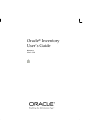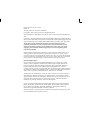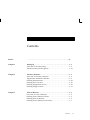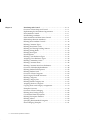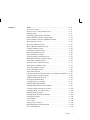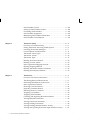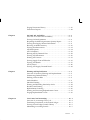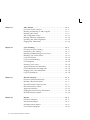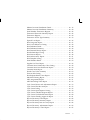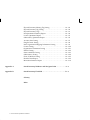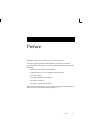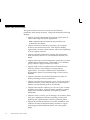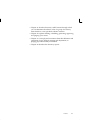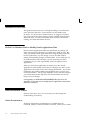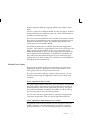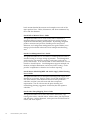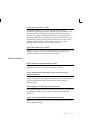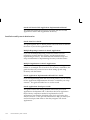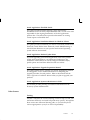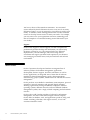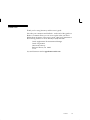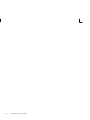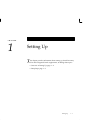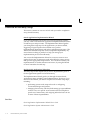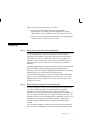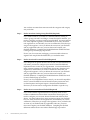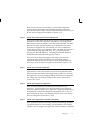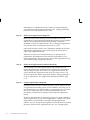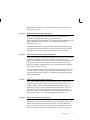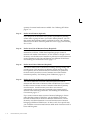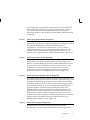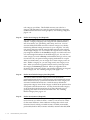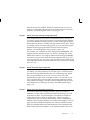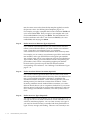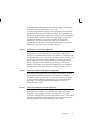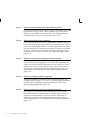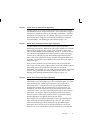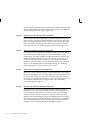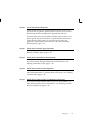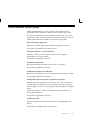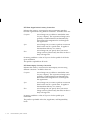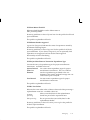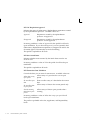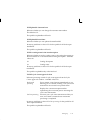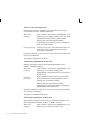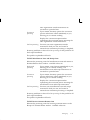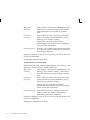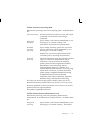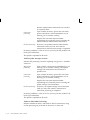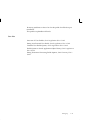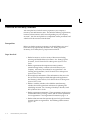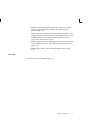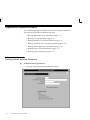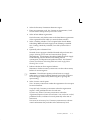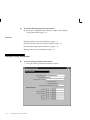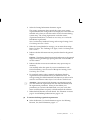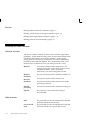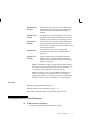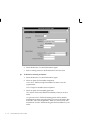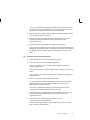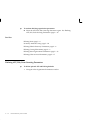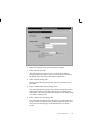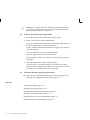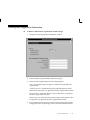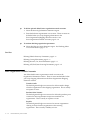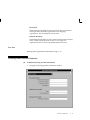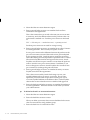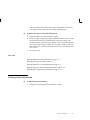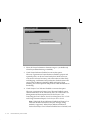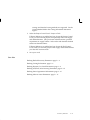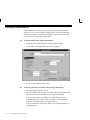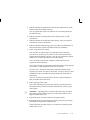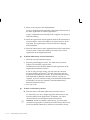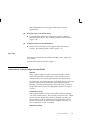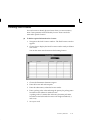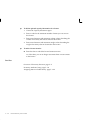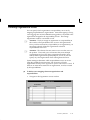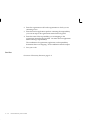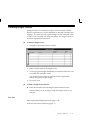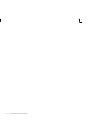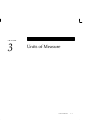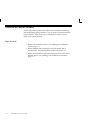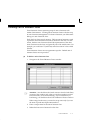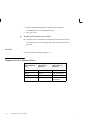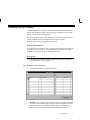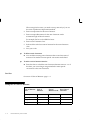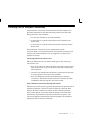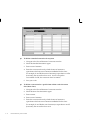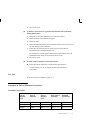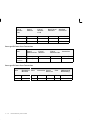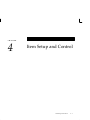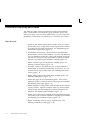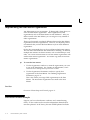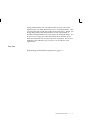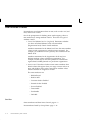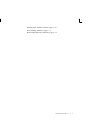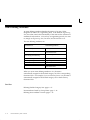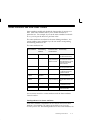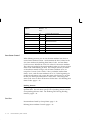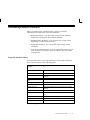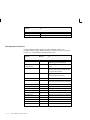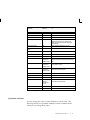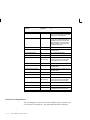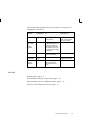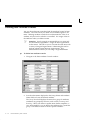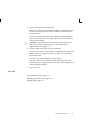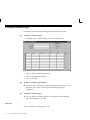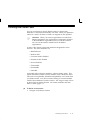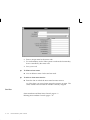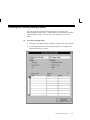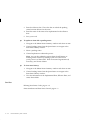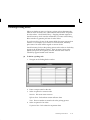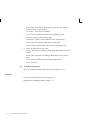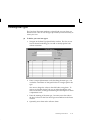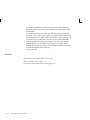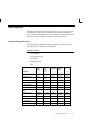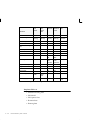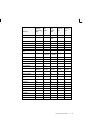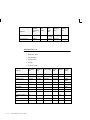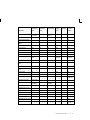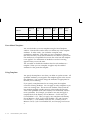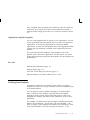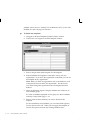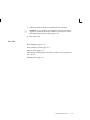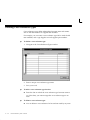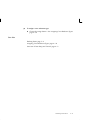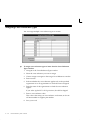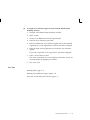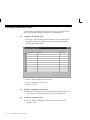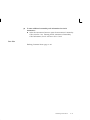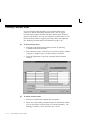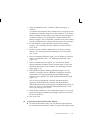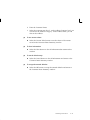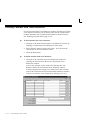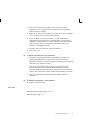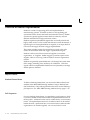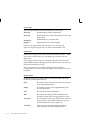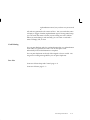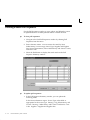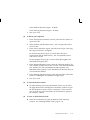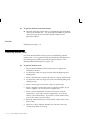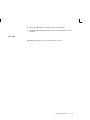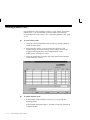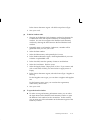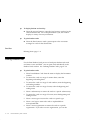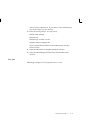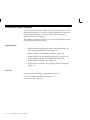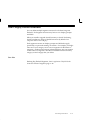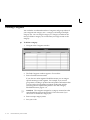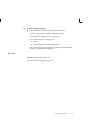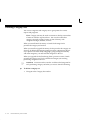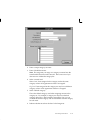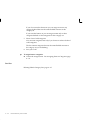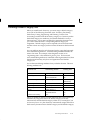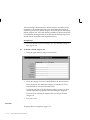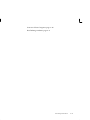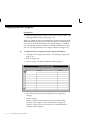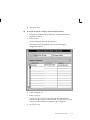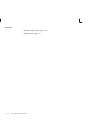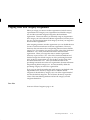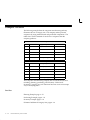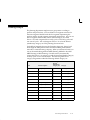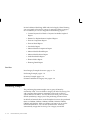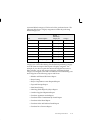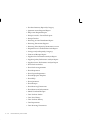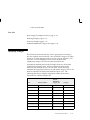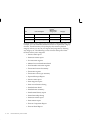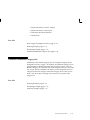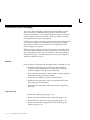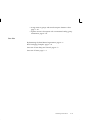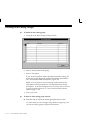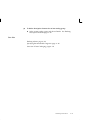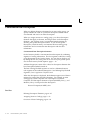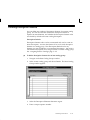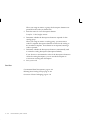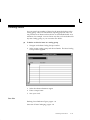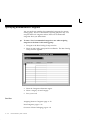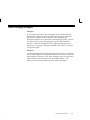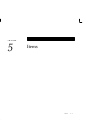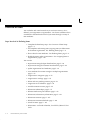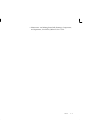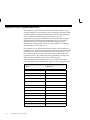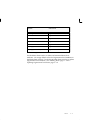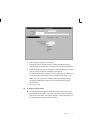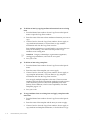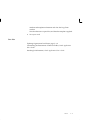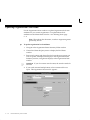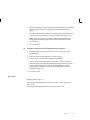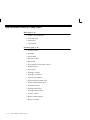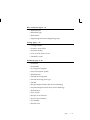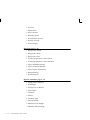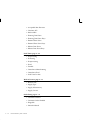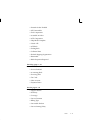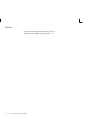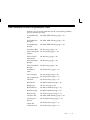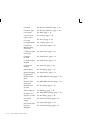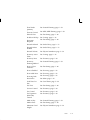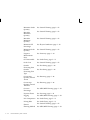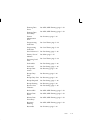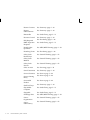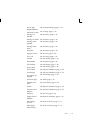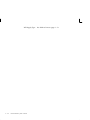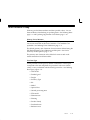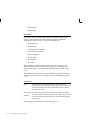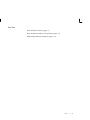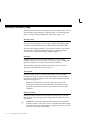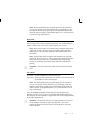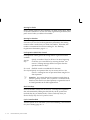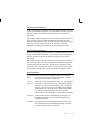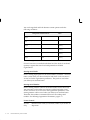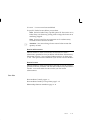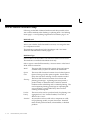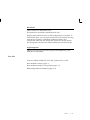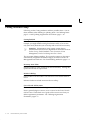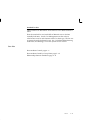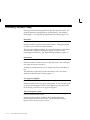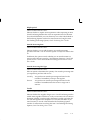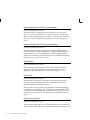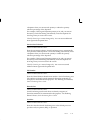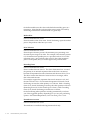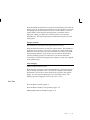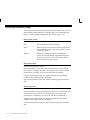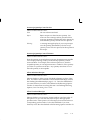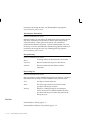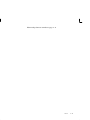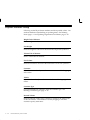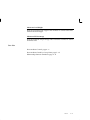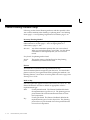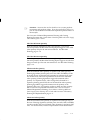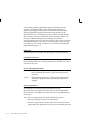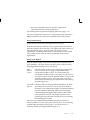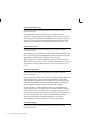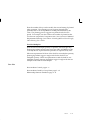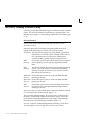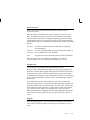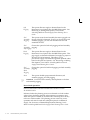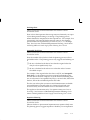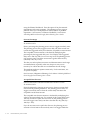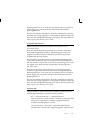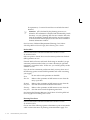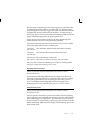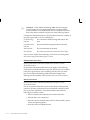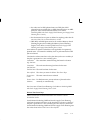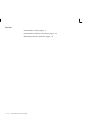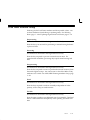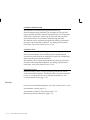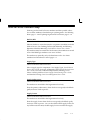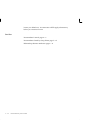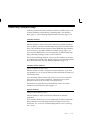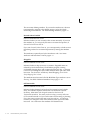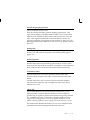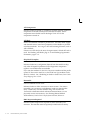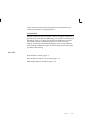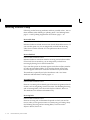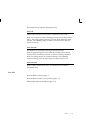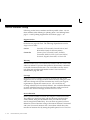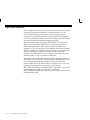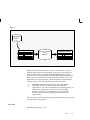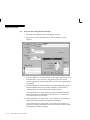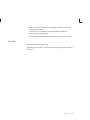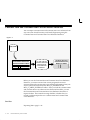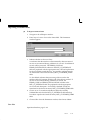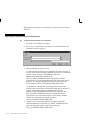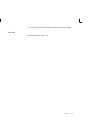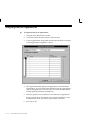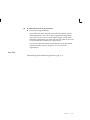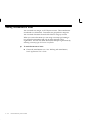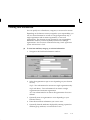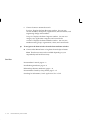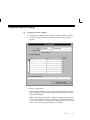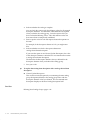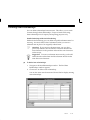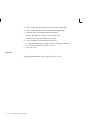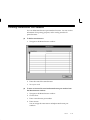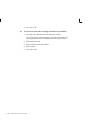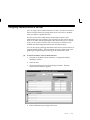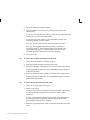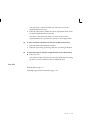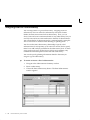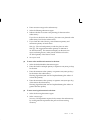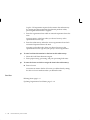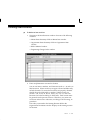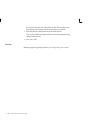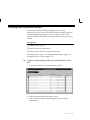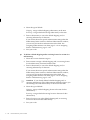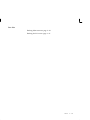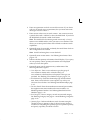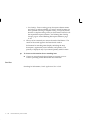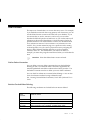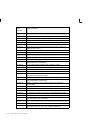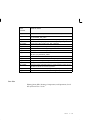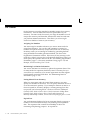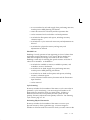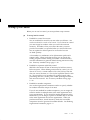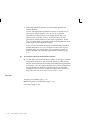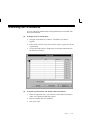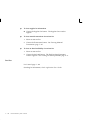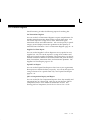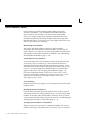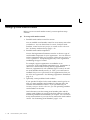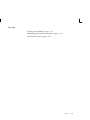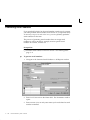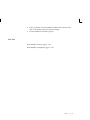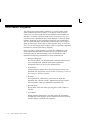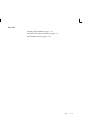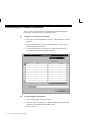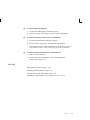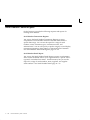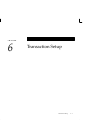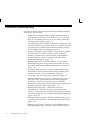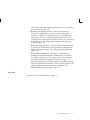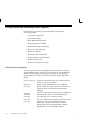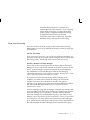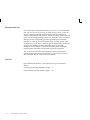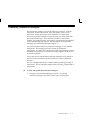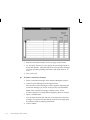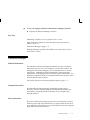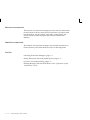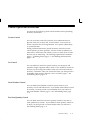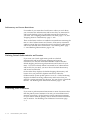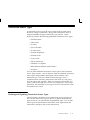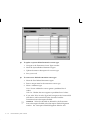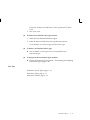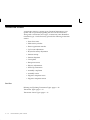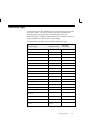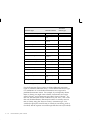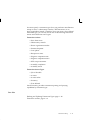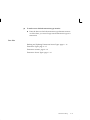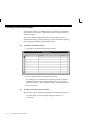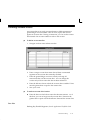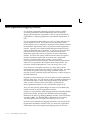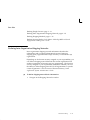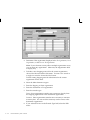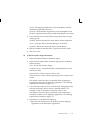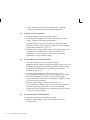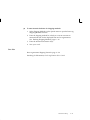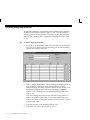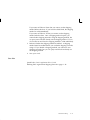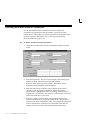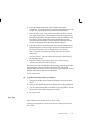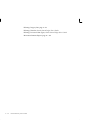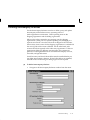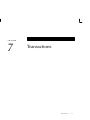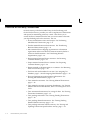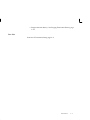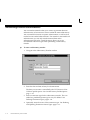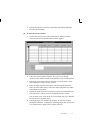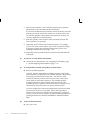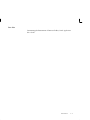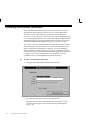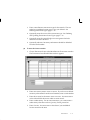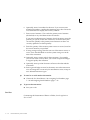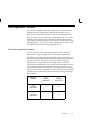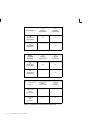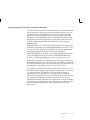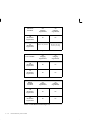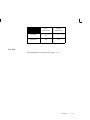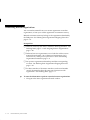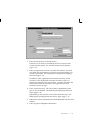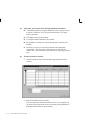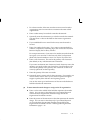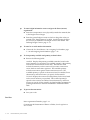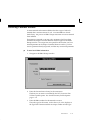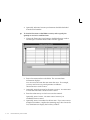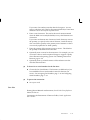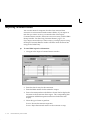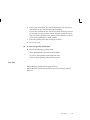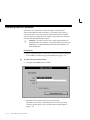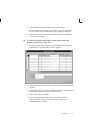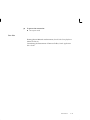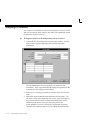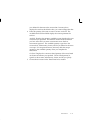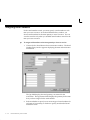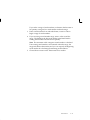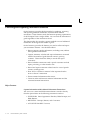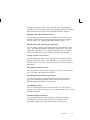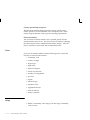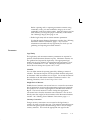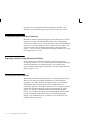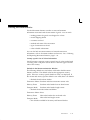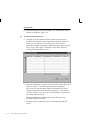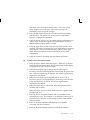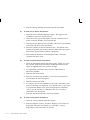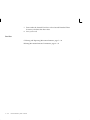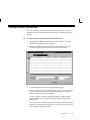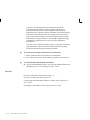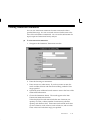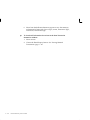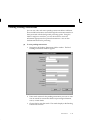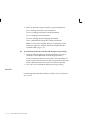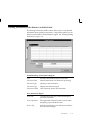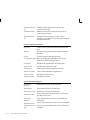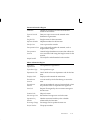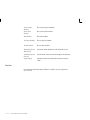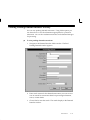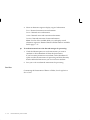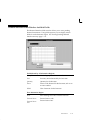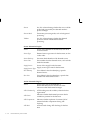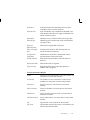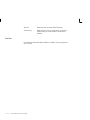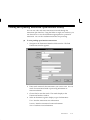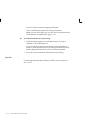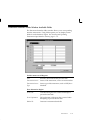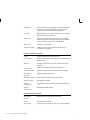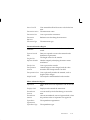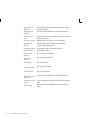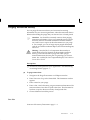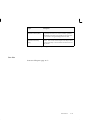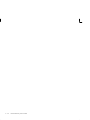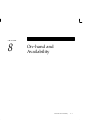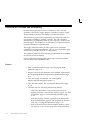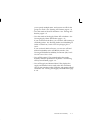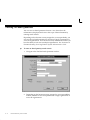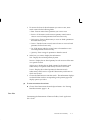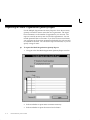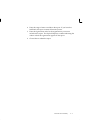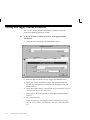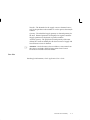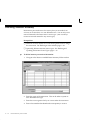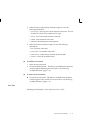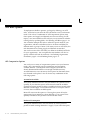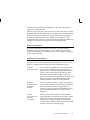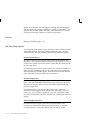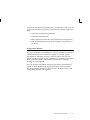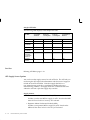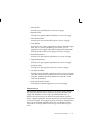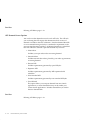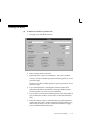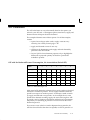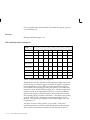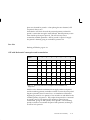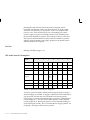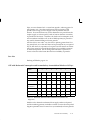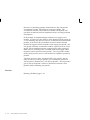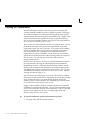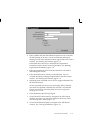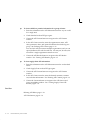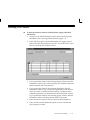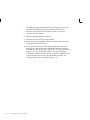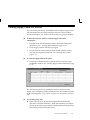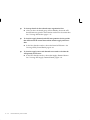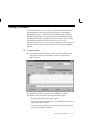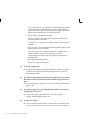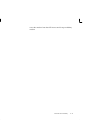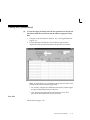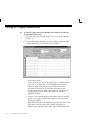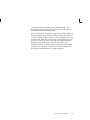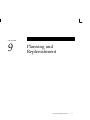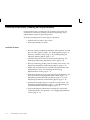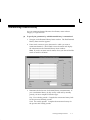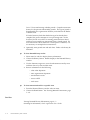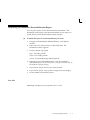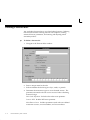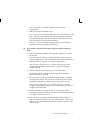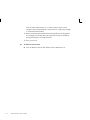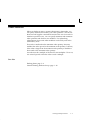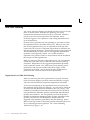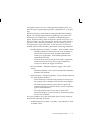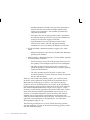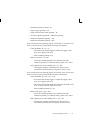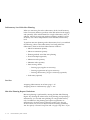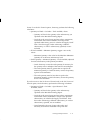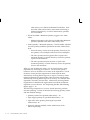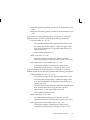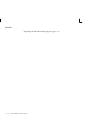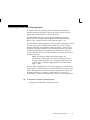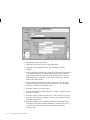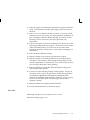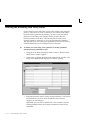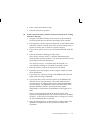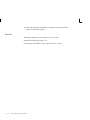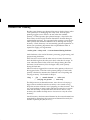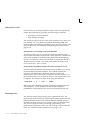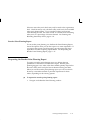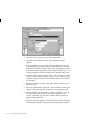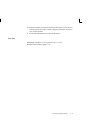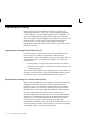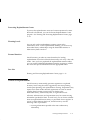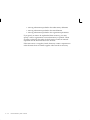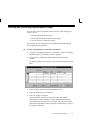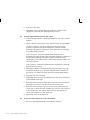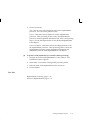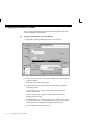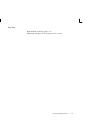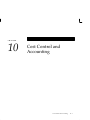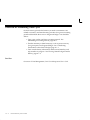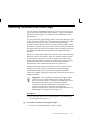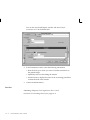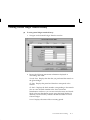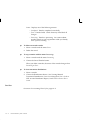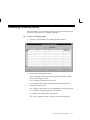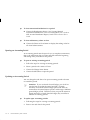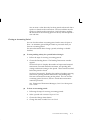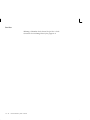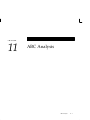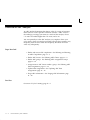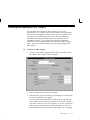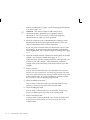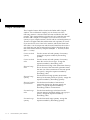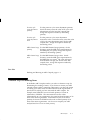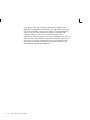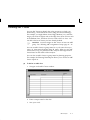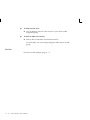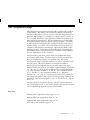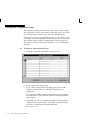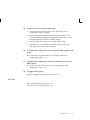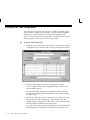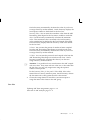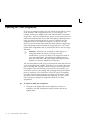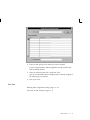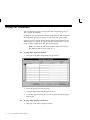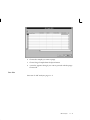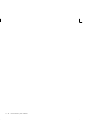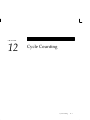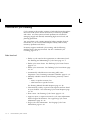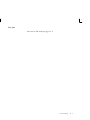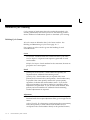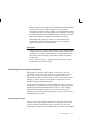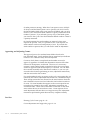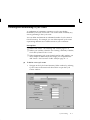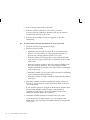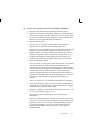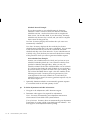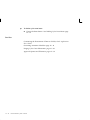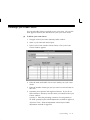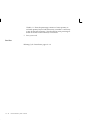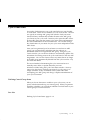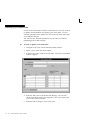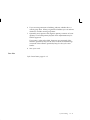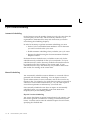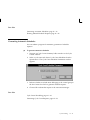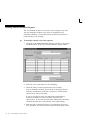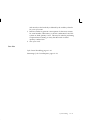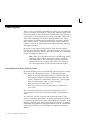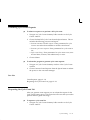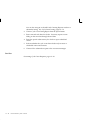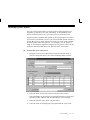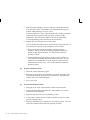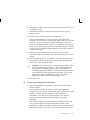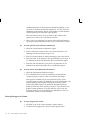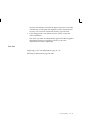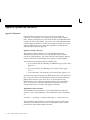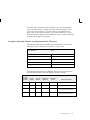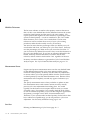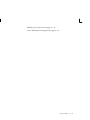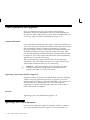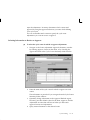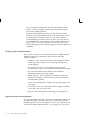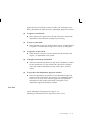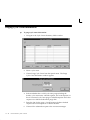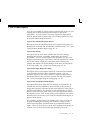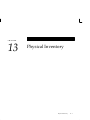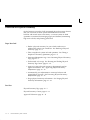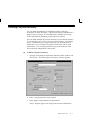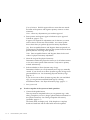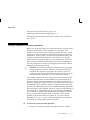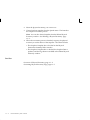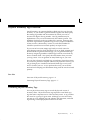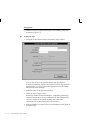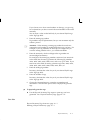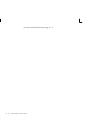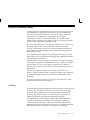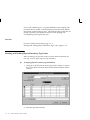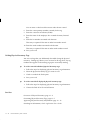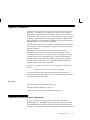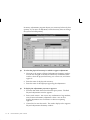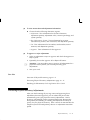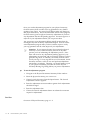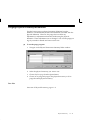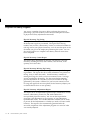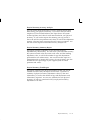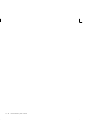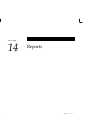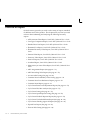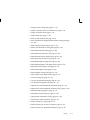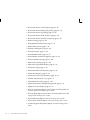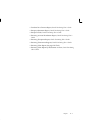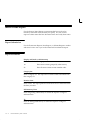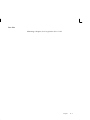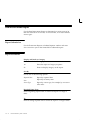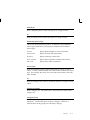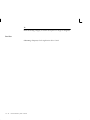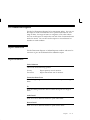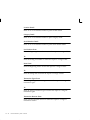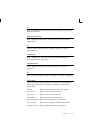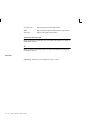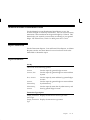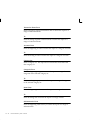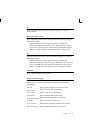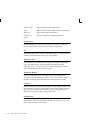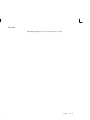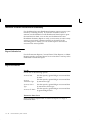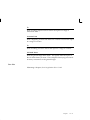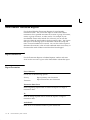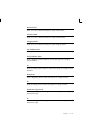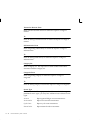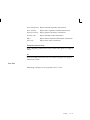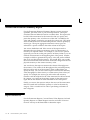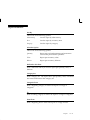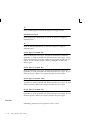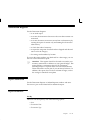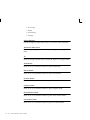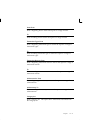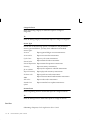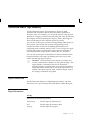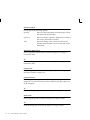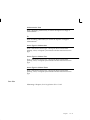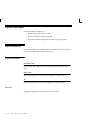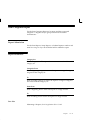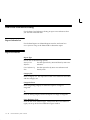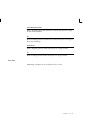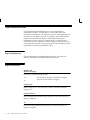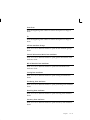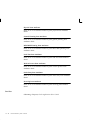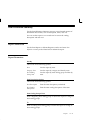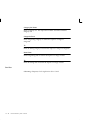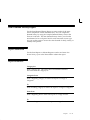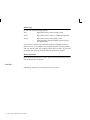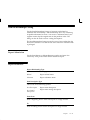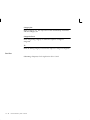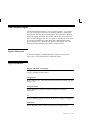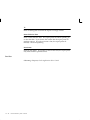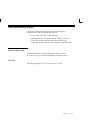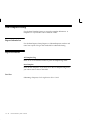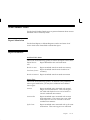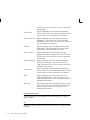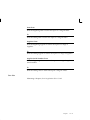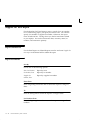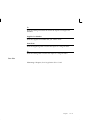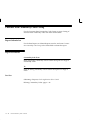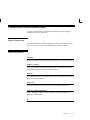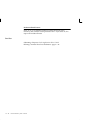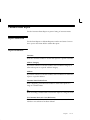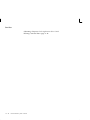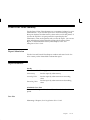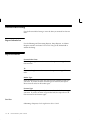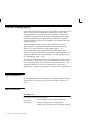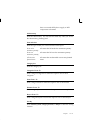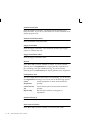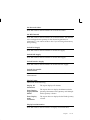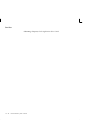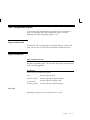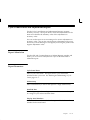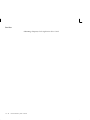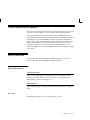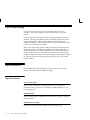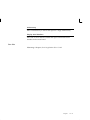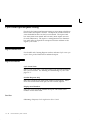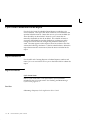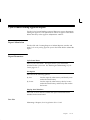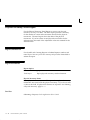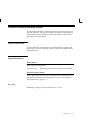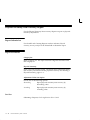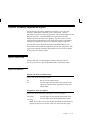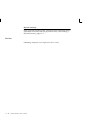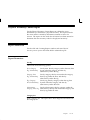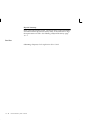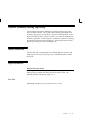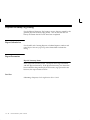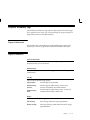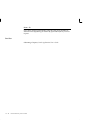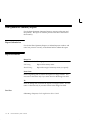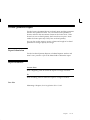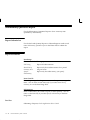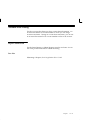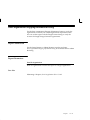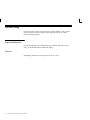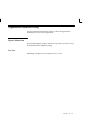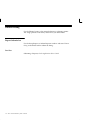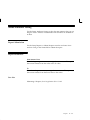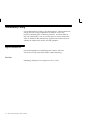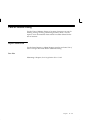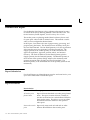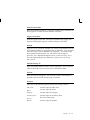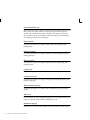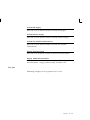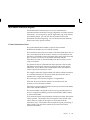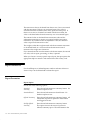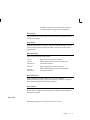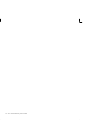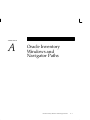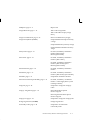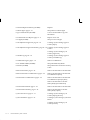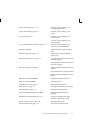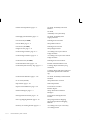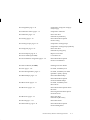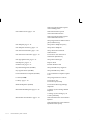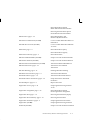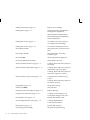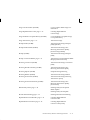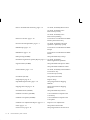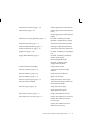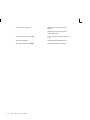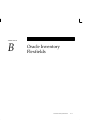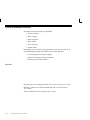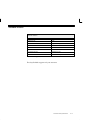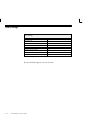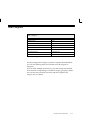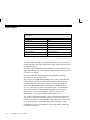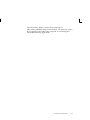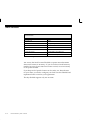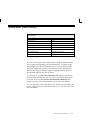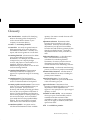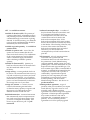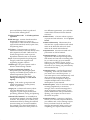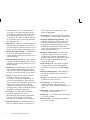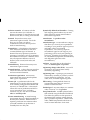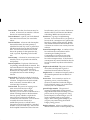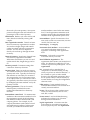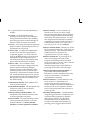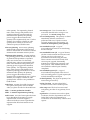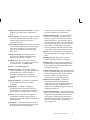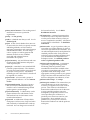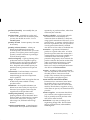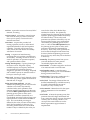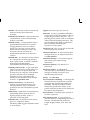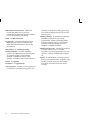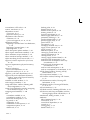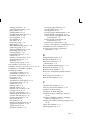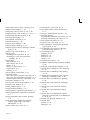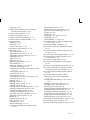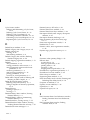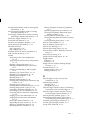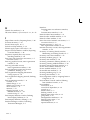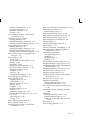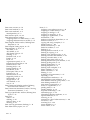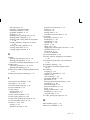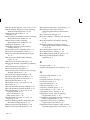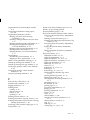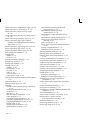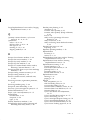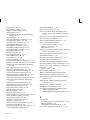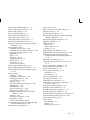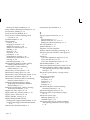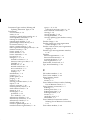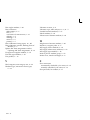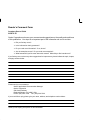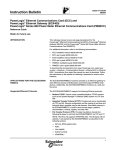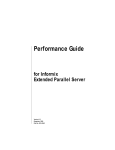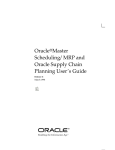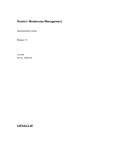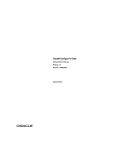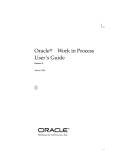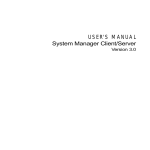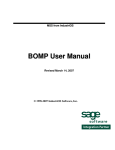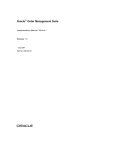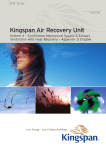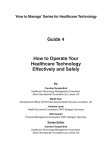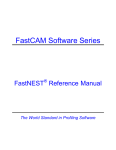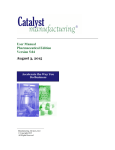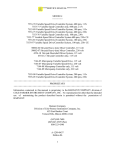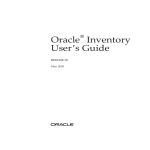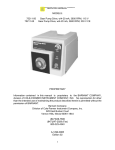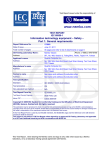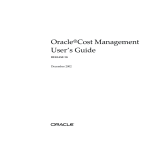Download Oracle Inventory User`s Guide
Transcript
Oracle Inventory User’s Guide Release 11 March 1998 OracleR Inventory User’s Guide Release 11 The part number for this book is A58270–01. Copyright E 1998, Oracle Corporation. All Rights Reserved. Major Contributors: Milan Bhatia, Louis Bryan, Aseem Chandra, Charles McClellan, Ali Tore Contributors: Rick Copeland, Barry Kuhl, Clare Fernandez, Mark Fisher, Sridhar Hoskote, Mansoor Jafri, Manju Juneja, Nancy Kane, Gundars Kokts, Pradeep Nannepaga, Raymond Ngai, Susan Ramage, Lenore Siegler, Murali Subramanian, Armando Ugarte, Rajiv Wani. The Programs (which include both the software and documentation) contain proprietary information of Oracle Corporation; they are provided under a license agreement containing restrictions on use and disclosure and are also protected by copyright, patent and other intellectual property law. Reverse engineering of the Programs is prohibited. The information contained in this document is subject to change without notice. If you find any problems in the documentation, please report them to us in writing. Oracle Corporation does not warrant that this document is error–free. No part of this document may be reproduced or transmitted in any form or by any means, electronic or mechanical, for any purpose, without the express written permission of Oracle Corporation. Restricted Rights Legend Programs delivered subject to the DOD FAR Supplement are ’commercial computer software’ and use, duplication and disclosure of the Programs shall be subject to the licensing restrictions set forth in the applicable Oracle license agreement. Otherwise, Programs delivered subject to the Federal Acquisition Regulations are ’restricted computer software’ and use, duplication and disclosure of the Programs shall be subject to the restrictions in FAR 52.227–14, Rights in Data –– General, including Alternate III (June 1987). Oracle Corporation, 500 Oracle Parkway, Redwood City, CA 94065. The Programs are not intended for use in any nuclear, aviation, mass transit, medical, or other inherently dangerous applications. It shall be licensee’s responsibility to take all appropriate fail–safe, back–up, redundancy and other measures to ensure the safe use of such applications if the Programs are used for such purposes, and Oracle disclaims liability for any damages caused by such use of the Programs. Oracle is a registered trademark and Developer/2000, Oracle8, Oracle Application Object Library, Oracle Alert, Oracle Financials, Oracle Quality, Oracle Workflow, Oracle Work in Process, SQL*Forms, SQL*Plus, SQL*AMX, SQL*Report, and SQL*ReportWriter are trademarks or registered trademarks of Oracle Corporation. All other company or product names are mentioned for identification purposes only, and may be trademarks of their respective owners. Contents Preface . . . . . . . . . . . . . . . . . . . . . . . . . . . . . . . . . . . . . . . . . . . . . . . . . . . . . . . iii Chapter 1 Setting Up . . . . . . . . . . . . . . . . . . . . . . . . . . . . . . . . . . . . . . . . . . . . . 1 – 1 Overview of Inventory Setup . . . . . . . . . . . . . . . . . . . . . . . . . . . . . 1 – 2 Oracle Inventory Profile Options . . . . . . . . . . . . . . . . . . . . . . . . . . 1 – 19 Chapter 2 Inventory Structure . . . . . . . . . . . . . . . . . . . . . . . . . . . . . . . . . . . . . Overview of Inventory Structure . . . . . . . . . . . . . . . . . . . . . . . . . . Organization Parameters Window . . . . . . . . . . . . . . . . . . . . . . . . . Defining Subinventories . . . . . . . . . . . . . . . . . . . . . . . . . . . . . . . . . . Defining Stock Locators . . . . . . . . . . . . . . . . . . . . . . . . . . . . . . . . . . Defining Organization Access . . . . . . . . . . . . . . . . . . . . . . . . . . . . . Defining Freight Carriers . . . . . . . . . . . . . . . . . . . . . . . . . . . . . . . . . 2–1 2–2 2–4 2 – 22 2 – 27 2 – 29 2 – 31 Chapter 3 Units of Measure . . . . . . . . . . . . . . . . . . . . . . . . . . . . . . . . . . . . . . . Overview of Units of Measure . . . . . . . . . . . . . . . . . . . . . . . . . . . . Defining Unit of Measure Classes . . . . . . . . . . . . . . . . . . . . . . . . . Defining Units of Measure . . . . . . . . . . . . . . . . . . . . . . . . . . . . . . . . Defining Unit of Measure Conversions . . . . . . . . . . . . . . . . . . . . . 3–1 3–2 3–3 3–5 3–7 Contents iii Chapter 4 Item Setup and Control . . . . . . . . . . . . . . . . . . . . . . . . . . . . . . . . . Overview of Item Setup and Control . . . . . . . . . . . . . . . . . . . . . . . Implementing the Item Master Organization . . . . . . . . . . . . . . . . Item Attribute Controls . . . . . . . . . . . . . . . . . . . . . . . . . . . . . . . . . . Item Defining Attributes . . . . . . . . . . . . . . . . . . . . . . . . . . . . . . . . . Status Attributes and Item Status Control . . . . . . . . . . . . . . . . . . Relationships between Attributes . . . . . . . . . . . . . . . . . . . . . . . . . . Defining Item Attribute Controls . . . . . . . . . . . . . . . . . . . . . . . . . . Defining Container Types . . . . . . . . . . . . . . . . . . . . . . . . . . . . . . . . Defining Item Status Codes . . . . . . . . . . . . . . . . . . . . . . . . . . . . . . . Defining and Viewing Pending Statuses . . . . . . . . . . . . . . . . . . . . Defining Picking Rules . . . . . . . . . . . . . . . . . . . . . . . . . . . . . . . . . . . Defining Item Types . . . . . . . . . . . . . . . . . . . . . . . . . . . . . . . . . . . . . Item Templates . . . . . . . . . . . . . . . . . . . . . . . . . . . . . . . . . . . . . . . . . Defining Cross–Reference Types . . . . . . . . . . . . . . . . . . . . . . . . . . Assigning Cross–Reference Types . . . . . . . . . . . . . . . . . . . . . . . . . Defining Commodity Codes . . . . . . . . . . . . . . . . . . . . . . . . . . . . . . Defining Customer Items . . . . . . . . . . . . . . . . . . . . . . . . . . . . . . . . . Defining Customer Item Cross References . . . . . . . . . . . . . . . . . . Overview of Kanban Replenishment . . . . . . . . . . . . . . . . . . . . . . . Defining Kanban Pull Sequences . . . . . . . . . . . . . . . . . . . . . . . . . . Defining Kanban Cards . . . . . . . . . . . . . . . . . . . . . . . . . . . . . . . . . . Overview of Item Categories . . . . . . . . . . . . . . . . . . . . . . . . . . . . . Item Category Flexfield Structures . . . . . . . . . . . . . . . . . . . . . . . . . Defining Categories . . . . . . . . . . . . . . . . . . . . . . . . . . . . . . . . . . . . . Defining Category Sets . . . . . . . . . . . . . . . . . . . . . . . . . . . . . . . . . . . Defining Default Category Sets . . . . . . . . . . . . . . . . . . . . . . . . . . . Assigning Items to Categories . . . . . . . . . . . . . . . . . . . . . . . . . . . . Copying Items with Category Assignments . . . . . . . . . . . . . . . . . Examples Overview . . . . . . . . . . . . . . . . . . . . . . . . . . . . . . . . . . . . . Overview of Item Cataloging . . . . . . . . . . . . . . . . . . . . . . . . . . . . . Defining Item Catalog Groups . . . . . . . . . . . . . . . . . . . . . . . . . . . . Concatenated Item Descriptions . . . . . . . . . . . . . . . . . . . . . . . . . . . Defining Descriptive Elements . . . . . . . . . . . . . . . . . . . . . . . . . . . . Defining Aliases . . . . . . . . . . . . . . . . . . . . . . . . . . . . . . . . . . . . . . . . Specifying Recommended Categories . . . . . . . . . . . . . . . . . . . . . . Item Cataloging Examples . . . . . . . . . . . . . . . . . . . . . . . . . . . . . . . . iv Oracle Inventory Reference Manual 4–1 4–2 4–4 4–6 4–8 4–9 4 – 11 4 – 16 4 – 18 4 – 19 4 – 21 4 – 23 4 – 25 4 – 27 4 – 36 4 – 38 4 – 40 4 – 42 4 – 46 4 – 48 4 – 52 4 – 56 4 – 60 4 – 61 4 – 62 4 – 64 4 – 67 4 – 70 4 – 73 4 – 74 4 – 82 4 – 84 4 – 86 4 – 87 4 – 89 4 – 90 4 – 91 Chapter 5 Items . . . . . . . . . . . . . . . . . . . . . . . . . . . . . . . . . . . . . . . . . . . . . . . . . . Overview of Items . . . . . . . . . . . . . . . . . . . . . . . . . . . . . . . . . . . . . . Master Level vs. Organization Level . . . . . . . . . . . . . . . . . . . . . . . Defining Items . . . . . . . . . . . . . . . . . . . . . . . . . . . . . . . . . . . . . . . . . . Updating Organization Level Items . . . . . . . . . . . . . . . . . . . . . . . . Item Attributes Listed by Group Name . . . . . . . . . . . . . . . . . . . . Item Attributes Listed in Alphabetical Order . . . . . . . . . . . . . . . Main Attribute Group . . . . . . . . . . . . . . . . . . . . . . . . . . . . . . . . . . . Inventory Attribute Group . . . . . . . . . . . . . . . . . . . . . . . . . . . . . . . Bills of Material Attribute Group . . . . . . . . . . . . . . . . . . . . . . . . . . Costing Attribute Group . . . . . . . . . . . . . . . . . . . . . . . . . . . . . . . . . Purchasing Attribute Group . . . . . . . . . . . . . . . . . . . . . . . . . . . . . . Receiving Attribute Group . . . . . . . . . . . . . . . . . . . . . . . . . . . . . . . Physical Attribute Group . . . . . . . . . . . . . . . . . . . . . . . . . . . . . . . . . General Planning Attribute Group . . . . . . . . . . . . . . . . . . . . . . . . . MPS/MRP Planning Attribute Group . . . . . . . . . . . . . . . . . . . . . . Lead Times Attribute Group . . . . . . . . . . . . . . . . . . . . . . . . . . . . . . Work In Process Attribute Group . . . . . . . . . . . . . . . . . . . . . . . . . . Order Entry Attribute Group . . . . . . . . . . . . . . . . . . . . . . . . . . . . . Invoicing Attribute Group . . . . . . . . . . . . . . . . . . . . . . . . . . . . . . . . Service Attribute Group . . . . . . . . . . . . . . . . . . . . . . . . . . . . . . . . . . Open Item Interface . . . . . . . . . . . . . . . . . . . . . . . . . . . . . . . . . . . . . Customer Item and Customer Item Cross Reference Interfaces Assigning Items to Organizations . . . . . . . . . . . . . . . . . . . . . . . . . Adding Attachments to Items . . . . . . . . . . . . . . . . . . . . . . . . . . . . . Viewing Item Information . . . . . . . . . . . . . . . . . . . . . . . . . . . . . . . . Assigning Items to Catalogs . . . . . . . . . . . . . . . . . . . . . . . . . . . . . . Defining Item Relationships . . . . . . . . . . . . . . . . . . . . . . . . . . . . . . Defining Manufacturer Part Numbers . . . . . . . . . . . . . . . . . . . . . . Assigning Subinventories to an Item . . . . . . . . . . . . . . . . . . . . . . . Assigning Items to a Subinventory . . . . . . . . . . . . . . . . . . . . . . . . Defining Item Revisions . . . . . . . . . . . . . . . . . . . . . . . . . . . . . . . . . . Defining Item Transaction Defaults . . . . . . . . . . . . . . . . . . . . . . . . Searching for Items . . . . . . . . . . . . . . . . . . . . . . . . . . . . . . . . . . . . . . Item Deletion . . . . . . . . . . . . . . . . . . . . . . . . . . . . . . . . . . . . . . . . . . . Lot Control . . . . . . . . . . . . . . . . . . . . . . . . . . . . . . . . . . . . . . . . . . . . . Setting Up Lot Control . . . . . . . . . . . . . . . . . . . . . . . . . . . . . . . . . . . Maintaining Item Lot Information . . . . . . . . . . . . . . . . . . . . . . . . . Lot Control Reports . . . . . . . . . . . . . . . . . . . . . . . . . . . . . . . . . . . . . 5–1 5–2 5–4 5–6 5 – 10 5 – 12 5 – 19 5 – 27 5 – 30 5 – 36 5 – 38 5 – 40 5 – 46 5 – 50 5 – 52 5 – 58 5 – 69 5 – 71 5 – 73 5 – 78 5 – 80 5 – 82 5 – 86 5 – 90 5 – 92 5 – 93 5 – 95 5 – 97 5 – 99 5 – 101 5 – 104 5 – 107 5 – 109 5 – 112 5 – 115 5 – 118 5 – 121 5 – 123 5 – 125 Contents v Serial Number Control . . . . . . . . . . . . . . . . . . . . . . . . . . . . . . . . . . . Setting Up Serial Number Control . . . . . . . . . . . . . . . . . . . . . . . . . Generating Serial Numbers . . . . . . . . . . . . . . . . . . . . . . . . . . . . . . . Serial Number Assignment . . . . . . . . . . . . . . . . . . . . . . . . . . . . . . . Maintaining Serial Number Information . . . . . . . . . . . . . . . . . . . . Serial Number Control Reports . . . . . . . . . . . . . . . . . . . . . . . . . . . 5 – 126 5 – 128 5 – 130 5 – 132 5 – 134 5 – 136 Chapter 6 Transaction Setup . . . . . . . . . . . . . . . . . . . . . . . . . . . . . . . . . . . . . . . Overview of Transaction Setup . . . . . . . . . . . . . . . . . . . . . . . . . . . . Setting Transaction Processing Profile Options . . . . . . . . . . . . . . Launching Transaction Managers . . . . . . . . . . . . . . . . . . . . . . . . . . Control Options and Restrictions . . . . . . . . . . . . . . . . . . . . . . . . . . Transaction Source Types . . . . . . . . . . . . . . . . . . . . . . . . . . . . . . . . . Transaction Actions . . . . . . . . . . . . . . . . . . . . . . . . . . . . . . . . . . . . . Transaction Types . . . . . . . . . . . . . . . . . . . . . . . . . . . . . . . . . . . . . . . Defining Transaction Reasons . . . . . . . . . . . . . . . . . . . . . . . . . . . . . Defining Account Aliases . . . . . . . . . . . . . . . . . . . . . . . . . . . . . . . . Inter–organization Shipping Network . . . . . . . . . . . . . . . . . . . . . . Defining Shipping Methods . . . . . . . . . . . . . . . . . . . . . . . . . . . . . . Defining Movement Statistics Parameters . . . . . . . . . . . . . . . . . . Defining Intercompany Relations . . . . . . . . . . . . . . . . . . . . . . . . . . 6–1 6–2 6–4 6–7 6 – 11 6 – 13 6 – 16 6 – 17 6 – 22 6 – 23 6 – 24 6 – 30 6 – 32 6 – 35 Chapter 7 Transactions . . . . . . . . . . . . . . . . . . . . . . . . . . . . . . . . . . . . . . . . . . . . Overview of Inventory Transactions . . . . . . . . . . . . . . . . . . . . . . . Transferring Between Subinventories . . . . . . . . . . . . . . . . . . . . . . Performing Miscellaneous Transactions . . . . . . . . . . . . . . . . . . . . Inter–organization Transfers . . . . . . . . . . . . . . . . . . . . . . . . . . . . . . Receiving Customer Returns . . . . . . . . . . . . . . . . . . . . . . . . . . . . . . Inspecting Customer Returns . . . . . . . . . . . . . . . . . . . . . . . . . . . . . Returning Items to Customers . . . . . . . . . . . . . . . . . . . . . . . . . . . . Assigning Lot Numbers . . . . . . . . . . . . . . . . . . . . . . . . . . . . . . . . . . Assigning Serial Numbers . . . . . . . . . . . . . . . . . . . . . . . . . . . . . . . . Collecting and Reporting Movement Statistics . . . . . . . . . . . . . . Viewing Material Transactions . . . . . . . . . . . . . . . . . . . . . . . . . . . . Viewing Transaction Summaries . . . . . . . . . . . . . . . . . . . . . . . . . . Viewing Pending Transactions . . . . . . . . . . . . . . . . . . . . . . . . . . . . Viewing Pending Demand Interface Activity . . . . . . . . . . . . . . . . Viewing and Updating Transaction Open Interface Activity . . . 7–1 7–2 7–4 7–8 7 – 11 7 – 21 7 – 24 7 – 26 7 – 30 7 – 32 7 – 34 7 – 45 7 – 47 7 – 49 7 – 55 7 – 61 vi Oracle Inventory Reference Manual Purging Transaction History . . . . . . . . . . . . . . . . . . . . . . . . . . . . . . 7 – 67 Transactions Reports . . . . . . . . . . . . . . . . . . . . . . . . . . . . . . . . . . . . 7 – 68 Chapter 8 On–hand and Availability . . . . . . . . . . . . . . . . . . . . . . . . . . . . . . . Overview of On–hand and Availability . . . . . . . . . . . . . . . . . . . . Viewing On–hand Quantities . . . . . . . . . . . . . . . . . . . . . . . . . . . . . Requesting the Multi–Organization Quantity Report . . . . . . . . . Viewing Item Supply/Demand Information . . . . . . . . . . . . . . . . Reserving Available Inventory . . . . . . . . . . . . . . . . . . . . . . . . . . . . Viewing Item Reservations . . . . . . . . . . . . . . . . . . . . . . . . . . . . . . . ATP Rule Options . . . . . . . . . . . . . . . . . . . . . . . . . . . . . . . . . . . . . . . ATP Calculations . . . . . . . . . . . . . . . . . . . . . . . . . . . . . . . . . . . . . . . . Running ATP by Demand Class . . . . . . . . . . . . . . . . . . . . . . . . . . . Viewing ATP Information . . . . . . . . . . . . . . . . . . . . . . . . . . . . . . . . Entering ATP Criteria . . . . . . . . . . . . . . . . . . . . . . . . . . . . . . . . . . . . Viewing Supply Chain ATP Results . . . . . . . . . . . . . . . . . . . . . . . . Viewing ATP Results . . . . . . . . . . . . . . . . . . . . . . . . . . . . . . . . . . . . ATP by Period . . . . . . . . . . . . . . . . . . . . . . . . . . . . . . . . . . . . . . . . . . Viewing ATP Supply/Demand Detail . . . . . . . . . . . . . . . . . . . . . . 8–1 8–2 8–4 8–6 8–8 8 – 10 8 – 12 8 – 14 8 – 23 8 – 29 8 – 30 8 – 33 8 – 35 8 – 37 8 – 40 8 – 42 Chapter 9 Planning and Replenishment . . . . . . . . . . . . . . . . . . . . . . . . . . . . Overview of Inventory Planning and Replenishment . . . . . . . . . Summarizing Demand History . . . . . . . . . . . . . . . . . . . . . . . . . . . . Defining a Forecast Rule . . . . . . . . . . . . . . . . . . . . . . . . . . . . . . . . . Order Modifiers . . . . . . . . . . . . . . . . . . . . . . . . . . . . . . . . . . . . . . . . Min–Max Planning . . . . . . . . . . . . . . . . . . . . . . . . . . . . . . . . . . . . . . Entering and Reloading Item Safety Stocks . . . . . . . . . . . . . . . . . Reorder Point Planning . . . . . . . . . . . . . . . . . . . . . . . . . . . . . . . . . . Replenishment Counting . . . . . . . . . . . . . . . . . . . . . . . . . . . . . . . . . Entering and Processing Replenishment Counts . . . . . . . . . . . . . Purging Replenishment Counts . . . . . . . . . . . . . . . . . . . . . . . . . . . 9–1 9–2 9–3 9–6 9–9 9 – 10 9 – 22 9 – 25 9 – 30 9 – 33 9 – 36 Chapter 10 Cost Control and Accounting . . . . . . . . . . . . . . . . . . . . . . . . . . . . Overview of Accounting Close Cycle . . . . . . . . . . . . . . . . . . . . . . Transferring Transactions to the General Ledger . . . . . . . . . . . . . Viewing General Ledger Transfer History . . . . . . . . . . . . . . . . . . Maintaining Accounting Periods . . . . . . . . . . . . . . . . . . . . . . . . . . 10 – 1 10 – 2 10 – 3 10 – 5 10 – 7 Contents vii Chapter 11 ABC Analysis . . . . . . . . . . . . . . . . . . . . . . . . . . . . . . . . . . . . . . . . . . Overview of ABC Analysis . . . . . . . . . . . . . . . . . . . . . . . . . . . . . . . Defining and Running an ABC Compile . . . . . . . . . . . . . . . . . . . . Defining ABC Classes . . . . . . . . . . . . . . . . . . . . . . . . . . . . . . . . . . . ABC Assignment Groups . . . . . . . . . . . . . . . . . . . . . . . . . . . . . . . . Defining ABC Item Assignments . . . . . . . . . . . . . . . . . . . . . . . . . . Updating ABC Item Assignments . . . . . . . . . . . . . . . . . . . . . . . . . Purging ABC Information . . . . . . . . . . . . . . . . . . . . . . . . . . . . . . . . 11 – 1 11 – 2 11 – 3 11 – 9 11 – 11 11 – 14 11 – 16 11 – 18 Chapter 12 Cycle Counting . . . . . . . . . . . . . . . . . . . . . . . . . . . . . . . . . . . . . . . . . Overview of Cycle Counting . . . . . . . . . . . . . . . . . . . . . . . . . . . . . . Serialized Cycle Counting . . . . . . . . . . . . . . . . . . . . . . . . . . . . . . . . Defining and Maintaining a Cycle Count . . . . . . . . . . . . . . . . . . . Defining Cycle Count Classes . . . . . . . . . . . . . . . . . . . . . . . . . . . . . Cycle Count Items . . . . . . . . . . . . . . . . . . . . . . . . . . . . . . . . . . . . . . . Cycle Count Scheduling . . . . . . . . . . . . . . . . . . . . . . . . . . . . . . . . . . Count Requests . . . . . . . . . . . . . . . . . . . . . . . . . . . . . . . . . . . . . . . . . Entering Cycle Counts . . . . . . . . . . . . . . . . . . . . . . . . . . . . . . . . . . . Approval Options and Tolerances . . . . . . . . . . . . . . . . . . . . . . . . . Count Adjustments and Approvals . . . . . . . . . . . . . . . . . . . . . . . . Purging Cycle Count Information . . . . . . . . . . . . . . . . . . . . . . . . . Cycle Count Reports . . . . . . . . . . . . . . . . . . . . . . . . . . . . . . . . . . . . . 12 – 1 12 – 2 12 – 4 12 – 7 12 – 13 12 – 15 12 – 18 12 – 22 12 – 25 12 – 30 12 – 34 12 – 38 12 – 39 Chapter 13 Physical Inventory . . . . . . . . . . . . . . . . . . . . . . . . . . . . . . . . . . . . . . Overview of Physical Inventory . . . . . . . . . . . . . . . . . . . . . . . . . . . Defining a Physical Inventory . . . . . . . . . . . . . . . . . . . . . . . . . . . . . Physical Inventory Tags Overview . . . . . . . . . . . . . . . . . . . . . . . . . Physical Inventory Counts . . . . . . . . . . . . . . . . . . . . . . . . . . . . . . . . Approval Tolerances . . . . . . . . . . . . . . . . . . . . . . . . . . . . . . . . . . . . . Purging Physical Inventory Information . . . . . . . . . . . . . . . . . . . . Physical Inventory Reports . . . . . . . . . . . . . . . . . . . . . . . . . . . . . . . 13 – 1 13 – 2 13 – 3 13 – 7 13 – 11 13 – 15 13 – 19 13 – 20 Chapter 14 Reports . . . . . . . . . . . . . . . . . . . . . . . . . . . . . . . . . . . . . . . . . . . . . . . . Overview of Reports . . . . . . . . . . . . . . . . . . . . . . . . . . . . . . . . . . . . Inactive Items Report . . . . . . . . . . . . . . . . . . . . . . . . . . . . . . . . . . . . Item Reservations Report . . . . . . . . . . . . . . . . . . . . . . . . . . . . . . . . Lot Transaction Register . . . . . . . . . . . . . . . . . . . . . . . . . . . . . . . . . 14 – 1 14 – 2 14 – 6 14 – 8 14 – 11 viii Oracle Inventory Reference Manual Material Account Distribution Detail . . . . . . . . . . . . . . . . . . . . . . Material Account Distribution Summary . . . . . . . . . . . . . . . . . . . Serial Number Transaction Register . . . . . . . . . . . . . . . . . . . . . . . . Transaction Historical Summary Report . . . . . . . . . . . . . . . . . . . . Transaction Register . . . . . . . . . . . . . . . . . . . . . . . . . . . . . . . . . . . . . Transaction Source Type Summary . . . . . . . . . . . . . . . . . . . . . . . . Expired Lots Report . . . . . . . . . . . . . . . . . . . . . . . . . . . . . . . . . . . . . Item Categories Report . . . . . . . . . . . . . . . . . . . . . . . . . . . . . . . . . . Item Cross–References Listing . . . . . . . . . . . . . . . . . . . . . . . . . . . . Item Definition Detail . . . . . . . . . . . . . . . . . . . . . . . . . . . . . . . . . . . . Item Definition Summary . . . . . . . . . . . . . . . . . . . . . . . . . . . . . . . . Item Demand History Report . . . . . . . . . . . . . . . . . . . . . . . . . . . . . Item Relationships Listing . . . . . . . . . . . . . . . . . . . . . . . . . . . . . . . . Item Statuses Report . . . . . . . . . . . . . . . . . . . . . . . . . . . . . . . . . . . . . Item–Subinventory Report . . . . . . . . . . . . . . . . . . . . . . . . . . . . . . . Item Template Listing . . . . . . . . . . . . . . . . . . . . . . . . . . . . . . . . . . . . Serial Number Detail . . . . . . . . . . . . . . . . . . . . . . . . . . . . . . . . . . . . Supplier Lot Trace Report . . . . . . . . . . . . . . . . . . . . . . . . . . . . . . . . Customer Item Commodity Codes Listing . . . . . . . . . . . . . . . . . . Customer Item Cross References Report . . . . . . . . . . . . . . . . . . . . Customer Items Report . . . . . . . . . . . . . . . . . . . . . . . . . . . . . . . . . . Period Close Value Summary . . . . . . . . . . . . . . . . . . . . . . . . . . . . . Forecast Rule Listing . . . . . . . . . . . . . . . . . . . . . . . . . . . . . . . . . . . . Item Replenishment Count Report . . . . . . . . . . . . . . . . . . . . . . . . . Min–Max Planning Report . . . . . . . . . . . . . . . . . . . . . . . . . . . . . . . ABC Assignments Report . . . . . . . . . . . . . . . . . . . . . . . . . . . . . . . . ABC Descending Value Report . . . . . . . . . . . . . . . . . . . . . . . . . . . . Cycle Count Entries and Adjustments Report . . . . . . . . . . . . . . . Cycle Count Hit/Miss Analysis . . . . . . . . . . . . . . . . . . . . . . . . . . . Cycle Count Listing . . . . . . . . . . . . . . . . . . . . . . . . . . . . . . . . . . . . . Cycle Count Open Requests Listing . . . . . . . . . . . . . . . . . . . . . . . Cycle Count Schedule Requests Report . . . . . . . . . . . . . . . . . . . . Cycle Count Unscheduled Items Report . . . . . . . . . . . . . . . . . . . . Cycle Counts Pending Approval Report . . . . . . . . . . . . . . . . . . . . Physical Inventory Trend Report . . . . . . . . . . . . . . . . . . . . . . . . . . Physical Inventory Summary Report . . . . . . . . . . . . . . . . . . . . . . . Physical Inventory Item Accuracy Report . . . . . . . . . . . . . . . . . . Physical Inventory Adjustments Report . . . . . . . . . . . . . . . . . . . . Physical Inventory Counts Report . . . . . . . . . . . . . . . . . . . . . . . . . 14 – 15 14 – 20 14 – 22 14 – 26 14 – 29 14 – 33 14 – 36 14 – 37 14 – 38 14 – 40 14 – 43 14 – 45 14 – 47 14 – 49 14 – 51 14 – 52 14 – 53 14 – 56 14 – 58 14 – 59 14 – 61 14 – 63 14 – 64 14 – 65 14 – 66 14 – 71 14 – 72 14 – 73 14 – 75 14 – 76 14 – 78 14 – 79 14 – 80 14 – 81 14 – 82 14 – 83 14 – 84 14 – 85 14 – 87 Contents ix Physical Inventory Missing Tag Listing . . . . . . . . . . . . . . . . . . . . . Physical Inventory Tag Listing . . . . . . . . . . . . . . . . . . . . . . . . . . . . Physical Inventory Tags . . . . . . . . . . . . . . . . . . . . . . . . . . . . . . . . . . Item Quantities Summary Report . . . . . . . . . . . . . . . . . . . . . . . . . Locator Quantities Report . . . . . . . . . . . . . . . . . . . . . . . . . . . . . . . . Subinventory Quantities Report . . . . . . . . . . . . . . . . . . . . . . . . . . . Account Alias Listing . . . . . . . . . . . . . . . . . . . . . . . . . . . . . . . . . . . . Freight Carrier Listing . . . . . . . . . . . . . . . . . . . . . . . . . . . . . . . . . . . Inter–organization Shipping Information Listing . . . . . . . . . . . . Locator Listing . . . . . . . . . . . . . . . . . . . . . . . . . . . . . . . . . . . . . . . . . . Organization Parameters Listing . . . . . . . . . . . . . . . . . . . . . . . . . . Planner Listing . . . . . . . . . . . . . . . . . . . . . . . . . . . . . . . . . . . . . . . . . . Status Attributes Listing . . . . . . . . . . . . . . . . . . . . . . . . . . . . . . . . . Subinventory Listing . . . . . . . . . . . . . . . . . . . . . . . . . . . . . . . . . . . . Units of Measure Listing . . . . . . . . . . . . . . . . . . . . . . . . . . . . . . . . . Reorder Point Report . . . . . . . . . . . . . . . . . . . . . . . . . . . . . . . . . . . . Movement Statistics Report . . . . . . . . . . . . . . . . . . . . . . . . . . . . . . 14 – 89 14 – 90 14 – 91 14 – 94 14 – 95 14 – 96 14 – 97 14 – 98 14 – 99 14 – 100 14 – 101 14 – 102 14 – 103 14 – 104 14 – 105 14 – 106 14 – 110 Appendix A Oracle Inventory Windows and Navigator Paths . . . . . . . . . . . A – 1 Appendix B Oracle Inventory Flexfields . . . . . . . . . . . . . . . . . . . . . . . . . . . . . . B – 1 Glossary Index x Oracle Inventory Reference Manual Preface Welcome to the OracleR Inventory User’s Guide, Release 11. This user’s guide includes the information you need to work with Oracle Inventory effectively. It contains detailed information about the following: • Overview and reference information • Specific tasks you can accomplish using Inventory • Inventory setup • Inventory functions and features • Inventory windows • Inventory reports and processes This preface explains how this user’s guide is organized and introduces other sources of information that can help you. Preface xi About This User’s Guide This guide contains overviews as well as task and reference information about Oracle Inventory. This guide includes the following chapters: • Chapter 1 provides information about setting up Inventory as well as other integrated Oracle Applications Note: Implementation information and procedures are contained in this chapter. • Chapter 2 shows how Inventory represents your company’s inventory sites and business units. This includes defining organizations, locations, subinventories, and locators depending on your company structure. • Chapter 3 describes methods for defining and manipulating units of measure, and how to convert between the units you define. • Chapter 4 discusses control and reference options that you must establish before defining items. These enable you to maintain, group, reference, query, and delete your items. • Chapter 5 tells you how to define and control items that you stock in inventory. Once defined, you assign items to organizations. You choose whether to have centralized or decentralized control of your items through a variety of item attributes. • Chapter 6 describes controls and options that you must set before performing inventory transactions. • Chapter 7 describes the transactions, views, and reports used to maintain inventory control from the time you receive items to the time you ship finished goods to the customer. • Chapter 8 discusses the windows you can use to view on–hand quantities, reservations, supply/demand, available to promise, supply chain available to promise, and capable to promise information. • Chapter 9 shows you how you can manage your inventory levels using any combination of min–max planning, reorder point planning, and a replenishment system for generating orders. • Chapter 10 provides the features you need to summarize costs related to inventory and manufacturing activities for a given accounting period and distribute those costs to the general ledger. xii Oracle Inventory User’s Guide • Chapter 11 describes Inventory’s ABC features through which you can determine the relative value of a group of inventory items based on a user–specified valuation criterion. • Chapter 12 explains defining, scheduling, generating, approving, and purging cycle counts. • Chapter 13 covers physical inventories from their definition and generation of tags, through counting and adjustments, to purging physical inventory information. • Chapter 14 describes the Inventory reports. Preface xiii Audience for This Guide This guide assumes you have a working knowledge of your business area’s processes and tools. It also assumes you are familiar with Inventory. If you have never used Inventory, we suggest you attend one or more of the Inventory training classes available through World Wide Education. For more information about Inventory and Oracle training, see: Other Information Sources. Do Not Use Database Tools to Modify Oracle Applications Data Because Oracle Applications tables are interrelated, any change you make using Oracle Applications can update many tables at once. But when you modify Oracle Applications data using anything other than Oracle Applications, you may change a row in one table without making corresponding changes in related tables. If your tables get out of synchronization with each other, you risk retrieving erroneous information and you risk unpredictable results throughout Oracle Applications. When you use Oracle Applications to modify your data, Oracle Applications automatically checks that your changes are valid. Oracle Applications also keeps track of who changes information. If you enter information into database tables using database tools, you may store invalid information. You also lose the ability to track who has changed your information because SQL*Plus and other database tools do not keep a record of changes. Consequently, we STRONGLY RECOMMEND that you never use SQL*Plus or any other tool to modify Oracle Applications data unless otherwise instructed. Other Information Sources Here are some other ways you can increase your knowledge and understanding of Inventory. Online Documentation All Oracle Applications documentation is available online on CD–ROM, except for technical reference manuals. There are two online xiv Oracle Inventory User’s Guide formats, HyperText Markup Language (HTML) and Adobe Acrobat (PDF). All user’s guides are available in HTML, Acrobat, and paper. Technical reference manuals are available in paper only. Other documentation is available in Acrobat and paper. The content of the documentation does not differ from format to format. There may be slight differences due to publication standards, but such differences do not affect content. For example, page numbers and screen shots are not included in HTML. The HTML documentation is available from all Oracle Applications windows. Each window is programmed to start your web browser and open a specific, context–sensitive section. Once any section of the HTML documentation is open, you can navigate freely throughout all Oracle Applications documentation. The HTML documentation also ships with Oracle Information Navigator (if your national language supports this tool), which enables you to search for words and phrases throughout the documentation set. Related User’s Guides Inventory shares business and setup information with other Oracle Applications products. Therefore, you may want to refer to other user’s guides when you set up and use Inventory. If you do not have the hardcopy versions of these manuals, you can read them online using the Applications Library icon or Help menu command. Oracle Applications User’s Guide This guide explains how to enter data, query, run reports, and navigate using the graphical user interface (GUI) available with this release of Inventory (and any other Oracle Applications products). This guide also includes information on setting user profiles, as well as running and reviewing reports and concurrent processes. You can access this user’s guide online by choosing ”Getting Started with Oracle Applications” from any Oracle Applications help file. Oracle Applications Demonstration User’s Guide This guide documents the functional storyline and product flows for Global Computers, a fictional manufacturer of personal computers products and services. As well as including product overviews, the Preface xv book contains detailed discussions and examples across each of the major product flows. Tables, illustrations, and charts summarize key flows and data elements. Oracle Bills of Material User’s Guide This guide describes how to create various bills of materials to maximize efficiency, improve quality and lower cost for the most sophisticated manufacturing environments. By detailing integrated product structures and processes, flexible product and process definition, and configuration management, this guide enables you to manage product details within and across multiple manufacturing sites. Oracle Cost Management User’s Guide This guide describes how to use Oracle Cost Management in either a standard costing or average costing organization. Cost Management can be used to cost inventory, receiving, order entry, and work in process transactions. It can also be used to collect transaction costs for transfer to Oracle Projects. Cost Management supports multiple cost elements, multiple subelements, and activity–based costing. It also provides comprehensive valuation and variance reporting. Oracle Master Scheduling/MRP and Oracle Supply Chain Planning User’s Guide This guide describes how to anticipate and manage both supply and demand for your items. Using a variety of tools and techniques, you can create forecasts, load these forecasts into master production schedules, and plan your end–items and their component requirements. You can also execute the plan, releasing and rescheduling planning suggestions for discrete jobs and repetitive schedules. Oracle Order Entry/Shipping User’s Guide This guide describes how to enter sales orders and returns, copy existing sales orders, schedule orders, release orders, plan departures and deliveries, confirm shipments, create price lists and discounts for orders, and create reports. xvi Oracle Inventory User’s Guide Oracle Purchasing User’s Guide This guide describes how to create and approve purchasing documents, including requisitions, different types of purchase orders, quotations, RFQs, and receipts. This guide also describes how to manage your supply base through agreements, sourcing rules and approved supplier lists. In addition, this guide explains how you can automatically create purchasing documents based on business rules through integration with Oracle Workflow technology, which automates many of the key procurement processes. Oracle Receivables User’s Guide Use this manual to learn how to implement flexible address formats for different countries. You can use flexible address formats in the suppliers, banks, invoices, and payments windows. Reference Manuals Oracle Automotive Implementation Manual This manual describes the setup and implementation of the Oracle Applications used for the Oracle Automotive solution. Oracle Manufacturing, Distribution, Sales and Service Open Interfaces Manual This manual contains up–to–date information about integrating with other Oracle Manufacturing applications and with your other systems. This documentation includes open interfaces found in Oracle Manufacturing. Oracle Applications Message Reference Manual This manual describes all Oracle Applications messages. This manual is available in HTML format on the documentation CD–ROM for Release 11. Oracle Project Manufacturing Implementation Manual This manual describes the setup steps and implementation for Oracle Project Manufacturing. Preface xvii Oracle Self–Service Web Applications Implementation Manual This manual describes the setup steps for Oracle Self–Service Web Applications and the Web Applications dictionary. Installation and System Administration Oracle Alert User’s Guide This guide explains how to define periodic and event alerts to monitor the status of your Oracle Applications data. Multiple Reporting Currencies in Oracle Applications If you use the Multiple Reporting Currencies feature to record transactions in more than one currency, use this manual before implementing Inventory. This manual details additional steps and setup considerations for implementing Inventory with this feature. Multiple Organizations in Oracle Applications If you use the Oracle Applications Multiple Organization Support feature to use multiple sets of books for one Inventory installation, this guide describes all you need to know about setting up and using Inventory with this feature. Oracle Applications Implementation Wizard User’s Guide If you are implementing more than one Oracle product, you can use the Oracle Applications Implementation Wizard to coordinate your setup activities. This guide describes how to use the wizard. Oracle Applications Developer’s Guide This guide contains the coding standards followed by the Oracle Applications development staff. It describes the Oracle Application Object Library components needed to implement the Oracle Applications user interface described in the Oracle Applications User Interface Standards. It also provides information to help you build your custom Developer/2000 forms so that they integrate with Oracle Applications. xviii Oracle Inventory User’s Guide Oracle Applications Flexfields Guide This guide provides flexfields planning, setup and reference information for the Inventory implementation team, as well as for users responsible for the ongoing maintenance of Oracle Applications product data. This manual also provides information on creating custom reports on flexfields data. Oracle Applications Installation Manual for Windows Clients This guide provides information you need to successfully install Oracle Financials, Oracle Public Sector Financials, Oracle Manufacturing, or Oracle Human Resources in your specific hardware and operating system software environment. Oracle Applications Product Update Notes If you are upgrading your Oracle Applications, refer to the product update notes appropriate to your update and product(s) to see summaries of new features as well as changes to database objects, profile options and seed data added for each new release. Oracle Applications Upgrade Preparation Manual This guide explains how to prepare your Oracle Applications products for an upgrade. It also contains information on completing the upgrade procedure for each product. Refer to this manual and the Oracle Applications Installation Manual when you plan to upgrade your products. Oracle Applications System Administrator’s Guide This manual provides planning and reference information for the Inventory System Administrator. Other Sources Training We offer a complete set of formal training courses to help you and your staff master Inventory and reach full productivity quickly. We organize these courses into functional learning paths, so you take only those courses appropriate to your job or area of responsibility. Preface xix You have a choice of educational environments. You can attend courses offered by Oracle Education Services at any one of our many Education Centers, or you can arrange for our trainers to teach at your facility. In addition, Oracle training professionals can tailor standard courses or develop custom courses to meet your needs. For example, you may want to use your organization structure, terminology, and data as examples in a customized training session delivered at your own facility. Support From on–site support to central support, our team of experienced professionals provides the help and information you need to keep Inventory working for you. This team includes your Technical Representative, Account Manager, and Oracle’s large staff of consultants and support specialists with expertise in your business area, managing an Oracle8 server, and your hardware and software environment. About Oracle Oracle Corporation develops and markets an integrated line of software products for database management, applications development, decision support, and office automation, as well as Oracle Applications, an integrated suite of more than 45 software modules for financial management, supply chain management, manufacturing, project systems, human resources and sales and service management. Oracle products are available for mainframes, minicomputers, personal computers, network computers and personal digital assistants, allowing organizations to integrate different computers, different operating systems, different networks, and even different database management systems, into a single, unified computing and information resource. Oracle is the world’s leading supplier of software for information management, and the world’s second largest software company. Oracle offers its database, tools, and applications products, along with related consulting, education, and support services, in over 140 countries around the world. xx Oracle Inventory User’s Guide Thank You Thank you for using Inventory and this user’s guide. We value your comments and feedback. At the end of this guide is a Reader ’s Comment Form you can use to explain what you like or dislike about Inventory or this user’s guide. Mail your comments to the following address or call us directly at (650) 506–7000. Oracle Applications Documentation Manager Oracle Corporation 500 Oracle Parkway Redwood Shores, CA 94065 U.S.A. Or, send electronic mail to [email protected] . Preface xxi xxii Oracle Inventory User’s Guide CHAPTER 1 Setting Up T his chapter provides information about setting up Oracle Inventory as well as other integrated Oracle Applications, including these topics: • Overview of Setting Up: page 1 – 2 • Setup Steps: page 1 – 3 Setting Up 1–1 Overview of Inventory Setup This section contains an overview of each task you need to complete to set up Oracle Inventory. Oracle Applications Implementation Wizard If you are implementing more than one Oracle Applications product, you may want to use the Oracle Applications Implementation Wizard to coordinate your setup activities. The Implementation Wizard guides you through the setup steps for the applications you have installed, suggesting a logical sequence that satisfies cross–product implementation dependencies and reduces redundant setup steps. The Wizard also identifies steps that can be completed independently––by several teams working in parallel––to help you manage your implementation process most efficiently. You can use the Implementation Wizard as a resource center to see a graphical overview of setup steps, read online help for a setup activity, and open the appropriate setup window. You can also document your implementation, for further reference and review, by using the Wizard to record comments for each step. Set Up Oracle Applications Technology The setup steps in this chapter tell you how to implement the parts of Oracle Applications specific to Oracle Inventory. The Implementation Wizard guides you through the entire Oracle Applications setup, including system administration. However, if you do not use the Wizard, you need to complete several other setup steps, including: • performing system–wide setup tasks such as configuring concurrent managers and printers • managing data security, which includes setting up responsibilities to allow access to a specific set of business data and complete a specific set of transactions, and assigning individual users to one or more of these responsibilities See Also Oracle Applications Implementation Wizard User’s Guide Oracle Applications System Administrator’s Guide 1–2 Oracle Inventory User’s Guide Before you set up Oracle Inventory, you should: • Set up an Oracle Applications System Administrator responsibility. See: Setting Up Oracle Applications System Administrator, Oracle Applications System Administrator’s Guide. • Set up your Oracle Applications Set of Books. See: Defining Sets of Books, Oracle General Ledger User’s Guide. Setup Steps Step 1 Define Your System Items Flexfield (Required) You must design and configure your System Items Flexfield before you can start defining items. You must indicate how many separate segments your flexfield has, how many characters each segment has, and whether you want to validate the values that you assign to the segments. Once you define the structure of your flexfield and any applicable value sets, you must freeze and compile your flexfield definition. All Oracle Applications products that reference items share the System Items Flexfield and support multiple segment implementations. Therefore, if you have already configured this flexfield while setting up another product, you do not need to perform this step. For this and the following five steps, see: Oracle Inventory Flexfields: page B – 2, Key Flexfield Segments, Oracle Flexfields User’s Guide, Key Segment Values, Oracle Flexfields User’s Guide, and Value Sets, Oracle Flexfields User’s Guide. Step 2 Define Your Item Categories Flexfield (Required) You must design and configure your Item Categories Flexfield before you can start defining items since all items must be assigned to categories. You must indicate how many separate segments your flexfield has, how many characters each segment has, and whether you want to validate the values that you assign to the segments. Once you define the structure of your flexfield and any applicable value sets, you must freeze and compile your flexfield definition. Compiling the flexfield definition enables the Item Categories Flexfield pop–up window. You can define multiple structures for your Item Categories Flexfield, each structure corresponding to a different category grouping scheme. Setting Up 1–3 You can then associate these structures with the categories and category sets you define. Step 3 Define Your Item Catalog Group Flexfield (Required) If you make entries for your items in a standard industry catalog or want to group your items according to certain descriptive elements, you need to configure your Item Catalog Group Flexfield. You must indicate how many separate segments your flexfield has, how many characters each segment has, and whether you want to validate the values that you assign to the segments. Once you define the structure of your flexfield and any applicable value sets, you must freeze and compile your flexfield definition. Compiling the flexfield definition enables the Item Catalog Group Flexfield pop–up window. Even if you do not use item cataloging, you must enable at least one segment and compile this flexfield before you can define items. Step 4 Define Your Stock Locators Flexfield (Required) If you keep track of specific locators such as aisle, row, bin indicators for your items, you need to configure your Stock Locators Flexfield and implement locator control in your organization. You must indicate how many separate segments your flexfield has, how many characters each segment has, and whether you want to validate the values that you assign to the segments. Once you define the structure of your flexfield and any applicable value sets, you must freeze and compile your flexfield definition. Compiling the flexfield definition enables the Stock Locators Flexfield pop–up window. Even if you do not implement locator control, you must still compile the Stock Locators Flexfield because all Oracle Inventory transaction and on–hand inquiries and reports require a frozen flexfield definition. However you do not need to configure the flexfield in a specific way. Step 5 Define Your Account Aliases Flexfield (Required) If you want to define logical references to frequently used account number combinations and use them as transaction source types, you need to configure your Account Aliases Flexfield and define account aliases. You must indicate how many separate segments your flexfield has, how many characters each segment has, and whether you want to validate the values that you assign to the segments. Once you define the structure of your flexfield and any applicable value sets, you must freeze and compile your flexfield definition. Compiling the flexfield definition enables the Account Aliases Flexfield pop–up window. 1–4 Oracle Inventory User’s Guide Even if you do not use account aliases, you must still compile the Account Aliases Flexfield because all Oracle Inventory transaction inquiries and reports require a frozen flexfield definition. However, you do not need to configure the flexfield in a specific way. Step 6 Define Your Sales Orders Flexfield (Required) If you want to ship items from inventory to meet customer demand as specified in a sales order, regardless of whether you are using Oracle Order Entry, you must configure your Sales Orders Flexfield. You must indicate how many separate segments your flexfield has, how many characters each segment has, and whether you want to validate the values that you assign to the segments. Once you define the structure of your flexfield and any applicable value sets, you must freeze and compile your flexfield definition. Compiling the flexfield definition enables the Sales Orders Flexfield pop–up window. Even if you do not ship items against sales orders, you must still compile the Sales Orders Flexfield because all Oracle Inventory transaction inquiries and reports require a frozen flexfield definition. However, you do not need to configure the flexfield in a specific way. Step 7 Define Your Locations (Optional) Define names and addresses for the locations you use within your organization as well as the location you use for the organization itself. Oracle Inventory and other Oracle Applications products use locations for requisitions, receiving, shipping, billing, and employee assignments. See: Setting Up Site Locations, Oracle Human Resource Management Systems User’s Guide. Step 8 Define Your Employees (Optional) Enter the names, addresses, and other personal details of your employees. Oracle Inventory uses this information as the QuickPick source for employee fields in your application. Employee information is used primarily to record the employees who perform your cycle and physical inventory counts. See: Entering a New Person, Oracle Human Resource Management Systems User’s Guide. Step 9 Define Your Organization Calendar (Required) If you perform inventory forecasting, reorder point planning, available to promise analysis or cycle counting, you must define your workday calendar. You can assign an exception set to denote holidays, scheduled Setting Up 1–5 maintenance, or extended downtime. When you complete defining your calendar, it is generated automatically. See: Creating a Workday Calendar, Oracle Bills of Material User’s Guide. Step 10 Define Your Organizations (Required) Before you use Oracle Inventory, you need to define one or more organizations. Organizations describe distinct entities in your company and may include separate manufacturing facilities, warehouses, distribution centers, and branch offices. See: Creating an Organization, Oracle Human Resource Management Systems User’s Guide Since Oracle Inventory allows you to implement multiple sets of books with multiple organizations, you need to specify the set of books to which your organization is tied. Whenever you first access Oracle Inventory, you must specify an organization; all subsequent activity uses this organization as your current organization. You may change your current organization at any time with the Change Organization window. Step 11 Define Your Organization Parameters (Required) You must define the control options and account defaults for your organization before you can define items or perform any transactions. You can assign a unique short code to your organization and use this code to identify the organization with which you want to work. You must also specify the master organization and the costing organization for your organization. See: Organization Parameters Window: page 2 – 4. Step 12 Change Organizations (Required) Normally, when you log in to Oracle Inventory, you are asked to choose an organization from among those you have defined. But when you set up Oracle Inventory for this first time, no organizations exist. So for the first several setup steps, until you define an organization and set parameters, Oracle Inventory operates with no specific organization chosen. However, from this point on in the setup process, you need to identify a specific organization as your current organization. Change to one of the organization you created above, using the Change Organization window. Or, you can log out and log back in to Oracle Inventory, and let Inventory choose the first organization for you. See: Changing Your 1–6 Oracle Inventory User’s Guide Organization, Oracle Master Scheduling/MRP and Oracle Supply Chain Planning User’s Guide. Step 13 Define Your Intercompany Relations If you want intercompany relations between two operating units (typically the Shipping and Selling organizations) in a multi–organization environment, you must define the relationship in the Intercompany Relations window. See: Defining Intercompany Relations: page 6 – 35. Oracle Inventory and Oracle Receivables must be installed before you can define intercompany relations. If Oracle Payables is not installed, the fields in the AP Invoicing for Selling region are not required. Step 14 Define Your Receiving Options (Optional) If you perform inter–organization shipments using intransit inventory, you must use the Receipts window to receive items sent to your organization. Before you can receive items, you must define the options that govern receipts in your system. You can override some of the options you define at the item level. See: Defining Receiving Options, Oracle Purchasing User’s Guide. If you use Oracle Purchasing in conjunction with Oracle Inventory, you can also use the receiving system for purchase order receipts. You can then override most of the options you define at the supplier, purchase order, and item level. Step 15 Define Your Picking Rules (Optional) If you use Oracle Inventory and Oracle Order Entry to ship items to customers against sales orders, you must define picking rules. You assign a picking rule to an item to define the priorities that Oracle Inventory uses to pick units of that item for a sales order. When you pick release a sales order, Order Entry submits requests to Oracle Inventory which uses the information you enter here to generate pick lists for sales orders. See: Defining Picking Rules: page 4 – 23. Step 16 Define Your ATP Rules (Optional) If you check item availability in the future based on supply and demand information and various accumulation and consumption criteria, you must define available to promise (ATP) rules. ATP rules define the options Oracle Inventory uses to calculate the available quantity of an item on a requested date and/or the first date on which a requested Setting Up 1–7 quantity of an item first becomes available. See: Defining ATP Rules: page 8 – 21. Step 17 Define Your Planners (Optional) If you keep track of the names of the parties responsible for planning certain items or groups of items, you need to define planners. You can then assign these planning entities or planners to items. See: Defining Planners, Oracle Master Scheduling/MRP and Oracle Supply Chain Planning User’s Guide Step 18 Define Your Unit of Measure Classes (Required) You need to define unit of measure (UOM) classes and the base unit of measure for each class. UOM classes represent groups of units of measure with similar characteristics, such as Volume or Length. Oracle Inventory uses the base unit of measure to perform conversions between units of measure in each class and between two different UOM classes. See: Defining Unit of Measure Classes: page 3 – 3. Step 19 Define Your Units of Measure (Required) You need to define units of measure for tracking, moving, storing, and counting items. Each item that you define in Oracle Inventory must have a primary unit of measure and each transaction you perform in Oracle Inventory must have a unit of measure associated with the transaction quantity. See: Defining Units of Measure: page 3 – 5. Step 20 Define Your Unit of Measure Conversions (Optional) You need to define the conversion rates between the base unit of measure and other units of measure within a UOM class if you want to be able to transact an item in units of measure other than its primary unit of measure. Oracle Inventory uses these conversions to automatically convert transaction quantities to the primary unit of measure of the item being transacted. See: Defining Unit of Measure Conversions: page 3 – 7. If you want to transact items in units of measure belonging to classes other than their primary UOM class, you must define conversions between the base units of measure in different UOM classes. Oracle Inventory uses this information to convert between units of measure belonging to different UOM classes. In other words, for a specific item, you can define conversion rates between unlike units of measure such as boxes and kilograms. 1–8 Oracle Inventory User’s Guide For example, you can specify that 1 EACH of item XYZ weighs 50 LB where item XYZ has EACH as its primary unit of measure. You can now transact item XYZ in LB, and Oracle Inventory converts the transaction quantity to EACH and stores and updates the item quantity accordingly. Step 21 Define Your Subinventories (Required) You need to define at least one subinventory for each organization. A subinventory is a physical or logical grouping of your inventory, such as raw material, finished goods, defective material, or freezer compartment. You must move each item into, out of, or within a subinventory whenever you perform an inventory transaction. The number of subinventories that you define depends on the way you structure your organization. See: Defining Subinventories: page 2 – 22. Step 22 Define Your Stock Locators (Optional) If you implement prespecified locator control in your whole organization or in a particular subinventory, you must define stock locators. Locators identify physical areas within subinventories where you store items, such as rack/bin or aisle/row/bin locations. If you enable locator control, you must move each item into or out of a subinventory and locator combination whenever you perform an inventory transaction. See: Defining Stock Locators: page 2 – 27. Step 23 Define Your Item Attribute Controls (Required) You need to specify the level at which Oracle Inventory maintains each item attribute: the item master level or the item/organization level. Item attributes are information about an item, such as order cost, lead time, item status, revision control, tax code, list price, asset category, primary unit of measure, and so on. If you choose the item master level for a particular attribute, Oracle Inventory maintains the value of the attribute in the item master, and the value will be the same in every organization that uses the item master, in which the item exists, and does not allow updates at the item/organization level. Conversely, Oracle Inventory allows updates at the item/organization level for item attributes that you maintain at the item/organization level. See: Defining Item Attribute Controls: page 4 – 16. Step 24 Define Your Categories (Required) You must define categories to group items that share similar characteristics. You must define the flexfield structure to be used for Setting Up 1–9 each category you define. The flexfield structure you select for a category will determine how it may be grouped with other categories. (Similar flexfield structures can be grouped.). See: Defining Categories: page 4 – 62. Step 25 Define Your Category Set (Required) You need to define category sets to create different category grouping schemes. Category sets group your categories into functional areas, such as inventory, cost, purchasing, order entry, and so on. You can associate different flexfield structures with each category set, thereby introducing different naming structures for your categories. You may only group categories with the same flexfield structure as the category set in a single category set. For example, the catgories metal, rubber, and paper might be members of the Inventory category set, while taxable and non–taxable might be members of the Cost category set. You can also a create category set such as Priority, with members like high, medium, and low and use it as your personal item grouping mechanism for a report. When you define items, you can assign one or more category sets to an item. Within a category set, you can assign exactly one category to an item. When you install or upgrade Oracle Inventory, Oracle provides the category set Inventory by default. When you upgrade Oracle Inventory from a previous version, your existing categories are assigned to this category set. See: Defining Category Sets: page 4 – 64. Step 26 Define Your Default Category Sets (Required) You need to define a default category set for each of the seven predefined functional areas. Oracle Inventory will automatically assign items defined for use by a particular functional area to the category set associated with the functional area. Oracle Inventory defaults the appropriate category set in all the category set fields in the products that correspond to the functional areas. You may choose the same category set for more than one functional area if you have identical ways of grouping your items across those functional areas. See: Defining Default Category Sets: page 4 – 67. Step 27 Define Your Statuses (Required) You need to define statuses that you can assign to items, denoting the level of activity you allow for them. A status is a set of Yes/No values for the status attributes. Status attributes are flags that exist for each functional area for which you enable an item: stockable, transactable, purchasable, build in WIP, customer orderable, internal orderable, BOM 1 – 10 Oracle Inventory User’s Guide allowed, and invoice enabled. When you define an item, you can use statuses to control the values of or provide default values for the status attributes. See: Defining Item Status Codes: page 4 – 19. Step 28 Define Your Item Catalog Groups (Optional) If you make entries for your items in a standard industry catalog or if you want to group your items according to certain descriptive elements, you need to define item catalog groups. An item catalog group consists of descriptive elements to which you assign certain sets of values. When you assign an item to an item catalog group, you can choose descriptive elements from the group and define values for each descriptive element.. See: Defining Item Catalog Groups: page 4 – 84. For example, you can define an item catalog group called bicycle. You assign descriptive elements of type, size, and color to the group. In the Master Items window, you assign an item XYZ123 to the group bicycle, and choose values for each of the descriptive elements such as racer, 20”, red or mountain bike, 18”, blue. Now, you can reference your item by both the unique item number (XYZ123) and by the entry in the bicycle catalog (racer, 20”, red). Step 29 Define Your Item Types (Optional) If you want to use your own terminology to identify the types of items you define, you need to define your own item types. Oracle Inventory provides several predefined item types such as finished goods, option class, kit, purchased item, and so on. You can choose one of the predefined item types when you define an item, or choose one of your own. Oracle Inventory also provides several item templates to match the predefined item types. You then use these templates and any other user–defined ones in defining your items. See: Defining Item Types: page 4 – 25. Step 30 Define Your Item Templates (Optional) If you define many items sharing the same values for a number of attributes, you may want to define item templates that help you avoid duplication of effort. An item template is a standard set of attribute values that you use to define or update items. When you apply a template to an item, you set the item attribute values to the template attribute values for those attributes you enable in the template. You can apply the same or different templates to an item any number of times. Each new template updates the item definition of those attributes that differ from the previous templates. If an attribute already exists for an Setting Up 1 – 11 item, the more recent value (from the last template applied) overrides the previous value. See: Defining Item Templates: page 4 – 33. For example, you apply a template that has unit of measure EACH and cycle count enabled YES. Then you apply a new template with cycle count enabled NO and carrying cost $25.00. The item definition now has three attributes and values: unit of measure EACH, cycle count enabled NO, and carrying cost $25.00. Step 31 Define Your Cross–Reference Types (Optional) If you maintain relationships between your item numbers and other entities such as old item numbers, you need to define cross–reference types. Using these cross–reference types, you can define cross–references to store additional information about inventory items. For example, you can create a cross–reference type OLD to track the old item numbers, and a type SUPPLIER to track supplier part numbers. You can then create a list of cross–references using the Cross–Reference Types window, linking your item numbers to their corresponding old part numbers, and/or their corresponding supplier part numbers. Oracle Inventory provides a report that lists all items and their corresponding cross–references. See: Defining Cross–Reference Types: page 4 – 36. Step 32 Define Your Item Delete Constraints (Optional) If you want to enforce specific business rules and add custom checks that will be performed before Oracle Inventory allows the deletion of an item, you must define item delete constraints to supplement the standard item delete conditions. Oracle Inventory prevents you from deleting items if your data does not meet these conditions. Oracle Inventory predefines several standard delete constraints: you cannot delete an item if there is a job or a repetitive schedule for it; you cannot delete an item if a sales order or purchase order references it, and so on. See: Creating Custom Delete Constraints, Oracle Bills of Material User’s Guide. Step 33 Define Your Cost Types (Required) You need to define cost types before you can start entering item costs. A cost type is a set of costs, used for historical, current and future costs, as well as for simulation purposes. You can create as many cost types as you need, but Oracle Inventory is installed with three predefined cost types: Frozen, Average, and Pending. These are costs currently in use 1 – 12 Oracle Inventory User’s Guide for an item and include material and overhead charges. See: Defining Cost Types, Oracle Cost Management User’s Guide. If you are using standard costing in your organization, all transactions use the frozen cost at the time of the transaction. You can update your frozen costs by performing a standard cost update. If your cost method is average costing, Oracle Inventory uses the Average cost type and automatically updates your average costs after the appropriate transactions. You can also define cost types of your own for any purpose such as cost history or product cost simulation. You can then submit many cost reports based on these cost types. Step 34 Define Your Cost Activities (Optional) If you measure the cost and performance of the work performed in your organization, you need to define your cost activities. Activities are processes or procedures that consume costs and time. In addition to the cost element and cost code, all costs are associated with an activity. Your activities may be directly related to building your items, such as run time or setup time, or they may be indirect, such as PO generation or payroll. The goal of activity based cost accounting is to accurately identify your product costs, especially overhead costs. See: Defining Activities and Activity Costs, Oracle Cost Management User’s Guide. Step 35 Define Your Material Sub–Elements (Optional) If you need to have greater item cost visibility and flexibility, you may want to define material sub–elements. Sub–elements are a smaller classification of the cost elements. For every sub–element you define, you must enter the method of allocating the cost to the sub–element (basis type). See: Defining Material Sub–Elements, Oracle Cost Management User’s Guide. Step 36 Define Your Material Overheads (Optional) If you keep track of overhead rates for your organization, you must define material overheads. You can define any number of material overheads, such as freight, customs, purchasing, and so on. Each overhead is charged when you receive items into inventory. You cannot use material overheads in organizations that use average costing. See: Defining Overhead, Oracle Cost Management User’s Guide. Setting Up 1 – 13 Step 37 Define Your Default Material Overhead Rates (Optional) If you use material overheads, you may want to enter default rates at the organization or category level. When you define your items, Oracle Inventory automatically uses these defaults. See: Defining Material Overhead Defaults, Oracle Cost Management User’s Guide. Step 38 Define Your Freight Carriers (Optional) If you ship items from one inventory organization to another, and keep track of the names of and transportation costs charged by your carriers, you need to define freight carriers. Use these freight carriers whenever you perform direct inter–organization transfers or transfers via intransit inventory. Oracle Inventory automatically charges the freight costs to the freight carrier account you specify. See: Defining Freight Carriers: page 2 – 31. Step 39 Define Your Organization Shipping Network (Optional) If you want to move items from one inventory organization to another, you must define your shipping network. Specify the organizations to which you can ship from the organization you are currently in, choose whether you want to transfer items directly or via intransit inventory, and enter the accounting information for shipments between the two organizations. See: Defining Inter–Organization Shipping Network: page 6 – 25. Step 40 Define Your Shipping Methods (Optional) The Shipping Method code defines specific shipping methods. For example: Ground, Express, or Air. You can associate shipping methods with lead times in the Inter–org Shipping Methods window. See: Defining Shipping Methods: page 6 – 30. Step 41 Define Your Movement Statistics Parameters (Optional) If you plan to use movement statistics reporting, you must use the Movement Statistics Parameters window to define the parameters for gathering movement statistics. Inventory uses this information to validate entry of statistical movement transactions and to properly report the information. See: Defining Movement Statistics Parameters: page 6 – 32. 1 – 14 Oracle Inventory User’s Guide Step 42 Define Your Account Aliases (Optional) You may define one or more account aliases to use when you perform miscellaneous issue or receipt transactions. An account alias is a logical reference to a frequently used account number combination. It is also a transaction source type of its own, thereby allowing you to query and report transactions using your user–friendly references to particular account numbers. See: Defining Account Aliases: page 6 – 23. Step 43 Define Your Transaction Source Types (Optional) You may define your own transaction source types to use while performing transactions. Transaction source types enable you to classify transactions according to their origins, such as purchase order, sales order, account number, physical inventory, and so on. Oracle Inventory provides several predefined source types: purchase order, sales order, account, job or schedule, account alias, internal requisition, internal order, cycle count, physical inventory, standard cost update, RMA and inventory. You may use a user–defined source type when you define a transaction type. If you want to associate a list of valid sources with your transaction source type, you can create a value set that contains the values to choose from when you use that particular transaction source type in a transaction. For example, you can create a transaction source type called Donation along with a list of account numbers in the value set. See: Defining and Updating Transaction Source Types: page 6 – 13. Step 44 Define Your Transaction Types (Optional) If you want to use your own terminology for certain kinds of transactions, you need to define your own transaction types. You create a transaction type by combining a transaction source type with a transaction action. A transaction action is a predefined method of changing the quantity and/or location and/or cost of an item. For example, if you create a transaction type with the transaction action ”Issue from stores”, you can use that transaction type to enter an issue transaction. You may use one of six predefined transaction actions: issue from stores, subinventory transfer, direct organization transfer, intransit shipment, cost update and receipt into stores. For example, you can create a transaction source type called Donation along with a list of account numbers in the value set. You can then create a transaction type called Donation Receipt by combining the transaction action Receipt into stores and the transaction source type Donation. Now you can perform a receipt transaction by choosing the Setting Up 1 – 15 Donation Receipt transaction type and an account number from the value set associated with the Donation transaction source type. See: Defining and Updating Transaction Types: page 6 – 20. Step 45 Define Your Transaction Reasons (Optional) If you want to associate a predefined explanation with each transaction that you enter, you need to define transaction reason codes. When you enter an inventory transaction you can choose one of the reason codes that you defined. You may then use these reason codes to view and report transactions. See: Defining Transaction Reasons: page 6 – 22. Step 46 Define Your Purchasing Options (Optional) If you perform inter–organization shipments using intransit inventory, you must use the Receipts window to receive items sent to your organization. You need to define certain default control options in the Purchasing Options window to save you time when you create your receipts. If you use Oracle Purchasing in conjunction with Oracle Inventory, you must define your purchasing options as one of the first steps in your implementation of Oracle Purchasing. See: Defining Purchasing Options, Oracle Purchasing User’s Guide. Step 47 Open Your Accounting Periods (Required) Before you can use Oracle Inventory to enter transactions, you need to open an accounting period. You must define your accounting periods in Oracle General Ledger, and open them for Oracle Inventory using the Inventory Accounting Periods window. Oracle Inventory allows you to have multiple periods open at any given time. See: Maintaining Accounting Periods: page 10 – 7. Step 48 Request Your Interface Managers (Optional) You must start your material transaction and material cost interface managers if you want to perform transactions in the background or concurrent processing modes, or if you use custom forms and data collection devices to enter transactions. You also need to start your demand reservation manager if you place demand from Oracle Order Entry in the background processing mode. If you prefer to perform all your transactions on–line, then you do not need to start any interface managers. See: Launching Transaction Managers: page 6 – 7. 1 – 16 Oracle Inventory User’s Guide Step 49 Set Profile Options (Required) Profile options specify how Oracle Inventory controls access to and processes data. In general, profile options can be set at one or more of the following levels: site, application, responsibility, and user. Oracle Inventory users use the Personal Profile Values window to set profile options only at the user level. System administrators use the System Profile Values window to set profile options at the site, application, responsibility, and user levels. See: Oracle Inventory Profile Options: page 1 – 19. Step 50 Define Your Container Types (Optional) Container Types are used in defining physical attributes of items. See: Defining Container Types: page 4 – 18. Step 51 Define Your Commodity Codes (Optional) Customer Item Commodity Codes are used to group customer items and can be entered during the definition of customer items. See: Defining Commodity Codes: page 4 – 40. Step 52 Define Your Customer Items (Optional) If you need to track the item numbers used by your customers, you must define these items as customer items in Inventory. See: Defining Customer Items: page 4 – 42. Step 53 Define Your Customer Item Cross References (Optional) If you want to relate customer items to your own item numbers, you must define customer item cross references. See: Defining Customer Item Cross References: page 4 – 46. Setting Up 1 – 17 1 – 18 Oracle Inventory User’s Guide Oracle Inventory Profile Options During implementation, you set a value for each profile option to specify how Oracle Inventory controls access to and processes data. The system administrator sets and updates profile values. The Oracle Applications System Administration Reference Manual contains a list of all profile options that are available to every Oracle Application. INV:Accounting Category Set Indicates the default category set for defining category accounts. This profile is updatable only at the Site level. INV:Allow Expense to Asset Transaction Indicates whether you can transfer an item from an expensed subinventory to an asset location. This profile is updatable at all levels. INV:Default Item Status Indicates the default item status for new items you define. This profile is updatable at all levels. INV:Default Primary Unit of Measure Indicates the default primary unit of measure for new items you define. This profile is updatable at all levels. INV:Dynamic Precision Option for Quantity on Reports Indicates the decimal precision for your unit costs. This controls how cost information is displayed on all cost reports. All reports display fourteen digits for unit costs, and display at least 16 digits for extended values. Inventory predefines a value of –9,999,990.00 for this profile for all levels upon installation. This profile is updatable at all levels. INV:External ATP Indicates whether non–Oracle ATP products can be integrated with Oracle. This profile is updatable only at the site level. Setting Up 1 – 19 INV:Inter–Organization Currency Conversion Indicates the currency conversion for inter–organization transfers between organizations using different currencies. Available values are: Corporate An exchange rate you define to standardize rates for your company. The corporate exchange rate is generally a standard market rate determined by senior financial management for use throughout the organization. Spot An exchange rate you enter to perform conversion based on the rate on a specific date. It applies to the immediate delivery of a currency. User An exchange rate you specify when you enter a foreign currency journal entry that does not have a daily exchange rate. Inventory predefines a value of Corporate for this profile for all levels upon installation. This profile is updatable at all levels. INV:Intercompany Currency Conversion Indicates the currency conversion for intercompany invoices using different currencies. Available values are: Corporate An exchange rate you define to standardize rates for your company. The corporate exchange rate is generally a standard market rate determined by senior financial management for use throughout the organization. Spot An exchange rate you enter to perform conversion based on the rate on a specific date. It applies to the immediate delivery of a currency. User An exchange rate you specify when you enter a foreign currency journal entry that does not have a daily exchange rate. Inventory predefines a value of Corporate for this profile upon installation. The profile is updatable at the Site, Application, and Responsibility levels. 1 – 20 Oracle Inventory User’s Guide INV:Item Master Flexfield Indicates which flexfield is used to define items in MTL_SYSTEM_ITEMS. Inventory predefines a value of System Items for this profile for all levels upon installation. This profile is updatable at all levels. INV:Minmax Reorder Approval Approved or Unapproved indicates the status of requisitions created by the Minmax Planning Report. Inventory predefines a value of Approved for this profile for all levels upon installation. If you choose Unapproved, you can optionally load requisitions as unapproved and use the document approval functionality in Oracle Purchasing. This profile is updatable at all levels. INV:Project Miscellaneous Transaction Expenditure Type Governs the entry of expenditure types for project miscellaneous transactions. Available values are: System Derived from Cost Elements You cannot enter expenditure types for project miscellaneous transactions. The Cost Collector uses the expenditure types linked to the cost elements of the current weighted average unit cost of the item to post to Projects. User Entered You must enter expenditure types for project miscellaneous transactions. This profile is updatable at all levels. INV:RC Line Failure Indicates the action taken when a failure is detected while processing a replenishment count line. Available values are: Continue processing Other (successful) lines for the replenishment header are processed to requisition lines. Halt processing Do not process other (successful) lines for the replenishment header. Inventory predefines a value of Continue processing for this profile for all levels upon installation. This profile is updatable at all levels. Setting Up 1 – 21 INV: RC Requisition Approval Indicates the status of Subinventory Replenishment requisitions created by the replenishment processor. Available values are: Approved Requisitions created by the replenishment processor are approved. Unapproved Requisitions created by the replenishment processor are not approved. Inventory predefines a value of Approved for this profile for all levels upon installation. If you choose Unapproved, you can optionally load Subinventory Replenishment requisitions as unapproved and use the document approval functionality in Oracle Purchasing. This profile is updatable at all levels. INV:Save Search Items Indicates whether items returned by the Search Items window are saved on exit. Inventory predefines a value of N for this profile for all levels upon installation. This profile is updatable at all levels. INV:Transaction Date Validation Controls the date you can enter for transactions. Available values are: Allow date in any open period Allows entry of a past date if it is in an open period. Do not allow past date Does not allow entry of a date before the current date. Do not allow date in past period Allows entry of dates in the current period only. Provide warning when date in past period Allows entry of dates in prior periods after a warning. Inventory predefines a value of Allow date in any open period for all levels upon installation. The profile is updatable at the Site, Application, and Responsibility levels. 1 – 22 Oracle Inventory User’s Guide INV:Updatable Customer Item Indicates whether you can change the customer item number. The default is No. This profile is updatable at all levels. INV:Updatable Item Name Indicates whether you can update the item flexfield. Inventory predefines a value of No for this profile for all levels upon installation. This profile is updatable at all levels. INV:Use catalog name in the item description Indicates whether to use the catalog name or the catalog description as the first element of a concatenated item catalog description. Available values are: No Catalog description Yes Catalog name Inventory predefines a value of No for this profile for all levels upon installation. This profile is updatable only at the Site level. TP:INV Cycle Count Approvals form Indicates processing control of cycle count approvals in the Cycle Count Approvals window. Available values are: Background processing Upon commit, control returns immediately to you, allowing you to continue working. The cycle count transactions are executed on a periodic basis. Displays the concurrent request number representing the concurrent process executing the cycle count transactions. On–line processing Processes your cycle count transactions while you wait, and control is returned once transaction processing is completed. Inventory predefines a value of On–line processing for this profile for all levels upon installation. This profile is updatable at all levels. Setting Up 1 – 23 TP:INV Cycle Count Entries form Indicates the processing control of cycle count entries in the Cycle Count Entries window. Available values are: Background processing Upon commit, control returns immediately to you, allowing you to continue working. The cycle count transactions are executed on a periodic basis. Displays the concurrent request number representing the concurrent process executing the cycle count transactions. On–line processing Processes your cycle count transactions while you wait, and control is returned once transaction processing is completed. Inventory predefines a value of On–line processing for this profile for all levels upon installation. This profile is updatable at all levels. TP:INV Enter Replenishment Count form Indicates processing control in the Enter Replenishment Count window. Available values are: Background processing Upon commit, control returns immediately to you, allowing you to continue working. The replenishment count transactions are executed on a periodic basis. Concurrent processing Upon commit, Inventory spawns the concurrent process and returns control immediately to you, allowing you to continue working. Displays the concurrent request number representing the concurrent process executing the replenishment count transactions. Inventory predefines a value of Concurrent processing for this profile for all levels upon installation. This profile is updatable at all levels. TP:INV Inter–Organization Transfer form Indicates the processing control of inter–organization transfers in the Inter–Organization Transfer window. Available values are: Background processing 1 – 24 Oracle Inventory User’s Guide Upon commit, control returns immediately to you, allowing you to continue working. The inter–organization transfer transactions are executed on a periodic basis. Concurrent processing Upon commit, Inventory spawns the concurrent process and returns control immediately to you, allowing you to continue working. Displays the concurrent request number representing the concurrent process executing the inter–organization transfer transactions. On–line processing Processes your inter–organization transfer transactions while you wait, and control is returned once transaction processing is completed. Inventory predefines a value of On–line processing for this profile for all levels upon installation. This profile is updatable at all levels. TP:INV Miscellaneous Issue and Receipt form Indicates the processing control of miscellaneous issues and returns in the Miscellaneous Issue window. Available values are: Background processing Upon commit, control returns immediately to you, allowing you to continue working. The miscellaneous issue and receipt transactions are executed on a periodic basis. Concurrent processing Upon commit, Inventory spawns the concurrent process and returns control immediately to you, allowing you to continue working. Displays the concurrent request number representing the concurrent process executing the miscellaneous issue and receipt transactions. On–line processing Processes your miscellaneous issue and receipt transactions while you wait, and control is returned once transaction processing is completed. Inventory predefines a value of On–line processing for this profile for all levels upon installation. This profile is updatable at all levels. TP:INV Receive Customer Returns form Indicates the processing control of receiving customer returns on the Receipt of Customer Return window. Available values are: Setting Up 1 – 25 Background processing Upon commit, control returns immediately to you, allowing you to continue working. The customer return transactions are executed on a periodic basis. Concurrent processing Upon commit, Inventory spawns the concurrent process and returns control immediately to you, allowing you to continue working. Displays the concurrent request number representing the concurrent process executing the customer return transactions. On–line processing Processes your customer return transactions while you wait, and control is returned once transaction processing is completed. Inventory predefines a value of On–line processing for this profile for all levels upon installation. This profile is updatable at all levels. TP:INV Return to Customer form Indicates the processing control of returning items to customers on the Return to Customer window. Available values are: Background processing Upon commit, control returns immediately to you, allowing you to continue working. The return to customer transactions are executed on a periodic basis. Concurrent processing Upon commit, Inventory spawns the concurrent process and returns control immediately to you, allowing you to continue working. Displays the concurrent request number representing the concurrent process executing the return to customer transactions. On–line processing Processes your return to customer transactions while you wait, and control is returned once transaction processing is completed. Inventory predefines a value of On–line processing for this profile for all levels upon installation. This profile is updatable at all levels. 1 – 26 Oracle Inventory User’s Guide TP:INV Transaction Processing Mode Indicates the processing control for transacting items. Available values are: On–line processing Processes transactions while you wait, and control is returned once transaction processing is completed. Background processing Upon commit, control returns immediately to you, allowing you to continue working. The transactions are executed on a periodic basis. Immediate concurrent processing Upon commit, Inventory spawns the concurrent process and returns control immediately to you, allowing you to continue working. Displays the concurrent request number of the concurrent process executing the transaction. Form level processing Processes transactions using the processing control option you choose for that particular type of transaction. You must also set the Inventory profile options for Inter–Organization Transfer, Miscellaneous Issue and Receipt, Receive Customer Return, Return to Customer, and Transfer Between Subinventories. If you are using Oracle Work–in–Process, you must set the WIP profile options Completion Material Processing, Completion Transaction Form, Material Transaction Form, Move Transaction, Operation Backflush Setup, and Shop Floor Processing. The value you choose for this profile overrides values you set for individual transaction profiles unless you choose Form level processing. Inventory predefines a value of Immediate concurrent processing for this profile for all levels upon installation. This profile is updatable at all levels. TP:INV Transfer Between Subinventories form Indicates the processing control of transferring items between subinventories in the Subinventory Transfer window. Available values are: Background processing Upon commit, control returns immediately to you, allowing you to continue working. The transfer Setting Up 1 – 27 between subinventories transactions are executed on a periodic basis. Concurrent processing Upon commit, Inventory spawns the concurrent process and returns control immediately to you, allowing you to continue working. Displays the concurrent request number representing the concurrent process executing the transfer between subinventories transactions. On–line processing Processes your transfer between subinventories transactions while you wait, and control is returned once transaction processing is completed. Inventory predefines a value of On–line processing for this profile for all levels upon installation. This profile is updatable at all levels. TP:INV Update Average Cost form Indicates the processing control for updating average costs. Available values are: Background processing Upon commit, control returns immediately to you, allowing you to continue working. The update average costs transactions are executed on a periodic basis. Concurrent processing Upon commit, Inventory spawns the concurrent process and returns control immediately to you, allowing you to continue working. Displays the concurrent request number representing the concurrent process executing the update average costs transactions. On–line processing Processes your update average costs transactions while you wait, and control is returned once transaction processing is completed. Inventory predefines a value of On–line processing for this profile for all levels upon installation. This profile is updatable at all levels. TP:Server Side Online Processing Indicates whether Inventory and Work–in–Process transactions using on–line processing are processed on the server or client side. 1 – 28 Oracle Inventory User’s Guide Inventory predefines a value of Yes for this profile for all levels upon installation. This profile is updatable at all levels. See Also Overview of User Profiles, Oracle Applications User’s Guide Setting Your Personal User Profile, Oracle Applications User’s Guide Common User Profile Options, Oracle Applications User’s Guide Profile Options in Oracle Application Object Library, Oracle Applications User’s Guide Setting Transaction Processing Profile Options, Oracle Inventory User’s Guide. Setting Up 1 – 29 1 – 30 Oracle Inventory User’s Guide CHAPTER 2 Inventory Structure Inventory Structure 2–1 Overview of Inventory Structure You must plan how Oracle Inventory represents your company’s inventory sites and business units. This includes defining organizations, locations, subinventories, and locators depending on your company structure. You also must plan how to implement certain parameters and what level of the structure controls them. Prerequisites Before you define inventory structures you should define your set of books and set up required key flexfields. See: Setting Up Oracle Inventory, Oracle Manufacturing Implementation Manual. Steps Involved • Define locations to use for a variety of functions including receiving and default delivery locations. See: Setting Up Site Locations, Oracle Human Resource Management Systems User’s Guide. • Define organizations that represent inventory entities (manufacturing facility, warehouse, branch office) in your company. All activity must reference an organization. See: Creating an Organization, Oracle Human Resource Management Systems User’s Guide. • Enter employee information. This information is the source for lists of values for employee fields throughout the application. See: Entering a New Person, Oracle Human Resource Management Systems User’s Guide. • Define a workday calendar, also called the manufacturing calendar, that each organization references for planning and scheduling activities. See: Creating a Workday Calendar, Oracle Bills of Material User’s Guide. • Define organization parameters. These parameters are the source for default inventory, costing, control, and movement parameters for an organization. See: Organization Parameters: page 2 – 4. • Define subinventories that represent physical or logical locations for items within an organization. See: Defining Subinventories: page 2 – 22. 2–2 Oracle Inventory User’s Guide • Define locators that represent storage structures (for example, aisles or bins) within subinventories. See: Defining Stock Locators: page 2 – 27. • Define planners or planning entities for each organization. You assign planners to inventory items at the organization level. See: Defining Planners, Oracle Master Scheduling/MRP and Oracle Supply Chain Planning User’s Guide. • Define organization access mappings to restrict the organizations a responsibility can access. See: Defining Organization Access: page 2 – 29. • Define freight carriers. See: Defining Freight Carriers: page 2 – 31. See Also Overview of Units of Measure: page 3 – 2 Inventory Structure 2–3 Organization Parameters Window You can define and update default inventory and costing parameters for your current organization in the following areas: • Defining Default Inventory Parameters: page 2 – 4 • Defining Costing Information: page 2 – 6 • Defining Revision, Lot, Serial Parameters: page 2 – 9 • Defining ATP, Pick, Item–Sourcing Parameters: page 2 – 12 • Defining Inter–Organization Information: page 2 – 15 • Defining Other Account Parameters: page 2 – 17 • Defining Project Parameters: page 2 – 19 Defining Default Inventory Parameters " To define inventory parameters: 1. 2–4 Navigate to the Organization Parameters window. Oracle Inventory User’s Guide 2. Select the Inventory Parameters alternative region. 3. Enter an organization code. See: Creating an Organization, Oracle Human Resource Management Systems User’s Guide. 4. Select an Item Master organization. Oracle Inventory only defines items in the Item Master organization of the organization from which you enter the Items window. 5. Select a workday calendar. This is required when Oracle Master Scheduling/MRP and Oracle Supply Chain Planning is installed. See: Creating a Workday Calendar, Oracle Bills of Material User’s Guide. 6. Optionally, select a demand class. Demand classes segregate scheduled demand and production into groups, allowing you to track and consume those groups independently. Oracle Master Scheduling/MRP and Oracle Supply Chain Planning uses this demand class during forecast consumption, and shipment and production relief. See: Demand Classes, Oracle Master Scheduling/MRP and Oracle Supply Chain Planning User’s Guide. 7. Indicate whether to allow negative balances. Determines whether inventory transactions can drive the inventory balance of an item negative. ☞ 8. Attention: If insufficient quantity on hand exists in a supply subinventory to satisfy backflush demand, Oracle Work in Process forces the supply subinventory balance negative, ignoring this option setting. Select a locator control option: None: Inventory transactions within this organization do not require locator information. Prespecified only: Inventory transactions within this organization require a valid, predefined locator for each item. Dynamic entry allowed: Inventory transactions within this organization require a locator for each item. You can choose a valid, predefined locator, or define a locator dynamically at the time of transaction. Determined at subinventory level: Inventory transactions use locator control information that you define at the subinventory level. Inventory Structure 2–5 " To continue defining organization parameters: H Select the Costing Information alternative region. See: Defining Costing Information: page 2 – 6. See Also Defining Revision, Lot, Serial Parameters: page 2 – 9 Defining ATP, Pick, Item–Sourcing Parameters: page 2 – 12 Defining Inter–Organization Information: page 2 – 15 Defining Other Account Parameters: page 2 – 17 Defining Costing Information " To define costing parameters and accounts: 1. 2–6 Navigate to the Organization Parameters window. Oracle Inventory User’s Guide 2. Select the Costing Information alternative region. The costing organization that controls the costs in your current organization and the costing method are displayed. These fields are enterable only when you use this window for the first time during system setup. The costing organization can be the current organization itself (thus, it controls its own costs), or it can be the Item Master organization. See: Cost Structure, Standard Costing, and Average Costing, Oracle Cost Management User’s Guide. 3. When the Costing Method is Average, you can enter the Average Rates Cost Type. See: Defining Cost Types, Oracle Cost Management User’s Guide. 4. Indicate whether all transactions are posted in detail to the general ledger. Caution: Transferring detail transaction distributions to the general ledger increases general ledger posting times due to the number of records created. 5. Indicate whether to reverse encumbrance entry upon receipt in inventory. You normally select this option if you use encumbrances with Oracle Purchasing. See: Overview of Receipt Accounting, Oracle Purchasing User’s Guide. 6. ☞ 7. " For standard costing, select a material sub–element that this organization uses as a default when you define item costs. For average costing, the default material sub–element you select can be used for cost collection when Project Cost Collection Enabled is set. Attention: Since a material sub–element is organization specific you must define the organization first, then the sub–element, then the organization parameters. When you first define your parameters you can leave this field blank, save your work, then return to this field later to specify a default material sub–element. Define default Valuation Account details. See: Valuation Accounts: page 2 – 8 and Defining Subinventories: page 2 – 22. To continue defining organization parameters: H Select the Revision, Lot, Serial alternative region. See: Defining Revision, Lot, Serial Parameters: page 2 – 9. Inventory Structure 2–7 See Also Defining Default Inventory Parameters: page 2 – 4 Defining ATP, Pick, Item–Sourcing Parameters: page 2 – 12 Defining Inter–Organization Information: page 2 – 15 Defining Other Account Parameters: page 2 – 17 Valuation and Other Accounts Valuation Accounts You choose a default valuation account when you define organization parameters. Under standard costing, these accounts are defaulted when you define subinventories and can be overridden. Under average costing, these accounts (except for Expense) are used for subinventory transactions and cannot be updated. For a detailed discussion of cost elements see: Cost Structure, Oracle Cost Management User’s Guide. Material An asset account that tracks material cost. For average costing, this account holds your inventory and intransit values. Once you perform transactions, you cannot change this account. Material Overhead An asset account that tracks material overhead cost. Resource An asset account that tracks resource cost. Overhead An asset account that tracks resource and outside processing overheads. Outside processing An asset account that tracks outside processing cost. Expense The expense account used when tracking a non–asset item. Sales The profit and loss (income statement) account that tracks the default revenue account. Cost of Goods Sold The profit and loss (income statement) account that tracks the default cost of goods sold account. Other Accounts 2–8 Oracle Inventory User’s Guide Purchase Price Variance The variance account used to record differences between purchase order price and standard cost. This account is not used with the average cost method. Inventory A/P Accrual The liability account that represents all inventory purchase order receipts not matched in Accounts Payable, such as the uninvoiced receipts account. Invoice Price Variance The variance account used to record differences between purchase order price and invoice price. This account is used by Accounts Payable to record invoice price variance. Encumbrance An expense account used to recognize the reservation of funds when a purchase order is approved. Average Cost Variance Under average costing with negative quantity balances, this account represents the inventory valuation error caused by issuing your inventory before your receipts. Note: For standard costing, only the Purchase Price Variance, Inventory A/P Accrual, Invoice Price Variance, Expense, Sales and Cost of Goods Sold accounts are required. The other accounts are used as defaults to speed your set up. Note: For average costing, only the Material, Average Cost Variance, Inventory A/P Accrual, Invoice Price Variance, Expense, Sales and Cost of Goods Sold accounts are required. The other accounts are used as defaults or are not required. See Also Defining Costing Information: page 2 – 6 Defining Other Account Parameters: page 2 – 17. Subinventory General Ledger Account Fields: page NO TAG. Defining Revision, Lot, Serial Parameters " To define Revision parameters: 1. Navigate to the Organization Parameters window. Inventory Structure 2–9 " 2. Select the Revision, Lot, Serial alternative region. 3. Enter a starting revision to be the default for each new item. To define Lot Control parameters: 1. Select the Revision, Lot, Serial alternative region. 2. Select an option for lot number uniqueness. Across items: Enforce unique lot numbers for items across all organizations. None: Unique lot numbers are not required. 3. Select an option for lot number generation. User–defined: Enter user–defined lot numbers when you receive items. At organization level: Define the starting prefix and lot number information for items using the values you enter in the Prefix, Zero Pad Suffix, and Total Length fields. When you receive items, this information is used to automatically generate lot numbers for your items. 2 – 10 Oracle Inventory User’s Guide At item level: Define the starting lot number prefix and the starting lot number when you define the item. This information is used to generate a lot number for the item when it is received. 4. Indicate whether to add zeroes to right–justify the numeric portion of lot numbers (Zero Pad Suffix). 5. Optionally, select an alphanumeric lot number prefix to use for system–generated lot numbers when generation is at the organization level. 6. Optionally, define the maximum length for lot numbers. If you use Oracle Work in Process and you set the WIP parameter to default the lot number based on inventory rules, then WIP validates the length of the lot number against the length you define in this field. " To define Serial Control parameters: 1. Select the Revision, Lot, Serial alternative region. 2. Select an option for serial number uniqueness. Within organization: Enforce unique serial numbers within the current organization. Within inventory items: Enforce unique serial numbers for inventory items. Across organizations: Enforce unique serial numbers throughout all organizations. 3. Select an option for serial number generation. At organization level: Define the starting prefix and serial number information for items using the information you enter in the following fields of this window. At item level: Define the starting serial number prefix and the starting serial number when you define the item. 4. Optionally, select an alphanumeric serial number prefix to use for system–generated serial numbers when generation is at the organization level. 5. Optionally, enter a starting serial number to use for system–generated serial numbers. If serial number generation is at the organization level you must enter a starting serial number. Inventory Structure 2 – 11 " To continue defining organization parameters: H Select the ATP, Pick, Item–Sourcing alternative region. See: Defining ATP, Pick, Item–Sourcing Parameters: page 2 – 12. See Also Defining Items: page 5 – 6 Inventory Attribute Group: page 5 – 28 Defining Default Inventory Parameters: page 2 – 4 Defining Costing Information: page 2 – 6 Defining Inter–Organization Information: page 2 – 15 Defining Other Account Parameters: page 2 – 17 Defining ATP, Pick, Item–Sourcing Parameters " To define optional ATP and Picking defaults: 1. 2 – 12 Navigate to the Organization Parameters window. Oracle Inventory User’s Guide 2. Select the ATP, Pick, Item–Sourcing alternative region. 3. Select a default ATP rule. ATP rules define the options used to calculate the available to promise quantity of an item. If you are using Oracle Order Entry, the default is the ATP rule for the Master organization. 4. Select a default picking rule. Picking rules define the priority that order entry functions use to pick items. 5. Enter a default subinventory picking order. This value indicates the priority with which you pick items from a subinventory, relative to another subinventory, in which a given item resides. The value you enter here displays as the default when you define a subinventory. 6. Enter a default locator picking order. This value indicates the priority with which you pick items from a locator, relative to another locator, where a given item resides. The value you enter here displays as the default when you define a locator. Inventory Structure 2 – 13 ☞ " Attention: A picking order of 1 means that order entry functions pick items from that subinventory or locator before others with a higher number (such as 2, 3, and so on). To define optional Item Sourcing defaults: 1. Select the ATP, Pick, Item–Sourcing alternative region. 2. Select a source type for item replenishment. Inventory: Replenish items internally from another subinventory in the same organization or another organization. Supplier: Replenish items externally, from a supplier you specify in Oracle Purchasing. None: No default source for item replenishment. 3. Select the organization used to replenish items. You must enter a value in this field if you selected Inventory in the Type field. 4. Select the subinventory used to replenish items. You must enter a value in this field if you selected your current organization in the Organization field. You cannot enter a value in this field if you selected Supplier in the Type field. " To continue defining organization parameters: H Select the Inter–Organization Information alternative region. See: Defining Inter–Organization Information: page 2 – 15. See Also Defining ATP Rules: page 8 – 21 Defining Picking Rules: page 4 – 23 Defining Default Inventory Parameters: page 2 – 4 Defining Costing Information: page 2 – 6 Defining Revision, Lot, Serial Parameters: page 2 – 9 Defining Other Account Parameters: page 2 – 17 2 – 14 Oracle Inventory User’s Guide Defining Inter–Organization Information " To define a default inter–organization transfer charge: 1. Navigate to the Organization Parameters window. 2. Select the Inter–Org Information alternative region. 3. Select an Inter–Organization Transfer Charge option. None: Do not add transfer charges to a material transfer between organizations. Predefined percent: Automatically add a predefined percent of the transaction value when you perform the inter–organization transfer. Requested value: Enter the discrete value to add when you perform the inter–organization transfer. Requested percent: Enter the discrete percentage of the transfer value to add when you perform the inter–organization transfer. 4. If you selected Predefined percent in the Inter–Organization Transfer Charge field, enter a percentage value to add to a material transfer. Inventory Structure 2 – 15 " " To define optional default inter–organization transfer accounts: 1. Select the Inter–Org Information alternative region. 2. Enter default inter–organization cost accounts. These accounts are defaulted when you set up shipping information in the Inter–Organization Shipping Networks window. See: Inter–Organization Transfer Accounts: page 2 – 16. To continue defining organization parameters: H Select the Other Accounts alternative region. See: Defining Other Account Parameters: page 2 – 17. See Also Defining Default Inventory Parameters: page 2 – 4 Defining Costing Information: page 2 – 6 Defining Revision, Lot, Serial Parameters: page 2 – 9 Defining ATP, Pick, Item–Sourcing Parameters: page 2 – 12 Inter–Organization Transfer Accounts You define default inter–organization transfer accounts in the Organization Parameters window. These accounts are defaulted when you set up shipping information in the Inter–Organization Shipping Networks window. Transfer Credit The default general ledger account used to collect transfer charges when this organization is the shipping organization. This is usually an expense account. Purchase Price Variance The default general ledger account used to collect the purchase price variance for inter–organization receipts into standard cost organizations. This is usually an expense account. Payable The default general ledger account used as an inter–organization clearing account when this organization is the receiving organization. This is usually a liability account. 2 – 16 Oracle Inventory User’s Guide Receivable The default general ledger account used as an inter–organization clearing account when this organization is the shipping organization. This is usually an asset account. Intransit Inventory The default general ledger account used to hold intransit inventory value. This is usually an asset account. For average cost organizations, this account is the default material account. See Also Defining Inter–Organization Information: page 2 – 15 Defining Other Account Parameters " To define Receiving Account information: 1. Navigate to the Organization Parameters window. Inventory Structure 2 – 17 2. Select the Other Accounts alternative region. 3. Enter a general ledger account to accumulate Purchase Price Variance for this organization. This is the variance that you record at the time you receive an item in inventory, and is the difference between the purchase order cost and an item’s standard cost. Purchase price variance is calculated as: PPV = (PO unit price – standard unit cost) quantity received Purchase price variance is not used for average costing. 4. Enter a general ledger account to accumulate Invoice Price Variance for this organization. This is usually an expense account. Invoice price variance is the difference between the purchase order price for an inventory item and the actual invoice price multiplied by the quantity invoiced. Oracle Inventory passes this account to Oracle Purchasing when the requisition or purchase order is created. When Oracle Payables matches and approves the invoice, Oracle Payables uses the invoice price variance account from the purchase order to record invoice price variance entries. In addition, if you have exchange rate variances, Oracle Payables also records invoice price variance for exchange rate gains and losses. 5. Enter a general ledger account to accumulate Inventory Accounts Payable Accrual for this organization. This is the account used by Oracle Purchasing to accrue your payable liabilities when you receive your items. This account represents your uninvoiced receipts and is usually part of your Accounts Payable Liabilities in the balance sheet. Oracle Payables relieves this account when the invoice is matched and approved. 6. " Enter a default general ledger account to accumulate Encumbrance for this organization. This is the default account when you define your subinventories. To define Profit and Loss Account information: 1. Select the Other Accounts alternative region. 2. Enter a default Sales revenue account. When you define your items, this account is defaulted to the item’s sales account in the Invoicing attribute group. 3. 2 – 18 Enter a default Cost of Goods Sold account. Oracle Inventory User’s Guide When you define your items, this account is defaulted to the item’s cost of goods sold account in the Costing attribute group. " To define Average Cost Account information: 1. Select the Other Accounts alternative region. 2. Under average costing with negative quantity balances, this account represents the inventory valuation error caused by issuing your inventory before processing your receipts. This account is required only when using average costing. See: Average Costing, Oracle Cost Management User’s Guide and Cost Structure, Oracle Cost Management User’s Guide. 3. Save your work. See Also Defining Default Inventory Parameters: page 2 – 4 Defining Costing Information: page 2 – 6 Defining Revision, Lot, Serial Parameters: page 2 – 9 Defining ATP, Pick, Item–Sourcing Parameters: page 2 – 12 Defining Inter–Organization Information: page 2 – 15 Defining Project Information " To define Project information: 1. Navigate to the Organization Parameters window. Inventory Structure 2 – 19 2. Select the Project Information alternative region. (Available only when Project Manufacturing is installed.) 3. Check Project Reference Enabled to activate this option. When an organization is Project Reference Enabled, projects and optionally tasks, can be associated with jobs in Work in Process, with stock locators in Inventory, with sales orders in Order Entry and Shipping, with demand and production schedule entries and supply items in Master Scheduling/MRP and Supply Chain Planning, and with requisition and purchase order distributions in Purchasing. 4. Check Project Cost Collection Enabled to activate this option. When an organization is Project Cost Collection Enabled, project related transactions can be collected by the Cost Collector in Cost Management and then imported into Oracle Projects. See: Launching the Cost Collector, Oracle Cost Management User’s Guide and Using Transaction Import, Oracle Projects User’s Guide. Note: When both Project Reference Enabled and Project Cost Collection Enabled are checked, only the Average costing method is supported. When Project Reference Enabled is checked but Project Cost Collection Enabled is not checked, both 2 – 20 Oracle Inventory User’s Guide Average and Standard costing methods are supported. See the Costing Method field in the Costing Information alternative region. 5. Select the Project Control Level: Project or Task. If Project References is enabled and you choose the Project Control Level, you can associate projects and optionally tasks with supply and demand entities. Jobs, production schedule entries, purchase requisitions are supply entities. Sales orders and demand schedule entries are demand entities. If Project References is enabled and you choose the Task Control Level, when you associate projects with supply and demand entities you must also associate tasks. 6. Save your work. See Also Defining Default Inventory Parameters: page 2 – 4 Defining Costing Information: page 2 – 6 Defining Revision, Lot, Serial Parameters: page 2 – 9 Defining ATP, Pick, Item–Sourcing Parameters: page 2 – 12 Defining Inter–Organization Information: page 2 – 15 Defining Other Account Parameters: page 2 – 17 Inventory Structure 2 – 21 Defining Subinventories Subinventories are unique physical or logical separations of material inventory, such as raw inventory, finished goods, or defective material. All material within an organization is held in a subinventory therefore, you must define at least one subinventory. " " To define subinventory header information: 1. Navigate to the Subinventories Summary folder window. 2. Choose New. The Subinventories window appears. 3. Enter a unique alphanumeric name. To define parameters, lead times, and sourcing information: 1. Select the Main alternative region. 2. Indicate whether each transaction for this subinventory updates the quantity on hand for the subinventory (Quantity Tracked). If you leave this option unchecked, on–hand balances are not maintained and you cannot check or update the Asset Inventory, Include in ATP, Reservable, or Nettable options. You can update this value only if there is no on–hand quantity for the subinventory. 2 – 22 Oracle Inventory User’s Guide 3. Indicate whether to maintain the value of this subinventory on the balance sheet (Asset Subinventory). You can update this value only if there is no on–hand quantity for the subinventory. 4. Indicate whether to include items in this subinventory in ATP calculations. 5. Indicate whether to include this subinventory when you perform available–to–reserve calculations. 6. Indicate whether the planning process uses the on–hand balance of these subinventory items as available inventory (Nettable). 7. Select a type of locator control. You can select an option only if you selected locator control as Determined at subinventory level in the Locator Control field in the Organization Parameters window. You can only update this option if there is no on–hand quantity for the subinventory. None: Inventory transactions within this subinventory do not require locator information. Prespecified: Inventory transactions within this subinventory require you to enter a valid predefined locator for each item. Dynamic entry: Inventory transactions within this subinventory require you to enter a locator for each item. You may choose a valid predefined locator, or define a locator dynamically at the time of transaction. Item level: Inventory transactions use locator control information that you define at the item level. 8. Enter a picking order value. This value indicates the priority with which you pick items from this subinventory, relative to another subinventory, where a given item resides. ☞ 9. Attention: A picking order of 1 means that order entry functions pick items from that subinventory or locator before others with a higher number (such as 2). Optionally, enter an inactive date for the subinventory. 10. Optionally, enter pre–processing, processing, and post–processing lead times for items in this subinventory. These lead times are used when you use min–max planning at the subinventory level. Inventory Structure 2 – 23 11. Select a source type for item replenishment. Inventory: Replenish items internally, from another subinventory in the same organization or another organization. Supplier: Replenish items externally, from a supplier you specify in Oracle Purchasing. 12. Select the organization used to replenish items in this subinventory. You must enter a value in this field if you entered Inventory in the Type field. The organization you select must have a shipping network defined. 13. Select the subinventory used to replenish items in this subinventory. You must enter a value in this field if you entered your current organization in the Organization field. " To define subinventory account information: 1. Select the Accounts alternative region. 2. Enter the general ledger accounts. See: Subinventory General Ledger Account Fields: page NO TAG. The default accounts are those defined for the organization in the Organization Parameters window. If you are using average costing, you may enter the valuation accounts, but they are not used. Average costing uses only the Expense and Encumbrance accounts. If you use standard costing, and Oracle Bills of Material is installed, all asset accounts are required. If you use standard costing, and Oracle Bills of Material is not installed, you are only required to enter the Material and Material Overhead accounts. 3. " Save your work. To make a subinventory inactive: H Enter the date on which the subinventory becomes inactive. As of this date, you can no longer assign the subinventory to any function within Oracle Applications. In addition, you cannot receive items into or issue items from the subinventory. ☞ 2 – 24 Attention: Before you disable a subinventory, you must make certain that no open jobs or schedules in Oracle Work in Process use it as the backflush subinventory and that no active bills in Oracle Oracle Inventory User’s Guide Bills of Material use it as the supply subinventory for pull requirements. " To assign items to the subinventory: H " Choose the Item/Subinventory button to navigate to the Item Subinventories window. See: Assigning Items to a Subinventory: page 5 – 100. To define locators for the subinventory: H Choose the Locators button to navigate to the Stock Locators window. See: Defining Stock Locators: page 2 – 27. See Also Customizing the Presentation of Data in a Folder, Oracle Applications User’s Guide Overview of Inventory Structure: page 2 – 2 Subinventory General Ledger Account Fields Material Enter a general ledger account to accumulate material costs for items received into this subinventory. This is usually an asset account used for the value of goods stored in this subinventory. For asset items, you use this account as a default when you generate purchase requisitions from MRP, min–max organization level planning, or reorder point planning. However, when you receive the purchase order, you use the appropriate valuation or expense account. Outside Processing Enter a general ledger account to accumulate outside processing costs for this subinventory. This is usually an asset account. Oracle Work in Process charges this account at standard cost when you receive items for a job or schedule in Oracle Purchasing. Oracle Work in Process relieves this account at standard cost when you issue components to a job or schedule. Material Overhead Inventory Structure 2 – 25 Enter a general ledger account to accumulate material overhead or burden costs for this subinventory. This is usually an asset account. Overhead Enter a general ledger account to accumulate resource or department overhead costs for this subinventory. This is usually an asset account. Oracle Work in Process charges this account at standard cost when you complete assemblies from a job or schedule. Oracle Work in Process relieves this account at standard when you issue components to a job or schedule. Resource Enter a general ledger account to accumulate resource costs for this subinventory. This is usually an asset account. Oracle Work in Process charges this account at standard cost when you complete assemblies from a job or schedule. Oracle Work in Process relieves this account at standard cost when you issue components to a job or schedule. Expense Enter a general ledger account to accumulate expenses for this subinventory. For expense subinventories, this account is charged when you receive any item. For asset subinventories, this account is charged when you receive an expense item. Encumbrance ORACLE PURCHASING ONLY Enter a general ledger account to hold the value of encumbrances against items in this subinventory. This account is used for purchase order receipts and returns. See Also Defining Subinventories: page 2 – 22 2 – 26 Oracle Inventory User’s Guide Defining Stock Locators You use locators to identify physical areas where you store inventory items. Item quantities can be tracked by locator. Items can also be restricted to specific locators. " To define required information for a locator: 1. Navigate to the Stock Locators window. The Find Locators window appears. 2. Choose New to display the Stock Locators window ready to define a new locator. You can also enter search criteria to find existing locators. 3. Choose the Parameters alternative region. 4. Enter the locator and its description. 5. Enter the subinventory where the locator resides. 6. Enter a picking order value indicating the priority for picking items from this locator relative to another locator. A picking order of 1 means that order entry functions pick items from this locator before other locators with a higher number (2, 3, and so on). 7. Save your work. Inventory Structure 2 – 27 " " To define optional capacity information for a locator: 1. Choose the Capacity alternative region. 2. Enter a value for the maximum number of items you can store in this locator. 3. Enter unit of measure and maximum volume values describing the volume of inventory that can be stored in this locator. 4. Enter unit of measure and maximum weight values describing the weight of inventory that can be stored in this locator. To make a locator inactive: H Enter the date on which the locator becomes inactive. As of this date, you can no longer issue items from or receive items to this locator. See Also Overview of Inventory Structure: page 2 – 2 Inventory Attribute Group: page 5 – 28 Assigning Items to a Subinventory: page 5 – 100 2 – 28 Oracle Inventory User’s Guide Defining Organization Access You can specify which organizations a responsibility can access by mapping responsibilities to organizations. Once this mapping is set up, a user logging into an Oracle Manufacturing product is restricted to the organizations mapped to the responsibility chosen. The Change Organization window is restricted as well. ☞ Attention: Until you assign an organization to a responsibility in this window, all responsibilities have access to all organizations. Once you have restricted any responsibility to an organization, you must then explicitly define the organizations which all responsibilities can access. ☞ Attention: This feature does not restrict access once the user is in the product. Users with access to functions that cross multiple organizations (such as ATP, Inter–organization Transfers, Item Search, Multi–organization Quantity Report, and so on) can still specify any valid organization when running these functions. System managers determine which responsibilities a user can access when they establish system security. See: Overview of Oracle Applications Security, Oracle Applications System Administrator’s Guide. If there are no restrictions entered for an organization, it can be accessed by all responsibilities. " To define access mappings between organizations and responsibilities: 1. Navigate to the Organization Access window. Inventory Structure 2 – 29 2. Enter the organization code for the organization to which you are restricting access. 3. Enter the Oracle Applications product containing the responsibility you want to map to the organization entered in the Org field. 4. Enter the name of the responsibility you are mapping to the organization entered in the Org field. You must enter an application before entering a responsibility. The combination of organization, application, and responsibility determines the access mapping. Each combination must be unique. 5. Save your work. See Also Overview of Inventory Structure: page 2 – 2 2 – 30 Oracle Inventory User’s Guide Defining Freight Carriers A freight carrier is a commercial company used for internal transfers between organizations, as well as shipments to and from customers and suppliers. You must associate a general ledger account with each carrier to collect costs associated with using this carrier. You assign a carrier to each inter–organization transaction. " To define a freight carrier: 1. Navigate to the Freight Carriers window. 2. Enter a unique name for the freight carrier. 3. Choose the general ledger distribution account that collects the costs associated with using this carrier. You use this account when you perform an inter–organization transfer and specify freight charges. 4. " Save your work. To make a freight carrier inactive: H Enter the date after which the freight carrier becomes inactive. After this date, you can no longer assign the freight carrier to any function. See Also Inter–organization Shipping Network: page 6 – 24 Overview of Inventory Structure: page 2 – 2 Inventory Structure 2 – 31 2 – 32 Oracle Inventory User’s Guide CHAPTER 3 Units of Measure Units of Measure 3–1 Overview of Units of Measure Oracle Applications products provide powerful methods for defining and manipulating units of measure. You can easily convert between the units you define. This allows you to manufacture, order, or receive items in any unit of measure. Steps Involved • Define unit of measure classes. See: Defining Unit of Measure Classes: page 3 – 3. • Define multiple units of measure to include in each unit of measure class. See: Defining Units of Measure: page 3 – 5. • Define conversions between units of measure of the same and of different classes. See: Defining Unit of Measure Conversions: page 3 – 7. 3–2 Oracle Inventory User’s Guide Defining Unit of Measure Classes Unit of measure classes represent groups of units of measure with similar characteristics. Creating unit of measure classes is the first step in unit of measure management. Each unit of measure you define must belong to a unit of measure class. Each class has a base unit of measure. The base unit of measure is used to perform conversions between units of measure in the class. For this reason, the base unit of measure should be representative of the other units of measure in the class, and generally one of the smaller units. For example, you could use CU (cubic feet) as the base unit of a class called Volume. Unit of measure classes are not organization–specific. Default unit of measure classes are not provided. " To define a unit of measure class: 1. ☞ Navigate to the Unit of Measure Classes window. Attention: You should use the Oracle Assets or Oracle Order Entry versions of this window only when you use those products without Oracle Inventory or Oracle Purchasing. If you use Inventory or Purchasing, you should use their Unit of Measure Classes windows. When using Oracle Assets, you need to set up units only if you use the units of production depreciation method. 2. Enter a unique name for the unit of measure class. 3. Define the base unit of measure for this class. Units of Measure 3–3 4. Define a unique abbreviation for the base unit of measure. For example, EA for each or HRS for hours. 5. " Save your work. To make a unit of measure class inactive: H Enter the date on which the unit of measure class becomes inactive. As of this date, you can no longer define new units of measure for this class. See Also Overview of Units of Measure: page 3 – 2 Examples of Unit of Measure Classes 3–4 Unit of Measure Class Base Unit of Measure Other Units of Measure Quantity each dozen, box Weight gram pound, kilogram Time second minute, hour Volume cubic inches cubic feet, cubic centimeters Oracle Inventory User’s Guide Defining Units of Measure Units of measure are used by a variety of functions and transactions to express the quantity of items. Defining units of measure is the second step in unit of measure management. The values defined in the Units of Measure window provide the list of values available in unit of measure fields in other windows. Units of measure are not organization–specific. Primary Unit of Measure The primary unit of measure is the stocking unit of measure for an item in a particular organization. The primary unit of measure is an item attribute that you specify when defining each item. Prerequisites ❑ You must define at least one unit of measure class. See: Defining Unit of Measure Classes: page 3 – 3. " To define a unit of measure: 1. ☞ Navigate to the Units of Measure window. Attention: You should use the Oracle Assets or Oracle Order Entry versions of this window only when you use those products without Oracle Inventory or Oracle Purchasing. If you use Inventory or Purchasing, you should use their Units of Measure windows. Units of Measure 3–5 When using Oracle Assets, you need to set up units only if you use the units of production depreciation method. 2. Enter a unique name for the unit of measure. 3. Enter a unique abbreviation for the unit of measure with a maximum length of three characters. For example, EA for each or HRS for hours. " 4. Enter a unit of measure class. 5. Indicate if this is the base unit of measure for the unit of measure class. 6. Save your work. To delete a unit of measure: H " You can delete existing units of measure that are not base units of measure if no standard or item specific conversions are defined. To make a unit of measure inactive: H Enter the date on which the unit of measure becomes inactive. As of this date, you can no longer assign standard or item–specific conversions to the unit of measure. See Also Overview of Units of Measure: page 3 – 2 Examples of Units of Measure 3–6 Unit of Measure Class Unit of Measure Unit of Measure Code Base Unit of Measure? Quantity each EA Yes Quantity dozen DZ No Weight gram GR Yes Weight kilogram KG No Oracle Inventory User’s Guide Defining Unit of Measure Conversions Unit of measure conversions are numerical factors that enable you to perform transactions in units other than the primary unit of the item being transacted. You can define: • a conversion common to any item (Standard) • a conversion for a specific item within a unit of measure class (Intra–class) • a conversion for a specific item between unit of measure classes (Inter–class) Unit of measure conversions are not organization–specific. You must define a conversion between a non–base unit of measure and the base unit of measure before you can assign the non–base unit of measure to an item. Specifying Which Conversion to Use When you define an item you decide which type of unit of measure conversion to use: • Item specific: Only uses unit of measure conversions unique to this item. If none exist, you can only transact this item in its primary unit of measure. • Standard: Uses standard unit of measure conversions for this item if an item–specific conversion is not available. • Both: Uses both item–specific and standard unit of measure conversions. If both exist for the same unit of measure and item combination, the item–specific conversion is used. Unit of Measure Conversions During Transactions Whenever you enter an item’s quantity, the default is the primary unit of measure for the item. The list of values for the unit of measure field displays all units of measure for which you have defined standard and/or item–specific conversions from the primary unit of measure. Transactions are performed in the unit of measure you specify. The conversion happens automatically and item quantities are updated in the primary unit of measure of the item. Units of Measure 3–7 " To define a Standard conversion for any item: 1. Navigate to the Unit of Measure Conversions window. 2. Select the Standard alternative region. 3. Enter a unit of measure. 4. Enter the conversion factor by which the unit of measure is equivalent to the base unit of measure established for this class. For example, if one DZ (this unit of measure) is equivalent to 12 EA (base unit), the conversion factor is 12. Or, if EA is equal to one–twelfth of a DZ, the conversion factor is 0.08333. 5. " Save your work. To define a conversion for a specific item within a unit of measure class (Intra–class): 1. Navigate to the Unit of Measure Conversions window. 2. Select the Intra–class alternative region. 3. Enter an item. 4. Enter a unit of measure. 5. Enter the conversion factor by which the unit of measure is equivalent to the base unit of measure established for this class. For example, if one LB (this unit of measure) is equivalent to 16 OZ (base unit), the conversion factor is 16. 3–8 Oracle Inventory User’s Guide 6. " Save your work. To define a conversion for a specific item between unit of measure classes (Inter–class): 1. Navigate to the Unit of Measure Conversions window. 2. Select the Inter–class alternative region. 3. Select an item. 4. Select the destination base unit of measure of the class to which you are converting a unit of measure. 5. Enter the conversion factor by which the source base unit is equivalent to the destination base unit. For example, if one ML (source base unit) is equivalent to one GR (destination base unit), the conversion factor is one. 6. " Save your work. To make a unit of measure conversion inactive: H Enter the date on which the conversion becomes inactive. As of this date, you can no longer use the unit of measure conversion. See Also Overview of Units of Measure: page 3 – 2 Examples of Unit of Measure Conversions Standard Conversions Unit of Measure Class Unit of Measure Unit of Measure Code Base Unit of Measure? Standard Conversion Quantity each EA Yes — Quantity dozen DZ No 1 DZ = 12 EA Weight gram GR Yes — Units of Measure 3–9 Unit of Measure Class Unit of Measure Unit of Measure Code Base Unit of Measure? Standard Conversion Weight pound LB No 1 LB = 454 GR Time second SE Yes — Time minute MI No 1 MI = 60 SE Item–specific Intra–class Conversions Item Unit of Measure Class Unit of Measure Unit of Measure Code Conversion soda pop Quantity case CS 1 CS = 24 EA canned tomatoes Quantity case CS 1 CS = 10 EA Item–specific Inter–class Conversions 3 – 10 Item Destination Class Base Unit Conversion Source Base Unit Class gasoline gram Weight 1.35 milliliter Volume 1.35 ML = 1 GR water gram Weight 1 milliliter Volume 1 ML = 1 GR Oracle Inventory User’s Guide Mathematical Relationship CHAPTER 4 Item Setup and Control Item Setup and Control 4–1 Overview of Item Setup and Control You must set certain controls and reference options before defining items. These enable you to maintain, group, reference, query, and delete your items. Once you have defined items, you can set up other parameters, such as item cross references, to control the use of items. Steps Involved • Create an Item Master organization to define all of your items. This enables you to assign items to other organizations without re–creating all of the item information. See: Implementing the Item Master Organization: page 4 – 4. • Set attribute control levels. Choose between centralized and decentralized control of item attributes. For each item attribute, you can determine whether the value of the attribute should be the same for an item in every organization in which you define the item. See: Defining Item Attribute Controls: page 4 – 16. • Define container types for the physical attribute group. See: Defining Container Types: page 4 – 18. • Set status controls to use attributes, such as Purchasable and Transactable, to control the functionality of each item. You can set them for any type of item status. See: Defining Item Status Codes: page 4 – 19. • Define picking rules for the Order Entry attribute group. See: Defining Picking Rules: page 4 – 23. • Define item types to use when defining items. These values appear in the list of values for the User Item Type item attribute. See: Defining Item Types: page 4 – 25. • Define templates to assign major attributes that are the same for a group of items. Apply the template when you create an item, and fill in only the item attributes not already defined by the template. See: Defining Item Templates: page 4 – 33. • Define cross–references to establish relationships between items and entities such as old item numbers or supplier item numbers. See: Defining Cross–Reference Types: page 4 – 36. • Define commodity codes for use in customer items. See: Defining Commodity Codes: page 4 – 40. 4–2 Oracle Inventory User’s Guide • Define customer items and customer item cross–references. See: Defining Customer Items: page 4 – 42 and Defining Customer Item Cross References: page 4 – 46. • Defining kanban cards and pull sequences. See: Defining Kanban Cards: page 4 – 56 and Defining Kanban Pull Sequences: page 4 – 52. • Define categories and category sets to group items for various reports and programs. A category is a grouping of items with similar characteristics. A category set is a grouping of categories. See: Defining Categories: page 4 – 62, Defining Category Sets: page 4 – 64, and Defining Default Category Sets: page 4 – 67 • Define item catalogs to group items that share similar descriptive elements. Use the catalogs to search for items by descriptive elements instead of by part number. See: Defining Item Catalog Groups: page 4 – 84. • Optionally, define delete constraints that are verified before you can delete an item. See: Creating Custom Delete Constraints, Oracle Bills of Material User’s Guide. See Also Overview of Items: page 5 – 2 Item Setup and Control 4–3 Implementing the Item Master Organization You define items in one organization. To distinguish it from others, we call it the Item Master organization. Other organizations (child organizations) refer to the Item Master for item definition. After you define an item in the Item Master, you can assign it to any number of other organizations. There is no functional or technical difference between the Item Master organization and other organizations. However, for simplicity, Oracle recommends that you limit the Item Master to just an item definition organization. Oracle also recommends that you do not define multiple item masters. This can make item definition and maintenance confusing. In addition, multiple item masters are distinct entities, with no relationship to each other. You cannot associate items in one item master organization with another item master organization. You cannot copy items across item master organizations. " To create the item master: 1. Use the Organization window to create the organization you want to use as the Item Master. See: Creating an Organization, Oracle Human Resource Management Systems User’s Guide. 2. Use the Organization Parameters window to specify that organization as the Item Master. See: Defining Organization Parameters: page 2 – 4. This is also where you assign child organizations to the Item Master. The item master organization uses itself as the Item Master. See Also Overview of Item Setup and Control: page 4 – 2. Item Master Business Example Suppose you have a distribution warehouse and a manufacturing factory. In the warehouse, the item has independent demand and is min–max planned. In the factory, the item is MRP planned and built. 4–4 Oracle Inventory User’s Guide Using an Item Master with a warehouse and a factory as the other organizations, you define the item just once—in the Item Master. Next, you assign the item to both the warehouse and the factory. Finally, you change the planning and build attributes in each organization to describe the different behavior of the items in those organizations. You do not have to change any other information about the item; in fact, because information such as unit of measure, description, and so on is maintained at the Master level, you know it is consistent in each organization. See Also Implementing the Item Master Organization: page 4 – 4 Item Setup and Control 4–5 Item Attribute Controls Item attributes are information about an item, such as order cost, lead time, and revision control. One of the prerequisites for defining items (and assigning values to item attributes) is setting attribute controls. There are two types of attribute control: • Control level (Master level vs. Org level): Determines whether you have centralized (Master level) or decentralized (Organization level) control of item attributes. Attributes maintained at the Master level have the same attribute values in each organization in which an item is assigned. For example, you maintain an item’s primary unit of measure at the Master level. Attributes maintained at the Organization level may have different attribute values in different organizations. For example, an item may be min–max planned in a distribution organization but MRP planned in a production organization. • Status control: Describes whether certain status attributes have default values that appear when you assign a status code to an item, and whether status codes control those attribute values after the defaults are assigned to an item. The status attributes are: – BOM Allowed – Build in WIP – Customer Orders Enabled – Internal Orders Enabled – Invoice Enabled – Transactable – Purchasable – Stockable See Also Status Attributes and Item Status Control: page 4 – 9 Item Attributes Listed by Group Name: page 5 – 12 4–6 Oracle Inventory User’s Guide Defining Item Attribute Controls: page 4 – 16 Item Defining Attributes: page 4 – 8 Relationships Between Attributes: page 4 – 11 Item Setup and Control 4–7 Item Defining Attributes An item defining attribute identifies the nature of an item. What designates an item as an “engineering item” is the attribute Engineering Item, but what controls the functionality of the item are the collection of attributes that describe it. You can buy an engineering item if you want to; simply set Engineering Item, Purchased, and Purchasable to Yes. The item defining attributes are: Functional Area Item Defining Attribute Oracle Inventory Inventory Item Oracle Purchasing Purchased, or Internal Ordered Item Oracle Master Scheduling/MRP and Oracle Supply Chain Planning MRP Planning Method Oracle Cost Management Costing Enabled Oracle Engineering Engineering Item Oracle Order Entry Customer Ordered Item Oracle Service Support Service, or Serviceable Product When you set an item defining attribute to Yes, the item is automatically assigned to the default category set of the corresponding functional area. For example, if you set Inventory Item to Yes, the item is automatically assigned to the default category set for the Inventory functional area. See Also Defining Default Category Sets: page 4 – 67 Item Attributes Listed by Group Name: page 5 – 12 Defining Item Attribute Controls: page 4 – 16 4–8 Oracle Inventory User’s Guide Status Attributes and Item Status Control Status attributes enable and disable the functionality of an item over time. Each status attribute allows you to enable the item for a particular use. For example, if you set the status attribute Purchasable to Yes, you can put the item on a purchase order. The status attributes are related to the item defining attributes. You cannot enable a status attribute if you do not set the corresponding item defining attribute to Yes. The status attributes are: Status Attribute Item Defining Attribute Functional Area / Oracle Product Functionality Stockable Inventory Item Inventory Allows you to store the item in an asset subinventory. Transactable Inventory Item Inventory, Order Entry, Purchasing, Work in Process Allows you to transact the item in Oracle Inventory, Oracle Order Entry, Oracle Purchasing and Oracle Work in Process. Purchasable Purchased Purchasing Allows you to place the item on a purchase order. Build in WIP – Work in Process Allows you to build the item on a discrete job, and/or repetitive schedule. Customer Orders Enabled Customer Ordered Item Order Entry Allows you to place the item on a sales order. Internal Orders Enabled Internal Ordered Item Inventory, Order Entry, Purchasing Allows you to create an internal sales order for the item BOM Allowed Inventory Item Bills of Material Allows you to create a bill of material for the item Invoice enabled Invoiceable Item Receivables Allows you to create an invoice for the item You set status control for a status attribute with the Item Attributes Control window. Interdependences for Status Attributes Each status attribute is dependent on the value of at least one other attribute. For example, you cannot set Stockable to Yes if you set Inventory Item to No. The interdependences for the status attributes are: Item Setup and Control 4–9 Attribute Must be set to If Stockable No Inventory Item is set to No Transactable No Stockable is set to No Purchasable No Purchased is set to No Build in WIP No Inventory Item is set to No OR BOM Item Type is NOT set to Standard Customer Orders Enabled No Customer Ordered Item is set to No Internal Orders Enabled No Internal Ordered Item is set to No BOM Allowed No Inventory Item is set to No Invoice Enabled No Invoiceable Item is set to No Item Status Control When defining an item, you can use the item attribute Item Status to control status attribute values. You determine the list of values for the Item Status attribute by defining Item Status Codes. An Item Status Code has a user–defined set of Yes/No values for the status attributes. The values are applied to the status attributes when you choose an Item Status Code when defining an item. For example, assume you define an Item Status named Prototype with all status attributes set to Yes except for Customer Orders Enabled. Next, you define another Item Status, Active, with all status attributes set to Yes. In the beginning of a product development cycle, assign the status code Prototype to an item so that you cannot place the item on a sales order. Later, assign the status code Active to allow all functions for the item. See: Defining Item Status Codes: page 4 – 19. Pending Statuses Use pending statuses to automatically update an item’s status on a specified date. For each item, specify a list of pending statuses and the corresponding effective dates. See: Defining and Viewing Pending Statuses: page 4 – 21. See Also Item Attributes Listed by Group Name: page 5 – 12 Defining Item Attribute Controls: page 4 – 16 4 – 10 Oracle Inventory User’s Guide Relationships between Attributes When you define items, Oracle Inventory enforces particular relationships between some of the item attributes: • Required attribute—you must enter a value for the attribute based on the settings for other related attributes. • Interdependent attributes—you can enter only certain values depending on other attribute values. • Updatable attributes—you can update values under certain conditions. • Control level dependencies—you can update the control level of some attributes only under special conditions and with certain consequences. Required Attribute Values You must enter values for certain attributes if some related attributes have values as shown in the following table: Attribute If Demand Time Fence Days Demand Time Fence is set to User–defined Encumbrance Account Reverse Encumbrance parameter is set to Yes Expense Account Inventory Asset Value is set to No and Inventory Item is set to Yes Outside Processing Unit Type Outside Processing Item is set to Yes Planning Time Fence Days Planning Time Fence is set to User–defined Release Time Fence Days Release Time Fence is set to User–defined Repetitive Planning MRP Planning Method is set to MPS planning OR MRP planning Service Duration Service Duration Period is not null Shelf Life Days Lot Expiration (Shelf Life) Control is set to Item shelf life days Source Organization Replenishment Source Type is set to Inventory Starting Lot Number Lot Control is set to Full lot control Starting Lot Prefix Lot Control is set to Full lot control Table 4 – 1 (Page 1 of 2) Item Setup and Control 4 – 11 Attribute If Starting Serial Number Serial Number Control is set to Predefined serial numbers Starting Serial Prefix Serial Number Control is set to Predefined serial numbers Table 4 – 1 (Page 2 of 2) Interdependent Attributes Certain attribute values depend on other attribute values. For example, MRP Planning Method must be Not Planned if Pick Components is set to Yes. The attribute interdependences are: Attribute Must be If Assemble to Order No Pick Components is set to Yes OR BOM Item Type is set to Planning Assemble to Order OR Pick Components Yes BOM Item Type is set to Model OR Option Class ATP Components No Pick Components equals No AND Assemble to Order equals No AND WIP Supply Type is NOT Phantom Base Model Null BOM Item Type does NOT equal Standard OR Pick Components is set to Yes BOM Allowed No Inventory Item is set to No Build in WIP No Inventory Item is set to No OR BOM Item Type does NOT equal Standard Container Type Null Container is set to No Costing Enabled Yes Inventory Asset is set to Yes Customer Ordered No BOM Item Type is set to Planning Customer Orders Enabled No Customer Ordered is set to No Demand Time Fence Days null Demand Time Fence is NOT User–defined Internal Ordered No BOM Item Type does NOT equal Standard Internal Orders Enabled No Internal Ordered is set to No Internal Volume Null Container and Vehicle are both set to No Invoice Enabled No Invoiceable Item is set to No Lead Time Lot Size 1 Repetitive Planning is set to Yes Table 4 – 2 (Page 1 of 2) 4 – 12 Oracle Inventory User’s Guide Attribute Must be If Maximum Load Weight Null Container and Vehicle are both set to No Minimum Fill Percentage Null Container and Vehicle are both set to No MRP Planning Method Not Planned Pick Components is set to Yes Pick Components No Assemble to Order is set to Yes OR BOM Item Type is set to Planning OR MRP Planning Method does NOT equal Not planned Pick Components Yes Ship Model Complete is set to Yes Planning Time Fence Days null Planning Time Fence is NOT User–defined Postprocessing lead time 0 (Zero) Make or Buy is set to Make Purchasable No Purchasing Item is set to No Release Time Fence Days null Release Time Fence is NOT User–defined Restrict Locators Locators not restricted to predefined list Restrict Subinventories is set to Subinventories not restricted to predefined list Restrict Locators Locators not restricted to predefined list Stock Locator Control is set to Dynamic entry locator control Restrict Subinventories Subinventories restricted to predefined list Restrict Locators is set to Locators restricted to predefined list Serviceable Product No Support Service is set to Yes Shippable No BOM Item Type is set to Planning Stockable No Inventory Item is set to No Stock Locator Control No loc. control OR Pre– specified loc. control Restrict Locators is set to Locators restricted to predefined list Support Service No Serviceable Product is set to Yes Transactable No Stockable is set to No Table 4 – 2 (Page 2 of 2) Updatable Attributes You may change the values of some attributes in special cases. The following table shows updatable attributes and the conditions under which you can change their values: Item Setup and Control 4 – 13 Attribute Updatable If ATP Components from No to Yes Assemble to Order equals Yes OR Pick Components equals Yes OR WIP Supply Type equals Phantom BOM Item Type No Bill of Material exists OR Exists as a component of a BOM OR Exists as a substitute component of a standard BOM. Exception: Can change from Product Family for components and substitute components. Costing Enabled Yes No on–hand quantity exists Demand Time Fence Days Yes Demand Time Fence equals User–defined time fence Inventory Asset Value Yes No on–hand quantity exists Lot Control Yes No on–hand quantity exists OE Transactable from Yes to No No demand exists With a warning If open sales order line exists with a value different from the new value Outside Processing Unit Yes Purchasing Item equals Yes Planning Time Fence Days Yes Planning Time Fence equals User–defined time fence Release Time Fence Days Yes Release Time Fence equals User–defined time fence Repetitive Planning Yes Not scheduled by MRP Reservation Control Yes No demand exists Revision Control Yes No on–hand quantity exists With a warning If open sales order line exists with a value different from the new value Serial Number Control Yes No on–hand quantity exists Shelf Life Control Yes No on–hand quantity exists Shippable With a warning If open sales order line exists with a value different from the new value Table 4 – 3 (Page 1 of 1) Control Level Dependences You can change the control level of some attributes only in special cases or with certain consequences. The following table shows attributes 4 – 14 Oracle Inventory User’s Guide with conditionally updatable control levels and the consequences of changing the control level. Attribute Updatable To If Consequences Item Status Master Level No pending statuses exist in any child org All status attributes under status control or default control are updated Inventory Asset Value or Costing Enabled Master Level Organization with WIP parameters defined uses itself as the Master org for costing (cannot point to a different org for costing when WIP parameters are defined) — Item costs are the same across organizations Inventory Asset Value Master or Org Level — Costing Enabled is updated to the same level All Item Defining Attributes Org Level Default category set for the functional area is maintained at the Org Level — Table 4 – 4 (Page 1 of 1) See Also Defining Items: page 5 – 6 Item Attributes Listed by Group Name: page 5 – 12 Item Attributes Listed in Alphabetical Order: page 5 – 19 Overview of Item Setup and Control: page 4 – 2. Item Setup and Control 4 – 15 Defining Item Attribute Controls You can choose between centralized and decentralized control of item attributes. The control level you define for an attribute applies to all items. Defining attribute controls does not determine the value of an attribute, only the level at which it is controlled. You assign values to the attributes when you define an item. ☞ " Attention: Oracle strongly recommends that you create only one Item Master organization. Assign all other organizations to this master. This allows you to associate the same item with a variety of assigned organizations—eliminating the need to replicate identical items between organizations. This documentation assumes you are using a single Item Master. To define item attribute controls: 1. Navigate to the Item Attribute Controls window. 2. Scan the information displayed in the Group Name and Attribute Name fields to locate the desired attribute. The Group Name field displays the name for a group of attributes. Attributes are grouped by function, such as Main, Inventory, and Receiving. When you define or update items, define templates, or view item attributes, you can display the attributes for a particular group. This makes it easier to locate a specific attribute. 4 – 16 Oracle Inventory User’s Guide 3. Select a control level for the attribute. Master Level: Define and maintain this attribute at the Master level. For the same item, the values of this attribute are identical across all organizations. Org Level: Define and maintain this attribute at the Organization level. For the same item, each organization may define a different value for this attribute. ☞ 4. Attention: Some attributes can only be set at a specific level. In these cases, you have only one option. See: Master Level vs. Organization Level: page 5 – 4. Choose a status setting for each status attribute. Defaults Value: Value of this attribute, as defined by the status code, defaults when you assign the status to an item. You can change this default value. Not Used: Use neither default nor status control. Sets Value: Value of this attribute, as defined by the status code, defaults when you assign the status to an item. Once assigned, you cannot change the default. 5. Save your work. See Also Item Attribute Controls: page 4 – 6 Defining Item Status Codes: page 4 – 19 Defining Items: page 5 – 6 Item Setup and Control 4 – 17 Defining Container Types Container Types are used in defining physical attributes of items. " " To define a container type: 1. Navigate to the Container Types window from the menu. 2. Enter a unique container type name. 3. Enter a description of the type. 4. Save your work. To make a container type inactive: H " Enter the date on which the container type becomes inactive. As of this date, you cannot use this type when defining physical attributes. To delete a container type: H You can delete a container type if it has not been used in defining physical attributes for an item. See Also Physical Attributes Group: page 5 – 50 4 – 18 Oracle Inventory User’s Guide Defining Item Status Codes You can use statuses to provide default values for certain item attributes to control the functionality of an item. When you update the values for a status, all items to which it is assigned are also updated. ☞ Attention: When your current organization is not the Item Master organization, the organization is temporarily changed to the Item Master organization until you exit this window. You can use the statuses created here in all defined organizations. A status code controls certain item attributes designated as status attributes. The status attributes are: • BOM Allowed • Build in WIP • Customer Orders Enabled • Internal Orders Enabled • Invoice Enabled • Transactable • Purchasable • Stockable Associated with each status attribute is a Status Setting option. This option determines whether a status attribute value is set by the status code and is not updatable, defaulted and updatable, or not used when you define an item. You choose a Status Setting for a status attribute with the Item Attributes Controls window. You assign a status code to an item when you define the item. See: Status Attributes and Item Status Control: page 4 – 9. " To define an item status: 1. Navigate to the Status window. Item Setup and Control 4 – 19 " 2. Enter a unique name for the status code. 3. For each attribute, use the Value option to indicate the functionality that is controlled by the status code. 4. Save your work. To delete an item status: H " You can delete a status if it has not been used. To make an item status inactive: H Enter the date on which the item status becomes inactive. As of this date, you can no longer assign this status to an item. The status remains valid for items to which it is already assigned. See Also Status Attributes and Item Status Control: page 4 – 9 Defining Item Attribute Controls: page 4 – 16 4 – 20 Oracle Inventory User’s Guide Defining and Viewing Pending Statuses You can assign one or more pending statuses for an item, to be implemented on future dates. These statuses become effective on their assigned effective dates. You can also view the history of an item status. " To create a pending status: 1. Navigate to the Master Items Summary window and select an item. 2. Choose Pending Status from the Special menu to navigate to the Item Status History window. Item Setup and Control 4 – 21 " 3. Enter the effective date. This is the date on which the pending status becomes effective for the item. 4. Enter the name of the status to be implemented on the effective date. 5. Save your work. To update an item with a pending status: 1. Navigate to the Master Items Summary window and select an item. 2. Choose Pending Status from the Special menu to navigate to the Item Status History window. 3. Select a pending status. 4. Choose Implement to submit the process. Note: You can also submit the request from the All Reports or Pending Status window by entering Update item statuses with pending statuses in Name field. Enter an item and organization (if necessary), and choose Submit. " To view status history: 1. Navigate to the Master Items Summary window and select an item. 2. Choose Pending Status from the Special menu to navigate to the Item Status History window. 3. View the information in the Implemented Date, Effective Date, and status Name fields. See Also Defining Item Status Codes: page 4 – 19 Status Attributes and Item Status Control: page 4 – 9 4 – 22 Oracle Inventory User’s Guide Defining Picking Rules When you define an item you choose a picking rule to determine the order in which revisions, lots, subinventories, and locators are picked for sales order.s. Oracle Order Entry / Shipping submits requests to Oracle Inventory, which uses the information you enter in the Picking Rules window to generate pick lists for sales orders. If you choose None for any of the criteria fields, Inventory ignores that criterion. For example, if you choose None for Revision, Inventory picks units of an item without regard to revision levels. Oracle Inventory looks at the picking criteria in the order in which they appear in the Picking Rules window. Then, Inventory looks at the options (except for None options) for each criterion in the order in which they appear beneath each criterion. " To define a picking rule: 1. Navigate to the Picking Rules window. 2. Enter a unique name for the rule. 3. Select an option for revision order: Revision: Pick most recent revision. Effective Date: Pick earliest revision effective date. None: Do not consider revision levels in the picking process. 4. Select an option for lot order: Expiration Date: Pick earliest lot expiration date. Item Setup and Control 4 – 23 Receipt Date: Pick earliest lot receipt date, the date you received items into their current location. Lot Number: Pick lowest lot number. None: Do not consider lot numbers in the picking process. 5. Select an option for subinventory order: Subinventory: Pick by order defined for each subinventory. Receipt Date: Pick earliest subinventory receipt date. None: Do not consider subinventories in the picking process. 6. Select an option for locator order: Locator: Pick items according to the picking order defined for each locator. Receipt Date: Pick items according to the earliest locator receipt date. None: Do not consider locators in the picking process. 7. " Save your work. To delete a picking rule: H You can delete a picking rule if there are no references to it. See Also Overview of Item Setup and Control: page 4 – 2. Organization Parameters Window: page 2 – 4 4 – 24 Oracle Inventory User’s Guide Defining Item Types The User Item Type item attribute is a QuickCode you use when you define an item. You can use the types provided by Oracle Inventory or create your own. " To define your own item types: 1. Navigate to the Item Type QuickCodes window. The User access level is selected indicating you can add or modify QuickCodes without restriction. 2. Enter a unique alphanumeric code describing the item type. You can define a maximum of 250 QuickCodes for a single QuickCode type. You cannot change the values in this field after saving them. To remove an obsolete QuickCode you can either disable the code, enter an end date, or change the meaning and description to match a replacement code. 3. Enter the meaning of the item type. Inventory uses this value in the list of values for the User Item Type item attribute in the Items window. 4. Optionally, enter from and to effective dates. Item Setup and Control 4 – 25 If you enter an Effective From date you cannot use the item type before this date. If you leave this field blank, the item type is valid immediately. If you enter an Effective To date you cannot use the item type after this date. Once an item type expires, you cannot define items using the item type, but can query items that already use the item type. If you do not enter an end date, your item type is valid indefinitely. 5. Indicate whether the item type is enabled. An item type must be enabled before you can define items using the item type. If you disable an item type you cannot use it to define items but can query items that already use this item type. 6. Save your work. See Also QuickCodes, Oracle Applications User’s Guide Main Attribute Group: page 5 – 27 Overview of Item Setup and Control: page 4 – 2. 4 – 26 Oracle Inventory User’s Guide Item Templates Templates are defined sets of attributes that you can use over and over to create many similar items. Templates make initial item definition easier. Oracle recommends that you use templates—either those Oracle provides or those you define—when you define your items. Templates Shipped by Oracle The following three tables describe the templates provided by Oracle. Each table shows a different set of templates. Templates Table #1: • ATO Model • ATO Option Class • ATO Item • Finished Good • Kit ATO Model ATO Option Class ATO Item Finished Good Kit Assemble to Order Yes Yes Yes No No BOM Item Type Model Option Class Standard Standard Standard BOM Allowed Yes Yes Yes Yes Yes Yes Yes Costing Enabled Yes Yes Yes Yes Yes Customer Ordered Item Yes Yes Yes Yes Yes Customer Orders Enabled Yes Yes Yes Yes Yes Forecast Control Consume and Derive Consume and Derive Consume and Derive Consume and Derive Consume and Derive Include in Rollup Yes Yes Yes Yes Yes Inventory Asset Value Yes Yes Yes Yes Yes Inventory Item Yes Yes Yes Yes Yes Invoiceable Item Yes Yes Yes Yes Attributes Build in WIP Table 4 – 5 Item Templates, Table #1 (Page 1 of 2) Item Setup and Control 4 – 27 ATO Model Attributes ATO Option Class ATO Item Finished Good Kit Yes Yes Yes Invoice Enabled Yes MRP Planning Method MPS Planning MRP Planning MRP Planning MPS Planning Not Planned Make or Buy Make Make Make Make Make OE Transactable Yes Yes Yes Yes Yes Pick Components No No No No Yes Purchased No No No No No Reservation Control Reservable Reservable Rounding Control Round order quantities Round order quantities Shippable Yes Yes Stockable Yes Yes Transactable Yes Yes Outside Processing Item Purchasable Ship Model Complete Yes User Item Type ATO model ATO Option Class ATO Item FG K WIP Supply Type Assembly pull Phantom Push Push Assembly pull Table 4 – 5 Item Templates, Table #1 (Page 2 of 2) Templates Table #2: • Outside Processing Item • PTO Model • PTO Option Class • Phantom Item • Planning Item 4 – 28 Oracle Inventory User’s Guide PTO Model PTO Option Class Phantom Item Planning Item Attributes Outside Processing Item Assemble to Order No No No No No BOM Item Type Standard Model Option Class Standard Planning Yes Yes Yes Yes Yes Yes Yes No BOM Allowed Build in WIP Yes Costing Enabled Customer Ordered Item Yes Yes Customer Orders Enabled Yes Yes Forecast Control Consume and Derive Consume and Derive Include in Rollup Yes Yes Yes Inventory Asset Value Yes Yes Yes Yes Yes Yes Yes Not Planned Not Planned MRP planning Not Planned Make or Buy Make Make Make OE Transactable Yes Yes Yes Inventory Item No No Invoiceable Item Yes Invoice Enabled Yes MRP Planning Method MRP planning Outside Processing Item Yes Pick Components No Yes Yes No No Purchased Yes No No No No Purchasable Yes Reservation Control Rounding Control Ship Model Complete Yes Shippable Stockable Transactable Table 4 – 6 Item Templates, Table #2 (Page 1 of 2) Item Setup and Control 4 – 29 PTO Model PTO Option Class Phantom Item Planning Item Attributes Outside Processing Item User Item Type OP PTO Model PTO Option Class PH PL WIP Supply Type Supplier Phantom Phantom Table 4 – 6 Item Templates, Table #2 (Page 2 of 2) Templates Table #3: • Purchased • Reference Item • Subassembly • Supply Item • Freight • Product Family Purchased Item Reference Item Subassembly Attributes Supply Item Freight Assemble to Order No No No No BOM Item Type Standard Standard Standard Standard Product Family BOM Allowed Yes Yes Yes Yes No ATP Components No Build in WIP Yes No Check ATP None Costing Enabled Yes Customer Ordered Item Yes Customer Orders Enabled Yes Yes Yes No Yes No No No Yes No Cycle Count Enabled No Engineering Item No Table 4 – 7 Item Templates, Table #3 (Page 1 of 3) 4 – 30 Product Family Oracle Inventory User’s Guide Attributes Purchased Item Reference Item Subassembly Forecast Control Consume and Derive Consume and Derive Include in Rollup Yes Yes Supply Item Freight Product Family No Internal Ordered Item No Internal Orders Enabled No Inventory Asset Value Yes Inventory Item Yes Yes Invoiceable Item Yes Invoice Enabled Yes Yes Make or Buy Buy Make Buy Make MRP Planning Method MRP planning MRP planning Not planned Not planned OE Transactable Yes No Not planned Yes Yes Yes Yes Yes No Yes No Yes No Outside Processing Item Pick Components No No No No No No Primary Unit of Measure Each Purchasable Yes Purchased Yes No No Yes No Yes No Release Time Fence Do Not Autorelease Reservation Control Reservable Rounding Control Round order quantities Round order quantities Serviceable Product No Ship Model Complete Shippable Item Yes Stockable Yes Yes Yes Yes No Support Service Transactable No Yes Yes Yes Yes Use Approved Supplier User Item Type No No No P REF SA SI Freight Product Family Table 4 – 7 Item Templates, Table #3 (Page 2 of 3) Item Setup and Control 4 – 31 Purchased Item Attributes Reference Item Subassembly Supply Item Warranty Freight Product Family No WIP Supply Type Assembly pull Operation pull Bulk Table 4 – 7 Item Templates, Table #3 (Page 3 of 3) User–defined Templates You can also define your own templates using the Item Templates window. Note that the window does not validate any of the template attributes. In other words, you can define a template with contradictory attributes. Only when you use a template to define an item does Inventory verify that the attributes are valid for a given item. If an attribute is not updatable for an item, the value from the template is not applied. If a combination of attributes is invalid a warning appears when you save the item. You can enable or disable the attribute value for each attribute in a template. When you use a template, it applies only the enabled attributes for that particular template. Using Templates You specify the template to use when you define or update an item. All updatable attributes you assigned to the template appear in the current item definition. You can then change the attributes as appropriate for the item you are defining. If you specify a template name for an existing item, the template overwrites existing attributes. You can apply as many templates as you want to an existing item. The more recent attribute values (from the last template applied) override previous values unless the previous value is not updatable (such as the Primary Unit of Measure, which is never updatable). For example, you define a new item and apply a template that has the Primary Unit of Measure = EACH and Cycle Count Enabled = YES. Then you apply a new template with Primary Unit of Measure = DOZ, Cycle Count Enabled = NO, and Carrying Cost Percent = 3. The attribute values are now: Primary Unit of Measure EACH, Cycle Count Enabled NO, and Carrying Cost Percent 3. 4 – 32 Oracle Inventory User’s Guide Also, a template does not update status attributes when the values are conflicting. For example, if an item is transactable and stockable, a template cannot change Transactable to Yes if it leaves Stockable equal to No. Organization–Specific Templates You can create templates that are specific to one organization. You can use an organization specific template only if you are in that particular organization. If the specific organization is not the Item Master organization, you may use that template only in the Organization Items window and only attributes controlled at the Organization level are updated. For organization specific templates, some attributes, such as the planner, may be tied to the organization. For this reason, you cannot change the organization specified in the template once the template has been defined. See Also Defining Item Templates: page 4 – 33 Defining Items: page 5 – 6 Overview of Item Setup and Control: page 4 – 2. Product Families, Oracle Bills of Material User’s Guide Defining Item Templates A template is a defined set of attribute values. When you apply a template to an item, you overlay or default in the set of attribute values to the item definition. You can apply the same or different templates to an item multiple times. The more recent attribute values (from the last template applied) override previous values unless the previous value is not updatable (for example, the Primary Unit of Measure, which is never updatable). For example, you define a new item and apply a template that has the Primary Unit of Measure = EACH and Cycle Count Enabled = YES. Next, you apply a new template with Primary Unit of Measure = DOZ, Cycle Count Enabled = NO, and Carrying Cost Percent = 3. The Item Setup and Control 4 – 33 attribute values are now: Primary Unit of Measure EACH, Cycle Count Enabled NO, and Carrying Cost Percent 3. " To define item templates: 1. Navigate to the Item Templates Summary folder window. 2. Choose New to navigate to the Item Template window. 3. Enter a unique name and description for the template. 4. Indicate whether the template is restricted to use by only one organization. If you leave the organization code blank, you can use the template in any organization. Note: When you enter an organization code, some attributes, such as the planner, may be tied to the organization. For this reason, you cannot change the organization once the template has been defined. 5. Select an alternative region to display attributes and values for an item attribute group. For a list of attributes displayed in each group see: Item Attributes Listed by Group Name: page 5 – 12. 6. Enter a value for those attribute you want to include in the template. For non–mandatory item attributes, you can enter blanks (spaces) for the value or leave null. When you next apply this template to an item, the spaces overwrite any existing attribute value. 4 – 34 Oracle Inventory User’s Guide 7. ☞ 8. Indicate whether an attribute is enabled for this template. Attention: If you enable a status attribute, its value will not be applied to the item if the status attribute is under status control. See: Defining Item Status Codes: page 4 – 19. Save your work. See Also Item Templates: page 4 – 27 Item Attribute Controls: page 4 – 6 Status Control: page 4 – 9 Customizing the Presentation of Data in a Folder, Oracle Applications User’s Guide Defining Items: page 5 – 6 Item Setup and Control 4 – 35 Defining Cross–Reference Types Cross–reference types define relationships between items and entities such as old item numbers or supplier item numbers. For example, you can create a cross–reference type Old to track the old item numbers, and a type Supplier to track supplier part numbers. " " To define a cross–reference type: 1. Navigate to the Cross–Reference Types window. 2. Enter a unique cross–reference type name. 3. Save your work. To make a cross–reference type inactive: H Enter the date on which the cross–reference type becomes inactive. As of this date, you cannot assign this cross–reference type to an item. " To delete a cross–reference type: H 4 – 36 You can delete a cross–reference if it has not been used by any item. Oracle Inventory User’s Guide " To assign a cross–reference type: H Choose the Assign button. See: Assigning Cross–Reference Types: page 4 – 38. See Also Defining Items: page 5 – 6 Assigning Cross–Reference Types: page 4 – 38 Overview of Item Setup and Control: page 4 – 2. Item Setup and Control 4 – 37 Assigning Cross–Reference Types You can assign multiple cross–reference types to an item. " To assign cross–references types to items from the Cross–Reference Types window: 1. Navigate to the Cross–Reference Types window. 2. Select the cross–reference you want to assign. 3. Choose Assign to navigate to the Assign Cross–References window. 4. Enter an item. 5. Indicate whether the cross–reference applies only in the specified organization or to all organizations to which the item is assigned. 6. Enter the name of the organization to which the cross–reference applies. If you select Applicable To All Organizations, this field is skipped. 7. Enter a cross–reference value. This value is the entity you cross–reference to the item, such as its old item number or supplier part number. 8. 4 – 38 Save your work. Oracle Inventory User’s Guide " To assign cross–references types to items from the Master Items Summary window 1. Navigate to the Master Items Summary window. 2. Select an item. 3. Choose Cross References from the Special menu. 4. Enter the cross–reference type name. 5. Indicate whether the cross–reference applies only in the specified organization or to all organizations to which the item is assigned. 6. Enter the name of the organization to which the cross–reference applies. If you select Applicable To All Organizations, this field is skipped. 7. Enter a cross–reference value. This value is the entity you cross–reference to the item, such as its old item number or supplier part number. 8. Save your work. See Also Defining Items: page 5 – 6 Defining Cross–Reference Types: page 4 – 36 Overview of Item Setup and Control: page 4 – 2. Item Setup and Control 4 – 39 Defining Commodity Codes Customer Item Commodity Codes are used to group customer items and can be entered during the definition of customer items. " " To define a commodity code: 1. Navigate to the Customer Item Commodity Codes window from the menu. When you open the window, Inventory displays the existing commodity codes. 2. Enter a unique commodity code name. 3. Enter a description of the code. 4. Save your work. To make a commodity code inactive: H " To delete a commodity code: H 4 – 40 Enter the date on which the commodity code becomes inactive. As of this date, you cannot assign this code to a customer item. You can delete a commodity code if it has not been used in a customer item. Oracle Inventory User’s Guide " To enter additional commodity code information for Oracle Automotive: H Select the Automotive button to open the Automotive Commodity Codes window. See: Entering Oracle Automotive Commodity Code Information, Oracle Automotive User’s Guide. See Also Defining Customer Items: page 4 – 42 Item Setup and Control 4 – 41 Defining Customer Items Use the Customer Items Summary and Customer Items Detail windows to define and update customer items. You can toggle between these windows with the Summary/Detail option in the Go option on the Toolbar. You can cross reference customer items to your Oracle Inventory items to support processing orders and shipments. See: Defining Customer Item Cross References: page 4 – 46. " " 4 – 42 To find customer items: 1. Navigate to the Find Customer Items window by selecting Customer Items from the menu. 2. Enter selection criteria. Note that you can enter a specific Address Category or Address only if you have entered a customer. 3. Select the Find button to open the Customer Items Summary window. To define customer items: 1. Enter the Customer Item number and description. 2. Select one of the existing Customer Names (in the Details window, you can use either Customer Name or Customer Number,). See: Entering Customers, Oracle Receivables User’s Guide. Oracle Inventory User’s Guide 3. Select the Definition Level: Customer, Address Category, or Address. A customer item defined at the Customer level is recognized across all address and address categories for that customer. If you ship an item to multiple customer ship–to sites that have been grouped as an address category, you can define the customer item for that address category. You would define a customer item at the address level if you ship the item to only one ship–to site for that customer. 4. For the Address Category definition level, enter the address category. See: Entering Customer Addresses, Oracle Receivables User’s Guide. 5. For the Customer Address definition level, enter the customer address. See: Entering Customer Addresses, Oracle Receivables User’s Guide. 6. In the Commodity alternative region, you can assign the customer item to a Commodity Code. See: Defining Commodity Codes: page 4 – 40. 7. In the Container alternative region, you can enter the default master and detail containers for this customer item as well as the minimum fill percent for the container. See: Defining Container Types: page 4 – 18. 8. In the Model, Departure Planning alternative region, you can reference a customer item as a Model by entering the inventory item number of an existing Model item (the BOM Item Type attribute is set to Model). See: Bills of Material Attribute Group: page 5 – 36. You can also check Required to indicate that items must be departure planned before they released and Before Build to indicate that ATO items must be departure planned before they are built. See: Overview of Departure Planning Workbench, Oracle Order Entry/Shipping User’s Guide. 9. In the Demand Tolerances, Active alternative region, you can enter positive and negative tolerance percentages and select or deselect the Active check box. 10. Save your work. " To open the Customer Items Details window: H To facilitate information entry, you can select the Open button in the Customer Items Summary window to open the Customer Items Item Setup and Control 4 – 43 Details window, where you can enter any of the information in the Customer Items Summary window. " To activate or deactivate customer items: H " To set defaults: H " Choose the Set Defaults button to open the Customer Item Defaults window. See: Setting Customer Item Defaults: page 4 – 44. To enter additional customer item information for Oracle Automotive: H " Select or deselect the Active checkbox in the Customer Items Detail window or in the Demand Tolerances Active alternative region in the Customer Items Summary window. Select the Automotive button to open the Automotive Customer Items window. See: Entering Oracle Automotive Customer Item Information, Oracle Automotive User’s Guide. To define a customer item cross reference: H Choose the Cross Reference button. See: Defining Customer Item Cross References: page 4 – 46. Additional Information: The profile is used to determine whether the customer item can be updated. See Also Defining Items: page 5 – 6 Overview of Item Setup and Control: page 4 – 2. Setting Customer Item Defaults Use the Customer Items Defaults window to set customer item defaults. " To set customer item defaults: 1. 4 – 44 Navigate to the Customer Items Defaults window by selecting Customer Items from the menu. Oracle Inventory User’s Guide " 2. Enter the Customer Name. 3. Select the customer item Level. At the Address Category level, you can also set the Address Category. At the Address level, you can also set the Address To use current values: H " To clear information: H " Select the Clear button to clear all information but remain in this window. To cancel default entry: H " Select the Current Value button to use the values of the current record in the Customer Items Summary window. Select the Cancel button to clear all information and return to the Customer Items Summary window. To accept the entered defaults: H Select the OK button to accept the entered defaults and return to the Customer Items Summary window. Item Setup and Control 4 – 45 Defining Customer Item Cross References Use the Customer Item Cross References window to define and update cross references between your inventory items and the customer item numbers defined in the Customer Items Summary/Detail windows. See: Defining Customer Items: page 4 – 42. " " To find customer item cross references: 1. Navigate to the Find Customer Item Cross References window by selecting Customer Item Cross References on the menu. 2. Enter selection criteria to restrict the search. You can select the Clear button to clear all selection criteria. 3. Select the Find button. To define customer item cross references: 1. Navigate to the Customer Item Cross References window by selecting the New button in the Find Customer Item Cross References window. You can also navigate to this window by selecting the Cross Reference button in the Customer Items Summary window. Inventory displays the existing cross references for the customer item on the current line in the Customer Items Summary window, and you can add new cross references by selecting a new row. 4 – 46 Oracle Inventory User’s Guide " 2. Enter the customer item number. The current customer is displayed if you navigated to this window from the Customer Items Summary window. 3. Enter the inventory item number for which you want to establish a cross reference to the customer item number. 4. Enter the Rank as a positive number. To permit alternate or substitute inventory items for a customer item, you can define multiple cross references to inventory items for a single customer item. In these cases, you must specify the Rank of the cross reference. The highest rank is 1. 5. Deselect Active to deactivate the cross reference. 6. Save your work. To update customer item cross references: 1. Navigate to the Customer Item Cross References window by selecting the Find button in the Find Customer Item Cross References window. Inventory displays all existing cross references that meet your selection criteria. You can also navigate to this window by selecting the Cross Reference button in the Customer Items Summary window. Inventory displays the existing cross references for the customer item on the current line in the Customer Items Summary window. 2. " You can update the Customer Item, Item, Rank, and Active checkbox. To activate or deactivate a cross reference: H Select or deselect Active. See Also Defining Customer Items: page 4 – 42 Defining Items: page 5 – 6 Item Setup and Control 4 – 47 Overview of Kanban Replenishment Kanban is a means of supporting pull–based replenishment in manufacturing systems. A Kanban system is a self–regulating pull system that leads to shorter lead times and reduced inventory. Kanban systems are typically applied to items that have relatively constant demand and medium–to–high production volume. Kanbans represent replenishment signals that are usually manual and highly visible such as a color–coded card that moves with the material, a light that goes on when replenishment is required, or an empty bin that is moved to the supply location to trigger replenishment. The system provides support for external devices such as bar code readers to read kanban cards and trigger a replenishment signal. Kanbans can be sourced from an external supplier or an internal organization. A ”Supplier” kanban triggers a purchase request to the supplier, while an ”inter–org” kanban results in an inter–organization transfer. Kanbans are generally replenishable and cycle through the system from full to empty, remaining active until they are withdrawn. One–time signals called non–replenishable kanbans are used primarily to manage sudden spikes in demand. Major Features Kanban Planned Items To define a kanban planned item, you must set the Release Time Fence attribute in the MPS/MRP Planning Attribute Group to Kanban Item (Do Not Release). Only kanban planned items can be used in defining a pull sequence. See: MPS/MRP Planning Attribute Group: page 5 – 58. Pull Sequences For every kanban planned item, you must define a pull sequence, which is a series of kanban locations that model the replenishment network on the shop floor. A kanban location can be a subinventory or an inventory locator. The replenishment source for a kanban location can be another kanban location, a production line, or an external source (either another organization or an outside supplier). You can use locators even if 4 – 48 Oracle Inventory User’s Guide locator control is turned off at the organization, subinventory, and item levels. You can define kanban pull sequences using inventory locators to represent kanban locations, compute kanban quantities by locator, and then track by subinventory in order to reduce the number of inventory transactions. See: Defining Kanban Pull Sequences: page 4 – 52 Card Definition Kanban cards are created for an item, subinventory, and locator(optional). They are uniquely identified by a kanban number. For cards generated from a kanban pull sequence, the number is automatically generated. For manually defined cards, both replenishable and non–replenishable, you can enter an unused kanban number or let the system create the number. See: Generating Kanban Cards: page 4 – 54 and Defining Kanban Cards: page 4 – 56. Replenishable Cards You can use the Generate Kanban Cards window to generate cards automatically from the following pull sequence information: item, kanban location, quantity, and source. You can also create these cards manually in the Kanban Cards window. You cannot override the quantity for generated cards, but you can add additional cards or delete existing cards from the pull sequence to control the inventory in the replenishment chain. Function security is provided for this feature. A supply source is defaulted from the sourcing rules if a sourcing rule is available for the item and kanban location. Only the primary supplier, based on the split percentage and ranking is used. You can manually override the quantity and supply source on a pull sequence only before the cards have been printed. Changes to the pull sequence will not be reflected until the old cards are deleted and new ones are created. Updates to sourcing rules apply only to cards created after the update. Non–replenishable Cards You can manually define non–replenishable cards by entering the item, location, supply source, and quantity in the Kanban Cards window. Non–replenishable cards do not have to be associated with a pull sequence. Item Setup and Control 4 – 49 Source Type You can create kanban cards with the following source types: Inter Org Replenished by another organization Intra Org Replenished from another subinventory in the same organization Production Replenished by a production line Supplier Replenished by an external supplier For Intra Org and Production source types, you can create pull sequences for planning use, but you cannot create kanban cards. Card Status Kanban cards are generated with a default Card Status of Active. When you define a card manually, you can initially give it either Active or Hold status. If the Supply Status is Full, you can temporarily pull a card out of the replenishment chain by changing the Card Status to Hold. You can later change the status back to Active. You can terminate use of a card by changing the Card Status to Canceled, but you cannot reverse this change. Only Canceled cards can be deleted. Supply Status All the following Supply Status codes can be set manually. All except In–Transit can be set automatically. 4 – 50 New The kanban has just been created and is not yet part of the replenishment chain. Empty The kanban is empty and a replenishment signal has been generated. Full The kanban has been replenished. Wait The kanban is waiting until the minimum order quantity has been met by the aggregation of cards. In–Process For the Supplier source type, the purchase order has been approved. For the Inter Org source type, the internal requisition has been approved. In–Transit You have received an ASN indicating that the kanban quantity has been shipped from the Oracle Inventory User’s Guide replenishment source, but you have not yet received it. All cards are generated with a status of New. You can switch this status to Empty to trigger a kanban replenishment signal. During initial setup, you can switch the status to Full it you are starting out with a full bin. When you are defining a card manually, you can create a card with a status of Empty, Full, or New. Card Printing You can print Kanban cards for a replenishment plan or a replenishment chain when you generate the cards. You can also print cards individually if the card information is complete. You can print duplicate cards only if the original is lost or voided. You are given a warning message before you can print duplicates. See Also Overview of Item Setup and Control: page 4 – 2. Overview of Items: page 5 – 2 Item Setup and Control 4 – 51 Defining Kanban Pull Sequences Use the Pull Sequences window to view, update, and define the source of replenishment for a kanban planned item in a kanban location. " " To view pull sequences: 1. Navigate to the Find Pull Sequences window by selecting Pull Sequences from the menu. 2. Enter selection criteria. You can restrict the search by Item, Subinventory, Locator range, Source Type, Supplier and Supplier Site, Source Organization, Source Subinventory and Source Locator, and Line Code. 3. Select the Find button to display the search result in the Pull Sequence Summary window. To update pull sequences: 1. In the Pull Sequence Summary window, you can update the following fields: In the Source alternative region: Source Type, other fields as appropriate for the source type: Interorg – Org, Subinventory, and Locator. Intraorg – Subinventory and Locator. Production – Line Code. Supplier – Supplier and Supplier Site. 4 – 52 Oracle Inventory User’s Guide In the Kanban alternative region: all fields. In the Planning alternative region: all fields. 2. " Save your work. To define pull sequences: 1. In the Pull Sequence Summary window, select the New button to open a new line. 2. Select the Item and the Subinventory. You can optionally enter a stock Locator. 3. In the Source alternative region, select the Source Type: Inter Org, Intra Org, Production, or Supplier. For the Inter Org Source Type, you must select the source Organization and the Subinventory. You can optionally enter a source stock Locator. For the Supplier Source Type, you must select the Supplier and optionally the Supplier Site. " 4. In the Kanban alternative region, select the Calculate method: Do Not Calculate, Kanban Size, or No of Cards. Then enter the kanban Size, Number of Cards, and Minimum Order Quantity. The Minimum Order Quantity can be defaulted from the item, but you can override this default. 5. In the Planning alternative region, enter the Lead Time, Allocation percent, Lot Multiplier, and number of Supply Days. 6. Save your work. To open the details window H " To make entering and viewing information easier, you can select the Open button in the Pull Sequences Summary window to open the Pull Sequences window for the current line. In this window, you can enter any of the information in the alternative regions of the summary window. To view or define kanban cards: H Select the Cards button to open the Kanban Cards Summary window. See: Defining Kanban Cards: page 4 – 56. Item Setup and Control 4 – 53 " To generate kanban cards automatically: H Select the Generate Cards button to automatically generate kanban cards for the selected line. You are prompted whether to print the cards and are given the concurrent request number for the generation request. See Also Defining Items: page 5 – 6 Generating Kanban Cards Use the Generate Kanban Cards process to automatically generate kanban cards. You can generate cards for individual pull sequences in the Pull Sequences Summary and Pull Sequences windows. See: Defining Kanban Pull Sequences: page 4 – 52. " 4 – 54 To generate kanban cards: 1. Select Generate Kanban Cards from the menu to display the Parameters window. 2. To restrict the cards to a range of items, select the beginning and ending items. 3. Select a subinventory to restrict the cards to a specific subinventory. 4. To restrict the cards to a range of locators, enter the beginning and ending locators. 5. Select a source type to restrict the cards to a specific type. 6. Select a supplier to restrict the cards to a specific supplier. If you select a supplier, you can also select a supplier site. 7. Select a source organization to restrict the cards to a specific organization. If you select a source organization, you can also select a source subinventory. If you select a source subinventory, you can also select a source location. 8. Select the initial status that you want for the created cards: New, Full, or Wait. 9. Select Yes or No to indicate whether you want the cards to be created and printed in one step. Oracle Inventory User’s Guide 10. Select the OK button to complete parameter selection. 11. Select the Submit Request button in the Generate Kanban Cards window. See Also Submitting a Request, Oracle Applications User’s Guide Item Setup and Control 4 – 55 Defining Kanban Cards Use the Kanban Cards Summary window to view, define, and update kanban cards. You automatically generate kanban cards with the Generate Kanban Cards process. See: Generating Kanban Cards: page 4 – 54. " " To view kanban cards: 1. Navigate to the Find Kanban Cards window by selecting Kanban Cards from the menu. 2. Enter selection criteria. You can restrict the search by Card Number range, Item Subinventory, Locator range, Source Type, Supplier and Supplier Site, Source Organization, Source Subinventory, and Source Locator. 3. Select the Find button to display the search results in the Kanban Cards Summary window. To update kanban cards: 1. In the Kanban Cards Summary window, you can update the following fields: In the Kanban alternative region: All fields except Size, Printed on, or Replenishable. 4 – 56 Oracle Inventory User’s Guide In the Source alternative region: All fields except Source Type. 2. " Save your work. To define kanban cards: 1. Navigate to the Kanban Cards Summary window by selecting the Cards button in the Pull Sequence Summary or Pull Sequences window. You can also navigate to the Kanban Cards Summary window by selecting the New button in the Find Kanban Cards window. 1. Optionally enter a card number. Otherwise, a number will be generated when you save your work. 2. Select the Item number. 3. Select the Subinventory and optionally the Locator. 4. In the Kanban alternative region, check Replenishable if you want to define a replenishable card. 5. In the Size field, enter the quantity of items in each kanban. 6. Select the Card Status: Hold or Active 7. Select the Supply Status: Empty, Full, or New. If you create a card with a card status of Hold, you cannot select a supply status of Empty. 8. In the Source alternative region, select the Source Type: Supplier or Interorg For the Supplier source type, you can select a supplier and supplier site. For the Interorg source type, you can select the organization, subinventory, and locator. 9. " Save your work. To open the details window H To make viewing and entering information easier, you can select the Open button in the Kanban Cards Summary window to open the Kanban Cards window for the current line. In this window, you can enter any of the information in the alternate regions of the summary window. Item Setup and Control 4 – 57 " To display kanban card activity: H " Select the Activity button to open the Card Activity window for the selected kanban card. For each replenishment cycle, this window displays a variety of activity information. To print kanban cards: H Select the Print button to send a print request to the concurrent manager for cards for the selected line. See Also Defining Items: page 5 – 6 Printing Kanban Cards Use the Print Kanban Cards process to batch print kanban cards with card status Active and Hold. You can print cards individually in the Kanban Cards window. See: Defining Kanban Cards: page 4 – 56. " 4 – 58 To print kanban cards: 1. Select Print Kanban Cards from the menu to display the Parameters window. 2. To restrict the cards to a range of creation dates, enter the beginning and ending dates. 3. To restrict the cards to a range of card numbers, enter the beginning and ending numbers. 4. To restrict the cards to a range of items, select the beginning and ending items. 5. Select a subinventory to restrict the cards to a specific subinventory. 6. To restrict the cards to a range of locators, enter the beginning and ending locators. 7. Select a source type to restrict the cards to a specific type. 8. Select a card type to restrict the cards to replenishable or non–replenishable. 9. Select a source organization to restrict the cards to a specific organization. If you select a source organization, you can also Oracle Inventory User’s Guide select a source subinventory. If you select a source subinventory, you can also select a source location. 10. Select the sorting criteria. You can sort by: Kanban Card Number Subinventory Subinventory and then Locator Supplier and then Supplier Site Source Organization and then Source Subinventory and then Source Locator. 11. Select the OK button to complete parameter selection. 12. Select the Submit Request button in the Print Kanban Cards window. See Also Submitting a Request, Oracle Applications User’s Guide Item Setup and Control 4 – 59 Overview of Item Categories You can use categories and category sets to group your items for various reports and programs. A category is a logical classification of items that have similar characteristics. A category set is a distinct grouping scheme and consists of categories. The flexibility of category sets allows you to report and inquire on items in a way that best suits your needs. Steps Involved • Define flexfield structures for the item categories flexfield. See: Item Category Flexfield Structures: page 4 – 61. • Define categories. See: Defining Categories: page 4 – 62. • Define category sets. See: Defining Category Sets: page 4 – 64. • Assign default category sets to each functional area. See: Defining Default Category Sets: page 4 – 67. • Assign items to categories. See: Assigning Items to Categories: page 4 – 70. See Also Copying Items with Category Assignments: page 4 – 73 Overview of Item Setup and Control: page 4 – 2. Overview of Items: page 5 – 2 4 – 60 Oracle Inventory User’s Guide Item Category Flexfield Structures You can define multiple segment structures for the Item Categories Flexfield. Each segment structure may have its own display prompts and fields. When you install or upgrade Oracle Inventory or Oracle Purchasing, Oracle provides two category flexfield structures by default: Item Categories and PO Item Category. Each segment structure can display prompts and fields that apply specifically to a particular naming convention. For example, you might want one of your category sets to use two segments for the names of categories. Another item grouping scheme might use just one segment for the names of categories. You choose a flexfield structure for every category set and category that you define. See Also Defining Key Flexfield Segments, Oracle Applications Flexfields Guide Overview of Item Categories: page 4 – 60 Item Setup and Control 4 – 61 Defining Categories You can define an unlimited number of categories and group subsets of your categories into category sets. A category can belong to multiple category sets. You can assign a category to a category set either at the time you define a category set or at the time you assign an item to the category. " To define a category: 1. Navigate to the Categories window. 2. The Find Categories window appears. Choose New. 3. Enter a flexfield structure name. If you choose a multi–segment flexfield structure you can assign a specific meaning to each segment. For example, if you want to group items according to product line and product information then you can use the first segment to represent product line and the second segment to represent the product. See: Item Category Flexfield Structures: page 4 – 61. ☞ 4 – 62 Attention: The categories assigned to a category set must have the same flexfield structure as the set itself. This is true even if you choose not to validate the category list. 4. Enter a unique category name. 5. Save your work. Oracle Inventory User’s Guide " To make a category inactive: H Enter the date on which the category becomes inactive. As of this date, you can no longer assign the category: • as the default category of a new category set • as a valid category of a category set • to an item • as a valid category of an item catalog group You cannot assign an inactive date to a category that is the default category for a mandatory category set. See Also Defining Category Sets: page 4 – 64 Overview of Item Categories: page 4 – 60 Item Setup and Control 4 – 63 Defining Category Sets You can use categories and category sets to group items for various reports and programs Note: Category sets may be used as a means to develop custom lists of items on which to report and sort. You can also create other category sets such as John’s Priority or Jane’s Priority, with categories like high, medium, and low. When you install Oracle Inventory or Oracle Purchasing Oracle provides the category set Standard. When you install or upgrade Inventory, Oracle provides the category set Inventory by default and assigns existing inventory categories to this set. If you plan to use Order Entry/Shipping’s group pricing functionality with item categories, you must add the categories to this set. When you upgrade Oracle Purchasing from a previous version, Oracle provides the category set Class by default and assigns your existing purchasing categories to this set. ☞ " To define a category set: 1. 4 – 64 Attention: You must use this window to define valid categories for each purchasing category set before you can use Oracle Purchasing. Navigate to the Category Set window. Oracle Inventory User’s Guide 2. Enter a unique category set name. 3. Enter a flexfield structure. Note: The categories you assign to a category set must have the same flexfield structure as the set itself. This is true even if you choose not to validate the category list. 4. Select a control level. Master Level: Item assigned to this category set has the same category value in all organizations where it is assigned. Org Level: Item assigned to this category set may have a different category value in each organization where it is assigned. 5. Select a default category. This is the default category used when assigning an item to the category set. For example, a category set may have a default category called New. After an item is assigned to New, you can override the default category and choose another relevant category for each item. 6. Indicate whether to enforce the list of valid categories. Item Setup and Control 4 – 65 If you do not turn this feature on you can assign an item to any category defined that uses the same flexfield structure as this category set. If you turn this feature on you can assign an item only to those categories defined as valid categories for this category set. 7. Select a list of valid categories. You can enter categories here only if you choose to enforce the list of valid categories. The list contains categories that use the same flexfield structure as the category set you are defining. 8. " Save your work. To assign items to categories: H Choose the Assign button. See: Assigning Items to Categories: page 4 – 70. See Also Defining Default Category Sets: page 4 – 67 4 – 66 Oracle Inventory User’s Guide Defining Default Category Sets When you install Oracle Inventory, you must assign a default category set to each of the following functional areas: Inventory, Purchasing, Order Entry, Costing, Engineering, and Planning. Product Line Accounting is seeded with the Inventory category set. Inventory makes the default category set mandatory for all items defined for use by a functional area. If your item is enabled for a particular functional area you cannot delete the item’s corresponding default category set assignment. Default category sets are required so that each functional area has at least one category set that contains all items in that functional area. You can enable an item for each functional area by using that functional area’s item defining attribute. An item defining attribute identifies the nature of an item. For example, what designates an item as an “engineering item” is the attribute Engineering Item. If a functional area’s item defining attribute is controlled at the Organization level, then that functional area may only have an Organization level default category set. You set the item defining attribute when you define the item. The item defining attributes are: Functional Area Item Defining Attribute Enabling Value Inventory Inventory Item Yes Purchasing Purchased Yes Internal Ordered Item Yes Master Scheduling/ MRP MRP Planning Method MRP Planning, MPS Planning Cost Management Costing Enabled Yes Engineering Engineering Item Yes Order Entry Customer Ordered Item Yes Service Support Service, or Yes Serviceable Product Yes none n/a Product Line Accounting When you enable an item for a certain functional area, Oracle Inventory automatically assigns the item to the default category set of that functional area and the default category of that set. For example, if you set Inventory Item to Yes, then Inventory automatically assigns the item to the Inventory functional area’s default category set and default category. Item Setup and Control 4 – 67 You may change a functional area’s default category set under certain conditions. You should ensure that every item within the functional area belongs to the new default category set (which replaces the existing default category set). If the item defining attribute of the functional area is controlled at the Organization level then the new default category set should also be controlled at the Organization level. Prerequisites ❑ You must define at least one category set. See: Defining Category Sets: page 4 – 64. " To define a default category set: 1. Navigate to the Default Category Sets window. 2. Select the category set to use as the default for the functional area. Oracle Inventory also makes this category set mandatory for all items defined for use by the functional area. You should not change the Purchasing category set after you have created requisition or purchase order lines using the categories. Product Line Accounting is enabled when you assign a default category set. 3. Save your work. See Also Assigning Items to Categories: page 4 – 70 4 – 68 Oracle Inventory User’s Guide Overview of Item Categories: page 4 – 60 Item Defining Attributes: page 4 – 8 Item Setup and Control 4 – 69 Assigning Items to Categories Prerequisites ❑ You must define default category sets for your functional areas. See: Defining Default Category Sets: page 4 – 67. When you enable an item in a functional area, the item is assigned to the default (mandatory) category set and default category of the functional area. You can override the category set’s default category. In addition, you can manually assign your item to an unlimited number of category sets. You can assign an item to one category within each category set. " To assign an item to a category from the Category Set window: 1. Navigate to the Category Set window. See: Defining Category Sets: page 4 – 64. 2. Enter a category set. 3. Choose Assign. The Item Assignment window appears. 4. Select the item from the current organization to assign to the category. 5. Select a category. The list of values contains categories with the same flexfield structure as the category set you selected in the Category Set window. If Enforce the list of valid categories is selected the list is limited to those categories. 4 – 70 Oracle Inventory User’s Guide 6. " Save your work. To assign an item to a category from the Item windows: 1. Navigate to the Master Items Summary or Organization Items Summary window. 2. Select an item. 3. Choose Categories from the Special menu. The item you selected appears at the top of the Category Assignment window. 4. Select a category set 5. Select a category. The list of values contains categories with the same flexfield structure as the category set you selected. If Enforce the list of valid categories is selected the list is limited to those categories. 6. Save your work. Item Setup and Control 4 – 71 See Also Defining Category Sets: page 4 – 64 Defining Items: page 5 – 6 4 – 72 Oracle Inventory User’s Guide Copying Items with Category Assignments When you assign your item to another organization Oracle Inventory copies Master level category sets, Organization level default category sets, and the associated categories assigned in the Item Master organization. This means that if you manually assign an Organization level category set to the item in the Master organization, Inventory does not copy over that Organization level category set when you assign that item to another organization. After assigning an item to another organization you can disable the item for one or more functional areas in the new organization. However, Inventory does not remove the corresponding functional area’s default category set. For example, you may have set the value of the Purchased attribute to ”Yes” when you defined the item in the item master organization. When you assign this item to another organization Inventory copies over the ”Yes” value of the Purchased attribute and therefore assigns the default category set of the purchasing functional area. In the new organization you may decide to set the value of the Purchased attribute to ”No.” After you disable the item for the purchasing functional area in the new organization, the item still retains the purchasing default category set. You may manually delete the purchasing category set in the new organization. If you copy an item from another item with category sets defined at the Organization level, Inventory assigns the new item the default categories of the mandatory category sets, even if the original item did not have the default categories. This is because Inventory copies the values of the item defining attributes and not the category sets and categories themselves. See Also Overview of Item Categories: page 4 – 60 Item Setup and Control 4 – 73 Examples Overview The following example from the computer manufacturing industry illustrates the use of category sets. The company makes personal computers by using manufactured and purchased components. The tables show a bill of material for each of two computers that the company produces. Level Item Item Description Source 1 CM2345 Laptop Computer Assembled . 2 CM2346 Keyboard Purchased . 2 CM2347 486 Processor Purchased . 2 CM2348 Active Matrix Screen Assembled ..3 CM2349 Monitor Manual Purchased .2 CM2350 DOS Operating System Purchased Level Item Item Description Source 1 CM2351 Desktop Computer Assembled .2 CM2352 Desktop Keyboard Purchased .2 CM2353 Pentium Processor Purchased .2 CM2354 VGA Monitor Assembled ..3 CM2355 Monitor Manual Purchased .2 CM2356 UNIX Operating System Purchased This computer manufacturing company has several functional areas including: planning, purchasing, and inventory. With Oracle Inventory’s category sets, each functional area can use its own unique way of classifying items. See Also Planning Example: page 4 – 75 Purchasing Example: page 4 – 76 Inventory Example: page 4 – 79 Unlimited Additional Category Sets: page 4 – 81 4 – 74 Oracle Inventory User’s Guide Planning Example The planning department might want to group items according to product and product line. You can define a two segment structure for the item categories flexfield with the first segment representing the product and the second segment representing product line. You can use the two segment flexfield structure to define a category set called Planner’s Set with categories like assembly–prod1, subassembly–prod2 and raw material–prod3. You can designate Planner’s Set to be the default (mandatory) category set of the planning functional area. In the bills of material shown in the Examples Overview, the top level items might be MPS planned items and the rest MRP planned items since this is a manufacturing company. When you define each item you can set the item defining attribute MRP Planning Method to be either MRP Planning or MPS Planning. Oracle Inventory automatically assigns the Planner’s Set category set and the associated default category assembly–prod1 to each of these items. The following table shows category assignments within the Planning default category set. Item Item Description Planning Default (Mandatory) Category Set CM2345 Laptop Computer Planner’s Set assembly–prod1 CM2346 Keyboard Planner’s Set subassembly–prod2 CM2347 486 Processor Planner’s Set subassembly–prod2 CM2348 Active Matrix Screen Planner’s Set subassembly–prod2 CM2349 Monitor Manual Planner’s Set subassembly–prod2 CM2350 DOS Operating System Planner’s Set subassembly–prod2 CM2351 Desktop Computer Planner’s Set assembly–prod1 CM2352 Desktop Keyboard Planner’s Set subassembly–prod2 CM2353 Pentium Processor Planner’s Set subassembly–prod2 CM2354 VGA Monitor Planner’s Set subassembly–prod2 CM2355 Monitor Manual Planner’s Set subassembly–prod2 CM2356 UNIX Operating System Planner’s Set subassembly–prod2 Category Item Setup and Control 4 – 75 In Oracle Master Scheduling/MRP and Oracle Supply Chain Planning you can compile a forecast for a range of categories within a category set. In addition you can use categories in the following reports: • Current Projected On Hand vs. Projected Available Graphical Report • Demand vs. Replenishment Graphical Report • Forecast Comparison Report • Forecast Detail Report • Late Order Report • Master Schedule Comparison Report • Master Schedule Detail Report • Master Schedule Status Report • Order Reschedule Report • Planned Order Report • Planning Detail Report See Also Item Category Examples Overview: page 4 – 74 Purchasing Example: page 4 – 76 Inventory Example: page 4 – 79 Unlimited Additional Category Sets: page 4 – 81 Purchasing Example The purchasing department might want to group all items by commodity codes. You can define a category set called Purchasing Class with categories that represent commodity codes such as OEM, IC, software and documentation. You can choose Purchasing Class to be the default (mandatory) category set of the purchasing functional area. In the bills of material shown in the Examples Overview, the purchased items are CM2346, CM2347, CM2349, CM2350, CM2352, CM2353, CM2355 and CM2356. When you define your items you can set the Purchased attribute to ”Yes” for each of these items. Inventory automatically assigns the Purchasing Class category set and the 4 – 76 Oracle Inventory User’s Guide associated default category OEM to each of the purchased items. The following table shows category assignments within the purchasing default category set. Item Item Description Purchasing Default (Mandatory) Category Set CM2346 Keyboard Purchasing Class OEM CM2347 486 Processor Purchasing Class IC CM2349 Monitor Manual Purchasing Class documentation CM2350 DOS Operating System Purchasing Class software CM2352 Desktop Keyboard Purchasing Class OEM CM2353 Pentium Processor Purchasing Class IC CM2355 Monitor Manual Purchasing Class documentation CM2356 UNIX Operating System Purchasing Class software Category Oracle Purchasing does not allow you to choose between different category sets. Oracle Purchasing uses the default purchasing category set in all forms and reports that require or display categories. For example, if you choose a particular item in the Supplier Autosource Rules window you see the category (from the purchasing default category set) assigned to the item. In addition, Oracle Purchasing uses item categories in the following reports and forms: • Blanket and Planned PO Status Report • Buyer Listing • Buyer’s Requisition Action Required Report • Expected Receipts Report • Item Detail Listing • Matching Holds Report by Buyer Report • Overdue Supplier Shipments Report • Purchase Agreement Audit Report • Purchase Order Commitment By Period Report • Purchase Order Detail Report • Purchase Order and Releases Detail Report • Purchase Price Variance Report Item Setup and Control 4 – 77 • Purchase Summary Report By Category • Quotation Action Required Report • RFQ Action Required Report • Receipt Accruals – Period–End report • Receipt Traveler • Receiving Account Distribution Report • Receiving Transactions Register • Receiving Value Report by Destination Account • Requisitions on Cancelled Sales Order Report • Savings Analysis Report(by Category) • Uninvoiced Receipts Report • Supplier Price Performance Analysis Report • Supplier Quality Performance Analysis Report • Supplier Service Performance Analysis Report • Enter Purchase Orders • Enter Purchase Agreements • Enter Requisitions • Enter Express Requisitions • Enter ReqExpress Template • Enter RFQs • Enter Quotations • Enter Receipts • Enter Receiving Transactions • Enter Returns and Adjustments • Match Unordered Receipts • View Purchase Orders • View Price History • View Purchase History • View Requisitions • View Receiving Transactions 4 – 78 Oracle Inventory User’s Guide • View Sourced Items See Also Item Category Examples Overview: page 4 – 74 Planning Example: page 4 – 75 Inventory Example: page 4 – 79 Unlimited Additional Category Sets: page 4 – 81 Inventory Example The inventory functional area may want to group items according to how the company stores each item. You can define a category set called Warehouse Set with categories such as Operating System, Hardware, CPU and Other. You can designate Warehouse Set to be the default (mandatory) category set of the inventory functional area. In the bills of material shown in the Examples Overview, all of items would be the inventory items. When you define the items set the Inventory Item attribute to ”Yes” for each item. Oracle Inventory automatically assigns the Warehouse Set and default category Other to all items for which the Inventory Item attribute equals ”Yes.” The following table shows category assignments within the Inventory functional area’s default category set: Item Item Description Inventory Default (Mandatory) Category Set CM2345 Laptop Computer Warehouse Set Hardware CM2346 Keyboard Warehouse Set Hardware CM2347 486 Processor Warehouse Set CPU CM2348 Active Matrix Screen Warehouse Set Hardware CM2349 Monitor Manual Warehouse Set Other CM2350 DOS Operating System Warehouse Set Operating System CM2351 Desktop Computer Warehouse Set Hardware CM2352 Desktop Keyboard Warehouse Set Hardware CM2353 Pentium Processor Warehouse Set CPU Category Item Setup and Control 4 – 79 Item Item Description Inventory Default (Mandatory) Category Set CM2354 VGA Monitor Warehouse Set Hardware CM2355 Monitor Manual Warehouse Set Other CM2356 UNIX Operating System Warehouse Set Operating System Category Oracle Inventory uses category sets in numerous reports and forms. For example, you can summarize demand histories for a particular category of items. Oracle Inventory always displays the inventory default category set but you can run your reports and programs by choosing any category set. The following is a list of forms and reports where Oracle Inventory uses categories: • Inactive items report • Item reservations report • Lot transaction register • Material account distribution detail • Serial number transaction register • Transaction historical summary • Transaction register • Transaction source type summary • Expected Receipts Report • Inactive items report • Item categories report • Item cross–references listing • Item definition detail • Item definition summary • Item demand history report • Item relationships listing • Item reservations report • Item statuses report • Forecast Comparison Report • Forecast Detail Report 4 – 80 Oracle Inventory User’s Guide • Physical inventory accuracy analysis • Physical inventory counts report • Transaction historical summary • Search Items See Also Item Category Examples Overview: page 4 – 74 Planning Example: page 4 – 75 Purchasing Example: page 4 – 76 Unlimited Additional Category Sets: page 4 – 81 Unlimited Additional Category Sets In addition to the default category sets, the computer company in the Examples Overview: page 4 – 74 could use an additional category set to group together a subset of the items that exist in the system. You can define a category set called Hot Items with categories such as Critical and Low Supply. When you define your items, you can assign the Hot Items category set and one category within that category set to some of your items. You do not have to assign every item in your system to this category set. See Also Planning Example: page 4 – 75 Purchasing Example: page 4 – 76 Inventory Example: page 4 – 79 Item Setup and Control 4 – 81 Overview of Item Cataloging You can use item cataloging to add descriptive information to items and to partition your Item Master into groups of items that share common characteristics. You configure in advance what is required to uniquely define an item in each group. When you define your items, you assign them to an item catalog group. To define your catalog, you set up as many distinct item catalog groups as you need to partition your Item Master. Each group has unique characteristics (called descriptive elements) that completely describe items belonging to the group. When you assign an item to an item catalog group, you define values for the descriptive elements that apply to your item. For example, an item catalog group called Computer could have a descriptive element called Processing Speed. Possible values for Processing Speed might be 100MHZ, 133MHZ, and so on. Benefits Once the process of defining and cataloging items is complete, you can: • Provide standard language in referring to items, enabling companies in the same industry to communicate effectively without needing to name their items identically. • Store a detailed description of what an item is without having to embed that meaning in the item number. • Use descriptive elements as search criteria for items. • Update the item description with a concatenated value of the item catalog group information. • Find common existing parts when developing an engineering prototype. Steps Involved • Define item catalog groups: page 4 – 84. • Define descriptive elements within each group: page 4 – 87. • Define aliases for items in the group (optional): page 4 – 89. • Specify recommended categories associated with the group (optional): page 4 – 90. 4 – 82 Oracle Inventory User’s Guide • Assign items to groups and enter descriptive element values: page 5 – 95. • Update an item’s description with concatenated catalog group information: page 4 – 86. See Also Implementing the Item Master Organization: page 4 – 4 Item Cataloging Examples: page 4 – 91 Overview of Item Setup and Control: page 4 – 2. Overview of Items: page 5 – 2 Item Setup and Control 4 – 83 Defining Item Catalog Groups " To define an item catalog group: 1. Navigate to the Item Catalog Groups window. 2. Enter a unique name for the group. 3. Enter a description. If you choose to build an item’s description from the catalog, the description is built beginning with the information entered here. See: Concatenated Item Descriptions: page 4 – 86. Note: You can choose to use the Catalog Name instead of the Description as the first element in a concatenated item catalog description. To do this change the INV:Use catalog name in the item description profile option to Yes. See: Oracle Inventory Profile Options: page 1 – 19. 4. " Save your work. To make an item catalog group inactive: H Enter the date on which the catalog group becomes inactive. As of this date you can no longer assign items to this group. You can use an inactive group in reports and searches. 4 – 84 Oracle Inventory User’s Guide " To define descriptive elements for an item catalog group: H Select an item catalog group and choose Details. See: Defining Descriptive Elements: page 4 – 87. See Also Defining Aliases: page 4 – 89 Specifying Recommended Categories: page 4 – 90 Overview of Item Cataloging: page 4 – 82 Item Setup and Control 4 – 85 Concatenated Item Descriptions When you define descriptive elements for an item catalog group, you specify whether the value of a particular descriptive element can be concatenated and used as an item’s description. When you assign an item to a catalog group, you choose descriptive elements that apply to the item, and assign values to the descriptive elements. You can then create a concatenated item description by choosing the Update Description button. If you choose Update Description, Oracle Inventory concatenates the item catalog group information and overwrites the item description with this new information. Concatenated Item Description Structure Oracle Inventory builds a concatenated item description by combining segments of catalog information. The first segment is either the catalog group Description or the Catalog Name. You can choose which to use by setting the INV:Use catalog name in the item description profile option. See: Oracle Inventory Profile Options: page 1 – 19. Additional segments consist of the values for descriptive elements that have Description Default turned on. The Item Catalog Flexfield separator is used as a delimiter between each segment of the combined description. See: Defining Key Flexfield Segments, Oracle Applications Flexfields Guide. When the description is displayed, the delimiters appear even if data is missing for some of the descriptive elements. For example, an item catalog group called Computer with a description of Personal Computer, and descriptive elements of Speed (25 MHZ), Size ( ), and Monitor (color), would produce this description: Personal Computer,25 MHZ,,color See Also Defining Descriptive Elements: page 4 – 87 Assigning Items to Catalogs: page 5 – 95 Overview of Item Cataloging: page 4 – 82 4 – 86 Oracle Inventory User’s Guide Defining Descriptive Elements You can define any number of descriptive elements for an item catalog group. You can also describe whether the descriptive element is required at item definition, and whether the descriptive element value is included by default in the item catalog description. Description Default Descriptive element values can be concatenated and used to create an item’s description. You turn this feature off or on for each descriptive element in a catalog group. Turn Description Default on for any element you want included in a concatenated description. You create a concatenated description when assign an item to an item catalog group. See: Assigning Items to Catalogs: page 5 – 95. " To define descriptive elements for an item catalog group: 1. Navigate to the Item Catalog Groups window. 2. Select an item catalog group and choose Details. The Item Catalog Group window appears. 3. Select the Descriptive Elements alternative region. 4. Enter a unique sequence number. Item Setup and Control 4 – 87 When you assign an item to a group, the descriptive elements are presented in the order you define here. 5. Enter the name of a new descriptive element. Examples: Color, height, texture. 6. Determine whether the descriptive element is required for this catalog group. When you assign an item to a catalog group, you must enter a value for required descriptive elements in order for the catalog to be considered complete. If an element is not required, entering a value is optional. 7. Determine whether the descriptive element is automatically used to create the catalog description (Description Default). If you choose to concatenate the value of the descriptive element to create the catalog description, you can use this description to overwrite an existing item description. 8. Save your work. See Also Concatenated Item Descriptions: page 4 – 86 Defining Item Catalog Groups: page 4 – 84 Overview of Item Cataloging: page 4 – 82 4 – 88 Oracle Inventory User’s Guide Defining Aliases You can specify any number of aliases for the items that belong to the catalog group. This is for information/reporting purposes only. You can print the list of aliases and use the list as recommended item cross references, for example. You can choose any alias you have defined for any item catalog group, or you can create new aliases. " To define an alias for items in a catalog group: 1. Navigate to the Item Catalog Groups window. 2. Select an item catalog group and choose Details. The Item Catalog Group window appears. 3. Select the Aliases alternative region. 4. Enter a unique name. 5. Save your work. See Also Defining Cross–Reference Types: page 4 – 36 Overview of Item Cataloging: page 4 – 82 Item Setup and Control 4 – 89 Specifying Recommended Categories You can specify any number of recommended categories for an item catalog group. This is for information/reporting purposes only. You can print the list of categories and use the list as recommended categories when you define items. " To enter a list of recommended categories to use when assigning categories to the items in this catalog group: 1. Navigate to the Item Catalog Groups window. 2. Select an item catalog group and choose Details. The Item Catalog Group window appears. 3. Select the Categories alternative region. 4. Select a category set and category. 5. Save your work. See Also Assigning Items to Categories: page 4 – 70 Item Categories: page 4 – 60 Overview of Item Cataloging: page 4 – 82 4 – 90 Oracle Inventory User’s Guide Item Cataloging Examples Example 1 In a hospital environment, item cataloging can help doctors identify precisely the drug they want from several that are nearly identical in composition, without extensive research. By defining groups, descriptive elements, and values that are increasingly specific, a doctor can search for the proper drug using the specifics of the chemical structure. The item cataloging feature is highly flexible in that you define your own groups, descriptive elements, and values to suit your own specific needs. Example 2 A clothing retailer sells partly through mail order catalogs. Customers want to order apparel over the phone, but they do not always know the item number of what they want. Item cataloging allows an order entry clerk to find the right item based on a general description. This reduces order entry time and increases customer satisfaction. Item Setup and Control 4 – 91 4 – 92 Oracle Inventory User’s Guide CHAPTER 5 Items Items 5–1 Overview of Items You can define and control items that you stock in inventory. Once defined, you assign items to organizations. You choose whether to have centralized or decentralized control of your items through a variety of item attributes. Steps Involved in Defining Items • Complete the Item Setup steps. See: Overview of Item Setup: page 4 – 2. • Use templates and existing items (copying items) to define items in the master organization. See Defining Items: page 5 – 6. • Enter values for item attributes. See: Defining Items: page 5 – 6. • Enable the item in other organizations. See: Assigning Items to Organizations: page 5 – 90. You can also: • import items using the Open Item Interface: page 5 – 84 • import items using the Customer Item Interface: page 5 – 86 • update organization level attributes: page 5 – 10 • view attributes for an item in single or multiple organizations: page 5 – 93 • assign items to categories: page 4 – 70 • assign items to catalogs: page 5 – 95 • define and view pending statuses: page 4 – 21 • assign item cross–references: page 4 – 38 • attach documents to items: page 5 – 92 • define item relationships: page 5 – 97 • define manufacturer part numbers: page 5 – 99 • define item/subinventory information: page 5 – 101 • define item revisions: page 5 – 107 • define item transaction defaults: page 5 – 109 • search for items: page 5 – 112 • delete items: see Product Families, Oracle Bills of Material User’s Guide. 5–2 Oracle Inventory User’s Guide • delete items: see Deleting Items, Bills, Routings, Components, and Operations, Oracle Bills of Material User’s Guide. Items 5–3 Master Level vs. Organization Level Item attributes are the collection of information about an item. Using the Item Attribute Controls window, you can designate whether an item attribute is defined/maintained at the Master level or the Organization level. Attributes at the Master level are the same across all organizations, giving you centralized control over the values assigned. If an attribute is maintained at the Organization level, you can have different values in each organization the item is assigned to and therefore have decentralized control over that attribute. See: Defining Item Attribute Controls: page 4 – 16. For example, you can define and maintain an item’s unit of measure at the Master level. This means that the unit of measure is always the same for the item, no matter in which organization you assign the item. Or, you can designate that an item’s unit of measure is maintained at the Organization level. This means that each organization you assign the item to can have a different unit of measure for the item. Some attributes can be maintained only at one of these levels. The following table lists the attributes that require control at a specific level: Attribute Control Level Base Model Master BOM Item Type Master Cost of Goods Sold Account Organization Cumulative Total Lead Time Organization Cumulative Manufacturing Lead Time Organization Encumbrance Account Organization Engineering Item Master Expense Account Organization Fixed Lead Time Organization Planner Organization Planning Exception Set Organization Postprocessing Lead Time Organization Preprocessing Lead Time Organization Table 5 – 1 (Page 1 of 2) 5–4 Oracle Inventory User’s Guide Attribute Control Level Processing Lead Time Organization Sales Account Organization Source Organization Organization Source Subinventory Organization Variable Lead Time Organization WIP Supply Locator Organization WIP Supply Subinventory Organization Table 5 – 1 (Page 2 of 2) Use the Master Item window to define and maintain Master level attributes. You assign default values for Organization level attributes in the Master Item window. Use the Organization Items window to update Organization level attributes. See: Defining Items: page 5 – 6 and Updating Organization Level Items: page 5 – 10. Items 5–5 Defining Items With the Master Item window you can define and update items and the attributes associated with them (such as description, lead time, unit of measure, lot control, and so on). Much of the information for an item is optional. You define only the information you need to maintain the item. Note: Throughout this document, we refer to engineering items generically, as items. Updating Item Attributes To update Master level attributes use the Master Item window. If an attribute is controlled at the Master level, the value of the attribute applies for all organizations in which the item is assigned. You must use the Organization Item window to update Organization level item attributes. This update window only updates Organization level attributes in your current organization. See: Updating Organization Level Items: page 5 – 10. If you change an Organization level attribute with the Master Item window, you are simply defining the default value for that organization level attribute (and changing the value in the master organization). This default is used when you assign an item to a new organization. Prerequisites • Organization parameters: page 2 – 4 • Item attribute controls: page 4 – 16 • Units of measure: page 3 – 2 • Statuses: page 4 – 19 • Categories: page 4 – 60 • Other entities such as planners when you want to assign them to items " To define an item: 1. 5–6 Navigate to the Master Item window. Oracle Inventory User’s Guide 2. Enter a unique designator for the item. 3. Optionally, select a Control Level to enable only Master level or Organization level attributes. The default is to enable all attributes. 4. Select an alternative region to display an item attribute group where you can specify values for attributes in that group. For information on the attributes for each group and the values you can enter see Item Attributes Listed by Group Name: page 5 – 12. Note: To locate a particular attribute without manually looking through the alternative regions choose Find Attribute from the Special menu. 5. " Save your work. To display existing items: H Choose Find from the Query menu and enter search criteria in the Find Master Items window. If you do not enter search criteria and choose Find, the search is made for all items. The results display in the Master Items Summary folder window. Items 5–7 " To define an item by copying attribute information from an existing item: 1. From the Master Item window choose Copy From on the Special menu to open the Copy From window. 2. Enter the name of the item whose attribute information you want to copy. 3. Choose Cancel to close the Copy From window, choose Apply to copy attribute information, or choose Done to copy attribute information and close the Copy From window. Item attribute information is copied from the copy item to the new item you are defining. You cannot use this process to copy attributes to an existing item. ☞ 4. " Attention: Category relationships, organization assignments, catalog group information, and costs are not copied. Save your work. To define an item using a template: 1. From the Master Item window choose Copy From on the Special menu. 2. Enter the name of the template you want to apply. 3. Choose Cancel to close the Copy From window, choose Apply to copy template information, or choose Done to copy template information and close the Copy From window. You can apply multiple templates to the item. The more recent attribute values (from the last template applied) override previous values unless the previous value is not updatable (such as the Primary Unit of Measure, which is never updatable). See: Item Templates: page 4 – 27. 4. " 5–8 Save your work. To copy attributes from an existing item and apply a template at the same time: 1. From the Master Item window choose Copy From on the Special menu. 2. Enter the name of the template and the item you want to apply. 3. Choose Cancel to close the Copy From window, choose Apply to copy attribute and template information, or choose Done to copy Oracle Inventory User’s Guide attribute and template information and close the Copy From window. Note that the item is copied first, and then the template is applied. 4. Save your work. See Also Updating Organization Level Items: page 5 – 10 Customizing the Presentation of Data in a Folder, Oracle Applications User’s Guide Searching for Information, Oracle Applications User’s Guide Items 5–9 Updating Organization Level Items Use the Organization Items window to update Organization level item attributes for your current organization. To update Master level attributes use the Master Items window. See: Defining Items: page 5 – 6. Note: Throughout this document, we refer to engineering items generically, as items. " To update organization level attributes: 1. Navigate to the Organization Items Summary folder window. 2. Choose Find from the Query menu to display the Find Items window. 3. Enter search criteria and choose Find to locate the item or items you want to update. Multiple items display in the Organization Items Summary window, a single item displays in the Organization Item window. ☞ 4. 5 – 10 Attention: If you do not enter search criteria, the search is made for all items. If you search returned multiple items, select an item and choose Open. The Organization Item window appears. Oracle Inventory User’s Guide 5. Select an alternative region to display an item attribute group where you can update values for organization level attributes in that group. For information on the attributes for each group and the values you can enter see Item Attributes Listed by Group Name: page 5 – 12. Note: To locate a particular attribute without manually looking through the alternative regions choose Find Attribute from the Special menu. 6. " Save your work. To update organization level attributes using a Template: 1. From the Organization Item window choose Copy From on the Special menu. 2. Enter the name of the template you want to apply. 3. Choose Copy. The template is applied immediately. You can apply multiple templates to the item. The more recent attribute values (from the last template applied) override previous values unless the previous value is not updatable (such as the Primary Unit of Measure, which is never updatable). See: Item Templates: page 4 – 27. 4. Save your work. See Also Defining Items: page 5 – 6 Customizing the Presentation of Data in a Folder, Oracle Applications User’s Guide Searching for Information, Oracle Applications User’s Guide Items 5 – 11 Item Attributes Listed by Group Name Main: page 5 – 27 • Primary Unit of Measure • User Item Type • Item Status • Conversions Inventory: page 5 – 30 • Inventory Item • Stockable • Transactable • Revision Control • Reservable • Lot Expiration (Shelf Life) Control • Shelf Life Days • Lot Control • Starting Lot Prefix • Starting Lot Number • Cycle Count Enabled • Negative Measurement Error • Positive Measurement Error • Serial Generation • Starting Serial Prefix • Starting Serial Number • Locator Control • Restrict Subinventories • Restrict Locators 5 – 12 Oracle Inventory User’s Guide Bills of Material: page 5 – 36 • BOM Allowed • BOM Item Type • Base Model • Engineering Item (Oracle Engineering only) Costing: page 5 – 38 • Costing Enabled • Inventory Asset Value • Include in Rollup • Cost of Goods Sold Account • Standard Lot Size Purchasing: page 5 – 40 • Purchased • Purchasable • Use Approved Supplier • Allow Description Update • RFQ Required • Outside Processing Item • Outside Processing Unit Type • Taxable • Receipt Required (Three–Way Invoice Matching) • Inspection Required (Four–Way Invoice Matching) • Default Buyer • Unit of Issue • Receipt Close Tolerance • Invoice Close Tolerance • UN Number • Hazard Class Items 5 – 13 • List Price • Market Price • Price Tolerance • Rounding Factor • Encumbrance Account • Expense Account • Asset Category Receiving: page 5 – 46 • Receipt Date Action • Receipt Days Early • Receipt Days Late • Overreceipt Quantity Control Action • Overreceipt Quantity Control Tolerance • Allow Substitute Receipts • Allow Unordered Receipts • Allow Express Transactions • Receipt Routing • Enforce Ship–To Physical Attributes: page 5 – 50 • Weight Unit of Measure • Unit Weight • Volume Unit of Measure • Unit Volume • Container • Vehicle • Container Type • Internal Volume • Maximum Load Weight • Minimum Fill Percentage 5 – 14 Oracle Inventory User’s Guide General Planning: page 5 – 52 • Inventory Planning Method • Planner • Make or Buy • Min–Max Minimum Quantity • Min–Max Maximum Quantity • Minimum Order Quantity • Maximum Order Quantity • Order Cost • Carrying Cost Percent • Source Type (Replenishment) • Source Organization • Source Subinventory • Safety Stock Method • Safety Stock Bucket Days • Safety Stock Percent • Fixed Order Quantity • Fixed Days Supply • Fixed Lot Multiplier MPS/MRP Planning: page 5 – 58 • Planning Method • Forecast Control • Exception Set • Pegging • Shrinkage Rate • Round Order Quantities • Acceptable Early Days • Repetitive Planning • Overrun Percentage • Acceptable Rate Increase Items 5 – 15 • Acceptable Rate Decrease • Calculate ATP • Reduce MPS • Planning Time Fence • Planning Time Fence Days • Demand Time Fence • Demand Time Fence Days • Release Time Fence • Release Time Fence Days Lead Times: page 5 – 69 • Preprocessing • Processing • Postprocessing • Fixed • Variable • Cumulative Manufacturing • Cumulative Total • Lead Time Lot Size Work in Process: page 5 – 71 • Build in WIP • Supply Type • Supply Subinventory • Supply Locator Order Entry: page 5 – 73 • Customer Ordered • Customer Orders Enabled • Shippable • Internal Ordered 5 – 16 Oracle Inventory User’s Guide • Internal Orders Enabled • OE Transactable • Pick Components • Assemble to Order • ATP Components • Ship Model Complete • Check ATP • ATP Rule • Picking Rule • Collateral Item • Default Shipping Organization • Returnable • RMA Inspection Required Invoicing: page 5 – 78 • Invoiceable Item • Invoice Enabled • Accounting Rule • Invoicing Rule • Tax Code • Sales Account • Payment Terms Service: page 5 – 80 • Support Service • Warranty • Coverage • Service Duration • Billing Type • Serviceable Product • Service Starting Delay Items 5 – 17 See Also Overview of Item Setup and Control: page 4 – 2. Defining Item Attribute Controls: page 4 – 16 5 – 18 Oracle Inventory User’s Guide Item Attributes Listed in Alphabetical Order Following is a list of item attributes and the corresponding attribute group to which they belong. Acceptable Early Days See: MPS/MRP Planning: page 5 – 58 Acceptable Rate Decrease See: MPS/MRP Planning: page 5 – 58 Acceptable Rate Increase See: MPS/MRP Planning: page 5 – 58 Accounting Rule See: Invoicing: page 5 – 78 Allow Description See: Purchasing: page 5 – 40 Update Allow Express Transactions See: Receiving: page 5 – 46 Allow Substitute Receipts See: Receiving: page 5 – 46 Allow Unordered Receipts See: Receiving: page 5 – 46 Assemble to Order See: Order Entry: page 5 – 73 Asset Category See: Purchasing: page 5 – 40 ATP Components See: Order Entry: page 5 – 73 ATP Rule See: Order Entry: page 5 – 73 Base Model See: Bills of Material: page 5 – 36 Billing Type See: Service: page 5 – 80 BOM Allowed See: Bills of Material: page 5 – 36 BOM Item Type See: Bills of Material: page 5 – 36 Build in WIP See: Work in Process: page 5 – 71 Calculate ATP See: MPS/MRP Planning: page 5 – 58 Carrying Cost Percent See: General Planning: page 5 – 52 Check ATP See: Order Entry: page 5 – 73 Collateral Item See: Order Entry: page 5 – 73 Items 5 – 19 5 – 20 Container See: Physical Attributes: page 5 – 50 Container Type See: Physical Attributes: page 5 – 50 Conversions See: Main: page 5 – 27 Cost of Goods Sold Account See: Costing: page 5 – 38 Coverage See: Service: page 5 – 80 Costing Enabled See: Costing: page 5 – 38 Cumulative Manufacturing Lead Time See: Lead Times: page 5 – 69 Cumulative Total Lead Time See: Lead Times: page 5 – 69 Customer Ordered See: Order Entry: page 5 – 73 Customer Orders Enabled See: Order Entry: page 5 – 73 Cycle Count Enabled See: Inventory: page 5 – 30 Default Buyer See: Purchasing: page 5 – 40 Default Shipping Organization See: Order Entry: page 5 – 73 Demand Time Fence See: MPS/MRP Planning: page 5 – 58 Demand Time Fence Days See: MPS/MRP Planning: page 5 – 58 Encumbrance Account See: Purchasing: page 5 – 40 Enforce Ship–To See: Receiving: page 5 – 46 Exception Set See: MPS/MRP Planning: page 5 – 58 Expense Account See: Purchasing: page 5 – 40 Fixed Days Supply See: General Planning: page 5 – 52 Fixed Lead Time See: Lead Times: page 5 – 69 Fixed Lot Multiplier See: General Planning: page 5 – 52 Oracle Inventory User’s Guide Fixed Order Quantity See: General Planning: page 5 – 52 Forecast Control See: MPS/MRP Planning: page 5 – 58 Hazard Class See: Purchasing: page 5 – 40 Include in Rollup See: Costing: page 5 – 38 Inspection Required See: Purchasing: page 5 – 40 Internal Ordered See: Order Entry: page 5 – 73 Internal Orders Enabled See: Order Entry: page 5 – 73 Internal Volume See: Physical Attributes: page 5 – 50 Inventory Asset Value See: Costing: page 5 – 38 Inventory Item See: Inventory: page 5 – 30 Inventory Planning Method See: General Planning: page 5 – 52 Invoice Close Tolerance See: Purchasing: page 5 – 40 Invoice Enabled See: Invoicing: page 5 – 78 Invoiceable Item See: Invoicing: page 5 – 78 Invoicing Rule See: Invoicing: page 5 – 78 Item Status See: Main: page 5 – 27 Lead Time Lot Size See: Lead Times: page 5 – 69 List Price See: Purchasing: page 5 – 40 Locator Control See: Inventory: page 5 – 30 Lot Control See: Inventory: page 5 – 30 Lot Expiration (Shelf Life) Control See: Inventory: page 5 – 30 Make or Buy See: General Planning: page 5 – 52 Market Price See: Purchasing: page 5 – 40 Maximum Load Weight See: Physical Attributes: page 5 – 50 Items 5 – 21 5 – 22 Maximum Order Quantity See: General Planning: page 5 – 52 Min–Max Maximum Quantity See: General Planning: page 5 – 52 Min–Max Minimum Quantity See: General Planning: page 5 – 52 Minimum Fill Percentage See: Physical Attributes: page 5 – 50 Minimum Order Quantity See: General Planning: page 5 – 52 Negative Measurement Error See: Inventory: page 5 – 30 OE Transactable See: Order Entry: page 5 – 73 Order Cost See: General Planning: page 5 – 52 Outside Processing Item See: Purchasing: page 5 – 40 Outside Processing Unit Type See: Purchasing: page 5 – 40 Overreceipt Quantity Control Action See: Receiving: page 5 – 46 Overreceipt Quantity Control Tolerance See: Receiving: page 5 – 46 Overrun Percentage See: MPS/MRP Planning: page 5 – 58 Payment Terms See: Invoicing: page 5 – 78 Pegging See: MPS/MRP Planning: page 5 – 58 Pick Components See: Order Entry: page 5 – 73 Picking Rule See: Order Entry: page 5 – 73 Planner See: General Planning: page 5 – 52 Planning Method See: MPS/MRP Planning: page 5 – 58 Oracle Inventory User’s Guide Planning Time Fence See: MPS/MRP Planning: page 5 – 58 Planning Time Fence Days See: MPS/MRP Planning: page 5 – 58 Positive Measurement Error See: Inventory: page 5 – 30 Postprocessing Lead Time See: Lead Times: page 5 – 69 Preprocessing Lead Time See: Lead Times: page 5 – 69 Price Tolerance % See: Purchasing: page 5 – 40 Primary Unit of Measure See: Main: page 5 – 27 Processing Lead Time See: Lead Times: page 5 – 69 Purchasable See: Purchasing: page 5 – 40 Purchased See: Purchasing: page 5 – 40 Receipt Date Action See: Receiving: page 5 – 46 Receipt Days Early See: Receiving: page 5 – 46 Receipt Days Late See: Receiving: page 5 – 46 Receipt Required See: Purchasing: page 5 – 40 Receipt Routing See: Receiving: page 5 – 46 Receive Close Tolerance See: Purchasing: page 5 – 40 Reduce MPS See: MPS/MRP Planning: page 5 – 58 Release Time Fence See: MPS/MRP Planning: page 5 – 58 Release Time Fence Days See: MPS/MRP Planning: page 5 – 58 Repetitive Planning See: MPS/MRP Planning: page 5 – 58 Reservable See: Inventory: page 5 – 30 Items 5 – 23 5 – 24 Restrict Locators See: Inventory: page 5 – 30 Restrict Subinventories See: Inventory: page 5 – 30 Returnable See: Order Entry: page 5 – 73 Revision Control See: Inventory: page 5 – 30 RFQ Required See: Purchasing: page 5 – 40 RMA Inspection Required See: Order Entry: page 5 – 73 Round Order Quantities See: MPS/MRP Planning: page 5 – 58 Rounding Factor See: Purchasing: page 5 – 40 Safety Stock Bucket Days See: General Planning: page 5 – 52 Safety Stock Method See: General Planning: page 5 – 52 Safety Stock Percent See: General Planning: page 5 – 52 Sales Account See: Invoicing: page 5 – 78 Serial Generation See: Inventory: page 5 – 30 Service Duration See: Service: page 5 – 80 Service Starting Delay See: Service: page 5 – 80 Serviceable Product See: Service: page 5 – 80 Shelf Life Days See: Inventory: page 5 – 30 Ship Model Complete See: Order Entry: page 5 – 73 Shippable See: Order Entry: page 5 – 73 Shrinkage Rate See: MPS/MRP Planning: page 5 – 58 Source Organization See: General Planning: page 5 – 52 Source Subinventory See: General Planning: page 5 – 52 Oracle Inventory User’s Guide Source Type (Replenishment) See: General Planning: page 5 – 52 Standard Lot Size See: Costing: page 5 – 38 Starting Lot Number See: Inventory: page 5 – 30 Starting Lot Prefix See: Inventory: page 5 – 30 Starting Serial Number See: Inventory: page 5 – 30 Starting Serial Prefix See: Inventory: page 5 – 30 Stockable See: Inventory: page 5 – 30 Support Service See: Service: page 5 – 80 Tax Code See: Invoicing: page 5 – 78 Taxable See: Purchasing: page 5 – 40 Transactable See: Inventory: page 5 – 30 UN Number See: Purchasing: page 5 – 40 Unit of Issue See: Purchasing: page 5 – 40 Unit Volume See: Physical Attributes: page 5 – 50 Unit Weight See: Physical Attributes: page 5 – 50 Use Approved Supplier See: Purchasing: page 5 – 40 User Item Type See: Main: page 5 – 27 Variable Lead Time See: Lead Times: page 5 – 69 Vehicle See: Physical Attributes: page 5 – 50 Volume Unit of Measure See: Physical Attributes: page 5 – 50 Warranty See: Service: page 5 – 80 Weight Unit of Measure See:Physical Attributes: page 5 – 50 WIP Supply Locator See: Work in Process: page 5 – 71 WIP Supply Subinventory See: Work in Process: page 5 – 71 Items 5 – 25 WIP Supply Type 5 – 26 Oracle Inventory User’s Guide See: Work in Process: page 5 – 71 Main Attribute Group Following are the Main attributes and their possible values. You set these attributes when defining or updating items. See: Defining Items: page 5 – 6 and Updating Organization Level Items: page 5 – 10. Primary Unit of Measure This is the stocking and selling unit of measure. Any necessary conversions are based on this unit of measure. This attribute is not updatable. See: Defining Units of Measure: page 3 – 5. The default primary unit of measure for new items is defined using the INV:Default Primary Unit of Measure profile option. See: Oracle Inventory Profile Options: page 1 – 19. The primary unit of measure is the default for invoices and credit memos entered in Oracle Receivables. User Item Type Oracle provides several types by default at installation. These types correspond to the item templates also provided. Select one of these values, or one you defined with the Item Type window. See: Defining Item Types: page 4 – 25. • ATO model • Finished good • Freight • Inventory Type • Kit • Model • Option Class • Outside processing item • PTO model • Phantom item • Planning • Product Family • Purchased item • Reference item Items 5 – 27 • Subassembly • Supply item Item Status Item status codes set or default the values for attributes under status control. User–defined status codes control certain item attributes designated as status attributes. The status attributes are: • BOM Allowed • Build in WIP • Customer Orders Enabled • Internal Orders Enabled • Invoice Enabled • Transactable • Purchasable • Stockable These attributes control the functionality of an item over time. See: Status Attributes and Item Status Control: page 4 – 9, Defining Item Status Codes: page 4 – 19, and Defining Item Attribute Controls: page 4 – 16. The default item status for new items is defined using the INV:Default Item Status profile option. See: Oracle Inventory Profile Options: page 1 – 19. Conversions Both Use both item–specific and standard unit of measure conversions. If you defined an item–specific and a standard conversion for the same unit of measure, the item–specific conversion is used. Item specific Use only unit of measure conversions unique to this item. Standard Use only standard unit of measure conversions. If you want to use only standard conversions do not create item specific conversions. See: Defining Unit of Measure Conversions: page 3 – 7. 5 – 28 Oracle Inventory User’s Guide See Also Item Attribute Controls: page 4 – 6 Item Attributes Listed by Group Name: page 5 – 12 Relationships between Attributes: page 4 – 11 Items 5 – 29 Inventory Attribute Group Following are the Inventory attributes and their possible values. You set these attributes when defining or updating items. See: Defining Items: page 5 – 6 and Updating Organization Level Items: page 5 – 10. Inventory Item Indicate whether to stock and transact this item in Oracle Inventory. You must turn this option on if you want to enable the following item attributes: Stockable, BOM Allowed, Transactable, and Build in WIP. This is an item defining attribute. If you turn this option on, the item is automatically assigned to the default category set for the Inventory functional area. See: Item Defining Attributes: page 4 – 8. Stockable Indicate whether to stock this item in Inventory. You can set this attribute only when you turn on the Inventory Item option. Turning this option on enables you to set the Transactable item attribute. This attribute is optionally set by the Item Status code. See: Status Attributes and Item Status Control: page 4 – 9. Transactable Indicate whether to allow Inventory transactions. You can set this attribute only when you turn on the Stockable option. This attribute is optionally set by the Item Status code. See: Status Attributes and Item Status Control: page 4 – 9. Note: Oracle Order Entry uses this along with Stockable and Returnable to determine which authorized returned items can be physically received into inventory. (See also the OE Transactable attribute.) Revision Control Indicate whether to track inventory balances by revision. If you turn this option on you must specify an existing revision number for issues and receipts. ☞ 5 – 30 Attention: You cannot change revision control when an item has quantity on hand. If Revision Control is controlled at the Master Item level, the check for on–hand quantity is against the sum of on–hand quantities in all child organizations. Oracle Inventory User’s Guide Note: For Oracle Order Entry, if profile option OE: Reservations is Yes, you can specify a revision at order entry or scheduling, or let Pick Release use Inventory picking rules to determine the revision when the order is picked. If the profile option is No, you must enter a revision at ship confirmation. Reservable Indicate whether you can create material reservations. You can reserve an item only when you have sufficient inventory. See: Scheduling an Order or Order Line, Oracle Order Entry/Shipping User’s Guide. Note: Reservation control for a subinventory overrides reservation control for an item. In other words, if an item is reservable but a subinventory is not, the item quantity in that subinventory is not reservable. Note: Oracle Order Entry recognizes this attribute only if profile option OE: Reservations is Yes. Then, Order Entry allows reservation of the item during order entry or scheduling and automatically creates any necessary reservations when the item is released for picking. ☞ Attention: You cannot turn reservation control off if reservations exist. Lot Control No control Do not establish lot control for the item. Full control Track inventory balances by lot number. You must specify a lot number for issues and receipts. Note: For Oracle Order Entry, if profile option OE: Reservations is Yes, you can specify a lot at order entry or scheduling, or let Pick Release use Inventory picking rules to determine the lot when the order is picked. If the profile option is No, you must enter a lot at ship confirmation. You can establish lot number control only for an item that has no quantity on hand. If Lot Control is controlled at the Master Item level, the check for on–hand quantity is against the sum of on–hand quantities in all child organizations. ☞ Attention: Oracle Work in Process recognizes either lot control or serial number control for an item—but not both. You cannot transact an item into Work in Process if it has both lot and serial control defined. Items 5 – 31 Starting Lot Prefix Enter a starting prefix for all lot numbers you define for this item. When Lot Number Generation is At item level in the organization parameters, this prefix is used when you define a lot number. Starting Lot Number Enter a starting numeric suffix for this item only. When Lot Number Generation is At item level in the organization parameters, this starting numeric suffix is used when you create a lot number. Thereafter, this number is incremented for each succeeding lot. See: Defining Organization Parameters: page 2 – 9. Lot Expiration (Shelf Life) Control Lot Expiration control governs how long items in a given lot remain available. Shelf life days Specify a number of days for all lots of an item, beginning on the day you create the lot by receiving the item. You receive a warning message that the lot expires after the specified number of days. No control Shelf life control not established for this item User–defined Specify an expiration date as you receive each lot. You receive a warning but are not prevented from using the lot after expiration. ☞ Attention: You cannot change lot expiration control when an item has quantity on hand. If Lot Expiration is controlled at the Item level, the check for on–hand quantity is against the sum of on–hand quantities in all child organizations. Shelf Life Days Enter the number of days each lot is active. At receipt, the expiration date is determined by adding the shelf life days to the system date (includes the day you define the lot). This is used only when you choose Shelf life days for Lot Expiration Control. Cycle Count Enabled Turn this option on for automatic cycle count scheduling. See: Overview of Cycle Counting: page 12 – 2. 5 – 32 Oracle Inventory User’s Guide Negative Measurement Error Enter the percentage of negative variance acceptable before cycle count creates an adjustment transaction. Your physical cycle count can be less than the quantity on hand by an amount less than or equal to this percentage. For example, suppose quantity on hand is 100 and negative tolerance is 10%. Inventory does not create an adjustment for physical counts between 90 and 100 units. This means the quantity on hand remains 100 units. For physical counts under 90 units, Inventory creates an adjustment, changing the quantity on hand to the physical count. Positive Measurement Error Enter the percentage of positive variance acceptable before cycle count creates an adjustment transaction. Your physical count can be greater than the quantity on hand by an amount less than or equal to this percentage. For example, suppose quantity on hand is 100 and positive tolerance is 10%. Inventory does not create an adjustment transaction for physical counts between 100 and 110 units. This means the quantity on hand remains 100 units. For physical counts over 110 units, Inventory creates an adjustment, changing the quantity on hand to the physical count. Serial Generation At inventory Create and assign serial numbers when you receive the receipt item. Thereafter, for any material transaction, you must provide a serial number for each unit. At sales order issue Create and assign serial numbers when you issue (ship) the item against a customer sales order. (Internal requisition orders do not require a serial number when you ship the item.) If you receive an item on an RMA (return material authorization), you must specify the same serial numbers you created at sales order issue. All other material transactions for this item bypass serial number information. No control Serial number control not established for this item. All material transactions involving this item bypass serial number information. Predefined Assign predefined serial numbers when you receive the item. Thereafter, for any material transaction, you must provide a serial number for each unit. Items 5 – 33 You can change back and forth between certain options under the following conditions: Change back and forth between When Dynamic entry at inventory receipt Predefined serial numbers Any time Dynamic entry at sales order issue No serial number control Any time Dynamic entry at inventory receipt No serial number control Item has no on–hand quantity Dynamic entry at sales order issue Predefined serial numbers Item has no on–hand quantity Predefined serial numbers No serial number control Item has no on–hand quantity Dynamic entry at inventory receipt Dynamic entry at sales order issue Item has no on–hand quantity Table 5 – 2 (Page 1 of 1) If Serial Generation is controlled at the Item level, the check for on–hand quantity is against the sum of on–hand quantities in all child organizations. Starting Serial Prefix Enter a starting alpha prefix for all serial numbers you define. You must enter a value when you choose Predefined and when Serial Generation is At item level in the organization parameters. This prefix is used when you define your serialized units. Starting Serial Number Enter a starting numeric suffix for all serial numbers for this item only. You must enter a value when you choose Predefined and when Serial Number Generation is At item level in the organization parameters. This starting numeric suffix is used when you define your serialized units. Thereafter, this number is incremented for each succeeding serial number. See: Defining Organization Parameters: page 2 – 9. Locator Control Dynamic entry 5 – 34 Oracle Inventory User’s Guide Define locators when you use them, either as you receive or ship items. No control Locator control not established. Prespecified Define locators before you use them. Note: In Oracle Order Entry, if profile option OE: Reservations is Yes, Order Entry uses Inventory picking rules to assign the locator to an item being shipped. Note: Locator control for an organization or for a subinventory overrides locator control for an item. ☞ Attention: You cannot change locator control when an item has quantity on hand. Restrict Subinventories Indicate whether to restrict transactions of this item to or from a subinventory specified in a list you define with the Item/Subinventory Information window. See: Assigning Subinventories to an Item: page 5 – 101. This option must be turned on if you choose to restrict locators. Restrict Locators Indicate whether to restrict transaction of this item to or from a locator specified in the list you define with the Item/Subinventory Information window. You cannot restrict locators unless you also restrict subinventories. See Also Item Attribute Controls: page 4 – 6 Item Attributes Listed by Group Name: page 5 – 12 Relationships between Attributes: page 4 – 11 Items 5 – 35 Bills of Material Attribute Group Following are the Bills of Material attributes and their possible values. You set these attributes when defining or updating items. See: Defining Items: page 5 – 6 and Updating Organization Level Items: page 5 – 10. BOM Allowed ORACLE BILLS OF MATERIAL AND ORACLE ORDER ENTRY ONLY Allows you to define a bill of material for an item, or to assign the item as a component on a bill. This attribute is optionally set by the Item Status code. See: Status Attributes and Item Status Control: page 4 – 9. BOM Item Type ORACLE BILLS OF MATERIAL AND ORACLE ORDER ENTRY ONLY This attribute is controlled at the Master level only. Select a type to control bill functionality. You must enter a value here if BOM Allowed is turned on. 5 – 36 Model This item’s bill of material lists option classes and options available when you place an order for the model item. Option Class This item’s bill of material contains a list of related options. Option classes group like options together. Oracle Order Entry does not allow ordering of classes outside a model. Planning This item’s bill of material contains a list of items and planning percentages. A planning item can represent a product family or demand channel. Its bill of material facilitates master scheduling and/or material planning. The total component planning percentages on a planning bill can exceed 100%. Oracle Order Entry does not allow ordering of Planning bills. Product Family This item can be used as a product family for planning at an aggregate level. See: Product Families, Oracle Bills of Material User’s Guide.. Standard Any item that can have a bill or be a component on a bill, except planning, model, or option class items. Standard items include purchased items, subassemblies, or finished products. Oracle Inventory User’s Guide Base Model ORACLE BILLS OF MATERIAL ONLY This attribute is controlled at the Master level only. Displays the model from which an ATO configuration was created. In Oracle Order Entry, you can place an order for an ATO model, choosing from the list of options. Oracle Bills of Material creates a new configuration item, bill, and routing that captures the chosen options. The configuration item lists the ordered model item as its base model. Engineering Item Indicates that the item was created using Oracle Engineering. This attribute is not updatable. See Also Overview of Bills of Material, Oracle Bills of Material User’s Guide Item Attribute Controls: page 4 – 6 Item Attributes Listed by Group Name: page 5 – 12 Relationships between Attributes: page 4 – 11 Items 5 – 37 Costing Attribute Group Following are the Costing attributes and their possible values. You set these attributes when defining or updating items. See: Defining Items: page 5 – 6 and Updating Organization Level Items: page 5 – 10. Costing Enabled Indicate whether to report, value, and account for any item costs. For example, you might disable costing for reference items, or for invoice only (non–stock) items that you never ship and never hold in inventory. ☞ Attention: Organizations using average costing always maintain their own item costs, regardless of the control level set for the Costing Enabled attribute. See: Overview of Cost Management, Oracle Cost Management User’s Guide. This is an item defining attribute. If you turn this option on, the item is automatically assigned to the default category set for the Oracle Cost Management functional area. See: Item Defining Attributes: page 4 – 8. Inventory Asset Value Indicate whether to value an item as an asset in inventory. Turning this option off indicates an expense item. Include in Rollup ORACLE BILLS OF MATERIAL AND ORACLE COST MANAGEMENT ONLY Indicate whether to include an item in the cost rollup. Cost of Goods Sold Account This attribute is controlled at the Organization level only. Enter a general ledger account to use as a source for the Cost of Goods Sold Account. The default cost of goods sold account is set when you define organization parameters. See: Defining Organization Parameters: page 2 – 6. 5 – 38 Oracle Inventory User’s Guide Standard Lot Size ORACLE BILLS OF MATERIAL AND ORACLE COST MANAGEMENT ONLY Enter the standard lot size Oracle Bills of Material uses to calculate assembly lead times. Oracle Cost Management uses this value to calculate unit costs for sub–elements with a Lot basis type. This lot size is separate from the lead time lot size. See: Calculating Manufacturing Lead Times, and Routings, Oracle Bills of Material User’s Guide. See Also Item Attribute Controls: page 4 – 6 Item Attributes Listed by Group Name: page 5 – 12 Relationships between Attributes: page 4 – 11 Items 5 – 39 Purchasing Attribute Group Following are the Purchasing attributes and their possible values. You set these attributes when defining or updating items. See: Defining Items: page 5 – 6 and Updating Organization Level Items: page 5 – 10. Purchased ORACLE PURCHASING ONLY Indicate whether to purchase and receive an item. Turning this option on allows you to set the Purchasable attribute. This is an item defining attribute. If you turn this option on, the item is automatically assigned to the default category set for the Oracle Purchasing functional area. See: Item Defining Attributes: page 4 – 8. Purchasable ORACLE PURCHASING ONLY Indicate whether to order an item on a purchase order. You can set this only when Purchased is turned on. Turning Purchasable off allows you to temporarily restrict the ability to buy. This attribute is optionally set by the Item Status code. See: Status Attributes and Item Status Control: page 4 – 9. Use Approved Supplier ORACLE PURCHASING ONLY Indicate whether to use only approved suppliers. If you turn this option on, Oracle Purchasing prevents you from approving a purchase order for an item if you do not use an approved supplier. Allow Description Update ORACLE PURCHASING ONLY Indicate whether to allow updates to the item description on a purchasing document line for an item. See: Defining Purchasing Options, Oracle Purchasing User’s Guide. 5 – 40 Oracle Inventory User’s Guide RFQ Required ORACLE PURCHASING ONLY Indicate whether to require an item quotation when requesting an item. Oracle Purchasing defaults this value on requisition lines for this item. Leave this field blank if you want Inventory to use the value defined in the Purchasing Options window for transactions involving this item. See: Defining Purchasing Options, Oracle Purchasing User’s Guide. Outside Processing Item ORACLE PURCHASING ONLY Indicate whether you can add the item to an outside processing purchase order line. You can turn this option on only if Purchased is also on. In addition, this option controls whether you can attach an item to a resource in the Resource window. See: Defining a Resource, Oracle Bills of Material User’s Guide and Outside Processing, Oracle Work in Process User’s Guide. Outside Processing Unit Type ORACLE PURCHASING ONLY Select an option to determine the quantity of an outside processing item you requisition, purchase and receive: Assembly You purchase an outside processing item based on the number of assemblies you ship to the supplier. Resource You purchase an outside processing item based on the number of assemblies times the resource usage rate or amount. Taxable ORACLE PURCHASING ONLY Indicate whether the supplier charges a tax. Oracle Purchasing uses the taxable status together with the tax code you associate with a location to determine whether a purchase order shipment is taxable, and what the tax code that applies to this shipment is. Leave this field blank if you want Inventory to use the value defined in the Purchasing Options window for transactions involving this item. See: Defining Purchasing Options, Oracle Purchasing User’s Guide. Items 5 – 41 Receipt Required (Three–Way Invoice Matching) ORACLE PURCHASING ONLY Indicate whether you must receive an item before you can pay the invoice. Leave this field blank if you want Inventory to use the value defined in the Purchasing Options window for transactions involving this item. See: Defining Purchasing Options, Oracle Purchasing User’s Guide. Inspection Required (Four–Way Invoice Matching) ORACLE PURCHASING ONLY Indicate whether to inspect an item upon receipt from the supplier, before paying the corresponding invoice. Leave this field blank if you want Inventory to use the value defined in the Purchasing Options window for transactions involving this item. See: Defining Purchasing Options, Oracle Purchasing User’s Guide. Default Buyer ORACLE PURCHASING ONLY Enter the buyer assigned to purchase an item. Oracle Purchasing displays the buyer you enter here as the suggested buyer for a requisition. See: Defining Buyers, Oracle Purchasing User’s Guide. Unit of Issue ORACLE PURCHASING ONLY Enter the unit of measure you typically use to issue the item from inventory. Oracle Purchasing uses this as the default for internal requisition lines sourced from inventory. You use units of issue to round order quantities, minimizing shipping, warehousing, and handling costs. The unit of issue must be the same for all units of measure belonging to the same unit of measure class as the primary unit of measure. See: Defining Unit of Measure Classes: page 3 – 3. Receipt Close Tolerance ORACLE PURCHASING ONLY Enter the percentage tolerance Oracle Purchasing uses to automatically close purchase order shipments. Oracle Purchasing automatically closes 5 – 42 Oracle Inventory User’s Guide a shipment when your unreceived quantity is within the quantity tolerance percentage of the shipment. For example, if the original shipment quantity is 50, and you enter 10 here (10%), Oracle Purchasing automatically closes the shipment for receiving when you receive 45 or more. Closed for Receiving is a status change only. You can receive additional items against the shipment later. Invoice Close Tolerance ORACLE PURCHASING ONLY Enter the percentage tolerance Oracle Purchasing uses to automatically close purchase order shipments. Oracle Purchasing automatically closes a shipment when your uninvoiced quantity is within the quantity tolerance percentage of the shipment. For example, if the original shipment quantity is 50, and you enter 10 here (10%), Oracle Purchasing automatically closes the shipment for invoicing when you invoice match 45 or more. Closed for Invoicing is a status change only. You can invoice match additional items against the shipment later. UN Number ORACLE PURCHASING ONLY Enter the United Nations identification number. Oracle Purchasing uses UN numbers to identify specific materials (hazardous materials, for example) for international trade purposes. See: Defining UN Numbers, Oracle Purchasing User’s Guide. Hazard Class ORACLE PURCHASING ONLY Oracle Purchasing uses hazard classes to identify categories of hazardous materials for international trade purposes. See: Defining Hazard Classes, Oracle Purchasing User’s Guide. List Price ORACLE PURCHASING ONLY Enter the value that Oracle Purchasing uses as the default price on a purchase order, requisition, RFQ, or quotation. Items 5 – 43 Oracle Receivables uses this value as the default unit selling price on a transaction. Note that this is the original inventory item price used by Purchasing and therefore should be used as a guide only. Market Price ORACLE PURCHASING ONLY Enter the market value for an item. Oracle Purchasing copies the market price to the purchase order lines you create. Price Tolerance ORACLE PURCHASING ONLY Enter the price tolerance percent, the maximum price percentage over the normal price range for an item. For example, if the tolerance percent is 5, the maximum acceptable price on a purchase order is 5% over the requisition price. Any purchase order price 5% above the requisition price is unacceptable, and you cannot approve the purchase order. Rounding Factor ORACLE PURCHASING ONLY Enter a number between 0 and 1. This factor determines how to round the quantity on an internal requisition that results from conversions between the requisition line unit of measure and the item’s Unit of Issue. This factor insures that the unit of issue resolves to an integer, rather than a fractional amount. For example, suppose the requisition line unit of measure is each, and the unit of issue is dozen. For an internal requisition of 20 each, Oracle Purchasing converts the order quantity to 1.75 dozen. With a rounding factor of 0.6, Oracle Purchasing rounds up the order quantity to 2 dozen. (Rounding factor of 0.75 also rounds up to 2 dozen.) With a rounding factor of 0.8, Oracle Purchasing rounds down to 1 dozen. Oracle Purchasing either performs rounding automatically or advises you of the suggested quantity depending how you set your purchasing options. See: Internal Requisitions, Oracle Purchasing User’s Guide. Encumbrance Account ORACLE PURCHASING ONLY This attribute is controlled at the Organization level only. 5 – 44 Oracle Inventory User’s Guide Enter the default encumbrance account Oracle Purchasing uses when an item is received. If the item encumbrance account does not exist, Oracle Purchasing uses the subinventory account. You encumber, or reserve against funds, when the purchase requisition or purchase order is approved. When you deliver into a subinventory you reverse the encumbrance. The total receipts plus encumbrances equals your total funds spent. Expense Account This attribute is controlled at the Organization level only. Enter the default inventory account for expense items. This attribute is used only when Inventory Asset Value is turned off. Oracle Purchasing debits this account when you receive an item into inventory only if the item is being expensed. If you receive into an expense subinventory, Oracle Purchasing uses this account first; if you do not define the account here, Oracle Purchasing uses the expense account you assigned to the subinventory. Asset Category ORACLE PURCHASING ONLY Enter the asset category to which the item belongs. Oracle Assets uses this to classify your fixed assets. All assets in a category share default information, such as the accounts used when you post to the general ledger. You can enter this field only if you use Oracle Assets. See: Setting Up Asset Categories, Oracle Assets User’s Guide. See Also Item Attribute Controls: page 4 – 6 Item Attributes Listed by Group Name: page 5 – 12 Relationships between Attributes: page 4 – 11 Items 5 – 45 Receiving Attribute Group Following are the Receiving attributes and their possible values. You set these attributes when defining or updating items. See: Defining Items: page 5 – 6 and Updating Organization Level Items: page 5 – 10. Receipt Date Action ORACLE PURCHASING ONLY None No receipt date exception enforced. Reject Reject receipts when the receive date is outside the range defined by Days Early Receipt Allowed or Days Late Receipt Allowed. Warning Display a warning message if you attempt to receive an item outside the range defined by Days Early Receipt Allowed or Days Late Receipt Allowed, but perform the receipt, anyway. Receipt Days Early ORACLE PURCHASING ONLY Enter the number of days before the promise date you can receive an item without warning or rejection. For example, if you enter 3 and the promise date is a Friday, you can receive the item on Tuesday. Note that Oracle Purchasing uses regular calendar days (including weekends and holidays) in this calculation. If the promise date does not exist, Oracle Purchasing uses the need by date. Receipt Days Late ORACLE PURCHASING ONLY Enter the number of days after the promise date you can receive an item without warning or rejection. For example, if you enter 2 and the promise date is a Monday, you can receive the item on Wednesday. Note that Oracle Purchasing uses regular calendar days (including weekends and holidays) in this calculation. If the promise date does not exist, Oracle Purchasing uses the need by date. 5 – 46 Oracle Inventory User’s Guide Overreceipt Quantity Control Action ORACLE PURCHASING ONLY None No over tolerance enforced. Reject Reject receipts over the tolerance quantity. You receive an error message and are prevented from receiving quantities exceeding the order quantity by more than the Quantity Received Tolerance percent. Warning A warning message displays if you accept receipts over the quantity determined by the Overreceipt Quantity Control Tolerance percent, but does perform the receipt. Overreceipt Quantity Control Tolerance ORACLE PURCHASING ONLY Enter the quantity received tolerance percent, the maximum acceptable over–receipt percentage, used by the Overreceipt Quantity Control Action attribute. For example, if the tolerance percent is 5, then the acceptable quantity on a receipt transaction is within 5% of the quantity you order on a purchase order line. Any quantity more than 5% over the order quantity is unacceptable. Allow Substitute Receipts ORACLE PURCHASING ONLY Indicate whether to allow receipt of defined substitutes in place of this item. You define valid substitutes with the Item Relationships window. See: Defining Item Relationships: page 5 – 97. Leave this field blank if you want Inventory to use the value defined in the Receiving Options window for transactions involving this item. See: Defining Receiving Options, Oracle Purchasing User’s Guide. Allow Unordered Receipts ORACLE PURCHASING ONLY Indicate whether you can receive an item without a purchase order. If this option is on, you can later match the receipt to the appropriate purchase order. If this option is off, all receipts for an item must have a corresponding purchase order. Leave this field blank if you want Inventory to use the value defined in the Receiving Options window for Items 5 – 47 transactions involving this item. See: Defining Receiving Options, Oracle Purchasing User’s Guide. Allow Express Transactions ORACLE PURCHASING ONLY Indicate whether you can deliver all distributions for this item with one data entry transaction if the quantity to deliver equals the purchase order line balance. If this option is turned off, you must deliver individual distributions separately. Leave this field blank if you want Inventory to use the value defined in the Receiving Options window for transactions involving this item. See: Defining Receiving Options, Oracle Purchasing User’s Guide. Receipt Routing ORACLE PURCHASING ONLY Direct At receipt, deliver an item directly to its location. Inspection Receive an item first, inspect it, then deliver. Standard Receive an item first, then deliver without inspection. Enforce Ship–To ORACLE PURCHASING ONLY Select an option to control whether the supplier can deliver to a location that differs from the ship–to location defined on the purchase order: None No ship–to location enforced. Reject Prevent receipt of items not received to their purchase order ship–to location. Warning Display a warning message if you attempt to receive an item to a location that differs from the purchase order ship–to location, but perform the receipt, anyway. See Also Item Attribute Controls: page 4 – 6 Item Attributes Listed by Group Name: page 5 – 12 5 – 48 Oracle Inventory User’s Guide Relationships between Attributes: page 4 – 11 Items 5 – 49 Physical Attribute Group Following are the Physical item attributes and their possible values. You set these attributes when defining or updating items. See: Defining Items: page 5 – 6 and Updating Organization Level Items: page 5 – 10. Weight Unit of Measure Enter a weight unit of measure. Unit Weight Enter the weight for one unit of the item in the Weight Unit of Measure. Volume Unit of Measure Enter a volume unit of measure. Unit Volume Enter the volume for one unit of the item in the Volume Unit of Measure. Container Select Container to identify items that are containers used for shipping sales orders. Vehicle Select Vehicle to identify items that are vehicles used for shipping sales orders. Container Type For items identified as containers, enter the container type. See: Defining Container Types: page 4 – 18. Internal Volume Enter the internal volume of the container or vehicle in the same UOM as the Unit Volume. This attribute is used by shipping to calculate container capacity restrictions. 5 – 50 Oracle Inventory User’s Guide Maximum Load Weight Enter the maximum load weight of the container or vehicle in the same UOM as the Unit Weight. Minimum Fill Percentage Enter the minimum fill percentage under which the container or vehicle should be used. See Also Item Attribute Controls: page 4 – 6 Item Attributes Listed by Group Name: page 5 – 12 Relationships between Attributes: page 4 – 11 Items 5 – 51 General Planning Attribute Group Following are the General Planning attributes and their possible values. You set these attributes when defining or updating items. See: Defining Items: page 5 – 6 and Updating Organization Level Items: page 5 – 10. Inventory Planning Method Select an option for organization level planning. See: Assigning Subinventories to an Item: page 5 – 101 or Assigning Items to a Subinventory: page 5 – 104. Min–max You define a minimum quantity that you want on hand. When you reach this quantity, you reorder. You also define a maximum on–hand quantity that you do not want to exceed. Not planned No planning method used. Reorder point The reorder point is calculated based on the planning information you define for this item. Planner This attribute is controlled at the Organization level only. Enter the material planner assigned to plan this item. You must define planner codes for your organization before updating this attribute. See: Defining Planners, Oracle Master Scheduling/MRP and Oracle Supply Chain Planning User’s Guide. Make or Buy Select the option that applies to items with Inventory Item set to Yes. The Planner Workbench uses this to default an appropriate value for implementation type. 5 – 52 Make Usually manufactured. The Planner Workbench defaults the implementation type Discrete job. The planning process passes demand down from manufactured items to lower level components. Buy Usually purchased. The Planner Workbench defaults the implementation type to Purchase Requisition. The planning process does not pass demand down from purchased items to lower level components. Oracle Inventory User’s Guide ☞ Attention: You must also set Purchasable to Yes to create purchase requisitions and purchase orders. If you also set Build in WIP to Yes, you can use the Planner Workbench to implement planned orders as discrete jobs. See: Overview of Material Requirements Planning and Creating Planning Exception Sets, Oracle Master Scheduling/MRP and Oracle Supply Chain Planning User’s Guide. Min–Max Minimum Quantity Enter the quantity minimum for min–max planning. If an item is min–max planned, the Min–Max Planning Report suggests a new order when quantity drops to the min–max minimum. See: Min–Max Planning: page 9 – 10. Min–Max Maximum Quantity Enter the quantity maximum for min–max planning. If an item is min–max planned, the Min–Max Planning Report suggests an order that brings on–hand up to the min–max maximum. See: Min–Max Planning: page 9 – 10. Minimum Order Quantity Enter the minimum order quantity or repetitive rate (units per day). Planning algorithms (reorder point, min–max, MPS, and MRP) use this to modify the size of planned order quantities or repetitive daily rates. For discrete items, when net requirements fall short of the minimum order quantity, planning algorithms suggest the minimum order quantity. For repetitive items, when average daily demand for a repetitive planning period falls short of the minimum order quantity, planning algorithms suggest the minimum order quantity as the repetitive daily rate. For example, use this to define an order quantity below which it is unprofitable to build the item. See: Overview of Material Requirements Planning, Oracle Master Scheduling/MRP and Oracle Supply Chain Planning User’s Guide and Overview of Inventory Planning and Replenishment: page 9 – 2. Maximum Order Quantity Enter the maximum order quantity or repetitive rate (units per day) of the item. Planning algorithms (reorder point, min–max, MPS, and MRP) use this to modify the size of planned order quantities or repetitive daily rates. For discrete items, when net requirements exceed the maximum Items 5 – 53 order quantity, planning algorithms suggest the maximum order quantity. For repetitive items, when average daily demand for a repetitive planning period exceeds of the maximum order quantity, planning algorithms suggest the maximum order quantity as the repetitive daily rate. For example, use this to define an order quantity above which you do have insufficient capacity to build the item. See: Overview of Material Requirements Planning, Oracle Master Scheduling/MRP and Oracle Supply Chain Planning User’s Guide, Overview of Repetitive Planning, Oracle Master Scheduling/MRP and Oracle Supply Chain Planning User’s Guide, and Overview of Inventory Planning and Replenishment: page 9 – 2. Order Cost Enter the fixed cost associated with placing an order of any quantity. Carrying Cost Percent Enter the percentage used to calculate the annual carrying cost. This is the percentage of the unit cost that represents your internal cost to stock one unit for one year. Source Type (Replenishment) Inventory Fill requisition requests by creating internal requisitions that become internal sales orders, to pull stock from existing inventory. Supplier Fill requisition requests by creating purchase requisitions that become purchase orders, procuring the item from a supplier. Source Organization This attribute is controlled at the Organization level only. Optionally enter the organization from which an internal requisition draws the item. This applies only when Inventory is the replenishment source type. You can choose organizations that meet the following criteria: • the item is assigned to the source organization • the source organization uses the same set of books as the current organization (the organization in which you are defining the item) 5 – 54 Oracle Inventory User’s Guide • the source organization has a valid inter–organization relationship with the current organization See: Defining Inter–Organization Shipping Networks: page 6 – 25. The source organization can be your current organization if the item is MRP planned and you choose a non–nettable Source Subinventory. Source Subinventory This attribute is controlled at the Organization level only. Enter the subinventory within the source organization from which an internal requisition draws the item. This applies only when Inventory is the replenishment source, and only when you specify a source organization. For MRP planned items, you must enter a non–nettable source subinventory when the source organization is the current organization. Safety Stock Method Select an option to plan use of fixed or dynamically calculated safety stock quantities. You must choose Non–MRP planned if the Inventory Planning Method attribute is set to Not planned. MRP planned percent Calculate safety stock as a user–defined percentage (Safety Stock Percent) of the average gross requirements for a user–defined number of days. For discrete items, the user–defined number of days is the Safety Stock Bucket Days. For repetitive items, the user–defined number of days is the repetitive planning period. Note that safety stock for an item varies as the average gross requirements varies during the planning process. Non–MRP Calculate safety stock using methods defined by the Enter planned Item Safety Stocks window. You can use mean absolute deviation or user–defined percentage of forecasted demand. For Oracle Master Scheduling/MRP and Oracle Supply Chain Planning and Supply Chain Planning, these safety stock quantities are fixed. The Snapshot portion of the planning process loads them, and they do not vary during the planning process itself. See: Overview of Material Requirements Planning, Oracle Master Scheduling/MRP and Oracle Supply Chain Planning User’s Guide, Entering and Reloading Item Safety Stocks: page 9 – 22, and Overview of Inventory Planning and Replenishment: page 9 – 2. Items 5 – 55 Safety Stock Bucket Days ORACLE MASTER SCHEDULING/MRP AND SUPPLY CHAIN PLANNING ONLY Enter the number of days to dynamically calculate safety stock quantities. The planning process multiplies the Safety Stock Percent by the average gross requirements and divides by the number of days you enter here. See: Overview of Material Requirements Planning, Oracle Master Scheduling/MRP and Oracle Supply Chain Planning User’s Guide. Safety Stock Percent ORACLE MASTER SCHEDULING/MRP AND SUPPLY CHAING PLANNING ONLY Enter the percent to dynamically calculate safety stock quantities for the item. The planning process multiplies this percent by the average gross requirements and divides by the Safety Stock Bucket Days. The planning process uses this attribute when you set Safety Stock to MRP planned percent. See: Overview of Material Requirements Planning, Oracle Master Scheduling/MRP and Oracle Supply Chain Planning User’s Guide. Fixed Order Quantity ORACLE MASTER SCHEDULING/MRP AND SUPPLY CHAING PLANNING ONLY Enter the quantity used to modify the size of planned order quantities or repetitive daily rates. When net requirements fall short of the fixed order quantity, the planning process suggests the fixed order quantity. When net requirements exceed the fixed order quantity, the planning process suggests multiple orders for the fixed order quantity. For discrete items, use this attribute to define a fixed production or purchasing quantity. For repetitive items, use this attribute to define a fixed production rate. For example, if your suppliers can provide the item in full truckload quantities only, enter the full truckload quantity as the fixed order quantity. See: Overview of Material Requirements Planning and Overview of Repetitive Planning, Oracle Master Scheduling/MRP and Oracle Supply Chain Planning User’s Guide. Fixed Days Supply ORACLE MASTER SCHEDULING/MRP AND SUPPLY CHAING PLANNING ONLY 5 – 56 Oracle Inventory User’s Guide Enter the number of days used to modify the size and timing of planned order quantities. The planning process suggests planned order quantities that cover net requirements for the period defined by this value. The planning process suggests one planned order for each period. For example, use this to reduce the number of planned orders for a discrete component of a repetitive item. See: Overview of Material Requirements Planning, Oracle Master Scheduling/MRP and Oracle Supply Chain Planning User’s Guide. Fixed Lot Multiplier Enter the fixed lot multiple quantity or repetitive rate (units per day). Planning algorithms (reorder point, min–max, MPS, and MRP) use this to modify the size of planned order quantities or repetitive daily rates. When net requirements fall short of the fixed lot size multiplier quantity, planning algorithms suggest a single order for the fixed lot size multiplier quantity. When net requirements exceed the fixed lot size multiplier quantity, planning algorithms suggest a single order that is a multiple of the fixed lot size multiplier. See Also Item Attribute Controls: page 4 – 6 Item Attributes Listed by Group Name: page 5 – 12 Relationships between Attributes: page 4 – 11 Items 5 – 57 MPS/MRP Planning Attribute Group Following are the MPS/MRP Planning item attributes and their possible values. You set these attributes when defining or updating items. See: Defining Items: page 5 – 6 and Updating Organization Level Items: page 5 – 10. Planning Method ORACLE MASTER SCHEDULING/MRP AND SUPPLY CHAIN PLANNING ONLY Select the option that Oracle Master Scheduling/MRP and Oracle Supply Chain Planning uses to decide when to plan the item: Not planned The item does not require long–term planning of material requirements. Choose this option for high volume and/or low cost items that do not warrant the administrative overhead of MRP; typically dependent demand items. MRP planning Choose this option for non–critical items that do not require manual planning control, typically dependent demand items. MPS planning You master schedule the item and require manual planning control. Choose this option for items with independent demand, items that are critical to your business, or items that control critical resources. MRP/DRP Choose this option when you want both MRP and DRP Planned planning for the item. MPS/DRP Choose this option when you want both MPS and DRP Planned planning for the item. DRP Planned Choose this option when you have multiple organizations for which you are exercising Distribution Requirements Planning for the item. You cannot select Not planned if the Pick Components attribute is turned on. See: Order Entry Attribute Group: page 5 – 73. This is an item defining attribute. If you select MPS or MRP planning, the item is automatically assigned to the default category set for the Oracle Master Scheduling/MRP and Oracle Supply Chain Planning functional area. See: Item Defining Attributes: page 4 – 8. See also: Overview of Material Requirements Planning, Oracle Master Scheduling/MRP and Oracle Supply Chain Planning User’s Guide. 5 – 58 Oracle Inventory User’s Guide Forecast Control ORACLE MASTER SCHEDULING/MRP AND SUPPLY CHAIN PLANNING ONLY Select an option to determine the types of demand you place for the item. This guides the key processes of two–level master scheduling: forecast explosion, forecast consumption, planning, production relief, and shipment relief. This is appropriate only for items that are models, option classes, options, or mandatory components of models and option classes. Consume You forecast demand directly, rather than by exploding forecast demand. Consume and derive You forecast demand directly, explode forecast demand, or use a combination of both methods. None You place sales order demand but do not forecast demand. See: Overview of Two–Level Master Scheduling, Oracle Master Scheduling/MRP and Oracle Supply Chain Planning User’s Guide. Exception Set This attribute is controlled at the Organization level only. Enter the name of the planning exception set that groups together the sensitivity controls and exception time periods for item–level planning exceptions for the item. The item–level planning exceptions include: overcommitted, shortage, excess, and repetitive variance. The planning process uses this attribute to decide when to raise planning exceptions for the item. Since different items may require different sensitivity controls and exception time periods, you can define multiple planning exception sets and assign different sets to different items. In other cases, where many items require the same sensitivity controls and exception time periods, you can associate the same set to multiple items. See: Overview of Material Requirements Planning and Creating Planning Exception Sets, Oracle Master Scheduling/MRP and Oracle Supply Chain Planning User’s Guide. Pegging Enter the pegging option. See: Reviewing Item Planning Information, Oracle Master Scheduling/MRP and Oracle Supply Chain Planning User’s Guide. Items 5 – 59 Soft Pegging This option allocates supply to demand based on the Reservation Level option set in the MRP Plan options. See: Reviewing or Adding Plan Options, Oracle Master Scheduling/MRP and Oracle Supply Chain Planning User’s Guide. End Assembly Pegging This option traces the end assembly the item is pegged to at the top of the bill of material. Even if you do not select end assembly pegging, you can still calculate and view end assemblies on–line. Choose this option for both soft pegging and end assembly End Assembly/ pegging. Soft Pegging Hard Pegging This option allocates supply to demand based on the Reservation Level option set in the MRP Plan options. This pegs supply to demand and demand to supply by project at all levels of a bill of material. This allows you to pre–allocate supply to demand and generate planned orders based on the plan level options. See: Reviewing or Adding Plan Options, Oracle Master Scheduling/MRP and Oracle Supply Chain Planning User’s Guide. End Assembly/ Hard Pegging Choose this option for both hard pegging and end assembly pegging. None This option disables project material allocation, end assembly pegging, and full pegging. ☞ Attention: You must use the memory–based planner to calculate end assembly pegging. Round Order Quantities ORACLE MASTER SCHEDULING/MRP AND SUPPLY CHAIN PLANNING ONLY Indicate whether the planning process uses decimal or whole number values when calculating planned order quantities or repetitive rates. When this option is turned on, decimal values round up (never down) to the next whole number. The planning process carries any excess quantities and rates forward into subsequent periods as additional supply. See: Overview of Material Requirements Planning, Oracle Master Scheduling/MRP and Oracle Supply Chain Planning User’s Guide. 5 – 60 Oracle Inventory User’s Guide Shrinkage Rate ORACLE MASTER SCHEDULING/MRP AND SUPPLY CHAIN PLANNING ONLY Enter a factor that represents the average amount of material you expect to lose during manufacturing or in storage. The planning process inflates demand to compensate for this expected loss. For example, if on average 20% of all units fail final inspection, enter 0.2; the planning process inflates net requirements by a factor of 1.25 (1 / 1 – shrinkage rate). See: Overview of Material Requirements Planning, Oracle Master Scheduling/MRP and Oracle Supply Chain Planning User’s Guide. Acceptable Early Days ORACLE MASTER SCHEDULING/MRP AND SUPPLY CHAIN PLANNING ONLY Enter the number of days before which the planning process will not reschedule orders. The planning process only suggests rescheduling out if: ❑ the new calculated order date is later than the original order due date plus the acceptable early days ❑ the new calculated order is does not violate the order of current scheduled receipts For example, if the original order due date is 10–JUN, and Acceptable Early Days is 3, the planning process not suggest rescheduling if the new due date is less than or equal to 13–JUN. When rescheduling does not occur (because of Acceptable Early Days), a second order, due before the first, will not be rescheduled past the first order. This lets you reduce plan nervousness and eliminate minor reschedule recommendations, especially when it is cheaper to build and carry excess inventory for a short time than it is to reschedule an order. This applies to discrete items only. For repetitive items, use Overrun Percentage. See: Overview of Material Requirements Planning, Oracle Master Scheduling/MRP and Oracle Supply Chain Planning User’s Guide. Repetitive Planning ORACLE MASTER SCHEDULING/MRP AND SUPPLY CHAIN PLANNING ONLY Indicate whether to plan material requirements in repetitive daily rates. The planning process suggests repetitive schedules you can implement Items 5 – 61 using the Planner Workbench. Turn this option off to plan material requirements in discrete quantities. The planning process suggests planned orders you can implement as discrete jobs or as purchase requisitions. See: Overview of Planner Workbench, Oracle Master Scheduling/MRP and Oracle Supply Chain Planning User’s Guide. Overrun Percentage ORACLE MASTER SCHEDULING/MRP AND SUPPLY CHAIN PLANNING ONLY Enter a percentage the planning process uses to suggest new daily rates. The planning process only suggests a new daily rate if the current rate exceeds the suggested rate by more than the acceptable overrun amount. The acceptable overrun amount is calculated by multiplying this percentage by the suggested daily rate. For example, if the suggested daily rate is 100/day, and Overrun Percentage is 10, the planning process only suggests a new rate if the current rate is greater than 110/day (100/day + 100/day x 10%). This lets you reduce plan nervousness and eliminate minor rate change recommendations, especially when it is cheaper to carry excess inventory for a short time than it is to administer the rate change. This attribute applies to repetitive items only. For discrete items, use Acceptable Early Days. See: Overview of Repetitive Planning, Oracle Master Scheduling/MRP and Oracle Supply Chain Planning User’s Guide. Acceptable Rate Decrease ORACLE MASTER SCHEDULING/MRP AND SUPPLY CHAIN PLANNING ONLY Enter the amount the planning process uses to decrease current daily rates inside the planning time fence. The planning process does not suggest a new daily rate less than the current daily rate minus the acceptable rate decrease amount. The acceptable rate decrease amount is calculated by multiplying this value by the current daily rate. For example, if the current daily rate is 100/day, and the Acceptable Rate Decrease is 10, the planning process does not suggest a new daily rate that is less than 90/day (100/day – 100/day x 10%). If you do not enter an Acceptable Rate Decrease, the planning process assumes no lower limit to the new daily rate it can suggest inside the 5 – 62 Oracle Inventory User’s Guide planning time fence. If you enter zero, the planning process assumes it cannot suggest any rate less than the current daily rate inside the planning time fence. This lets you minimize disruption to shop floor schedules by restricting short term rate change suggestions. This applies to repetitive items only. See: Overview of Repetitive Planning, Oracle Master Scheduling/MRP and Oracle Supply Chain Planning User’s Guide. Acceptable Rate Increase ORACLE MASTER SCHEDULING/MRP AND SUPPLY CHAIN PLANNING ONLY Enter the amount the planning process uses to increase current daily rates inside the planning time fence. The planning process does not suggest a new daily rate greater than the current daily rate plus the acceptable rate increase amount. The acceptable rate increase amount is calculated by multiplying this value by the current daily rate. For example, if the current daily rate is 100/day, and the Acceptable Rate Increase is 10, the planning process does not suggest a new daily rate that is greater than 110/day (100/day + 100/day x 10%). If you do not enter an Acceptable Rate Increase, the planning process assumes no upper limit to the new daily rate it can suggest inside the planning time fence. If you enter zero, the planning process assumes it cannot suggest any rate greater than the current daily rate inside the planning time fence. This lets you minimize disruption to shop floor schedules by restricting short term rate change suggestions. This applies to repetitive items only. See: Overview of Repetitive Planning, Oracle Master Scheduling/MRP and Oracle Supply Chain Planning User’s Guide. Calculate ATP Indicate whether to calculate and print available to promise (ATP) on the Planning Detail Report, using the following formula: ATP = Planned production – committed demand Planned production = planned orders, scheduled receipts (purchase orders, jobs, and repetitive schedules), suggested repetitive schedules, nettable quantity on hand. Committed demand = sales orders, component demand (from planned orders, discrete jobs, suggested repetitive schedules, and Items 5 – 63 lot expirations). Committed demand does not include forecasted demand. ☞ Attention: ATP calculated by the planning process is not related to ATP information calculated and maintained by Oracle Inventory. As such, planning ATP does not consider ATP rules from the Available to Promise Rule window, and is not related to the ATP information displayed in the View Item Available to Promise Information window. See: Overview of Material Requirements Planning, Oracle Master Scheduling/MRP and Oracle Supply Chain Planning User’s Guide. Reduce MPS ORACLE MASTER SCHEDULING/MRP AND SUPPLY CHAIN PLANNING ONLY Select an option to decide when to reduce master production schedule (MPS) quantities to zero. If Oracle Work in Process and Oracle Purchasing are installed, you get automatic production relief when you create a discrete job, purchase requisition, or purchase order. In this case, you would typically set this attribute to None. If you do not have automatic production relief, you may select one of the following options to reduce MPS quantities and avoid overstating your supply. None Do not reduce order quantities on the MPS. Past due Reduce order quantities on MPS entries to zero when the entry is past due. Demand time fence Reduce order quantities on MPS entries to zero when the due date moves inside the demand time fence. Planning time fence Reduce order quantities on MPS entries to zero when the due date moves inside the planning time fence. See: Starting the Planning Manager, Oracle Master Scheduling/MRP and Oracle Supply Chain Planning User’s Guide. Planning Time Fence ORACLE MASTER SCHEDULING/MRP AND SUPPLY CHAIN PLANNING ONLY Choose one of the following options to determine a point in time inside which certain restrictions on planning recommendations apply. For 5 – 64 Oracle Inventory User’s Guide discrete items, the planning process cannot suggest new planned orders or rescheduling existing orders to an earlier date. For repetitive items, the planning process can only suggest new daily rates that fall inside the acceptable rate increase and decrease boundaries. For items having a WIP Supply Type of Phantom, Oracle Master Scheduling/MRP and Oracle Supply Chain Planning ignores the planning time fence. A time fence increases manual control of the plan, minimizing short term disruption to shop floor and purchasing schedules. Calculate the planning time fence as the plan date (or the next workday if the plan is generated on a non–workday) plus: The cumulative manufacturing lead time for the item. Cumulative mfg. lead time The total manufacturing lead time for the item. Cumulative total lead time Total lead time The total lead time for the item. User–defined The value you enter for Planning Time Fence Days. See: Overview of Time Fence Planning, Oracle Master Scheduling/MRP and Oracle Supply Chain Planning User’s Guide. Planning Time Fence Days ORACLE MASTER SCHEDULING/MRP AND SUPPLY CHAIN PLANNING ONLY Oracle Master Scheduling/MRP and Oracle Supply Chain Planning calculates the planning time fence as the plan date (or the next workday if the plan is generated on a non workday) plus the value you enter here. Oracle Master Scheduling/MRP and Oracle Supply Chain Planning uses this value when Planning Time Fence is User–defined. Demand Time Fence ORACLE MASTER SCHEDULING/MRP AND SUPPLY CHAIN PLANNING ONLY Select an option to determine a point in time inside which the planning process ignores forecast demand and considers only sales order demand when calculating gross requirements. This reduces the risk of carrying excess inventory. For items having a WIP Supply Type of Phantom, Oracle Master Scheduling/MRP and Oracle Supply Chain Planning ignores the demand time fence. Items 5 – 65 ☞ Attention: Oracle Master Scheduling/MRP and Oracle Supply Chain Planning also uses the demand time fence when loading master schedules. The demand time fence is calculated as the start date of the master schedule load plus one of the following options. Calculate the demand time fence as the plan date (or the next workday if the plan is generated on a non workday) plus: Cumulative mfg. lead time The cumulative manufacturing lead time for the item. Cumulative total lead time The total manufacturing lead time for the item. Total lead time The total lead time for the item. User–defined The value you enter for Demand Time Fence Days. See: Overview of Time Fence Planning, Oracle Master Scheduling/MRP and Oracle Supply Chain Planning User’s Guide. Demand Time Fence Days ORACLE MASTER SCHEDULING/MRP AND SUPPLY CHAIN PLANNING ONLY Oracle Master Scheduling/MRP and Oracle Supply Chain Planning calculates the demand time fence as the plan date (or the next workday if the plan is generated on a non workday) plus the value you enter here. Oracle Master Scheduling/MRP and Oracle Supply Chain Planning uses this attribute when Demand Time Fence is User–defined. Release Time Fence ORACLE MASTER SCHEDULING/MRP AND SUPPLY CHAIN PLANNING ONLY Choose an option to determine a point in time inside which planned orders for discretely planned items are automatically released as WIP jobs or purchase requisitions. The planned orders must meet the following auto–release criteria: • the new due date lies within the auto–release time fence • the lead time is not compressed • the orders are for standard items (will not release models, option classes, and planning items) • the orders are not for Kanban items 5 – 66 Oracle Inventory User’s Guide • the orders are for DRP planned items in a DRP plan, MPS planned items in an MPS plan, or MRP planned items in an MRP plan (See: Auto–release Planned Orders, Oracle Master Scheduling/MRP and Oracle Supply Chain Planning and Supply Chain Planning User’s Guide.) • the release time fence option is defined as anything other than Do not auto–release, Do not release (Kanban), or Null • DRP, MPS, and MRP plans must be run with the Memory–based Planning Engine (See: Enabling the Memory–based Planning Engine, Oracle Master Scheduling/MRP and Oracle Supply Chain Planning and Supply Chain Planning User’s Guide Auto–release of repetitive schedules is not applicable for repetitively planned items. No material availability check is performed before WIP jobs are released. Calculate the release time fence as the plan date (or the next workday if the plan is generated on a non workday) plus: The cumulative manufacturing lead time for the item. Cumulative mfg. lead time The total manufacturing lead time for the item. Cumulative total lead time Total lead time The total lead time for the item. User–defined The value you enter for Release Time Fence Days. Do not auto– release The item cannot be auto–released Do not release For Kanban items, prevent release of planned orders (Kanban) manually or automatically. See: Overview of Time Fence Planning, Oracle Master Scheduling/MRP and Oracle Supply Chain Planning User’s Guide. Release Time Fence Days ORACLE MASTER SCHEDULING/MRP AND SUPPLY CHAIN PLANNING ONLY Oracle Master Scheduling/MRP and Oracle Supply Chain Planning calculates the release time fence as the plan date (or the next workday if the plan is generated on a non workday) plus the value you enter here. Oracle Master Scheduling/MRP and Oracle Supply Chain Planning uses this value when Release Time Fence is User–defined. Items 5 – 67 See Also Item Attribute Controls: page 4 – 6 Item Attributes Listed by Group Name: page 5 – 12 Relationships between Attributes: page 4 – 11 5 – 68 Oracle Inventory User’s Guide Lead Times Attribute Group Following are the Lead Times attributes and their possible values. You set these attributes when defining or updating items. See: Defining Items: page 5 – 6 and Updating Organization Level Items: page 5 – 10. Preprocessing This attribute is controlled at the Organization level only. Enter the days you must add to purchasing or manufacturing lead time to place an order. Processing This attribute is controlled at the Organization level only. Enter the days required to procure or manufacture an item. For manufactured assemblies, processing days equals manufacturing lead time. Postprocessing This attribute is controlled at the Organization level only. Enter the days required to receive a purchased item into inventory from the initial supplier receipt. You cannot enter a value if the Make or Buy attribute is set to Make. See: MPS/MRP Planning Attribute Group: page 5 – 58. Fixed This attribute is controlled at the Organization level only. Enter the days required to make an assembly independent of order quantity, such as setup or teardown time. Variable This attribute is controlled at the Organization level only. Enter the time to produce one additional unit of an assembly. Total lead time is variable lead time multiplied by order quantity, plus fixed lead time. Items 5 – 69 Cumulative Manufacturing This attribute is controlled at the Organization level only. Enter the manufacturing lead time of an assembly (in days) plus the largest adjusted cumulative manufacturing lead time of its components, where each is adjusted by subtracting the operation lead time offset. Purchased items have no cumulative manufacturing lead time. This attribute can be calculated and updated by rolling up cumulative lead times with Oracle Bills of Material. See: Rolling up Cumulative Lead Times, Oracle Bills of Material User’s Guide. Cumulative Total This attribute is controlled at the Organization level only. Enter the total lead time of the assembly plus the largest adjusted cumulative total lead time of its components, where each is adjusted by subtracting the operation lead time offset. This attribute can be calculated and updated by rolling up cumulative lead times with Oracle Bills of Material. See: Rolling up Cumulative Lead Times, Oracle Bills of Material User’s Guide. Lead Time Lot Size Enter the quantity used to compute processing lead time (as well as fixed and variable lead times). The default value is the item’s standard lot size or, if a standard lot size is not defined, the default is 1. See: Costing Attribute Group: page 5 – 38. See Also Overview of Lead Time Management, Oracle Bills of Material User’s Guide Item Attribute Controls: page 4 – 6 Item Attributes Listed by Group Name: page 5 – 12 Relationships between Attributes: page 4 – 11 5 – 70 Oracle Inventory User’s Guide Work In Process Attribute Group Following are the Work In Process attributes and their possible values. You set these attributes when defining or updating items. See: Defining Items: page 5 – 6 and Updating Organization Level Items: page 5 – 10. Build in WIP ORACLE WORK IN PROCESS ONLY. Indicate whether to create discrete jobs or repetitive assemblies in Oracle Work in Process. See: Defining Discrete Jobs Manually, and Defining Repetitive Schedules Manually, Oracle Work in Process User’s Guide. This attribute must be turned off if the Inventory Item attribute is turned off or if the BOM Type attribute is not set to Standard. This attribute is optionally set by the Item Status code. See: Status Attributes and Item Status Control: page 4 – 9. Supply Type ORACLE WORK IN PROCESS ONLY Select a supply type for components. See: Supply Types, Oracle Work in Process User’s Guide, Overview of Material Control, Oracle Work in Process User’s Guide, Overview of Material Requirements Planning, Oracle Master Scheduling/MRP and Oracle Supply Chain Planning User’s Guide, and Standard Costing, Oracle Cost Management User’s Guide. Supply Subinventory ORACLE WORK IN PROCESS ONLY This attribute is controlled at the Organization level only. Enter the primary subinventory from which to issue (push) or backflush (pull) an item to work in process. Supply Locator ORACLE WORK IN PROCESS ONLY This attribute is controlled at the Organization level only. Enter the supply locator from which to issue (push) or backflush (pull) an item to work in process. You can also define a WIP supply locator for any bill that uses this item; the bill supply locator overrides the supply Items 5 – 71 locator you define here. You must enter a WIP supply subinventory before you can enter a locator. See Also Item Attribute Controls: page 4 – 6 Item Attributes Listed by Group Name: page 5 – 12 Relationships between Attributes: page 4 – 11 5 – 72 Oracle Inventory User’s Guide Order Entry Attribute Group Following are the Order Entry attributes and their possible values. You set these attributes when defining or updating items. See: Defining Items: page 5 – 6 and Updating Organization Level Items: page 5 – 10. Customer Ordered ORACLE ORDER ENTRY ONLY Indicate whether to allow an item to be ordered by external customers. You can add any customer orderable items to price lists in Oracle Order Entry. This attribute must be turned off if the BOM Item Type attribute is set to Planning. See: Bills of Material Attribute Group: page 5 – 36. If you turn this attribute on, you can temporarily exclude an item from being ordered by turning Customer Orders Enabled off. This is an item defining attribute. If you turn this attribute on, the item is automatically assigned to the default category set for the Oracle Order Entry functional area. See: Item Defining Attributes: page 4 – 8. Customer Orders Enabled ORACLE ORDER ENTRY ONLY Indicate whether an item is currently customer orderable. If you turn this attribute on you can specify the item in the Enter Orders window in Oracle Order Entry. You can initially define an item with Customer Ordered Item turned on and Customer Orders Enabled turned off. This means prices can be defined for the item, but no orders can be placed for it. This attribute is optionally set by the Item Status code. See: Status Attributes and Item Status Control: page 4 – 9. Internal Ordered ORACLE PURCHASING ONLY Indicate whether to allow an item to be ordered on an internal requisition. If you turn this attribute on, you can temporarily exclude an item from being ordered on an internal requisition by turning Internal Orders Enabled off. See: Overview of Internal Requisitions, Oracle Purchasing User’s Guide. Items 5 – 73 This is an item defining attribute. If you turn this attribute on, the item is automatically assigned to the default category set for the Oracle Purchasing functional area. See: Item Defining Attributes: page 4 – 8. Internal Orders Enabled ORACLE PURCHASING ONLY Indicate whether you can currently order an item internally. If you turn this attribute on, you can specify the item on an internal requisition, if Internal Ordered Item is also on. If you turn Internal Ordered Item on, you can temporarily exclude an item from being ordered on an internal requisition by turning this attribute off. This attribute is optionally set by the Item Status code. See: Status Attributes and Item Status Control: page 4 – 9. Shippable ORACLE ORDER ENTRY ONLY Indicate whether to ship an item to a customer. Shippable items are released by Oracle Order Entry’s Pick Release program, creating confirmable shipping lines, and are printed on the pick slip. A warning is issued if you change the value of this attribute when open sales order lines exist. See: Overview of Delivery–based Shipping, Oracle Order Entry/Shipping User’s Guide. This attribute must be turned off if the BOM Item Type attribute is set to Planning. See: Bills of Material Attribute Group: page 5 – 36. OE Transactable ORACLE ORDER ENTRY ONLY Indicate whether demand can be placed for an item by Oracle Order Entry, and whether shipment transactions are interfaced to Oracle Inventory. Most items with Shippable turned on also have OE Transactable turned on. For items you do not ship, you may still want OE Transactable turned on if you use the items in forecasting or planning. If you also want to reserve the item, turn Reservable on. A warning is issued if you change the value of this attribute when open sales order lines exist. You cannot turn this attribute off if demand exits. 5 – 74 Oracle Inventory User’s Guide Default Shipping Organization ORACLE ORDER ENTRY ONLY Enter the Oracle Order Entry primary shipping organization. This organization defaults to the Enter Orders window if Item is the source attribute of the Warehouse object in the standard value rule set for the order. This organization defaults to the Enter Returns window if a receiving warehouse is not defined on the customer or order type. See: Defining Standard Values Rule Sets, Oracle Order Entry Reference Manual, Release 10. Picking Rule Enter the picking rule that defines the order in which subinventories, locators, lots, and revisions are picked. See: Defining Picking Rules: page 4 – 23. Pick Components Indicate whether an item has a bill of material with options, classes, or included items picked from finished goods inventory. Pick–to–order items must have this attribute turned on. Assemble–to–order items and items without a bill of material must have this attribute turned off. Assemble to Order Turn this attribute on if an item is generally built for sales order demand; a final assembly work order is created based on sales order details. An item cannot have Pick Components turned on and this attribute turned on at the same time. See: Configure to Order, Oracle Bills of Material User’s Guide. Check ATP Select Check Material Only, Check Material and Resources, Check Resources Only, or None to indicate whether to check available to promise and/or capable to promise information when placing demand. See: Available to Promise, Oracle Master Scheduling/MRP and Oracle Supply Chain Planning User’s Guide. and Capable to Promise, Oracle Master Scheduling/MRP and Oracle Supply Chain Planning User’s Guide.. This attribute also determines whether you can view component ATP information for material requirements in Work in Process. Items 5 – 75 ATP Components Indicate whether to include, in available to promise checking, additional components in the bill of material for ATO and PTO items. These components are included in ATP checking if Check ATP for the component is turned on. ATP Rule Enter a user–defined available to promise rule. ATP rules define supply and demand sources, time–fence parameters, and available–to–promise calculation methods. You can give ATP rules meaningful names, such as ATO ATP Rule. If there is no ATP rule for the item, the organization’s default ATP rule is used. See: Defining ATP Rules: page 8 – 21 and Defining Organization Parameters: page 2 – 12. Ship Model Complete ORACLE ORDER ENTRY ONLY Indicate whether any configuration derived from this model can ship only when all required quantities of all configuration components (options or included items) are available. If you turn this attribute on, the Pick Components attribute and the profile option OE: Reservations must be Yes; the BOM Item Type attribute can be Model or Standard. See: Scheduling an Order or Order Line, Oracle Order Entry/Shipping User’s Guide. Returnable ORACLE ORDER ENTRY ONLY Indicate whether to allow customers to return an item. If an item is returnable, you can enter it on the Returns window in Oracle Order Entry. Order Entry uses this attribute along with Stockable and Transactable to determine which authorized returned items you can physically receive into inventory. See: Entering Return Material Authorizations, Oracle Order Entry Reference Manual, Release 10. RMA Inspection Required Indicate whether inspection is required for items returned by the customer. The item then must be separately transferred to inventory. 5 – 76 Oracle Inventory User’s Guide Credits are never automatically generated by Oracle Order Entry for customer return items awaiting inspection. Collateral Item Indicate whether the item is collateral. When you register collateral as a promotion in Oracle Sales and Marketing, you can link it to the item you define here. Then you can use Oracle Sales and Marketing to include this collateral item in a fulfillment request for a contact or a mass mailing. Oracle Sales and Marketing displays a list of valid collateral when creating a fulfillment request or mass mailing, based on the items you define with this flag. See Also Item Attribute Controls: page 4 – 6 Item Attributes Listed by Group Name: page 5 – 12 Relationships between Attributes: page 4 – 11 Items 5 – 77 Invoicing Attribute Group Following are the Invoicing attributes and their possible values. You set these attributes when defining or updating items. See: Defining Items: page 5 – 6 and Updating Organization Level Items: page 5 – 10. Invoiceable Item ORACLE RECEIVABLES ONLY Indicate whether to include an item on an Oracle Receivables invoice. If you turn this option on, you can temporarily exclude from invoicing when Invoice Enabled is turned off. This option must be on if Invoice Enabled is on. Invoice Enabled ORACLE RECEIVABLES ONLY Indicate whether to activate an item for invoicing in Oracle Receivables. If Invoiceable Item is turned on, you can temporarily exclude from invoicing by leaving Invoice Enabled turned off. If you turn this option on, the item appears in the Invoice Entry item list of values in Oracle Receivables. If you turn this feature off, the item does not appear in the list of values and AutoInvoice rejects the item. This attribute is optionally set by the Item Status code. See: Status Attributes and Item Status Control: page 4 – 9. Accounting Rule ORACLE RECEIVABLES ONLY Enter an accounting rule to identify special revenue recognition rules for an item, such as recognizing revenue over time. See: Defining Invoicing and Accounting Rules, Oracle Receivables Reference Manual, Release 10. This attribute is for reference information only. Invoicing Rule ORACLE RECEIVABLES ONLY Enter an invoicing rule to determine the period in which you send an invoice when you recognize revenue over time (using accounting rules). See: Defining Invoicing and Accounting Rules, Oracle Receivables Reference Manual, Release 10. 5 – 78 Oracle Inventory User’s Guide This attribute is for reference information only. Tax Code ORACLE RECEIVABLES AND ORACLE ORDER ENTRY ONLY Enter a tax code to use when calculating tax based on location and tax codes. You assign specific rates to a Tax Code in the Other Tax Rates window. See: Defining Other Tax Rates, Oracle Receivables Reference Manual, Release 10. Sales Account This attribute is controlled at the Organization level only. Enter the general ledger account Oracle Receivables uses to record revenue when you bill the customer. If AutoAccounting is based on items, accounting entries are created at that time. See: Defining AutoAccounting, Oracle Receivables Reference Manual, Release 10. Payment Terms Enter a valid payment terms code. This attribute is for reference information only. See Also Item Attribute Controls: page 4 – 6 Item Attributes Listed by Group Name: page 5 – 12 Relationships between Attributes: page 4 – 11 Items 5 – 79 Service Attribute Group Following are the Service attributes and their possible values. You set these attributes when defining or updating items. See: Defining Items: page 5 – 6 and Updating Organization Level Items: page 5 – 10. Support Service Indicate whether the current item represents a service. See: Overview of Oracle Service: page NO TAG. The following dependencies exist for Support Service items: Can be: Invoicable, OE Transactable, Internal Ordered, and BOM Allowed (only for Warranty items). Cannot be: Inventory Item, Serviceable Product, Stockable, Transactable, Bukld–In–WIP, Cycle Count Enabled, Purchased, Shippable, Returnable, or Check ATP. Warranty Indicate whether service is automatically included with the current item when it is ordered. If you turn this option on, the warranty is included on the bill of material for the item. You can include warranty service only if the item is under serial number control. See: Overview of Installed Base: page NO TAG. Coverage Enter the coverage schedule you want to associate with the current support service. A coverage schedule defines the days during the week and hours during each day that customers may contact your support organization to request the current service. You can choose any coverage schedule you have already defined. You can define additional coverage schedules using the Coverage Schedules window in Oracle Service. See: Service Coverage, Oracle Service User’s Guide. Service Duration Enter a positive number to indicate how long the current service lasts. The number you enter here along with the duration period (in other words, Month, Year) provide defaults when you order the current service using Oracle Order Entry. You can select any period you have defined as a unit of measure as long as that unit of measure is associated with your Time unit of measure class. You indicate which class is the time unit of measure class by setting the profile option Service: Time Unit 5 – 80 Oracle Inventory User’s Guide of Measure Class. See: Oracle Service Profile Options, Oracle Service User’s Guide. Billing Type Indicate whether the customer is charged for any of the following: Material Material usage expenses your support organization incurs while providing the current service. Labor Labor expenses your support organization incurs while providing the current service. Expense Incidental expenses your support organization incurs while providing the current service. See: Service Coverage, Oracle Service User’s Guide. Serviceable Product Indicate whether the current item is serviceable. If you turn this option on, Support Service must be turned off because an item cannot be both serviceable and servicing. When you turn this option on, you can order service for the item using Oracle Order Entry. See: Overview of Oracle Service, Oracle Service User’s Guide. Service Starting Delay Enter a positive number indicating how many days after shipment of the current item service should start. When service is ordered for the current item, the service may be started on a specific date or on a date that is determined only after the item ships. If service starts after the item ships, Oracle Service determines the start date by adding the starting delay you enter here to the item’s shipment date. See: Overview of Installed Base: page NO TAG. See Also Item Attribute Controls: page 4 – 6 Item Attributes Listed by Group Name: page 5 – 12 Relationships between Attributes: page 4 – 11 Items 5 – 81 Open Item Interface You can import items from any source into Oracle Inventory and Oracle Engineering using the Item Interface. With this interface, you can convert inventory items from another inventory system, migrate assembly and component items from a legacy manufacturing system, convert purchased items from a custom purchasing system, and import new items from a Product Data Management package. When you import items through the Item Interface, you create new items in your Item Master organization or assign existing items to additional organizations. You can specify values for all the item attributes, or you can specify just a few attributes and let the remainder default or remain null. The Item Interface also lets you import revision details, including past and future revisions and effectivity dates. Validation of imported items is done using the same rules as the item definition forms, so you are insured of valid items. The Item Interface reads data from two tables for importing items and item details. You use the MTL_SYSTEMS_ITEM_INTERFACE table for new item numbers and all item attributes. This is the main item interface table, and can be the only table you choose to use. If you are importing revision details for new items, you can use the MTL_ITEM_REVISIONS_INTERFACE table. This table is used only for revision information, and is not required. A third table, MTL_INTERFACE_ERRORS, is used for error tracking of all items that the Item Interface fails. 5 – 82 Oracle Inventory User’s Guide Figure 5 – 1 Legacy Inventory Management System Item Interface Tables Item Interface Oracle Inventory Production Tables Before you use the Item Interface, you must write and run a custom program that extracts item information from your source system and inserts it into the MTL_SYSTEM_ITEM_INTERFACE table, and (if revision detail is included) the MTL_ITEMS_REVISIONS_INTERFACE table. After you load the items into these interface tables, you run the Item Interface to import the data. The Item Interface assigns defaults, validates data you include, and then imports the new items. ☞ Attention: You must import items into the Item Master organization before you import items into additional organizations. You can accomplish this by specifying only your Item Master organization on a first pass run of the Item Interface. Once this has completed, you can run the Item Interface again, this time specifying an additional or all organizations. You can also use the Item Interface to import item material cost, material overhead, and revision details. See Also Importing Items: page 5 – 84 Items 5 – 83 Importing Items " To import items using the Item Interface: 1. Navigate to the Import Items or All Reports window. 2. Enter Import Items in the Name field. The Parameters window appears. 3. Indicate whether to run the interface for all organizations in the item interface table. If you choose No, the interface runs only for the current organization and interface table rows for other organizations are ignored. 4. Indicate whether to validate all items and their data residing in the interface table that have not yet been validated. If items are not validated, they are not processed into Oracle Inventory. You would choose No if you had previously run the item interface and responded Yes for Validate Items and No for Process Items, and now want to process your items. 5. Indicate whether to process items. If you choose Yes, all qualifying items in the interface table are inserted into Inventory. You would choose No, along with Yes for Delete Processed Rows, to remove successfully processed rows from the interface table without performing any other processing. 5 – 84 Oracle Inventory User’s Guide 6. Indicate whether to delete successfully processed items from the item interface tables. Choose No to leave all rows in the item interface tables for successfully processed items. 7. Choose OK to close the Parameters window, then choose Submit. See Also Open Item Interface: page 5 – 82 Integrating Your Systems: Oracle Manufacturing Implementation Manual, Release 10 Items 5 – 85 Customer Item and Customer Item Cross Reference Interfaces You can import customer items and customer item cross references from any source into Oracle Inventory and Oracle Engineering using the Customer Item and Customer Item Cross Reference Interfaces. Figure 5 – 2 Legacy System Customer Item Interface and Customer Item Cross Reference Interface Tables Customer Item and Customer Item Cross Reference Interfaces Customer Item and Customer Item Cross Reference Tables Before you use the Customer Item and Customer Item Cross Reference Interfaces, you must write and run custom programs that extract customer item and customer item cross reference information from your source system and insert it into the MTL_CI_INTERFACE and MTL_CI_XREFS_INTERFACE tables. After you load the customer items and customer item cross references into these interface tables, you run the Customer Item and Customer Item Cross Reference Interfaces to import the data. These interfaces assign defaults, validate data you include, and then import the new customer items and customer item cross references. See Also Importing Items: page 5 – 84 5 – 86 Oracle Inventory User’s Guide Importing Customer Items " To import customer items 1. Navigate to the All Reports window. 2. Enter Import Customer Items in the Name field. The Parameters window appears. 3. Indicate whether to Abort on Error: Yes indicates that the interface will automatically abort execution if an error is encountered during validation of a record. No additional records will be processed. The ERROR_CODE and ERROR_EXPLANATION columns in the MTL_CI_INTERFACE table are populated with the appropriate error code and explanation for the record that caused the error. Successfully validated records are transferred to the Oracle Inventory MTL_CUSTOMER_ITEMS table. No, the default, indicates that processing of the records in the interface table will continue until the end of the table is reached. If an error is encountered during validation of records, the ERROR_CODE and ERROR_EXPLANATION columns in the MTL_CI_INTERFACE table are populated with the appropriate error code and description. Successfully validated records are transferred to the Oracle Inventory MTL_CUSTOMER_ITEMS table. 4. Choose Yes or No to indicate whether to Delete Successfully Validated Records from the MTL_CI_INTERFACE table after they have been copied to the Oracle Inventory MTL_CUSTOMER_ITEMS table. 5. Choose OK to close the Parameters window, then choose Submit. See Also Open Item Interface: page 5 – 82 Items 5 – 87 Integrating Your Systems: Oracle Manufacturing Implementation Manual, Release 10 Importing Customer Item Cross References " To import customer item cross references 1. Navigate to the All Reports window. 2. Enter Import Customer Item Cross References in the Name field. The Parameters window appears. 3. Indicate whether to Abort on Error: Yes indicates that the interface will automatically abort execution if an error is encountered during validation of a record. No additional records will be processed. The ERROR_CODE and ERROR_EXPLANATION columns in the MTL_CI_XREFS_INTERFACE table are populated with the appropriate error code and explanation for the record that caused the error. Successfully validated records are transferred to the Oracle Inventory MTL_CUSTOMER_ITEMS_XREFS table. No, the default, indicates that processing of the records in the interface table will continue until the end of the table is reached. If an error is encountered during validation of records, the ERROR_CODE and ERROR_EXPLANATION columns in the MTL_CI_XREFS_INTERFACE table are populated with the appropriate error code and description. Successfully validated records are transferred to the Oracle Inventory MTL_CUSTOMER_ITEMS_XREFS table. 4. 5 – 88 Choose Yes or No to indicate whether to Delete Successfully Validated Records from the MTL_CI_XREFS_INTERFACE table after they have been copied to the Oracle Inventory MTL_CUSTOMER_ITEMS_XREFS table. Oracle Inventory User’s Guide 5. Choose OK to close the Parameters window, then choose Submit. See Also Open Item Interface: page 5 – 82 Items 5 – 89 Assigning Items to Organizations " To assign an item to an organization: 1. Navigate to the Master Item window. 2. Choose Find from the Query menu to select an item. 3. Choose Organization Assignment from the Special menu to navigate to the Organization Assignment window. 4. The Organization field displays all organizations with this Master Organization. If you want the item enabled in specific organizations click the Assigned field. The item will exist only in the Item Master and the child organizations specified here. 5. Enter the primary unit of measure for the item in this organization. If the control level for the primary unit of measure attribute is set to the Master Item level, you cannot select another value here. 6. 5 – 90 Save your work. Oracle Inventory User’s Guide " To enable the item in all organizations: H Choose the Assign All button: If you select this option the item exists in the Item Master and all child organizations. You can de–select organization assignments, however, once you save you cannot make changes. If you define additional organizations, you must rechoose this option if you want to associate the item with the new organizations. If you do not select this option the item belongs to the item master organization only until you assign it to one or more child organizations. See Also Implementing the Item Master Organization: page 4 – 4 Items 5 – 91 Adding Attachments to Items You can attach text, images, or OLE objects to items. These attachments are referred to as documents. Documents are grouped into categories. You can attach documents from the Miscellaneous category to items. When you create a document you can assign a security type limiting it to a particular organization and only to items assigned to that organization. You can also define documents that span organizations by selecting a security type of None or Set of Books. " To attach documents to items: H 5 – 92 Choose the Attachments icon. See: Working with Attachments, Oracle Applications User’s Guide. Oracle Inventory User’s Guide Viewing Item Information You can quickly view all attributes, categories, or revisions for an item. Depending on the function security assigned to your responsibility, you can view the information for an item in a single organization only, a single organization and its master organization, or across all organizations. The function security assigned to your responsibility determines whether you have the ability to look across multiple organizations. See: Overview of Function Security, Oracle Applications System Administrator’s Guide. " To view item attribute, category, or revision information: 1. Navigate to the Find Item Information window. 2. Select the organization scope to view depending on your function security. Single: View information for an item in a single organization only. Single with Master: View information for an item in a single organization and its master organization. All: View information for an item in all organizations where it is defined. 3. Optionally, enter an organization to view depending on your function security. 4. Enter the item whose information you want to view. 5. Optionally, limit the attributes displayed by entering a particular attribute group, attribute, or control level to view. Items 5 – 93 6. Choose a button to initiate the search: Revisions: Displays the Item Revisions window. You can view revision numbers, descriptions, organizations, date information, and engineering change order numbers. Categories: Displays the Item Categories window. You can view category sets, organization categories, and control levels. Attributes: Displays the Item Attributes window. You can view attribute names, groups, organizations, values, and control levels. " To navigate to the Items window from the Item Attributes window: H Choose either Master Items or Org Items from the Special menu. Note: This function may not be available depending on your responsibility and function security. See Also Item Attribute Controls: page 4 – 6 Item Defining Attributes: page 4 – 8 Relationships between Attributes: page 4 – 11 Item Attributes Listed by Group Name: page 5 – 12 Searching for Information, Oracle Applications User’s Guide 5 – 94 Oracle Inventory User’s Guide Assigning Items to Catalogs " To assign an item to a catalog: 1. Navigate to the Master Items Summary window and select an item. 2. Choose Catalog on the Special menu. The Item Catalog window appears 3. Enter a catalog group. The descriptive elements for this catalog group display in the Name field. Assigning the item to this group means the item shares these descriptive elements. Note: Item catalog information is defined/maintained at the Master level, not the Organization level. Otherwise, if a descriptive element is Color, for example, you could set up conflicting values, such as the item as Red in one organization and Blue in another. Items 5 – 95 4. Indicate whether the catalog is complete. You can check this option only after defining values for all required descriptive elements. You determine which elements are required when you define the catalog group. Leave this option off if you have not finished defining values. This calls attention to the fact that some values are temporarily undefined. 5. Enter a specific value for each descriptive element that pertains to the item. For example, if the descriptive element is Color, you might enter Blue. 6. Indicate whether to include a descriptive element in a catalog–derived item description. If you turn this option on and choose Update Description, the value of the descriptive element is included in a concatenation that creates a catalog–derived item description. The default is the Description Default value you defined for the descriptive element when you defined the catalog group. 7. " Save your work. To replace the existing item description with a catalog–derived item description: H Choose Update Description. This creates an item description by concatenating the item catalog group description (default) or the catalog group name with the descriptive element values you defined. The concatenated item description displays in the Item Catalog Description field. See Also Defining Item Catalog Groups: page 4 – 84 5 – 96 Oracle Inventory User’s Guide Defining Item Relationships You can define relationships between items. This allows you to search for items through these relationships. Except in Oracle Purchasing, these relationships are for inquiry and reporting purposes only. Item Relationships with Oracle Purchasing Within Oracle Purchasing you can define acceptable substitute items for receiving. You must define a list of substitutes before you receive a substitute item in place of an originally ordered item. ☞ Attention: If you receive a substitute item, you must have previously defined a unit of measure conversion between the unit of measure on the purchase order and the unit of measure on the receipt. Suggestion: To receive a substitute item correctly, you should ensure that the ordered item and the substitute item share the same base unit of measure. " To define item relationships: 1. Navigate to the Item Relationships window. The Find Item Relationships window appears. 2. Choose new to define a new relationship. You can also enter search criteria and choose Find to display existing item relationships. Items 5 – 97 3. Enter an item that represents the From part of the relationship. 4. Enter an item that represents the To part of the relationship. 5. Select the Type of relationship between the items. Related: The items are related in a non–specific way. Substitute: One item is a substitute for another. 6. Indicate whether the relationship is Reciprocal. A substitute relationship is reciprocal if you can use the From item as a substitute for the To item and vice versa. 7. Save your work. See Also Searching for Information, Oracle Applications User’s Guide 5 – 98 Oracle Inventory User’s Guide Defining Manufacturer Part Numbers You can define manufacturer part numbers for items. You can use this information for reporting purposes; and in catalog searches for particular items. " " To define manufacturers: 1. Navigate to the Manufacturers window. 2. Enter the name of the manufacturer. 3. Save your work. To enter an item and its associated manufacturer part number from the Manufacturers window: 1. Navigate to the Manufacturers window. 2. Choose Parts. 3. Enter a manufacturer part number. 4. Enter an item. You can assign the same item to multiple manufacturer part numbers. Items 5 – 99 5. " Save your work. To associate an item with an existing manufacturer part number: 1. Navigate to the Manufacturer Part Numbers window. You can do this from the Navigator or from the Item window by choosing Manufacturer Part Numbers from the Special menu. 5 – 100 2. Enter a manufacturer. 3. Enter a manufacturer part number. 4. Enter an item. 5. Save your work. Oracle Inventory User’s Guide Assigning Subinventories to an Item You can assign a list of subinventories to an item. You restrict an item to the list of subinventories by setting the Restrict Subinventories attribute when you define or update the item. You also use the item/subinventory relationship to specify valid subinventories for zero quantity cycle counts for an item, and to specify items for an ABC analysis performed at the subinventory level. In these cases you do not have to set the Restrict Subinventories attribute, only establish the relationship between the item and subinventory. You can also specify planning information and locators for the item in its assigned subinventories. This information is used to perform min–max planning and replenishment processing at the subinventory level. " To restrict an item to a list of subinventories: 1. Navigate to the Master Items Summary or Organization Items Summary window. 2. Select an item. 3. Choose Item Subinventories from the Special menu. The Item Subinventories window appears. 4. Enter a Subinventory to assign to the item. Items 5 – 101 5. Select the Planning alternative region. 6. Indicate whether to use min–max planning for the item in this subinventory. If you do not check Min–Max Planning, the item is not planned at the subinventory level for this subinventory. 7. If you check Min–Max Planning, enter minimum quantity and maximum quantity on hand values. Min Qty: ‘The on–hand quantity at which to place an order. Max Qty: The suggested maximum quantity to maintain as on–hand inventory. This maximum displays on the min–max report, indicating that any order placed should not force the on–hand quantity of the item to exceed this quantity. 8. " Save your work. To enter order modifier information for the item: 1. Select the Order Modifiers alternative region. 2. Enter the fixed lot multiple quantity for the item. 3. Enter the minimum order quantity for the item in this subinventory. Planning algorithms (min–max and replenishment) place orders of at least this quantity. 4. Enter the maximum order quantity of the item in this subinventory. Planning algorithms (min–max and replenishment) place orders no greater than this quantity. " To enter sourcing information for the item: 1. Select the Sourcing alternative region. 2. Select a source type. Inventory: Fill requisition requests for this item in this subinventory by creating internal requisitions that pull stock from existing inventory. Supplier: Fill requisition requests for this item in this subinventory by creating purchase requisitions that become purchase orders, procuring the material from a supplier. 3. 5 – 102 Enter the organization from which an internal requisition draws the item. Oracle Inventory User’s Guide You must enter a value here when you select Inventory as the replenishment source type. 4. Enter the subinventory within the source organization from which an internal requisition draws the item. You enter a value here only when you select Inventory as the replenishment source type and you specify a source organization. " " To enter lead time information for the item in this subinventory: 1. Select the Lead Times alternative region. 2. Enter pre–processing, processing, and post–processing lead times. To enter the locator to which to assign the item in the subinventory: H Enter a locator. You restrict an item to the list of locators you define here by setting the Restrict Locators attribute when you define the item. See Also Defining Items: page 5 – 6 Updating Organization Level Items: page 5 – 10 Items 5 – 103 Assigning Items to a Subinventory You can assign items to a given subinventory. Assigning items to a subinventory does not restrict the subinventory to that list of items. Rather, the items are restricted to that subinventory. Thus, you can always issue and receive unrestricted items to any subinventory, but you can only issue and receive restricted items to their list of subinventories. You activate the list of subinventories for a restricted item by setting the Restrict Subinventories attribute when defining or updating items. You also use the item/subinventory relationship to specify valid subinventories for zero quantity cycle counts for an item, and to specify items for an ABC analysis performed at the subinventory level. In these cases you do not have to set the Restrict Subinventories attribute, only establish the relationship between the item and subinventory. You can also specify planning information related to the items you assign to a given subinventory. " 5 – 104 To restrict an item to a list of subinventories: 1. Navigate to the Subinventories Summary window. 2. Select a subinventory. 3. Choose the Item/Subinventory button. The Item Subinventories window appears. Oracle Inventory User’s Guide 4. Enter an item to assign to the subinventory. 5. Select the Planning alternative region. 6. Indicate whether to use min–max planning for the item in this subinventory. If you do not check Min–Max Planning, the item is not planned at the subinventory level for this subinventory. 7. If you check Min–Max Planning, enter minimum quantity and maximum quantity on hand values. Min Qty: ‘The on–hand quantity at which to place an order. Max Qty: The suggested maximum quantity to maintain as on–hand inventory. This maximum displays on the min–max report, indicating that any order placed should not force the on–hand quantity of the item to exceed. 8. " Save your work. To enter order modifier information for the item: 1. Select the Order Modifiers alternative region. 2. Enter the fixed lot multiple quantity or repetitive rate (units per day) for the item. 3. Enter the minimum order quantity or repetitive rate (units per day) for the item in this subinventory. Planning algorithms (min–max and replenishment) place orders of at least this quantity. 4. Enter the maximum order quantity or repetitive rate (units per day) of the item in this subinventory. Planning algorithms (min–max and replenishment) place orders no greater than this quantity. " To enter sourcing information for the item: 1. Select the Sourcing alternative region. 2. Select a source type. Inventory: Fill requisition requests for this item in this subinventory by creating internal requisitions that pull stock from existing inventory. Items 5 – 105 Supplier: Fill requisition requests for this item in this subinventory by creating purchase requisitions that become purchase orders, procuring the material from a supplier. 3. Enter the organization from which an internal requisition draws the item. You must enter a value here when you choose Inventory as the replenishment source type. 4. Enter the subinventory within the source organization from which an internal requisition draws the item. You enter a value here only when you choose Inventory as the replenishment source type and you specify a source organization. " " To enter lead time information for the item in this subinventory: 1. Select the Lead Times alternative region. 2. Enter preprocessing, processing, and post–processing lead times. To enter the locator to which to assign the item in the subinventory: H Enter a locator. You restrict an item to the list of locators you define here by setting the Restrict Locators attribute when you define the item. See Also Defining Items: page 5 – 6 Updating Organization Level Items: page 5 – 10 5 – 106 Oracle Inventory User’s Guide Defining Item Revisions " To define an item revision: 1. Navigate to the Item Revisions window from one of the following windows: • Master Items Summary folder or Master Item window • Organization Items Summary folder or Organization Item window • Bills of Material window • Engineering Change Orders window 2. Enter an alphanumeric revision for the item. You can use letters, numbers, and characters (such as *, &, and #) to label revisions. Letters are always in upper case and numbers may include decimals. To ensure that revisions sort properly, decimals should always be followed by a number. Valid revisions can include: A, B, 01, 02, A1, B1, 1A, 1B, 0.0, 0.1, A.0, A.1, and so on. Revisions are sorted according to ASCII rules. Each revision must be greater than the previous revision. Therefore, you cannot use revision 10 after revision 9 because, according to ASCII sorting, 10 precedes 9. The value you entered in the Starting Revision field in the Organization Parameters window displays as the starting revision for the item. Items 5 – 107 For revisions that have the same effective date, the revisions sort in descending order starting with the last revision you entered. 3. Enter the effective date (start date) of the item revision. You can also define and update item revisions through engineering change orders (ECOs). 4. Save your work. See Also Defining Engineering Change Orders, Oracle Engineering User’s Guide 5 – 108 Oracle Inventory User’s Guide Defining Item Transaction Defaults Use this form to define a default shipping and/or receiving subinventory and/or locator for an item. Oracle Order Entry displays this default shipping information when you ship an item. Oracle Inventory displays the default receiving information when you receive an item. Prerequisites ❑ Define at least one item ❑ Define at least one subinventory ❑ Define at least one locator for the subinventory See: Defining Items: page 5 – 6, Defining Subinventories: page 2 – 22, and Defining Stock Locators: page 2 – 27. " To define a default shipping and/or receiving subinventory for an item: 1. Navigate to the Item Transaction Defaults window. 2. Select the Subinventories alternative region. 3. Enter an item to assign a default shipping and/or receiving subinventory. Items 5 – 109 4. Select the type of default: Shipping: Assign a default shipping subinventory to the item. Receiving: Assign a default receiving subinventory to the item. 5. Enter a subinventory to use as the default shipping and/or receiving subinventory for the item. If you restrict the item to specific subinventories using either the Subinventory Items window or the Item Subinventories window, you can only choose those subinventories in this field. See: Assigning Subinventories to an Item: page 5 – 101 or Assigning Items to a Subinventory: page 5 – 104 6. " Save your work. To define a default shipping and/or receiving locator for an item in a subinventory: 1. Select the Locators alternative region. 2. Enter an item to assign a default shipping and/or receiving locator for the subinventory associated with the item. 3. Enter a subinventory to use as the default shipping and/or receiving subinventory for the item. If you restrict the item to specific subinventories using either the Subinventory Items window or the Item Subinventories window, you can only choose those subinventories in this field. See: Assigning Subinventories to an Item: page 5 – 101 or Assigning Items to a Subinventory: page 5 – 104 ☞ 4. Attention: If you already defined a default shipping and/or receiving subinventory in the Subinventories alternative region, you should assign the same subinventory to the item in this field. Select the type of default: Shipping: Assign a default shipping locator to the item for this subinventory. Receiving: Assign a default receiving locator to the item for this subinventory. 5 – 110 5. Enter a locator to use as the default shipping and/or receiving locator for the item in this subinventory. 6. Save your work. Oracle Inventory User’s Guide See Also Defining Subinventories: page 2 – 22 Defining Stock Locators: page 2 – 27 Items 5 – 111 Searching for Items Use the Item Search window to search for items based on any combination of criteria you specify. For example, you can view all items: • matching specified inventory detail, or having a specified descriptive element value • belonging to a specified category • related to or that are substitutes for a specified item • having a particular cross–reference • matching specified purchasing information You can specify as much or as little criteria as you want. The search returns all items that match all the criteria you entered. " To specify the search criteria for an item: 1. 5 – 112 Navigate to the Item Search window. The Find Items window appears. Oracle Inventory User’s Guide 2. Enter an organization in which to search for an item. If you choose null you can search across organizations, but you must enter some other type of search criteria. 3. Enter an item value to use as search criteria. You can enter an item, a partial value with a wildcard, or leave the field blank. If you leave the field blank, the search is made for all items. Note: This item field is for entering search criteria only. A list of items is not available and the value you enter is not validated. This allows you to enter partial values and wildcards to enhance search capabilities. 4. Optionally, enter a base model, to identify the model from which an ATO configuration was created. Note: Oracle Purchasing does not use this field. 5. Optionally, enter an item status. See: Defining Item Status Codes: page 4 – 19. 6. Indicate whether quantity information should display. If you query on non–quantity criteria, quantity information is not displayed unless you check this option. 7. Optionally, enter search criteria into any combination of the following alternative regions: • Cross References: Enter a cross–reference type (the group of cross–reference names) and a value (the entity you cross–reference to the item) that corresponds to the type you specified. See: Defining Cross–Reference Types: page 4 – 36. • Item Relationships: Enter the relationship type and the related item. Items can be Related in a non–specific way or they can Substitute for each other. See: Defining Item Relationships: page 5 – 97. • Purchase Details: Enter the manufacturer name and part number, the supplier name, item number and contract number, or a blanket agreement number. See: Defining Manufacturer Part Numbers: page 5 – 99. • Item Categories: Enter a category set and an associated category. See: Defining Category Sets: page 4 – 64 and Defining Categories: page 4 – 62. • Quantity Types: Indicate whether to search for items using the Available to Reserve quantity or the On–Hand Quantity, choose a condition for comparing the quantity type to a specified quantity, and specify a quantity for which to search. Items 5 – 113 • Item Catalogs: Enter a catalog group, descriptive element names and values, or indicate whether you want to search for items you have specified as having a complete catalog. You specify that an item has a complete catalog when you have entered values for all the required descriptive elements. See: Defining Item Catalog Groups: page 4 – 84 and Defining Descriptive Elements: page 4 – 87. 8. When you have entered your criteria choose the Find button. The results of the search appear in the Item Search window. Information for matching items displays including the item, description, organization, unit of measure, and quantity. The quantity is displayed only if you entered quantity related criteria. " To view more information about a matching item: H Choose an option from the Special menu to navigate to a new window providing further information about the item. See Also Searching for Information, Oracle Applications User’s Guide 5 – 114 Oracle Inventory User’s Guide Item Deletion The major use of item delete is to correct data entry errors. For example, if you defined an item with the wrong primary unit of measure, you can use the delete function to remove the item from your database. If you use an item (buy it, stock it, transact it, and so on) you can either obsolete the item and prevent its further use or you can first remove all references to the item and then delete it. Oracle Inventory checks all possible references to an item and does not allow it to be deleted until every reference is removed. Once an item is used, references to it are created. Using an item means buying it on a purchase order, creating on–hand quantity via cycle count or physical inventory, assigning the item to a bill of material, building the item on a job or repetitive schedule, and so on. This means that if you transact an item, for example, you must first purge the transactions before you can delete the item. ☞ Attention: Note that deleted items are not archived. Define Delete Constraints You can define your own delete constraints that are checked before deleting an item. User–defined delete constraints supplement the standard predefined item delete conditions that Oracle provides. Use the Delete Constraint window to define your own delete conditions. You can check for references to an item before deleting it. You can also check for references without having to delete the item. See: Creating Custom Delete Constraints, Oracle Bills of Material User’s Guide. Entities Checked When Deleting The following conditions are checked before an item is deleted: Delete Constraint Conditions checked ITM_CON1 Open demand or reservations in MTL_DEMAND ITM_CON2 Potential demand or reservations in MTL_DEMAND_INTERFACE ITM_CON3 Transaction history in MTL_MATERIAL_TRANSACTIONS ITM_CON4 Pending transactions in MTL_MATERIAL_TRANSACTIONS_TEMP Items 5 – 115 5 – 116 Delete Constraint Conditions checked ITM_CON5 On–hand balances in MTL_ONHAND_QUANTITIES ITM_CON6 Physical inventory history in MTL_PHYSICAL_ADJUSTMENTS ITM_CON7 Physical inventory tags in MTL_PHYSICAL_INVENTORY_TAGS ITM_CON8 Replenishment counts in MTL_REPLENISH_LINES ITM_CON9 Potential replenishment counts in MTL_REPLENISH_LINES_INT ITM_CON10 Return authorizations in MTL_SO_RMA_INTERFACE ITM_CON11 Uncounted cycle count requests for the item in MTL_CYCLE_COUNT_ENTRIES with status_code > 1 ITM_CON12 Planned receipts and intransit quantities in MTL_SUPPLY ITM_CON13 Pending transactions in MTL_TRANSACTIONS_INTERFACE ITM_CON14 A bill of materials for the item in BOM_BILL_OF_MATERIALS ITM_CON15 The item is a component on a bill in BOM_INVENTORY_COMPONENTS ITM_CON16 A routing exists in BOM_OPERATIONAL_ROUTINGS ITM_CON17 The item is a substitute component for a bill in BOM_SUBSTITUTE_COMPONENTS ITM_CON18 Any forecasts containing the item in MRP_FORECAST_ITEMS ITM_CON19 Master schedules containing the item in MRP_SCHEDULE_ITEMS ITM_CON20 A copy of an MRP planned item in MRP_SYSTEM_ITEMS ITM_CON21 The item appears as a revised component in ENG_REVISED_COMPONENTS ITM_CON22 The item appears as a revised item or a use up item on an engineering change order (ECO) in ENG_REVISED_ITEMS ITM_CON23 Discrete jobs or repetitive schedules for the item (assembly) in WIP_ENTITIES ITM_CON24 Discrete jobs or repetitive schedules that require the item in WIP_REQUIREMENT_OPERATIONS ITM_CON25 ’Blanket’ or ’contract’ Purchase Orders for the item in PO_LINES and PO_HEADERS ITM_CON26 Shipments of the item in RCV_SHIPMENT_LINES ITM_CON27 Requisitions for the item in PO_REQUISITION_LINES ITM_CON28 Potential requisitions for the item in PO_REQUISITIONS_INTERFACE ITM_CON29 Any ReqExpress template lines for the item in PO_REQEXPRESS_LINES ITM_CON30 An autosource rule for the item exists in PO_AUTOSOURCE_RULES ITM_CON31 Any PO lines for the item with a ship–to location in the current organization in PO_LINES and PO_LINE_LOCATIONS ITM_CON32 Receiving transactions for the item in RCV_TRANSACTIONS_INTERFACE ITM_CON33 Any discrete jobs to build the item in WIP_DISCRETE_JOBS ITM_CON34 Any potential discrete jobs or repetitive schedules for the item to be loaded into Oracle Work in Process in WIP_JOB_SCHEDULE_INTERFACE Oracle Inventory User’s Guide Delete Constraint Conditions checked ITM_CON35 The item is identified as a purchased item resource in BOM_RESOURCES ITM_CON36 No invoices, or credit memo or commitment line transactions exist in RA_CUSTOMER_TRX_LINES ITM_CON37 Cost update adjustment details for the item in CST_STD_COST_ADJ_VALUES ITM_CON38 Cost rollup and cost type purge information in CST_COST_TYPE_HISTORY ITM_CON39 The item in any ABC compile in MTL_ABC_COMPILES ITM_CON40 The item in any ABC class assignments in MTL_ABC_ASSIGNMENTS ITM_CON41 Any demand for the item in MTL_USER_DEMAND ITM_CON42 Any supply for the item in MTL_USER_SUPPLY ITM_CON43 The item is included in a bill of resource set in CRP_BILL_OF_RESOURCE_ITEMS ITM_CON44 Sales order lines for the item exist in SO_LINES ITM_CON45 Sales order line details exist for the item in SO_LINE_DETAILS ITM_CON46 Picking lines exist in SO_PICKING_LINES ITM_CON47 Any upgrade history for the item in CST_STANDARD_COSTS ITM_CON48 Items in the master organization existing in a child organization where the item fails delete constraints for that child organization ITM_CON49 Pull sequence exists for this item (MTL_KANBAN_PULL_SEQUENCES) ITM_CON50 Kanban cards exist for this item (MTL_KANBAN_CARDS) See Also Deleting Items, Bills, Routings, Components, and Operations, Oracle Bills of Material User’s Guide Items 5 – 117 Lot Control Oracle Inventory provides complete lot number support for inventory transactions. You can enable lot control for specific items in your inventory. For items under lot control, you assign lot numbers to each receipt into inventory and thereafter reference the same lots each time you perform material transactions. This allows you to have tight control over batches of items in your inventory. Assigning Lot Numbers You must assign lot numbers whenever you receive items under lot control into inventory. You can also add quantities to existing lot numbers and split an inventory receipt into several lots, as necessary. Inventory assists you in entering lot numbers by generating defaults using the default lot number generation method you chose in the Organization Parameters window. If the item you are receiving is also under User–defined expiration date Lot Expiration (shelf life) Control, you must specify the expiration date for the lot. See: Defining Organization Parameters: page 2 – 9, Inventory Attribute Group: page 5 – 30, and Receipts, Oracle Purchasing User’s Guide. Maintaining Lot Number Information You can use the Item Lots window to update the expiration date of lots for items under lot expiration (shelf–life) control. Inventory lets you view all lots you created in your current organization and the supplier lot information associated with them. See: Maintaining Item Lot Information: page 5 – 123. Issuing Material from Inventory When you issue items under lot control from inventory, you must specify a lot number for that item. You can specify more than one lot to cover the transaction quantity. If you attempt to transact an item to or from an expired lot, Inventory displays a warning message but does not prevent you from using the lot. See also: Overview of Material Control, Oracle Work in Process User’s Guide, Overview of Shop Floor Control, Oracle Work in Process User’s Guide, and Overview of Delivery–based Ship Confirm, Oracle Order Entry/Shipping User’s Guide. Expired Lots You can determine whether a lot has an expiration date by assigning a number of lot control shelf life days or by entering an lot expiration date. The expiration date controls the availability of the lot for transacting and planning purposes. An expired lot: 5 – 118 Oracle Inventory User’s Guide • is not considered as on–hand supply when performing min–max, reorder point or MRP planning calculations • cannot be reserved for a date beyond the expiration date • can be transacted and is included in on–hand quantities • is included in all inquiries and reports, including inventory valuation reports • is included in a cycle count and count entry and adjustments are allowed • is included in a physical inventory and tag entry and adjustments are allowed Disabled Lots Disabling a lot only prevents it from appearing in a list of values when performing receipt transactions. If you type in the lot number it is valid and acccepted even though it was not in the list of values. Disabling is used only for tailoring this specific instance of the list of values for lot numbers. A disabled lot: • is included in available to transact, available to promise, and available to reserve calculations • is included as on–hand supply when performing min–max, reorder point or MRP planning calculations • is included as on–hand in all inquiries and reports, including inventory valuation reports • can be transacted with Inventory functions and the Transaction Open Interface • can be reserved Cycle Counting Inventory includes the lot numbers of the items to cycle count when it generates a cycle count listing. You must assign lot numbers to all items under lot control for which you enter counts. If there is a difference between the count quantity and the system on–hand quantity, Inventory adjusts the item quantity in that lot. See: Entering Cycle Counts: page 12 – 25. Performing Physical Inventories Inventory includes the lot numbers of the items to count in your physical inventory when it generates tags. You must assign lot numbers to all items under lot control for which you enter counts in the Items 5 – 119 Physical Inventory Tag Counts window. If there is a difference between the count quantity and the system on–hand quantity, Inventory adjusts the item quantity in that lot. See: Entering and Voiding Physical Inventory Tag Counts: page 13 – 12. Assigning Lot Numbers to Assemblies When you complete an assembly under lot control into inventory, you must assign a lot number in the WIP Completion Transaction form in Oracle Work in Process. For assembly completions on discrete jobs, Oracle Work in Process defaults the job’s lot number. See: Overview of Assembly Completions and Returns, WIP Parameters, Oracle Work in Process User’s Guide., Overview of Material Control, and Overview of Shop Floor Control, Oracle Work in Process User’s Guide. Purging Lot Transactions You can purge all lot transaction information from your current organization. Note that the transactions must be in closed accounting periods. See: Purging Transaction History: page 7 – 67. ☞ Attention: Purging lot transactions eliminates information used in lot genealogy reports and inquiries (Supplier Lot Trace Report, Job Lot Composition Report, and Job Lot Composition Inquiry). See Also Setting Up Lot Control: page 5 – 121 5 – 120 Oracle Inventory User’s Guide Setting Up Lot Control Before you can use lot control, you must perform setup activities. " To set up item lot control: 1. Establish lot control for an item. You can establish lot control for an item when you define it. You can choose from No control or Full control. If you choose lot control you must assign lot numbers when you receive the item into inventory. Thereafter, when you transact this item, you must provide a lot number you specified when you received the item. You can update lot control options for an item if it has zero on–hand quantity. A lot number is a combination of an alphanumeric prefix and a numeric suffix. When you define an item, you can specify the starting lot prefix and the starting lot number. Oracle Inventory uses this information to generate defaults during transaction entry. See: Inventory Attribute Group: page 5 – 30. 2. Establish lot expiration (shelf life) control. Shelf life is the amount of time an item may be held in inventory before it expires. When defining items under lot control, you can choose No control, a certain number of Item shelf life days from the date you receive the item, or a User–defined expiration date for each lot. An expired lot is not considered as on–hand supply when performing min–max, reorder point or MRP planning calculations, and cannot be reserved. See: Inventory Attribute Group: page 5 – 30. 3. Establish lot number uniqueness. You use the Organization Parameters window to specify whether lot numbers should be unique for an item. If you do not establish lot number uniqueness, you can assign the same lot number to multiple items in the same organization and across organizations. If you control lot number uniqueness at the Master level, you can assign a specific lot number only to one item in the same organization and across organizations. When you perform transactions, Oracle Inventory checks the lot number uniqueness control to generate lot number defaults. See: Defining Organization Parameters: page 2 – 9. Items 5 – 121 4. Optionally, determine whether to automatically generate lot number defaults. You use the Organization Parameters window to specify how to generate lot number defaults. You can choose to generate sequential lot numbers based on an alphanumeric prefix you specify when you define an item. Oracle Inventory can also generate lot number defaults for the entire organization. In this case, you must define a lot number prefix at the Organization level in the Organization Parameters window. If you do not want Oracle Inventory to automatically generate lot number defaults for you, you can choose to enter your own lot numbers when you receive items. You can always override lot number defaults. See: Defining Organization Parameters: page 2 – 9. " To set up lot control in Oracle Work in Process: H Use the Work in Process Parameters window to set up lot control in Oracle Work in Process. You choose the option by which Oracle Work in Process defaults and verifies lot numbers during backflush transactions. You also specify the method by which Oracle Work in Process defaults lot numbers on discrete jobs for lot controlled assemblies. See: Overview of Material Control and Overview of Shop Floor Control, Oracle Work in Process User’s Guide. See Also Assigning Lot Numbers: page 7 – 30 Maintaining Item Lot Information: page 5 – 123 Lot Control: page 5 – 118 5 – 122 Oracle Inventory User’s Guide Maintaining Item Lot Information You can update the disable status and expiration date associated with item lot information. " " To display item lot information: 1. Navigate to the Item Lots window. The Find Lots window appears. 2. Enter search criteria. If you do not enter criteria, a query for all lots is performed. 3. Choose the Find button to display the lot and item information in the Item Lots window. To update expiration date and disable status information: 1. Enter an expiration date. You can enter a value here if the item is under Lot Expiration (shelf life) control. 2. Indicate whether the lot is disabled. 3. Save your work. Items 5 – 123 " To view supplier lot information: H " " Choose the Supplier Lot button. The Supplier Lots window appears. To view material transactions for an item lot: 1. Select an item and lot. 2. Choose the Transactions button. See: Viewing Material Transactions: page 7 – 45. To view on–hand availability for an item lot: 1. Select an item and lot. 2. Choose the On–hand button. The Find On–hand Quantities window appears. See: Viewing On–hand Quantities: page 8 – 4. See Also Lot Control: page 5 – 118 Searching for Information, Oracle Applications User’s Guide 5 – 124 Oracle Inventory User’s Guide Lot Control Reports Oracle Inventory provides the following reports for tracking lots. Lot Transactions Register You can use the Lot Transactions Register to report comprehensive lot number material transaction detail within a specific date range. You can run the report for a range of lots, items, transaction types, transaction reasons and subinventories. You can also specify a specific category set and display transaction quantities in their primary or transacted unit of measure. See: Lot Transaction Register: page 14 – 11. Supplier Lot Trace Report You can use the Supplier Lot Trace Report to trace a specific lot to its supplier lots. You can run the report for a range of lot numbers and items and a specific supplier lot number. The report shows you the lot material transactions related to the selected items and prints inventory items, lot numbers, transaction dates, and transaction quantities. See: Supplier Lot Trace Report: page 14 – 56. Expired Lots Report You can use the Expired Lots Report to show lots in your organization that expire on or before the date you specify. You can run the report for a range of items or for a specific item only. See: Expired Lots Report: page 14 – 36. Job Lot Composition Inquiry and Report You can use the Job Lot Composition Report to show the assembly and component lots on a discrete job. And you can use the View Job Lot Composition form to view similar lot information on–line. See: Viewing Job Lot Composition, Oracle Work in Process User’s Guide. Items 5 – 125 Serial Number Control Oracle Inventory provides complete serial number support for inventory transactions. You can enable serial number control for specific items in your inventory. For items under serial number control, you assign unique serial numbers to individual units and thereafter reference the same serial numbers each time you perform material transactions. This allows you to have tight control over every unit of every item in your inventory. Maintaining Serial Number You can use the Serial Numbers window to update supplier information associated with your serial numbers. You can view all serial numbers you created in your current organization and the status and supplier lot information associated with them. See: Maintaining Serial Number Information: page 5 – 134. Issuing Material from Inventory If you issue items with a serial number control type of dynamic entry At inventory receipt or Predefined, you must choose from the list of serialized units that you have already received into inventory. If you issue items with a serial number control type of dynamic entry At sales order issue, you must assign serial numbers when you ship the item against a sales order. See: Assigning Serial Numbers: page 7 – 32, Overview of Material Control, Oracle Work in Process User’s Guide, Overview of Shop Floor Control, Oracle Work in Process User’s Guide, and Overview of Delivery–based Ship Confirm, Oracle Order Entry/Shipping User’s Guide. Cycle Counting Oracle Inventory does not support cycle counting of items under serial number control. Performing Physical Inventories Oracle Inventory includes the serial numbers of the items to count in your physical inventory when it generates tags. You must assign serial numbers to all items under serial number control for which you enter counts in the Physical Inventory Tag Counts window. See Entering and Voiding Physical Inventory Tag Counts: page 13 – 14. Assigning Serial Numbers to Assemblies When you receive into inventory a completed assembly with a serial number control type of dynamic entry At inventory receipt or Predefined, 5 – 126 Oracle Inventory User’s Guide you must assign a serial number in the WIP Completion Transaction window in Oracle Work in Process. You either accept the default serial number or enter another valid one. See: Overview of Assembly Completions and Returns, Oracle Work in Process User’s Guide. Returning Serialized Units to Suppliers You can return serialized units to the supplier in the Enter Returns and Adjustments window. Oracle Inventory updates the serial number information with the purchase order number and transaction date of the return so that the location of the serialized unit is known. When you receive replacement units, you can issue new serial numbers. When you receive repaired units, you should reference the original serial numbers so that Oracle Inventory can properly update the existing serial numbers. See: Entering Returns, Oracle Purchasing User’s Guide. Receiving Serialized Units as Customer Returns You receive items that customers return via return material authorizations (RMAs) in the Customer Returns window. If the items are under serial number control, you must enter valid serial numbers. Oracle Inventory updates the RMA number and the transaction date for each serialized unit returned by customers. When you ship the repaired units back to the customer, you should reference the old serial numbers. Oracle Inventory updates the serial number information with the new sales order number and the transaction date. If you replace the returned units instead of repairing them, you can assign new serial numbers to the units. If you repair the serialized unit and ship it to a different customer, Oracle Inventory still maintains an audit trail of the unit’s movements by serial number. See: Receiving Customer Returns: page 7 – 21 and Returning Items to Customers: page 7 – 26. Purging Serial Number Transactions You can purge all serial number transaction information from your current organization. Note that the transactions must occur within closed accounting periods. See: Purging Transaction History: page 7 – 67. See Also Items 5 – 127 Setting Up Serial Number Control Before you can use serial number control, you must perform setup activities. " To set up serial number control: 1. Establish serial number control for an item. You can establish serial number control for an inventory item when you define it. You can choose from No control, Predefined serial numbers, control At inventory receipt, or control At sales order issue. See: Inventory Attribute Group: page 5 – 30. 2. Establish serial number uniqueness. You use the Organization Parameters window to choose a type of serial number uniqueness for your organization. You can choose to enforce uniqueness Within an organization, Within inventory items, or Across organizations. Uniqueness applies only to the organization establishing the type of control. For example, suppose organization A establishes Across organizations as its serial number uniqueness type. Organization A cannot use a serial number already used by organization B. However, organization B, with a different type of control, can still use serial numbers already used by A. Thus, you would want to establish Unique across organizations for all organizations when you use it for one organization. See: Defining Organization Parameters: page 2 – 9. 3. Optionally, create predefined serial numbers. If you specified Predefined as the serial number control type for an item, you must predefine serial numbers for that item using the Generate Serial Numbers window. If you specified entry At inventory receipt or At sales order issue, you can optionally predefine serial numbers for the item. Oracle Inventory uses the starting serial number prefix and the starting serial number you specify in the Item window to load the number of predefined serial numbers you request. You can load as many serial numbers as you want for any item under serial number control. See: Generating Serial Numbers: page 5 – 130. 5 – 128 Oracle Inventory User’s Guide See Also Assigning Serial Numbers: page 7 – 32 Maintaining Serial Number Information: page 5 – 134 Serial Number Control: page 5 – 126 Items 5 – 129 Generating Serial Numbers If you specified Predefined as the serial number control type for an item, you must predefine serial numbers for that item. If you specified entry At inventory receipt or At sales order issue, you can optionally predefine serial numbers for the item. The process of generating serial numbers does not assign serial numbers to units in inventory, it simply reserves specific serial numbers for an item, for later use. Prerequisites ❑ Establish serial number control for an item. See: Defining Items: page 5 – 6. " 5 – 130 To generate serial numbers: 1. Navigate to the Generate Serial Numbers or All Reports window. 2. Enter Serial Generation in the Name field. The Parameters window opens. 3. Enter an item. You can only enter items you have defined as serial number controlled. Oracle Inventory User’s Guide 4. Enter a quantity of serial numbers to define and reserve for the item. The quantity must be a positive integer. 5. Choose Submit to launch the process. See Also Serial Number Control: page 5 – 126 Serial Number Assignment: page 5 – 132 Items 5 – 131 Serial Number Assignment You must assign serial numbers whenever you receive items under serial number control into inventory. If an item is under Predefined control, you can choose from the list of predefined serial numbers for that item. If an item is under dynamic entry At inventory receipt, you can choose from a predefined list of serial numbers or enter any serial number, depending on the uniqueness control for your organization. You can create and assign serial numbers individually or as a range to speed up data entry. If your item is under dynamic entry At sales order issue, you can only assign serial numbers when you perform a shipment transaction in Oracle Order Entry/Shipping. Once you assign a serial number to an item, the combination of the serial number and the item is an entity known as a serialized unit. From that point on, Oracle Inventory tracks all movements and maintains the following information for each serialized unit: • Receipt or Ship Date The date on which you last performed a material transaction for your serialized unit. Material transactions update this information when you move your serialized unit. • Serial Status Oracle Inventory assigns one of the following statuses to your serialized unit: Defined but not used, Resides in inventory, Issued out of inventory, or Resides in intransit. • Location The organization, subinventory, and locator in which the serialized unit currently resides. Material transactions update this information when you transfer the serialized unit. • Revision level The revision of the item when you assign the serial number to the unit. • Lot number During material transactions, you first specify the lot number and then the serial number. Oracle Inventory tracks the lot from which a specific serialized unit originates. 5 – 132 Oracle Inventory User’s Guide See Also Assigning Serial Numbers: page 7 – 32 Overview of Inventory Transactions: page 7 – 2 Serial Number Control: page 5 – 126 Items 5 – 133 Maintaining Serial Number Information You can view location and status information and update supplier information associated with your serialized units. " " 5 – 134 To display serial number information: 1. Navigate to the Serial Numbers window. The Find Serials window appears. 2. Enter search criteria. If you do not enter criteria, a query for all serial numbers is performed. 3. Choose the Find button to display the serial number and item information in the Serial Numbers window. To update supplier information: 1. Choose the Supplier alternative region. 2. Enter the name, lot number, and serial number information of the supplier associated with the serialized unit. 3. Save your work. Oracle Inventory User’s Guide " " To view location information: 1. Choose the Subinventory alternative region. 2. Review revision, subinventory, locator, and lot information. To view the inventory status of the serialized unit: 1. Choose the Serial Status alternative region. 2. Review status, receipt date, and ship date information. The inventory status of the serialized unit can be Defined but not used, Resides in stores, Issued out of stores, or Resides in intransit. " To view material transactions for a serialized unit: 1. Select an serialized item. 2. Choose the Transaction button. See: Viewing Material Transactions: page 7 – 45. See Also Serial Number Control: page 5 – 126 Assigning Serial Numbers: page 7 – 32 Viewing Transaction Summaries: page 7 – 47 Searching for Information, Oracle Applications User’s Guide Items 5 – 135 Serial Number Control Reports Oracle Inventory provides the following inquiries and reports for tracking serial numbers. Serial Number Transactions Register You can use the Serial Number Transactions Register to report comprehensive serial number material transaction detail within a specific date range. You can run the report for a range of serial numbers, items, transaction types, transaction reasons, and subinventories. You can also specify a specific category set and display transaction quantities in their primary or transacted unit of measure. See: Serial Number Transaction Register: page 14 – 22. Serial Number Detail Report You can use the Serial Number Detail Report to report on information about current serialized units in your organization for a specific source type and/or serialized unit status. Oracle Inventory lets you run the report for a range of serial numbers, items, suppliers, and supplier serial numbers. See: Serial Number Detail: page 14 – 53. 5 – 136 Oracle Inventory User’s Guide CHAPTER 6 Transaction Setup Transaction Setup 6–1 Overview of Transaction Setup You must set certain controls and options before performing inventory transactions. These include: • Setting transaction profile options: These establish the method of transaction processing to occur while you wait, on a periodic basis, or concurrently while you work. See: Setting Transaction Processing Profile Options: page 6 – 4. • Launching transaction managers: Transaction managers execute a variety of transaction processes. They run at periodic intervals you specify until you delete them with the concurrent manager. See: Launching Transaction Managers: page 6 – 7. • Setting control options and restrictions: You can specify whether an item is under lot, serial, or revision control. If control is enabled, you must enter a valid lot number, serial number, or revision number to receive or issue the item. See: Control Options and Restrictions: page 6 – 11. • Defining subinventory and locator defaults: You can specify default shipping and receiving subinventories and locators for your items. See: Defining Default Subinventories and Locators: page 6 – 12. • Converting units of measure: If you want to perform material transactions in units of measure other than the primary unit of measure of an item, you must define unit of measure conversions. See: Converting Units of Measure: page 6 – 12. • Defining transaction source types: A transaction source type is the type of entity against which Oracle Inventory charges a transaction. Along with a transaction action, it uniquely identifies the type of transaction you perform. See: Defining and Updating Transaction Source Types: page 6 – 13. • Defining transaction types: A transaction type is the combination of a transaction source type and a transaction action. It is used to classify a particular transaction for reporting and querying purposes. See: Defining and Updating Transaction Types: page 6 – 20. • Defining transaction reasons: These are standard codes you use to classify your transactions. See: Defining Transaction Reasons: page 6 – 22. • Defining account aliases: These are easily recognized names or labels representing a general ledger account number. You can 6–2 Oracle Inventory User’s Guide view, report, and reserve against an account alias. See: Defining Account Aliases: page 6 – 23. • Defining your shipping network: You can move material between two organization by means of inter–organization transfers. To define your shipping network you establish the relationships and accounting information that exists between a shipping (from) organization that ships inventory to a destination (to) organization. See: Defining Inter–Organization Shipping Network: page 6 – 25. • Defining shipping methods: You must define shipping methods if you want to set lead times for these methods in the Inter–org Shipping Methods window. See: Defining Shipping Methods: page 6 – 30. • Defining the parameters for gathering movement statistics. Inventory uses this information to validate entry of statistical movement transactions and to properly report the information. See: Defining Movement Statistics Parameters: page 6 – 32 • Defining intercompany relations between two operating units in a multi–organization environment. These operating units are the Shipping organization and the Selling organization. See: Defining Intercompany Relations: page 6 – 35. See Also Overview of Inventory Transactions: page 7 – 2 Transaction Setup 6–3 Setting Transaction Processing Profile Options Oracle Inventory provides you with the following transaction processing profiles: • Cycle Count Approvals • Cycle Count Entries • Enter Replenishment Count • Inter–Organization Transfer • Miscellaneous Issue and Receipt • Receive Customer Returns • Return to Customer • Transaction Processing Mode • Transfer Between Subinventories • Update Average Cost • Server Side On–line Processing Transaction Processing Mode You can set processing control globally for all transactions or you can choose different options for each type of transaction. You establish the method of transaction processing by choosing one of the following options when you set up your TP:INV Transaction Processing Mode profile: 6–4 On–line processing Processes transactions while you wait and returns control to you once it finishes. Background processing Returns control immediately to you. With this option, Oracle Inventory processes transactions on a periodic basis via the Inventory Transaction Manager. Immediate concurrent processing Spawns a concurrent process when you commit the transaction and returns control immediately to you, allowing you to continue working. Form level processing .Processes transactions using the processing control option you choose for that particular type of transaction. You must also set the Inventory profile options for Inter–Organization Transfer, Miscellaneous Issue and Receipt, Receive Oracle Inventory User’s Guide Customer Return, Return to Customer, and Transfer Between Subinventories. If you are using Oracle Work–in–Process, you must set the WIP profile options Completion Material Processing, Completion Transaction Form, Material Transaction Form, Move Transaction, Operation Backflush Setup, and Shop Floor Processing. Form Level Processing If you choose Form level processing for the Transaction Processing Mode profile you can set up different processing controls for each type of transaction. On–line Processing If you use On–line processing, you can choose whether transactions are processed on the server or client side by setting the Server Side On–line Processing profile. The default value is server side processing. Inventory Remote Procedure Manager Server side on–line processing uses the Inventory Remote Procedure Manager to allow a transaction initiated on the client to process on the server. System managers maintain the Remote Procedure Manager. See: Administer Concurrent Managers Window and Managing Concurrent Processing, Oracle Applications System Administrator’s Guide, Oracle Applications System Administrator’s Guide. If you receive an error message saying that the manager is not available, you either need to restart the manager or increase the number of processes the work shift can handle. You update a manager’s work shift process using the Concurrent Managers window. See: Concurrent Managers Window, Oracle Applications System Administrator’s Guide. An error message saying that no manager is defined may indicate that you have added a new data group and have not added a new Remote Procedure Manager for it. Inventory is installed with one Remote Procedure Manager for the Standard data group. (See: Data Groups Window, Oracle Applications System Administrator’s Guide.) If you add a new data group, you must define a new Remote Procedure Manager for it, referencing the same library and the same worker information as the seeded Remote Procedure Manager for the Standard data group. Transaction Setup 6–5 Recommended Use If you have many material transactions to process, it is recommended that you use Concurrent processing or Background processing to save on time you might spend idle while Inventory locks the transaction window and processes transactions. These processing options provide quick turnaround depending on how you configured your concurrent manager and how frequently you have specified your transaction manager to wake up. Even if Inventory does not fully process your transactions, you can always transact against them because Inventory updates all available to transact quantities after a transaction undergoes form validation. However, Inventory does not display unprocessed transactions in transaction reports and inquiries. You can also use the transaction manager to process transactions entered in the open transaction interface via custom entry forms or data collection devices, such as bar code readers. See Also Open Transaction Interface, Oracle Manufacturing Implementation Manual Launching Transaction Managers: page 6 – 7 Oracle Inventory Profile Options: page 1 – 19 6–6 Oracle Inventory User’s Guide Launching Transaction Managers The transaction managers execute the following processes: material transaction, demand reservation, move transaction, resource cost transaction, remote procedure call, and material cost transaction. These run at periodic intervals you specify until you delete them with the concurrent manager. They control the number of transaction workers, processing intervals, and number of transactions processed by each worker during each interval. For descriptions of the available managers see: Transaction Managers: page 6 – 9. You must start the material cost transaction manager to cost material transactions. This manager processes costing of all material transactions. You must also start the move transaction manager so that assemblies received from an outside processing supplier can be moved to the next operation. You do not have to launch these transaction managers if you decide to process all your transactions on–line and do not use the transaction interface. The use of multiple transaction workers enables parallel processing of transactions. This is especially helpful when processing a large batch of transactions. " To view and update the transaction managers: 1. Navigate to the Interface Managers window. All existing transaction managers and their current status are displayed. Transaction Setup 6–7 " 2. Enter the maximum number of rows to assign to the worker. 3. For WIP Move Transactions only: Specify the processing timeout in hours and minutes. After this time the move transaction manager no longer processes pending transactions and marks them as an error. 4. Save your work. To launch a transaction manager: 1. Select a transaction manager in the Interface Managers window. 2. Choose Launch Manager from the Special menu. The Launch Inventory Managers window appears displaying the transaction manager you choose as the process to be submitted. Note: If the transaction manager is already active, Oracle Inventory displays a warning before displaying the new window. 3. Select a resubmit level. You can enter the start date and time to resubmit the transaction manager or an interval of time that the transaction manager polls the interface table for pending transactions. 4. 6–8 Choose Submit. Oracle Inventory User’s Guide " To see your changes reflected in the Interface Managers window: H Requery the Interface Managers window. See Also Submitting a Request, Oracle Applications User’s Guide Open Transaction Interface, Oracle Manufacturing Implementation Manual, Release 10 Transaction Managers: page 6 – 9 Defining Managers and their Work Shifts, Oracle Applications System Administrator’s Guide Transaction Managers Material transaction The material transaction manager immediately executes a material transaction after you save your changes in a transaction window. By starting the transaction manager, you can determine how to execute transactions: immediately through immediate concurrent request submissions, or through periodic concurrent request submissions. You define this transaction mode for individual transaction windows in the Personal Profile Values window. See: Setting Transaction Processing Profile Options: page 6 – 4. Demand reservation The demand reservation manager periodically updates Oracle Inventory with the demands (sales order scheduled shipments and reservations) created by Oracle Order Entry or by using the open demand interface. Move transaction The move transaction manager processes move transactions in Oracle Work in Process and move transactions you import from devices such as portable bar code readers or your custom data entry forms using the Open Move Transaction Interface. Transaction Setup 6–9 Resource cost transaction The resource cost transaction manager processes resource transactions in Oracle Work in Process and resource transactions you import from barcode readers, payroll systems, time cards, routing sheets, and custom data entry forms using the Open Resource Transaction Interface. Material cost transaction The material cost transaction manager costs material transactions in Oracle Inventory and Oracle Work in Process in the background. See Also Launching Transaction Managers: page 6 – 7 Setting Transaction Processing Profile Options: page 6 – 4 Overview of Transaction Setup: page 6 – 2 Defining Managers and their Work Shifts, Oracle Applications System Administrator’s Guide 6 – 10 Oracle Inventory User’s Guide Control Options and Restrictions You must set the following options and restrictions before performing inventory transactions: Locator Control You can use locator control if you divide your subinventories into physical areas such as aisle, rack, or bin locations. You can turn on locator control for the whole organization, for a specific subinventory, or a particular item. During a material transaction, Oracle Inventory checks the locator control options you have specified. If locator control is enabled, you must enter a valid locator into which to receive or from which to issue the item you are transacting. See: Defining Organization Parameters: page 2 – 4, Defining Items: page 5 – 6, and Defining Subinventories: page 2 – 22. Lot Control You can enable lot control for specific items in your inventory and optionally assign expiration dates to them. If you enable lot control for an item, you must assign lot numbers when you receive the item into inventory. Thereafter, when you transact this item, you must provide a lot number when receiving the item. See: Lot Control: page 5 – 114, and Defining Items: page 5 – 6. Serial Number Control You can enable serial number control for specific items in your inventory to track individual units. If you enable serial number control for an item, you must provide a serial number when you transact it. See: Serial Number Control: page 5 – 122, and Defining Items: page 5 – 6. Revision Quantity Control You can define and enforce revision quantity control for any item to track quantities by revision. If you enable revision quantity control for an item, you must provide a revision number when you transact it. See: Defining Items: page 5 – 6. Transaction Setup 6 – 11 Subinventory and Locator Restrictions If a number of your items have fixed locators where you stock them, you can restrict the subinventories and locators they are transacted to and from by defining a list of valid subinventories and locators for your item. See: Assigning Subinventories to an Item: page 5 – 97, and Assigning Items to a Subinventory: page 5 – 100. Then use the Items windows to enable the item attributes restricting the item to a list of subinventories and locators, all Inventory transaction windows ensure that you transact the item to and from a subinventory and locator included in the restricted list. See: Defining Items: page 5 – 6 and Defining Subinventories: page 2 – 22. Defining Default Subinventories and Locators If you want your Oracle applications products to default subinventories and locators during shipping and receiving transactions, use the Item Transaction Defaults window to define default shipping and receiving subinventories and locators for your items. If you have already defined a restricted list of subinventories and locators for your item, you must choose a default subinventory and locator from that list. Oracle Order Entry displays the default shipping subinventory and locator when you perform a shipment transaction where the OE:Reservations system profile option is set to No. Oracle Purchasing displays the default receiving subinventory and locator when you perform a receipt transaction for the item. You can always override the defaults. See: Defining Item Transaction Defaults: page 5 – 105. Converting Units of Measure If you want to perform material transactions in units of measure other than the primary unit of measure of an item, you must define unit of measure conversions. Oracle Inventory tracks transaction quantities for your items in both the primary unit of measure and the transaction unit of measure. See: Defining Unit of Measure Conversions: page 3 – 7. 6 – 12 Oracle Inventory User’s Guide Transaction Source Types A transaction source type is the type of entity against which Oracle Inventory charges a transaction. Along with a transaction action, it uniquely identifies the type of transaction you perform. Oracle Inventory provides the following predefined transaction source types: • Purchase Order • Sales Order • Account • Job or Schedule • Account Alias • Internal Requisition • Internal Order • Cycle Count • Physical Inventory • Standard Cost Update • RMA (Return Material Authorization) • Inventory You can define additional transaction source types in the Transaction Source Types window. You can then use these user–defined transaction source types and predefined transaction actions to define a new transaction type. This user–defined transaction type is now a customized form of tracking transactions with which you can group and sort reports and inquiries. When you perform a transaction, you specify a transaction type and a source. For example, for a PO receipt transaction, the transaction source type is Purchase Order and the actual PO number is the source. Defining and Updating Transaction Source Types Oracle Inventory predefines a list of transaction source types for you. You can add more source types to this list or update the predefined types, however, you cannot delete the predefined types. You can add source types for miscellaneous transactions, inter–organization and subinventory transfers, and account transactions. Transaction Setup 6 – 13 " " To update a system–defined transaction source type: 1. Navigate to the Transaction Source Types window. 2. Select the System Defined alternative region. 3. Update the name or description for a source type. 4. Save your work. To create a user–defined transaction source type: 1. Select the User Defined alternative region. 2. Enter a unique name for the transaction source type. 3. Select a validation type: None: Do not validate the source against a predefined list of values. Value Set: Validate the source against a predefined list of values. 4. ☞ 6 – 14 If you select Value Set in the Type field, navigate to the Context field and select a valid context field value associated with the Transaction Source descriptive flexfield. Attention: Values for this field are defined for the Transaction Source descriptive flexfield in the Descriptive Flexfield Segments window. See: Descriptive Flexfield Segments Window and Oracle Inventory User’s Guide Overview of Values and Value Sets, Oracle Applications Flexfields Guide. 5. " Save your work. To make a user–defined source type inactive: 1. Select the User Defined alternative region. 2. Enter the date on which the source type becomes inactive. As of this date, you can no longer use the source type. " To delete a user–defined source type: H " You can delete a source type if it is not associated with a transaction type. To navigate to the Transaction Types window: H Choose the Transaction Types button. See: Defining and Updating Transaction Types: page 6 – 20. See Also Transaction Source Types: page 6 – 13 Transaction Types: page 6 – 17 Transaction Actions: page 6 – 16 Transaction Setup 6 – 15 Transaction Actions A transaction action is a generic type of material movement or cost update with no specificity regarding the source of the transaction. Along with a transaction source type, a transaction action identifies a transaction type. Oracle Inventory provides the following transaction actions: • Issue from stores • Subinventory transfer • Direct organization transfer • Cycle count adjustment • Physical inventory adjustment • Intransit receipt • Intransit shipment • Cost update • Receipt into stores • Delivery adjustments • WIP scrap transaction • Assembly completion • Assembly return • Negative component issue • Negative component return See Also Defining and Updating Transaction Types: page 6 – 20 Transaction Types: page 6 – 17 Transaction Source Types: page 6 – 13 6 – 16 Oracle Inventory User’s Guide Transaction Types A transaction type is the combination of a transaction source type and a transaction action. It is used to classify a particular transaction for reporting and querying purposes. Oracle Inventory also uses transaction types to identify certain transactions to include in historical usage calculations for ABC analysis or forecasting. Oracle Inventory provides these predefined transaction types: Transaction Types Transaction Actions Transaction Source Types Purchase order receipt Receipt into stores Purchase order Return to supplier from stores Issue from stores Purchase order Purchase order delivery adjustment Delivery adjustments Purchase order Sales order issue Issue from stores Sales order Account issue Issue from stores Account Account receipt Receipt into stores Account WIP assembly return Assembly return Job or schedule WIP cost update Cost update Job or schedule WIP component issue Issue from stores Job or schedule WIP component return Receipt into stores Job or schedule WIP assembly completion Assembly completion Job or schedule Replenish supply subinventory Subinventory transfer Job or schedule WIP scrap transactions WIP scrap transactions Job or schedule Account alias issues Issue from stores Account alias Account alias receipts Receipt into stores Account alias Internal requisition intransit receipt Intransit receipt Internal requisition Internal requisition delivery adjustment Delivery adjustments Internal requisition Internal order issue Issue from stores Internal order Internal order subinventory transfer Subinventory transfer Internal order Internal order direct organization transfer Direct organization transfer Internal order Table 6 – 1 (Page 1 of 2) Transaction Setup 6 – 17 Transaction Types Transaction Actions Transaction Source Types Internal order intransit shipment Intransit shipment Internal order Cycle count adjustments Cycle count adjustment Cycle count Physical inventory adjustment Physical inventory adjustment Physical inventory Standard cost update Cost update Standard cost update Receipt of customer return Receipt into stores RMA Rejection of customer returns Issue from stores RMA Inventory subinventory transfer Subinventory transfer Inventory Inventory direct organization transfer Direct organization transfer Inventory Inventory intransit receipt Intransit receipt Inventory Inventory intransit shipment Intransit shipment Inventory Miscellaneous issue Issue from stores Inventory Miscellaneous receipt Receipt into stores Inventory Inventory delivery adjustment Delivery adjustments Inventory Average cost update Cost update Inventory WIP negative component issue Negative component issue Job or schedule WIP negative component return Negative component return Job or schedule Table 6 – 1 (Page 2 of 2) Use the Transaction Types window to define additional transaction types to customize transaction entry. A user–defined transaction type is a combination of a user–defined transaction source type and a predefined transaction action. For example, if you frequently donate items to charity, you might want to define a transaction source type called ”Charity” and a transaction type called ”Issue to Charity”. In this case, the transaction action would be Issue from Stores. You would then use the Miscellaneous Transactions window to actually issue an item to charity, using the ”Issue to Charity” transaction type. You would also specify the actual charity to which you are issuing, such as Goodwill, and the expense account that specifies the source (Goodwill). 6 – 18 Oracle Inventory User’s Guide You must specify a transaction type when you perform a miscellaneous receipt or issue, a subinventory transfer, a WIP transaction, or an inter–organization transfer. Therefore, when you create a user–defined transaction type, you can only choose one of the following transaction actions and transaction source types: Transaction Actions • Issue from stores • Subinventory transfer • Direct organization transfer • Intransit shipment • Cost update • Receipt into stores • Negative component issue • Negative component return • WIP scrap transactions • Assembly completion • Assembly return Transaction Source Types • Job or Schedule • Account • Account Alias • Inventory • User–defined Oracle Inventory provides transaction reporting and querying capabilities by transaction type. See Also Defining and Updating Transaction Types: page 6 – 20 Transaction Actions: page 6 – 16 Transaction Setup 6 – 19 Defining and Updating Transaction Types You define transaction types by combining transaction actions and transaction source types. You define transaction source types in the Transaction Source Types window. Oracle Inventory provides the list of transaction actions. " To create a user–defined transaction type: 1. Navigate to the Transaction Types window. 2. Select the User Defined alternative region. 3. Enter a unique name for the transaction type. 4. Enter a transaction source type. This field does not appear if you navigate from the Transaction Source Types window. " 6 – 20 5. Select a transaction action. The combination of the transaction source type and the transaction action limits the transaction type. 6. Check Project to enable this transaction type for project use. 7. Save your work. To update a system–defined transaction type: 1. Select the System Defined alternative region. 2. Update the name or description for a transaction type. You cannot modify the source type information. 3. Save your work. Oracle Inventory User’s Guide " To make a user–defined transaction type inactive: H Enter the date on which the transaction type becomes inactive. As of this date, you can no longer use the transaction type in a transaction. See Also Defining and Updating Transaction Source Types: page 6 – 13 Transaction Types: page 6 – 17 Transaction Actions: page 6 – 16 Transaction Source Types: page 6 – 13 Transaction Setup 6 – 21 Defining Transaction Reasons A transaction reason is a standard means of classifying or explaining the reason for a transaction. Transaction reasons can be used in all transaction forms. You can use these standard transaction reasons with any type of material transaction. Oracle Inventory provides transaction reporting and inquiring capabilities by transaction reason. " To define a transaction reason: 1. Navigate to the Transaction Reasons window. 2. Enter a unique name for the transaction reason. For example, you could define the following reasons to classify adjustment transactions you enter during your cycle count or physical inventory: Theft, Misplaced items, and Damaged items. 3. " Save your work. To make a transaction reason inactive: H Enter the date on which the transaction reason becomes inactive. As of this date, you can no longer assign the reason to a transaction. 6 – 22 Oracle Inventory User’s Guide Defining Account Aliases An account alias is an easily recognized name or label representing a general ledger account number. You can view, report, and reserve against an account alias. During a transaction, you can use the account alias instead of an account number to refer to the account. " " To define an account alias: 1. Navigate to the Account Aliases window. 2. Enter a unique account alias name derived from concatenated segments of the account alias name key flexfield. 3. Enter the general ledger account to which you charge all transactions that use this account alias. You can change this account only if the account alias has not been referenced. 4. Enter the effective date on which the account alias is enabled. Date must be greater than or equal to the current date. 5. Save your work. To make an account alias inactive: H Enter the date on which the account alias becomes inactive. As of this date, you can no longer use the account alias. Date must be greater than or equal to both the effective date and the current date. See Also Defining Key Flexfield Segments, Oracle Applications Flexfields Guide Transaction Setup 6 – 23 Inter–organization Shipping Network Use the Inter–Organization Shipping Network window to define accounting information and the relationships that exist between shipping and destination organizations. You can specify whether an organization is a shipping organization, a destination organization, or both. For each organization relationship you create, you must indicate what type of shipment is used. If you choose to use intransit inventory, Oracle Inventory moves material to intransit inventory before it reaches the destination organization when you perform an inter–organization transfer. Typically, you transfer material through intransit inventory when transportation time is significant. If you do not choose intransit inventory, Oracle Inventory moves your material directly to the destination organization when you perform an inter–organization transfer. You must also specify whether internal orders are required from the destination organization to perform inter–organization transfers. Oracle Inventory does not allow you to perform inter–organization transfers using the Transfer Between Organizations window to an organization that requires internal requisitions. See: Overview of Internal Requisitions, Oracle Purchasing User’s Guide. If you choose to use intransit inventory, you must specify which organization has ownership of the inventory while intransit. You must also specify the primary receiving routing: Standard receipt to a receiving location, standard receipt with inspection, or direct receipt to the final destination. Regardless of the intransit type, you must define an inter–organization transfer charge type. You can choose to add a predefined percentage of the transaction value, to enter a discrete percentage of the transfer value, to enter a discrete value to add when you perform the inter–organization transfer, or not to add transfer charges at all. Also, you must provide general ledger accounts to record debits and credits involved in an inter–organization transfer. Finally, you can optionally define shipping methods in the Ship Method QuickCodes window and then enter lead times for these shipping methods in the Inter–org Shipping Methods window. These lead times are used by MRP. See: Defining Bills of Distribution, Oracle Master Scheduling/MRP and Oracle Supply Chain Planning User’s Guide. Oracle Inventory defaults the shipping information you entered in the Organization Parameters window when you create new organization relationships in the Inter–Organization Shipping Network window. 6 – 24 Oracle Inventory User’s Guide See Also Defining Freight Carriers: page 2 – 31 Defining Inter–Organization Shipping Network: page 6 – 25 Defining Shipping Methods: page 6 – 30 Defining Sourcing Rules, Oracle Master Scheduling/MRP and Oracle Supply Chain Planning User’s Guide Defining Inter–Organization Shipping Networks Inter–organization shipping network information describes the relationships and accounting information that exists between a shipping (from) organization that ships inventory to a destination (to) organization. Depending on the function security assigned to your responsibility, you can define a shipping network between the current organization and another organization or between any two organizations. The function security assigned to your responsibility determines whether you have the ability to define shipping networks for all organizations or just the current organization. See: Overview of Function Security, Oracle Applications System Administrator’s Guide. " To define shipping network basic information: 1. Navigate to the Shipping Networks window. Transaction Setup 6 – 25 2. Determine if the organization displayed is the To Organization, From Organization, or the From or To Organization. Note: If your function security allows multiple organization access, you can enter any organization. Otherwise, the Organization field is display only. 3. To define a new shipping network for the current organization choose New Record from the Edit menu. To enter a new record in a single–row window choose the New button. To find existing shipping network information for the current organization choose Find. 4. Select the Main alternative region. 5. Enter the shipping or From organization. 6. Enter the destination or To organization. 7. Enter the transfer type: Direct: Inter–organization transfers move inventory directly from the shipping organization to the destination organization. Intransit: Inter–organization transfers move inventory to intransit inventory first. You can track this inventory until it arrives at the destination organization. 8. 6 – 26 If you selected Intransit in the Transfer Type field, select the FOB terms: Oracle Inventory User’s Guide Receipt: The shipping organization owns the shipment until the destination organization receives it. Shipment: The destination organization owns the shipment when the from organization ships it (and while the shipment is in transit). 9. If you selected Intransit in the Transfer Type field, select a receipt routing option: Standard: Receive this item first, then deliver without inspection. Direct: At receipt, deliver this item directly to its location. Inspection: Receive this item first, inspect it, then deliver. 10. Indicate whether an internal order is required for each transfer. 11. Save your work. " To define transfer charge information: 1. Select the Transfer, Distance alternative region. 2. Select the inter–organization transfer charge type for calculating transfer charges: None: Do not add transfer charges. Predefined Percent: Automatically add a predefined percent of the transaction value. Requested Value: Enter a discrete value to add. Requested Percent: Enter a discrete percentage of the transfer value to add. The default value is the value you defined in the Organization Parameters window for the shipping organization. See: Defining Organization Parameters: page 2 – 15. 3. If you selected Predefined Percent in the Transfer Charge Type field, enter the percentage value to add to a material transfer. For example, a value of 10 equals a transaction value of 10%. The default value is the value you defined in the Organization Parameters window for the shipping organization. See: Defining Organization Parameters: page 2 – 15. 4. Optionally, you can define the following: • Enter the unit of measure for the distance from the shipping organization to the destination organization. Transaction Setup 6 – 27 • Enter the distance value (in the unit of measure) from the shipping organization to the destination organization. " To define account information: 1. Select the Primary Accounts alternative region. 2. Enter the general ledger transfer credit account used to collect transfer charges for the shipping organization The default value is the value you defined in the Organization Parameters window for the shipping organization. See: Defining Organization Parameters: page 2 – 15. 3. " Enter the general ledger account used to collect the purchase price variance for inter–organization receipts into standard cost organizations. You must enter an account if your receiving organization is using standard costing. To enter additional account information: 1. Select the Secondary Accounts alternative region. Note: The default values for the following fields are the values you defined in the Organization Parameters window for the shipping and destination organizations. See: Defining Organization Parameters: page 2 – 15. " 6 – 28 2. Enter the general ledger receivables account used as an inter–organization clearing account for the shipping organization. The inter–organization receivable account for the shipping organization should equal the inter–organization payables account for the receiving organization. 3. Enter the general ledger payables account used as an inter–organization clearing account for the receiving organization. The inter–organization receivable account for the shipping organization should equal the inter–organization payables account for the receiving organization. To enter intransit account information 1. Select the Intransit Account alternative region. 2. Enter the general ledger account used to hold the intransit inventory value. Oracle Inventory User’s Guide " To enter intransit lead time for shipping methods: 1. Select Shipping Methods on the Special menu to open the Inter–org Shipping Methods window. 2. Enter the shipping method for which you want to associate an intransit lead time for the displayed from and to organizations. See: Defining Shipping Methods: page 6 – 30. 3. Enter the intransit lead time in days. 4. Save your work. See Also Inter–organization Shipping Network: page 6 – 24 Searching for Information, Oracle Applications User’s Guide Transaction Setup 6 – 29 Defining Shipping Methods The Shipping Method is a QuickCode used to define specific shipping methods. For example: Ground, Express, or Air. You can associate shipping methods with lead times in the Inter–org Shipping Methods window. See: Defining Inter–organization Shipping Networks: page 6 – 25. " To define shipping methods: 1. Navigate to the Ship Method QuickCodes window from the menu. The User access level is selected indicating you can add or modify QuickCodes without restriction. 2. Enter a unique alphanumeric code describing the shipping method. You can define a maximum of 250 QuickCodes for a single QuickCode type. Inventory uses this value in the list of values for the Shipping Method field in the Inter–org Shipping Methods window. See: Defining Inter–organization Shipping Networks: page 6 – 25. You cannot change the values in this field after saving them. To remove an obsolete QuickCode you can either disable the code, enter an end date, or change the meaning and description to match a replacement code. 6 – 30 3. Enter the meaning of the shipping method code. 4. Optionally, enter from and to effective dates. Oracle Inventory User’s Guide If you enter an Effective From date you cannot use the shipping method before this date. If you leave this field blank, the shipping method is valid immediately. If you enter an Effective To date you cannot use the shipping method after this date. Once a shipping method expires, you cannot define shipping networks using the shipping method, but can query networks that already use the shipping method. If you do not enter an end date, the shipping method is valid indefinitely. 5. Indicate whether the shipping method is enabled. A shipping method must be enabled before you can define shipping networks using it. If you disable a shipping method you cannot use it in shipping networks, but you can query networks that already use the shipping method. 6. Save your work. See Also QuickCodes, Oracle Applications User’s Guide Defining Inter–organization Shipping Networks: page 6 – 25 Transaction Setup 6 – 31 Defining Movement Statistics Parameters Use the Movement Statistics Parameters window to define the parameters for gathering movement statistics. Inventory uses this information to validate entry of statistical movement transactions and to properly report the information. See: Collecting and Reporting Movement Statistics: page 7 – 34. " 6 – 32 To define movement statistics parameters: 1. Navigate to the Movement Statistics Parameters window from the menu. 2. Enter the legal entity. The list of values displays the existing legal entities for which parameters have not been defined. 3. Enter the name of the legal entity branch. The branch name is displayed on the Movement Statistics Report. 4. Enter the name of the calendar to use for statistical movement reporting. You can define a calendar for statistical reporting purposes that is independent of the accounting calendar for your organization’s set of books. You can pick a calendar from a list of all period sets defined in your system. 5. Enter the category set to use with your movement transactions. Inventory uses the list of categories defined in this category set to associate your items with defined codes. For example, the European Union countries have a defined set of commodity codes that the member states must use for their official Intrastat declaration. Oracle Inventory User’s Guide 6. Enter the weight UOM to use for movement transactions calculations. For example, the EU countries require Kilogram as the weight unit of measure for the official Intrastat declaration. 7. Enter the office name, code, and location of the tax office to which your legal entity reports. The European Union (EU) single market Intrastat requirements state that the name, code, and address of the tax office to which a legal entity reports should appear on the official Intrastat declaration. The full address associated with this location is displayed on the Movement Statistics Report. 8. Enter the currency conversion option to be used by the Movement Statistics Report to convert foreign currency document amounts to the functional currency of your organization’s set of books: Daily – The daily conversion rate on the date of the movement transaction. Last Day of Period – The conversion rate and type of the last day of the reporting period. 9. Enter the currency conversion type to use to convert foreign currency amounts to functional currency. The lower part of the screen displays the reporting calendar period and report reference number of the last official run of the Movement Statistics Report for each of the four movement types: Dispatch, Arrival, Dispatch Adjustment, and Arrival Adjustment. 10. Save your work. " To update movement statistics parameters: 1. Navigate to the Movement Statistics Parameters window from the menu. 2. Query on the desired legal entity to display the existing parameters. 3. You can update information in all fields except Legal Entity. See the discussions of the fields in the previous section. 4. Save your work. See Also Site Locations, Oracle Human Resources User’s Guide Creating an Organization, Oracle Human Resource Management Systems User’s Guide. Transaction Setup 6 – 33 Defining Category Sets: page 4 – 64 Defining Calendars, Oracle General Ledger User’s Guide Defining Conversion Rate Types, Oracle General Ledger User’s Guide Movement Statistics Report: page 14 – 110 6 – 34 Oracle Inventory User’s Guide Defining Intercompany Relations Use the Intercompany Relations window to define, query, and update intercompany relations between two operating units in a multi–organization environment. These operating units are the Shipping organization and the Selling organization. When a sales order is entered in an operating unit, the shipping organization is often part of a separate operating unit, belonging to a separate set of books. Once the sales order is shipped to the customer, the inventory asset account for the shipping organization is credited and the cost of goods sold account is debited. On the other hand, sales revenue must be recognized in the order entry organization. If the two organizations belong to different operating units, the system must perform accounting distributions to record the intercompany revenue, receivable, and payable entries. Oracle Inventory and Oracle Receivables must be installed before you can define intercompany relations. If Oracle Payables is not installed, the fields in the AP Invoicing for Selling region are not required. " To define intercompany relations: 1. Navigate to the Intercompany Relations window from the menu. Transaction Setup 6 – 35 2. Enter the Shipping Operating Unit. The list of values displays only the organizations defined as operating units. See: Creating an Organization, Oracle Human Resource Management Systems User’s Guide. 3. Enter the Selling Operating Unit. The list of values displays only the organizations defined as operating units for which no intercompany relationship has been defined. 4. Enter either the Customer name or customer Number. When you enter one, Inventory supplies the other. See: Entering Customers, Oracle Receivables User’s Guide. A customer is defined in Oracle Receivables to represent the shipping operating unit for AR accounting transactions. 5. Enter the customer Location, if the customer has multiple locations. The list of values displays only locations defined for the customer for which Site Use is set to Bill To. 6. Enter the Transaction Type. See: Transaction Types, Oracle Receivables User’s Guide. 7. Enter the Supplier and, if available, the Supplier Site. See: About Suppliers, Oracle Payables User’s Guide. A supplier is defined in Oracle Payables to represent the selling operating unit for AP accounting transactions. 8. Enter the Freight Account. The list of values is restricted to the Chart of Accounts of the selling organization. 9. Select Revalue Average if you are using average costing. 10. Save your work. " 6 – 36 To update intercompany relations: 1. Navigate to the Intercompany Relations window from the menu. 2. Query on the desired operating unit in the Shipping field to display the existing relation for that unit 3. You can update information in all fields except Shipping. See the discussions of the fields in the previous section. 4. Save your work. Oracle Inventory User’s Guide CHAPTER 7 Transactions Transactions 7–1 Overview of Inventory Transactions Oracle Inventory, with Oracle Order Entry, Oracle Purchasing, and Oracle Work in Process, provides you with a complete set of transactions and reports for maintaining inventory control. This allows you to control the flow of material from the time you receive items to the time you ship finished goods to the customer. You can: • Process miscellaneous issues and receipts. See: Performing Miscellaneous Transactions: page 7 – 8. • Transfer material between subinventories. See: Transferring Between Subinventories: page 7 – 4. • Move material from a shipping organization to a destination organization and move material to intransit inventory before it reaches its final destination. See: Transferring between Organizations: page 7 – 16. • Receive material returned from a customer. See: Receiving Customer Returns: page 7 – 21. • Inspect material returned from a customer. See: Inspecting Customer Returns: page 7 – 24. • Return repaired or substitute items to a customer. See: Returning Items to Customers: page 7 – 26. • Track lots and serial numbers for an item. See: Assigning Lot Numbers: page 7 – 30 and Assigning Serial Numbers: page 7 – 32. • Enter and maintain movement statistics information. See: Entering Movement Statistics: page 7 – 39 • View material transactions. See: Viewing Material Transactions: page 7 – 45. • View material transaction accounting distributions. See: Viewing Material Transaction Distributions, Oracle Cost Management User’s Guide. • View summarized transactions for a range of dates. See: Viewing Transaction Summaries: page 7 – 47. • View pending transactions. See: Viewing Pending Transactions: page 7 – 49. • View pending demand transactions. See: Viewing Pending Demand Interface Activity: page 7 – 55. • View pending transaction interface activity. See: Viewing and Updating Transaction Open Interface Activity: page 7 – 61. 7–2 Oracle Inventory User’s Guide • Purge transaction history. See: Purging Transaction History: page 7 – 67. See Also Overview of Transaction Setup: page 6 – 2 Transactions 7–3 Transferring Between Subinventories You can transfer material within your current organization between subinventories, or between two locators within the same subinventory. You can transfer from asset to expense subinventories, as well as from tracked to non–tracked subinventories. If an item has a restricted list of subinventories, you can only transfer material from and to subinventories in that list. Oracle Inventory allows you to use user–defined transaction types when performing a subinventory transfer. " To enter a subinventory transfer: 1. Navigate to the Subinventory Transfer window. 2. Enter the date and time of entry for the transaction. The date you can enter is controlled by the INV:Transaction Date Validation profile option. See: Oracle Inventory Profile Options: page 1 – 19. 7–4 3. Enter a transaction type for the subinventory transfer. This can either be a predefined system type or one you defined. See: Defining Transaction Types: page 6 – 20. 4. Optionally, enter the source of the transaction type. See: Defining and Updating Transaction Source Types: page 6 – 13. Oracle Inventory User’s Guide 5. " Optionally, indicate if inventory information should be defaulted from the serial number. To enter the item to transfer: 1. Choose Transaction Lines in the Subinventory Transfer window. The Transaction Lines Detail folder window appears. 2. Enter an inventory item to transfer. If you choose to default inventory information from the serial number, enter a serial number. 3. Optionally, enter the revision for the item. You must enter a value here if the item is under revision control. 4. Enter the subinventories from and to which to transfer material. Enter the same subinventory in the Sub and To Sub fields to transfer material between locators. 5. Optionally, enter the locators from and to which to transfer the item. You must enter a value here if you established locator control. You can enter a new value in the To Locator field only if you defined locator control as dynamic entry. 6. Optionally, enter a lot number for the item. If you want to enter multiple lot numbers, complete the remaining steps, then choose the Lot/Serial button to display the Lot Entry window. Transactions 7–5 7. Enter a unit of measure. This can be the primary unit of measure (the default) or any valid alternate unit of measure. If you enter an alternate unit of measure, Oracle Inventory issues the quantity you specify in this unit of measure. Oracle Inventory also converts the quantity to the primary unit of measure so that it can correctly update the on–hand quantity. 8. Enter the quantity of the inventory item to transfer, based on the unit of measure you specified. 9. Optionally, enter a reason code for the transaction. For example, you can use reason codes to allow you to mark exceptional charges to support a quality data collection and reporting system. See: Defining Transaction Reasons: page 6 – 22. 10. Optionally, enter up to 240 characters of free text that describes the transaction. " To enter lot or serial number information. H " Choose the Lot/Serial button. See: Assigning Lot Numbers: page 7 – 30 and Assigning Serial Numbers: page 7 – 32. To view quantity available and quantity on hand values: H Review the following fields: Available: Displays the quantity available to transfer, based on the unit of measure you specified. The available quantity is the quantity on hand less all reservations for the item. This amount could include the amount you have reserved if you enter a transaction source that has reservations against it. The available quantity includes reservations against current transaction source. The available quantity is specific to the revision level, lot number, From subinventory, and From locator you specify for the transfer. On hand: Displays the current on–hand quantity for the item, based on the unit of measure you specified. The on–hand quantity is specific to the revision, lot number, From subinventory, and From locator you specify for the transfer. On–hand includes quantities for pending transactions in the MTL–MATERIAL–TRANSACTIONS table. " To process the transaction: H 7–6 Save your work. Oracle Inventory User’s Guide See Also Customizing the Presentation of Data in a Folder, Oracle Applications User’s Guide Transactions 7–7 Performing Miscellaneous Transactions With a miscellaneous transaction you can issue material to or receive material from general ledger accounts in your current organization. This allows you to issue material to groups that are not inventory, receiving, or work in process such as a research and development group or an accounting department. You can also make manual adjustments to the general ledger by receiving material from one account to inventory, and then issuing that material from inventory to another account. You can use your user–defined transaction types and sources to further classify and name your transactions. You can use this feature to issue items to individuals, departments, or projects; or to issue damaged items to expense accounts such as scrap. You can perform the receipts for items that were acquired by means other than a purchase order from a supplier. You can also use this feature to load all item on–hand quantities when you start implementing Oracle Inventory. " To enter a miscellaneous transaction: 1. Navigate to the Miscellaneous Transaction window. 2. Enter the date and time of entry for the transaction. The date you can enter is controlled by the INV:Transaction Date Validation profile option. See: Oracle Inventory Profile Options: page 1 – 19. 7–8 Oracle Inventory User’s Guide " 3. Enter a miscellaneous transaction type for the transfer. This can either be a predefined system type or one you defined. See: Defining Transaction Types: page 6 – 20. 4. Optionally, enter the source of the transaction type. See: Defining and Updating Transaction Source Types: page 6 – 13. 5. Optionally, enter the general ledger account against which the material is issued or received. 6. Optionally, indicate if inventory information should be defaulted from the serial number. To enter the item to transfer: 1. Choose Transaction Lines in the Miscellaneous Transaction window. The Transaction Lines Detail folder window appears. 2. Enter an inventory item to issue or receive. If you choose to default inventory information from the serial number, enter a serial number. 3. Enter the revision for the item to issue or receive. You must enter a value in this field if the item is under revision control. 4. Enter a subinventory. For an issue transaction, you cannot enter a subinventory that does not have Quantity Tracking turned on. 5. Enter a locator. You must enter a value here if you established locator control for the item. Transactions 7–9 6. Optionally, enter a lot number for the item. If you want to enter multiple lot numbers, complete the remaining steps, then choose the Lot/Serial button to display the Lot Entry window. 7. Enter a unit of measure. This can be the primary unit of measure (the default) or any valid alternate unit of measure. If you enter an alternate unit of measure, Oracle Inventory issues the quantity you specify in this unit of measure. Oracle Inventory also converts the quantity to the primary unit of measure so that it can correctly update the on–hand quantity. 8. Enter the quantity of the inventory item to issue or receive, based on the unit of measure you specified. 9. If using average costing, enter the unit cost of the item to receive or issue. Leave this field blank to use the system average cost at the time of the transaction. 10. Optionally, enter a reason code for the transaction. For example, you can use reason codes to allow you to mark exceptional charges to support quality data collection. 11. Optionally, enter up to 240 characters of free text that describe the transaction. 12. Enter a general ledger account for the item to use in the transaction. You can change this account only for miscellaneous issue/receipt or user–defined transaction types. " To enter lot or serial number information. H " Choose the Lot/Serial button. See: Assigning Lot Numbers: page 7 – 30 and Assigning Serial Numbers: page 7 – 32. To process the transaction: H Save your work. See Also Customizing the Presentation of Data in a Folder, Oracle Applications User’s Guide 7 – 10 Oracle Inventory User’s Guide Inter–organization Transfers You can define multiple inventories, warehouses, and manufacturing facilities as distinct organizations. With Oracle Inventory you can perform inter–organization transfers as direct or intransit shipments. You can transfer one or more items in a single transaction. You can also transfer partial quantities of the same item to different subinventories and locators in a single transaction. The items you transfer must exist in both organizations. You can also transfer expense and asset items from one organization to another using intransit inventory. Direct Inter–organization Transfers You can use a direct inter–organization transfer to move inventory directly from a shipping organization to a destination organization. The validity of a transfer transaction depends on the controls you have defined in both the shipping and destination organizations for the items you want to transfer. For example, you can transfer item A from organization X to organization Y, even though item A is under lot control only in organization X (you can specify the lot numbers for item A in organization X during the transfer transaction). However, you cannot transfer item B from organization X to organization Y if item B is under lot control only in organization Y (you cannot specify lot numbers for item B in the destination organization because you are performing a direct transfer). REVISION CONTROL Off (Destination Organization) Off (Shipping Organization) On (Shipping Organization) OK OK On (Destination Organization) OK Table 7 – 1 Revision Control (Page 1 of 1) Transactions 7 – 11 LOT CONTROL Off (Shipping Organization) On (Shipping Organization) Off (Destination Organization) OK OK On (Destination Organization) OK Table 7 – 2 Lot Control (Page 1 of 1) SERIAL NUMBER CONTROL Off (Shipping Organization) On (Shipping Organization) Off (Destination Organization) OK OK On (Destination Organization) OK Table 7 – 3 Serial Number Control (Page 1 of 1) Destination Org Shipping Org Expense sub and/or Expense item Expense sub and/or Expense item OK Asset sub and Asset item OK Asset sub and Asset item OK Table 7 – 4 Asset/Expense Subinventory/Item (Page 1 of 1) 7 – 12 Oracle Inventory User’s Guide Inter–Organization Transfers via Intransit Inventory You usually transfer material to intransit inventory when transportation time is significant. When you perform the transfer transaction, you do not need to specify the delivery location. You only need to enter the subinventory you are shipping from, a shipment number, the freight information, and, depending on the inter–organization transfer charge that applies between the organizations, a percentage of the transaction value or a discrete amount that Oracle Inventory uses to compute transfer charges. If the FOB point is set to Receipt in the Shipping Networks window, the destination organization owns the shipment when they receive it. If it is set to Shipment, the destination organization owns the shipment when the shipping organization ships it, and while it is intransit. While your shipment is intransit, you can update shipping information such as the freight carrier or arrival date in the Maintain Shipments window. See: Managing Shipments, Oracle Purchasing User’s Guide. At the time of shipment, you must define your receiving parameters for the destination organization. You can receive and deliver your shipment in a single transaction or you can receive and store your shipment at the receiving dock. See: Receipts, Oracle Purchasing User’s Guide. The validity of a transfer transaction depends on the controls you have defined in both the shipping and destination organizations for the items you want to transfer. For example, you can transfer item A from organization X to organization Y, even though item A is under lot control only in organization X (you can specify the lot numbers for item A in organization X during the transfer transaction). You can also transfer item B from organization X to organization Y if item B is under lot control only in organization Y (you can specify lot numbers for item B in the destination organization when you perform the receiving transaction). Transactions 7 – 13 REVISION CONTROL Off (Destination Organization) On (Destination Organization) Off (Shipping Organization) On (Shipping Organization) OK OK Receive any revision Receive only the revision you ship Table 7 – 5 Revision Control (Page 1 of 1) LOT CONTROL Off (Shipping Organization) On (Shipping Organization) Off (Destination Organization) OK OK On (Destination Organization) OK OK Table 7 – 6 Lot Control (Page 1 of 1) SERIAL NUMBER CONTROL Off (Shipping Organization) On (Shipping Organization) Off (Destination Organization) OK OK On (Destination Organization) OK OK Table 7 – 7 Serial Number Control (Page 1 of 1) 7 – 14 Oracle Inventory User’s Guide Asset Subinventory Asset Item OK Expense Item OK Expense Subinventory OK Table 7 – 8 Asset/Expense Subinventory/Item (Page 1 of 1) See Also Transferring Between Organizations: page 7 – 16 Transactions 7 – 15 Transferring Between Organizations You can transfer material from your current organization to another organization, or from your current organization to intransit inventory. Material in intransit inventory belongs to the organization identified by the FOB point. See: Defining Inter–Organization Shipping Networks: page 6 – 25. Prerequisites ❑ Define an inventory item that is common to both organizations. See: Defining Items: page 5 – 6 and Assigning Items to Organizations: page 5 – 86. ❑ Define at least two organizations, one of which is valid to receive material from the other. See: Creating an Organization, Oracle Human Resource Management Systems User’s Guide and Defining Organization Parameters: page 2 – 4. ❑ Set up inter–organization relationships and their corresponding accounts. See: Defining Inter–Organization Shipping Networks: page 6 – 25. ❑ For direct transfers, if the item to transfer is under serial number control, the item must have the same unit of measure in each organization. See: Defining Items: page 5 – 6. " To enter the information to perform a transfer between organizations: 1. 7 – 16 Navigate to the Inter–organization Transfer window. Oracle Inventory User’s Guide 2. Enter the date of entry for the transaction. The date you can enter is controlled by the INV:Transaction Date Validation profile option. See: Oracle Inventory Profile Options: page 1 – 19. 3. Enter an organization to which to transfer the material. You must first define this organization as valid to receive material from your current organization. See: Defining Inter–Organization Shipping Networks: page 6 – 25. In addition, if this organization uses intransit inventory, Oracle Inventory stores the material as intransit inventory when you transfer any material to this organization. You must then move the material from intransit inventory to this organization with an intransit inventory receipt. 4. Enter a transaction type. This can be either a predefined system type or one you defined. See: Defining and Updating Transaction Types: page 6 – 20. Optionally, you can enter the source of the transaction type. See: Defining and Updating Transaction Source Types: page 6 – 13. 5. Indicate if inventory information should be defaulted from the serial number. 6. Enter any optional Shipment information. Transactions 7 – 17 " " Optionally, you can enter the following Shipment information: H A shipment number to uniquely identify an item or group of items to transfer. When the To Org uses intransit inventory, you must enter a value here. H The freight carrier for the transfer. H A waybill or airbill number for the transfer. H The number of containers in which the material is stored for the transfer. H The date you expect to receive the material at the destination organization. You must enter a date equal to or later than the current date. Oracle Inventory uses this date for reporting purposes only. To enter the items to transfer: 1. Choose Transaction Lines from the Inter–organization Transfer window. 2. Enter an inventory item to transfer. You can transfer the same item more than once. For example, you can specify an item more than once to transfer partial quantities to different subinventories or stock locators. 7 – 18 Oracle Inventory User’s Guide 3. For a direct transfer, if the item is under revision control in either organization, enter a revision that is common to the item in both organizations. 4. Enter a subinventory from which to transfer the material. 5. Optionally, enter the subinventory to which to transfer the material. You must enter a value in this field for direct inter–organization transfers. 6. If you established locator control for the item, enter from and to locators. 7. Enter a lot number for the item. If you want to enter multiple lot numbers, complete the remaining steps, then choose the Lot/Serial button to display the Lot Entry window. For receipt transactions, if you enter a lot number, enter the date the lot expires. You can enter a value here only if the Lot Expiration (Shelf Life) Control attribute is set to User–defined Expiration Date. 8. Enter a unit of measure. This can be the primary unit of measure (the default) or any valid alternate unit of measure. If you enter an alternate unit of measure, Oracle Inventory issues the quantity you specify in this unit of measure. Oracle Inventory also converts the quantity to the primary unit of measure so that it can correctly update the on–hand quantity. 9. Enter the quantity of the item to transfer. 10. Optionally enter a reason code for the transaction. For example, you can use reason codes to allow you to mark exceptional charges to support a quality data collection and reporting system. You can also enter up to 240 characters of free text in the Reference field that describe the transaction. " To enter internal transfer charges to assign to the To organization: H Enter a value in the Added Value field that represents the transfer charge. You can enter a value here only if you entered Requested value in the Inter–Organization Transfer Charge field in the Organization Parameters window. H Enter the percent of the transaction value that represents the transfer charge. You can enter a value here only if you entered Requested percent in the Inter–Organization Transfer Charge field in the Organization Parameters window. Defining Inter–Organization Information: page 2 – 15. Transactions 7 – 19 " " To enter freight information costs to assign to the From (current) organization: H Enter the transportation cost to physically transfer the material; that is, the freight carrier charges. H Enter the general ledger account to which to charge the value you entered in the Transportation Cost field. Oracle Inventory displays the account you defined for the freight carrier as the default. See: Defining Freight Carriers: page 2 – 31. To enter lot or serial number information. H " Choose the Lot/Serial button. See: Assigning Lot Numbers: page 7 – 30 and Assigning Serial Numbers: page 7 – 32. To view quantity available and quantity on hand values: H Review the following fields: Available: Displays the quantity available to transfer, based on the unit of measure you specified. The available quantity is the quantity on hand less all reservations for the item. This amount could include the amount you have reserved if you enter a transaction source that has reservations against it. The available quantity includes reservations against current transaction source. The available quantity is specific to the revision level, lot number, From subinventory, and From locator you specify for the transfer. On hand: Displays the current on–hand quantity for the item, based on the unit of measure you specified. The on–hand quantity is specific to the revision, lot number, From subinventory, and From locator you specify for the transfer. On–hand includes quantities for pending transactions in the MTL–MATERIAL–TRANSACTIONS table. " To process the transaction: H Save your work. See Also Inter–organization Transfers: page 7 – 11 Customizing the Presentation of Data in a Folder, Oracle Applications User’s Guide 7 – 20 Oracle Inventory User’s Guide Receiving Customer Returns A return material authorization (RMA) describes a type of order for material that a customer returns to you. You enter RMAs in Oracle Order Entry. You process an RMA receipt transaction to receive material from an RMA. If inspection is required on an item, only quantities which have been entered in the Inspect Customer Returns window appear in the RMA Receipt window. If no inspection is required for the item but you have entered quantities in the Inspect Customer Returns window, you first receive quantities already inspected, and then any unreceived quantities. " To enter basic RMA information: 1. Navigate to the RMA Receipt window. 2. Enter the date and time of entry for the transaction. The date you can enter is controlled by the INV:Transaction Date Validation profile option. See: Oracle Inventory Profile Options: page 1 – 19. 3. Enter the RMA number for the material to receive. The order type for the return, such as Return for credit, displays in the Type field. Return numbers are unique within an order type. Transactions 7 – 21 4. " Optionally, indicate if inventory information should be defaulted from the serial number. To view the line items on the RMA to receive, and to specify the quantity to receive for each line item: 1. Choose the Transaction Lines button in the RMA Receipt window. The Receipt of Customer Return folder window appears. 2. Enter a line item number on the RMA. The associated item information displays. You can receive the same line item more than once. For example, you may need to receive partial quantities to different subinventories or stock locators. 3. Optionally, enter the revision for the item to receive. You must enter a value here if the item is under revision control. 4. Enter the subinventory to which to receive the material. Optionally, enter a locator. You must enter a locator if you established locator control. 5. 7 – 22 Optionally, enter a lot number for the line item. If you want to enter multiple lot numbers, complete the remaining steps, then choose the Lot/Serial button to display the Lot Entry window. Oracle Inventory User’s Guide If you enter a lot number, enter the date the lot expires. You can enter a value here only if the Lot Expiration (Shelf Life) Control item attribute is set to User–defined Expiration Date. 6. Enter a unit of measure. This can be the unit of measure entered when the RMA was issued (the default) or any valid alternate unit of measure. If you enter an alternate unit of measure, Oracle Inventory receives the quantity you specify in this unit of measure. Oracle Inventory also converts the quantity to the primary unit of measure so that it can correctly update the on–hand quantity. " 7. Enter the quantity of the inventory item to receive. The default is the quantity on the RMA for the line item. 8. Optionally, enter a reason for the transaction. For example, you can use reason codes to mark exceptional charges to support a quality data collection and reporting system. See: Defining Transaction Reasons: page 6 – 22. 9. Optionally, enter up to 240 characters of free reference text that describes the transaction. To choose lot or serial numbers for the line item: H " Choose the Lot/Serial button. This button is available only if you have established lot or serial number control for the item you receive. See: Assigning Lot Numbers: page 7 – 30 and Assigning Serial Numbers: page 7 – 32. To process the transaction: H Save your work. See Also Entering Return Material Authorizations, Oracle Order Entry Reference Manual, Release 10 Customizing the Presentation of Data in a Folder, Oracle Applications User’s Guide Transactions 7 – 23 Inspecting Customer Returns You can enter items for inspection that have been returned from customers on return material authorizations (RMA). If you inspect an item that you want to receive, you enter the item in the Inspect Customer Returns window, then receive it into inventory with the RMA Receipt window. See: Receiving Customer Returns: page 7 – 21. If you inspect an item that you want to reject, you simply reject it using the Inspect Customer Returns window and then cancel the return line using Oracle Order Entry. " To enter RMA inspection information: 1. Navigate to the Inspect Customer Returns window. 2. Enter the date of entry for the transaction. 3. Enter the RMA number for the material to inspect. 4. Enter a line item number on the RMA or choose Find to display the line items in the Transaction Lines region. The corresponding item information and RMA inspection instruction for that line item display. 5. Select the type of action to perform: Receive: Receive the item into inspection. Return: Reject the item and return it to the customer or scrap. 7 – 24 Oracle Inventory User’s Guide 6. Enter a unit of measure. This can be the primary unit of measure (the default) or any valid alternate unit of measure. If you enter an alternate unit of measure, Oracle Inventory receives the quantity you specify in this unit of measure. Oracle Inventory also converts the quantity to the primary unit of measure so that it can correctly update the on–hand quantity. " 7. Enter the quantity of the item to inspect or return. 8. Save your work. To view item quantity information: H Review the following quantity fields: RMA: Item quantity associated with the RMA. Inspection: Item quantity in the inspection area. Delivered: Item quantity delivered to inventory. See Also Return Material Authorizations: page NO TAG Return Material Authorizations, Oracle Order Entry Reference Manual, Release 10 Transactions 7 – 25 Returning Items to Customers Items that you receive into inventory through a return material authorization (RMA) can be returned to a customer by processing a return transaction. You cannot return items that have been accepted with the Inspect Customer Returns window unless they have also been received with the RMA Receipt window. ☞ Attention: Use this window only to return repaired items or substitute items to a customer. You should handle rejected items differently; see “Return Material Authorizations (RMAs)” for more information. Prerequisites ❑ Before returning items to a customer, you must first receive material from an RMA. See: Receiving Customer Returns: page 7 – 21. " To enter basic return information: 1. Navigate to the RMA Return window. 2. Enter the date and time of entry for the transaction. The date you can enter is controlled by the INV:Transaction Date Validation profile option. See: Oracle Inventory Profile Options: page 1 – 19. 7 – 26 Oracle Inventory User’s Guide 3. Enter the RMA number for the item you are returning. The order type for the return, such as Return for credit, displays in the Type field. Return numbers are unique within an order type. 4. " Optionally, indicate if inventory information should be defaulted from the serial number. To view the line items on the RMA to return, and to specify the quantity to return for each line item: 1. Choose the Transaction Lines button in the RMA Return window. The Return to Customer folder window appears. 2. Enter the inventory item to return. The associated item information displays. 3. Optionally, enter the revision for the item to return. You must enter a value here if the item is under revision control. 4. Enter a line item on the RMA. 5. Enter the subinventory from which to return the material. Optionally, enter a locator. You must enter a locator if you established locator control. Transactions 7 – 27 6. Optionally, enter a lot number for the line item. If you want to enter multiple lot numbers, complete the remaining steps, then choose the Lot/Serial button to display the Lot Entry window. If you enter a lot number, enter the date the lot expires. You can enter a value here only if the Lot Expiration (Shelf Life) Control item attribute is set to User–defined Expiration Date. 7. Enter a unit of measure. This can be the unit of measure entered when the RMA was issued (the default) or any valid alternate unit of measure. 8. Enter the quantity of the inventory item to return. The default is the quantity on the RMA for the line item. 9. Optionally, enter a reason for the transaction. For example, you can use reason codes to mark exceptional charges to support a quality data collection and reporting system. See: Defining Transaction Reasons: page 6 – 22. 10. Optionally, enter up to 240 characters of free reference text that describes the transaction. " To choose lot or serial numbers for the line item: H " Choose the Lot/Serial button. This button is available only if you have established lot or serial number control for the item you receive. See: Assigning Lot Numbers: page 7 – 30 and Assigning Serial Numbers: page 7 – 32. To view quantity available and quantity on hand values: H Review the following fields: Available: Displays the quantity available to transfer, based on the unit of measure you specified. The available quantity is the quantity on hand less all reservations for the item. This amount could include the amount you have reserved if you enter a transaction source that has reservations against it. The available quantity includes reservations against current transaction source. The available quantity is specific to the revision level, lot number, subinventory, and locator you specify for the item. On hand: Displays the current on–hand quantity for the item, based on the unit of measure you specified. The on–hand quantity is specific to the revision, lot number, subinventory, and locator you specify for the item. On–hand includes quantities for pending transactions in the MTL–MATERIAL–TRANSACTIONS–TEMP table. 7 – 28 Oracle Inventory User’s Guide " To process the transaction: H Save your work. See Also Entering Return Material Authorizations, Oracle Order Entry Reference Manual, Release 10 Customizing the Presentation of Data in a Folder, Oracle Applications User’s Guide Transactions 7 – 29 Assigning Lot Numbers You can choose lot numbers for the line item quantity to issue or receive. You can view the Lot Entry window only when you establish lot control for the item you issue or receive. " To assign lot numbers to the item quantity to issue or receive: 1. Choose the Lot/Serial button from a transaction window. The Lot Entry window appears displaying the item and transaction information. The Qty field displays the total quantity you entered for the transaction. The Lot Qty Entered field displays the quantity for the item that you have assigned to lot number. 2. Enter a new or existing lot number to which to issue or receive the item. 3. Optionally, enter the date that the material in the lot expires. You can enter a value in this field only if you enter a new lot number in the previous field and if the Lot Expiration (Shelf Life) Control attribute for the item is set to User–defined Expiration Date. If this attribute is set to Item shelf life days for the item, Inventory calculates the expiration date for you by adding the shelf life days 7 – 30 Oracle Inventory User’s Guide you defined for the item to the current date. Inventory then displays the result as the default value; you cannot change this date. 4. Enter the quantity of the item to issue or receive to the lot. The Available and On–Hand fields display the current quantities for each lot. Available: Displays the quantity available to issue, based on the unit of measure you specified. This amount could include the amount you have reserved if you enter a transaction source that has reservations against it. The available quantity is specific to the revision level, subinventory, locator, and lot you define for the issue or receipt. For receipt transactions, Inventory adds the receipt quantity to the available quantity when you complete the transaction. On Hand: Displays the current on–hand quantity of the item, based on the unit of measure you specified. The on–hand quantity is specific to the revision, subinventory, locator, and lot you specify. 5. Choose Done to return to the Transaction Lines window. Transactions 7 – 31 Assigning Serial Numbers Under serial number control, you must specify a serial number to each item you issue or receive. In the Serial Number Entry window you choose serial numbers for the item quantity to issue or receive. You can view this window only when you establish serial number control for the item you issue or receive. " To assign serial numbers to the item quantity to issue or receive: 1. Choose the Lot/Serial button from a transaction window. The Serial Number Entry window appears displaying the item and transaction information. The Qty field displays the total quantity you entered for the transaction. The Qty Entered field displays the quantity for the item that you have assigned to the serial number. 2. 7 – 32 Indicate whether to specify one or more ranges of serial numbers for each item or lot quantity, or whether to specify an individual serial number for each. Oracle Inventory User’s Guide If you select a range of serial numbers, each item in the line item or lot quantity is assigned to a serial number within the range. 3. Enter a serial number for an individual item, or enter a value to begin a range of serial numbers. 4. If you are using a serial number range, enter a value to end the range. The default is the last serial number calculated from the starting serial number and transaction quantity. Note: The maximum valid contiguous serial number is calculated. If an existing serial number is encountered within the range, the range ends before that number, and you can respecify the beginning serial number for calculating the remaining serial numbers. 5. Choose Done to return to the Transaction Lines window. Transactions 7 – 33 Collecting and Reporting Movement Statistics Oracle Inventory provides the functionality for gathering, reviewing and reporting statistical information associated with material movements. These features satisfy the Intrastat reporting requirements of the European Union’s single market. You can track the movement of goods regardless of the countries involved. This functionality also provides a generic method to record additional information involving the movement of goods. Oracle Inventory provides the features you need to collect and report your movement statistics. You should be able to: • Report company specific information, including name, address and registration information • Capture, maintain, calculate and report information associated with the movement of goods between statistics gathering countries. This includes the ability to record and report corrections. • Record whether transactions with a specific customer involved repair, processing, or other outside costs • Record and report transaction values based on a set of specific currency exchange rates • Enter and/or calculate a statistical value separate from the invoice value of a transaction • Freeze statistical information after review • Create an audit trail between statistical information and the associated material transactions Major Features Capture Information within Material Movement Transactions You can access a semi–modal Movement Statistics window directly from the Special menu in the following transaction windows: • INVENTORY: Inter–Organization Transfers, RMA Receipts, and RMA Returns • RECEIVING: Receipts, Returns, and Corrections • ACCOUNTS PAYABLE: Invoices 7 – 34 Oracle Inventory User’s Guide This window permits users to enter required and selected optional movement information from within the originating transaction window rather than having to use the main Movement Statistics window. Manually Enter Movement Information You can also manually enter movement information associated with material transactions by accessing the Movement Statistics window from the menu. See: Entering Movement Statistics: page 7 – 39. Statistics Setup and Reporting by Legal Entity You can capture and report movement statistics information by legal entity. The movement statistics reporting parameters are also set by legal entity. This allows you to specify parameters such as calendar, currency exchange rate type, tax office, and contact information. Country Specific Lists of Values Oracle Inventory provides country specific lists of values prefixed by the appropriate ISO country code. This allows the system to handle different value sets for each country with which you transact material movements. Track Additional/Outside Costs You can separately enter and track repair, processing, or other outside costs associated with material movements. Link Movements to Financial Transactions You can automatically or manually link movement statistics to the appropriate financial documents (Sales Orders, Purchase Orders, Internal Requisitions, RMA’s, and Invoices). Track Multiple Values You can track multiple values such as inventory cost, sales order or purchase order price, invoice price, and a statistical value price for each material movement. Automatic Weight Calculation Oracle Inventory calculates the weight of a material movement by converting the transaction quantity and unit of measure to the appropriate weight and weight unit of measure for the item. Transactions 7 – 35 Country Specific Report Options The Movement Statistics Report provides country specific report format options for several members of the European Union. These formats support Intrastat country specific reporting requirements. Freeze Information You can freeze movement statistics for a specified period once the official Intrastat report is run. The freeze can be reversed by nullifying the official report to allow additional information changes. After the freeze, corrections can be made with an adjustment entry. Terms If you are not already familiar with the following terms, consult the Glossary to learn more about them. • commodity code • country of origin • import type • legal entity • mode of transport • nature of transaction • number of consignments • province • regime • statistical type • statistical value • supplemental units • terms of delivery • trader ’s reference Setup • Define a commodity code category set and assign commodity codes to items 7 – 36 Oracle Inventory User’s Guide Before capturing and/or reporting movement statistics using commodity codes, you must establish a category set to store commodity codes for inventory items. Once the category set has been defined, you assign the proper commodity code to items. See: Defining Category Sets: page 4 – 64. • Define legal entity and movement statistics parameters Use the Movement Statistics Parameters window (See: Defining Movement Statistics Parameters: page 6 – 32) to record information associated with any legal entity for which you are gathering and reporting movement statistics. Parameters Legal Entity The legal entity and movement statistics parameters are required to produce official Movement Statistics reports. Movement statistics are also gathered and reported by legal entity. The appropriate legal entities are set up by defining an organization and associating a Legal Company classification to it. See: Creating an Organization, Oracle Human Resource Management Systems User’s Guide. Calendar You can define statistical reporting periods by defining a statistical calendar. The statistical report uses the specified calendar and period to determine which movement rows to report. You record the name of this calendar in the Movement Statistics Parameters window. See: Defining Calendars, Oracle General Ledger User’s Guide. Weight Unit of Measure Establish unit of measure conversion factors to convert the movement unit of measure for an item to the appropriate weight unit of measure. This produces an accurate weight figure for the Movement Statistics Report. This unit of measure is used to lookup the appropriate conversion factor from the movement unit of measure. You can also directly enter the weight for the movement in the Movement Statistics window. See: Defining Unit of Measure Conversions: page 3 – 7. Currency Conversion Foreign currency transactions are converted to the legal entity’s currency by using a specific rate type. The statistical movement report uses the rate type to get the official exchange rate to convert foreign currency amounts. You record the appropriate rate type for this Transactions 7 – 37 conversion in the Movement Statistics Parameters window. See: Defining Conversion Rate Types, Oracle General Ledger User’s Guide. Linking Movement Statistics to Invoices Movement statistics entered through the Oracle Order Entry Confirm Shipments window are linked automatically to the corresponding accounts receivable invoice. To link movements entered in the Receipts window to Accounts Payable invoices, use the Invoices window. You can also manually link movement information to the appropriate invoice. See: Overview of Delivery–based Ship Confirm, Oracle Order Entry/Shipping User’s Guide.. Reporting and Reviewing Movement Statistics Oracle Inventory provides both summary and detail reports for movement statistics. You can use these reports to validate information and identify missing or incomplete entries. You can then make corrections before freezing the information. See: Movement Statistics Report: page 14 – 110. Freezing Movement Statistics The Movement Statistics Report provides a run time parameter which allows you to freeze movement information for official Intrastat reporting. This option updates the database with any information calculated at report run time to provide a complete history of information reported. This option also allows you to assign a reference number for the information processed by the particular run of the report. If a mistake is determined after the information has been frozen, you can either reverse the freeze (nullifying the official report) or enter a movement adjustment entry to record the appropriate change. If an adjustment entry is created, it is reported on the next period’s adjustment report. 7 – 38 Oracle Inventory User’s Guide Entering Movement Statistics Use the Movement Statistics window to enter and maintain information associated with the movement of goods. You can track: • trading partner the goods were shipped to or from • actual shipping details • countries involved • method and terms of the movement • type of transaction involved • other valuable information You can also link movement statistics to financial transaction information, such as document numbers and invoices. See: Collecting and Reporting Movement Statistics: page 7 – 34. Country–specific List of Values Information Oracle Inventory supports country–specific lists of values seeded with a country prefix. The prefix used is the two–character upper case ISO code of the country. Defaults in the Movement Statistics Window The following defaults are used where valid within the Movement Statistics window. The default value has the appropriate country prefix. If the new country–specific default is valid, it is displayed. If the constructed country–specific default is not valid, there is no default. • Defaults from Purchase Orders: Transaction Nature Purchase order line transaction reason code Delivery Terms Purchase order header free–on–board terms Transport Mode Purchase order header freight carrier • Defaults from Sales Orders and RMAs: Transaction Nature None Delivery Terms Sales order header free–on–board code Transport Mode Sales order line freight carrier • No defaults available for Inventory and Internal Orders Transactions 7 – 39 Prerequisites ❑ Define movement statistics parameters. See Defining Movement Statistics Parameters: page 6 – 32. " To enter movement statistics: 1. Navigate to the Movement Statistics window from the menu. Inventory first displays the Find Movement Statistics window, in which you can enter any of the following as search criteria: Movement Number, Legal Entity, Report Reference, Report Period, Status, Type, Source Type, Commodity Code, Dates, Dispatch Country, and Destination Country. 2. Select the Find button to initiate the search and open the Movement Statistics window. The following information is displayed: When you save the movement statistics information, Inventory assigns a unique Movement Number to identify it. This creates a movement statistics entry. You can use the identifier to view specific movement statistics entries. The Report Reference number entered when this entry was officially reported and frozen. The Report Period when this entry was officially reported and frozen. 7 – 40 Oracle Inventory User’s Guide The status of the movement statistics entry. The status can be Open, Unprocessed, or Frozen. If the status is Frozen, the information can no longer be changed. " 3. Enter the Movement Type or flow for this particular movement statistics entry. The options are Arrival, Arrival Adjustment, Dispatch, or Dispatch Adjustment. 4. Enter the Source Type for any document reference information you want to enter. The source options are Internal Order, Inventory, Miscellaneous, Purchase Order, or RMA. 5. Enter the Legal Entity under which the movement record is to be reported. The entity associated with your organization is displayed as the default. You can override the entity with any other legal entity defined that has the same set of books as your current organization. 6. Enter the Currency associated with movement transaction. To enter source detail information: 1. Select the Source Details alternative region. When you access this window from the Special menu, default information in this region is supplied from your window of origin. 2. When the movement type is Arrival and the source type is Inventory, enter the From Organization from which the goods were sent. If the movement type is Dispatch, the current organization is displayed as the default. 3. When the movement type is Dispatch and the source type is Inventory, enter the To Organization to which the goods were sent. If the movement type is Arrival, the current organization is displayed as the default. 4. When the source type is Sales Order, enter the customer Name, Number, and Location. When the source type is Purchase Order, enter the supplier Name, Number, and Site. 5. Enter the Source document Number and Line Number for the selected source type. For example, if you entered a source type of Purchase Order, enter the corresponding purchase order number and line number. 6. Enter the Shipment Number and Shipment Line Number associated with the movement. 7. Enter the Pick Slip Number associated with the movement. Transactions 7 – 41 8. " " " 7 – 42 Enter the Receipt Number associated with the movement. To enter invoice details information: 1. Select the Invoice Details alternative region. This region is not available for the source type Inventory. 2. When the source type is Sales Order, enter the Customer bill–to name, Customer Number, and Customer Site. 3. Enter the invoice Batch, Invoice Number, and Invoice Line Number associated with the invoice information. 4. Enter the Quantity of this movement invoice. The default is the transaction quantity if it has been entered. When the source type is Sales Order, the movement quantity is displayed. 5. Enter either the Unit Price or the Extended Value. Inventory calculates the other value. To enter movement details information: 1. Select the Movement Details alternative region. When you access this window from the Special menu, default information in this region is supplied from your window of origin. 2. For adjustment transactions only, enter the Adjustments to Movement Number. 3. Enter the Transaction Date. 4. Enter the inventory Item number or, if you have not entered an item number, the item Description. 5. Enter the transaction UOM. 6. If a category set to hold commodity codes and a commodity code exists for the item, it is displayed. If no default exists, or you want to override the default value, enter the appropriate commodity code. If you do not enter a commodity code, you can enter a commodity code description. 7. Enter the Transaction Quantity for this movement. To enter country detail information: 1. Select the Country Details alternative region. 2. Enter the Dispatch country. Inventory displays your country for dispatches and either the supplier’s or customer’s country, depending on the transaction, for arrivals. Oracle Inventory User’s Guide 3. Enter the Destination country. Inventory displays your country for arrivals and either the supplier’s or customer’s country, depending on the transaction, for dispatches. 4. Enter the country of Origin. Inventory displays either the dispatch or destination country based on the transaction. 5. Enter the nature of Transaction Code. 6. Enter the Delivery Terms code. 7. Enter the Transport Mode. 8. Enter the Port where the goods entered the country for arrivals or left the country for dispatches. 9. Enter the Area where the goods entered the country for arrivals or left the country for dispatches. 10. Enter the Statistical Type for the movement. This can also be the import type, the regime, or a user–defined type. 11. Enter the Unit Weight or Total Weight for the item, and Inventory will calculate the other value. If you leave both weight fields blank, Inventory calculates the weight at report time using the item unit of measure conversions. " To enter additional movement details: 1. Select the More Movement Details alternative region. 2. Enter either an Adjustment percentage or an Adjustment Amount. Inventory calculates a statistical value by applying the adjustment percentage or adjustment amount to the transaction value. 3. If you entered an adjustment percentage or amount, Inventory calculates the statistical Total Value for you. You can also enter the total value without entering an adjustment percentage or amount. If you do not enter any of the statistical value information, the report calculates the total value using a country specific routine. 4. Enter Comments associated with the movement. 5. Enter an Alternate Quantity other than the transaction quantity to represent the amount of goods moved. If you enter an alternate quantity, you can record the alternate UOM code for the goods moved. For example, alcohol can be sold be sold by the case, but the alternate quantity can be the amount of pure alcohol in hectoliters. 6. Enter the Outside Price Code. You can enter Repair, Process, or Other. Transactions 7 – 43 7. Enter either the Outside Unit Price or the Outside Extended Value. Inventory calculates the other value. 8. Save your work. See Also Collecting and Reporting Movement Statistics: page 7 – 34 Defining Movement Statistics Parameters: page 6 – 32 7 – 44 Oracle Inventory User’s Guide Viewing Material Transactions You can view detail associated with inventory transactions. You can search for transaction information by entering a combination of search criteria. " To view detail associated with inventory transactions: 1. Navigate to the Material Transactions folder window. The Find Material Transactions window appears. 2. Enter any combination of search criteria and choose Find. The results display in the Material Transactions folder window. 3. View information in the following alternative regions: Location: Displays the item, subinventory, locator, revision, transfer locator, transfer subinventory, transfer organization, transaction date, and transaction type information. Intransit: Displays the item, shipment number, waybill/airbill number, freight code, container, quantity, and transaction type information. Reason, Reference: Displays the item, transaction reason, transaction reference, costed indicator, supplier lot, source code, source line ID, and transaction type information. Transactions 7 – 45 Transaction ID: Displays the item, transfer transaction ID, transaction header number, receiving transaction ID, move transaction ID, transaction UOM, completion transaction ID, department code, operation sequence number, transaction quantity, transaction ID, transaction date, source type, source, transaction type, source project number, source task number, project number, task number, to project number, to task number, expenditure type, expenditure organization, error code, and error explanation information. Transaction Type: Displays the item, source, source type, transaction type, transaction action, transaction UOM, transaction quantity, transaction ID, and transaction date information. " " To view lot/serial number information for a transaction: 1. Select a transaction and choose the Lot/Serial button. 2. View information on lot/serial numbers, quantities, and locations. To view transaction distribution information: H Choose the Distributions button. See: Viewing Material Transaction Distributions, Oracle Cost Management User’s Guide. See Also Overview of Inventory Transactions: page 7 – 2 Overview of Transaction Setup: page 6 – 2 Customizing the Presentation of Data in a Folder, Oracle Applications User’s Guide Searching for Information, Oracle Applications User’s Guide 7 – 46 Oracle Inventory User’s Guide Viewing Transaction Summaries You can view transaction summaries for items transacted within a specified date range. You can use search criteria to further narrow the focus of the information summarized. You can use this information for input/output and transaction history analysis. " To view transaction summaries: 1. Navigate to the Summarize Transactions window. 2. Enter the date range to summarize. 3. Enter an item or a subinventory. If you do not enter an item, the search includes all items with transactions falling within the date range specified. 4. Optionally, enter additional search criteria to narrow the focus of the summarized information. 5. Choose the Summarize button. The results appear in the Item Transaction Summaries window. Values displayed for each item include the unit of measure, net quantity, net value, volume (number of transactions), absolute quantity, and absolute value. Transaction totals include total value in, total volume in, total value out, total volume out, and net value. These values are for the date range you specified. Transactions 7 – 47 6. " 7 – 48 Select from the different alternative regions to view the summary information by Items Only, Source Type, Action, Transaction Type, and Source/Transaction Type. To view detail information for an item in the Item Transaction Summaries window: 1. Select an item. 2. Choose the Detail Inquiry button. See: Viewing Material Transactions: page 7 – 45. Oracle Inventory User’s Guide Viewing Pending Transactions You can view, edit, and correct pending transactions before validation. These include transactions received through the transaction interface or those processed with the background processing option. Using the folder or single row windows, you can choose how to view the information appropriate for a particular transaction. You can also resubmit transactions for processing. " To view pending transactions: 1. Navigate to the Pending Transactions folder window. The Find Pending Transactions window appears. 2. Enter search criteria for the pending transactions you want to view. You can search for transactions based on processing information, source, or item details. 3. Choose Find to start the search. The results display in the Pending Transactions window. Transactions 7 – 49 4. Select an alternative region to display a type of information: Error: Pending transaction error information. Location: Pending transaction location information. Source: Pending source information Intransit: Pending intransit shipping information. Others: Miscellaneous header and costing information. Note: For a list of the available fields you can display in each alternative region see: Pending Transactions Folder Window Available Fields: page 7 – 51. " To resubmit transactions to the demand manager for processing: 1. Check the Submit option next to the transactions you want to resubmit or choose Resubmit All from the Special menu. If you have many transaction to resubmit, use the Resubmit All option to select all transactions for processing and then selectively deselect individual transaction you do not want to resubmit. 2. Save your work to submit the transactions for processing. See Also Customizing the Presentation of Data in a Folder, Oracle Applications User’s Guide 7 – 50 Oracle Inventory User’s Guide Pending Transactions Folder Window Available Fields The Pending Transactions folder window allows you to view detailed information about pending transactions. Using folder options you can display certain fields for each alternative region. See: Viewing Pending Transactions: page 7 – 49. Fields Shared by All Alternative Regions Item Inventory item referenced by the line item. Transaction Date Date the transaction was entered for processing. Transaction Qty Quantity of this transaction. Transaction Type Displays the transaction type. Transaction UOM Unit of measure used in the transaction. Error Alternative Region Error Code Code describing the error on the last attempt to process the line item. Error Explanation Full explanation of the error that occurred when attempting to process the line item. Process Flag Indicates whether this row has been processed by the concurrent manager. Transactions 7 – 51 Transaction Header ID Number used to group transactions in the concurrent manager. Transaction Mode Method used to process the line item, such as concurrent processing. Transaction Temp ID Identifier used to group line items. This is optionally provided by the product generating the internal transaction. Location Alternative Region Org Code Code for the organization referenced by the line item. Revision Revision of the inventory item referenced by the line item. Locator Location referenced by the line item. Lot Expiration Date Date controlling the availability of the lot for transaction and planning purposes. Lot Number Identifies the specific batch of the line item. Serial Number Serialized unit of the line item. Subinventory Subinventory referenced by the line item. Transfer Org Code Code for the destination organization. Transfer Subinv Destination subinventory. Transfer Location Destination location. Source Alternative Region 7 – 52 Distribution Account Distribution account for the line item. Reason Name Transaction reason for the line item. Transaction Action Transaction action for the line item. Transaction Cost Cost of the item for the transactions, such as the purchase order price. Transaction Reference Up to 240 characters of free text describing the transaction. Transaction Source Source of the transaction, such as account number. Transaction Source Type Source type of the transaction, such as WIP Job or Schedule. Oracle Inventory User’s Guide Intransit Alternative Region Containers Number of containers in which the material is stored for the transfer. Expected Arrival Date Date you expect to receive the material at the destination organization. Freight Code Freight carrier for the transaction. Shipment Number Shipment number for the line item. Transfer Cost Cost to process the transfer. Transportation Cost Cost to physically transfer the material, such as freight carrier charges. Transportation Account General ledger distribution account that collects the costs associated with using the freight carrier for the transfer. Waybill Airbill The waybill or airbill number for the transfer. Others Alternative Region Expenditure Organization The expenditure organization. Expenditure Type The expenditure type. Department Code Oracle Work in Process department code for the line item. Employee Code Employee who entered the transaction. Encumbrance Account Account used by Oracle Purchasing to receive the item. Encumbrance Amount Amount encumbered, reserved against funds, when the purchase order or requisition was approved. Line Code Request ID assigned by the concurrent manager to the line item. Location Code Ship–to location. New Average Cost Recalculated average unit cost for the item. Operation Seq Number Number associated with the job or schedule referenced by the line item Percentage Change Percentage used to update the item cost. Project Number The project number. Transactions 7 – 53 Source Project Number The source project number. Source Task Number The source task number. Task Number The task number. To Project Number The to project number. To Task Number The to task number. Transaction Source Delivery ID Line item detail identifier of the demand source. Transaction Source Line ID Oracle Work in Process line description for the item. Value Change Amount used to increment the current inventory value. See Also Customizing the Presentation of Data in a Folder, Oracle Applications User’s Guide 7 – 54 Oracle Inventory User’s Guide Viewing Pending Demand Interface Activity You can view pending demand transaction. Using folder options you can choose how to view the information appropriate for a particular transaction. You can also resubmit transactions to the demand manager for processing. " To view pending demand transactions: 1. Navigate to the Demand Interface folder window. The Find Pending Demand window appears. 2. Enter search criteria for the demand transactions you want to view. You can search for transactions based on processing information, source, or item details. 3. Choose Find to start the search. The results display in the Demand Interface window. Transactions 7 – 55 4. Select an alternative region to display a type of information: Error: Demand transaction error information. Source: Demand source information Action: Demand action and reservation information. Location: Demand transaction location information. Note: For a list of the available fields you can display in each alternative region see: Demand Interface Folder Window Available Fields: page 7 – 57. " To resubmit transactions to the demand manager for processing: 1. Check the Submit option next to the transactions you want to resubmit or choose Resubmit All from the Special menu. If you have many transaction to resubmit, use the Resubmit All option to select all transactions for processing and then selectively deselect individual transaction you do not want to resubmit. 2. Save your work to submit the transactions for processing. See Also Customizing the Presentation of Data in a Folder, Oracle Applications User’s Guide 7 – 56 Oracle Inventory User’s Guide Demand Interface Folder Window Available Fields The Demand Interface folder window allows you to view pending demand transactions. Using folder options you can display certain fields for each alternative region. See: Viewing Pending Demand Interface Activity: page 7 – 55. Fields Shared by All Alternative Regions Group ID Schedule group identification number. Item Inventory item referenced by the line item. Quantity Quantity for the line item. Source Source of the demand for the line item, such as an account number. UOM Unit of measure for the line item. Error Alternative Region Error Error message associated with the line item. External Source External source code. External Source Line External source line. Transactions 7 – 57 Process Yes/No value indicating whether the row would be picked and processed by the demand interface process manager. Process Mode Transaction processing mode, such as background processing. Validate Yes/No value indicating whether the demand processor should validate the line before processing. Source Alternative Region Source Source of the demand for the line item, such as an account number. Source Type Demand source type name for the line item, such as a sales order. Source Delivery Line item detail identifier of the demand source. Source Line Line number from the demand source, such as Sales Order line number. Supply Source Source of the supply for the line item. Supply Source Type Supply source type name for the line item. User Delivery User–defined value for identifying a specific demand source. User Line User–defined value for identifying a specific line number from the demand source. Action Alternative Region 7 – 58 Action Action code, such as DemandAdd or ReservationAdd, used to activate one of the functions within the demand manager. ATP Calendar Org ATP checking uses the workday calendar for this organization. ATP Check Indicates whether the demand processor checks available to promise for the line item. ATP Components Indicates whether explosion of an item’s bill of material includes components during ATP checking. ATP Rule ATP rule used during ATP checking for the line item. Oracle Inventory User’s Guide ATR Check Indicates whether the demand processor checks available to reserve for the line item. Demand Class If the ATP Rule in use is defined for Demand Class ATP, identifies the subset of supply and demand on which to base the query. Demand ID Demand source for the line item such as the order. Demand Type Demand type for the line item such as ATP Model or Option Class. Explosion Effectivity Date Date used to explode bill of material. Latest Acceptable Date The latest date used by ATP checking that can satisfy the line item quantity. Lot Expiration Cutoff Date Eliminates lots from ATP consideration whose expiration date is before the cutoff. Partials Allowed Indicates that partial orders of the line item are allowed. Requirement Date Date the line item is required. Single Lot Flag Indicates that the entire requested quantity is fulfilled with a single lot. Location Alternative Region Locator Locator of a new reservation, or the new locator of a reservation to reservation transfer. Lot Number Lot number of a new reservation, or the new lot number of a reservation to reservation transfer. Old Locator Source locator of a reservation to reservation transfer. Old Lot Number Source lot number of a reservation to reservation transfer. Old Revision Source inventory item revision of a reservation to reservation transfer. Old Subinventory Source subinventory of a reservation to reservation transfer. Org Organization code in which the item resides Org Name Organization name for the line if it is entered by the user into the interface table. Transactions 7 – 59 Revision Inventory item revision of the line item. Subinventory Subinventory of a new reservation, or the new subinventory of a reservation to reservation transfer. See Also Customizing the Presentation of Data in a Folder, Oracle Applications User’s Guide 7 – 60 Oracle Inventory User’s Guide Viewing and Updating Transaction Open Interface Activity You can view, edit, and correct transaction received through the transaction open interface. Using the folder or single row windows, you can choose how to view the information appropriate for a particular transaction. You can also resubmit transactions for processing. " To view pending open interface transactions: 1. Navigate to the Transaction Interface folder window. The Find Transactions window appears. 2. Enter search criteria for the transactions you want to view. You can search for transactions based on processing information or transaction details. 3. Choose Find to start the search. The results display in the Transaction Interface window. 4. Select an alternative region to display a type of information: Error: Interface transaction error information. Location: Interface transaction location information. Source: Interlace source information Transactions 7 – 61 Intransit: Interface intransit shipping information. Others: Miscellaneous header and costing information. Note: For a list of the fields you can view see: Transaction Interface Folder Window Available Fields: page 7 – 63. " To resubmit transactions for processing: 1. Check the Submit option next to the transactions you want to resubmit or choose Resubmit All. If you have many transaction to resubmit, use the Resubmit All button to select all transactions for processing and then selectively deselect individual transaction you do not want to resubmit. 2. Save your work to submit the transactions for processing. See Also Customizing the Presentation of Data in a Folder, Oracle Applications User’s Guide 7 – 62 Oracle Inventory User’s Guide Transaction Interface Folder Window Available Fields The Transaction Interface folder window allows you to view pending interface transactions. Using folder options you can display certain fields for each alternative region. See: Viewing and Updating Transaction Open Interface Activity: page 7 – 61. Fields Common to All Regions Item Inventory item referenced by the line item. Transaction Source Source of the transaction, such as account number. Transaction Source Type Source type of the transaction, such as WIP Job or Schedule. Error Alternative Region Error Code Code describing the error on the last attempt to process the line item. Error Explanation Full explanation of the error that occurred when attempting to process the line item. Header ID Line item’s transaction header ID. Transactions 7 – 63 Interface ID Interface ID that is assigned by the external system to track a set of transactions through the Oracle Inventory transaction interface processor. Lock Flag Indicates if the row and its child rows are locked to update from other processes. Process Flag Indicates whether the row has been successfully processed by the concurrent manager, is available for processing, or processed with an error. Request ID Line item’s request ID. Transaction Mode Method used to process the line item, such as concurrent processing. Location Alternative Region Locator Locator referenced by the line item. Organization Organization code of the organization referenced by the line item. Revision Revision of the inventory item referenced by the line item. Subinventory Subinventory referenced by the line item. Transaction Date Date the transaction was entered for processing. Transaction Quantity Quantity of the transaction. Transaction UOM Unit of measure used in the transaction. Transfer Locator Destination location. Transfer Organization Organization code of the destination organization. Transfer Subinventory Destination subinventory. Source Alternative Region 7 – 64 Distribution Account Distribution account for the line item. Reason The transaction reason. Source Code Source of the transaction, such as account number. Oracle Inventory User’s Guide Source Line ID User–entered line ID of the source code for the line item. Transaction Action The transaction action Transaction Cost Cost to process the transaction. Transaction Reference Reference text describing the transaction. Transaction Type The transaction type. Intransit Alternative Region Containers Number of containers in which the material is stored. Expected Arrival Date Date you expected to receive the material at the destination organization. Freight Code The freight carrier for the transfer. Shipment Number Number uniquely identifying the item or items transferred. Transfer Cost Cost to process the transfer. Transportation Account General ledger account charged with the value entered in the Transportation Cost field. Transportation Cost Cost to physically transfer the material, such as freight carrier charges. Waybill Airbill The waybill or airbill number for the transfer. Others Alternative Region Department Oracle Work in Process department code for the line item. Employee Code Employee who entered the transaction. Encumbrance Account Account used by Oracle Purchasing to receive the item. Encumbrance Amount Amount encumbered, reserved against funds, when the purchase order or requisition was approved. Expenditure Organization The expenditure organization. Expenditure Type The expenditure type. Transactions 7 – 65 7 – 66 Demand Source Header ID Source of the demand for the line item, such as an account number. Demand Source Delivery Line item detail identifier of the demand source. Demand Source Line Line number from the demand source, such as Sales Order line number. New Average Cost Recalculated average unit cost for the item. Operation Seq Number Number associated with the job or schedule referenced by the line item Percentage Change Percentage used to update the item cost. Project Number The project number. Source Project Number The source project number. Source Task Number The source task number. Task Number The task number. To Project Number The to project number. To Task Number The to task number. Transaction Source Delivery ID Line item detail identifier of the demand source. Transaction Source Line ID User–entered line ID of the source code for the line item. Value Change Amount used to increment the current inventory value. Oracle Inventory User’s Guide Purging Transaction History You can purge all transaction history and associated accounting information for your current organization, where the transaction date is before and including the purge date you enter and is in a closed period. ☞ Attention: You should be extremely cautious when purging transaction information. Once you commit the process, Oracle Inventory removes all related information from the database. You cannot view or report on this information once you purge it. For example, you can no longer report purged information with the Accrual Reconciliation Report, the Transaction Register, and so on. Warning: Since the Job/Lot Composition functionality in Oracle Work in Process depends on the material transaction history, you should not enter a purge date which purges material transactions that are part of a genealogy you want to retain. See: and the Job Lot Composition Report, Oracle Work in Process User’s Guide. Prerequisites ❑ At least one closed period for your organization. See: Maintaining Accounting Periods: page 10 – 7. " To purge transactions: 1. Navigate to the Purge Transactions or All Reports window. 2. Enter Transaction Purge in the Name field. The Parameters window appears. 3. Enter a name for your purge. 4. Enter a date. Oracle Inventory purges transaction information if the transaction date is less than or equal to this date. This date must be less than or equal to the most recently closed period date. 5. Choose Submit to launch the process. See Also Overview of Inventory Transactions: page 7 – 2 Transactions 7 – 67 Transactions Reports Oracle Inventory and Oracle Purchasing provide you with reports to view your transactions: Report Description Transaction Register (INV) Use this report to report comprehensive material transaction detail (transaction date, item description, item revision, subinventory, transaction type, transaction source, quantity, unit of measure, and transaction value). Lot Transaction Register (INV) Use this report to report comprehensive lot number material transaction detail within a specific date range. Serial Number Transaction Register (INV) Use this report to report comprehensive serial number material transaction detail within a specific date range. Transaction Source Type Summary (INV) Use this report to list transactions by source types. Transaction Historical Summary (INV) Use this report to review past item quantities or past inventory balances. Expected Receipts (PO) Use this report to review all or specific expected receipts for a particular date or a range of dates. Overdue Supplier Shipments Report (PO) Use this report to review all or specific overdue shipments. Receipt Adjustments Report (PO) Use this report to review all or specific purchase order shipments with returns or corrections. Receipt Traveler (PO) Use this report to print delivery tickets that you use to facilitate delivery of goods you received within your organization. Receipt/Inspection/ Delivery Register (PO) Use this report to review detail information about your receiving transactions. Receiving Exceptions Report (PO) Use this report to review all or specific purchase order shipments you placed on exception hold. Inactive Items Report (INV) Use this report to review items with no transaction activity since the date you specify. Item Reservations Report (INV) Use this report to determine how many units of an item are reserved for an account, an account alias, or for user– defined source types. Table 7 – 9 Transaction Reports (Page 1 of 2) 7 – 68 Oracle Inventory User’s Guide Report Description Material Account Distribution Detail (INV) Use this report to view the accounts charged for inventory quantity transactions, to review inventory quantities distributed to GL batch (one period), and to reconcile or reconcile back to the general ledger interface table. Material Account Distribution Summary (INV) Use this report to verify that inventory accounts are in balance. You can also use this report to do daily trial balances for inventory or to reconcile an account across several periods. Table 7 – 9 Transaction Reports (Page 2 of 2) See Also Overview of Reports: page 14 – 2 Transactions 7 – 69 7 – 70 Oracle Inventory User’s Guide CHAPTER 8 On–hand and Availability On–hand and Availability 8–1 Overview of On–hand and Availability Oracle Inventory provides a variety of windows to view on–hand quantities, reservations, supply/demand, available to promise, supply chain available to promise, and capable to promise information. The available to promise (ATP) features help you determine when you can commit to fulfilling a customer’s request. The ATP calculation determines the uncommitted portion of your company’s inventory and planned supply. This enables you to determine if a requested item and quantity is available at a specified date. The supply chain ATP feature provides a global view of material availability for the requested demand. You can view all possible supply sources for an order line, ship set, or configuration. The capable to promise (CTP) feature lets you determine the availability of resources as well as material. For more information distinguishing these types of ATP information and describing setup requirements, see: Features • View on–hand balances for items. See: Viewing On–hand Quantities: page 8 – 4. • Request a report of item quantities across multiple organizations. See: Requesting the Multi–Organization Quantity Report: page 8 – 6. • View item supply and demand. See: Viewing Item Supply/Demand Information: page 8 – 8. • View item reservations. See: Viewing Item Reservations: page 8 – 12. • Calculate and view ATP using the following features: – Tailor ATP calculations to suit your business needs by defining ATP rules. See: ATP Rule Options: page 8 – 14, ATP Calculations: page 8 – 23, and Defining ATP Rules: page 8 – 21. – Enter the workday calendar organization, the default ATP Rule, the default date required, and optionally the demand class. See: Viewing ATP Information: page 8 – 30. – Enter ATP criteria for the individual item, quantity, or date you request, or you can run group ATP. Group ATP allows 8–2 Oracle Inventory User’s Guide you to specify multiple items, and executes an ATP for the group as a whole. See: Entering ATP Criteria: page 8 – 33. – View the results of the ATP calculation. See: Viewing ATP Results: page 8 – 37 – View the results of the Supply Chain ATP calculation. See: Viewing Supply Chain ATP Results: page 8 – 35 If you use Oracle Order Entry, you can check ATP entering or scheduling orders. See: Entering Orders and Scheduling an Order or Order Line, Oracle Order Entry/Shipping User’s Guide. If you use Oracle Work in Process, you can view ATP and material availability in the ATP Results window. See: Viewing ATP Material Availability for Discrete Jobs, Oracle Work in Process User’s Guide. – View ATP by period. This option displays the supply, demand, and ATP quantities for all periods. See: Viewing ATP by Period Detail: page 8 – 41. – View ATP supply and demand detail. This displays the supply and demand sources used in the ATP calculation, such as open purchase orders, WIP jobs, and repetitive build schedules. See: Viewing ATP Supply/Demand Detail: page 8 – 42. On–hand and Availability 8–3 Viewing On–hand Quantities You can view on–hand quantities for items. You choose how the information is displayed and narrow the scope of the information by entering search criteria. Depending on the function security assigned to your responsibility, you can view the on–hand quantities for an item in a single organization or across all organizations. Your function security determines whether you have the ability to look across multiple organizations. See: Overview of Function Security, Oracle Applications System Administrator’s Guide. " 8–4 To enter on–hand quantity search criteria: 1. Navigate to the Find On–hand Quantities window. 2. Depending on the function security assigned to your responsibility, indicate whether to view item quantities in a single organization or across all organizations. Oracle Inventory User’s Guide 3. To narrow the focus of the information you want to view, enter search criteria for the following fields: • Item: Enter an item whose quantities you want to view. • Revision: If the item is under revision quantity control enter a value to view on–hand quantities for that revision only. • Subinventory: Enter a subinventory to view on–hand quantities in that subinventory only. • Locator: If under locator control, enter a locator to view on–hand quantities for that locator only. • Lot: If the item is under lot control, enter a lot number to view on–hand quantities for that lot only. • Quantity: Enter a range of quantities to limit the search. 4. Select how you want to display the information: Item: Display the on–hand quantity by item. Revision: Display the on–hand quantity for each revision of the item or a specific revision. Subinventory: Display the on–hand quantity for the item in each subinventory or a specific subinventory in which it is located. Locator: Display the on–hand quantity for the item in each subinventory and locator or a specific subinventory and locator in which it is located. 5. " Choose the Find button to start the search. The information displays in a detail folder window corresponding to the quantity type and display options you select. To view reservations for an item: H Choose View Reservations from the Special menu. See: Viewing Item Reservations: page 8 – 12. See Also Customizing the Presentation of Data in a Folder, Oracle Applications User’s Guide On–hand and Availability 8–5 Requesting the Multi–Organization Quantity Report Use the Multiple Organization Inventory Report to show the inventory quantity on hand for items in more than one organization. The report has no limitations on the number of organizations you can enter. The report is sorted by inventory item for all of the organizations. You can include quantities that are in transit. If you have revision control items, you can report on the revision quantities individually (for each revision) or summed for the item. You can run the report for all items, or you can specify a range of items. " 8–6 To request the Multi–Organization Quantity Report: 1. Navigate to the Run Multi–Organization Quantity Report window. 2. Indicate whether to report items in intransit inventory. 3. Indicate whether to report the revision level of items. Oracle Inventory User’s Guide 4. Enter the range of items to include in the report. If you leave this field blank, the report contains all inventory items. 5. Enter the organization codes for the organizations you want to include in the report. The Seq field displays a number indicating the order in which the organization appears on the report. 6. Choose Run to submit the report. On–hand and Availability 8–7 Viewing Item Supply/Demand Information You can view supply/demand information, and the current and projected available quantities of an item. " To choose the item for which you want to view supply/demand information: 1. Navigate to the Find Supply Demand Item window. 2. Enter the item for which to review supply and demand history. 3. Optionally, enter a cutoff date. Supply and demand scheduled beyond the cutoff date are not displayed in the Supply/Demand Detail window. 4. Select the on–hand source. Choose from ATP subinventories only, Net subinventories only, or All subinventories. 5. Choose Find. The results display in the Supply/Demand Detail window. 6. View information for: Supply/Demand Type: The supply source or demand source type, such as Account number, Purchase order, Sales order, and WIP discrete job. 8–8 Oracle Inventory User’s Guide Identifier: The identifier for the supply source or demand source, such as the purchase order number or work in process discrete job number. Quantity: The scheduled supply quantity or demand quantity for the item. Demand quantities are displayed as negative numbers. Supply quantities are displayed as positive numbers. Available Quantity: The projected on–hand quantity of the item, defined as Current Available plus all future sources of supply and less all future sources of demand. ☞ Attention: Oracle Inventory does not deduct a reservation from this value as it already deducted reservations from Current On–hand to calculate Current Available. See Also Searching for Information, Oracle Applications User’s Guide On–hand and Availability 8–9 Reserving Available Inventory Reservations prevent the issue of inventory that you set aside for an account, an account alias, or a user–defined source. You can only issue reserved material to that reservation’s source type. (You can always issue non–reserved material to any source type.) Prerequisites ❑ Define an account number or account alias against which to charge the reservation. See: Defining Account Aliases: page 6 – 23. ❑ Optionally, define transaction source types. See: Defining and Updating Transaction Source Types: page 6 – 13. " 8 – 10 To define inventory reservation information: 1. Navigate to the Reserve Available Items Summary folder window. 2. Enter the origin of the transaction. This can be either a system or user–defined source type. 3. Enter the source against which you want to make the reservation. 4. Enter a line number that identifies the item quantity to reserve. Oracle Inventory User’s Guide 5. Enter the date that you expect to use the material. This cannot be a past date. 6. Enter an inventory item to reserve. 7. Optionally, enter the following: • A revision for the item. You can enter a value here only if you establish revision quantity control for the item. • A lot number of the item to reserve. You can enter a value here only when you establish lot control for the item. • The subinventory from which to reserve the item. • The locator to which to reserve the item if it is under locator control. ☞ Attention: These fields must be entered according to the controls set for the item. The hierarchy for entering the information is revision, lot number, subinventory, then locator. For example, if an item is under revision control you must enter that information before you can enter the other fields. If an item is not under revision control then the first information you must enter is the lot number, and so on. 8. Enter a unit of measure in which to reserve the item. 9. Enter the quantity of the specified item to reserve. This value must be greater than zero and equal to or less than the available quantity. 10. Save your work. " To view current item availability information: H Review the following fields: Available: Displays the quantity available to reserve. This is equal to the current on–hand quantity minus existing reservations. The current on–hand quantity is specific to your current organization, and the revision level, lot number, subinventory, and locator you define for the item. On–hand: Displays the current on–hand quantity for the item that is specific to your current organization, and the revision level, lot number, subinventory, and locator you define for the item. See Also Customizing the Presentation of Data in a Folder, Oracle Applications User’s Guide On–hand and Availability 8 – 11 Viewing Item Reservations You can view reservations created to set aside inventory for a sales order or other purpose. You can also modify and create reservations. " To view reservation information for an item: 1. Navigate to the Item Reservations window. The Find Item Reservations window appears. 2. Enter the reserved item. You can enter other criteria such as revision number or subinventory to narrow the scope of the search. If you do not enter an item, the search is made for all reserved items. 3. Optionally, enter a date range in which the reservation falls. 4. Choose the Find button to start the search. The reservations for the item you specified display in the Item Reservations window including the following information: • Requirement Date: Date that you expect to use the material. • Issued Quantity: Number of reserved items issued to the source type. • Original Quantity: Number of reserved items of the reservation. 8 – 12 Oracle Inventory User’s Guide 5. Select the Source and Quantity alternative region to view the following information: • Source Type: Source type for which the item is reserved. This can be either a system or user–defined source type. • Source: Source for which the item is reserved. • UOM: Unit of measure of the item. • Quantity: Remaining reservation quantity. 6. Select the Location alternative region to view the following information: • Rev: Revision of the item. • Lot Number: Lot number of the item. • Subinventory: Subinventory in which the item resides. • Locator: Locator in the subinventory. " " To modify a reservation: 1. Select an item reservation. 2. Choose the Modify button. The Reserve Available Items Summary window appears displaying that reservation. See: Reserving Available Inventory: page 8 – 10. To create a new reservation: H Choose the Create button. The Reserve Available Items Summary window appears ready to enter a new reservation. See: Reserving Available Inventory: page 8 – 10. See Also Searching for Information, Oracle Applications User’s Guide On–hand and Availability 8 – 13 ATP Rule Options To implement available to promise, you begin by defining your ATP rules. ATP rules let you tailor the ATP calculation to suit your business needs. Each rule is a combination of ATP computation options, time fence options, and supply and demand sources to use during an ATP inquiry. You cannot delete an ATP rule, but you can rename or redefine existing rules by updating fields. See: Defining ATP Rules: page 8 – 21. You can define multiple ATP rules to reflect the specific needs of your organization, and then use different rules to calculate availability for different items or groups of items. Each time you run an ATP check, the rule determines how existing supply and demand are matched. You can choose one of the ATP rules you define as the default ATP rule for your organization. You can update the item attribute ATP Rule to specify a default ATP rule for each item. See: Defining Organization Parameters: page 2 – 12 and Defining Items: page 5 – 6. ATP Computation Options You can choose a variety of computation options to suit your business needs. ATP computations use the consumption and accumulate available features. Consumption resolves negative ATP after it is already determined that there is not enough available inventory. Accumulation uses excess inventory from a period to determine where new demand can be placed. You can choose any combination of the following options: Accumulate Available This option determines how the ATP calculation uses a period’s excess quantity. If you select this option, ATP carries forward the available quantity from prior periods, making it available for future periods when demand exceeds supply. You must have Backward Consumption turned on to use the Accumulate Available option. Most ATP users turn this option on. Turning this option off may be appropriate if your items have a short shelf life, or you want to leave quantity available in each period for short lead time orders. Backward Consumption This option determines if the ATP calculation can look to previous periods to match existing demand to a supply. If you select this option, 8 – 14 Oracle Inventory User’s Guide ATP checks prior periods for availability if a period has insufficient supply for existing demand. Most ATP users turn this option on and use it with Accumulate Available. With these options, ATP matches existing supply and demand period by period. If a period has insufficient supply, ATP checks prior periods, and matches demand to the excess supply of a prior period. With accumulation also turned on, ATP accumulates available quantities over multiple prior periods if necessary to meet existing demand. Forward Consumption This option determines if the ATP calculation can match existing demand to supply in future periods. If you select this option, ATP checks future periods for availability if the period supply is insufficient for an existing demand. Combination of ATP Options You can select more than one of the computation options. By combining options, you can create an ATP rule that best meets your needs. Some points to consider when selecting your ATP computation options: Backward consumption only ATP calculates availability for your item period by period. If the available supply quantity for the period does not meet the existing demand for that period, ATP works backward, period by period, and checks if the available supply within each period is sufficient to meet the excess demand. ATP does not combine the available quantities from multiple periods to meet an existing demand. Backward consumption and accumulate available ATP accumulates the excess supply from period to period. When demand in a period exceeds supply, this accumulated quantity is dipped into and reduced. When you perform an availability check, the accumulated quantity is available for your demand. Forward consumption and backward consumption ATP consumes backwards first. If the available supply quantity for a period is not enough to meet the period’s demand, ATP steps back period by period to try to satisfy demand. If the demand cannot be met, ATP then moves forward into future periods to check on available supply. On–hand and Availability 8 – 15 Keep in mind that the ATP rule applies to existing demand and supply, and determines the quantity available on a period by period basis. Your quantity check is done against the results. ATP does not try to forward consume or backward consume your ATP check quantity. See Also Defining ATP Rules: page 8 – 21 ATP Time Fence Options You can specify time fences for your ATP rules to restrict the use of both supply and demand. Time fences help you filter the noise out of the ATP calculation. You can implement the following time fence options: Past Due Demand Days ATP does not include any demand orders with a due date before this time fence. ATP uses the number of manufacturing workdays you enter for this fence to back off from the current system date and determine the past due time fence. Use this time fence if you have sales orders, jobs, repetitive schedules, or other demand outstanding with past due dates that you do not plan to fill from existing or planned supply. If the due dates are before the time fence, ATP does not include these orders as demand. Past Due Supply Days ATP does not include any supply orders with a due date before this time fence. ATP uses the number of manufacturing workdays you enter for this fence to back off from the current system date and determine the past due supply fence. Use this time fence if you have purchase orders, jobs, repetitive schedules or other supply orders with past due dates that you do not want to rely on as a source of supply for your ATP calculations. If the due dates are before the time fence, ATP does not include these orders as supply. Infinite Supply Time Fence Use this time fence to specify the end of your ATP horizon. ATP considers any demand that falls beyond this time fence as available. Use this time fence as the practical lead time you need to acquire 8 – 16 Oracle Inventory User’s Guide components and build any quantity that a customer may order. You can choose from the following options to determine the infinite supply time fence: • Cumulative manufacturing lead time • Cumulative total lead time • Item total lead time (does not include lead time of components) • User–defined time fence (specify the number of supply days for your rule) Accumulation Window If you choose to accumulate expected surplus in one ATP period to the next, you can limit this accumulation to a specific number of workdays. Oracle Inventory does not treat excess supply as available supply beyond this accumulation window. Oracle Inventory also uses this option in backward consumption calculations, preventing excess supply from a period beyond the accumulation window from covering a shortage in a future period. You can use the accumulation window to prevent the commitment of supply to satisfy demand with requirement dates far into the future. This is particularly useful if you have an item with high turnover and would likely be able to sell it quickly. On–hand and Availability 8 – 17 Sample ATP Rules The following table displays some sample ATP rules: ATP Rule Accumulate Available Backward Consumption Forward Consumption Accumulation Window Period No No No N/A Backward No Yes No NULL Backward with Accumulate Yes Yes No NULL Forward No No Yes N/A Forward with Accumulate Yes No Yes NULL Backward with Cumulative, Accumulation Window=2 Yes Yes No 2 Backward– Forward No Yes Yes NULL Table 8 – 1 Sample ATP Rules (Page 1 of 1) See Also Defining ATP Rules: page 8 – 21 ATP Supply Source Options You can choose the supply sources for each ATP rule. The ATP rule you use during the ATP inquiry then determines which sources of supply to include in the ATP calculation. Note that supply that falls on a non–manufacturing workday is considered available on the next manufacturing workday. All supply must have a scheduled due date within the ATP rule’s past due supply days window. Supply Sources • Discrete Master Production Schedule (MPS) Includes your discrete MPS as supply for ATP. Note that the MPS must also have Include in Inventory ATP selected. • Repetitive Master Production Schedule (MPS) Includes your repetitive MPS as supply for ATP. Note that the MPS must also have Include in Inventory ATP selected. 8 – 18 Oracle Inventory User’s Guide • Discrete WIP Includes your open WIP jobs as a source of supply. • Repetitive WIP Includes your repetitive build schedules as a source of supply. • Non–Standard WIP Includes your non–standard WIP jobs as a source of supply. • User–Defined If you have a non–Oracle Applications system to maintain supply data, such as a custom purchasing or job system, you can populate the user supply table with the appropriate information. Includes records found in user supply as a source of supply. • Internal Requisitions Includes your open internal requisitions as a source of supply. • Supplier Requisitions Includes your open supplier requisitions as a source of supply. • Purchase Orders Includes your open purchase orders as a source of supply. • On–Hand Available Includes existing available quantity on hand as a source of supply. Note that only quantities in subinventories with ATP selected are included. Quantities already demanded or reserved to a sales order are not included. • Inter–organization Transfers Includes open intransit shipments as a source of supply. Demand Classes When defining ATP rule supply sources, you can also specify that the ATP rule use a demand class. A demand class ATP rule restricts the supply and demand to sources with a specified demand class. A demand class ATP rule may not include on–hand quantity, purchase orders, supplier requisitions, internal requisitions, or intransit shipments as sources of supply. These supply sources cannot have demand classes, and so are not included in demand class ATP. See: Demand Classes, Oracle Master Scheduling/MRP and Oracle Supply Chain Planning User’s Guide. On–hand and Availability 8 – 19 See Also Defining ATP Rules: page 8 – 21 ATP Demand Source Options You can choose the demand sources for each ATP rule. The ATP rule you use during the ATP inquiry then determines which sources of demand to include in the ATP calculation. Note that demand that falls on a non–manufacturing workday is considered a requirement on the previous manufacturing workday. All demand must have a scheduled due date within the ATP rule’s past due demand days window. • Sales Orders Includes your open sales orders as existing demand. • Internal Orders Includes internal sales orders, placed by your other organizations, as existing demand. • Discrete WIP Includes requirements generated by open WIP jobs. • Repetitive WIP Includes requirements generated by WIP repetitive build schedules. • Non–Standard WIP Includes requirements generated by non–standard WIP jobs. • User–Defined This option allows you to import demand from non–Oracle applications, or create demand that may not be within your current Oracle applications. Includes demand that you load in the user demand table. See Also Defining ATP Rules: page 8 – 21 8 – 20 Oracle Inventory User’s Guide Defining ATP Rules " To define an available to promise rule: 1. Navigate to the ATP Rules window. 2. Enter a unique name for the rule. 3. Optionally, select a type of consumption. You can choose both. Forward: Uses the available quantity from future periods to cover a period shortage. Backward: Uses the available quantity from prior periods to cover a period shortage. 4. If you selected Backward consumption, indicate whether ATP information should be calculated by carrying available quantity from one period over to the next (Accumulation). 5. If you choose to accumulate available quantity, enter the number of days to define this window of time in the Accumulation Window field. 6. Enter the number of days to determine the past due demand and supply time fence dates. When calculating the ATP quantity of an item, Oracle Inventory does not consider any demand or supply source scheduled before these dates. On–hand and Availability 8 – 21 7. Select an Infinite Supply Option to determine the infinite supply time fence date. When calculating the ATP quantity of an item, Oracle Inventory does not consider any supply source scheduled on or after this date. The infinite supply time fence date marks the end of the ATP horizon, after which Inventory assumes infinite supply is available to cover any scheduled demand. Cumulative total lead time: Use the cumulative total lead time of the item. Cumulative mfg lead time: Use the cumulative manufacturing lead time of the item. Total lead time: Use the preprocessing, manufacturing, and postprocessing lead times of the item. User–defined time fence: Use a lead time you specified when you defined the item 8. If you choose the User–defined time fence option, enter the number of lead time days in the Days field. This field is not available with other Infinite Supply options. 9. Indicate whether to calculate ATP based on defined demand classes. Demand classes allow you to segregate scheduled demand into user–defined groups. If you choose to calculate ATP based on defined demand classes the following Supply Source options are not available: on–hand available, interorg transfers, purchase orders, internal and supplier requisitions. 10. Select Demand and Supply Sources to use in ATP calculations. 11. Save your work. See Also ATP Rule Options: page 8 – 14 ATP Calculations: page 8 – 23 Viewing ATP Information: page 8 – 30 8 – 22 Oracle Inventory User’s Guide ATP Calculations The ATP calculation can vary substantially based on the options you select for your ATP rule. Consumption options, time fences, supply and demand sources all impact the ATP calculation. The examples illustrate some of these options. For all the examples, assume: • a period is one day (in other words, supply comes in every workday) See: ATP by Period: page 8 – 40. • supply and demand sources do not vary • ATP begins by determining total supply and total demand by period over the ATP horizon • Projected QOH is for information purposes only, to highlight the differences in projected quantity on hand for a period and available to promise ATP with No Backward/Forward Consumption, No Accumulation (Period ATP) Periods 1 2 3 4 5 6 7 8 Total Supply 6 4 2 4 8 4 4 4 Total Demand 6 2 3 6 6 1 2 2 Projected QOH 0 2 1 (–1) 1 4 6 8 ATP 0 2 –1 –2 2 3 2 2 2 2 New Demand New ATP 2 0 2 –1 –2 2 1 Table 8 – 2 Period ATP (Page 1 of 1) With period ATP, demand is subtracted from supply within each period; the result is available to promise. Excess supply or demand from one period has no impact on another period. No attempt is made to match up supply and demand across periods. In the example above, some periods have demand exceeding supply; the result is the negative ATP in periods 3 and 4. Without accumulation and backward consumption, the quantity of 2 remaining in period 2 is not used to meet the excess demand in period 3. If we receive a new order for 2 with a shipment date in period 6, the ATP check would tell us that this is acceptable, as ATP for period 6 is 3. On–hand and Availability 8 – 23 If we accept this order and recalculate ATP, demand for period 6 goes to 3 and ATP drops to 1. See Also Defining ATP Rules: page 8 – 21 ATP with Backward Consumption Periods 1 2 3 4 5 6 7 8 Total Supply 6 4 2 4 8 4 4 4 Total Demand 6 2 3 6 6 1 2 2 Projected QOH 0 2 1 (–1) 1 4 6 8 Period ATP 6–6 4–2=2 2–3= –1 4–6= –2 8–6=2 1 2 2 Backward Consume Period 3 2–1=1 <– –1 –2+1 Backward Consume Period 4 1–1= 0 <–– <– –1 0 0 –1 2 3 2 2 ATP 0 New Demand New ATP 3 0 0 0 –1 2 0 2 Table 8 – 3 Backward Consumption ATP (Page 1 of 1) With the backward rule, demand is subtracted from supply within each period, as long as sufficient supply is available. If supply is insufficient to meet demand in a period, ATP checks prior periods, and matches excess demand to excess supply from a prior period. This is illustrated in period 3, where demand exceeds supply by 1. ATP uses supply from period 2 to meet excess requirement in period 3. In period 4, demand again exceeds supply, so ATP goes back to period 2 again and uses the last remaining supply. Period 4 is still short 1. ATP checks prior periods up to the ATP run date, searching for a quantity available to use for period 4. As long as no prior periods with available supply exist, ATP for period 4 is –1. ATP check for a new order, quantity of 3 in period 7: ATP shows insufficient quantity to promise to meet this demand for the requested date. Instead, ATP returns an earliest ATP date of period 6. We can 8 – 24 Oracle Inventory User’s Guide place new demand for period 6. After placing this new demand, ATP for period 6 shows zero. Note that the ATP check showed the projected quantity on hand for period 7 is more than enough to meet demand. But this quantity comes from a build–up from prior periods. The ATP rule says not to accumulate available quantities. ATP for period 7 is period 7 supply less period 7 demand, giving an available to promise of 2. See Also Defining ATP Rules: page 8 – 21 ATP with Backward Consumption and Accumulation Periods 1 2 3 4 5 6 7 8 Total Supply 6 4 2 4 8 4 4 4 Total Demand 6 2 3 6 6 1 2 2 Projected QOH 0 2 1 (–1) 1 4 6 8 Period ATP 6–6 4–2=2 2–3= –1 4–6= –2 8–6=2 4–1=3 4–2=2 4–2=2 2–> 2–1=1 –> 1–2= (–1) 3+2=5 –> 5+2=7 –> 7+2=9 0 0 –1 5 7 9 Accumulation ATP 0 2 New Demand New ATP 3 0 0 0 –1 2 2 4 5 Table 8 – 4 ATP Periods, Backward Consumption with Accumulation rule (Page 1 of 1) With this rule, demand is subtracted from supply within each period, and the remaining quantity available is carried over into the next period. Negative quantities are not carried over. Accumulation is illustrated beginning in period 2, as a quantity of 2 is carried over and added to the available quantity for period 3. This surplus from period 2 is consumed in periods 3 and 4. The negative ATP quantity in period 4 is not accumulated, giving an ATP quantity of 2 in period 5. The remaining periods continue to accumulate the period ATP quantities, resulting in an ATP of 9 for period 8. On–hand and Availability 8 – 25 Running the same ATP check as in the previous example, where backward consumption was the only option turned on: again, single ATP check for a quantity of 3 in period 7. ATP is 7, so adequate ATP exists to cover. Since the ATP rule is now accumulating, this yields period 7 supply less period 7 demand plus the excess quantities from prior periods available to promise. This contrasts to the two ATP rules above, period ATP and backward ATP, where the available to promise within a period is limited to the supply quantity for the period less the demand quantity for the period. See Also Defining ATP Rules: page 8 – 21 ATP with Forward Consumption Periods 1 2 3 4 5 6 7 8 Total Supply 6 4 2 4 8 4 4 4 Total Demand 6 2 3 6 6 1 2 2 Projected QOH 0 2 1 (–1) 1 4 6 8 Period ATP 6–6 4–2=2 2–3= –1 4–6= –2 8–6=2 4–1=3 4–2=2 4–2=2 –1–> (–1)+ (–2)= (–3)–> 2–(3)= –1 –> 3–1=4 0 0 0 2 2 2 0 0 0 2 2 2 Forward Consumption ATP 0 New Demand New ATP 2 2 0 0 Table 8 – 5 ATP Periods, Forward only rule (Page 1 of 1) As always, period demand is subtracted from period supply as long as sufficient supply is available. If supply is insufficient to meet demand in a given period, ATP nets the excess demand from a future period’s excess supply. Forward consumption begins in period 3, where demand exceeds supply by 1. ATP moves forward to period 4, where demand exceeds supply by 2. Moving into period 5, excess demand totalling 3 is carried from prior periods. This 3 consumes the net supply quantity of 2 for period 5, leaving an ATP of zero in period 5. 8 – 26 Oracle Inventory User’s Guide Next, an excess demand of 1 is carried into period 6, reducing period 6 ATP quantity to 2. Note that with forward ATP, no negative ATP periods exist as long as excess supply exists anywhere in the ATP horizon. Forward ATP nets any excess demand in one period from the surplus supply in a future period, with no limit on the time or number of periods into the future. With this rule, backward consumption is off, and accumulate available is off, so the available quantity in period 2 is not used for demand falling into future periods. ATP check for a new order: any check for a quantity greater than 2 for any period fails, as 2 is the most that can be promised in any one period. For an ATP check for a quantity of 2 in period 4, ATP returns an earliest ATP of 2 in period 2, but indicates that there is no available to promise on the date requested. We can change the order date to period 2, or choose a date out in the future that also has availability to promise. See Also Defining ATP Rules: page 8 – 21 ATP with Backward Consumption and Accumulation, Accumulation Window of 2 Days Periods 1 2 3 4 5 6 7 8 Total Supply 6 4 2 4 8 4 4 4 Total Demand 6 2 3 6 6 1 2 2 Projected QOH 0 2 1 (–1) 1 4 6 8 Period ATP 6–6 4–2=2 2–3= –1 4–6= –2 8–6=2 4–1=3 4–2=2 4–2=2 2–> 2–1=1 2–> 2+3=5 3–> 3+2=5 2–> 2+2=4 1 1 5 5 4 Accumulate, 2 Day Window ATP 0 –2 2 New Demand New ATP 5 0 1 1 –2 2 0 0 2 Table 8 – 6 ATP Periods, Backward with Accumulation, 2 day Window rule (Page 1 of 1) With this rule, demand is subtracted from supply within each period, and the remaining quantity available is carried over into the next period. Negative quantities are not carried over (accumulated) to future periods. On–hand and Availability 8 – 27 However, accumulating quantity is limited to two days. Beyond the accumulation window, the quantity is no longer available. This accumulation window is also used for backward consumption; ATP goes back no further than the accumulation window in doing backward consumption. In the example, accumulation begins with the excess supply out of period 2. It carries over into period 3, where demand exceeds supply by 1. The remaining unit does not, however, accumulate from period 2 into period 4, as the end of the accumulation window has been reached. Period 4 has negative ATP as demand exceeds supply, and period 3, the only period within the accumulation window of period 4, has no excess supply. The accumulation window comes into play again in period 8. Here, ATP is 4, consisting of the 2 available from excess supply within the period, and 2 carried over from period 7. The 3 in period 6 reaches the end of the window, and so is not included as available to promise in period 8. ATP check for a new order: the largest ATP is 5 in period 7. We can enter an order for 5 to ship in period 7. For a subsequent ATP check, ATP for period 7 becomes zero, as is ATP for period 6. ATP for period 6 goes to zero as the period 7 order for 5 backward consumes 3 from period 6 and the remaining 2 in period 7. See Also Defining ATP Rules: page 8 – 21 8 – 28 Oracle Inventory User’s Guide Running ATP by Demand Class You can use demand classes to segment supply and demand into groups. A demand class may represent a particular grouping of customers for which you plan and track supply and demand separately, or it may be used to group sales and production together by region, forecast, or whatever grouping your business needs require. To use demand classes, you assign a demand class when creating jobs, repetitive build schedules, sales orders, and master production schedules. ATP provides an option to check available to promise for a single demand class. Only supply and demand for the specified demand class is used in the ATP calculation. See: Demand Classes, Oracle Master Scheduling/MRP and Oracle Supply Chain Planning User’s Guide. " To run ATP by demand class: 1. Define a demand class ATP rule. See: Defining ATP Rules: page 8 – 21. Create your demand class rule using the ATP Rules window. Turn on the ATP by Demand Class option. ☞ 2. Attention: For demand class ATP rules, the Supply Source Options do not include available on–hand, purchase orders, supplier requisitions, inter–organization transfers, and internal requisitions. Specify a Demand Class in the ATP Information window. See: Viewing ATP Information: page 8 – 30. Specify your ATP criteria with a demand class ATP rule. If you specify an ATP rule that is not set up for demand class ATP, the demand class is ignored, and all supply and demand sources specified by the ATP rule are used to determine ATP. See Also ATP Rule Options: page 8 – 14 On–hand and Availability 8 – 29 Viewing ATP Information The ATP Information window is the entry point for calculating and viewing standard available to promise, capable to promise, and supply chain ATP information. For information distinguishing these types of ATP information and describing setup requirements, see: Supply Chain ATP, Oracle Master Scheduling/MRP and Oracle Supply Chain Planning User’s Guide and Capable to Promise, Oracle Master Scheduling/MRP and Oracle Supply Chain Planning User’s Guide You can view the ATP quantity for an item or a group of items. You can perform the ATP inquiry for your current organization or any other organization where you carry your item. If you want a full availability picture in standard ATP for your item across multiple organizations, you can submit the ATP calculation for the same item in as many organizations as you have it defined. Oracle Inventory calculates the ATP by item organization based on the required quantity and required date you enter. You can also view each item’s ATP result and supply/demand detail. In Oracle Work in Process, you can access ATP information for discrete job components by choosing the Check ATP button in the Material Requirements window. WIP opens the ATP Results window directly, deriving ATP parameters and criteria that are normally entered in the ATP Information window and the ATP Criteria window. See: Viewing ATP Material Availability, Oracle Work in Process User’s Guide. See also: Viewing ATP Results: page 8 – 37. You can also use the ATP inquiry as you enter sales orders or schedule sales orders in Oracle Order Entry. Depending on your system and item setup, Oracle Order Entry can automatically perform on-line ATP checking when you place demand. See: Scheduling an Order or Order Line, Oracle Order Entry/Shipping User’s Guide. Supply Chain Available to Promise provides a global view of material availability for the requested demand. You can view all possible supply sources for an order line, ship set, and configuration. You can view full details of your supply sources. See: Viewing Supply Chain ATP Results, Oracle Inventory User’s Guide " To view the available to promise information for an item. 1. 8 – 30 Navigate to the ATP Information window. Oracle Inventory User’s Guide 2. Enter a default ATP rule that defines the options to use to calculate the ATP quantity of an item. You can override this selection by entering an ATP rule in the Enter Criteria region of the ATP Criteria window. See: Entering ATP Criteria: page 8 – 33. The default rule is the rule you entered in the Organization Parameters window for the current organization. See: Defining Organization Parameters: page 2 – 12. 3. Enter the organization whose workday calendar is to be used in determining ATP results. 4. Enter the default date on which you need the item. You can override this date by entering a required date in the ATP Criteria window. See: Entering ATP Criteria: page 8 – 33. 5. Optionally, enter a demand class to use for supply and demand for the ATP information. Choose a demand class only if you are running ATP by demand class and have specified a demand class ATP rule. See: Demand Classes, Oracle Master Scheduling/MRP and Oracle Supply Chain Planning User’s Guide. 6. Check Standard in the ATP Type region. 7. Choose the ATP Criteria button to navigate to the ATP Criteria window, where you can enter ATP criteria for the item to check. See: Entering ATP Criteria: page 8 – 33. 8. Choose the ATP Results button to navigate to the ATP Results window. See: Viewing ATP Results: page 8 – 37. On–hand and Availability 8 – 31 " To view available to promise information for a group of items: 1. Enter the information in the ATP Information window as you would for a single item. 2. Check Standard in the ATP Type region. 3. Choose the ATP Criteria button to navigate to the ATP Criteria window. 4. In the ATP Criteria window, enter the organizations, items, ATP rules, quantities, dates, and optional lead times that make up your group. See: Entering ATP Criteria: page 8 – 33. You can check ATP for items in multiple organizations, and you can specify different ATP rules for each line. You may not, however, list an item for a single organization more than once. 5. " Choose the ATP Results button to navigate to the ATP Results window. See: Viewing ATP Results: page 8 – 37. To view supply chain ATP information: 1. Enter the information in the ATP Information window as described above. 2. Check Supply Chain in the ATP Type region. 3. Choose the ATP Criteria button to navigate to the ATP Criteria window. 4. In the ATP Criteria window, enter the desired customer, customer site, and other information. See: Entering ATP Criteria: page 8 – 33. 5. Choose the Continue button to navigate to the ATP Sources and Group Availability window. See: Viewing Supply Chain ATP Results: page 8 – 35. See Also Defining ATP Rules: page 8 – 21 ATP Calculations: page 8 – 23 8 – 32 Oracle Inventory User’s Guide Entering ATP Criteria " To enter the items for which to calculate ATP or supply chain ATP information: 1. Navigate to the ATP Information window and enter the required information. See: Viewing ATP Information: page 8 – 30. 2. In the ATP Type region, check either Standard or Supply Chain to indicate the type of information you want. Choose the ATP Criteria button to open the ATP Criteria window. 3. If you opened this window after checking Supply Chain in the ATP Information window, this window displays two additional required fields (Customer and Customer Site). 4. If you opened this window after checking Standard in the ATP Information window, you can enter the organization of the item for which you want to calculate ATP information. The default is the calendar organization you entered in the ATP Information window. If you opened this window after checking Supply Chain in the ATP Information window, the Organization field is not present. 5. Enter an item for which you want to calculate ATP information. 6. Enter an ATP rule that defines the options to use to calculate the ATP quantity of an item. On–hand and Availability 8 – 33 The default is either the Item Master rule or the rule you chose in the Default ATP Rule field in the ATP Information window. 7. Enter the unit of measure of the item for which you want to calculate ATP information. 8. Enter the required quantity of the item. 9. Enter the date on which you need the item. 10. Optionally, enter the number of days before the request date that you need the item (Lead Time). 11. If you opened this window after checking Standard in the ATP Information window, choose the ATP Results button to calculate ATP and open the ATP Results window. See: Viewing ATP Results: page 8 – 37. If you opened this window after checking Supply Chain in the ATP Information window, choose the Continue button to open the ATP Sources and Group Availability window. See: Viewing Supply Chain ATP Results: page 8 – 35. 8 – 34 Oracle Inventory User’s Guide Viewing Supply Chain ATP Results The ATP Sources and Group Availability window displays supply chain ATP information for the criteria selected in the ATP Criteria window. For this information, you can then calculate and view group availability. " " To enter the items for which to calculate supply chain ATP information: 1. Navigate to the ATP Information window and enter the required information. See: Viewing ATP Information: page 8 – 30. 2. Check Supply Chain in the ATP Type region. 3. Choose the ATP Criteria button to open the ATP Criteria window and enter the required information. See: Entering ATP Criteria: page 8 – 33. To view the supply chain ATP results: 4. Choose the Continue button to open the ATP Sources and Group Availability window. See: Viewing Supply Chain ATP Results: page 8 – 35. The ATP Sources and Group Availability window displays current supply chain available to promise information for the customer and item in the following fields: Org, Supplier, Supplier Site, Ship Method, and Lead Time " To calculate group ATP: H Select one or more of the displayed organization lines and then choose the Calculate ATP button. When the calculation is complete, the Group ATP Date region displays the Ship Date and Receipt Date, both offset by intransit lead time, if any. On–hand and Availability 8 – 35 " To view atp details for the selected source organization line: H " To view the supply, demand, and ATP item quantities for the periods that fall between the current date and the infinite supply time fence date: H " In the View Results window, choose the Period ATP button. See: Viewing ATP by Period Detail: page 8 – 41. To view the supply source and demand source used to calculate the ATP quantity for the item: H 8 – 36 After you have calculated group ATP availability, choose the ATP Results button to open the View Results window for the current line. See: Viewing ATP Results: page 8 – 37. In the View Results window, choose the Supply/Demand button. See: Viewing ATP Supply/Demand Detail: page 8 – 42. Oracle Inventory User’s Guide Viewing ATP Results In Oracle Work in Process, you can access ATP information for discrete job components by choosing the Check ATP button in the Material Requirements window. WIP opens the ATP Results window directly, deriving ATP parameters and criteria that are normally entered in the ATP Information window and the ATP Criteria window. See: Viewing ATP Material Availability, Oracle Work in Process User’s Guide. In Oracle Inventory, you can access the View Results window only from the ATP Criteria window and the ATP Sources and Group Availability window. " To view the results: H Choose the ATP Results button in the ATP Criteria window or the ATP Sources and Group Availability window to open the ATP Results window. The ATP Results window displays current available to promise information for the item in the following alternative regions: • Required and Projected alternative region: Required Quantity and Required Date: the information you entered in the ATP Criteria window. Available Quantity: the current on–hand quantity on the required date that is available to promise. On–hand and Availability 8 – 37 Projected Transactable: the projected on–hand quantity of the item on the required date, defined as the current available quantity, minus reservations, plus all future sources of supply and less all future sources of demand up to the required date. • ATP and Early ATP alternative region: ATP Date: the first date on or after the required date that the required quantity is available. ATP Quantity: the projected on–hand quantity of the item at the ATP date. Early ATP Date: the earliest date that the required quantity of the item is projected to be available. Early ATP Quantity: the quantity of the item available on the earliest ATP date. If the earliest ATP date is the date corresponding to infinite supply, the quantity is displayed as 10,000,000,000. • Description alternative region: Description: the item description. " To display result detail: H " To view the supply, demand, and ATP item quantities for the periods that fall between the current date and the infinite supply time fence date: H " Choose the Supply/Demand button. See: Viewing ATP Supply/Demand Detail: page 8 – 42. To enter new criteria: H 8 – 38 Choose the Period ATP button. See: Viewing ATP by Period Detail: page 8 – 41. To view the supply source and demand source used to calculate the ATP quantity for the item: H " To display information from all the alternative regions on a single screen for the current line, choose the Open button to open the Result Detail window. Choose the Enter Criteria button. This button is not present when you access this window from Oracle Work in Process or when you Oracle Inventory User’s Guide access this window from the ATP Sources and Group Availability window. On–hand and Availability 8 – 39 ATP by Period ATP by period provides ATP detail for your item over the entire ATP horizon. ATP period start dates begin with the current system date, and change with each supply event that falls on a proceeding date. The supply quantity for the first period includes quantity on hand and open supply orders due on or before the current system date. The demand quantity for the first period includes all requirements with a required date on or before the ATP period end date. ATP periods always run from one supply event date to the next. For example, if your item is replenished with work in process jobs, and you have jobs scheduled for completion on a weekly basis, ATP periods begins on the job’s scheduled completion date and end the day before the next job’s scheduled completion date. The last ATP period displayed in the ATP by Period window has a period start date based on the infinite supply date. Oracle Inventory assumes that any demand beyond the infinite supply date can be met. As a default, Inventory provides an ATP quantity of 10,000,000,000 for the infinite supply date. If ATP results show a quantity of 10,000,000,000, ATP says in effect that you do not have sufficient available to promise until the infinite supply date (in other words, you do not have sufficient ATP on the date you requested, nor at any time beyond that date through the ATP horizon). The infinite supply date is determined by the infinite supply option of the ATP rule. You may specify an number of manufacturing days as the infinite supply fence, or you can use one of the item lead time options. If you choose user–defined time fence and leave Infinite Supply days null, Inventory does not generate an infinite ATP quantity. See Also Viewing ATP by Period Detail: page 8 – 41 Defining ATP Rules: page 8 – 21 8 – 40 Oracle Inventory User’s Guide Viewing ATP by Period Detail " To view the supply, demand, and ATP item quantities for the periods that fall between the current date and the infinite supply time fence date: 1. Navigate to the View Results window. See: Viewing ATP Results: page 8 – 37. 2. Choose the Period ATP button. The ATP by Period window displays the item quantity information by period for each item. Note: A period begins on a scheduled supply date and ends on the day before the next scheduled supply date. • Net Available: Displays the difference between the period supply and period demand quantity for the item. • ATP: Displays the period ATP quantity for the item. This quantity is calculated based on your ATP rule. See Also ATP by Period: page 8 – 40 On–hand and Availability 8 – 41 Viewing ATP Supply/Demand Detail " To view the supply source and demand source used to calculate the ATP quantity for the item: 1. Navigate to the View Results window. See: Viewing ATP Results: page 8 – 37. 2. Choose the Supply/Demand button. The Supply/Demand Detail window displays source information for each item. • Supply/Demand Date • Supply/Demand Type: This is the supply source or demand source type, such as Account alias, Account number, Discrete MPS, Intransit receipt, On–hand quantity, On–hand reservation, Purchase order, Reserved account alias, Reserved account number, Reserved sales order, Sales order, User demand, User supply, WIP discrete job, WIP nonstandard job, and WIP repetitive schedule. • Identifier: This is the identifier for the supply source or demand source, such as the purchase order number or work in process discrete job number. Individual reservations are displayed along with the source of the reservation. The total reservation quantity is displayed as Demand Type ”On–hand reservation” and is deducted from the 8 – 42 Oracle Inventory User’s Guide on–hand quantity to determine the available quantity. The individual reservations are displayed but are not individually deducted from the available quantity. • Projected Transactible: Displays the projected on–hand quantity of the item, defined as the current available quantity plus all future sources of supply and less all future sources of demand up to the required date. Individual reservations are displayed along with the source of the reservation. The total reservation quantity is displayed as Demand Type ”On–hand reservation” and is deducted from the on–hand quantity to determine the available quantity. The individual reservations are displayed but are not individually deducted from the available quantity. On–hand and Availability 8 – 43 8 – 44 Oracle Inventory User’s Guide CHAPTER 9 Planning and Replenishment Planning and Replenishment 9–1 Overview of Inventory Planning and Replenishment Oracle Inventory lets you manage your inventory levels using any combination of min–max planning, reorder point planning, and a replenishment system for generating orders. Inventory planning involves answering two questions: • When should you place a new order? • How much should you order? Available Features • Plan any item by establishing minimum and maximum on–hand plus on–order quantity targets. See: Defining Items: page 5 – 6, Inventory Attribute Group: page 5 – 28, and Requesting the Min–Max Planning Report: page 9 – 19. • Calculate safety stock levels for reorder point planning. See: Entering and Reloading Item Safety Stocks: page 9 – 22. • Plan any item using reorder points and safety stock levels. See: Requesting the Reorder Point Planning Report: page 9 – 27. • Define non–tracked inventory locations and periodically enter replenishment counts. See: Entering and Processing Replenishment Counts: page 9 – 33. • Generate requisitions for any item requiring replenishment. See: Entering and Processing Replenishment Counts: page 9 – 33, Requesting the Min–Max Planning Report: page 9 – 19, and Requesting the Reorder Point Planning Report: page 9 – 27. • Summarize demand history for a specific inventory item. See: Summarizing Demand History: page 9 – 3 and Requesting the Summarize Demand Histories Report: page 9 – 5. • Purge replenishment information including the count name, counting methods, and quantities. See: Purging Replenishment Counts: page 9 – 36. 9–2 Oracle Inventory User’s Guide Summarizing Demand History You can summarize demand histories for all items, items within a category, or a specific item. " To specify the parameters by which demand history is summarized: 1. Navigate to the Demand History Items window. The Find Demand History Items window appears. 2. Enter search criteria to query the items for which you want to summarize demand. Choose Find to start the search and display the information in the Demand History Items window. Note: If you do not enter search criteria, when you choose Find the search is made for all items. 3. Determine the bucket size for demand history summarization. If you want demand history by day and by week and by monthly period, you must compile each bucket type. Day: Use workday periods. Compiles the transaction history back for the previous 260 daily periods. Week: Use weekly periods. Compiles the transaction history for the previous 260 weekly periods. Planning and Replenishment 9–3 Period: Use manufacturing calendar periods. Compiles transaction history for the previous 260 monthly periods. The type of period is determined by the organization calendar you defined in the Define Calendar form. If Oracle Inventory finds that the bucket type has already been compiled, the process attempts to save processing time. Oracle Inventory checks to see if the accounting period has been closed, and does not recompile any transactions from a closed period. No new transactions can be entered in a closed period. Therefore, it is not necessary to recompile those transactions. 4. " Optionally, enter period start and end dates. Either or both may be left blank. To view demand history results: 1. Select items for which to display history information. 2. Choose the History button. Results display in the Demand History window. 3. Use the alternative regions to view the information sorted by item and then date or by date and then item. 4. Review information for the following: – sales order shipments – inter–organization shipments – miscellaneous issues – issues to WIP – total issues " To view transaction detail for a specific item: 1. From the Demand History window select an item. 2. Choose the Detail button. See: Viewing Material Transactions: page 7 – 45. See Also Viewing Demand History Information: page 9 – 5 Searching for Information, Oracle Applications User’s Guide 9–4 Oracle Inventory User’s Guide Requesting the Summarize Demand Histories Report You can print a report to view demand history information. The information in the report is the same information you see when you choose History on the Demand History Items window. " To launch the report to view demand history for items: 1. Navigate to the Summarize Demand History or All Reports window. 2. Enter Summarize demand histories in the Name field. The Parameters window appears. 3. Choose a period type option: Days: Use daily periods. Weeks: Use weekly periods. Periods: Use manufacturing calendar periods. 4. Select the scope of the summarization. You can summarize demand history for All inventory items, a Specific inventory item, or for items in a Specific category. 5. If you choose Specific inventory item, enter an item. 6. If you choose Specific category, enter a category set and category. 7. Choose submit to launch the process. See Also Submitting a Request, Oracle Applications User’s Guide Planning and Replenishment 9–5 Defining a Forecast Rule You can define forecast rules to use when loading forecasts. Defining forecast rules includes choosing forecast source options, entering statistical forecast parameters, and entering and adjusting initial seasonality indices. " To define a forecast rule: 1. Navigate to the Forecast Rules window. 2. Enter a unique name for the rule. 3. Indicate whether the bucket type is days, weeks, or periods. 4. Determine the transaction types to use as demand sources. The quantities associated with each source are used when calculating historical usage: Sales Order Shipments: Includes sales order issue quantities. Issues to WIP: Includes WIP issue quantities. Miscellaneous Issues: Includes quantities issued with user–defined transaction sources, account numbers, and account aliases. 9–6 Oracle Inventory User’s Guide Inter–Org Transfers: Includes quantities issued to other organizations. 5. Indicate the forecast method to use: Focus: Uses focus forecasting algorithms to forecast demand for the item. This procedure tests the selected items against a number of forecasting techniques and chooses the best one, based on history, as the technique to forecast future demand. Statistical: Uses exponential smoothing, trend, and seasonality algorithms to forecast demand for the item " If you choose statistical forecasting, continue with the following steps: 6. Enter the maximum number of past periods upon which to base the forecast 7. Enter the factor by which to smooth demand for each successive period in the forecast. This levels demand throughout the forecast, reducing dramatic upward or downward fluctuations. You can enter values from 0 to 1. Values closer to 0 give more weight to past demand; values closer to 1 give more weight to current demand. 8. Indicate whether to base the forecast on a trend model. Turning this option on performs smoothing on the upward or downward trend in demand. 9. Enter the factor by which to smooth the trend change in demand from period to period. This produces a more linear rise or fall in demand from period to period over the course of the forecast. You can enter values from 0 to 1. Values closer to 1 give more weight to recent changes and trends. Values closer to 0 give more weight to historical trend. 10. Indicate whether to base the forecast on a seasonality model. Turning this option on bases the forecast on a seasonal adjustments you define for the forecast rule. 11. Enter the factor by which to smooth the seasonality indices you define by period for this forecast rule. This produces a more even pattern of seasonal demand from period to period over the course of the forecast. Planning and Replenishment 9–7 You can enter values from 0 to 1. Values closer to 0 give more weight to past seasonal indices; values closer to 1 give more weight to current seasonal indices. 12. Enter an index that describes the seasonal influence on the period. For example, 2 indicates that you expect the forecast to double in that period because of seasonal factors. 13. Save your work. " To delete a forecast rule: H 9–8 You can delete a forecast rule if there are no references to it. Oracle Inventory User’s Guide Order Modifiers When you define an item or an item–subinventory relationship, you can specify attributes that modify your order quantities. You can use them to model supplier constraints that restrict the size of an order or mandate a specific lot size. You can specify minimum and maximum order quantities and fixed lot size modifiers. For replenishing subinventories, these same order modifiers can be set by item at the subinventory level. If an order is smaller than the minimum order quantity, Inventory modifies the order upward to the minimum order quantity. Likewise, if the order is larger than the maximum order quantity, it modifies it downward to the maximum order quantity. An order must be a multiple of the fixed lot size multiplier. If it is not, it is revised upward so that the order is such a multiple. See Also Defining Items: page 5 – 6 General Planning Attribute Group: page 5 – 50 Planning and Replenishment 9–9 Min–Max Planning You can use min–max planning to maintain inventory levels for all your items or selected items. With min–max planning, you specify minimum and maximum inventory levels for your items. When the inventory level for an item drops below the minimum, Oracle Inventory suggests a new requisition or job to bring the balance back up to the maximum. Oracle Inventory performs min–max planning for your items at either the organization level or the subinventory level. When you min–max plan at the organization level, you can optionally include open sales orders and work in process component requirements as demand in the min–max planning calculation. Purchase requisitions for buy items and WIP unreleased jobs for make items for the suggested replenishment quantities can be optionally created. You can then turn these requisitions into purchase orders or internal orders and the unreleased jobs into jobs for the required items. When you min–max plan at the subinventory level, you can optionally include only open sales orders as demand in the min–max planning calculation. Requisitions for the suggested replenishment quantities can be optionally created. Also, subinventory level planning cannot generate jobs and does not consider WIP jobs as supply or WIP components as demand. You can then turn these requisitions into purchase orders or internal orders for the required items. Organization Level Min–Max Planning When you min–max plan at the organization level, Oracle Inventory looks at inventory balances, purchase orders and WIP jobs as supply and sales order and WIP job component requirements as demand. To use min–max planning at the organization level you must set the item attributes used by min–max planning. You can start by setting the Inventory Planning Method item attribute to Min–max planning. You establish your minimum and maximum levels used in the calculation using the Min–Max Minimum Quantity and the Min–Max Maximum Quantity item attributes. You can optionally set the order quantity modifier item attributes (Minimum Order Quantity, Maximum Order Quantity, and Fixed Lot Size Multiplier) to further control the suggested order quantities generated by min–max planning. Set the Make or Buy flag to Make to optionally generate unreleased jobs and to Buy to optionally generate requisitions. See: General Planning Attribute Group: page 5 – 50. 9 – 10 Oracle Inventory User’s Guide For repetitive items, since you cannot generate repetitive plans, you have the option of generating requisitions, unplanned jobs, or a report only. Min–max planning is performed by running the Min–Max Planning Report. By selecting organization level planning, you run min–max planning for your organization. In addition to the planning level option, Oracle Inventory offers the options to Net Reserved Orders, Net Unreserved Orders, Net WIP Demand, and Include Non–nettable Inventory Quantities when calculating availability. You also specify a Demand Cutoff Date and a Supply Cutoff Date. If you choose No to all the net demand options, Oracle Inventory performs the following calculation: • Nettable Quantity on Hand + On Order = Total Available, where: – Nettable Quantity on Hand is the sum of the quantities on hand for the item across all the nettable subinventories within your organization. Non–nettable quantities may optionally be included – On Order is the sum of open purchase orders, requisitions, internal orders and work in process jobs scheduled for receipt on or before the Supply Cutoff Date • If Total Available < Minimum Quantity, suggest a new order, where: – Minimum Quantity is the value for the Min–Max Minimum Quantity item attribute. • Order Quantity = Maximum Quantity – Total Available, adjusted for order quantity modifiers: – Oracle Inventory revises the order quantity if necessary for the quantity to be a multiple of the fixed lot size multiplier – The order quantity must be greater than or equal to the minimum quantity, or Oracle Inventory revises the quantity upward to the minimum – The order quantity must be less than or equal to the maximum quantity, or Oracle Inventory revises the quantity down to the maximum. If you choose Yes to any of the net demand options, Oracle Inventory performs the following calculation: • Nettable Quantity on Hand + On Order – Open Demand = Total Available, where Planning and Replenishment 9 – 11 – Nettable Quantity on Hand is the sum of the quantities on hand for the item across all the nettable subinventories within your organization. Non–nettable quantities may optionally be included. – On Order is the sum of open purchase orders, requisitions, and internal orders and work in process jobs scheduled for receipt on or before the Supply Cutoff Date – Open Demand is the sum of unreserved sales orders, reserved sales orders, and WIP component demand scheduled for issue on or before the Demand Cutoff Date • If Total Available < Minimum Quantity, suggest a new order, where – Minimum Quantity is the value for the Min–Max Minimum Quantity item attribute. • Order Quantity = Maximum Quantity – Total Available, adjusted for order quantity modifiers: – Oracle Inventory revises the order quantity if necessary for the quantity to be a multiple of the fixed lot size multiplier – The order quantity must be greater than or equal to the minimum quantity, or Oracle Inventory revises the quantity upward to the minimum – The order quantity must be less than or equal to the maximum quantity, or Oracle Inventory revises the quantity down to the maximum. When you run the Min–max planning report, you can have Oracle Inventory create requisitions for Buy items and unreleased jobs for Make items by answering Yes to Restock. You must also specify a location to serve as the default deliver to location on the requisitions. Oracle Inventory creates purchase requisitions for Buy items when the item attribute Replenishment Source Type is set to Supplier. Oracle Inventory creates internal requisitions for internal sales orders for Buy items when the item attribute Replenishment Source Type is set to Inventory. For internal requisitions, Oracle Inventory uses the item attribute Source Organization to determine the organization from which the internal requisition sources the item. For Repetitive Items you optionally create requisitions or unreleased jobs. See: Min–Max Planning Report: page 14 – 66. The following example shows you how Oracle Inventory performs min–max planning. Assume an item has the following quantity values and item attribute settings: 9 – 12 Oracle Inventory User’s Guide • Nettable quantity on hand = 25 • Open supply quantity = 50 • Open reserved sales order quantity = 90 • Inventory planning method = Min–max planning • Min–max minimum quantity = 100 • Min–max maximum quantity = 500 If you run the min–max planning report, and specify No to Net Reserved Orders, Oracle Inventory performs the following calculations: • Total Available: 25 + 50 = 75 – We assume that all the supply is within the supply cutoff date, for a supply total of 50 – Total available quantity is 75 • Below min check: 75 < 100 – The total available quantity is less than the min–max minimum quantity, so Oracle Inventory plans a new order • Max quantity less total available: 500 – 75 = 425 – To bring the quantity available back to the min–max maximum, Oracle Inventory will plan an order for 425. If you run the min–max planning report, and specify Yes to Net Reserved Orders, Oracle Inventory performs the following calculations: • Total Available: (25 + 50) – 90 = (–15) – We assume that all the supply is within the supply cutoff date, for a supply total of 50 – We assume that all the demand is within the demand cutoff date, so open reserved orders total to 90 – Total available quantity is (–15) • Below min check: (–15) < 100 – The total available quantity is less than the min–max minimum quantity, so Oracle Inventory plans a new order • Max quantity less total available: 500 – (–15) = 515 – To bring the quantity available back to the min–max maximum, Oracle Inventory will plan an order for 515. Planning and Replenishment 9 – 13 Subinventory Level Min–Max Planning When you min–max plan at the subinventory level, Oracle Inventory looks at inventory balances, purchase order and internal order supply, and optionally, sales order demand for a single subinventory only. In addition, rather than using item attribute planning modifiers, Oracle Inventory uses values and parameters set at the item/subinventory level. To perform min–max planning at the subinventory level, you establish the following values at the subinventory level using either the Subinventory Items or the Item Subinventories windows: • Min–max minimum quantity • Min–max maximum quantity • Planning method set to Min–max planning • Fixed lot multiple (optional) • Maximum order quantity • Minimum order quantity • Item sourcing details – Sourcing type (supplier or inventory) – Sourcing organization (if type is inventory) – Sourcing subinventory (if type is inventory) (optional) • Lead times (optional) See Also Assigning Subinventories to an Item: page 5 – 97 Assigning Items to a Subinventory: page 5 – 100 Min–Max Planning Report Calculations Min–max planning is performed by running the Min–Max Planning Report. By selecting the subinventory level planning and specifying a subinventory, you run min–max planning for a single subinventory only. In addition to the planning level option (organization or subinventory), Oracle Inventory offers the option to Net Reserved Demand and to Net Unreserved Demand when calculating availability. You also specify a Demand Cutoff Date and a Supply Cutoff Date. If you 9 – 14 Oracle Inventory User’s Guide choose No to the Net Demand options, Inventory performs the following calculation: • Quantity on Hand + On Order = Total Available, where: – Quantity on Hand is the quantity in the subinventory you specified in the Min–Max Planning Report. – On Order is the sum of open purchase orders, requisitions, and internal sales orders scheduled for receipt to the specified subinventory prior on or before the Supply Cutoff Date. Note that supply orders referencing a different subinventory, or with no subinventory specified, are not included • If Total Available < Minimum Quantity, suggest a new order, where: – Minimum Quantity is the value for the Min–Max Minimum Quantity set at the item/subinventory level. • Order Quantity = Maximum Quantity – Total Available, adjusted for item/subinventory order quantity modifiers: – Oracle Inventory revises the order quantity if necessary for the quantity to be a multiple of the fixed lot size multiplier – The order quantity must be greater than or equal to the minimum quantity, or Oracle Inventory revises the quantity upward to the minimum – The order quantity must be less than or equal to the maximum quantity, or Oracle Inventory revises the quantity down to the maximum. If you choose Yes to the Net Reserved Demand and/or the Net Unreserved Demand option, Oracle Inventory performs the following calculation: • Quantity on Hand + On Order – Open Demand = Total Available, where – Quantity on Hand is the quantity in the subinventory specified in the Min–Max Planning Report. – On Order is the sum of open purchase orders, requisitions, and internal orders scheduled for receipt to the specified subinventory on or before the Supply Cutoff Date. Note that orders referencing a different subinventory, or with no subinventory specified, are not included – Open Demand is the sum of open sales orders and inventory reservations scheduled to ship from this Planning and Replenishment 9 – 15 subinventory on or before the Demand Cutoff Date. Note that sales orders and inventory reservations referencing a different subinventory, or with no subinventory specified, are not included • If Total Available < Minimum Quantity, suggest a new order, where: – Minimum Quantity is the value for the Min–Max Minimum Quantity specified at the item/subinventory level. • Order Quantity = Maximum Quantity – Total Available, adjusted for order quantity modifiers specified at the item/subinventory level: – Oracle Inventory revises the order quantity if necessary for the quantity to be a multiple of the fixed lot size multiplier – The order quantity must be greater than or equal to the minimum quantity, or Oracle Inventory revises the quantity upward to the minimum – The order quantity must be less than or equal to the maximum quantity, or Oracle Inventory revises the quantity down to the maximum. When you run the Min–max report, you can have Inventory create requisitions by answering Yes to Restock.. You must also specify a location to serve as the deliver to location on the requisitions. Oracle Inventory creates purchase requisitions for items with the item/ subinventory Sourcing Details Type set to Supplier, Inventory creates internal requisitions for internal sales orders for items with the item/ subinventory Sourcing Details Type set to Inventory. For internal order requisitions, Inventory uses the item/ subinventory Sourcing Details Organization to determine the organization from which the internal requisition sources the item. See: Requesting the Min–Max Planning Report: page 9 – 19. The following example shows you how Oracle Inventory performs min–max planning. Assume an item has the following quantity values and item attribute settings: • Quantity on hand for specified subinventory = 25 • Open supply quantity for specified subinventory = 50 • Open sales order quantity placed against specified subinventory= 90 • Inventory planning method at item/subinventory level = Min–max planning 9 – 16 Oracle Inventory User’s Guide • Min–max minimum quantity specified at the subinventory level = 100 • Min–max maximum quantity specified at the subinventory level = 500 If you run the min–max planning report, and specify No to the Net Demand options, Inventory performs the following calculations: • Total Available: 25 + 50 = 75 – The quantity on hand for the specified subinventory is 25 – We assume that all the supply is within the supply cutoff date, and is destined for our specified subinventory, for a supply total of 50 – Total available quantity is 75 • Below min check: 75 < 100 – The total available quantity is less than the min–max minimum quantity, so Oracle Inventory plans a new order • Max quantity less total available: 500 – 75 = 425 – To bring the quantity available back to the min–max maximum, Oracle Inventory will plan an order for 425. If you run the min–max planning report, and specify Yes to the Net Demand option, Oracle Inventory performs the following calculations: • Total Available: (25 + 50) – 90 = (–15) – The quantity on hand for the specified subinventory is 25 – We assume that all the supply is within the supply cutoff date, and is destined for our specified subinventory, for a supply total of 50 – We assume that all the demand is within the demand cutoff date, and the sales orders are against our specified subinventory, so open sales orders total to 90 – Total available quantity is (–15) • Below min check: (–15) < 100 – The total available quantity is less than the min–max minimum quantity, so Oracle Inventory plans a new order • Max quantity less total available: 500 – (–15) = 515 – To bring the quantity available back to the min–max maximum, Oracle Inventory will plan an order for 515. Planning and Replenishment 9 – 17 See Also Requesting the Min–Max Planning Report: page 9 – 19 9 – 18 Oracle Inventory User’s Guide Requesting the Min–Max Planning Report To request a min–max planning report you define parameters for min–max planning calculation, choose the sorting criterion for the report, and choose whether to create requisitions. The INV:Minmax Reorder Approval profile option governs the approval status of requisitions created by the Min–Max Planning Report. See: Oracle Inventory Profile Options: page 1 – 19. Use the Min–Max Planning Report to show planning information for all items, or items with on–hand balances either below or above their assigned minimum or maximum on–hand quantities. You also have the option to generate internal or purchase requisitions for Buy items and WIP unreleased jobs for Make items for all items for which the on–hand quantity plus the on–order quantity is less than the min–max minimum amount. Note: Use the Item/Subinventory Information and Subinventory/Item windows to specify subinventory level min–max planning details. See: Assigning Subinventories to an Item: page 5 – 97 and Assigning Items to a Subinventory: page 5 – 100. You can define a default item source at the organization, subinventory, or item levels. Oracle Inventory uses the information from the lowest level to determine the source from which to requisition the item. The ascending hierarchy is: 1) Item in a subinventory, 2) Source in a subinventory, 3) Item in an organization, 4) Source in an organization. " To request the min–max planning report: 1. Navigate to the Min–Max Planning window. Planning and Replenishment 9 – 19 2. Enter Request in the Type field. 3. Enter Min–max planning report in the Name field. 4. Navigate to the Parameters field. The Parameters window appears. 5. Indicate whether the planning level is set for the entire organization or a specific subinventory. At the subinventory level, the report cannot generate jobs and does not consider WIP jobs as supply or WIP components as demand. If you select Subinventory, enter the name of the subinventory. 6. Indicate the type of item to include on the report. You can report on items under the minimum quantity, items over the maximum quantity, or all min–max planned items. 7. Enter the category set for the report. 8. You can optionally restrict the report to a range of categories, item, planners, or buyers. 9. Enter the sorting criterion for the report. You can choose to sort by inventory item, category, planner, or buyer. If you choose Category, enter the category set. 10. Enter the demand cutoff date and, optionally, the demand cutoff date offset. The report includes demand on or before this date. If you do not check Net Demand this calculation is for display purposes only. 9 – 20 Oracle Inventory User’s Guide 11. Enter the supply cutoff date and, optionally the supply cutoff date offset. The calculation includes open supply orders on or before this date. 12. Enter Yes or No to indicate whether to restock. If you have set the Planning Level to Organization, the report generates requisitions or jobs according to the item’s Make/Buy flag. If you have set the Planning Level to Subinventory, the report generates only requisitions. 13. If you are using the Organization Planning Level, choose one of the following For Repetitive Item options: Create Requisitions for items under minimum quantity, Create Discrete Jobs for items under minimum quantity or run the Report Only without creating jobs or requisitions. 14. Enter the default delivery location. 15. Indicate whether to net reserved and unreserved orders. 16. Indicate whether to Net WIP Demand in the available quantity calculation. Net demand is the unshipped sales quantity for the selected organization or subinventory. You cannot set this to Yes if you are using subinventory level planning. 17. Indicate whether to include PO, WIP, and Interface supply and non–nettable subinventories. 18. Choose one of the following Display Format options: Display All Information, Don’t Display Supply/Demand Details (The report does not display the Minimum Order Quantity, Maximum Order Quantity, and Multiple Order Quantity columns.), or Don’t Display Order Constraints (The report does not display the On Hand Quantity column). 19. Indicate whether to to Display Item Information. 20. Choose the Submit button to launch the report. See Also Submitting a Request, Oracle Applications User’s Guide Min–Max Planning: page 9 – 10 Planning and Replenishment 9 – 21 Entering and Reloading Item Safety Stocks Oracle Inventory uses item safety stocks in the reorder point planning process. Safety stock is a floor or base level of inventory from which Oracle Inventory performs all planning. In other words, the item is planned as if the safety stock quantity for the period is the zero inventory balance of the item. This ensures that the safety stock quantity remains in inventory to cover any fluctuations in demand. You can enter your own safety stock quantities or let Oracle Inventory calculate them based on an existing forecast for the item. " To define your own safety stock quantities or modify quantities Oracle Inventory generated for you: 1. Navigate to the Enter Item Safety Stocks window. The Find Item Safety Stocks window appears. 2. Choose New to display the Enter Item Safety Stocks window. The Safety Stock Method field displays User–defined quantity. 3. Enter the inventory item for safety stock specification. You can use the Find window to locate items by effective date, forecast, category set, and category. Optionally, you can enter a default item. This is useful if you are entering multiple safety stock values and effective dates for the same item. 9 – 22 Oracle Inventory User’s Guide " 4. Enter a safety stock effective date. 5. Enter the safety stock quantity. To have Oracle Inventory calculate safety stock based on an existing forecast for the item: 1. Navigate to the Reload Safety Stocks window or choose Reload from the Special menu in the Enter Item Safety Stocks window. 2. The Parameters window opens automatically. In the Selection field determine whether to reload safety stock for all inventory items, a specific inventory item, or items in a specific category. 3. If you choose Specific inventory item in the Selection field, enter the item. 4. Select the method for loading the safety stock: Mean absolute deviation (MAD): Calculates demand using the mean–absolute deviation method. You must enter the service level percentage and forecast information. User–defined percentage: Calculates safety stock based on a user–defined percentage of a demand in specified forecast. 5. Enter the forecast to use in the safety stock calculation. 6. Optionally, enter the category set and category of items for safety stock specification. 7. If you chose User–defined percentage in the Method field, enter the safety stock percentage of demand. 8. If you chose Mean absolute deviation (MAD) in the Method field, enter the service level percentage. This is the desired level of customer service in satisfying the product demand immediately out of inventory. The higher this value is, the more safety stock quantity should be carried to provide protection against irregularities or uncertainties in the demand or the supply of an item. Enter a value between 50 and 100 as the service level. This represents the probability that you can fill an order from available inventory. A 90% service level means that on average you can fill an order immediately 90% of the time. 9. Enter the starting date on or after which the existing safety stock quantities are replaced by the results from the safety stock calculation. Planning and Replenishment 9 – 23 10. When all parameter information is complete choose the Submit button to launch the process. See Also Submitting a Request, Oracle Applications User’s Guide Reorder Point Planning: page 9 – 25 Searching for Information, Oracle Applications User’s Guide 9 – 24 Oracle Inventory User’s Guide Reorder Point Planning Reorder point planning uses demand forecasts to decide when to order a new quantity to avoid dipping into safety stock. Reorder point planning suggests a new order for an item when the available quantity—on–hand quantity plus planned receipts—drops below the item’s safety stock level plus forecast demand for the item during its replenishment lead time. The suggested order quantity is an economic order quantity that minimizes the total cost of ordering and carrying inventory. Oracle Inventory can automatically generate requisitions to inform your purchasing department that a replenishment order is required to supply your organization. reorder point = safety stock + forecast demand during lead time Order lead time is the total of the item’s processing, preprocessing, and postprocessing lead times. If the forecast is correct and the order arrives on time, the inventory level should be right at the safety stock level at the time of receipt. In cases where the desired safety stock level changes during the order lead time, Oracle Inventory uses the largest safety stock quantity during the lead time. When an order is triggered, the economic order quantity is the size of the triggered order. Economic order quantity (EOQ) is a fixed order quantity calculated to minimize the combined costs of acquiring and carrying inventory. The formula for EOQ is: EOQ = [(2 annual demand order cost) (carrying cost percent unit cost)] The EOQ increases as demand increases, since the cost of carrying a larger order is smaller because the inventory is not carried as long. EOQ also increases when the cost of preparing an order increases. This is to avoid making too many orders and thus incurring this cost more often than necessary. On the other hand, the more it costs to carry inventory, the smaller the EOQ since it costs more to carry the excess inventory. Oracle Inventory calculates annual demand as the current demand rate annualized by multiplying the current period demand forecast by the number of periods per year (12 or 13). Planning and Replenishment 9 – 25 Safety Stock Levels Oracle Inventory can help calculate the safety stock levels required by reorder point planning by providing the following two methods: • percentage of forecast demand • mean absolute deviation You can always enter your own safety stock quantities if you have your own method. Or, if you have Oracle Master Scheduling/MRP and Oracle Supply Chain Planning installed, you can use it to calculate your safety stocks levels. See: Entering and Reloading Item Safety Stocks: page 9 – 22. Safety Stock as a Percentage of Forecast Demand To calculate safety stock as a percentage of forecast demand, enter a forecast name and safety stock percent. Oracle Inventory calculates the safety stock quantity for each forecasting time bucket by multiplying the two. For instance, if the forecast demand for a particular period is 120 units and you specify a 10% safety stock buffer, the safety stock level is set at 120 10% = 12 units. Safety Stock Using Mean Absolute Deviation and Service Level If there is sufficient demand and forecast history available, you can use the mean absolute deviation method. This method compares the forecast to actual demand to determine forecast accuracy and, therefore, how much safety stock is required to prevent stock–outs. If the forecast has been very accurate in the past, only a small safety stock is required. The formula for safety stock using this method is: safety stock = Z (1.25 MAD) MAD is the mean absolute deviation of the historic forecasts from the actual demand. Z is the number from the normal distribution probabilities corresponding to the service level specified by the user. Planning Levels You perform reorder point planning at the organization level. You place an item under reorder point planning by specifying the inventory planning method (located in the General Planning attribute group in the Items window) as Reorder point planning when you define the item. You can also specify the item’s processing, preprocessing, and postprocessing lead times, order cost, and carrying cost percent in this form. See: General Planning Attribute Group: page 5 – 50. 9 – 26 Oracle Inventory User’s Guide Likewise, item safety stock levels may only be made at the organization level. Oracle Inventory only calculates safety stock levels for non–MRP safety stock planned items. If you specified a safety stock percent when defining the item, this value is used as a default when calculating safety stock as a percentage of forecast demand. See: Entering and Reloading Item Safety Stocks: page 9 – 22. Reorder Point Planning Report To run reorder point planning, use the Reorder Point Planning Report. One of the options when you run this report is to create requisitions. If you request this option, Oracle Inventory runs the report and places requisitions for items requiring replenishment. See: Requesting the Reorder Point Planning Report: page 9 – 27. Requesting the Reorder Point Planning Report To request a reorder point planning report you define selection parameters for the items to include on the report. Reorder point planning triggers a new order when the available quantity drops below the item’s safety stock level plus forecast demand during lead time. When you run the reorder point planning report you can have Oracle Inventory create either internal or purchase requisitions for these orders, depending on the sourcing options. " To request the reorder point planning report: 1. Navigate to the Reorder Point Planning window. Planning and Replenishment 9 – 27 9 – 28 2. Enter Reorder point planning report in the Name field. 3. Navigate to the Parameters field. The Parameters window appears. 4. Indicate whether to report all items that are identified as reorder point planned or only items with on–hand balances and on–order balances that fall below their reorder point. Displaying all reorder point planned items (regardless of their balances) allows you to see where item balances stand in relation to the specified order point. 5. Enter the sorting criterion for the report. You can choose to sort by inventory item, category, planner, or buyer. If you choose Category, enter the category set from which Oracle Inventory chooses items for the report. 6. Enter the demand cutoff date. The report includes demand on or before this date. 7. Enter the replenishment cutoff date. The calculation includes open supply orders with expected receipt dates on or before this date. 8. Indicate whether Oracle Inventory creates requisitions. If you do not check this option, the report runs but no requisitions are created. Optionally, you can enter a default delivery location to appear on the requisition. 9. Enter the forecast designator. Oracle Inventory uses this forecast to determine the demand to be used in the reorder point calculation. Oracle Inventory User’s Guide 10. Indicate whether to prepare a full or partial report. If you choose Partial, specify the range of items, categories, planners, or buyers you want to include. 11. Choose the Submit button to launch the report. See Also Submitting a Request, Oracle Applications User’s Guide Reorder Point Planning: page 9 – 25 Planning and Replenishment 9 – 29 Replenishment Counting Oracle Inventory provides additional methods for planning and replenishing inventories. Even if you are not maintaining perpetual on–hand balances—in non–tracked subinventories, for example—you can use the replenishment counting system to plan your inventories. This may be ideal for replenishing free stock items that you store on the production floor, or office supplies kept in departmental cabinets. Oracle Inventory even provides an open interface for loading replenishment count data collected electronically, such as with a hand held bar code reader. Replenishment Counting Tracked Subinventories In some situations, you may want to do your own planning and use Oracle Inventory to create your requisitions. When using the replenishment system in this manner, you provide the system with one of the following pieces of information (in addition to the item and subinventory): • Order quantity. You specify the quantity that is to be ordered. • Order maximum quantity. Oracle Inventory orders the min–max maximum quantity. You can enter this information in the Replenishment Counts window or through an external interface, using the replenishment interface tables. See: Entering and Processing Replenishment Counts: page 9 – 33. Replenishment Counting Non–Tracked Subinventories Planning and replenishment of non–quantity–tracked subinventories is different because Oracle Inventory cannot use perpetual system quantities. As you issue items from a subinventory without formal issuing procedures, it is necessary to take inventory of non–tracked subinventories to record item usage and determine reorder necessity. In order to determine when and how much to replenish, you periodically physically count the items in non–tracked subinventories. You enter the count details either through the Replenishment Counts window, or via a batch load transaction such as a bar code reader. Oracle Inventory permits on–hand quantity as an additional replenishment information type for non–tracked subinventories. If an on–hand quantity is entered, Oracle Inventory uses min–max planning to determine whether an order should be placed. 9 – 30 Oracle Inventory User’s Guide Processing Replenishment Counts To process the replenishment counts and create requisitions for items that need to be ordered, you run the Process Replenishment Counts program. See: Entering and Processing Replenishment Counts: page 9 – 33. Planning Levels You can only use the replenishment counting system at the subinventory level. To use replenishment counting, you must set up item–subinventory relationships using the Item Subinventories or Subinventory Items windows. External Interface Oracle Inventory provides an external interface for loading replenishment count data collected electronically, such as by a bar code reader. Once you have populated the replenishment interface tables, you can run the Validate Replenishment Interface program to validate the counts and put the information into the appropriate tables. See Also Entering and Processing Replenishment Counts: page 9 – 33 Sources of Replenishment Oracle Inventory automatically generates requisitions to replenish inventory levels using the orders suggested by min–max planning, reorder point planning, and replenishment counting. Requisitions may request stock from another internal organization or from an outside supplier, based on item sourcing rules you define at the item–subinventory, subinventory, item, or organization levels. All items, subinventories, and organizations may have item sourcing information specified for them. At each level, you can choose whether items are replenished from inventory or purchased from a supplier. In case of a conflict between the levels, Oracle Inventory uses the following order of precedence: • sourcing information specified in the item–subinventory relationship Planning and Replenishment 9 – 31 • sourcing information specified in the subinventory definition • sourcing information specified in the item definition • sourcing information specified in the organization parameters If you specify an item to be replenished from inventory, you must specify a source organization; source subinventory is optional. When an order is placed for this item, Oracle Inventory creates an internal requisition for the item from the source location. If the item source is a supplier, Oracle Inventory creates a requisition to order the items from an outside supplier when reorder is necessary. 9 – 32 Oracle Inventory User’s Guide Entering and Processing Replenishment Counts You can enter counts to replenish subinventories. After entering the counts you can: • run the replenishment processor • launch the Item Replenishment Count Report • save the counts for future processing You specify how the subinventories are replenished by determining how requisitions are generated. " To enter replenishment count header information: 1. Navigate to the Replenishment Count Headers window. The Find Replenishment Count Headers window appears. 2. Choose New to display the Replenishment Count Headers window. To display existing count headers, enter search criteria and choose Find. 3. Enter a unique name for the replenishment count. 4. Enter the subinventory to replenish. 5. Enter the supply cutoff date. Oracle Inventory may need on–hand quantity and supply information to verify whether to create replenishment requests. The replenishment count process considers only purchase orders and internal requisitions with receipt dates earlier than or equal to the supply cutoff date. Planning and Replenishment 9 – 33 " 6. Enter the count date. 7. Optionally, enter a default delivery location to include on the requisition created by the replenishment processor. To enter replenishment options and counts: 1. Choose the Lines button. The Replenishment Count Lines window appears. 2. Select a default count type for how subinventories are replenished. On–Hand Quantity: Use the quantity you enter as on–hand quantity to perform min–max comparison, calculate reorder quantity, and generate requisitions. This option does not display for tracked subinventories. Order Maximum: Generate a replenishment requisition to automatically order the min–max maximum quantity as defined by the min–max planning information specific to that item and subinventory. You cannot enter a value in the Quantity field if you choose this option. Order Quantity: Generate a replenishment requisition to order the quantity that you enter. " 3. Determine whether to default all items for processing. If you do not default all items you can choose specific items to include for processing. To default all items choose the Default Items button. 4. Enter the item to be counted. 5. Optionally, select a count type different from the one you selected as the default count type. 6. Enter the unit of measure of the item. You cannot enter a value in this field if you chose Order Maximum as the count type. 7. Enter the count quantity if you chose On–Hand Quantity for the count type, or enter the order quantity if you chose Order Quantity as the count type. You cannot enter a value in this field if you chose Order Maximum as the count type. 8. Optionally, enter a reference note. To process and/or report the count information: 1. 9 – 34 Return to the Replenishment Count Headers window. Oracle Inventory User’s Guide 2. Choose an activity: Save: You can save your changes but not run the replenishment processor. You can run the processor later. Process: Choose the Process button to run the replenishment processor. After processing all the counts, the replenishment processor creates requisition information and saves it for reporting. Report: Choose the Report button to run the Item Replenishment Count Report. Process and Report: Choose the Process and Report button to run the replenishment processor. After processing all the counts, the replenishment processor creates requisition information and immediately runs the Item Replenishment Count Report. " To process count information you saved for future processing: 1. Navigate to the Process Replenishment Counts window. The Parameters window appears. 2. Select either a concurrent or background processing mode. 3. Enter the name of the replenishment count to process. 4. Choose Submit. See Also Replenishment Counting: page 9 – 30 Sources of Replenishment: page 9 – 31 Planning and Replenishment 9 – 35 Purging Replenishment Counts You can purge replenishment information including the count name, counting methods, and quantities. " To purge replenishment count information: 1. Navigate to the Purge Replenishment Count window. 2. Enter Purge replenishment count in the Name field. The Parameters window appears. 3. Enter the count name to be purged. 4. Indicate whether to purge counts processed using a particular processing mode: Concurrent processing: Purge count names processed by the concurrent processor. Background processing: Purge all count names processed by background processing. 9 – 36 5. Indicate whether you want to purge a count name even if an error occurred in the count. No indicates that you want to purge only count names that processed successfully without errors. 6. Choose Submit to launch the process. Oracle Inventory User’s Guide See Also Replenishment Counting: page 9 – 30 Submitting a Request, Oracle Applications User’s Guide Planning and Replenishment 9 – 37 9 – 38 Oracle Inventory User’s Guide CHAPTER 10 Cost Control and Accounting Cost Control and Accounting 10 – 1 Overview of Accounting Close Cycle Oracle Inventory provides the features you need to summarize costs related to inventory and manufacturing activities for a given accounting period and distribute those costs to the general ledger. You should be able to: • View, open, update, and close accounting periods. See: Maintaining Accounting Periods: page 10 – 7. • Transfer summary or detail inventory/work in process activity for a given period to the general ledger. See: Transferring Transactions to the General Ledger: page 10 – 3. • View transfer history information, delete errored transfers, and stop transfers in progress. See: Viewing General Ledger Transfer History: page 10 – 5. See Also Overview of Cost Management, Oracle Cost Management User’s Guide 10 – 2 Oracle Inventory User’s Guide Transferring Transactions to the General Ledger You can transfer a summarized inventory/work in process activity for a given period into the general ledger interface. Using Journal Import in Oracle General Ledger, you can then post this information to the general ledger. You can perform the general ledger transfer at any time during an open period—not just at period close. The transfer loads summary or detail accounting activity for any open period into the general ledger interface, including both inventory and work in process entries. When more than one period is open, the transfer selects transactions from the first open period up to the entered transfer date, and passes the correct accounting date and financial information into the general ledger interface. When you transfer detail entries, the transaction date is the accounting date with a line for line transfer. When you transfer summary entries with two periods open, and you enter a transfer date in the second period, the transfer process assigns the period one end date for all the summarized transactions in period one, and assigns the entered transfer date for the summarized transactions in period two. Using Journal Import and Post Journals processes in Oracle General Ledger, you can then post this information to the general ledger. Interim transfers allow you to reconcile and transfer information weekly, for example, making the month–end period close process much simpler and faster. Suggestion: If time permits, run the general ledger transfer process up to the period end date before closing the period. Since you cannot reopen a closed period, running this process before period close allows you to proof the summary transactions and make adjustments to the period via new inventory transactions as necessary. This makes the month–end period close process much simpler and faster. See: Maintaining Accounting Periods: page 10 – 7. Prerequisites ❑ You must open at least one accounting period. See: Maintaining Accounting Periods: page 10 – 7. " To transfer transactions to the general ledger: 1. Navigate to the General Ledger Transfer window. Cost Control and Accounting 10 – 3 You can also use the All Reports window and enter Transfer transactions to GL in the Name field. 2. In the Parameters window enter the following information: • Enter the date up to which you want to transfer transactions to the general ledger. • Optionally, enter text describing the transfer. • Oracle Inventory displays the name of the accounting period that contains the date of the transfer. 3. Choose the Submit button. See Also Submitting a Request, Oracle Applications User’s Guide Overview of Accounting Close Cycle: page 10 – 2 10 – 4 Oracle Inventory User’s Guide Viewing General Ledger Transfer History " To view general ledger transfer history: 1. Navigate to the General Ledger Transfers window. 2. Review the following transaction information displayed in descending date order: Transfer Date: Displays the date that you performed the transfer to the general ledger. GL Date: Displays the period end date that corresponds to the transfer. GL Batch: Displays the batch number corresponding to the transfer. You can view the batch number in the View Transaction Distributions window or you can run Oracle Inventory and Oracle Work in Process distribution reports using this batch number. In addition, Oracle Inventory transfers this batch number to Oracle General Ledger. Period: Displays the name of the accounting period. Cost Control and Accounting 10 – 5 Status: Displays one of the following statuses: – Completed: Transfer completed successfully. – Error: Transfer failed. Oracle Inventory rolled back all changes. – Processing: Transfer is processing. You cannot submit another transfer in your organization while you already have a process running. " " To delete an errored transfer: 1. Select a transfer with the status Error. 2. Delete the record. To stop a transfer with the status Processing: 1. Select a transfer with the status Processing. 2. Choose the Cancel Transfer button. When you delete a transfer, the status of the transfer changes from Processing to Error. " To view transaction distributions: 1. Select a transfer. 2. Choose the Distributions button. See: Viewing Material Transaction Distributions, Oracle Cost Management User’s Guide or WIP Account Distribution Report, Oracle Work in Process User’s Guide. See Also Overview of Accounting Close Cycle: page 10 – 2 10 – 6 Oracle Inventory User’s Guide Maintaining Accounting Periods Oracle Inventory uses accounting periods to group material and work in process transactions for accounting purposes. " To view accounting periods: 1. Navigate to the Inventory Accounting Periods window. 2. Review the following information: Status: Displays status of an accounting period as Future, Open, Closed, Processing, or Error. Period: Displays the name of the period. Num: Displays the number indicating the order of the period within the calendar year. Year: Displays the calendar year containing the accounting period. From: Displays the beginning date of the period. To: Displays the ending date of the period. Close Date: Displays the date on which you closed the period. Cost Control and Accounting 10 – 7 " To view transaction distributions for a period: H " Choose the Distributions button. See: Viewing Material Transaction Distributions, Oracle Cost Management User’s Guide or WIP Account Distribution Report, Oracle Work in Process User’s Guide. To view subinventory values at close: H Choose the Values at Close button to display the ending value for all closed subinventories. Opening an Accounting Period An accounting period must be open for you to complete a transaction; that is, the transaction date you enter must fall within the beginning and ending dates you define for the period. " To open an existing accounting period: 1. Follow the steps for viewing accounting periods. 2. Select a period with a status of Future. 3. Choose the Change Status button. 4. Choose the OK button to open the period. Updating an Accounting Period You can change the end date of an open accounting period to shorten or extend the period. ☞ " 10 – 8 Attention: If you use Oracle General Ledger, you should not use this form to update the period end date. If Oracle Inventory and Oracle General Ledger period end dates are inconsistent, the journal import process could assign a different general ledger period. Therefore, when you post the entries in Oracle Inventory to Oracle General Ledger, they would be in different accounting periods. To update open accounting periods: 1. Following the steps for viewing accounting periods. 2. Enter a new end date for the period. Oracle Inventory User’s Guide You can enter a value here only for those periods whose end date is equal to or later than the current date. The new end date must be equal to or later than the current date. Oracle Inventory updates the start date for the following period to the day after this period’s new end date. Closing an Accounting Period You can close the earliest accounting period with a status of Open or Error. An automatic general ledger transfer is processed when you close an accounting period. For more information about closing a period, including a valuable checklist, " To view pending activity for a period before closing it: 1. Follow the steps for viewing accounting periods. 2. Choose the Pending button. The Pending Transactions window appears. Resolution Required: Displays the number of unprocessed material transactions, uncosted material transactions, and pending WIP costing transactions existing in this period. These must be resolved before the period is closed. Resolution Recommended: Displays the number of pending receiving transactions, pending material transactions, and pending shop floor move transactions existing in this period. You can close the accounting period, however, after it is closed these transactions cannot be processed. See: Unprocessed Transaction Messages, Oracle Cost Management User’s Guide. " To close an accounting period: 1. Following the steps for viewing accounting periods. 2. Select a period with a status of Open or Error. 3. Choose the Change Status button. 4. Change the status to either Future or Closed. Cost Control and Accounting 10 – 9 See Also Defining a Calendar, Oracle General Ledger User’s Guide Overview of Accounting Close Cycle: page 10 – 2 10 – 10 Oracle Inventory User’s Guide CHAPTER 11 ABC Analysis ABC Analysis 11 – 1 Overview of ABC Analysis An ABC analysis determines the relative value of a group of inventory items based on a user–specified valuation criterion. ”ABC” refers to the rankings you assign your items as a result of this analysis, where ”A” items are ranked higher than ”B” items, and so on. You can optionally use the ABC analyses you compile to drive your cycle counts, where you might count items of high value (A items) very frequently, items of lower value less frequently, and items of lowest value very infrequently. Steps Involved • Define and run an ABC compilation. See: Defining and Running an ABC Compilation: page 11 – 3. • Define ABC classes. See: Defining ABC Classes: page 11 – 9. • Define ABC groups. See: Defining ABC Assignment Groups: page 11 – 12. • Assign items to ABC classes within a group. See: Defining ABC Item Assignments: page 11 – 14. • Update item assignments. See: Updating ABC Item Assignments: page 11 – 16. • Purge ABC information. See: Purging ABC Information: page 11 – 18. See Also Overview of Cycle Counting: page 12 – 2 11 – 2 Oracle Inventory User’s Manual Defining and Running an ABC Compile You can define and compile an ABC analysis for your entire organization or for a specific subinventory within your organization. You choose the compilation criterion, the scope of your analysis, the cost type to use in determining item values, and any additional information that may be conditionally necessary, based on your compilation criterion. The combination of all these parameters constitutes an ABC compile header, identified by the ABC compile name. You use this name to identify any activity pertaining to this ABC analysis. " To define an ABC compile: 1. Navigate to the ABC Compiles folder window and choose New. The Define ABC Compile window appears. 2. Enter a unique name for the ABC compile. 3. Determine the scope of the analysis by selecting the content level for items to include in the compile. If you use the entire organization, Oracle Inventory includes all items defined for your current organization in the ABC compile, even those with zero cost or zero quantity. If you use a particular subinventory, Oracle Inventory includes all items for which you have defined an item/subinventory relationship. See: Assigning ABC Analysis 11 – 3 Items to a Subinventory: page 5 – 100 or Assigning Subinventories to an Item: page 5 – 97. ☞ 4. Attention: You cannot compile an ABC analysis for a subinventory that is defined as a non–quantity tracked subinventory. You can, however, use non–asset (expense) subinventories for which you track quantities. Select the valuation scope for determining the ranking of items. Ranking must be done at the Organization level if you did not select a subinventory in the Content Scope field. If you only want to include items in a subinventory but you want the ranking to be done based on the organization wide ranking, select Organization. See: Valuation Scope for Ranking Items: page 11 – 7. 5. Select the compile criterion or method of ranking items in the ABC compile. See: Compile Criterion Field: page 11 – 6. Oracle Inventory uses the compile criterion to value the items you include in your ABC compile. After determining each item’s compile value, Oracle Inventory ranks all the items in your ABC compile. 6. Enter a cost type. You can select a value here only if you selected Current on–hand quantity, Current on–hand value, Forecasted usage quantity, Forecasted usage value, MRP demand usage quantity, or MRP demand usage value in the Criterion field. If you are compiling by quantity criterion, the cost type is used for reporting purposes only. 7. Select an MRP forecast name. You can select a value here only if you selected Forecasted usage quantity or Forecasted usage value in the Criterion field. 8. Select an MRP plan name. You can enter a value here only if you enter MRP demand usage quantity or MRP demand usage value in the Criterion field. 9. Enter a start (from) date. You must enter a value in this field if you choose an option other than Current on–hand quantity or Current on–hand value in the Criterion field. 11 – 4 Oracle Inventory User’s Manual 10. Enter an end (to) date. You must enter a value in this field if you choose an option other than Current on–hand quantity or Current on–hand value in the Criterion field 11. Save your work. " " " To run an ABC compile: 1. Navigate to the ABC Compiles window. 2. Select an ABC compile and choose the Compile button. This submits a request to run the compile program. To view ABC Compile results: 1. Navigate to either the ABC Compiles window or the Define ABC Compile window. 2. Choose View Compile from the Special menu. The ABC Compile Items window appears. To print the ABC Descending Value Report: 1. Navigate to either the ABC Compiles window or the Define ABC Compile window. 2. Choose Print Compile from the Special Menu. Oracle Inventory uses the compile criterion to value the items you include in your ABC compile. After determining each item’s value, Oracle Inventory ranks all the items in your ABC compile in descending order to produce the ABC Descending Value Report. You can use this report as a guide in assigning your items to ABC classes. " To purge an ABC compile: H See: Purging ABC Information: page 11 – 18. See Also Customizing the Presentation of Data in a Folder, Oracle Applications User’s Guide ABC Analysis 11 – 5 Compile Criterion Field The Compile Criterion field is found in the Define ABC Compile window. For each distinct compile, you can choose one of the following criteria to value and rank each item included in the ABC compile. This criterion defines what the rank of a particular item will be in the ABC compile. For example, if you use Current on–hand quantity as your compile criterion, an item with an on–hand quantity of 10 units is of higher rank than another item with a quantity of 5 units. If you use the Current on–hand value criterion, and the first item from above has a cost of $10 per unit and the second item from above has a cost of $25 per unit, the second item has a higher value than the first item since Oracle Inventory compares $100 ($10 10 units) to $125 ($25 5 units). 11 – 6 Current on–hand quantity Use the current on–hand quantity of inventory. Assign the sequence number by descending quantity. Current on–hand value Use the current on–hand quantity of inventory times the cost for the cost type. Assign the sequence number by descending value. Historical usage value Use the historical usage value (transaction history). This is the sum of the transaction quantities times the unit cost of the transactions for the time period you specify. Assign the sequence number by descending value. Historical usage quantity Use the historical usage quantity (transaction history) for the time period you specify. Assign the sequence number by descending quantity. Historical number of transactions Use the historical number of transactions (transaction history) for the time period you specify. Assign the sequence number by descending number of transactions. Forecasted usage value Use the forecasted usage value based on the forecast quantity calculated and the cost type you specify. Assign the sequence number by descending value. Forecasted usage quantity Use the forecasted usage quantity. Assign the sequence number by descending quantity. Oracle Inventory User’s Manual Previous cycle count adjustment quantity Use the previous cycle count adjustment quantity. Oracle Inventory sums the value of all cycle count adjustments since the last ABC compile date. Assign the sequence number by descending quantity. Previous cycle count adjustment value Use the previous cycle count adjustment transaction value. Oracle Inventory sums the value of all cycle count adjustments since the last ABC compile date. Assign the sequence number by descending value. MRP demand usage Use the MRP demand usage quantity. Oracle quantity Inventory sums the MRP gross requirements for the MRP plan you specify. Assign the sequence number by descending quantity. MRP demand usage Use the MRP demand usage value. Oracle value Inventory sums the MRP gross requirements for the MRP plan you specify. The value is derived from the item cost type you choose in the ABC compile form. Assign the sequence number by descending value. See Also Defining and Running an ABC Compile: page 11 – 3 Valuation Scope for Ranking Items In the Define ABC Compile window you select a valuation scope for determining the ranking of items. If you choose to restrict your ABC compile to items within a particular subinventory, you have the option of valuing your items across all subinventories in the organization or just the one for which you have restricted the ABC compile. For example, item WIDGET1 has an on–hand quantity of 5 units in subinventory STORES1. The same item also exists in other subinventories in your organization, for a total on–hand quantity of 30 units in the entire organization. Item WIDGET2, has an on–hand quantity of 10 units in STORES1 and a total on–hand quantity of 20 units in the entire organization. You choose to compile your ABC analysis based on Current on–hand quantity. ABC Analysis 11 – 7 If you restrict your ABC compile to subinventory STORES1, both WIDGET1 and WIDGET2 are included in the ABC analysis since they both exist in STORES1. However, the value to use is determined by what you choose in the Valuation Scope field on the Define ABC Compile window. If you choose to restrict valuation to the subinventory, Oracle Inventory uses 5 units for WIDGET1, 10 units for WIDGET2, and ranks WIDGET2 higher than WIDGET1. However, if you choose to value the same items across the organization, Oracle Inventory uses 30 units for WIDGET1, 20 units for WIDGET2, and ranks WIDGET1 higher than WIDGET2. 11 – 8 Oracle Inventory User’s Manual Defining ABC Classes You use ABC classes to identify the value groupings to which your items belong. You define these classes using your own terminology. For example, you might define classes High, Medium, Low, and later assign your items of highest rank to the High class, those of lower rank to the Medium class, and those of lowest rank to the Low class. You can add to the list of classes you have already defined. ☞ Attention: You must assign an ABC class to at least one ABC group. See: Defining ABC Assignment Groups: page 11 – 12. You can use ABC classes to group items for a cycle count where you count “A” items more frequently than “B” items. When you use ABC classes in this way, you perform an ABC analysis and assign items to classes based on the results of that analysis. You can also use ABC classes to group items for planning purposes. For example, the Planning Detail Report allows you to choose an ABC class to report on. " To define an ABC class: 1. Navigate to the ABC Classes window 2. Enter a unique name for the class. 3. Save your work. ABC Analysis 11 – 9 " To delete an ABC class: H " You can delete a class if it is not in use in a cycle count or ABC assignment group. To make an ABC class inactive: H Enter a date on which the class becomes inactive. As of this date, you can no longer assign the ABC class to an ABC group. See Also Overview of ABC Analysis: page 11 – 2 11 – 10 Oracle Inventory User’s Manual ABC Assignment Groups ABC assignment groups link a particular ABC compile with a valid set of ABC classes. This allows you to selectively reduce or increase the number of ABC classes you want to use in your item assignments for a particular ABC compile. For example, you might have five classes, A, B, C, D, and E, defined for your organization where you perform your ABC analysis by subinventory. The first subinventory is rather small. You need only three classes in which to divide your items. You define an ABC group, associating the ABC compile for the first subinventory with the classes A, B, and C. The second subinventory for which you compile an ABC analysis is much larger. There are five distinct value groupings of items. You define a second ABC group, associating the ABC compile for the second subinventory with all five classes defined for your organization, A, B, C, D, and E. Oracle Inventory uses these groups when you automatically assign your items to ABC classes. It ensures that you divide your items into the exact number of groupings you specified in the ABC group. You must also assign a sequence number to each class associated with the ABC group. The class with the lowest sequence number is assumed to have the highest rank and will have higher rank items assigned to that class than the next higher sequence number. Using the ”A”, ”B”, and ”C” classes in the example above, you might assign the ”A” class a sequence number of ”1”, the ”B” class a sequence number of ”2”, and the ”C” class a sequence number of ”3”. (Sequence numbers ”10”, ”20”, and ”30” would give the same result.) When you later assign your items to ABC classes, the first grouping of items in the descending value list are assigned to class ”A”, the next to ”B”, and the last to ”C”. You may update an assignment group to add new classes. However, you cannot delete a class. If you need to delete a class, you must create a new assignment group with only the desired classes. See Also Defining ABC Assignment Groups: page 11 – 12 Defining ABC Item Assignments: page 11 – 14 Updating ABC Item Assignments: page 11 – 16 Overview of ABC Analysis: page 11 – 2 ABC Analysis 11 – 11 Defining ABC Assignment Groups ABC assignment groups associate ABC classes with an ABC compile. You assign items to ABC classes within a particular group. This allows you to assign items to different ABC classes in different groups. For example, suppose you define ABC groups “Cycle Counting” and “Planning”. You can assign different ABC classes to these two groups. You can then assign an item to a different ABC class in each group. This allows you to prioritize items differently for cycle counting and planning. " To define an ABC assignment group: 1. Navigate to the ABC Assignment Groups window. 2. Enter a unique ABC group name. 3. If you want to assign items to this ABC group using an ABC compile, enter the name of a valid ABC compile for your organization. If you entered an ABC compile name, Oracle Inventory displays the subinventory (if any) and the valuation associated with that ABC compile. 11 – 12 4. Optionally, you can view compile information by choosing View Compile from the Special menu. This option is available only if you enter a compile in the Compile Name field. 5. Save your work. Oracle Inventory User’s Manual " " To enter classes to use with an ABC group: 1. Choose the Group Classes button. The ABC Group Class Assignments window appears. 2. Enter the sequence number in which classes are ordered. The lower the number the higher the importance of the class. Oracle Inventory defaults to the next available integer. 3. Enter the name of the class to use with this ABC group. 4. Optionally, you can navigate to the ABC Classes window by choosing Classes from the Special Menu. To assign items to the group if you associated an ABC compile to the group: H " To update item assignments or enter items that were not part of an ABC compile: H " Choose the Assign Items button. See: Defining ABC Item Assignments: page 11 – 14. Choose the Update Items button. See: Updating ABC Item Assignments: page 11 – 16. To purge an ABC group: H See: Purging ABC Information: page 11 – 18. See Also ABC Assignment Groups: page 11 – 12 Overview of ABC Analysis: page 11 – 2 ABC Analysis 11 – 13 Defining ABC Item Assignments You can assign and update ABC classes to an ABC assignment group where an ABC compile was also entered. From the ABC Descending Value Report you determine the cutoff points for assigning ABC classes. You can then use the classifications for other purposes such as determining how often you cycle count a given item. " To define ABC assignments: 1. Navigate to the Assign ABC Items window, or navigate to the ABC Assignment Groups window and choose the Assign Items button. 2. Enter the ABC group for which to assign items to classes. If you navigate from the ABC Assignment Groups window this field is already entered The Compile Name, Subinventory, Number of Items, and Total Compile Value fields display information for the compile used by the ABC Group. 3. Specify the cutoff point for each ABC class. Each ABC class must have at least one item assigned to it, and all items in the ABC compile must be assigned to an ABC class. You can use any of the following fields to determine the cutoff points: Seq: You can enter the sequence number from the ABC Descending Value Report for the last item to be included in each ABC class. 11 – 14 Oracle Inventory User’s Manual Oracle Inventory automatically calculates this value if you choose to assign classes by another method. Oracle Inventory displays the last sequence number as the default for the last class. Inventory Value: You can enter the cumulative value from the ABC Descending Value Report for the last item to include in each ABC class. Oracle Inventory automatically calculates the maximum value. This maximum value is restricted to the total inventory value compiled and is displayed in the Total Compile Value field. Oracle Inventory displays the total inventory value as the default for the last class. % Items: You can enter the percent of number of items compiled from the ABC Descending Value Report to include in each class. Oracle Inventory automatically calculates this value if you choose to assign classes by another method. % Value: You can enter the percent of total compile value from the ABC Descending Value Report to include in each class. Oracle Inventory automatically calculates this value if you choose to assign classes by another method. ☞ Attention: It is possible to have several items in the ABC compile with zero value. If any item with zero value is in a class other than the last class, you may only assign items using the sequence number or item percent. For the Inventory Value, % Item, and % Value fields, if the value entered does not exactly match any item, Oracle Inventory chooses the first item with a value greater than the value entered. 4. Choose the Assign button to launch the concurrent request to assign the items to the classes in the ABC group. See Also Updating ABC Item Assignments: page 11 – 16 Overview of ABC Analysis: page 11 – 2 ABC Analysis 11 – 15 Updating ABC Item Assignments If you are not satisfied with the class into which an item falls as a result of the automatic ABC assignment process, you can change it. For example, assume you compiled your ABC analysis based on historical usage value. You have a relatively new item in your inventory that was ranked toward the bottom of your ABC Descending Value Report since it has very little transaction history on record. Therefore, after the assignment process, this item was assigned to a class of low rank. However, you know that in the future, this item will have a high usage value and should really be classified as a high rank item. You use the Update ABC Assignments form to reclassify this item to now be a high rank item. ☞ Attention: Whenever you recompile an ABC analysis or change the method by which you assign your ABC classifications, you lose any changes you might have made to your item assignments. All items are reclassified based on their new ranks in the ABC Descending Value Report and the method you choose to determine cutoff points. You can also update an ABC group to include those items that were not a part of the initial ABC compile. This allows you to expand the scope of your existing ABC compiles without having to rerun any processes. For example, if you start stocking a new item in your inventory, you can make it a part of your existing ABC groupings through the update process. Otherwise, you would have to start all over by recompiling your ABC analysis and reassigning your items to ABC classes. With the whole process starting from the very beginning, you also run the risk of losing any changes you might have made to your item assignments. " To update an ABC item assignment: 1. 11 – 16 Navigate to the Update ABC Item Assignments window, or navigate to the ABC Assignment Groups window and choose Update Items. Oracle Inventory User’s Manual 2. Enter an ABC group whose items you want to update. If you navigate from the ABC Assignment Groups window this field is already entered 3. Enter an inventory item and a valid ABC class. You can use the Find button to display items currently assigned to the ABC group you entered. 4. Save your work. See Also Defining ABC Assignment Groups: page 11 – 12 Overview of ABC Analysis: page 11 – 2 ABC Analysis 11 – 17 Purging ABC Information You can submit a request to purge either ABC assignment group or ABC compile information. Purging an ABC group deletes all item assignments to ABC classes for the assignment group you specify, as well as the ABC group itself. Purging an ABC compile deletes all item values and rankings for the ABC compile you specify, as well as the ABC compile itself. You can purge an ABC compile if no ABC groups are using it. Note: You delete an ABC class from the ABC Class window. See: Defining ABC Classes: page 11 – 9. " " To purge ABC group information: 1. Navigate to the ABC Assignment Group window. 2. Select the group you want to purge. 3. Choose Purge Group from the Special menu. 4. A window appears asking if you want to proceed with the purge. Choose OK. To purge ABC compile information: 1. 11 – 18 Navigate to the ABC Compiles window. Oracle Inventory User’s Manual 2. Choose the compile you want to purge. 3. Choose Purge Compile from the Special menu. 4. A window appears asking if you want to proceed with the purge. Choose OK. See Also Overview of ABC Analysis: page 11 – 2 ABC Analysis 11 – 19 11 – 20 Oracle Inventory User’s Manual CHAPTER 12 Cycle Counting Cycle Counting 12 – 1 Overview of Cycle Counting Cycle counting is the periodic counting of individual items throughout the course of the year to ensure the accuracy of inventory quantities and values. Accurate system on–hand quantities are essential for managing supply and demand, maintaining high service levels, and planning production. You can perform cycle counting instead of taking complete physical inventories, or you can use both techniques side–by–side to verify inventory quantities and values. Inventory supports serialized cycle counting, and the following modules discuss the steps involved. See also: Serialized Cycle Counting: page 12 – 4. Tasks Involved • Define a cycle count for the organization or subinventory level. See: Defining and Maintaining a Cycle Count: page 12 – 7. • Define cycle count classes. See: Defining Cycle Count Classes: page 12 – 13. • Define cycle count items. See: Defining Cycle Count Items: page 12 – 16. • Automatically schedule item counts using ABC count frequencies. See: Generating Automatic Schedules: page 12 – 19. • Manually schedule counts for the following inventory control details: – items, or specific revisions, lots – subinventories or specific locators See: Entering Manual Schedule Requests: page 12 – 20. • Generate daily, weekly, or period count requests and lists based on your schedule. See: Generating Cycle Count Requests: page 12 – 23. • Enter counts. See: Entering Cycle Counts: page 12 – 25. • Approve, reject, or request recounts for cycle count adjustments based on approval tolerances. See: Approving Cycle Count Adjustments: page 12 – 34. • Purge cycle count information. See: Purging Cycle Count Information: page 12 – 38. 12 – 2 Oracle Inventory User’s Guide See Also Overview of ABC Analysis: page 11 – 2 Cycle Counting 12 – 3 Serialized Cycle Counting Cycle counting of serial items takes place within the standard cycle counting functionality in Inventory; however, the following sections discuss additional considerations specific to serialized cycle counting. Defining Cycle Counts All cycle counts are defined in the Cycle Counts window. See: Defining and Maintaining a Cycle Count: page 12 – 7. Four options set in this window govern the handling of serial controlled items: Count Not Allowed: Serialized items are excluded from the cycle count. One Per Request: A separate count request is generated for each serial number. Multiple Per Request: Serial numbers for the same item/location are grouped in one count request. Detail Quantity and Serial Numbers: Serial number and quantity are required and are validated when entering counts. Quantity Only: Serial number entry is required if the count quantity does not match the system quantity. Serial number entry is optional if the count quantity matches the system quantity, regardless of whether the serial numbers match. If you do not enter serial numbers, the count is marked as completed, and no adjustments are performed. If you do enter serial numbers, both quantity and serial numbers are validated when determining whether adjustments are required. Adjustment Review All Adjustments: No automatic adjustments are attempted. Serialized items that require adjustment must go to an approver for review. Adjust if Possible: If a discrepancy exists between the count quantity and system quantity or if the entered serial numbers do not correspond to the serial numbers already in the specified location, 12 – 4 Oracle Inventory User’s Guide then the system will attempt to make adjustments if the adjustment variance and value are within tolerances, as long as serial uniqueness constraints are not violated. These adjustments consist of receipts and issues of the appropriate serial numbers to and from the specified location and are applicable only to instances in which new serial numbers or shipped serial numbers are counted. If the adjustment quantity or value for a serialized item falls outside the specified tolerances, the item is sent for recount or approval, just like a non–serialized item. Discrepancy Allow Discrepancies: When a count includes a serial number already assigned to the same item elsewhere in the system, an adjustment is created if it would be within tolerances. No adjustment is ever allowed for counts including serial numbers already assigned to another item. Do Not Allow Discrepancies: Adjustments are not made for items not found in the specified location. Scheduling and Generating Count Requests Scheduling now includes serial numbers, as does the cycle count generation. If the Count option in the cycle count definition is set to One per Request, then one count request is created for each serial number for the item in a specific location. If the Count option is set to Multiple per Request, then one count request is created for all serial numbers in the specified item locations. For the zero count generation of serial numbers, the only way to get a meaningful zero count entry for a serial number is to specify the serial number in the Manual Schedule Requests window. (See: Entering Manual Schedule Requests: page 12 – 20) Otherwise, zero count requests are created for serial controlled items, but they will not have a serial number tied to them. Entering Cycle Counts How you enter cycle counts depends on the Count and Detail option settings in the count definition. When the Count option is set to One Per Request and the Detail option is set to Quantity Only, the count request itself contains the serial number, and you enter a count quantity Cycle Counting 12 – 5 of either present or missing. When the Count option is set to Multiple Per Request and the Detail option is set to Quantity and Serial Numbers, the Serial Number field in the count request is disabled, and you must use the Cycle Count Serial Detail window to specify whether the serial number is present. If you selected Quantity Only as the Detail option, you must use the Cycle Count Serial Number Details window if there is a quantity mismatch. On–hand quantities for serial numbers are retrieved when count requests are queried. Thus, it is possible to have count requests for serial numbers with an on–hand quantity of zero. If you mark the serial number as present, then you will need to make an adjustment. Approving and Adjusting Counts The approval process for serialized items differs from that for non–serialized items. Serial numbers that are misplaced (at a different location or for a different item) cannot be adjusted. Counts in which there is a misplaced serial number are sent for approval, regardless of whether the adjustment variances fall within tolerance if discrepancies are allowed. However, if a count entry contains a serial number found in another location, the count request cannot be approved until the discrepancy is corrected. You can make the correction manually in the Transaction window, or you can cycle count the other location (performing an issue, adjustment transaction) and then recount the first location. For serial numbers that do not appear in the cycle count request but are entered by the counter, adjustment transactions are considered receipts. These receipt transactions are allowed for the serial statuses where the unit is defined but never used and where the unit has been issued out of stores. For serial numbers that appear in the count request but are not marked as present by the counter, adjustment transactions are considered issues. These issue transactions are allowed for the serial status where the unit is received into stores. Count requests whose serial adjustments fall into these two categories may have adjustment transactions performed against them and may complete normally. See Also Entering Cycle Counts: page 12 – 25 Count Adjustments and Approvals: page 12 – 34 12 – 6 Oracle Inventory User’s Guide Defining and Maintaining a Cycle Count A combination of parameters constitutes a cycle count header, identified by the cycle count name. You use this name to identify any activity pertaining to this cycle count. You can define and maintain an unlimited number of cycle counts in Oracle Inventory. For example, you can define separate cycle counts representing different sets of subinventories in your warehouse. Prerequisites ❑ Define ABC classes. See: Defining ABC Classes: page 11 – 9. ❑ Define your workday calendar. See: Creating a Workday Calendar, Oracle Bills of Material User’s Guide. ❑ When determining cycle count classes based on ABC analysis, you must compile an ABC analysis and assign your compiled items’ ABC classes. See: Overview of ABC Analysis: page 11 – 2. " To define a new cycle count: 1. Navigate to the Cycle Count Summary folder window by selecting Cycle Counts on the menu and choose New to open the Cycle Counts window. Cycle Counting 12 – 7 2. Enter a unique name for the cycle count. 3. Enter the workday calendar to use for this cycle count. Inventory uses this calendar to determine the days on which to automatically schedule cycle counts. 4. " Enter the general ledger account to charge for cycle count adjustments. To enter control and scope information for your cycle count: 1. Select the Control, Scope alternative region. 2. Enter the Count Controls: • Optionally, enter the date on which the cycle count becomes inactive. As of this date, you cannot generate schedules or perform any counting activities for this cycle count. • Enter the number of workdays that can pass after the date the count request was generated, before a scheduled count becomes a late count. • Enter the sequence number to use as the starting number in the next count request generator. The count sequence number uniquely identifies a particular count and is used in ordering the cycle count listing. • Determine whether you can enter counts for items not scheduled to be counted (Unscheduled Entries). • Determine whether to display system on–hand quantities during count entry. 3. Determine whether Inventory automatically assigns a status of Recount to out–of–tolerance counts and includes them in the next cycle count listing. If you turn this option on, navigate to the Maximum field and enter the maximum number of times Inventory can generate an automatic recount request. Once this number is reached the adjustment must be approved or rejected. 4. Determine the subinventories to include in the cycle count. If you choose Specific subinventories, you can navigate to the Subinventory region and select the subinventories to include in the cycle count. 12 – 8 Oracle Inventory User’s Guide " To enter serial number control and autoschedule information: 1. Navigate to the Serial Control, Schedule alternative region. 2. Select the count option to determine whether to exclude serialized items from the cycle count (Not Allowed), create one count request for each serial number (One Per Request), or create multiple serial details in a count request (Multiple Per Request). 3. Select the detail option: Quantity and Serial Numbers: Serial number and quantity are required and are validated when entering adjustments. Quantity Only: Serial number entry is optional if the count quantity matches the system quantity, regardless of whether the serial numbers match. If you do not enter serial numbers, the count is marked as completed, and no adjustments are performed. If you do enter serial numbers, both quantity and serial numbers are validated when determining whether adjustments are required. 4. Select the adjustment option: Adjust if Possible: If a discrepancy exists between the count quantity and system quantity or if the entered serial numbers do not correspond to the serial numbers already in the specified location, then the system will attempt to make adjustments if the adjustment variance and value are within tolerances. These adjustments consist of receipts and issues of the appropriate serial numbers to and from the specified location and are applicable only to instances in which new serial numbers or shipped serial numbers are counted. Review All Adjustments: No automatic adjustments are attempted. 5. Select the discrepancy option to indicate whether an adjustment is attempted when a count includes a serial number already assigned to the same item elsewhere in the system. 6. Determine whether to automatically schedule this cycle count. See: Cycle Count Scheduling: page 12 – 18. If you turn automatic scheduling on, enter the following information: Frequency: Indicate whether to schedule cycle counts Daily, Weekly, or By period. Inventory uses this information, along with the count frequency of each cycle count class, when performing automatic cycle count scheduling. The value you enter here dictates the window of time within which you can enter counts against a schedule bucket. Cycle Counting 12 – 9 Schedule Interval Example If you choose weeks as your schedule interval, Inventory schedules a week’s worth of counts each time the automatic scheduler executes. You then have that week to complete all these counts. On the other hand, if you choose days, Inventory schedules only that one day’s counts, and you need to complete those counts on that given day. Last Date: Inventory displays the last date this cycle count was automatically scheduled. Next Date: Inventory displays the first workday for the next schedule interval when this cycle count is scheduled. You can enter a later date in this field if you want to override the automatic schedule and skip one or more intervals. If your schedule interval is Weekly or By period, the date you enter must be the first workday of the period for which you want to generate schedule requests. Next Schedule Date Example Assume your schedule interval is Weekly and you last ran your schedule on Monday, March 20. Your calendar workdays were specified as Monday through Friday. When you ran your schedule on March 20 the Next Scheduled Date was set to March 27. You know that during the week of March 27 you are doing a physical inventory so you do not wish to do cycle counting. You can set Next Scheduled Date to April 3, the first weekday of the following next week. Inventory does not generate any cycle count requests for the week of March 27–31, and when you schedule counts on April 3, Inventory generates requests only for the week of April 3–7. 7. " Optionally, determine whether to automatically generate requests to count items with an on–hand quantity of zero. To define adjustments and ABC information: 1. Navigate to the Adjustments, ABC alternative region. 2. Determine when approval is required for adjustments: Never: Inventory automatically posts adjustment transactions where entered counts differ from system balances. If out of tolerance: Inventory does not automatically post adjustment transactions for counts outside a specified approval tolerance. You must approve such adjustments before posting. 12 – 10 Oracle Inventory User’s Guide Always: You must approve all cycle count adjustments, regardless of tolerance levels, before Inventory can post any of them. 3. If you choose to require approval for adjustments If out of tolerance, enter positive and negative tolerances. Qty Variance: Enter the percentage variances of count quantity to on–hand quantity beyond which adjustments are held for approval. Adjustment Value: Enter the adjustment values beyond which adjustments are held for approval. Hit/Miss Analysis: Enter the percentage variances of count quantity to on–hand quantity beyond which Inventory considers a count entry a miss for hit/miss reporting. 4. Optionally, enter ABC initialization or update information: • Group: Enter the ABC group name on which to base the cycle count item initialization or update. • Option: Choose one of the following options: – None: Do not change to the list of cycle count items. – (Re)initialize: Use the ABC group you specified to load all items and their ABC assignments into the list of items to include in your cycle count. If you already had items defined for your cycle count, this action deletes existing information and reloads the items from the ABC group. – Update: Use the ABC group you specified to insert new cycle count items. • If you chose the update option: – Indicate whether to update classes. If an item’s ABC class assignment in the ABC group you specified is different from the cycle count class this item is assigned, Inventory updates the cycle count class for the item with the ABC assignment in the specified ABC group. – Indicate whether to delete unused item assignments that are no longer referenced in the specified ABC group. 5. " Save your work. To enter ABC classes to include in your cycle count: H Choose the Classes button. See: Defining Cycle Count Classes: page 12 – 13. Cycle Counting 12 – 11 " To define cycle count items: H Choose the Items button. See: Defiling Cycle Count Items: page 12 – 16. See Also Customizing the Presentation of Data in a Folder, Oracle Applications User’s Guide Generating Automatic Schedules: page 12 – 19 Purging Cycle Count Information: page 12 – 38. Approval Options and Tolerances: page 12 – 30 12 – 12 Oracle Inventory User’s Guide Defining Cycle Count Classes You can enter ABC classes to include in your cycle count. You can also enter approval and hit/miss tolerances for your cycle count classes. " To define cycle count classes: 1. Navigate to the Cycle Count Summary folder window. 2. Select a cycle count and choose Open. 3. In the Cycle Counts window choose Classes. The Cycle Count Classes window appears. 4. Enter the name of the ABC class to use to define your cycle count classes. 5. Enter the number of times per year you want to count each item in this class. 6. Optionally, enter positive and negative tolerances. If you do not enter tolerances, Inventory uses the values you entered in the Cycle Counts window. Quantity %: Enter the percentage variances of count quantity to on–hand quantity beyond which adjustments are held for approval. Adjustment Value: Enter the adjustment values beyond which adjustments are held for approval. Cycle Counting 12 – 13 Hit/Miss %: Enter the percentage variances of count quantity to on–hand quantity beyond which Inventory considers a count entry a miss for hit/miss reporting. Note that the hit/miss percentage is based on the first count of an item, not recounts. 7. Save your work. See Also Defining Cycle Count Items: page 12 – 16 12 – 14 Oracle Inventory User’s Guide Cycle Count Items You need to load items into your cycle count before you can schedule or count them. There are two methods you can use to do this. The first is to specify an existing ABC group from which to load your items. Oracle Inventory automatically includes all items in the ABC group you choose in your cycle count. Inventory also copies the ABC classes for that ABC group into the current cycle count classes and maintains the same classifications for the included items. You can then change the classifications of your items for your cycle count independent of the ABC classes. Once you have generated your list of items to count from an ABC group, you can periodically refresh the item list with new or reclassified items from a regenerated ABC group. Using the Cycle Counts window, you can choose whether to automatically update class information for existing items in the cycle count based on the new ABC assignments. You can also choose to have any items that are no longer in the ABC group automatically deleted from the cycle count list. Any new items are added. The second method of maintaining the cycle count item list is to manually enter, delete, or update the items you want included/excluded using the Cycle Count Items window. You may want to use this form to load all your items for a cycle count, or to simply add items as they are defined in the system rather than recompiling your ABC group and doing a complete reinitialization of your cycle count items. Defining Control Group Items When you choose the items to include in your cycle count, you can specify which items make up your control group. When you generate automatic schedules you can indicate whether to include items in your control group as a control measure. See Also Defining Cycle Count Items: page 12 – 16 Cycle Counting 12 – 15 Defining Cycle Count Items Use the Cycle Count Items window to add items to your cycle count or to update certain attributes for existing cycle count items. You can schedule, generate count requests for, and count only those items that are included in this list. You can also view all items included in a cycle count as a result of initializing from an ABC analysis. " 12 – 16 To enter or update cycle count items: 1. Navigate to the Cycle Count Summary folder window. 2. Select a cycle count and choose Open. 3. In the Cycle Counts window choose Items. The Cycle Count Items window appears. 4. Enter the ABC class to which this item belongs. You can only choose from those classes you assigned to your cycle count in the Cycle Count Classes window. 5. Enter the item to assign to your cycle count. Oracle Inventory User’s Guide 6. If you are using automatic scheduling, indicate whether this is a control group item. When you generate schedules you can indicate whether to include control group items. 7. Optionally, enter positive and negative quantity variances of count quantity to on–hand quantity beyond which adjustments may be held for approval. If you enter a value in this field, Inventory uses it instead of the tolerance specified (if any) for the class to which the item belongs, or instead of the tolerance specified (if any) for the cycle count header. 8. Save your work. See Also Cycle Count Items: page 12 – 15 Cycle Counting 12 – 17 Cycle Count Scheduling Automatic Scheduling Oracle Inventory uses the number of items in each cycle count class, the count frequency of each class, and the workday calendar of your organization to determine how many and which items you need to count during the scheduling frequency. In order for Inventory to perform automatic scheduling you must: • Set the Cycle Count Enabled item attribute to Yes for the items you want to include in the cycle count. • Enable automatic scheduling when you define your cycle count. • Request the schedule using the Generate Automatic Schedule Requests window. Each time the auto scheduler runs, it schedules counts only for the schedule interval you defined for the cycle count header. So if your schedule interval is weeks, Inventory schedules all items that need to be counted on all of the workdays in the current week. If your schedule interval is days, then Inventory only schedules those items that are due for counting on the current date. Manual Scheduling You can manually schedule counts in addition to, or instead of those generated with automatic scheduling. You can request counts for specific subinventories, locators, and items, and set the count for any inventory date. For example, you could enter a request to count item A wherever it can be found in subinventory X. Or you could request to count all item quantities in subinventory Y, locator B–100. Since manually scheduled counts have no impact on automatically scheduled counts, you can potentially count some items more frequently than you had initially planned. Physical Location Scheduling You can use this feature to execute location–based cycle counting. You first need to generate a schedule for counting each subinventory and locator. You then need to enter the schedule requests for each locator, specifying the schedule date. 12 – 18 Oracle Inventory User’s Guide See Also Generating Automatic Schedules: page 12 – 19 Entering Manual Schedule Requests: page 12 – 20 Generating Automatic Schedules You can submit a program for automatic generation of schedule requests. " To generate automatic schedules: 1. Navigate to Cycle Counts Summary folder window or the Cycle Counts window. 2. Select a cycle count and choose Cycle Count Scheduler from the Special menu. The Cycle Count Scheduler Parameters window appears. 3. Indicate whether to include items belonging to the control group in the list of items for which to generate schedule requests. 4. Choose OK to submit the request to the concurrent manager. See Also Cycle Count Scheduling: page 12 – 18 Generating Cycle Count Requests: page 12 – 23 Cycle Counting 12 – 19 Entering Manual Schedule Requests You can schedule an item or location for cycle counting at any time. You may manually schedule cycle counts to supplement your automatic schedules. You use this feature to achieve item–based or location–based cycle counting. " To manually schedule cycle count requests: 1. Navigate to the Manual Schedule Requests window or choose the Schedule button on the Cycle Counts Summary folder window. 2. Enter the cycle count name you are scheduling. 3. Select the item or location (subinventory) for counting. You can manually schedule specific items by entering values in different combinations of the item, revision, lot, serial number, subinventory, and locator fields. If you do not enter an item, you must enter a subinventory. Inventory schedules a count of all items stocked in this subinventory. If you enter an item and a subinventory, Inventory schedules the item to be counted only in this subinventory. 4. 12 – 20 Enter the date on which Inventory is to schedule the count you have specified. The date you enter cannot be before today’s date Oracle Inventory User’s Guide and must be a valid workday as defined by the workday calendar for your cycle count. 5. Indicate whether to generate count requests for this item, revision, lot, serial number, subinventory, or locator combination even if the system on–hand quantity is zero. This may be useful in performing exception–based counting to verify that the actual on–hand quantity is indeed zero. 6. Save your work. See Also Cycle Count Scheduling: page 12 – 18 Generating Cycle Count Requests: page 12 – 23 Cycle Counting 12 – 21 Count Requests After you have successfully scheduled your counts, you can submit the process to generate count requests. This process takes the output of the automatic scheduler and your manual schedule entries, and generates a count request for each item number, revision, lot number, subinventory, and locator combination for which on–hand quantities exist. These count requests are ordered first by subinventory and locator, then by item, revision, and lot. Oracle Inventory assigns a unique sequence number to each count request that can be used for reporting, querying, and rapid count entry. Because the count requests are derived from the state of on–hand balances at the time the Generate Cycle Count Requests process is run, you should wait to run it until you are ready to count. See: Generating Cycle Count Requests: page 12 – 23. Note: When you schedule an item to be counted using manual scheduling, some schedule requests may have overlapping count requirements. The count request generator does not create duplicate count requests, but instead cross–references one count request back to each associated schedule request. Count Requests for Items with Zero Count By default Inventory does not automatically generate requests to count items with an on–hand quantity of zero. To include such items: • Define all sourcing details and inventory controls for the item. For example, if an item is under predefined locator control, be sure it is assigned to a subinventory and locator. See: Assigning Items to a Subinventory: page 5 – 100 or Assigning Subinventories to an Item: page 5 – 97. • Select the Generate Zero Counts option when you define your cycle count. The count request generation process then automatically creates a count request. If a quantity is found and counted, an adjustment is made. At count entry, you may receive a warning message stating, ”Zero count, no adjustment performed.” Inventory generates this warning if it cannot find all levels of inventory control defined for the item. In this situation, enter the count, but no adjustment is performed. To make an adjustment and update the missing information, enter an unscheduled count using either the Cycle Count Entries or Approve Adjustments window. 12 – 22 Oracle Inventory User’s Guide Generating Cycle Count Requests " To submit a request set to perform a full cycle count: 1. Navigate to Cycle Counts Summary folder window or the Cycle Counts window. 2. Choose Perform Full Cycle Count from the Special menu. The set includes the following processes and report: • Generate automatic schedule requests: Enter parameters for cycle count to use and indicate whether to include control items. • Generate cycle count requests: Enter parameters for cycle count to use. • Cycle count listing: Enter parameters for cycle count to use, start and end dates, recounts, and subinventory to count. 3. " Choose Submit. To submit the program to generate cycle count requests: 1. Navigate to Cycle Counts Summary window or the Cycle Counts window. 2. Choose Generate Count Requests from the Special menu to submit the process to the concurrent manager. See Also Count Requests: page 12 – 22 Requesting the Cycle Count List: page 12 – 23 Requesting the Cycle Count List After you generate count requests you can submit the request for the Cycle Count Listing report. This report lists all counts that you need to perform within a given date range. " To request a cycle count list: 1. Navigate to Cycle Counts Summary folder window or the Cycle Counts window. Cycle Counting 12 – 23 You can also navigate to the ABC and Counting Reports window to submit the listing. See: Cycle Count Listing: page 14 – 76. 2. Choose Cycle Count Listing Report from the Special menu. 3. Enter start and end dates for the list. Inventory reports counts falling on the start date through the end date. 4. Enter the specific subinventory for which to report scheduled counts. 5. Indicate whether the cycle count list includes only recounts or scheduled counts and recounts. 6. Choose OK to submit the request to the concurrent manager. See Also Generating Cycle Count Requests: page 12 – 23 12 – 24 Oracle Inventory User’s Guide Entering Cycle Counts You can use the same window to enter counts of items requested via automatic or manual cycle count scheduling. If unscheduled count entries are allowed for your cycle counts, you can enter those also. Oracle Inventory automatically queries up all count requests for which you have not yet entered a count. You can use flexible search criteria to specify the group of count requests for which you want counts entered to speed up the count entry process. For example, you can specify a range of count request sequences assigned to one person so they can be entered in the same order they were printed on the count sheet. " To select the cycle count to use: 1. Navigate to the Cycle Count Entries window from the menu or choose Counts from the Cycle Counts Summary folder window. 2. Enter the name of the cycle count for which to enter counts. This information is provided if you navigate from the Cycle Counts Summary folder window, and the Find button is not available 3. Enter the date the cycle count was performed. 4. Enter the name of the employee who performed the cycle count. Cycle Counting 12 – 25 5. Enter the general ledger account to which to charge adjustments from this cycle count. The default is the adjustment account you entered while defining your cycle count. Inventory performs a cycle count adjustment by creating a material transaction for the quantity and sign (plus or minus) of the adjustment. The transaction debits or credits the adjustment account depending on the direction of the transaction. 6. Display the count requests you want to enter. You can choose the Find button to query all open count requests. If you choose not to query all open requests, you can either: • Enter counts individually by entering existing sequence numbers. When you enter an existing sequence number the details for that request display. You only need to enter the quantity counted. • Use the find feature on the Query menu to query a subset of count requests matching the search criteria you enter. You can search by any combination of count sequences, item, revision, subinventory, locator, or lot. You can also indicate whether to include recounts. " " 12 – 26 To enter scheduled counts: 1. Select the Count alternative region. 2. Enter the quantity that you counted for your item. Inventory uses this quantity with the specified unit of measure to determine the value of the cycle count adjustment. 3. Save your work. To enter unscheduled counts: 1. Navigate to the Cycle Count Entries window from the menu. 2. Choose the Find button and select No. This enables you to enter items and counts manually. 3. Enter the item for which you are entering counts. 4. If your item is under revision control, enter the revision for which you are entering counts. 5. Enter the subinventory for which you are entering counts. You can enter only subinventories that track quantity on hand. Oracle Inventory User’s Guide 6. If this item is under locator control, enter the locator for which you are entering counts. 7. If the item is under lot control, enter the lot for which you are entering counts. 8. For serial control items, enter the serial number. If you specified Multiple Per Request as the Count option and Quantity and Serial Numbers as the Detail option in the Cycle Counts window, you must enter serial number information in the Cycle Count Serial Number Details window as described in the next task below. If you selected Quantity Only as the Detail option, you must use the Cycle Count Serial Number Details window only if there is a quantity mismatch. 9. Enter the unit of measure that you used to count your item. Inventory displays the primary unit of measure for the item as the default. 10. Enter the quantity that you counted for your item. Inventory uses this quantity with the specified unit of measure to determine the value of the cycle count adjustment. ☞ Attention: You may receive a warning message stating, ”Zero count, no adjustment performed.” You can and should enter the quantity for reporting purposes, but no adjustment to on–hand quantity is performed. To make the adjustment enter an unscheduled count using either this window or the Count Adjustment Approvals Summary window. See: Count Requests for Items with Zero Count: page 12 – 22. 11. Save your work. " To enter serial number detail information: 1. Select the Serial button to open the Cycle Count Serial Number Details window. If you specified Multiple Per Request as the Count option and Quantity and Serial Numbers as the Detail option in the Cycle Counts window, you must use this window to enter serial detail information. You must also use this window if you selected Quantity Only as the Detail option and there is a quantity mismatch. This window displays the serial numbers on hand for the current count sequence from the Cycle Count Entries window, with checkboxes to indicate whether the serial number is present in this count and present in the system. You can use the All Present and Cycle Counting 12 – 27 All Missing buttons to set the Present checkboxes globally, or you can check or uncheck the Present checkboxes. You also can enter additional serial numbers, but the total number of serial numbers checked present must equal the count quantity. The Cancel button clears all your entries in this window and returns you to the Cycle Count Entries window. 2. " " When you have completed your entries, select the Done button to record your entries and return to the Cycle Count Entries window. To enter optional count reference information: 1. Select the Count Reference alternative region. 2. Enter a transaction reason for the cycle count transaction. See: Defining Transaction Reasons: page 6 – 22. 3. Enter any further reference details pertaining to this count record. 4. Enter the name of the employee who performed the cycle count, if it is different from the one entered in the Count Defaults region. 5. Enter the date and time the cycle count was performed, if it is different from the one entered in the Count Defaults region. To view current item adjustment information: 1. Select the Adjustments alternative region. 2. View information for UOM, count quantity, system quantity, variance quantity, variance value, and variance percentage. This region is available only if you turned the Display System Quantity option on when you defined your cycle count header. The System Quantity field displays the quantity on hand, and the Variance Qty field displays the proposed adjustment quantity based on the actual count quantity you enter. If you choose not to display system quantities, you enter and save your counts not knowing whether you are generating any adjustments, and if so, whether the counts are out of tolerance. Entering Preapproved Counts " 12 – 28 To enter preapproved counts: 1. Navigate to the Cycle Counts Summary folder window. 2. Choose Enter Preapproved Counts from the Special menu. Oracle Inventory User’s Guide Since this functionality overrides the approval process it is usually available only to managers and employees with a certain function security. See: Overview of Function Security: page NO TAG. 3. In the Preapproved Count Entries window, query or enter the count information. The counts you enter are automatically approved without regard to adjustment tolerances or defaults set for the cycle count. Adjustments are made if applicable. See Also Approving Cycle Count Adjustments: page 12 – 34 Searching for Information: page NO TAG Cycle Counting 12 – 29 Approval Options and Tolerances Approval Tolerances Oracle Inventory supports two types of cycle count approval tolerances. For each type, you can specify a positive and a negative limit. When a particular cycle count entry results in an adjustment that exceeds any one of these limits, you have a cycle count adjustment that exceeds approval tolerances. Based on the approval option you choose when you define your cycle count, this adjustment is either posted automatically or held for approval. Quantity Variance Tolerance The quantity variance tolerance is a user–defined limit for the difference between the actual cycle count quantity and the system tracked on–hand quantity. You express positive and negative quantity variance tolerances as percentages of the system on–hand quantity. You enter these percentages when you define your: • cycle count header, see: Defining and Maintaining a Cycle Count: page 12 – 7 • cycle count classes, see: Defining Cycle Count Classes: page 12 – 13 • cycle count items, see: Defining Cycle Count Items: page 12 – 16 Inventory uses any percentages you define at the cycle count item level first. If you do not have any defined for an item, it uses the tolerances defined for that item’s cycle count class. If you do not have any defined for the class, it uses the tolerances at the cycle count header level. If you have no tolerances defined for the header, Inventory assumes that there is no limit to the approval tolerance. Adjustment Value Tolerance The adjustment value tolerance is a user–defined limit for the total value of a cycle count adjustment. The adjustment value is calculated as: adj value = (count qty – system on–hand qty) current item cost The adjustment value tolerance is expressed as positive and negative amounts in your functional currency. An adjustment value is out of tolerance if it falls outside of these amounts. 12 – 30 Oracle Inventory User’s Guide You enter these tolerances when you define your cycle count header and cycle count classes. Inventory uses the values you define at the cycle count class level first. If you do not have any defined for an item’s class, it uses the values at the cycle count header level. If you have no tolerances defined for the header, Inventory assumes that there is no limit to the approval tolerance. Examples of Quantity Variance and Adjustment Value Tolerances The following table shows possible values for quantity variance and adjustment value tolerances for an item in a cycle count: Item Attributes Value Item Standard Cost $10.00 Positive Quantity Variance Tolerance 5% Negative Quantity Variance Tolerance 10% Positive Adjustment Value Tolerance $200 Negative Adjustment Value Tolerance $250 Table 12 – 1 (Page 1 of 1) The following table shows four different count scenarios for the same item and the tolerances that each different scenario violates: System on–hand quantity Count Quantity Quantity Variance Adjustment Quantity Adjustment Value Tolerance Exceeded 100 106 +6% +6 +$60 Positive Quantity Variance 100 88 –12% –12 –$120 Negative Quantity Variance 100 122 +22% +22 +$220 Positive Quantity Variance and Positive Adjustment Value 100 73 –27% –27 –$270 Negative Quantity Variance and Negative Adjustment Value Table 12 – 2 (Page 1 of 1) Cycle Counting 12 – 31 Hit/Miss Tolerances The hit/miss tolerance is similar to the quantity variance tolerance in that it is also a user–defined limit for the difference between the system tracked on–hand quantity and the actual cycle count quantity. You express positive and negative hit/miss tolerances as percentages of the system on–hand quantity. A count is considered a ”hit” if it is within these tolerances, and a ”miss” if it is outside them. The hit/miss tolerance is used to evaluate the accuracy of your cycle counting procedures rather that the actually accuracy of inventory. You enter hit/miss tolerance percentages when you define your cycle count header and when you define your cycle count classes. Inventory uses the percentages you define at the cycle count class level first. If you do not have any defined for an item’s class, it uses the tolerances at the cycle count header level. If you have no tolerances defined for the header, Inventory assumes that there is no limit to the hit/miss tolerance, and all variances are therefore ”hits” regardless of the size. Inventory uses these tolerances to generate the Cycle Count Hit/Miss Analysis report. See: Cycle Count Hit/Miss Analysis: page 14 – 75. Measurement Errors Negative and positive measurement errors are also user–defined limits for the difference between the cycle count quantity and the system tracked on–hand quantity. Inventory does not make any adjustments to an item whose cycle count quantity differs from the system tracked on–hand quantity by less than the measurement error. Because of this, measurement errors implicitly override any approval tolerances you specify. You specify measurement errors when you define or update an item. Use measurement errors with extreme caution since they actually prevent cycle count adjustments from taking place. You would typically use this feature on an exception basis for items you cannot accurately count. For example, if you visually check the level of bolts in a bin to estimate the quantity, or you use their weight to approximate the quantity, you might want to allow for measurement errors. Therefore, if your system tracked on–hand quantity for the bolts in that bin is within an acceptable range, you do not perform a cycle count adjustment. See: Inventory Attribute Group: page 5 – 28. See Also Defining and Maintaining a Cycle Count: page 12 – 7 12 – 32 Oracle Inventory User’s Guide Defining Cycle Count Classes: page 12 – 13 Count Adjustments and Approvals: page 12 – 34 Cycle Counting 12 – 33 Count Adjustments and Approvals Once you enter and save your cycle counts, Oracle Inventory determines whether any adjustments need to be made depending on the approval options and tolerances you set when you defined the cycle count. See: Approval Options and Tolerances: page 12 – 30. Automatic Recounts If you turned the Automatic Recount option on when you defined your cycle count, Inventory automatically submits recount requests for items that are outside the limits of the approval tolerances you specify. Inventory submits recounts as many times as necessary, limited by the maximum automatic recounts you specify for the cycle count. After you reach the maximum number of recounts, Inventory holds the count for approval. Any count request with the Recount status automatically appears on the next cycle count listing. You can also manually request recounts when you are approving adjustments. The count request for which you want a recount is also automatically included in the next cycle count listing. ☞ Attention: When generating the cycle count listing, you must include a from date far enough back to include the recount’s original count date, or it is not on the report. Approving Cycle Counts Held for Approval Employees with access to the Count Adjustments Approvals Summary window can query, request the recount of, or approve cycle counts pending approval. When you select the Find button, you can query all counts or only those pending approval. You can then approve adjustments, recount an item in question, reject the count or take no action until further investigation. See Also Approving Cycle Count Adjustments: page 12 – 34 Approving Cycle Count Adjustments Use the Count Adjustment Approvals Summary window to approve cycle count adjustments held for approval, to recount an item, or to 12 – 34 Oracle Inventory User’s Guide reject the adjustment. Inventory determines which counts need approval by using the approval tolerances you enter while defining your cycle count. You can use flexible search criteria to specify the cycle count adjustments you want to review or approve. Selecting Information to Review or Approve " To select the cycle count for which to approve adjustments: 1. Navigate to the Count Adjustment Approvals Summary window by selecting Approve Counts on the menu, or by choosing the Approvals button in the Cycle Counts Summary folder window. 2. Enter the name of the cycle count for which to approve or enter counts. This information is provided if you navigate from the Cycle Counts Summary folder window. 3. Optionally change information in the Approval Defaults region. Inventory provides default values for the Date, Approver, and the Adjustment Account that will be used when you later enter approval actions and adjustments. 4. Query item information for the selected count: Cycle Counting 12 – 35 If you navigated from the menu, select the Find button to query records. You are prompted to either query all records or query only counts pending approval. If you have navigated from the Cycle Counts Summary folder window, you can use the Find feature on the Query menu to open the Find Approvals window, where you can query a subset of counts matching the search criteria you enter. You can search by any combination of count sequences, item, revision, subinventory, locator, or lot. You can also search for counts with a particular status including uncounted, pending approval, recount, rejected, or completed. Viewing Cycle Count Information You can view a variety of current item information to help determine whether to approve an adjustment. Select from the following alternative regions: • Adjustment: View information for the count adjustment UOM, variance quantity, variance value, variance percentage, and system quantity. • Rev, Subinventory, Locator: View information for revision, subventionary, locator, unit of measure, and adjustment quantity. • Lot: View information for lot number, unit of measure, adjustment quantity, and serial number. • Reason, Reference: View or update the transaction reason and reference information. You can also view the unit of measure and adjustment quantity. • Count: View information for UOM, count quantity, counter, and count date. • Count Status, Class: View information for the sequence number, count status, and cycle count class. • Approval: View information for date approved and approver. Approval Actions and Adjustments For items appearing in the Approval Actions, Adjustments region, you can approve, request a recount, or reject cycle count entries that are pending approval. You can also approve or reject any count for which a recount has already been requested. You can reject any cycle count 12 – 36 Oracle Inventory User’s Guide request that has not yet been counted. Finally, you can display count history information or open the Count Adjustment Approvals window. " To approve a count check: H " To reject a count check: H " Select Recount to process a recount request for the selected count request. An adjustment is not posted. To display count history information: H " Select Rejected to reject the selected count record. An adjustment is not posted. No further processing of this count entry takes place. To request a recount check: H " Select Approved to approve the selected count entry and post the adjustment to the transaction manager for processing. Select the Count History button to open the Count History window for the current item. For the current item, this window displays count and variance information for the current, prior, and first counts. To open the Count Adjustment Approvals window: H Select the Open button to open the Count Adjustment Approvals window for the current line. This window is a combination block which you can use to view and enter approval and adjustment information for the current line instead of using the Count Adjustment Approvals Summary window. See Also Count Adjustments and Approvals: page 12 – 34 Searching for Information, Oracle Applications User’s Guide Cycle Counting 12 – 37 Purging Cycle Count Information " 12 – 38 To purge cycle count information: 1. Navigate to the Cycle Counts Summary folder window. 2. Select a cycle count. 3. Choose Purge Cycle Count from the Special menu. The Purge Cycle Count Parameters window appears. 4. Indicate whether this is a full cycle count purge including the header, cycle count items, schedule requests, and count requests, or this is a historical cycle count purge of schedule requests and count requests on or before the historical purge date. 5. Enter the date for the purge. Oracle Inventory deletes schedule requests and count requests on or before this date. 6. Choose OK to submit the request to the concurrent manager. Oracle Inventory User’s Guide Cycle Count Reports You can use a number of reports to help you during the process of cycle counting and to analyze and report the results of cycle count transactions. You can submit a concurrent request for these reports from the Special menu in most of the cycle counting windows as well as from the Submit Requests window. Cycle Count Schedule Requests Report This report shows all schedule requests for a specified time period. It includes both manually and automatically scheduled items. See: Cycle Count Schedule Requests Report: page 14 – 79. Cycle Count Listing This report lists all of the items currently due for cycle counting, including their revision, lot number, subinventory and locator information. You can use this report as the document you give to the employees performing the cycle counts. Since the report leaves a blank line for the counter’s name, the count date, and the actual count quantity, the counter can use this listing to write down and report his cycle count results. See: Cycle Count Listing: page 14 – 76. Cycle Count Open Requests Listing This report shows count requests where no counts have been entered, or count entries where you have requested a recount. You can optionally report on late counts, where no counts have been entered and the due date for the count entry is before the date of the report. See: Cycle Count Open Requests Listing: page 14 – 78. Cycle Count Unscheduled Items Report This report shows those items that are currently not scheduled to be counted and were last scheduled a period of time in the past that is longer than expected, as dictated by the count frequency of the class to which the item belongs. For example, if item XYZ belongs to class A, and you count class A 52 times a year, you would expect item XYZ to be scheduled once a week. If item XYZ was last scheduled two weeks before the date you run the Cycle Count Unscheduled Items Report, it appears on the report. You primarily use this report as an auditing tool. If you correctly set up your scheduling and counting, and are always current in your count, Oracle Inventory should not find any unscheduled items to report. However, if you do not run the auto scheduler as frequently as it needs to run, or if concurrent manager problems prevent its Cycle Counting 12 – 39 execution, you may fall behind in your count schedules. See: Cycle Count Unscheduled Items Report: page 14 – 80. Cycle Counts Pending Approval Report This report shows those counts that were entered and are currently pending approval. The supervisor with the authority to approve cycle count adjustments would typically run this report regularly to monitor the approval queue. See: Cycle Counts Pending Approval Report: page 14 – 81. Cycle Count Entries and Adjustments Report This report shows all cycle count entries for a specified time period. It analyzes the number of cycle count transactions you make against an item, and the number of units you actually adjust. The report also calculates the value, in your functional currency, of the adjustments to inventory. See: Cycle Count Entries and Adjustments Report: page 14 – 73. Cycle Count Hit/Miss Analysis This report shows, for each cycle count class, the total number of count entries and the number of counts outside the limits of the user–specified hit/miss tolerances. The report also calculates the overall accuracy percentages broken down by cycle count class and subinventory. This report is based on the first count only, not recounts. See: Cycle Count Hit/Miss Analysis: page 14 – 75. See Also Submitting a Request, Oracle Applications User’s Guide 12 – 40 Oracle Inventory User’s Guide CHAPTER 13 Physical Inventory Physical Inventory 13 – 1 Overview of Physical Inventory Oracle Inventory provides a fully automated physical inventory feature that you can use to reconcile system–maintained item on–hand balances with actual counts of inventory. Accurate system on–hand quantities are essential for managing supply and demand, maintaining high service levels, and planning production. Steps Involved • Define a physical inventory for your whole warehouse or subdivisions within your warehouse. See: Defining a Physical Inventory: page 13 – 3. • Take a snapshot of system on–hand quantities. See: Taking a Snapshot of Inventory Quantities: page 13 – 5. • Generate alphanumeric tags. See: Generating Physical Inventory Tags: page 13 – 7. • Void unused or lost tags. See: Entering and Voiding Physical Inventory Tag Counts: page 13 – 12. • Approve or reject physical inventory adjustments based on approval tolerances. See: Approving Physical Inventory Adjustments: page 13 – 15. • Automatically post adjustments to inventory balances and general ledger accounts. See: Processing Physical Inventory Adjustments: page 13 – 17. • Purge physical inventory information. See: Purging Physical Inventory Information: page 13 – 19. See Also Physical Inventory Tags: page 13 – 7 Physical Inventory Counts: page 13 – 11 Approval Tolerances: page 13 – 15 13 – 2 Oracle Inventory User’s Guide Defining a Physical Inventory You can define and maintain an unlimited number of physical inventories in Oracle Inventory. A physical inventory is identified by a unique name you assign. You use this name to identify any activity, such as adjustments, pertaining to this physical inventory. You can define multiple physical inventories to count selected portions of your inventory, or you can count your total inventory. For example, if your warehouse has two large stockrooms, each represented by a subinventory, you can define two physical inventories, one for each subinventory. You can then perform your physical inventory of the first stockroom, independent of the second. " To define a physical inventory: 1. Navigate to the Physical Inventories Summary folder window and choose New. The Define Physical Inventory window appears. 2. Enter a unique physical inventory name. 3. Select approval requirements for adjustments. Always: Require approval of all physical inventory adjustments. Physical Inventory 13 – 3 If out of tolerance: Hold for approval those counts that are outside the limits of the positive and negative quantity variance or value tolerances. Never: Allow any adjustment to post without approval. 4. Enter positive and negative approval tolerances (see: Approval Tolerances: page 13 – 15). If approval is required for adjustments out of tolerance you must enter a value in at least one of these fields. You cannot update these values after you perform physical inventory adjustments. Qty: Enter acceptable Positive and Negative limits (expressed as a percentage) for the difference between the system–tracked on–hand quantity and the actual tag count quantity. Value: Enter acceptable Positive and Negative limits for the total value of a physical inventory adjustment. 5. Select the scope of the physical inventory. Determines whether the physical inventory is for all subinventories or for one or more specific subinventories. Only enter a quantity tracked subinventory. 6. Indicate whether to allow dynamic entry of tags. Determines whether you can dynamically enter tags you manually created. If you choose not to allow dynamic tag entry all tags must generated before use. See: Generating Physical Inventory Tags: page 13 – 7. If you do not want to allow dynamic tag entry but you need blank tags, you can generate numbered blank tags for counting miscellaneous items. See: Physical Inventory Tags: page 13 – 7. 7. " Save your work. To take a snapshot of the system on–hand quantities: 1. Choose the Snapshot button. This step must be completed before you can generate tags. After taking a snapshot you can no longer update header information for this physical inventory. See: Taking a Snapshot of Inventory Quantities: page 13 – 5. The Status fields are display only. If the Snapshot is complete, details are listed here and all other fields cannot be updated. 13 – 4 Oracle Inventory User’s Guide See Also Overview of Physical Inventory: page 13 – 2 Generating Physical Inventory Tags: page 13 – 7 Customizing the Presentation of Data in a Folder, Oracle Applications User’s Guide Taking a Snapshot of Inventory Quantities Before you can generate tags for a physical inventory, you must take a snapshot of all system on–hand quantities for your items. The snapshot saves all current item on–hand quantities and costs. Oracle Inventory uses this information as the basis for all physical inventory adjustments. All tag counts you enter for this physical inventory are compared with these static quantities. This allows you to resume normal inventory operations after you have entered your counts but before you have authorized all final physical inventory adjustments. You can perform your recounts or investigate certain results without holding up transaction processing. ☞ Attention: Oracle Inventory does not stop inventory processing during a physical inventory. Therefore, you must procedurally coordinate the snapshot of your physical inventory with your actual counting, and ensure that no transaction activity occurs in a particular location until after you have counted its contents. For example, suppose that at the start of your physical inventory the system on–hand quantity for item WIDGET in a particular bin is 30. Oracle Inventory saves this information with the physical inventory snapshot. During the warehouse count, you count a total of 25 units of item WIDGET in the same bin. Before you approve your counts and perform your adjustments, you resume normal transaction operations, and consequently, item WIDGET reaches a system on–hand quantity of 45. At this point, you perform your physical inventory adjustments. Oracle Inventory computes the adjustment as the difference between the tag count and the snapshot quantity, NOT the current system quantity of the item that has now reached 45. So in this case, the adjustment is 25 – 30 = –5 units. When the adjustment is posted, the new system on–hand quantity becomes 40 units. " To freeze the system on–hand quantities: 1. Navigate to the Physical Inventories Summary folder window. Physical Inventory 13 – 5 2. Select the physical inventory you want to use. 3. Choose Perform snapshot from the Special menu. This launches the snapshot concurrent process. Note: You can also choose Snapshot from the Define Physical Inventory window. See: Defining a Physical Inventory: page 13 – 3. 4. When the concurrent process is finished, re–query the physical inventory to see the effects of the snapshot. The effects include: • The Snapshot Complete box is checked on the Physical Inventories Summary folder window. • The Snapshot Complete box is checked, the Snapshot Date is updated, and the Tags button is enabled in the Define Physical Inventory window. See Also Overview of Physical Inventory: page 13 – 2 Generating Physical Inventory Tags: page 13 – 7 13 – 6 Oracle Inventory User’s Guide Physical Inventory Tags Overview Oracle Inventory can generate default or blank tags for your physical inventory. If you choose to generate default tags for each item, specify the starting tag number and the increment by which you want to increase each digit in the tag number. Your tag numbers may be alphanumeric, but you can increment only the numeric portion. The alphabetic characters in the tag number stay constant. Inventory then uses these tag numbers to generate a tag for every unique combination of item, revision, subinventory, locator, lot, and serial number for which the system has an on–hand quantity not equal to zero. If you want to have some empty tags handy to record counts for stock–keeping units for which Inventory has no on–hand quantity (and therefore does not generate default tags), you can generate blank tags. Inventory assigns tag numbers to blank tags, but does not include any item or location detail. You specify this information when you enter your tag counts. You can generate as many blank tags as you want. You can also exclusively use blank tags to perform a physical inventory. If you need to perform a complete wall–to–wall physical inventory, you can go through your warehouse and attach blank tags to every item and/or location you see. As you perform the count, you record the item and stock–keeping unit information along with the actual on–hand quantity. See Also Overview of Physical Inventory: page 13 – 2 Generating Physical Inventory Tags: page 13 – 7 Generating Physical Inventory Tags You use physical inventory tags to record the physical counts of inventory items. Physical inventory tags represent actual hard copy tags that some companies use to count inventory items. A tag contains the count for a group of a given item. Although you can record only one item on a tag, multiple tags can reference the same item, with each tag referring to a unique physical location for an item. Physical Inventory 13 – 7 Prerequisites ❑ Define and freeze a physical inventory. See: Defining a Physical Inventory: page 13 – 3. " To generate tags: 1. Navigate to the Generate Physical Inventory Tags window. You can also choose a physical inventory from the Physical Inventories Summary window and choose Generate tags from the Special menu or you can choose the Tags button from the Define Physical Inventory window. 2. Enter the name of the physical inventory. 3. Select the type of tag to create. Blank tags contain no item information. Generating default tags creates a unique tag for every combination of item, subinventory, revision, locator, lot, and serial number that exists in the subinventories for the selected physical inventory. 4. 13 – 8 Indicate whether you want to show serial numbers on the physical inventory tags. Oracle Inventory User’s Guide If you choose not to show serial numbers on the tags, you get a tag for each item but you have to match the serial numbers to the items manually. You can enter a value in this field only if you selected Default tags in the Tag Type field. 5. Enter the starting tag number. Tag numbers may be alphanumeric, but you can increment only the numeric portion. ☞ 6. Attention: When entering a starting tag number be sure that it contains the total number of possible digits that a tag can have. For example, if your tag numbers can have up to five digits and you want the starting number to be 1, you would enter 00001. Enter the amount by which each digit in the tag number can increase (Digit Increments). For example, if the starting tag number is A001 and you enter 0112 in this field, then Inventory generates the following tag numbers: A001, A003. A005, A007, A009, A011, and so on, up to A999. If you enter 0111 in this field, Inventory generates tags A001, A002, A003, A004, A005, A006, A007, A008, A009, A010, A011, etc. 7. Enter the ending tag number. Inventory calculates this value for you if you selected Default tags in the Tag Type field. 8. Enter the number of tags. Inventory calculates this value for you if you selected Default tags in the Tag Type field. 9. " Choose the Generate button to create the tag numbers and information. Note that this process does not physically print the tags. To physically print the tags: H Use the Physical Inventory Tags report to print tags you have generated. See: Physical Inventory Tags: page 14 – 91.. See Also Physical Inventory Tags Overview: page 13 – 7 Defining a Physical Inventory: page 13 – 3 Physical Inventory 13 – 9 Overview of Physical Inventory: page 13 – 2 13 – 10 Oracle Inventory User’s Guide Physical Inventory Counts Use the tags that you generated to record your physical counts. If you use default tags for your physical inventory, you can automatically query all tags and fill in the counts. You can also query a subset of your tags by any combination of tag number, item, revision, subinventory, locator, lot, and serial number. You would use this partial tag query feature if you prefer to enter your counts by location or item, or for a particular tag number range. If you use any blank tags in your physical inventory, you can query up the tags by tag number. You can then enter the necessary item, revision, subinventory, locator, lot, and serial number information, as well as the actual count quantity and the name of the employee who performed the count. If you enable dynamic tag entry for your physical inventory, you can enter counts for any item and stock–keeping unit combination without a pre–generated tag number. Oracle Inventory uses the counts you enter for your tags to determine if your items need quantity adjustments; and if so, whether you need to approve them. If you set your approval option for your physical inventory to Not required for adjustments, you are ready to process your adjustments. If you set your approval option to Required for adjustments out of tolerance, Oracle Inventory holds for approval all tags with counts that are outside the limits of the quantity variance or adjustment value tolerances. If you set your approval option to Required for all adjustments, Oracle Inventory holds all counts for approval. Void Tags It is important for auditing purposes to track the status of each physical inventory tag. Therefore, if you do not use one or more of the tags Oracle Inventory generates, you should void them in the Physical Inventory Tag Counts window. A voided tag is not reported as a missing tag in the Physical Inventory Missing Tag Listing. If you generated a certain number of blank tags at the beginning of your physical inventory, and ended up not using all of them, you would void the unused tags. When you run the Physical Inventory Missing Tag Listing for the whole range of tags you initially generated, the unused ones are accounted for and appear as voided tags. Physical Inventory 13 – 11 If you void a default tag, (i.e. a tag that identifies a stock–keeping unit for which there is system on–hand quantity), Oracle Inventory adjusts the quantity in that location to zero. This indicates that you did not use the tag in question, presumably because the stock–keeping unit corresponding to the tag did not exist. See Also Overview of Physical Inventory: page 13 – 2 Entering and Voiding Physical Inventory Tag Counts: page 13 – 12 Entering and Voiding Physical Inventory Tag Counts After recording your physical counts you must enter the quantity for each tag. You can query tags for easy data entry. " 13 – 12 To display physical inventory tag information: 1. Navigate to the Physical Inventory Tag Counts window or choose the Counts button from the Physical Inventories Summary folder window. 2. Enter the physical inventory. Oracle Inventory User’s Guide 3. Enter the employee that performed the physical inventory in the Default Counter field. Oracle Inventory uses this value as the default for the Counted By field of each tag. 4. Enter or query the tag numbers for which to enter counts using one of the following options: • Choose the Find button. Choose Yes or No to query all tags. If you choose No, you can either enter tag numbers individually or use the Find feature on the Query menu to query a subset of tags. • Enter tag numbers individually. You can enter existing tags individually. When you enter a tag number the item information for that tag appears. • Use the Find feature on the Query menu. You can query a subset of tags matching the search criteria you enter in the find window. You can search by any combination of tag number, item, revision, subinventory, locator, lot, serial number, or tag status. With tag status you can find voided or missing tags. " To enter counts for default tags: 1. Follow the steps for displaying physical inventory tag information. 2. Enter count information. Since you generated default tags the item, revision, subinventory, locator, lot, and serial number information for each item is displayed. You enter the count Quantity, unit of measure (UOM), and Counted By information 3. " Save your work. To enter counts for blank or dynamic tags: 1. Follow the steps for displaying physical inventory tag information, but in the Tag field enter a tag number. 2. Enter the item associated with the tag. 3. Enter the revision of the item. You can enter a value here if the item is under revision quantity control. 4. Enter the subinventory in which you counted the item. 5. Enter the locator associated with the subinventory. Physical Inventory 13 – 13 You can enter a value here if the item is under locator control. 6. Enter the count quantity (number counted) for the tag. 7. Enter the count unit of measure (UOM). 8. Enter the name of the employee who counted the item (Counted By). 9. Enter the lot number associated with the item. This entry is required if the item is under lot number control. 10. Enter the serial number associated with the item. This entry is required if the item is under serial number control. 11. Save your work. Voiding Physical Inventory Tags You can void tags that you deliberately discarded during the physical inventory. Voiding tags allows you to account for all tags; thus, any tag numbers that appear on the missing tag report are actually missing. " " To void or unvoid individual physical inventory tags: 1. Follow the steps for displaying physical inventory tag information. 2. Select the physical inventory tag you want to void. 3. Check or uncheck the Void option. 4. Save your work. To void or unvoid all displayed physical inventory tags: 1. Follow the steps for displaying physical inventory tag information. 2. Choose the Void All or Unvoid All button. See Also Overview of Physical Inventory: page 13 – 2 Generating Physical Inventory Tags: page 13 – 7 Approving Physical Inventory Adjustments: page 13 – 15 Searching for Information, Oracle Applications User’s Guide 13 – 14 Oracle Inventory User’s Guide Approval Tolerances Oracle Inventory supports two types of physical inventory approval tolerances. For each type, you can specify a positive and a negative limit. When a particular physical inventory tag count entry results in an adjustment that exceeds any one of these limits, you have a physical inventory adjustment that exceeds approval tolerances. Based on the approval option you chose when you defined your physical inventory, this adjustment is or is not held for approval. If you decide that approval is required for adjustments out of tolerance you must enter at least one positive or negative value for one type of approval tolerance. The quantity variance tolerance is a user–defined limit for the difference between the system–tracked on–hand quantity and the actual tag count quantity. You express positive and negative quantity variance tolerances as percentages of the system on–hand quantity. You enter these percentages when defining your physical inventory. The adjustment value tolerance is a user–defined limit for the total value of a physical inventory adjustment: adj value = (system on–hand qty – actual count qty) x current cost, where: – Current cost is the cost at inventory snapshot. You express positive and negative adjustment value tolerances as amounts in your functional currency. You enter these tolerances when defining your physical inventory. See Also Overview of Physical Inventory: page 13 – 2 Defining a Physical Inventory: page 13 – 3 Approving Physical Inventory Adjustments: page 13 – 15 Approving Physical Inventory Adjustments You can view, reject, or approve physical inventory adjustments pending approval. The adjustments you can view from this window are determined by the approval option you defined for your physical inventory. If you approve a particular adjustment, the Process Physical Physical Inventory 13 – 15 Inventory Adjustments program adjusts your inventory balance by that quantity. If you reject an adjustment, Oracle Inventory does not change the system on–hand quantity. " " 13 – 16 To select the physical inventory for which to approve adjustment: 1. Navigate to the Approve Physical Adjustments Summary window. You can also navigate to the Physical Inventory Summaries folder window, select the physical inventory you want to use, and choose Approve. 2. Enter the name of the physical inventory. 3. Enter the name of the employee approving the adjustments. To display the adjustments you want to approve: 1. From the Item field choose Find from the Query menu. The Find Physical Adjustments window appears. 2. Enter search criteria. You can use any combination of tag numbers, item/location information, adjustment values. You can also display adjustments out of tolerance or those not requiring approval. 3. Choose Find to start the search. The results display in the Approve Physical Adjustments Summary window. Oracle Inventory User’s Guide " To view current item and adjustment information: H Choose from the following alternative regions: • Adjustment: View information for the unit of measure, adjustment quantity, adjustment value, variance percentage, and system quantity. • Rev, Subinventory, Locator: View information for revision, subventionary, locator, unit of measure, and adjustment quantity. • Lot: View information for lot number, serial number, unit of measure, and adjustment quantity. • Approver: View information for the approver. " To approve or reject adjustments 1. Select an adjustment to reject or approve and check the Approve or Reject option. 2. Optionally, choose the Approve All or Reject All button. ☞ 3. Attention: You must either reject or approve all adjustments for a physical inventory before you can start processing your adjustments. Save your work. See Also Overview of Physical Inventory: page 13 – 2 Processing Physical Inventory Adjustments: page 13 – 17 Searching for Information, Oracle Applications User’s Guide Processing Physical Inventory Adjustments After you finish entering all your tag counts and approving those adjustments that need approval, you can submit the process that automatically posts your physical inventory adjustments. Oracle Inventory automatically creates a material transaction adjusting the item quantity and debiting or crediting the adjustment account you specify for your physical inventory. If the count of an item matches the snapshot system on–hand quantity, there is no adjustment transaction posted. Physical Inventory 13 – 17 Once you run the adjustment program for your physical inventory, Oracle Inventory does not allow new tag generation or any further updates of tag counts. You are no longer able to make any changes to that physical inventory. Due to the irreversible nature of this program, Oracle Inventory posts no physical inventory adjustments if you have any adjustments that are still pending approval. You must approve or reject all of your adjustments before you can process them. You can preview your adjustments before actually posting them by running the Physical Inventory Adjustments Report. You can run the actual adjustment program after you have used the report to verify your tag quantities and the value impact of your adjustments. ☞ " Attention: If your approval option for a particular physical inventory is Never, Oracle Inventory does not at any time prevent you from submitting the adjustment process. Since there will never be any adjustments pending approval, your adjustments are processed with no regard to whether you have generated tags at all, or whether you actually entered counts for all your tags. For any tag that has no count entered, Oracle Inventory assumes a count of zero and performs adjustment transactions accordingly. Therefore, you should make it a part of your physical inventory procedure to run the Physical Inventory Missing Tag Listing before you process adjustments. To run the adjustment program: 1. Navigate to the Physical Inventories Summary folder window. 2. Select the physical inventory you want to use. 3. Choose Launch adjustments from the Special menu. The Launch Adjustments window appears. 4. Enter the Adjustment Account number against which adjustments should be charged. 5. Enter the adjustment date. 6. Choose the Launch Adjustments button to submit the concurrent request for adjustments. See Also Overview of Physical Inventory: page 13 – 2 13 – 18 Oracle Inventory User’s Guide Purging Physical Inventory Information Use this form to purge a physical inventory definition from the database. Oracle Inventory deletes all information associated with the physical definition. However, the purge does not affect any adjustments or adjustment transactions made using the physical definition. Those adjustments are not changed. You can also purge just tags if you made a mistake and want to start over. " To run the purge program: 1. Navigate to the Physical Inventories Summary folder window. 2. Select the physical inventory you want to use. 3. Choose Perform purge from the Special menu. 4. Choose Yes to purge only tags in the physical inventory or No to purge the entire physical inventory. See Also Overview of Physical Inventory: page 13 – 2 Physical Inventory 13 – 19 Physical Inventory Reports You can use a number of reports to help you during the process of performing a physical inventory and to analyze and report the results of physical inventory adjustment transactions. Physical Inventory Tag Listing This report lists all the default and blank tags that you generated and all the dynamic tags that you entered. The report shows the tag number, item, revision, subinventory, locator, lot, and serial number for each tag used in your physical inventory. You can use this report as the document you give to the employees performing the counts. You can also use this report as a complete count history after all counts have been completed. Physical Inventory Counts Report This report shows information on the tags you enter for a physical inventory, including the item, item controls, count location, count quantity, and count value. Physical Inventory Missing Tag Listing This report lists the tags that are missing from a user–specified range of tag numbers. The report also shows what information was printed on the tag, if any, to aid in the search. Oracle Inventory considers as missing those tags for which you have not entered counts. Void tags are not considered to be missing. Use this report before initiating physical adjustments to verify that you have accounted for all tags generated by the system. Otherwise, if you have not entered a count for a tag and approvals are not required, Oracle Inventory adjusts your on–hand balances down to zero quantity. Physical Inventory Adjustments Report This report shows all adjustments against unique combinations of item, revision, subinventory, locator, lot, and serial number for a user–specified physical inventory. You can run this report before processing your adjustments to get a preview of your adjustment quantities and values. You can then determine whether you are ready to process all final adjustments or whether you need to recount certain locations. This report is also automatically generated after the successful completion of the adjustment program as a record of what was actually adjusted. 13 – 20 Oracle Inventory User’s Guide Physical Inventory Accuracy Analysis You can run the Physical Inventory Accuracy Analysis report many times during your physical inventory. If you run it after you take a snapshot of your on–hand balances, this report shows the system on–hand quantity and value for each item included in your physical inventory. If you run this report after entering your tag counts, it shows the actual count quantities and values, as well as the adjustment quantity, value and error percentage for each count you entered. You can also use this report as a historical accuracy analysis tool. Physical Inventory Summary Report This report provides a summary of your physical inventory adjustments by subinventory. You can see, in your functional currency, the system on–hand value, the actual count value, and the resulting adjustment value, as well as the number of tags and adjustments performed for each subinventory. You can also use this report as a management tool to monitor the accuracy of your inventory as it also includes the error percentage of your original system on–hand quantities and values. Physical Inventory Trend Report This report compares past physical inventories so that you can see whether record accuracy has improved over time. It provides a summary of physical inventory adjustment values, by date and subinventory, as well as the number of tags and adjustments each subinventory required. You can view subtotals for each physical inventory as well as a grand total of all your physical inventory adjustments over time. Physical Inventory 13 – 21 13 – 22 Oracle Inventory User’s Guide CHAPTER 14 Reports Reports 14 – 1 Overview of Reports Oracle Inventory provides you with a wide variety of reports, intended for different users of the product. This chapter tells you what you need to know about submitting and analyzing the following Inventory reports. • All Inventories Value Report, Oracle Bills of Material User’s Guide • Cost Type Comparison Report, Oracle Bills of Material User’s Guide • Detailed Item Cost Report, Oracle Bills of Material User’s Guide • Elemental Cost Report, Oracle Bills of Material User’s Guide • Elemental Inventory Value Report, Oracle Bills of Material User’s Guide • Intransit Value Report, Oracle Bills of Material User’s Guide • Inventory Value Report, Oracle Bills of Material User’s Guide • Item Cost Reports, Oracle Bills of Material User’s Guide • Overhead Report, Oracle Bills of Material User’s Guide • Subinventory Account Value Report, Oracle Bills of Material User’s Guide • ABC Assignments Report (See page 14 – 71) • ABC Descending Value Report (See page 14 – 72) • Account Alias Listing (See page 14 – 96) • Customer Item Commodity Codes Listing: page 14 – 58 • Customer Item Cross References Report: page 14 – 59 • Customer Items Report: page 14 – 61 • Cycle Count Entries and Adjustments Report (See page 14 – 73) • Cycle Count Hit/Miss Analysis (See page 14 – 75) • Cycle Count Listing (See page 14 – 76) • Cycle Count Open Requests Listing (See page 14 – 78) • Cycle Count Schedule Requests Report (See page 14 – 79) • Cycle Count Unscheduled Items Report (See page 14 – 80) • Cycle Counts Pending Approval Report (See page 14 – 81) • Expired Lots Report (See page 14 – 36) • Forecast Rule Listing (See page 14 – 64) 14 – 2 Oracle Inventory User’s Guide • Freight Carrier Listing (See page 14 – 97) • Import Customer Item Cross References: page 5 – 88 • Import Customer Items: page 5 – 87 • Import Items (See page 5 – 84) • Inactive Items Report (See page 14 – 6) • Inter–Organization Shipping Information Listing (See page 14 – 98) • Item Categories Report (See page 14 – 37) • Item Cross–References Listing (See page 14 – 38) • Item Definition Detail (See page 14 – 40) • Item Definition Summary (See page 14 – 43) • Item Demand History Report (See page 14 – 45) • Item Quantities Summary (See page 14 – 93) • Item Relationships Listing (See page 14 – 47) • Item Replenishment Count Report (See page 14 – 65) • Item Reservations Report (See page 14 – 8) • Item Statuses Report (See page 14 – 49) • Item Template Listing (See page 14 – 52) • Item–Subinventory Report (See page 14 – 51) • Locator Listing (See page 14 – 99) • Locator Quantities Report (See page 14 – 94) • Lot Transaction Register (See page 14 – 11) • Material Account Distribution Detail (See page 14 – 15) • Material Account Distribution Summary (See page 14 – 20) • Min–Max Planning Report: page 14 – 66 • Movement Statistics Report: page 14 – 109 • Organization Parameters Listing: page 14 – 100 • Period Close Value Summary: page 14 – 63 • Physical Inventory Tags: page 14 – 91 • Physical Inventory Accuracy Analysis: page 14 – 84 • Physical Inventory Adjustments Report: page 14 – 85 Reports 14 – 3 • Physical Inventory Counts Report: page 14 – 87 • Physical Inventory Missing Tag Listing: page 14 – 89 • Physical Inventory Tag Listing: page 14 – 90 • Physical Inventory Trend Analysis: page 14 – 82 • Physical Inventory Summary Analysis: page 14 – 83 • Planner Listing: page 14 – 101 • Purge Replenishment Counts: page 9 – 36 • Reload Safety Stocks: page 9 – 22 • Reorder Point Report: page 14 – 105 • Serial Generation: page 5 – 130 • Serial Number Detail: page 14 – 53 • Serial Number Transaction Register: page 14 – 22 • Status Attributes Listing: page 14 – 102 • Subinventory Listing: page 14 – 103 • Subinventory Quantities Report: page 14 – 95 • Transaction Purge: page 7 – 67 • Transaction Historical Summary: page 14 – 26 • Transaction Register: page 14 – 29 • Transaction Source Type Summary: page 14 – 33 • Transfer Transactions to GL: page 10 – 3 • Unit of Measure Listing: page 14 – 104 • Update item statuses with pending statuses: page 4 – 21 • Supplier Lot Trace Report: page 14 – 56 • Forecast Comparison Report, Oracle Master Scheduling/MRP and Oracle Supply Chain Planning User’s Guide • Forecast Detail Report, Oracle Master Scheduling/MRP and Oracle Supply Chain Planning User’s Guide • Expected Receipts Report, Oracle Purchasing User’s Guide • Invoice Price Variance Report, Oracle Purchasing User’s Guide • Overdue Supplier Shipements Report, Oracle Purchasing User’s Guide 14 – 4 Oracle Inventory User’s Guide • Purchase Price Variance Report, Oracle Purchasing User’s Guide • Receipt Adjustments Report, Oracle Purchasing User’s Guide • Receipt Traveler, Oracle Purchasing User’s Guide • Receiving Account Distribution Report, Oracle Purchasing User’s Guide • Receiving Exceptions Report, Oracle Purchasing User’s Guide • Receiving Transactions Register, Oracle Purchasing User’s Guide • Receiving Value Report (See page NO TAG) • Receiving Value Report by Destination Account, Oracle Purchasing User’s Guide Reports 14 – 5 Inactive Items Report Use the Inactive Items Report to print items that have not had an inventory transaction since the date you specify. You can use this report to isolate items that have become inactive and verify their status. Report Submission Use the Transaction Reports, Item Reports, or Submit Requests window and enter Inactive items report in the Name field to submit the report. Report Parameters Display and Break on Subinventory Choose one of the following options: Yes Print inactive items grouped by subinventory. No Print all inactive items in item number order. Category Set Enter a category set. The report shows inactive items associated with this category set. Inactive Since Enter a date. The report prints the items that have not transacted since the date you enter. Subinventory From Enter a beginning subinventory to restrict the report to a range of subinventories. To Enter an ending subinventory to restrict the report to a range of subinventories. 14 – 6 Oracle Inventory User’s Guide See Also Submitting a Request, Oracle Applications User’s Guide Reports 14 – 7 Item Reservations Report Use the Item Reservations Report to determine how many units of an item are reserved for an account, an account alias, or for user–defined source types. Report Submission Use the Transaction Reports or Submit Requests window and enter Item reservations report in the Name field to submit the report. Report Parameters Display and Break on Category Choose one of the following options: Yes Prints the report in Category sequence. No Does not display category on the report. Sort By Choose one of the following options: Required Date Report by required date. Item Report by inventory item. Source Type Report by source type, for example, by account or sales order. Required Dates From Enter a beginning required date to restrict the report to a range of dates. To Enter an ending required date to restrict the report to a range of dates. 14 – 8 Oracle Inventory User’s Guide Items From Enter a beginning item to restrict the report to a range of items. To Enter an ending item to restrict the report to a range of items. Transaction Source Type Choose one of the following options. In addition to the predefined source types listed below, you may have additional user–defined source types. Account Report general ledger account transactions. Account alias Report account alias transactions. Inventory Report inventory transactions. Job or Schedule Report job or repetitive schedule transactions. Sales order Report sales order transactions. Source From Enter the beginning value to restrict the report to a range of source values. A source is the identifier associated with the transaction source type. For example, the source for a sales order reservation is the sales order number. To Enter the ending source value to restrict the report to a range of source values. Category Set Name Enter a category set. The report shows reservations for items in this category set. Categories From Enter a beginning category to restrict the report to a range of categories. A reservation does not have a category. However, a reserved item can be grouped or selected by category. Reports 14 – 9 To Enter the ending category to restrict the report to a range of categories. See Also Submitting a Request, Oracle Applications User’s Guide 14 – 10 Oracle Inventory User’s Guide Lot Transaction Register Use the Lot Transaction Register for lot transaction audits. You can use this report to audit lot transactions for a specified time interval, for a range of dates, for ranges of items or categories, of for other criteria. You can use the report to analyze the cost and value of transacted items under lot control. You can also use this report to cross–reference lot numbers to serial numbers. Report Submission Use the Transaction Reports or Submit Requests window and enter Lot transaction register in the Name field to submit the report. Report Parameters Unit of Measure Choose one of the following options: Primary Report primary unit of measure. Transaction Report transaction unit of measure. Transaction Dates From Enter the beginning transaction date to restrict the report to a range of dates. To Enter the ending transaction date to restrict the report to a range of dates. Audit Detail Enter Yes or No to indicate whether to print audit detail. Reason Detail Enter Yes or No to indicate whether to print reason detail. Reports 14 – 11 Location Detail Enter Yes or No to indicate whether to print location detail. Category Detail Enter Yes or No to indicate whether to print category detail. Serial Number Detail Enter Yes or No to indicate whether to print serial number detail. Lot Numbers From Enter the beginning lot number to restrict the report to a range of lots. To Enter the ending lot number to restrict the report to a range of lots. Items From Enter the beginning item to restrict the report to a range of items. To Enter an ending item to restrict the report to a range of items. Transaction Types From Enter a beginning transaction type to restrict the report to a range of transaction types. To Enter an ending transaction type to restrict the report to a range of transaction types Transaction Reasons From Enter a from transaction reason to restrict the report to a range of transaction reasons. 14 – 12 Oracle Inventory User’s Guide To Enter an ending transaction reason to restrict the report to a range of transaction reasons. Subinventories From Enter a beginning subinventory to restrict the report to a range of subinventories. To Enter an ending subinventory to restrict the report to a range of subinventories. Category Set Enter a category set. The report shows lot number transactions associated with this category set. Categories From Enter a beginning category to restrict the report to a range of categories. To Enter an ending category to restrict the report to a range of categories. Source Type Choose one of the following options. In addition to the predefined source types listed below, you may have additional user–defined source types. Account Report general ledger account transactions. Account alias Report account alias transactions. Cycle Count Report cycle count transactions. Internal order Report internal order transactions. Internal Requisition Report internal requisition transactions. Job or Schedule Report job or repetitive schedule transactions. Physical Inventory Report physical inventory transactions. Reports 14 – 13 Purchase order Report purchase order transactions. RMA Report return material authorization transactions. Sales order Report sales order transactions. Transaction Sources From Enter a beginning transaction source to restrict the report to a range of transaction sources. To Enter an ending transaction source to restrict the report to a range of transaction sources. See Also Submitting a Request, Oracle Applications User’s Guide 14 – 14 Oracle Inventory User’s Guide Material Account Distribution Detail Use the Material Account Distribution Detail Report to view the accounts charged for inventory transactions. You can review inventory transaction values transferred to the general ledger by GL batch. This feature helps you reconcile your inventory accounting to your general ledger. See: Period Close, Oracle Cost Management User’s Guide. Report Submission Use the Transaction Reports, Cost and Period Close Reports, or Submit Requests window and enter Material account distribution detail in the Name field to submit the report. Report Parameters Sort By Choose one of the following options: Account Sort the report by general ledger account. Account, Item Sort the report by general ledger account and then by item. Item, Account Sort the report by item and then by general ledger account. Account, Subinventory Sort the report by general ledger account and then by subinventory. Subinventory, Account Sort the report by item, then by subinventory, and then by general ledger account. Transaction Type Option Display Transaction Display the transaction source type name. Source Type Display Transaction Display the transaction type name. Type Reports 14 – 15 Transaction Dates From Enter a beginning required transaction date to restrict the report to a range of transaction dates. To Enter an ending required transaction date to restrict the report to a range of transaction dates. Accounts From Enter the beginning account to restrict the report to a range of accounts. To Enter the ending account to restrict the report to a range of accounts. Category Set Enter a category set. The report shows transactions associated with this category set. Categories From Enter the beginning category to restrict the report to a range of categories in the selected category set. To Enter an ending category to restrict the report to a range of categories in the selected category set. Items From Enter the beginning item to restrict the report to a range of items. To Enter an ending item to restrict the report to a range of items. Subinventories From Enter the beginning subinventory to restrict the report to a range of subinventories. 14 – 16 Oracle Inventory User’s Guide To Enter an ending subinventory to restrict the report to a range of subinventories. Transaction Values From Enter a beginning transaction value to restrict the report to a range of transaction values. Note: When you use this option, the report evaluates the transaction amounts in absolute value. Therefore, if you enter a from value of 100, the report selects all transactions with positive (debit) or negative (credit) values greater than or equal to 100. To Enter the ending transaction value to restrict the report to a range of transaction values. Note: When you use this option, the report evaluates the transaction amounts in absolute value. Therefore, if you enter a to value of 100,000, the report selects all transactions with positive (debit) or negative (credit) values less than or equal to 100,000. GL Batch Enter a general ledger batch number. Transaction Source Type Choose one of the following options. In addition to the predefined source types listed below, you may have additional user–defined source types. Account Report general ledger account transactions. Account alias Report account alias transactions. Cycle Count Report cycle count transactions. Internal order Report internal order transactions. Internal Requisition Report internal requisition transactions. Inventory Report inventory transactions. Job or Schedule Report job or repetitive schedule transactions. Physical Inventory Report physical inventory transactions. Reports 14 – 17 Purchase order Report purchase order transactions. RMA Report return material authorization transactions. Sales order Report sales order transactions. Standard cost update Report standard cost update transactions. Sources From Enter the beginning source value to restrict the report to a range of source values for the transaction source type you specified. To Enter the ending source value to restrict the report to a range of source values for the transaction source type you specified. Transaction Type If you entered a transaction source type, you can enter a transaction type. The report shows only transactions associated with this transaction type. If you do not enter a value in this field, the report prints transactions for all transaction types. Transaction Reason Enter a transaction reason. The report shows only transactions associated with this transaction reason. If you do not enter a value in the field, the report prints transactions for all transaction reasons. Currency Select a currency. You can run this report for any defined currency, but your functional currency is the default. If you select another currency, item costs are converted to the selected currency using the End of Period rate you select in the Exchange Rate field. Exchange Rate Select an exchange rate. If you do not select your functional currency, the default is the most recent End of Period rate. However, you can select any prior End of Period rate. 14 – 18 Oracle Inventory User’s Guide See Also Submitting a Request, Oracle Applications User’s Guide Reports 14 – 19 Material Account Distribution Summary Use the Material Account Distribution Summary report to review your inventory accounting activity. If you detect unusual accounts or amounts, use the Material Account Distribution Detail report to print the transaction in detail. You can also use the Material Account Distribution Summary Report to verify your inventory account activity against your inventory valuation increases or decreases for the accounting period. Finally, you can use this report to reconcile an account across several periods. Report Submission Use the Transaction Reports, Cost and Period Close Reports, or Submit Requests window and enter Material account distribution summary in the Name field to submit the report. Report Parameters Sort By Choose one of the following options: Account, Item Sort the report by general ledger account and then by item. Account, Transaction Type Sort the report by general ledger account and then by transaction type. Account, Source Type Sort the report by general ledger account and then by transaction source type. Account, GL Batch Sort the report by general ledger account and then by general ledger batch. Transaction Dates From Enter a beginning required date to restrict the report to a range of transaction dates. 14 – 20 Oracle Inventory User’s Guide To Enter an ending required date to restrict the report to a range of transaction dates. Accounts From Enter a beginning account from the list of accounts to restrict the report to a range of accounts. To Enter an ending account to restrict the report to a range of accounts. GL Batch Name Enter the general ledger batch name. This option limits the report to the GL Batch Name you enter. This is helpful when trying to reconcile inventory transactions to the general ledger. See Also Submitting a Request, Oracle Applications User’s Guide Reports 14 – 21 Serial Number Transaction Register Use the Serial Number Transaction Register for serial number transaction audits. You can use this report to audit serial number transactions for a specified time interval, location or group of locations, reason or group of reasons, or other criteria. For example if your user–defined reason codes include Fail or Rework, you can use this report to isolate the serial numbers for these reason codes. You can use this report as a balancing report to determine if both the receipt and issue of a serial number have occurred. You can also use this report to determine the monetary value of serial numbered items in inventory or of items under serial number control that have been shipped. Report Submission Use the Transaction Reports or Submit Requests window and enter Serial number transaction register in the Name field to submit the report. Report Parameters Unit of Measure Choose one of the following options: Primary Report primary unit of measure. Transaction Report transaction unit of measure. Transaction Dates From Enter a beginning required date to restrict the report to a range of transaction dates. To Enter an ending required date to restrict the report to a range of transaction dates. Audit Detail Enter Yes or No to indicate whether to print audit detail. 14 – 22 Oracle Inventory User’s Guide Reason Detail Enter Yes or No to indicate whether to print reason detail. Location Detail Enter Yes or No to indicate whether to print location detail. Category Detail Enter Yes or No to indicate whether to print category detail. Lot Number Detail Enter Yes or No to indicate whether to print lot number detail. Serial Numbers From Enter a beginning serial number to restrict the report to a range of serial numbers. To Enter an ending serial number to restrict the report to a range of serial numbers. Items From Enter a beginning item to restrict the report to a range of items. To Enter an ending item to restrict the report to a range of items. Transaction Types From Enter a beginning transaction type to restrict the report to a range of transaction types. To Enter an ending transaction type to restrict the report a range of transaction types. Reports 14 – 23 Transaction Reasons From Enter a from transaction reason to restrict the report to a range of reasons. To Enter an ending transaction reason to restrict the report to a range of reasons. Subinventories From Enter a beginning subinventory to restrict the report to a range of subinventories. To Enter an ending subinventory to restrict the report to a range of subinventories. Category Set Enter a category set. The report shows serial number transactions associated with this category set. Categories From Enter a beginning category to restrict the report to a range of categories. To Enter an ending category to restrict the report to a range of categories. Source Type Choose one of the following options. In addition to the following predefined source types, you may have additional user–defined source types. 14 – 24 Account Report general ledger account transactions. Account alias Report account alias transactions. Cycle Count Report cycle count transactions. Internal order Report internal order transactions. Oracle Inventory User’s Guide Internal Requisition Report internal requisition transactions. Job or Schedule Report job or repetitive schedule transactions. Physical Inventory Report physical inventory transactions. Purchase order Report purchase order transactions. RMA Report return material authorization transactions. Sales order Report sales order transactions. Transaction Sources From Enter a beginning transaction source to restrict the report to a range of source To Enter an ending transaction source to restrict the report to a range of transaction sources. See Also Submitting a Request, Oracle Applications User’s Guide Reports 14 – 25 Transaction Historical Summary Report Use the Transaction Historical Summary Report to report past item quantities, past item value, or past inventory balances. The report calculates historical balances based on a rollback date. The report rolls back all of the transactions for the item to the date you specify and prints the quantity, value, or balance as of that date. In addition, the value and quantity versions let you specify the source type. The report sums the transactions for the item and reports the value or quantity by source type. The report aggregates transaction source types not selected for a specific column in the Other column of the report. You can use the Balance and Value version of the report totals to determine the gross change in monetary value of a subinventory or inventory for a period of time. For example, if you have two periods open and you want to see the prior period’s inventory balance, you can roll back all transactions to the beginning date of the period. Another example would be to generate the report by value and put the rollback date as of your last physical inventory. This would allow you to audit the source transaction values that have created the change from the last physical inventory to the current inventory value. You can also use this report to measure the volume of throughput in the inventory. The volume of the throughput is the total item quantity that has gone in and out of the inventory from a rollback date you specify to today. You can also use this report to measure the monetary value throughput for the inventory or a subinventory from a date you specify. For example, the source type sales orders and inventory transfers could be analyzed for the value transacted for the last month. By contrast, you could run the quantity option for the same source types and see the number of units transacted for the same period. Finally, you can use the report to analyze the source of the transactions that have raised and lowered the quantity or value for the items by category. This is a useful tool for sales or purchasing evaluations of item categories. Report Submission Use the Transaction Reports, Cost and Period Close Reports, On–hand Quantity Reports. or Submit Requests window and enter Transaction historical summary in the Name field to submit the report. 14 – 26 Oracle Inventory User’s Guide Report Parameters Sort By Choose one of the following options: Subinventory Sort the report by subinventory. Item Sort the report by inventory item. Category Sort the report by category. Selection Option Choose one of the following options: Quantity Report past on–hand quantities and transaction sources that produced the quantities. Value Report past inventory value. Balance Report past inventory balances. Rollback to this Date Enter a date from which you want to report past quantity, value, or balances. Category Set Enter a category set. The report shows past quantity, value, or balances associated with items in this category set. Categories From Enter a beginning category to restrict the report to a range of categories. To Enter an ending category to restrict the report to a range of categories. Items From Enter a beginning item to restrict the report to a range of items. Reports 14 – 27 To Enter an ending item to restrict the report to a range of items. Subinventories From Enter a beginning subinventory to restrict the report to a range of subinventories. To Enter an ending subinventory to restrict the report to a range of subinventories. Source Type for Column One Enter a transaction source type. The report enumerates transaction quantities or value associated with this transaction source type. Source types not selected for a specific column are aggregated as Other in the report. If your selection option is Balance, the report considers all source types. Source Type for Column Two Enter a transaction source type. The report enumerates transaction quantities or value associated with this transaction source type. If your selection option is Balance, the report considers all source types. Source Type for Column Three Enter a transaction source type. The report enumerates transaction quantities or value associated with this transaction source type. If your selection option is Balance, the report considers all source types. Source Type for Column Four Enter a transaction source type. The report enumerates transaction quantities or value associated with this transaction source type. If your selection option is Balance, the report considers all source types. See Also Submitting a Request, Oracle Applications User’s Guide 14 – 28 Oracle Inventory User’s Guide Transaction Register Use the Transaction Register: • as an audit report • to review the transaction date versus the exact date an item was transacted • to review the reason an item was moved into a subinventory by running the report for reason only and limiting the from and to subinventory • to check the value of inventory • to report the categories of items that have shipped and the total unit cost for the category • for tracing serial numbers by location If you run this report without any detail and for a date range, you can use it as a batch transaction report. ☞ Attention: This register should not be used to reconcile your inventory transactions or balances to your general ledger. This report displays a transaction value for all transactions including receipts of expense items into asset subinventories. These transactions are not part of your inventory balances. In addition, this report does not show valuation charges, such as the average or standard cost update. Report Submission Use the Transaction Reports or Submit Requests window and enter Transaction register in the Name field to submit the report. Report Parameters Sort By Choose to sort the report by one of the following options: • Item • Transaction Date • Transaction Type Reports 14 – 29 • Source Type • Reason • Subinventory • Category Unit of Measure Choose to report in either the Primary or Transaction unit of measure Transaction Dates From Enter a beginning required date to restrict the report to a range of dates. To Enter an ending required date to restrict the report to a range of dates. Audit Detail Enter Yes or No to indicate whether to print audit detail. Reason Detail Enter Yes or No to indicate whether to print reason detail. Location Detail Enter Yes or No to indicate whether to print location detail. Category Detail Enter Yes or No to indicate whether to print category detail. Serial Number Detail Enter Yes or No to indicate whether to print serial number detail. Lot Number Detail Enter Yes or No to indicate whether to print lot number detail. 14 – 30 Oracle Inventory User’s Guide Items From Enter a beginning item to restrict the report to a range of items. To Enter an ending item to restrict the report to a range of items. Transaction Types From Enter a beginning transaction type to restrict the report to a range of transaction types. To Enter an ending transaction type to restrict the report to a range of transaction types. Transaction Reasons From Enter a beginning transaction reason to restrict the report to a range of transaction reasons. To Enter an ending transaction reason to restrict the report to a range of transaction reasons. Subinventories From Enter a beginning subinventory to restrict the report to a range of subinventories. Subinventory To Enter an ending subinventory to restrict the report to a range of subinventories. Category Set Enter a category set. The report shows transactions associated with this category set. Reports 14 – 31 Categories From Enter a beginning category to restrict the report to a range of categories. To Enter an ending category to restrict the report to a range of categories. Source Type Choose one of the following options. In addition to the predefined source types listed below, you may have additional user–defined source types. Account Report general ledger account transactions. Account alias Report account alias transactions. Cycle Count Report cycle count transactions. Internal order Report internal order transactions. Internal Requisition Report internal requisition transactions. Inventory Report inventory transactions. Job or Schedule Report job or repetitive schedule transactions. Physical Inventory Report physical inventory transactions. Purchase order Report purchase order transactions. RMA Report return material authorization transactions. Sales order Report sales order transactions. Standard cost update Report standard cost update transactions. Sources From Enter a beginning source to restrict the report to a range of sources. To Enter an ending source to restrict the report to a range of sources. See Also Submitting a Request, Oracle Applications User’s Guide 14 – 32 Oracle Inventory User’s Guide Transaction Source Type Summary Use the Transaction Source Type Summary to report on–hand quantities and transaction sources that produced the quantities or inventory value. For example, you can use the report to view the total quantity of a category of items transacted in the past week, by selecting the category sort and by limiting the category. Enter a date range for the one week interval with a selection option of Quantity. You can also use the report to monitor an engineering subinventory for the monetary value issued and received to engineering account numbers and other stockrooms, by limiting the subinventory to engineering with a selection option of Value. If you set up source types for asset and expense accounts and a source type for transaction to other subinventories, assign them to column one, two, and three. You can also use the report to determine how many transactions have been processed for sales orders, by limiting the source type to sales orders and selecting option Frequency. ☞ Attention: You should not use this report to reconcile your inventory transactions or balances to your general ledger. This report displays a transaction value for all transactions including receipts of expense items into asset sub–inventories. These transactions are not part of your inventory balances. In addition, this report does not show valuation charges, such as the average or standard cost update. Report Submission Use the Transaction Reports or Submit Requests window and enter Transaction source type summary in the Name field to submit the report. Report Parameters Sort By Choose one of the following options: Subinventory Sort the report by subinventory. Item Sort the report by inventory item. Category Sort the report by category. Reports 14 – 33 Selection Option Choose one of the following options: Quantity Report on–hand quantities and transaction sources that produced the quantities. Frequency Report inventory frequency. Reports the volume or how many transactions occurred. Value Report inventory value. Prints the value of the quantity times the item unit cost at the time of the transaction. Transaction Dates From Enter a beginning required date to restrict the report to a range of transaction dates. To Enter an ending required date to restrict the report to a range of transaction dates. Category Set Enter a category set. The report shows quantity, value, or frequency associated with this category set. Categories From Enter a beginning category to restrict the report to a range of categories. If you do not enter a value in the field, the report prints all of the categories. To Enter an ending category to restrict the report to a range of categories. Items From Enter a beginning item to restrict the report to a range of items. To Enter an ending item to restrict the report to a range of items. 14 – 34 Oracle Inventory User’s Guide Subinventories From Enter a beginning subinventory to restrict the report to a range of subinventories. To Enter an ending subinventory to restrict the report to a range of subinventories. Source Type for Column One Enter a transaction source type. The report shows transactions quantity, value, or frequency associated with this transaction source type. Source Type for Column Two Enter a transaction source type. The report shows transactions quantity, value, or frequency associated with this transaction source type. Source Type for Column Three Enter a transaction source type. The report shows transactions quantity, value, or frequency associated with this transaction source type. See Also Submitting a Request, Oracle Applications User’s Guide Reports 14 – 35 Expired Lots Report Use the Expired Lots Report to: • isolate lots that are about to expire • find lots which have already expired • find serial numbers assigned to lots that are going to expire Report Submission Use the Item Reports or Submit Requests window and enter Expired lots report in the Name field to submit the report. Report Parameters Expiration Date Enter a date. The report shows lots that expired before the date you enter. Items From Enter a beginning value to restrict the report to a range of items. To Enter an ending value to restrict the report to a range of items. See Also Submitting a Request, Oracle Applications User’s Guide 14 – 36 Oracle Inventory User’s Guide Item Categories Report Use the Item Categories Report to list items and their associated categories. Categories let you group items that share similar characteristics. Report Submission Use the Item Reports, Setup Reports, or Submit Requests window and enter Item categories report in the Name field to submit the report. Report Parameters Category Set Enter a category set. The report shows items associated with this category set. Categories From Enter a beginning category to restrict the report to a range of categories assigned to this category set. To Enter an ending category to restrict the report to a range of categories associated with this category set. Items From Enter a beginning item to restrict the report to a range of items. To Enter an ending item to restrict the report to a range of items. See Also Submitting a Request, Oracle Applications User’s Guide Reports 14 – 37 Item Cross–References Listing Use the Item Cross References Listing to report cross–references that you associate with each item. Report Submission Use the Item Reports or Submit Requests window and enter Item cross–references listing in the Name field to submit the report. Report Parameters Report Type Choose one of the following options: Item by Cross Reference Sort the report first by item and then by item cross reference. Cross Reference by Item Sort the report first by item cross reference and then by item. Category Set Enter a category set. The report shows item cross references associated with this category set. Categories From Enter a beginning category to restrict the report to a range of categories. To Enter an ending category restrict the report to a range of categories. Cross Reference Type Enter an item cross reference type. Choose from the Cross Reference types you set up in the Cross–Reference Types window. 14 – 38 Oracle Inventory User’s Guide Cross Reference From Enter a beginning item cross reference to restrict the report to a range of item cross references. To Enter an ending item cross reference to restrict the report to a range of item cross references. Items From Enter a beginning item to restrict the report to a range of items. To Enter an ending item to restrict the report to a range of items. See Also Submitting a Request, Oracle Applications User’s Guide Reports 14 – 39 Item Definition Detail Use the Item Definition Detail report to view comprehensive information for items. Use this report to verify items have been classified in conformance with decisions you have made regarding how the parts are to be planned, costed, and located. Item master detail is referenced in most other modules in Oracle Manufacturing for information on how to process or handle items. Use this report to confirm that the item master has correct settings for the functions you want performed on items. The report prints the item definition for the organization in which you submit the report. Report Submission Use the Item Reports or Submit Requests window and enter Item definition detail in the Name field to submit the report. Report Parameters Display and Break on Category Choose one of the following options: Yes Sort report by category and break on category. No Do not sort and break on category. Category Set Enter a category set. The report shows items associated with this category set. Categories From Enter the beginning manufacturing category to restrict the report to a range of categories. To Enter the ending manufacturing category to restrict the report to a range of categories. 14 – 40 Oracle Inventory User’s Guide Items From Enter the beginning item number to restrict the report to a range of items. To Enter the beginning item number to restrict the report to a range of items. All Item Attribute Groups Enter Yes or No to indicate whether to print all item attribute groups detail. General Information (Main) Item Attributes Enter Yes or No to indicate whether to print general information item attributes detail. Bill of Materials Item Attributes Enter Yes or No to indicate whether to print bill of materials item attributes detail. Costing Item Attributes Enter Yes or No to indicate whether to print costing item attributes detail. Purchasing Item Attributes Enter Yes or No to indicate whether to print purchasing item attributes detail. Receiving Item Attributes Enter Yes or No to indicate whether to print receiving item attributes detail. Inventory Item Attributes Enter Yes or No to indicate whether to print inventory item attributes detail. Reports 14 – 41 Physical Item Attributes Enter Yes or No to indicate whether to print physical item attributes detail. General Planning Item Attributes Enter Yes or No to indicate whether to print general planning item attributes detail. MPS/MRP Planning Item Attributes Enter Yes or No to indicate whether to print MPS/MRP planning item attributes detail. Lead Time Item Attributes Enter Yes or No to indicate whether to print lead time item attributes detail. Work in Process Item Attributes Enter Yes or No to indicate whether to print work in process item attributes detail. Order Entry Item Attributes Enter Yes or No to indicate whether to print order entry item attributes detail. Invoicing Item Attributes Enter Yes or No to indicate whether to print invoicing item attribute detail. See Also Submitting a Request, Oracle Applications User’s Guide 14 – 42 Oracle Inventory User’s Guide Item Definition Summary Use the Item Definition Summary report to print a limited amount of information about items, such as description, status, and cost. You can use this report as a cost audit tool to review the catalog description and item cost. Report Submission Use the Item Reports or Submit Requests window and enter Item definition summary in the Name field to submit the report. Report Parameters Sort By Choose one of the following options: Item Sort the report by item. Category, Item Sort the report by category and then by item. Item Catalog Group, Item Sort the report by item catalog group and then by item. Item Description Option Choose one of the following options: Item Description Print the item description you defined. Item Catalog Description Print the item catalog description of the item. Item Catalog Groups From Enter a beginning item catalog group to restrict the report to a range of item catalog groups. To Enter an ending item catalog group to restrict the report to a range of item catalog groups. Reports 14 – 43 Category Set Name Enter a category set. The report shows items associated with this category set. Categories From Enter a beginning category to restrict the report to a range of categories. To Enter an ending category to restrict the report to a range of categories. Items From Enter a beginning item to restrict the report to a range of items. To Enter an ending item to restrict the report to a range of items. See Also Submitting a Request, Oracle Applications User’s Guide 14 – 44 Oracle Inventory User’s Guide Item Demand History Report Use the Item Demand History Report to report results of the most recent compilation of item demand history. You can compile the demand history by using the Compile Demand History form or the Forecast Load form. The item demand history shows you what the item demand is for each period and for each transaction source type. You can use this report to review the sales demand for daily, weekly, or monthly time periods. Report Submission Use the Item Reports or Submit Requests window and enter Item demand history report in the Name field to submit the report. Report Parameters Category Set Enter a category set. The report shows item demand histories associated with this category set. Categories From Enter a beginning category to restrict the report to a range of categories. To Enter an ending category to restrict the report to a range of categories. Items From Enter a beginning item to restrict the report to a range of items. To Enter an ending item to restrict the report to a range of items. Reports 14 – 45 Bucket Type Choose one of the following options: Days Report the activity date for daily period Weeks Report the activity dates for weekly time periods Periods Report the activity dates based on the manufacturing calendar monthly period type for the organization. If you choose a bucket type which has not been compiled the report shows no data. For example, if the compile has been done for periods and you choose weeks, the resulting report shows no data. If you rerun the report and choose periods the data for the items is printed. History Start Date Enter the start date that you want to print the result of the most recent item demand history compile. See Also Submitting a Request, Oracle Applications User’s Guide 14 – 46 Oracle Inventory User’s Guide Item Relationships Listing Use the Item Relationships Listing to list items with related or substitute item relationships. Item relationships are a way of defining acceptable substitutes for items. You receive a substitute item if your supplier cannot ship the original item on the purchase order. The listing can also be used to review catalog descriptions. The Item Relationships Listing reports the unit of issue rather than the item unit of measure. The unit of issue is the amount in which the item is packaged. Report Submission Use the Item Reports or Submit Requests window and enter Item relationships listing in the Name field to submit the report. Report Parameters Report Relationship Type Choose one of the following options: Related Report related items. Substitute Report substitute items. Item Description Type Choose one of the following options: Item Description Report item description. Item Catalog Description Report item catalog description Items From Enter a beginning item to restrict the report to a range of items. To Enter an ending item to restrict the report to a range of items. Reports 14 – 47 Category Set Enter a category set. The report shows item relationships associated with this category set. Categories From Enter a beginning category to restrict the report to a range of categories. To Enter an ending category to restrict the report to a range of categories. See Also Submitting a Request, Oracle Applications User’s Guide 14 – 48 Oracle Inventory User’s Guide Item Statuses Report Use the Item Statuses Report to view the item statuses. For example, you can use the report to review all pending statuses by making the effective date and the report date the same. If the item has a pending status, the report prints both the current and the new status effective date. A status changes from new to current on the effective date of the new status, provided the Update Item Status With Pending Status process has been run. Typically this process runs nightly. If so, any status date earlier than the report date is a current status. Report Submission Use the Item Reports or Submit Requests window and enter Item statuses report in the Name field to submit the report. Report Parameters Display and Break on Category Enter Yes or No to indicate whether to display and sort the report category and then by item status. Category Set Enter a category set. The report shows item status associated with this category set. Categories From Enter a beginning category to restrict the report to a range of categories. To Enter an ending category to restrict the report to a range of categories. Items From Enter a beginning item to restrict the report to a range of items. Reports 14 – 49 To Enter an ending item to restrict the report to a range of items. Status Effective Date Enter a status effective date. The report prints all statuses pending on or after this date. If you choose the current date the report prints all pending statuses. If you do not enter a date, the report prints all statuses, current and pending. Item Status Enter an item status. If you enter a value in this field, the report prints only items with the specified status. See Also Submitting a Request, Oracle Applications User’s Guide 14 – 50 Oracle Inventory User’s Guide Item–Subinventory Report Use the Item–Subinventory Report to list items assigned to subinventories. You can also use this report to • review items restricted to subinventories • identify items min–max planned at the subinventory level • review the default requisition information used by the replenishment processor for items assigned to subinventories Report Submission Use the Item Reports or Submit Requests window and enter Item–subinventory report in the Name field to submit the report. See Also Submitting a Request, Oracle Applications User’s Guide Reports 14 – 51 Item Template Listing Use the Item Template Listing to review the template definitions. A template is a way to define a set of attribute values. Report Submission Use the Item Reports, Setup Reports, or Submit Requests window and enter Item template listing in the Name field to submit the listing. Report Parameters All Template Flag Enter Yes or No to indicate whether to print all template flag detail. Item Template Enter an item template. If you enter Yes in the All Template Flag field, you cannot enter a value in this field. See Also Submitting a Request, Oracle Applications User’s Guide 14 – 52 Oracle Inventory User’s Guide Serial Number Detail Use the Serial Number Detail report to print information about current serialized units of inventory items. Report Submission Use the Item Reports or Submit Requests window and enter Serial number detail in the Name field to submit the report. Report Parameters Serialized Unit Status Choose one of the following options to restrict the report to that status: Defined but not used Report defined but not used serial units. Resides in stores Report serialized units that reside in inventory. Issued out of stores Report serialized units that are issued out of inventory. Resides in intransit Report serialized units that reside in intransit. Source Type Choose one of the following options. In addition to the predefined source types listed below, you may have additional user–defined source types. Account Report serialized units associated with general ledger account transactions. This source type is not valid with Defined but not used or Resides in intransit serialized unit statuses. Account alias Report serialized units associated with account alias transactions. This source type is not valid with Defined but not used or Resides in intransit serialized unit statuses. Cycle Count Report serialized units associated with cycle count transactions. This source type is not valid with Reports 14 – 53 Defined but not used or Resides in intransit serialized unit statuses. Internal order Report serialized units associated with internal orders. This source is not valid with Defined but not used or Resides in stores serialized unit statuses. Internal requisition Report serialized units associated with internal requisitions. This source type is not valid with Defined but not used, Resides in intransit, or Issued out of stores serialized unit statuses. Inventory Report serialized units associated with inventory transactions. This source type is not valid with Defined but not used serialized unit status. Job or Schedule Report serialized units associated with job or repetitive schedules. This source is not valid with Defined but not used or Resides in intransit serialized unit statuses. Physical Inventory Report serialized units associated with physical inventory transactions. This source type is not valid with Defined but not used or Resides in intransit serialized unit statuses. Purchase order Report serialized units associated with purchase orders. This source is not valid with Defined but not used or Resides in intransit serialized unit statuses. RMA Report serialized units associated with return material authorizations. This source type is not valid with Defined but not used or Resides in intransit serialized unit statuses. Sales order Report serialized units associated with sales orders only. This source type is not valid with Defined but not used, Resides in intransit, or Resides in stores serialized unit statuses. Serial Numbers From Enter the beginning serial number to restrict the report to a range of serial numbers. To Enter the ending serial number to restrict the report to a range of serial numbers. 14 – 54 Oracle Inventory User’s Guide Items From Enter the beginning item to restrict the report to a range of items. To Enter the ending item to restrict the report to a range of items. Suppliers From Enter the beginning supplier to restrict the report to a range of suppliers. To Enter the ending supplier to restrict the report to a range of suppliers. Supplier Serial Numbers From Enter the beginning value to restrict the report to a range of supplier serial numbers. To Enter the ending value to restrict the report a range of values. See Also Submitting a Request, Oracle Applications User’s Guide Reports 14 – 55 Supplier Lot Trace Report Use the Supplier Lot Trace Report to trace a specific lot to its supplier lot. For the tracing report, you specify the item to trace. You can also specify a lot number or supplier lot number. Otherwise, the report traces all relevant lots. Tracing shows you the lot transactions related to your request. You see the transaction dates, inventory items, lot numbers, and transaction quantity. Report Submission Use the Item Reports or Submit Requests window and enter Supplier lot trace report in the Name field to submit the report. Report Parameters Sort By Choose one of the following options: Item, Lot Number Report by item. Lot number, Item Report by lot number. Supplier lot number, Item Report by supplier lot number. Dates From Enter a beginning transaction date to restrict the report to a range of dates. To Enter an ending date to restrict the report to a range of dates. Lot Numbers From Enter the beginning lot number to restrict the report to a range of lot numbers. 14 – 56 Oracle Inventory User’s Guide To Enter the ending lot number to restrict the report to a range of lot numbers. Supplier Lot Number Enter the supplier lot number that you want to trace. Items From Enter the beginning item to restrict the report to a range of items. To Enter the ending item to restrict the report to a range of items. See Also Submitting a Request, Oracle Applications User’s Guide Reports 14 – 57 Customer Item Commodity Codes Listing Use the Customer Item Commodity Codes Listing to print a listing of customer item commodity codes with their inactive dates. Report Submission Use the Item Reports or Submit Requests window and enter Customer item commodity codes listing in the Name field to submit the report. Report Parameters Commodity Code From Enter a beginning commodity code to restrict the report to a range of commodity codes. To Enter an ending commodity code to restrict the report to a range of codes. See Also Submitting a Request, Oracle Applications User’s Guide Defining Commodity Codes: page 4 – 40 14 – 58 Oracle Inventory User’s Guide Customer Item Cross References Report Use the Customer Item Cross References Report to print a listing of customer item cross references. Report Submission Use the Item Reports or Submit Requests window and enter Customer item cross references report in the Name field to submit the report. Report Parameters Customer Enter the customer number to restrict the report to a specific customer. Address Category If you have entered a customer number, enter an address category to restrict the report to a specific address category. Address If you have entered a customer number, enter an address to restrict the report to a specific address. Item Level Enter the item level to restrict the report to a specific item level. Customer Item Number From Enter a beginning customer item number to restrict the report to a range of customer items. To Enter an ending customer item to restrict the report to a range of items. Reports 14 – 59 Preference Rank Lowest Enter Yes or No to indicate whether to restrict the report to the inventory item with the lowest preference rank. If you enter No, the report will include all items. See Also Submitting a Request, Oracle Applications User’s Guide Defining Customer Item Cross References: page 4 – 46 14 – 60 Oracle Inventory User’s Guide Customer Items Report Use the Customer Items Report to print a listing of customer items. Report Submission Use the Item Reports or Submit Requests window and enter Customer items report in the Name field to submit the report. Report Parameters Customer Enter the customer number to restrict the report to a specific customer. Address Category If you have entered a customer number, enter an address category to restrict the report to a specific address category. Address If you have entered a customer number, enter an address to restrict the report to a specific address. Customer Item Number From Enter a beginning customer item number to restrict the report to a range of customer items. To Enter an ending customer item to restrict the report to a range of items. List Customer Items w/o Cross References Enter Yes or No to indicate whether to include customer items for which no cross reference has been defined. Reports 14 – 61 See Also Submitting a Request, Oracle Applications User’s Guide Defining Customer Items: page 4 – 42 14 – 62 Oracle Inventory User’s Guide Period Close Value Summary Use the Period Close Value Summary to see summary balances for your subinventories. If you run this report for a closed accounting period, the report displays the subinventory values at the end of that period. If you run the report for an open period, the report displays the subinventory value at the point in time you run the report. You can see more subinventory balance detail by running the Inventory Value Report, or the Elemental Inventory Value Report, Oracle Cost Management User’s Guide. Report Submission Use the Cost and Period Close Reports window and enter Period close value summary in the Name field to submit the report. Report Parameters Sort By Choose one of the following options: Subinventory Sort the report by subinventory. Ascending Value Sort the report by subinventories in ascending value. Descending Value Sort the report by subinventories in descending value. Scheduled Close Date Enter a scheduled period close date. This is the end date that defines a period. See Also Submitting a Request, Oracle Applications User’s Guide Reports 14 – 63 Forecast Rule Listing Use the Forecast Rule Listing to view the data you entered for forecast rules. Report Submission Use the Planning and Forecasting Reports, Setup Reports, or Submit Requests window and enter Forecast rule listing in the Name field to submit the listing. Report Parameters Forecast Rules From Enter a beginning forecast rule to restrict the report to a range of forecast rules. To Enter an ending forecast rule to restrict the report to a range of forecast rules. Bucket Type Enter the bucket type to print only forecast rules with the bucket type you enter. If you do not enter a bucket type in this field, the report shows forecast rules for all bucket types. Forecast Type Enter a forecast type to print only forecast rules with the forecast type you enter. If you do not enter a type in this field, the report shows all forecast rules for all forecast types. See Also Submitting a Request, Oracle Applications User’s Guide 14 – 64 Oracle Inventory User’s Guide Item Replenishment Count Report Use the Item Replenishment Count Report to review the counts you entered for items before creating requisitions. The report includes items if they are assigned to a subinventory included in the count name and had a count entered. You can also use the report to validate the source information for the replenishment before you run the requisition process. The requisition process uses the source information to determine whether to create an internal or purchase requisition. The report prints the replenishment count depending on the option you chose when you entered the count in the Replenishments Count window. Oracle Inventory compares the count and on order quantities to derive the reorder quantity. You can use replenishment counts for items where you do not maintain quantities and you want to enter a count and create a requisition for replenishment. For example, the types of inventories that you would not track are cabinets located in work areas containing expensed items, or low cost asset items in free stock bins. In a two–bin system, you start with two containers. You use the items in the first container until it is empty. When you open the second container, you place a replenishment count to replace the first container. The count you enter signals the beginning of the reorder process. Report Submission Use the Planning and Forecasting Reports or Submit Requests window and enter Item replenishment count report in the Name field to submit the report. Report Options Count Name Enter a replenishment count name. You define replenishment count names in the Replenishment Count Header window. See: Entering Replenishment Counts: page 9 – 33. See Also Submitting a Request, Oracle Applications User’s Guide Reports 14 – 65 Min–Max Planning Report Use the Min–Max Planning Report to show planning information for all items, or items with on–hand balances either below or above their assigned minimum or maximum on–hand quantities. You also have the option to generate internal or purchase requisitions for Buy items and WIP unreleased jobs for Make items for all items for which the on–hand quantity plus the on–order quantity is less than the min–max minimum amount. The INV:Minmax Reorder Approval profile option governs the approval status of requisitions created by the Min–Max Planning Report. See: Oracle Inventory Profile Options: page 1 – 19. Use the Item/Subinventory Information and Subinventory/Item windows to specify subinventory level min–max planning details. See: Assigning Subinventories to an Item: page 5 – 97 and Assigning Items to a Subinventory: page 5 – 100. You can define a default item source at the organization, subinventory, or item levels. Oracle Inventory uses the information from the lowest level to determine the source from which to requisition the item. The ascending hierarchy is: 1) Item in a subinventory, 2) Source in a subinventory, 3) Item in an organization, 4) Source in an organization. Report Submission Use the Planning and Forecasting Reports or Submit Requests window and enter Min–max planning report in the Name field to submit the report. Report Parameters Planning Level Choose one of the following options. 14 – 66 Organization Perform planning for the entire organization. Subinventory Perform planning only for the specified subinventory. The report cannot generate jobs and Oracle Inventory User’s Guide does not consider WIP jobs as supply or WIP components as demand. Subinventory Enter the subinventory. You can enter this field only when you choose the subinventory planning level. Item Selection Enter the type of item you want to include on the report. Items under minimum quantity All items that fall under the minimum quantity. Items over maximum quantity All items that fall over the maximum quantity. All min–max planned items All items that are identified as min–max planned items. Category Set Enter the category set. Categories From...To Enter a range of categories to restrict the report to one or more categories. Items From...To Enter a range of items to restrict the report to one or more items. Planners From...To Enter a range of planners to restrict the report to one or more planners. Buyers From...To Enter a range of buyers to restrict the report to one or more buyers. Sort By Enter Inventory Item, Category, Planner, or Buyer to select the sorting criterion. Reports 14 – 67 Demand Cutoff Date Enter the demand cutoff date. The report includes demand on or before this date. If you set Net WIP Demand to No this calculation is for display purposes only. Demand Cutoff Date Offset Enter the demand cutoff date offset. Supply Cutoff Date Enter the supply cutoff date. The calculation includes open supply orders on or before this date. Supply Cutoff Date Offset Enter the supply cutoff date offset. Restock Enter Yes or No to indicate whether to restock. If you have set the Planning Level to Organization, the report generates requisitions or jobs according to the item’s Make/Buy flag. If you have set the Planning Level to Subinventory, the report generates only requisitions. For Repetitive Item This is not applicable for subinventory–level planning. If you are using the Organization Planning Level, choose one of the following options: Create Requisition Create requisitions for items under minimum quantity. Create Discrete Job Create discrete jobs for items under minimum quantity. Report Only Run the report without creating jobs or requisitions. Default Delivery To Enter the default delivery location. Net Unreserved Orders Enter Yes or No to indicate whether to net unreserved orders. 14 – 68 Oracle Inventory User’s Guide Net Reserved Orders Enter Yes or No to indicate whether to net reserved orders. Net WIP Demand Enter Yes or No to indicate whether to net WIP demand. Net demand is the unshipped sales quantity for the selected organization or subinventory. You cannot set this to Yes if you are using subinventory level planning. Include PO Supply Enter Yes or No to indicate whether to include PO supply. Include WIP Supply Enter Yes or No to indicate whether to include WIP supply. Include Interface Supply Enter Yes or No to indicate whether to include interface supply. Include Non–netable Subinventories Enter Yes or No to indicate whether to include non–nettable subinventories. Display Format Choose one of the following: Display All Information The report displays all columns. Don’t Display Supply/Demand Details The report does not display the Minimum Order Quantity, Maximum Order Quantity, and Multiple Order Quantity columns Don’t Display Order Constraints The report does not display the On Hand Quantity column. Display Item Information Enter Yes or No to indicate whether to display item information. Reports 14 – 69 See Also Submitting a Request, Oracle Applications User’s Guide 14 – 70 Oracle Inventory User’s Guide ABC Assignments Report Use the ABC Assignments Report to print the ABC assignments of items. See: Defining ABC Item Assignments: page 11 – 14 and Updating ABC Item Assignments: page 11 – 16. Report Submission Use the ABC and Counting Reports or Submit Requests window and enter ABC assignments report in the Name field to submit the report. Report Parameters ABC Assignment Group Enter an ABC assignment group. The report lists items associated with this ABC assignment group. You can enter ABC groups that have been used to make assignments. Sort Option Choose one of the following options: Item Sort the report by item. Sequence Number Sort the report by sequence number. Compile Value Sort the report by compile value. Compile Quantity Sort the report by compile quantity. See Also Submitting a Request, Oracle Applications User’s Guide Reports 14 – 71 ABC Descending Value Report Use the ABC Descending Value Report to view the results of an ABC compile. The report is sorted by descending value or quantity, depending on the compile criterion. Use this report to evaluate the break points for assigning your ABC classes to items. Report Submission Use the ABC and Counting Reports or Submit Requests window and enter ABC descending value report in the Name field to submit the report. Report Parameters ABC Compile Header Enter the compile name for an ABC compile header. The report lists items associated with this ABC compile header. You enter an ABC compile name when you define an ABC Compile. See: Defining and Running an ABC Compile: page 11 – 3. Cumulative Display Criteria Choose one of the following options: Cumulative by Value Report the cumulative value. Cumulative by Quantity Report the cumulative quantity. See Also Submitting a Request, Oracle Applications User’s Guide 14 – 72 Oracle Inventory User’s Guide Cycle Count Entries and Adjustments Report Use the Cycle Count Entries and Adjustments Report to monitor inventory accuracy. The report shows counts and adjustments for the items and calculates the monetary value of the adjustments to inventory value. You can use the report as an accounting tool to review adjustments to inventory value. You can also use the report to determine if the count inaccuracy is from shrinkage or overages by reviewing the positive and negative adjustment value. Report Submission Use the ABC and Counting Reports or Submit Requests window and enter Cycle count entries and adjustments report in the Name field to submit the report. Report Parameters Cycle Count Name Select a cycle count name. The report shows cycle count items included in this cycle count. See: Defining and Maintaining a Cycle Count: page 12 – 7. Subinventory Select a subinventory to restrict the report to a single subinventory. Start/End Date Enter a beginning and/or ending transaction date to restrict the report to a range of cycle count transaction dates. Display Serial Numbers Select Yes or No to indicate whether the report will include serial numbers for the items listed. Reports 14 – 73 See Also Submitting a Request, Oracle Applications User’s Guide 14 – 74 Oracle Inventory User’s Guide Cycle Count Hit/Miss Analysis The Cycle Count Hit/Miss Analysis is a summary report on cycle count accuracy. Use this report to view inventory accuracy performance. The report determines an item’s inaccuracy by considering the first count entered for the item and excludes recounts. The report considers the tolerance you have established for each class and excludes those items whose count was within the hit/miss tolerance. This tolerance is useful, for example, when you weigh count items, when a 2% error could be the scale error. For stock accuracy measurements, a 1.5% count discrepancy is not a stock keeping error but an acceptable weight count error. Report Submission Use the ABC and Counting Reports window and enter Cycle count hit/miss analysis in the Name field to submit the report. Report Parameters Cycle Count Name Select a cycle count name. The report shows cycle count hit/miss analysis associated with this cycle count name. See: Defining and Maintaining a Cycle Count: page 12 – 7. Start/End Date Enter a starting and/or ending date to restrict the report to a range of dates. See Also Submitting a Request, Oracle Applications User’s Guide Reports 14 – 75 Cycle Count Listing Use the Cycle Count Listing to show inventory items for cycle counting. You use this report to record and enter the cycle count entries. Use this report as a document to fill out during the physical count of the item. The report has blank spaces for entering the date the count was performed, the counter’s name, the quantity counted, and reference comments. The document is then used for information entry in the Cycle Count Entries window. The Cycle Count Listing prints in order by sequence number. Oracle Inventory assigns count sequence numbers to stock keeping units. A stock keeping unit is a unique combination of an item, subinventory, locator, revision, and lot. If an item has several counts, each count is assigned a sequence number. The report displays the sequence number to assist you when you are entering cycle counts in the Cycle Count Entries window. Report Submission Use the ABC and Counting Reports window and enter Cycle count listing in the Name field to submit the listing. Report Parameters Cycle Count Name Select a cycle count name. The report shows cycle count items included in this cycle count. See: Defining and Maintaining a Cycle Count: page 12 – 7. Start/End Date Enter a starting and/or ending date to restrict the report to a range of schedule dates. Include Recounts Only Select Yes or No to indicate whether to print recounts only. 14 – 76 Oracle Inventory User’s Guide Subinventory Select a subinventory to restrict the report to a single subinventory. Display Serial Numbers Select Yes or No to indicate whether the report will include serial numbers for the items listed. See Also Submitting a Request, Oracle Applications User’s Guide Reports 14 – 77 Cycle Count Open Requests Listing Use the Cycle Count Open Requests Listing to report items which have been counted and require a recount. The report can include items that were scheduled but have not had a count entered. The report totals how many items were missed and how many items require recounts for each subinventory. The report is a management tool to determine how much effort is required for unexpected counts in addition to the regular cycle counts. Report Submission Use the ABC and Counting Reports window and enter Cycle count open requests listing in the Name field to submit the report. Report Parameters Cycle Count Name Select a cycle count name. The report shows open requests included in this cycle count name. See: Defining and Maintaining a Cycle Count: page 12 – 7. Overdue Requests Only Select Yes to indicate only items with overdue count requests. Select No to also include items with open, but not overdue, requests. Display Serial Numbers Select Yes or No to indicate whether the report will include serial numbers for the items listed. See Also Submitting a Request, Oracle Applications User’s Guide 14 – 78 Oracle Inventory User’s Guide Cycle Count Schedule Requests Report Use the Cycle Count Schedule Requests Report to report the schedules generated by the Automatic Scheduler and entered through the Manual Schedule Requests window. Report Submission Use the ABC and Counting Reports or Submit Requests window and enter Cycle count schedule requests report in the Name field to submit the report. Report Parameters Cycle Count Name Select a cycle count name. The report shows cycle count items included in this cycle count name. See: Defining and Maintaining a Cycle Count: page 12 – 7. Start/End Date Enter a starting and/or ending date to restrict the report to a range of schedule dates. Display Serial Numbers Select Yes or No to indicate whether the report will include serial numbers for the items listed. See Also Submitting a Request, Oracle Applications User’s Guide Reports 14 – 79 Cycle Count Unscheduled Items Report Use the Cycle Count Unscheduled Items Report to audit the cycle count scheduler. This report lists items which are not scheduled in the specified schedule interval. Items that are not cycle count enabled (for Auto Schedule) can be included. Items for cycle counts that are manually scheduled can also be included. The schedule of items to count may fall behind because the scheduler is not being run often enough or because some one changed the parameters from day to week. The item appears on this report if the it has no date or the date violates the following calculation: if the last schedule date is before the report date minus the count interval, then the item is included in the report. Report Submission Use the ABC and Counting Reports or Submit Requests window and enter Cycle count unscheduled items report in the Name field to submit the report. Report Parameters Cycle Count Name Select a cycle count name. The report shows cycle count items included in this cycle count name. See: Defining and Maintaining a Cycle Count: page 12 – 7. See Also Submitting a Request, Oracle Applications User’s Guide 14 – 80 Oracle Inventory User’s Guide Cycle Counts Pending Approval Report Use the Cycle Counts Pending Approval Report to review adjustments waiting for approval. The report can be used as an approval document before data entry in the Approve Adjustments window. Report Submission Use the ABC and Counting Reports or Submit Requests window and enter Cycle counts pending approval report in the Name field to submit the report. Report Parameters Cycle Count Name Select a cycle count name. The report shows cycle count items included in this cycle count. See: Defining and Maintaining a Cycle Count: page 12 – 7. Sort Option Select one of the following options: By Item Sort the report by subinventory and then by item within the subinventory. By Locator Sort the report by subinventory, then by locator within the subinventory, and then by item within the locator. Display Serial Numbers Select Yes or No to indicate whether the report will include serial numbers for the items listed. See Also Submitting a Request, Oracle Applications User’s Guide Reports 14 – 81 Physical Inventory Trend Report Use the Physical Inventory Trend Report to review your physical inventory accuracy over time. The trend report provides a summary for the number of counts and transactions entered for the physical inventories. The trend report shows the dates of the physical inventories. If you have done several physicals inventories for the subinventories, the trend of the adjustment values are summed for the subinventories. Report Submission Use the ABC and Counting Reports or Submit Requests window and enter Physical inventory trend and summary analysis in the Name field to submit the report. Report Parameters Report Option Choose the following option: Trend Report Report physical inventory trend information. Physical Inventory Name Enter a physical inventory name. The report shows physical inventory information associated with this physical inventory. If you do not enter a value in this field, all physical inventories are reported. See: Defining a Physical Inventory: page 13 – 3. See Also Submitting a Request, Oracle Applications User’s Guide 14 – 82 Oracle Inventory User’s Guide Physical Inventory Summary Report Use the Physical Inventory Summary Report to review the results of a physical inventory. The report provides a summary for the number of counts for the physical inventory and for the number of transactions processed for the adjustment. Report Submission Use the ABC and Counting Reports or Submit Requests window and enter Physical inventory trend and summary analysis in the Name field to submit the report. Report Parameters Report Option Choose the following option: Summary Report Report physical inventory summary information. Physical Inventory Name Enter a physical inventory name. The report shows physical inventory information associated with this physical inventory. See: Defining a Physical Inventory: page 13 – 3. See Also Submitting a Request, Oracle Applications User’s Guide Reports 14 – 83 Physical Inventory Item Accuracy Report Use the Physical Inventory Item Accuracy Report to report on physical inventory adjustments. Report Submission Use the ABC and Counting Reports window and enter Physical inventory accuracy analysis in the Name field to submit the report. Report Parameters Category Set Enter a category set. The report uses item categories associated with this category set. Physical Inventory Enter a physical inventory name. The report shows physical inventory item accuracy associated with this physical inventory. See: Defining a Physical Inventory: page 13 – 3. Adjustment Value Sort Option Choose one of the following options: Descending Report physical inventory item accuracy by descending value. Ascending Report physical inventory item accuracy by ascending value. See Also Submitting a Request, Oracle Applications User’s Guide 14 – 84 Oracle Inventory User’s Guide Physical Inventory Adjustments Report Use the Physical Inventory Adjustments Report to view physical inventory adjustments created by your count entries. You use adjustments reports to verify tag quantities and/or dollar impact of the physical inventory. The adjustments are reported between the snapshot quantity and the count quantity. Use this report as a tool when approving adjustments in the Physical Inventory Adjustments window if the physical inventory you selected requires approvals. You can also run the Physical Inventory Adjustments Report as a historical document after the adjustment process has completed. The report totals identify monetary adjustments to the value of inventory for the physical inventory name. Report Submission Use the ABC and Counting Reports window and enter Physical inventory adjustments report in the Name field to submit the report. Report Parameters Display and Break on Subinventory Choose one of the following options: No Do not sort on subinventory. Yes Sort the report first by subinventory then by the option you choose in the Adjustment Value Sort Option field. Adjustment Value Sort Option Choose one of the following adjustment value sort options: Descending Sort the report by descending adjustment value. Ascending Sort the report by ascending adjustment value. Note: If you choose No in the Display and Break on Subinventory option, the report sorts by the value you choose for this option. Reports 14 – 85 Physical Inventory Enter a physical inventory name. The report shows physical inventory adjustments associated with this physical inventory. See: Defining a Physical Inventory: page 13 – 3. See Also Submitting a Request, Oracle Applications User’s Guide 14 – 86 Oracle Inventory User’s Guide Physical Inventory Counts Report Use the Physical Inventory Counts Report to validate the count information you entered for a physical inventory. The report includes the count and the counted by information essential to review for recount. The report can also used after all counts have been entered to determine the new inventory value for the physical inventory. Report Submission Use the ABC and Counting Reports window and enter Physical inventory counts report in the Name field to submit the report. Report Parameters Sort By Choose one of the following options: Item, Category, Tag, Subinventory Sort by item, then by category within the item, then by tag within the category, and then by subinventory within the tag. Category, Item, Tag, Subinventory Sort by category, then by item within the category, then by tag within the item, and then by subinventory within the tag. Tag, Category, Item, Subinventory Sort by tag, then by category within the tag, then by item within the category, and then by subinventory within the item. Sort by subinventory, then by category within the Subinventory, Category, Item, Tag subinventory, then by item within the category, and then by tag within the item. Category Set Enter a category set. The report shows item categories associated with this category set. Reports 14 – 87 Physical Inventory Enter a physical inventory name. The report shows counts information associated with this physical inventory name. If the name has no tags the report returns no data. See: Defining a Physical Inventory: page 13 – 3. See Also Submitting a Request, Oracle Applications User’s Guide 14 – 88 Oracle Inventory User’s Guide Physical Inventory Missing Tag Listing Use the Physical Inventory Missing Tag Listing to identify tags that have not been counted. If a tag was created by the generate physical inventory tags process, it may have a system on–hand quantity. If the tag was missed when the counts were done, it creates an adjustment to inventory quantities. Use this report to verify that you have no missing tags before proceeding with adjustments. Tags may be removed from this list by entering a count or voiding them. Report Submission Use the ABC and Counting Reports or Submit Requests window and enter Physical inventory missing tag listing in the Name field to submit the report. Report Parameters Physical Inventory Name Enter a physical inventory name. The report shows physical inventory missing tags associated with this physical inventory name. See: Defining a Physical Inventory: page 13 – 3. See Also Submitting a Request, Oracle Applications User’s Guide Reports 14 – 89 Physical Inventory Tag Listing Use the Physical Inventory Tag Listing to review the tags created by the generate physical inventory tags process. You can also use this as a history document after all counts have been completed. Report Submission Use the ABC and Counting Reports or Submit Requests window and enter Physical inventory tag listing in the Name field to submit the listing. Report Parameters Physical Inventory Name Enter a physical inventory name. The report shows tags associated with this physical inventory. If the physical inventory you choose has been created but the generate physical inventory tags process has not been run, the report returns no data. See Also Submitting a Request, Oracle Applications User’s Guide 14 – 90 Oracle Inventory User’s Guide Physical Inventory Tags Use the Physical Inventory Tags report to print physical inventory tags. For a specified cycle count, you can print all tags or ranges of tags for a single subinventory or all subinventories. Report Submission Use the ABC and Conting Reports or Submit Requests window and enter Physical Inventory Tags in the Name field to submit the report. Report Parameters Cycle Count Name Enter a cycle count name. Oracle Inventory reports cycle count items included in this cycle count name. Subinventory Enter the subinventory to restrict the tags printed to those for a specific subinventory. Sort By Choose one of the following options: Tag Number Sort the tags by tag number. Subinventory, Locator Sort the tags by subinventory, locator, item, revision, lot number, and serial number. Subinventory, Item Sort the tags by subinventory, item, revision, lot number, serial number, and locator. Range Choose one of the following options: Full Listing Print all tags within the report parameters. Partial Listing Print only the tags within the From and To range specified below. Reports 14 – 91 From ... To If you have chosen a partial listing, enter the range of tag numbers or subinventories (depending on the Sort By option above) that you want to print. See Also Submitting a Request, Oracle Applications User’s Guide 14 – 92 Oracle Inventory User’s Guide Item Quantities Summary Report Use the Item Quantities Summary Report to report just the item and the quantity. The report is useful to provide a fast list of the items in the inventory. Report Submission Use the On–Hand Quantity Reports or Submit Requests window and enter Item quantities summary in the Name field to submit the report. Report Parameters Range List Choose one of the following options: Full listing Report all inventory items. Partial listing Report the range of inventory items you specify. Items From Enter a beginning item to restrict the report to a range of items. You can enter a value here only if you enter Partial in the Range List field. To Enter an ending item to restrict the report to a range of items. You can enter a value here only if you enter Partial in the Range List field. See Also Submitting a Request, Oracle Applications User’s Guide 14 – 94 Oracle Inventory User’s Guide Locator Quantities Report Use the Locator Quantities Report to identify items and their quantities stored in the specified locators. You can transact item quantities to locators and track the movements of items at the locator level. If the locator has zero on–hand quantity, the locator does not print. Items within the locator print only if they have on–hand quantity. You can also use this report to review volume and weight of on–hand quantities for storage capacity and usage. Report Submission Use the On–hand Quantity Reports or Submit Requests window and enter Locator quantities report in the Name field to submit the report. Report Parameters Locators From Enter a beginning value to restrict the report to a range of locators. To Enter an ending value to restrict the report to a range of locators. See Also Submitting a Request, Oracle Applications User’s Guide Reports 14 – 95 Subinventory Quantities Report Use the Subinventory Quantities Report to show inventory item quantities by subinventory. Report Submission Use the On–hand Quantity Reports or Submit Requests window and enter Subinventory quantities report in the Name field to submit the report. Report Parameters Item Range Choose one of the following options: Full listing Report all subinventories. Partial list by inventory item Report only those subinventories for a partial range of items. Specific subinventory Report only the subinventory you specify. Items From/To Enter a beginning and ending item to restrict the report to a range of items. You can enter an item here only if you enter Partial list by inventory item in the Item Range field. Subinventory Enter a subinventory for which to report on–hand quantity. You can enter a value here only if you enter Specific subinventory in the Item Range field. See Also Submitting a Request, Oracle Applications User’s Guide 14 – 96 Oracle Inventory User’s Guide Account Alias Listing Use the Account Alias Listing to show account alias information. An account alias defines an account number to which you can charge account transactions. During an account alias transaction, you can use an account alias instead of an account number to refer to the account. Report Submission Use the Setup Reports or Submit Requests window and enter Account alias listing in the Name field to submit the listing. See Also Submitting a Request, Oracle Applications User’s Guide Reports 14 – 97 Freight Carrier Listing Use the Freight Carrier Listing to validate the freight carrier codes you have established for this organization. The report lists the default account for each freight code. Freight carriers are used for internal transfers between organizations, as well as shipments for customers and suppliers. Report Submission Use the Setup Reports or Submit Requests window and enter Freight carrier listing in the Name field to submit the listing. See Also Submitting a Request, Oracle Applications User’s Guide 14 – 98 Oracle Inventory User’s Guide Inter–organization Shipping Information Listing Use the Inter–organization Shipping Information Listing to verify the organizations to which your current organization ships and receives. You can use this report with the Freight Carrier listing to verify the accounts for freight charges between organizations. Report Submission Use the Setup Reports or Submit Requests window and enter Inter–organization shipping information listing in the Name field to submit the listing. Report Parameters From/To Organization Enter an organization to restrict the report to a single organization. See Also Submitting a Request, Oracle Applications User’s Guide Reports 14 – 99 Locator Listing Use the Locator Listing to list locators you have defined. You can also use this report to review volume and weight allowed in a location before transacting items. Report Submission Use the Setup Reports or Submit Requests window and enter Locator listing in the Name field to submit the listing. See Also Submitting a Request, Oracle Applications User’s Guide 14 – 100 Oracle Inventory User’s Guide Organization Parameters Listing Use the Organization Parameters Listing to show the organization parameters for your Oracle Application. Report Submission Use the Setup Reports window and enter Organization parameters listing in the Name field to submit the listing. See Also Submitting a Request, Oracle Applications User’s Guide Reports 14 – 101 Planner Listing Use the Planner Listing to list material planners or planning entities. You assign planners to inventory items when you define items. Report Submission Use the Setup Reports or Submit Requests window and enter Planner listing in the Name field to submit the listing. See Also Submitting a Request, Oracle Applications User’s Guide 14 – 102 Oracle Inventory User’s Guide Status Attributes Listing Use the Status Attributes Listing to show the item statuses that you can assign to items. Statuses can determine what functions are enabled for an item. Report Submission Use the Setup Reports or Submit Requests window and enter Status attributes listing in the Name field to submit the report. Report Parameters Item Statuses From Enter the beginning item status in a range of item statuses. The report shows item statuses from this value to the To value. To Enter the ending item status in a range of item statuses. The report shows item statuses from the From value to this value. See Also Submitting a Request, Oracle Applications User’s Guide Reports 14 – 103 Subinventory Listing Use the Subinventory Listing to list subinventories. Subinventories are unique physical or logical separations of material, such as raw inventory, finished goods, or defective material. You must define at least one subinventory. You can use this report to review whether the value of material in this subinventory appears on the balance sheet or whether the subinventory tracks on–hand quantities. Report Submission Use the Setup Reports or Submit Requests window and enter Subinventory listing in the Name field to submit the listing. See Also Submitting a Request, Oracle Applications User’s Guide 14 – 104 Oracle Inventory User’s Guide Units of Measure Listing Use the Units of Measure Listing to list units of measure you use for tracking, issuing, receiving, and storing inventory items. Use the report to view the standard classes which have been defined for the unit of measure. Report Submission Use the Setup Reports or Submit Requests window and enter Unit of measure listing in the Name field to submit the listing. See Also Submitting a Request, Oracle Applications User’s Guide Reports 14 – 105 Reorder Point Report Use the Reorder Point Report to show planning information for items for which the Inventory Planning Method is set to Reorder Point. See: Oracle Inventory Profile Options, Oracle Inventory User’s Guide. The reorder point is a planning method based on history that is used for spare parts where no bill of material exists. This method is useful when you have independent demand items. In this report, Lead Time is the sum of preprocessing, processing, and postprocessing lead times. The Reorder Point is the Safety Stock plus the Lead Time Demand. The On–Hand Quantity is for the organization at the time the report was generated, excluding expired lots. The Supply Quantity is the current quantity on order, calculated from approved requisitions, approved purchase orders, and intransit inventory. The Total Available is the On–Hand Quantity plus the Supply Quantity less the Demand Quantity. The Reorder Quantity is the economic order quantity (EOQ), subject to the minimum order quantity, maximum order quantity, and fixed lot multiple. The Demand Quantity is the unsatisfied sales order quantity (reserved and unreserved). Report Submission Use the All Reports or Submit Requests window and enter Reorder point report in the Name field to submit the report. Report Parameters Item Selection Select one of the following options: All reorder point planned items Report all items identified as reorder point planned items. The report contains all items, whether or not their on–hand and on–order balances fall below their reorder points. This allows you to see where item balances stand in relation to the specified order point. Items under reorder point Report only items with on–hand and on–order balances that fall below their reorder point. 14 – 106 Oracle Inventory User’s Guide Demand Cutoff Date Enter the demand cutoff date. The report considers only demand with dates equal to or earlier than the demand cutoff date. Supply Cutoff Date Enter the supply cutoff date. The report considers only supply with expected receipt dates equal to or earlier than the cutoff date. Restock Select Yes or No to indicate whether you want to create demand records in the interface tables for requisitions and/or WIP jobs. You can enter a value here only if you are defined as an employee. To actually create the requisitions/discrete jobs, you will need to run the import processes: See: Requisition Import Process, Oracle Purchasing User’s Guide and Importing Jobs and Schedules, Oracle Work in Processing User’s Guide. Default Delivery To Select the default delivery location for the requisition. You can enter a value in this field only if you choose Yes in the Restock field. Forecast Enter the forecast designator. This forecast is used to determine the demand to be used in the reorder point calculation. First Sort Select one of the following options for the first sorting criterion: ABC Class Sort the report by ABC class. Buyer Sort the report by buyer. Category Sort the report by category. Inventory item Sort the report by inventory item. No sort Do not sort the report. Planner Sort the report by planner. Reports 14 – 107 Second Sort/Third Sort Select one of the above options for the second and third sorting criteria. The second sort option sorts by the first sort type and then by the second type within the first type. The third sort option sorts by the first type, then by the second type within the first type, and finally by the third type within the second type. Items From/To To restrict the report to a range of items, select the beginning and ending items. Planners From/To To restrict the report to a range of planners, select the beginning and ending planners. Buyers From/To To restrict the report to a range of buyers, select the beginning and ending buyers. Category Set Select the category set for which you want to run the report. Categories From/To To restrict the report to a range of categories, select the beginning and ending categories. ABC Assignment Group To restrict the report to a specific ABC Assignment group, select the group. ABC Class If you selected an ABC Assignment group, you can further restrict the report to a specific ABC Class by selecting the class. Include PO Supply Select Yes or No to indicate whether to include purchase order supply. 14 – 108 Oracle Inventory User’s Guide Include WIP Supply Select Yes or No to indicate whether to include WIP supply. Include Interface Supply Select Yes or No to indicate whether to include interface supply. Include Non–nettable Subinventories Select Yes or No to indicate whether to include non–nettable subinventories. Display Item Description Select Yes or No to indicate whether to print the item description. Display Additional Information Select Yes or No to indicate whether to display the following additional item information: Category, Planner, Buyer, and ABC Class. See Also Submitting a Request, Oracle Applications User’s Guide Reports 14 – 109 Movement Statistics Report Use the Movement Statistics report to review and finalize the movement statistics entered for receipts, shipments, and other material transactions. You can report by specific legal entity, type of movement, and calendar period. You can also choose whether to freeze the information for official reporting. You can choose between summary, detail, and country–specific formats. Column Information Notes: The parent identification number is equal to the movement identification number for rows without a parent. The transaction value of the movement is calculated from the invoice, if one is associated with the movement. If there is no associated invoice, the value is calculated from the document (sales order/purchase order) price. If there is no invoice or document associated with the movement, the value is calculated either from the inventory cost or a value you entered. The statistical value is calculated from the transaction value and the adjustment percentage or amount you entered with the movement transaction. If you did not enter an adjustment value, the statistical value is equal to the transaction value. The weight is either the weight entered with the movement transaction or a calculation based on a conversion from the transaction unit of measure to the weight unit of measure. The trader types are Customer, Supplier, or Organization. If the item involved in the movement is an inventory item, the inventory cost for the item is printed. Valid source types are Internal Order, Inventory, Purchase Order, RMA, Sales Order, and Miscellaneous. The source number corresponds to the source type and therefore, if it exists, is a requisition number, purchase order number, RMA number, or sales order number. If you entered outside cost information with the movement, the outside value is printed. The outside value corresponds to the outside value code in the next column of the report you associated with the movement, if any. The outside value could be for repair, processing, or other outside costs and can be entered as part of the movement statistics information. Reports 14 – 109 The transaction value is calculated from the invoice, if one is associated with the movement. If there is no associated invoice, the value is calculated from the document (sales order/purchase order) price. If there is no invoice or document associated with the movement, the value is calculated either from the inventory cost or an entered figure. The statistical value is calculated from transaction value and the adjustment percentage or amount you entered with the movement transaction. If you did not enter an adjustment value, the statistical value is equal to the transaction value. The weight is either the weight entered with the movement transaction or calculated based on a conversion from the transaction unit of measure to the weight unit of measure. If you entered outside cost information with the movement, the outside cost code, such as repair, processing, or other, is printed. When you choose a country–specific report layout, the report prints the appropriate alpha or numeric code instead of the ISO country code. Report Submission Use the All Reports or Submit Requests window and enter Movement Statistics Report in the Name field to submit the report. Report Parameters Report Option Choose one of the following options: Standard/ Summary Print selected information in summary format. No database update occurs. Standard/Detail Print selected information in detail format. No database update occurs. Official/ Summary Print selected information in summary format. All information reported is updated in the database and flagged as frozen. Nullify Official/ Summary Print selected information in summary format. This option reverses the action of a previous Official/Summary report. The information in the 14 – 110 Oracle Inventory User’s Guide database is reset to its pre–freeze status and you can make further changes to the information. Format Type Choose one of the country–specific layout formats, or generic if your country is not listed. Legal Entity Enter the legal entity for which to report movement statistics. You can choose any legal entity that has the same set of books as the current organization. Movement Type Choose one of the following options: Arrival Report arrival movement statistics. Arrival Adjustments Report adjustments to prior period arrival movement statistics. Dispatch Report dispatch movement statistics. Dispatch Adjustments Report adjustments to prior period dispatch movement statistics. Report Reference Enter a reference number for the report. If you choose the Official/Summary report option, this reference number is assigned to all movement statistics entries being reported. Period Name Enter a calendar period in which to run the report. The calendar used is the calendar assigned to the legal entity in the Movement Statistics Parameters window. See Also Submitting a Request, Oracle Applications User’s Guide Reports 14 – 111 14 – 112 Oracle Inventory User’s Guide APPENDIX A Oracle Inventory Windows and Navigator Paths Oracle Inventory Windows and Navigator Paths A–1 Oracle Inventory Windows and Navigator Paths Brackets ([ ]) indicate a button. For windows described in other manuals: See... Refer to this manual for a complete window description BOM Oracle Bills of Material User’s Guide CST Oracle Cost Management User’s Guide Flex Oracle Applications Flexfields Manual GL Oracle General Ledger User’s Guide HR Oracle Human Resources User’s Guide PO Oracle Purchasing User’s Guide MRP Oracle Master Scheduling/MRP and Oracle Supply Chain Planning User’s Guide SYS Oracle System Administrator’s Guide User Oracle Applications User’s Guide ABC and Counting Reports: page 14 – 2 Reports>ABC and Counting ABC Assignment Groups: page 11 – 12 ABC Codes>ABC Groups ABC Classes: page 11 – 9 ABC Codes>ABC Classes ABC Compile Items: page 11 – 3 ABC Codes>ABC Compiles>View Compile ABC Compile: page 11 – 3 ABC Codes>ABC Compiles>[New] ABC Codes>ABC Compiles>[Open] A–2 ABC Compiles: page 11 – 2 ABC Codes>ABC Compiles ABC Group Class Assignment: page 11 – 12 ABC Codes>ABC Groups>[Group Classes] Account Alias: page 6 – 23 Setup>Account Aliases Accounting Calendar (See GL) Setup>Financials>Accounting Calendar>Accounting Activities (See CST) Setup>Costs>Activities Oracle Inventory User’s Guide All Reports: page 14 – 2 Reports>All Assign ABC Items: page 11 – 14 ABC Codes>Assign Items ABC Codes>ABC Groups>[Assign Items] Assign Cross References: page 4 – 38 Items>Cross References>[Assign] Assign Security Rules (See Flex) Setup>Flexfields>Descriptive>Security >Assign Setup>Flexfields>Key>Security>Assign Setup>Flexfields>Validation>Security> Assign ATP by Period: page 8 – 41 On–hand, Availability>Available to Promise>[Items]>[View Results]>[Period ATP] ATP Criteria: page 8 – 33 On–hand, Availability>Available to Promise>[ATP Criteria] On–hand, Availability>Available to Promise>[ATP Criteria]>[View Results]>[Enter Criteria] ATP Information: page 8 – 30 On–hand, Availability>Available to Promise ATP Results: page 8 – 37 On–hand, Availability>Available to Promise>[ATP Criteria]>[View Results] ATP Rules: page 8 – 21 Setup>Rules>Available to Promise ATP Sources and Group Availability: page 8 – 35 On–hand, Availability > Available to Promise > check Supply Chain > [ATP Criteria] [Continue] Categories: page 4 – 62 Setup>Items>Categories>Category Codes Category Assignment: page 4 – 70 Items>Master Items>Special menu>Categories Items>Organization Items>Special menu>Categories Category Set: page 4 – 64 Setup>Items>Categories>Category Sets Change Organization (See MRP) Change Organization Commodity Codes: page 4 – 40 Setup>Items>Customer Item Commodity Codes Oracle Inventory Windows and Navigator Paths A–3 Concurrent Requests Summary (See User) Requests Container Types: page 4 – 18 Setup>Items>Container Types Copy Cost Information (See CST) Costs>Cost Mass Edits>Copy Cost Information Cost and Period Close Reports: page 14 – 2 Reports>Costs>All Cost Types (See CST) Setup>Costs>Cost Types Count Adjustment Approvals: page 12 – 34 Counting>Cycle Counting>Approve Counts>[Open] Count Adjustment Approvals Summary: page 12 – 34 Counting>Cycle Counting>Approve Counts Counting>Cycle Counting>Cycle Counts>[Approvals] Count History: page 12 – 34 Counting>Cycle Counting>Approve Counts>[Count History] Cross Reference Types: page 4 – 36 Items>Cross References Cross–Validation Rules (See Flex) Setup>Flexfields>Key>Rules Currencies (See SYS) Setup>Financials>Currencies>Currency Codes Find Customer Items: page 4 – 42 Items>Customer Items>Customer Items Find Customer Item Cross References: page 4 – 46 Items>Customer Items>Customer Item Cross References>[Find] Customer Item Cross References: page 4 – 46 Items>Customer Items>Customer Item Cross References>[Find] or [New] Items>Customer Items>Customer Items>[Find]>[Cross Reference] Customer Items Defaults: page 4 – 44 Items>Customer Items>Customer Items Customer Items Summary: page 4 – 42 Items>Customer Items>Customer Items>[Find] or [New] Cycle Count Classes: page 12 – 13 Counting>Cycle Counting>Cycle Counts>[Open]>[Classes] Cycle Count Entries: page 12 – 25 Counting>Cycle Counting>Cycle Count Entries Counting>Cycle Counting>Cycle Counts>[Counts] A–4 Oracle Inventory User’s Guide Cycle Count Items: page 12 – 16 Counting>Cycle Counting>Cycle Counts>[Open]>[Items] Cycle Count Summary: page 12 – 7 Counting>Cycle Counting>Cycle Counts Cycle Counts: page 12 – 7 Counting>Cycle Counting>Cycle Counts>[New] Counting>Cycle Counting>Cycle Counts>[Open] Cycle Count Scheduler Parameters: page 12 – 19 Counting>Cycle Counting>Cycle Counts>Cycle Count Scheduler Daily Rates (See GL) Setup>Financials>Currencies>Daily Rates Default Category Sets: page 4 – 67 Setup>Items>Categories>Default Category Sets Define Physical Inventory: page 13 – 3 Counting>Physical Inventory>Physical Inventories>[New] Counting>Physical Inventory>Physical Inventories>[Open] Define Security Rules (See Flex) Setup>Flexfields>Descriptive>Security >Define Setup>Flexfields>Key>Security>Define Setup>Flexfields>Validation>Security> Define Deletion Constraint (See BOM) Setup>Items>Delete Constraints Deletion Groups (See BOM) Items>Delete Items Demand History Items: page 9 – 3 Planning>Demand History Demand History: page 9 – 3 Planning>Demand History>[History] Demand Interface: page 7 – 55 Planning>Demand Interface Descriptive Flexfield Segments (See Flex) Setup>Flexfields>Descriptive> Segments Detailed On–hand Quantities: page 8 – 4 On–hand, Availability>On–hand Quantities > [Detailed] > [Find] Enter Item Safety Stocks: page 9 – 22 Planning>Safety Stocks Find Item Information: page 5 – 93 Items>View Item Information Oracle Inventory Windows and Navigator Paths A–5 Find On–hand Quantities: page 8 – 4 On–hand, Availability>On–hand Balances On–hand, Availability>Lots>[On–hand] Find Supply/Demand Item: page 8 – 8 On–hand, Availability>Item Supply/Demand Forecast Items (See MRP) Planning>Forecasts>Items Forecast Rules: page 9 – 6 Setup>Rules>Forecast Forecast Sets (See MRP) Planning>Forecasts>Sets Freight Carriers: page 2 – 31 Setup>Freight Carriers General Ledger Transfer: page 10 – 3 Accounting Close Cycle>General Ledger Transfers General Ledger Transfers: page 10 – 5 Accounting Close Cycle>View General Ledger Transfers Generate Forecast (See MRP) Planning>Forecasts>Generate Generate Kanban Cards: page 4 – 54 Kanban>Generate Kanban Cards Generate Physical Inventory Tags: page 13 – 7 Counting>Physical Inventory>Tag Generation Counting>Physical Inventory>Physical Inventories>Special menu>Generate tags A–6 Generate Serial Numbers: page 5 – 130 On–hand, Availability>Generate Serial Numbers GL Accounts (See GL) Setup>Financials>Accounts Import Items: page 5 – 84 Items>Import Items Inspect Customer Returns: page 7 – 24 Transactions>Customer Returns>Inspect Interface Managers: page 6 – 7 Setup>Transactions>Interface Managers Interorganization Transfer: page 7 – 16 Transactions>Interorganization Transfer Inter–org Shipping Methods: page 6 – 25 Setup>Organizations>Shipping Network>Special menu>Shipping Methods Inventory Accounting Periods: page 10 – 7 Accounting Close Cycle–>Inventory Accounting Periods Oracle Inventory User’s Guide Item Assignment: page 4 – 70 Setup>Items>Categories>Category Sets>[Assign] Item Attribute Controls: page 4 – 16 Setup>Items>Attributes Item Attributes: page 5 – 93 Items>View Item Information>[Attributes] Item Catalog: page 5 – 95 Items>Master Items>Special menu>Catalog Item Catalog Groups: page 4 – 87 Setup>Items>Catalog Groups Setup>Items>Catalog Groups>[Details] Item Categories: page 5 – 93 Items>View Item Information>[Categories] Item Costs Reports: page 14 – 2 Reports>Costs>Item Item Costs Summary (See CST) Costs>Item Costs Item Cross Reference Assignment: page 4 – 38 Items>Master Items>Special menu>Cross References Item Forecast Entries (See MRP) Planning>Forecasts>Entries Item Lots: page 5 – 123 On–hand, Availability>Lots Item On–hand Quantities: page 8 – 4 On–hand, Availability>On–hand Quantities > [Item] > [Find] Item Relationships: page 5 – 97 Items>Item Relationships Items>Master Items>Special menu>Item Relationships Item Reservations: page 8 – 12 On–hand, Availability>View Reservations Item Revisions: page 5 – 97 Items>Master Items>Special menu> Revisions Items>Organization Items>Special menu>Revisions Item Revisions: page 5 – 93 Items>View Item Information>[Revisions] Item Search: page 5 – 112 Items>Item Search Item Status History: page 4 – 21 Items>Master Items>Special menu>Pending Status Oracle Inventory Windows and Navigator Paths A–7 Items>Organization Items>Special menu>Pending Status Item Subinventories: page 5 – 101 Items>Master Items>Special menu>Item Subinventories Items>Organization Items>Special menu>Item Subinventories Setup>Organizations>Subinventories> [Item/Subinventory] Item Template: page 4 – 33 Setup>Items>Templates>[New] Item Templates Summary: page 4 – 33 Setup>Items>Templates Item Transaction Defaults: page 5 – 109 Setup>Transactions>Default Subinventories Item Transaction Summaries: page 7 – 47 Transactions>View Transaction Summaries>[Summarize] Item Type QuickCodes: page 4 – 25 Setup>Items>Item Types Items Reports: page 14 – 2 Reports>Items Kanban Cards: page 4 – 56 Kanban>Kanban Cards Key Flexfield Segments (See Flex) Setup>Flxfields>Key>Segments Key Segment Values (See Flex) Setup>Flxfields>Key>Values Launch Standard Cost Update (See CST) Costs>Standard Cost Update>Update Costs Location (See HR): Setup>Organizations>Locations Lot Entry: page 7 – 30 Transactions>Any Transaction>[Lot/Serial] Maintain Shipments (See PO) Transactions>Receiving>Manage Shipments Manual Schedule Requests: page 12 – 20 Counting>Cycle Counting>Manual Requests Counting>Cycle Counting>Cycle Counts>[Schedule] Manufacturer Part Numbers: page 5 – 99 Items>Manufacturers’ Part Numbers> By Items Items>Manufacturer’s Part Numbers> By Manufacturer>[Parts] A–8 Oracle Inventory User’s Guide Items>Master Items>Special Menu>Manufacturer Part Numbers Items>Organization Items>Special menu>Manufacturer Part Number Manufacturers: page 5 – 99 Items>Manufacturers’ Part Numbers>By Manufacturers Mass Edit Cost Information (See CST) Costs>Cost Mass Edits>Mass Edit Cost Information Mass Edit Item Accounts (See CST) Costs>Cost Mass Edits>Mass Edit Item Accounts Master Item: page 5 – 6 Items>Master Items>[New] Items>Master Items>[Open] Master Items Summary: page 5 – 6 Items>Master Items Material Overhead Defaults (See CST) Setup>Costs>Sub–elements>Defaults Material Sub–elements (See CST) Setup>Costs>Sub–elements>Material Material Transaction Distributions (See CST) Transactions>Material Distributions Material Transactions: page 7 – 45 Transactions>View Material Transactions Min–Max Planning: page 9 – 19 Planning>Min–Max Planning Miscellaneous Transactions: page 7 – 8 Transactions>Miscellaneous Movement Statistics: page 7 – 39 Transactions>Movement Statistics Movement Statistics Parameters: page 6 – 32 Setup>Transactions>Movement Parameters On–hand Reports: page 14 – 2 Reports>On–hand Organization Access: page 2 – 29 Setup>Organizations>Organization Access Organization Assignment: page 5 – 90 Items>Master Items>Special menu>Organization Assignment Organization Item: page 5 – 10 Items>Organization Items>[Open] Organization Items Summary: page 5 – 10 Items>Organization Items Organization Parameters: page 2 – 4 Setup>Organizations>Parameters Organization (See HR) Setup>Organizations>Organizations Overheads (See CST) Setup>Costs>Sub–elements>Overheads Oracle Inventory Windows and Navigator Paths A–9 Pending Costs Reports: page 14 – 2 Reports>Costs>Pending Pending Status: page 4 – 21 Items>Master Items>Special Menu> Pending Status>[Implement] Items>Organization Items>Special Menu>Pending Status>[Implement] Items>Pending Status Pending Transactions: page 10 – 7 Accounting Close Cycle>Inventory Accounting Periods>[Pending] Pending Transactions: page 7 – 49 Transactions>Pending Transactions Period Rates (See GL) Setup>Financials>Currencies>Period Rates Period Types (See GL) Setup>Financials>Accounting Calendar>Types Person (See HR) Setup>Organizations>Employees Personal Profile Values (See User) Setup>Profiles>Personal Physical Inventories Summary: page 13 – 3 Counting>Physical Inventory>Physical Inventories Physical Inventory Adjustments: page 13 – 15 Counting>Physical Inventory>Approve Adjustments > [Open] > [Open] Counting>Physical Inventory>Physical Inventories>[Approve] > {Open] Physical Inventory Tag Counts: page 13 – 12 Counting>Physical Inventory>Tag Counts Counting>Physical Inventory>Physical Inventories>[Counts] A – 10 Picking Rules: page 4 – 23 Setup>Rules>Picking Planners (See MRP) Setup>Planners Planning and Forecasting Reports: page 14 – 2 Reports>Planning Preapproved Count Entries: page 12 – 25 Counting>Cycle Counting>Cycle Counts>Enter Preapproved Counts Print Kanban Cards: page 4 – 58 Kanban>Print Kanban Cards Process Replenishment Counts: page 9 – 33 Counting>Replenishment Counts>Process Interface Pull Sequences: page 4 – 56 Kanban>Pull Sequences Purchasing Options (See PO) Setup>Receiving>Purchasing Oracle Inventory User’s Guide Purge Cost Information (See CST) Costs>Cost Mass Edits>Purge Cost Information Purge Replenishment Counts: page 9 – 36 Counting>Replenishment Counts>Purge Purge Standard Cost Update History (See CST) Costs>Standard Cost Update>Purge Cost Update History Purge Transactions: page 7 – 67 Transactions>Purge Receipt Header (See PO) Transactions>Receiving>Receipts> [Find]>[Header] Receipt Header Details (See PO) Transactions>Receiving>View Receiving Transactions>[Find]> [Transactions]>[Header] Receipts (See PO) Transactions>Receiving>Receipts> [Find] Receipt of Customer Return: page 7 – 21 Transactions>Customer Returns>RMA Receipt>[Transaction Lines] Receiving Corrections (See PO) Transactions>Receiving>Corrections> [Find] Receiving Headers Summary (See PO) Transactions>Receiving>View Receiving Transactions>[Find] Receiving Options (See PO) Setup>Receiving>Receiving Receiving Returns (See PO) Transactions>Receiving>Returns Receiving Transactions (See PO) Transactions>Receiving>Receiving Transactions> [Find] Receiving Transaction Summary (See PO) Transactions>Receiving>View Receiving Transactions>[Find]> [Transactions] Reload Safety Stocks: page 9 – 22 Planning>Safety Stocks>Special Menu>Update Planning>Safety Stock Update Reorder Point Planning: page 9 – 27 Planning>Reorder Point Planning Replenishment Count Headers: page 9 – 33 Counting>Replenishment Counts>Counts Replenishment Count Lines: page 9 – 33 Counting>Replenishment Counts>Counts>[Lines] Oracle Inventory Windows and Navigator Paths A – 11 Reserve Available Items Summary: page 8 – 10 On–hand, Availability>Reservations On–hand, Availability>View Reservations>[Create] On–hand, Availability>View Reservations>[Modify] Return to Customer: page 7 – 26 Transactions>Customer Returns>RMA Return>[Transaction Lines] Revision On–hand Quantities: page 8 – 4 On–hand, Availability>On–hand Quantities > [Revision] > [Find] RMA Receipt: page 7 – 21 Transactions>Customer Returns>RMA Receipt RMA Return: page 7 – 26 Transactions>Customer Returns>RMA Return Rollup Groups (See Flex) Setup>Flexfields>Key>Groups Run Multi–Organization Quantity Report: page 8 – 6 On–hand, Availability> Multi–Organization Quantities Segment Values (See Flex) Setup>Flexfields>Descriptive>Values Setup>Flexfields>Validation>Values Serial Numbers: page 5 – 134 On–hand, Availability>Serial Numbers Transactions>Any Transaction>[Lot/Serial] A – 12 Set of Books (See GL) Setup>Financials>Books Setup Reports: page 14 – 2 Reports>Setup Ship Method QuickCodes: page 6 – 30 Setup>Organizations>Shipping Methods Shipping Networks: page 6 – 25 Setup>Organizations>Shipping Network Shorthand Aliases (See Flex) Setup>Flexfields>Key>Aliases Standard Cost History (See Flex) Costs>Standard Cost Update>View Cost History Standard Cost Updates (See Flex) Costs>Standard Cost Update>View Cost Update Standard Costs Adjustments Reports: page 14 – 2 Reports>Costs>Adjustments Status: page 4 – 19 Setup>Items>Status Codes Stock Locators: page 2 – 27 Setup>Organizations>Stock Locators Oracle Inventory User’s Guide Subinventories Summary: page 2 – 22 Setup>Organizations>Subinventories Subinventories: page 2 – 22 Setup>Organizations>Subinventories> [New] Setup>Organizations>Subinventories> [Open] Subinventory On–hand Quantities: page 8 – 4 On–hand, Availability>On–hand Quantities > [Subinventory] > [Find] Subinventory Transfer: page 7 – 4 Transactions>Subinventory Transfer Summarize Demand History: page 9 – 5 Planning>Compile Demand History Summarize Transactions: page 7 – 47 Transactions>Transaction Summaries Supplier Lots: page 5 – 123 On–hand, Availability>Lots>[Supplier Lot] Supply/Demand Detail: page 8 – 8 On–hand, Availability>Available to Promise>[Items]>[View Results]>[Supply Demand] On–hand, Availability>Item Supply/Demand>[Find] System Profile Values (See SYS) Setup>Profiles>System Transaction Interface: page 7 – 61 Transactions>Transaction Open Interface Transaction Reasons: page 6 – 22 Setup>Transactions>Reasons Transaction Reports: page 14 – 2 Reports>Transactions Transaction Source Types: page 6 – 13 Setup>Transactions>Source Types Transaction Status (See PO) Transactions>Receiving>Transactions Status Summary>[Find] Transaction Types: page 6 – 20 Setup>Transactions>Types Setup>Transactions>Source Types>[Transaction Types] Unit of Measure Classes: page 3 – 3 Setup>Units of Measure>Classes Unit of Measure Conversions: page 3 – 7 Setup>Units of Measure>Conversions Setup>Units of Measure>Classes> [Conversions] Setup>Units of Measure>Units of Measure>[Conversions] Oracle Inventory Windows and Navigator Paths A – 13 Units of Measure: page 3 – 5 Setup>Units of Measure>Units of Measure Setup>Units of Measure>Classes> [Units of Measure] A – 14 Update Average Cost (See CST) Costs>Average Cost Update>Update Costs Value Sets (See Flex) Setup>Flexfields>Validation>Sets Workday Calendar (See BOM) Setup>Organizations>Calendars Oracle Inventory User’s Guide APPENDIX B Oracle Inventory Flexfields Oracle Inventory Flexfields B–1 Oracle Inventory Flexfields Inventory provides the following flexfields: • Account Aliases • Item Catalogs • Item Categories • Sales Orders • Stock Locators • System Items Depending on your system’s setup, Inventory may also use some or all of the following flexfields provided by other Oracle products: • Accounting (Oracle General Ledger) • Sales Tax Location (Oracle Receivables) • Territory (Oracle Receivables) See Also Designing Your Accounting Flexfield, Oracle General Ledger User’s Guide Defining a Sales Tax Location Flexfield Structure, Oracle Receivables User’s Guide Territory Flexfield, Oracle Receivables User’s Guide B–2 Oracle Inventory User’s Guide Account Aliases Account Aliases Owner Oracle Inventory Flexfield Code MDSP Table Name MTL_GENERIC_DISPOSITIONS Number of Columns 20 Width of Columns 40 Dynamic Inserts Possible No Unique ID Column DISPOSITION_ID Structure Column ORGANIZATION_ID Table 14 – 1 (Page 1 of 1) This key flexfield supports only one structure. Oracle Inventory Flexfields B–3 Item Catalogs Item Catalogs Owner Oracle Inventory Flexfield Code MICG Table Name MTL_ITEM_CATALOG_GROUPS Number of Columns 15 Width of Columns 40 Dynamic Inserts Possible No Unique ID Column ITEM_CATALOG_GROUP_ID Structure Column None Table 14 – 2 (Page 1 of 1) This key flexfield supports only one structure. B–4 Oracle Inventory User’s Guide Item Categories Item Categories Owner Oracle Inventory Flexfield Code MCAT Table Name MTL_CATEGORIES Number of Columns 20 Width of Columns 40 Dynamic Inserts Possible No Unique ID Column CATEGORY_ID Structure Column STRUCTURE_ID Table 14 – 3 (Page 1 of 1) You must design and configure your Item Categories Flexfield before you can start defining items since all items must be assigned to categories. You can define multiple structures for your Item Categories Flexfield, each structure corresponding to a different category grouping scheme. You can then associate these structures with the categories and category sets you define. Oracle Inventory Flexfields B–5 Sales Orders Sales Orders Owner Oracle Inventory Flexfield Code MKTS Table Name MTL_SALES_ORDERS Number of Columns 20 Width of Columns 40 Dynamic Inserts Possible Yes Unique ID Column SALES_ORDER_ID Structure Column None Table 14 – 4 (Page 1 of 1) The Sales Order Flexfield is a key flexfield used by Oracle Inventory to uniquely identify sales order transactions Oracle Order Entry interfaces to Oracle Inventory. Your Sales Order Flexfield should be defined as Order Number, Order Type, and Order Source. This combination guarantees each transaction to Inventory is unique. You must define this flexfield before placing demand or making reservations in Oracle Order Entry. You must set up the OE: Source Code profile option to determine the source code you will use in for the third segment of this flexfield to guarantee that each transaction is unique. (Inventory defaults the value of the OE: Source Code profile option to ’ORDER ENTRY’.) For your value sets, you must use Dynamic Inserts. The Validation Type should be None. Value Required should be Yes to improve performance of concurrent programs. The value set must be alphanumeric. The value set maximum size must be 40. You should set the Required field to Yes in the Validation Information region when enabling the flexfield segments. Setting this field to Yes, improves performance when updating existing demand or reservations by guaranteeing that Oracle Order Entry always supplies a value. Set Right–justify Zero–fill Numbers to No so sales order numbers are not padded with zeros. B–6 Oracle Inventory User’s Guide Oracle Inventory defines a unique ID for each order in MTL_SALES_ORDERS based on this flexfield. The Inventory unique ID, as opposed to the Order Entry unique ID, is used throughout Oracle Manufacturing applications. Oracle Inventory Flexfields B–7 Stock Locators Stock Locators Owner Oracle Inventory Flexfield Code MTLL Table Name MTL_ITEM_LOCATIONS Number of Columns 20 Width of Columns 40 Dynamic Inserts Possible Yes Unique ID Column INVENTORY_LOCATION_ID Structure Column ORGANIZATION_ID Table 14 – 5 (Page 1 of 1) You can use the Stock Locators Flexfield to capture more information about stock locators in inventory. If you do not have Oracle Inventory installed, or none of your items have locator control, it is not necessary to set up this flexfield. If you keep track of specific locators such as aisle, row, bin indicators for your items, you need to configure your Stock Locators Flexfield and implement locator control in your organization. This key flexfield supports only one structure. B–8 Oracle Inventory User’s Guide System Items (Item Flexfield) System Items Owner Oracle Inventory Flexfield Code MSTK Table Name MTL_SYSTEM_ITEMS Number of Columns 20 Width of Columns 40 Dynamic Inserts Possible No Unique ID Column INVENTORY_ITEM_ID Structure Column ORGANIZATION_ID Table 14 – 6 (Page 1 of 1) You can use the System Items Flexfield (also called the Item Flexfield) for recording and reporting your item information. You must design and configure your Item Flexfield before you can start defining items. All Oracle Applications products that reference items share the Item Flexfield and support multiple–segment implementations. However, this flexfield supports only one structure. You must set up your OE: Item Flexfield profile option to specify the Item Flexfield structure that you will use for your Oracle applications. Users can also set up the OE: Item Flexfield Entry Method profile option to specify your preferred method of entry for this flexfield. You can optionally use the item flexfield to default item information for invoice, debit memo, and credit memo lines or you can enter your own line information. Oracle Inventory Flexfields B–9 B – 10 Oracle Inventory User’s Guide Glossary ABC classification A method of classifying items in decreasing order of importance, such as annual dollar volume or your company’s transaction history. account See accounting flexfield account alias An easily recognized name or label representing an account charged on miscellaneous transactions. You may view, report, and reserve against an account alias. accounting flexfield A feature used to define your account coding for accounting distributions. For example, this structure can correspond to your company, budget account, and project account numbers. For simplicity, Inventory and Oracle Manufacturing use the term account to refer to the accounting flexfield. accounting flexfield limit The maximum amount you authorize an employee to approve for a particular range of accounting flexfields. quantity of an item is carried from one ATP period to the next. adjustment tolerance Determines when Inventory does not make a cycle count adjustment. Inventory does not make an adjustment if your physical count differs from the on–hand inventory quantity by less than the specified tolerance. You define adjustment tolerance when you define an item. alpha smoothing factor A value between 0 and 1 used in statistical forecasting calculations for smoothing demand fluctuations. Inventory uses the factor to determine how much weight to give to current demand when calculating a forecast. alternate routing An alternate manufacturing process you can use to produce an assembly. alternate unit of measure All other units of measure defined for an item, excluding the primary unit of measure. accounting period The fiscal period a company uses to report financial results, such as a calendar month or fiscal period. annual carrying cost Cost of carrying inventory, defined as a percent of the dollar value of inventory per year. accounts payable accrual account The account used to accrue payable liabilities when you receive your items. Always used for inventory and outside processing purchases. You can also accrue expenses at the time of receipt. Used by Purchasing and Inventory, the accounts payable account represents your non–invoiced receipts, and is included in your month end accounts payable liability balance. This account balance is cleared when the invoice is matched in Payables. approval tolerance Determines when Inventory automatically makes a cycle count adjustment or holds adjustments for approval. You specify this as a percentage of quantity or value. accumulate available An option used to calculate ATP information where available assemble–to–order (ATO) An environment where you open a final assembly order to assemble items that customers order. Assemble–to–order is also an item attribute that you can apply to standard, model, and option class items. ATP See available to promise. Oracle Inventory Glossary 1 ATT See available to transact. Available To Promise (ATP) The quantity of current on–hand stock, outstanding receipts and planned production which has not been committed through a reservation or placing demand. In Oracle Inventory, you define the types of supply and demand that should be included in your ATP calculation. available to promise quantity See available to promise (ATP) available–to–promise rule A set of Yes/No options for various entities that the user enters in Oracle Inventory. The combination of the various entities are used to define what is considered supply and demand when calculating available to promise quantity. Available To Transact (ATT) Quantity on hand less all reservations for the item which may be transferred within or out of inventory. average costing A costing method which can be used to cost transactions in both inventory only and manufacturing (inventory and work in process) environments. As you perform transactions, the system uses the transaction price or cost and automatically recalculates the average unit cost of your items. average cost variance A variance account used to hold amounts generated when on–hand inventory quantity is negative and the unit cost of a subsequent receipt is different from the current unit cost. backflush transaction A material transaction that automatically issues component items into work in process from inventory when you move or complete the assembly. Also known as post–deduct or pull. See pull transaction 2 Oracle Inventory Reference Manual backward consumption days A number of days backwards from the current date used for consuming and loading forecasts. Consumption of a forecast occurs in the current bucket and as far back as the backward consumption days. If the backward consumption days enters another bucket, the forecast also consumes anywhere in that bucket. When loading a forecast, only forecasts of the current date minus the backward consumption days are loaded. Therefore, you can use backward consumption days to load forecasts that are past due. bill of material A list of component items associated with a parent item and information about how each item relates to the parent item. Oracle Manufacturing supports standard, model, option class, and planning bills. The item information on a bill depends on the item type and bill type. The most common type of bill is a standard bill of material. A standard bill of material lists the components associated with a product or subassembly. It specifies the required quantity for each component plus other information to control work in process, material planning, and other Oracle Manufacturing functions. Also known as product structures. blanket purchase agreement A type of purchase order you issue before you request actual delivery of goods or services. You normally create a blanket purchase agreement to document a long–term supplier agreement. A blanket purchase agreement may contain an effective date and an expiration date, a committed amount, or quantity. You use a blanket purchase agreement as a tool for specifying agreed prices and delivery dates for goods and services before ordering them. blanket purchase order See blanket purchase agreement BOM item type An item classification that determines the items you can use as components in a bill of material. BOM Item types include standard, model, option class, and planning items. bulk items Component items on a bill of material not usually transacted directly to the job or repetitive schedule. Bulk items are usually charged to the work in process department where the item is consumed. buyer Person responsible for placing item resupply orders with suppliers and negotiating supplier contracts. calendar type The period pattern used to define a manufacturing calendar. capacity requirements planning A time–phased plan comparing required capacity to available capacity, based on a material requirements plan and department/resource information. See routing–based capacity and rate–based capacity category Code used to group items with similar characteristics, such as plastics, metals, or glass items. category set A feature in Inventory where users may define their own group of categories. Typical category sets include purchasing, materials, costing, and planning. common bill of material An assembly that uses the bill of material of another assembly as its bill. This enables you to reduce your maintenance effort by sharing the same bill structure among two or more assemblies. For example, if you have identical bills of material that produce the same product in two different organizations, you can define common bills of material for the identical structures. common locator .A locator without a project or project and task reference. See also project locator common subinventory Subinventory that does not have a project reference into which items can be delivered and out of which items can be issued and transferred. component item An item associated with a parent item on a bill of material. concurrent manager Components of your applications concurrent processing facility that monitor and run time–consuming tasks for you without tying up your terminal. Whenever you submit a request, such as running a report, a concurrent manager does the work for you, letting you perform many tasks simultaneously. concurrent process A task in the process of completing. Each time you submit a task, you create a new concurrent process. A concurrent process runs simultaneously with other concurrent processes (and other activities on your computer) to help you complete multiple tasks at once with no interruptions to your terminal. concurrent queue A list of concurrent requests awaiting completion by a concurrent manager. Each concurrent manager has a queue of requests waiting in line. If your system administrator sets up simultaneous queuing, your request can wait to run in more than one queue. concurrent request A request to complete a task for you. You issue a request whenever you submit a task, such as running a report. Once you submit a task, the concurrent manager automatically takes over for you, completing your request without further Oracle Inventory Glossary 3 involvement from you, or interruption to your work. Concurrent managers process your request according to when you submit the request and the priority you assign to your request. If you do not assign a priority to your request, your application prioritizes the request for you. configuration A product a customer orders by choosing a base model and a list of options. It can be shipped as individual pieces as a set (kit) or as an assembly (configuration item). consume shortage backward An option used to calculate ATP information by using surplus quantity from prior periods to cover a period shortage. consume shortage forward An option used to calculate ATP information by using surplus quantity from future ATP periods to cover a period shortage. cost element A classification for the cost of an item. Oracle Manufacturing supports five cost elements: material, material overhead, resource, outside processing, and overhead. cost type A set of costs for items, activities, resources, outside processing, and overheads. You may have unlimited cost types for each organization, but only one is used to record cost transactions. The Frozen Standard cost type is used for standard costing; the Average Costs type is used for Average costing. Others could be defined for simulation or temporary purposes. cost variance The difference between the actual and expected cost. Oracle Manufacturing and Payables supports the following cost variances: invoice price, resource rate, and standard cost variances. count point operation A default operation to move to and from where you record move 4 Oracle Inventory Reference Manual and charge resource transactions. Also known as pay point. cross reference A user–defined link from an item number to another piece of information. cumulative manufacturing lead time The total time required to make an item if you had all raw materials in stock but had to make all subassemblies level by level. Bills of Material automatically calculates this value. Purchased items have no cumulative manufacturing lead time. cumulative total lead time The total time required to make an item if no inventory existed and you had to order all the raw materials and make all subassemblies level by level. Bills of Material automatically calculates this value. current average cost The current weighted average cost per unit of an item before a transaction is processed. See new average cost. current on–hand quantity Total quantity of the item on–hand before a transaction is processed. cutoff date An indication of the last date to be included in a plan or horizon. cycle counting An inventory accuracy analysis technique where inventory is counted on a cyclic schedule rather than once a year. delete entity An item, bill of material or routing you choose to delete. delete group A set of items, bills, and routings you choose to delete. delete subentity A component or operation you choose to delete. deletion constraint A business rule that restricts the entities you can delete. A deletion constraint is a test that must succeed before an item, bill, or routing can be deleted. dynamically defined serial number Creating and assigning serial numbers as you need them, instead of creating serial numbers before their assignment. demand Projected inventory issue transactions against an item. For Order Entry, it is an action you take to communicate current or future product needs to manufacturing. encumbrance See purchase order encumbrance. demand class A classification of demand to allow the master scheduler to track and consume different types of demand. A demand class may represent a particular grouping of customers, such as government and commercial customers. Demand classes may also represent different sources of demand, such as retail, mail order, and wholesale. demand history Historical inventory issue transactions against an item. demand interface A data collection point that collects and stores all sales order demand and reservation information. destination organization An inventory organization that receives item shipments from a given organization. discrete job A production order for the manufacture of a specific (discrete) quantity of an assembly, using specific materials and resources, in a limited time. A discrete job collects the costs of production and allows you to report those costsincluding variancesby job. Also known as work order or assembly order. discrete manufacturing A manufacturing environment where you build assemblies in discrete jobs or batches. Different from a repetitive production environment where you build assemblies on production or assembly lines at a daily rate. encumbrance type An encumbrance category that allows you to track your expenditures according to your purchase approval process and better control your planned expenditures. You can set up separate encumbrance types for each stage in your purchasing cycle to track your spending at each level. Examples of encumbrance types are commitments (requisition encumbrances) and obligations (purchase order encumbrances). end item Any item that can be ordered or sold. See finished good and product engineering change order (ECO) A record of revisions to one or more items usually released by engineering. engineering item A prototype part, material, subassembly, assembly, or product you have not yet released to production. You can order, stock, and build engineering items. FIFO costing Costing method where it is assumed that items that were received earliest are transacted first. finished good Any item subject to a customer order or forecast. See also product firm planned order An MRP–planned order that is firmed using the Planner Workbench. This allows the planner to firm portions of the material plan without creating discrete jobs or purchase requisitions. Unlike a firm order, a MRP firm planned order does not create a natural time fence for an item. Oracle Inventory Glossary 5 Fixed Days Supply An item attribute the planning process uses to modify the size and timing of planned order quantities for the item. The planning process suggests planned order quantities that cover net requirements for the period defined by the value you enter here. The planning process suggests one planned order for each period. Use this attribute, for example, to reduce the number of planned orders the planning process would otherwise generate for a discretely planned component of a repetitively planned item. fixed lead time The portion of the time required to make an assembly independent of order quantity, such as time for setup or teardown. Fixed Lot Size Multiplier An item attribute the planning process uses to modify the size of planned order quantities or repetitive daily rates for the item. For discretely planned items, when net requirements fall short of the fixed lot size multiplier quantity, the planning process suggests a single order for the fixed lot size multiplier quantity. When net requirements for the item exceed the fixed lot size multiplier quantity, the planning process suggests a single order with an order quantity that is a multiple of the fixed lot size multiplier quantity. For repetitively planned items, when average daily demand for a repetitive planning period falls short of the fixed lot size multiplier quantity, the planning process suggests a repetitive daily rate equal to the fixed lot size multiplier quantity. When average daily demand for a repetitive planning period exceeds the fixed lot size multiplier quantity, the planning process suggests a repetitive daily rate that is a multiple of the fixed lot size multiplier quantity. 6 Oracle Inventory Reference Manual fixed order quantity An item attribute the planning process uses to modify the size of planned order quantities or repetitive daily rates for the item. When net requirements fall short of the fixed order quantity, the planning process suggests the fixed order quantity. When net requirements for the item exceed the fixed order quantity, the planning process suggests multiple orders for the fixed order quantity. For discretely planned items, use this attribute to define a fixed production or purchasing quantity for the item. For repetitively planned items, use this attribute to define a fixed production rate for the item. For example, if your suppliers can only supply the item in full truckload quantities, enter the full truckload quantity as the fixed order quantity for the item. FOB See freight on board. focus forecasting A simulation–based forecasting process that looks at past inventory activity patterns to determine the best simulation for predicting future demand. forecast An estimate of future demand on inventory items. A forecast contains information on the original and current forecast quantities (before and after consumption), the confidence factor, and any specific customer information. You can assign any number of inventory items to the forecast and use the same item in multiple forecasts. For each inventory item you specify any number of forecast entries. forecast consumption The process of subtracting demand generated by sales orders from forecasted demand thereby preventing demand being counted twice in the planning period. forecast date The date for a forecast entry for an item. A forecast for an item has a forecast date and an associated quantity. forecast demand A part of your total demand that comes from forecasts, not actual sales orders. forecast end date A forecast end date implies that until that date, the same quantity is scheduled for each day, week, or period that falls between the forecast date and the end date. A forecast date with no forecast end date is the quantity for that particular day, week, or period, depending on the bucket size. forecast entry A forecast for an inventory item stated by a date, an optional rate end date, and quantity. forecast explosion Explosion of the forecast for planning and model bills of material. The forecasted demand for the planning or model bill is passed down to create forecasted demand for its components. You can choose to explode the forecast when loading a forecast. forecast level The level at which a forecast is defined. Also, the level at which to consume a forecast. Example forecast levels include items, customers, customer bill–to, and customer ship to locations. forecast load The process of copying one or more source forecasts into a single destination forecast. When copying forecasts, you can choose to overwrite all or a subset of existing entries in the destination forecast, specify whether to explode the source forecast, and specify whether to consume the source forecast. You can choose to modify the source forecast by a modification percent, or roll the source forecast forward or backward by a specified number of carry forward days. You can also load compiled statistical and focus forecasts from Inventory, and you can use the forecast interface table to load forecasts into Master Scheduling/MRP from external sources. forecast set A group of complementing forecasts. For each forecast set, you specify a forecast level, consumption use, update time fence days, outlier update percents, disable date, default time bucket and demand class. A forecast set can have one or many forecasts within it. forward consumption days A number of days forward from the current date used for consuming and loading forecasts. Consumption of a forecast occurs in the current bucket and as far forward as the forward consumption days. If the forward consumption days enters another bucket, the forecast consumes anywhere in that bucket, as well. freight on board (FOB) The point or location where the ownership title of goods is transferred from the seller to the buyer. freight carrier A commercial company used to send item shipments from one address to another. frozen costs Costs currently in use for an operation, process, or item including resources, material and overhead charges. Under standard costing, you use the frozen costs for your cost transactions. general ledger transfer The process of creating a postable batch for the general ledger from summarized inventory/work in process activity for a given period. Using Journal Import in General Ledger, you can create a postable batch in your general ledger. After running Journal Import, you can post your journal using the General Ledger posting process. hit/miss tolerance A limit you define for the difference between the on–hand quantity and Oracle Inventory Glossary 7 the actual cycle count quantity. You express positive and negative hit/miss tolerances as percentages of the on–hand quantity. initialization Defines cycle count classes and items, based on an already existing ABC compile. inter–organization transfer Transfer of items from one inventory organization to another You can have freight charges and transfer credits associated with inter–organization transfer. You can choose to ship items directly or have them go through intransit inventory. intransit inventory Items being shipped from one inventory organization to another. While items are intransit you can view and update arrival date, freight charges, and so on. inventory controls Parameter settings that control how Inventory functions. inventory item Items you stock in inventory. You control inventory for inventory items by quantity and value. Typically, the inventory item remains an asset until you consume it. You recognize the cost of an inventory item as an expense when you consume it or sell it. You generally value the inventory for an item by multiplying the item standard cost by the quantity on hand. inventory parameters The set of controls, default options, and default account numbers that determine how Inventory functions. item attribute control level To maintain item attributes at the item master attribute level or the organization specific level by defining item attribute control consistent with your company policies. For example, if your company determines serial number control at headquarters regardless of where items are used, you define and maintain serial 8 Oracle Inventory Reference Manual number attribute control at the item master level. If each organization maintains serial number control locally, they maintain those attributes at the organization specific level. item attributes Specific characteristics of an item, such as order cost, item status, revision control, COGS account, etc. item category See category. item master level attribute An item attribute you control at the item master level as opposed to controlling at the organization level. item status Code used to control the transaction activity of an item. Item Validation Organization The organization that contains your master list of items. You define it by setting the OE: Item Validation Organization profile option. See also organization. kit An item that has a standard list of components (or included items) you ship when you process an order for that item. A kit is similar to a pick–to–order model because it has shippable components, but it has no options and you order it directly by its item number, not using the configuration selection screen. LIFO costing Costing method where it is assumed that items that were received most recently are transacted first. locator Physical area within a subinventory where you store material, such as a row, aisle, bin, or shelf. locator control An Oracle Manufacturing technique for enforcing use of locators during a material transaction. logical organization A business unit that tracks items for accounting purposes but does not physically exist. See organization. lot A specific batch of an item identified by a number. lot control An Oracle Manufacturing technique for enforcing use of lot numbers during material transactions thus enabling the tracking of batches of items throughout their movement in and out of inventory. lot for lot A lot sizing technique that generates planned orders in quantities equal to the net requirements in each period. low level code A number that identifies the lowest level in any bill of material that a component appears. Low level codes are used by the MRP planner to ensure that net requirements for the component are not calculated until all gross requirements from parent items have first been calculated. make–to–order An environment where customers order unique configurations that must be manufactured using multiple discrete jobs and/or final assembly orders where the product from one discrete job is required as a component on another discrete job. Oracle Manufacturing does not provide special support for this environment beyond the support it provides for assemble–to–order manufacturing. manufacturing material Raw materials and work in process material. master demand schedule The anticipated ship schedule in terms of rates or discrete quantities, and dates. master production schedule (MPS) The anticipated build schedule in terms of rates or discrete quantities, and dates. master schedule The name referring to either a master production schedule or a master demand schedule. See master demand schedule and master production schedule material overhead A rate or amount you allocate to the cost of your item, usually based on the total material value of the item. Typical examples include material handling, purchasing, and freight expenses. You may also charge material overhead on assembly completions and purchase order receipts as a fixed amount per item or lot, or base it on your activity costs. See also overhead material overhead default Defaults you create for your material overheads. Used when you define your items. Your material overhead defaults may be for all items in an organization or for a specific category. material overhead rate A percentage of an item cost you apply to the item for the purposes of allocating material overhead costs. For example, you may want to allocate the indirect labor costs of your manufacturing facility to items based on a percentage of the item’s value and usage. material requirements planning (MRP) A process that utilizes bill of material information, a master schedule, and current inventory information to calculate net requirements for materials. material transaction Transfer between, issue from, receipt to, or adjustment to an inventory organization, subinventory, or locator. Receipt of completed assemblies into inventory from a job or repetitive schedule. Issue of component items from inventory to work in process. Maximum Order Quantity An item attribute the planning process uses to modify the size of planned order quantities or repetitive daily rates for the item. For discretely planned items, when net requirements exceed the maximum order quantity, the planning process suggests the maximum Oracle Inventory Glossary 9 order quantity. For repetitively planned items, when average daily demand for a repetitive planning period exceeds the maximum order quantity, the planning process suggests the maximum order quantity as the repetitive daily rate. Use this attribute, for example, to define an order quantity above which you do not have sufficient capacity to build the item. min–max planning An inventory planning method used to determine when and how much to order based on a fixed user–entered minimum and maximum inventory levels. Minimum Order Quantity An item attribute the planning process uses to modify the size of planned order quantities or repetitive daily rates for the item. For discretely planned items, when net requirements fall short of the minimum order quantity, the planning process suggests the minimum order quantity. For repetitively planned items, when average daily demand for a repetitive planning period falls short of the minimum order quantity, the planning process suggests the minimum order quantity as the repetitive daily rate. Use this attribute, for example, to define an order quantity below which it is not profitable to build the item. model item An item whose bill of material lists options and option classes available when you place an order for the model item. MPS See master production schedule. MRP See material requirements planning. multi–source An AutoCreate option that lets a buyer distribute the quantity of a single requisition line to several suppliers whenever the buyer wants to purchase the requisition line item from more than one supplier. 10 Oracle Inventory Reference Manual new average cost Cost of an item after a transaction that affects the average cost is processed. See current average cost. new on–hand quantity The quantity on–hand immediately after the transaction is performed and saved. Equal to current on–hand quantity plus total quantity. See current on–hand quantity, total quantity. non–standard asset job A type of non–standard job carried as an asset during the life of the job. non–standard discrete job A type of discrete job that controls material and resources and collects costs for a wide variety of miscellaneous manufacturing activities. These activities can include rework, field service repair, upgrade, disassembly, maintenance, engineering prototypes, and other projects. Non–standard jobs do not earn material overhead upon assembly completion. non–standard expense job A type of non–standard job expensed at the close of each accounting period. Typical expense jobs include maintenance and repair. on–hand quantity The physical quantity of an item existing in inventory. option class item An item whose bill of material contains a list of related options. order setup cost The fixed cost associated with placing an order of any quantity for an item. organization A business unit such as a plant, warehouse, division, department, and so on. Order Entry refers to organizations as warehouses on all Order Entry windows and reports. organization–specific level attribute An item attribute you control at the organization level. outlier quantity The amount of sales order left over after the maximum allowable amount (outlier update percent) was used to consume a forecast. outlier update percent The maximum percent of the original quantity forecast that a single sales order consumes. It is used to limit forecast consumption by unusually large sales orders outside processing Performing work on a discrete job or repetitive schedule using resources provided by a supplier. pending costs The future cost of an item, resource, activity, or overhead. Not used by cost transactions. See frozen costs. period See accounting period phantom assembly An assembly Work in Process explodes through when it creates the bill of material for a job or schedule. A particular assembly can be a phantom assembly on one bill and a subassembly on another. physical inventory A periodic reconciliation of item counts with system on–hand quantities. physical tags A tool for recording the on–hand quantity for a specific item in a specific location. A tag is most commonly a slip of paper posted at the item’s location. pick list A report that lists all component requirements sorted by supply type for a particular discrete job, repetitive schedule or production line. picking rule A user–defined set of criteria to define the priorities Order Entry uses when picking items out of finished goods inventory to ship to a customer. Picking rules are defined in Oracle Inventory. planned purchase order A type of purchase order you issue before you order actual delivery of goods and services for specific dates and locations. You normally enter a planned purchase order to specify items you want to order and when you want delivery of the items. You later enter a shipment release against the planned purchase order when you actually want to order the items. planner Person responsible for deciding the time and quantity of a resupply order for an item. planning horizon The amount of time a master schedule extends into the future. planning item A type of item representing a product family or demand channel whose bill of material contains a list of items and planning percentages. postprocessing lead time The time required to receive a purchased item into inventory from the initial supplier receipt, such as the time required to deliver an order from the receiving dock to its final destination. predefined serial number To define an alphanumeric prefix and a beginning number for your serial numbers before you assign them to items. Predefined serial numbers are validated during receiving and shipping transactions. preprocessing lead time The time required to place a purchase order or create a discrete job or repetitive schedule that you must add to purchasing or manufacturing lead time to determine total lead time. If you define this time for a repetitive item, the planning process ignores it. Oracle Inventory Glossary 11 primary unit of measure The stocking unit of measure for an item in a particular organization. priority See line priority. product A finished item that you sell. See also finished good. project A unit of work broken down into one or more tasks, for which you specify revenue and billing methods, invoice formats, a managing organization, and project manager and bill rates schedules. You can charge costs to a project, as well as generate and maintain revenue, invoice, unbilled receivable and unearned revenue information for a project. project inventory Any and all items and costs in both project subinventories and project work in process jobs. project job A standard or non–standard WIP job with a project reference. The valuation accounts associated with this type of job will be project work in process. Any balance remaining in such a job when it is closed will be reported as a variance. project locator A locator with a project or project and task reference. See also common locator. project manufacturing The type of project that uses Projects with Manufacturing to track the costs of a manufacturing–related project against a project budget. project subinventory A subinventory with a project reference into which terms can be delivered and out of which items can be issued and transferred. project task A subdivision of Project Work. Each project can have a set of top level tasks and a hierarchy of subtasks below each top level task. You can charge costs to tasks at 12 Oracle Inventory Reference Manual the lowest level only. See also Work Breakdown Structure. pull transaction A material transaction that automatically issues component items into work in process from inventory when you move or complete the assembly. Also known as post–deduct or backflush. See backflush transaction purchase order A type of purchase order you issue when you request delivery of goods or services for specific dates and locations. You can order multiple items for each planned or standard purchase order. Each purchase order line can have multiple shipments and you can distribute each shipment across multiple accounts. See standard purchase order and planned purchase order purchase order encumbrance A transaction representing a legally binding purchase. Purchasing subtracts purchase order encumbrances from funds available when you approve a purchase order. If you cancel a purchase order, Purchasing creates appropriate reversing entries in your general ledger. Purchase order encumbrance is also known as obligation, encumbrance, or lien. purchase order receipt See receipt purchase price variance The variance that you record at the time you receive an item in inventory or supplier services into work in process. This variance is the difference between the standard unit cost for the item or service and the purchase unit price multiplied by the quantity received. You record purchase price variances in a purchase price variance account for your organization. Since standard cost is a planned cost, you may incur variances between the standard cost and the purchase order price. purchased assembly An assembly that you normally buy. purchased item An item that you buy and receive. If an item is also an inventory item, you may also be able to stock it. See also inventory item. quantity on hand Current quantity of an item in inventory. quantity variance tolerance A limit you define for the difference between the on–hand quantity and the actual cycle count quantity. You express positive and negative quantity variance tolerances as percentages of the on–hand quantity. rate–based capacity Capacity planning at the production line level. Required capacity, available capacity, and capacity utilization are calculated for individual production lines. Required and available capacity are stated in terms of production rate per line per week. raw materials Purchased items or extracted materials that are converted by the manufacturing process into components and/or products. receipt A shipment from one supplier that can include many items ordered on many purchase orders. related item An acceptable substitute you define for an item so that you may receive the item if your supplier cannot ship the original item on the purchase order. reorder point planning An inventory planning method used to determine when and how much to order based on customer service level, safety stock, carrying cost, order setup cost, lead time and average demand. repetitive manufacturing A manufacturing environment where you build assemblies repetitively, on production lines, rather than in discrete jobs or batches. repetitive schedule A production order for the manufacture of an assembly on a continuous basis as defined by a daily rate, using specific materials and resources, over a period of time. A repetitive schedule collects the costs of production, but you report those costs by period rather than by schedule. Also known as flow order or scheduled rate. reservation A guaranteed allotment of product to a specific sales order. A hold is placed on specific terms that assures that a certain quantity of an item is available on a certain date when transacted against a particular charge entity. Once reserved, the product cannot be allocated to another sales order or transferred in Inventory. Oracle Order Entry checks ATR (Available to Reserve) to verify an attempted reservation. Also known as hard reservation. resource Anything of value, except material and cash, required to manufacture, cost, and schedule products. Resources include people, tools, machines, labor purchased from a supplier, and physical space. return material authorization (RMA) Permission for a customer to return items. Receivables allows you to authorize the return of your sales orders as well as sales made by other dealers or suppliers, as long as the items are part of your item master and price list. return to supplier A transaction that allows you to return to the supplier items from a fully or partially received purchase order and receive credit for them. revised item Any item you change on an engineering change order. Revised items may be purchased items, subassemblies, finished goods. Oracle Inventory Glossary 13 revision A particular version of an item, bill of material, or routing. revision control An inventory control option that tracks inventory by item revision and forces you to specify a revision for each material transaction. route sheet A report that provides full routing, operation, resource, and material requirement details for jobs and repetitive schedules. Typically used to know how, when, where, and who builds an assembly. Also known as traveler. routing A sequence of manufacturing operations that you perform to manufacture an assembly. A routing consists of an item, a series of operations, an operation sequence, and operation effective dates. routing–based capacity Capacity planning at the resource level. Required capacity, available capacity, and capacity utilization are calculated for individual resources assigned to operations on routings. Required and available capacity are stated in terms of hours per resource per week. safety stock Quantity of stock planned to have in inventory to protect against fluctuations in demand and/or supply. Safety Stock (item attribute) An item attribute the planning process uses to decide whether to use fixed or dynamically calculated safety stock quantities when planning material requirements for the item. A value of MRP–planned percent means the planning process plans to safety stock quantities it calculates dynamically as a user–defined percentage of the average gross requirements for a user–defined number of days. The user–defined percentage is defined by the value you enter for the Safety Stock Percent attribute for the item. For discretely planned items, the user–defined number of days is defined by the value you 14 Oracle Inventory Reference Manual enter for the Safety Stock Bucket Days attribute for the item. For repetitively planned items, the planning process uses the repetitive planning period rather than Safety Stock Bucket Days. These safety stock quantities are dynamic in that they vary as a function of the average gross requirements calculated by the planning process for the item. A value of Non–MRP planned means the planning process plans to safety stock quantities calculated and maintained in Inventory. These safety stock quantities are fixed in that the Snapshot loads them from Inventory before the planning process and they do not vary unless they are recalculated in Inventory. seasonality Repetitive pattern from year to year with demand for some periods considerably higher than others. serial number A number assigned to each unit of an item and used to track the item. serial number control A manufacturing technique for enforcing use of serial numbers during a material transaction. serialized unit The unique combination of a serial number and an inventory item. service level Percentage of demand that can be filled immediately by available inventory. It is used to determine the amount of inventory to carry as safety stock. service material Material used for the repair and/or maintenance of an assembled product. set of books A financial reporting entity that partitions General Ledger information and uses a particular chart of accounts, functional currency, and accounting calendar. This concept is the same whether or not the Multi–organization support feature is implemented. shelf life The amount of time an item may be held in inventory before it becomes unusable. standard bill of material A bill of material for a standard item, such as a manufactured product or assembly. standard costing A costing method where a predetermined standard cost is used for charging material, resource, overhead, period close, job close, and cost update transactions and valuing inventory. Any deviation in actual costs from the predetermined standard is recorded as a variance. standard item Any item that can have a bill or be a component on a bill except planning items, option classes, or models. Standard items include purchased items, subassemblies, and finished products. standard purchase order A type of purchase order you issue when you order delivery of goods or services for specific dates and locations for your company. Each standard purchase order line can have multiple shipments and you can distribute the quantity of each shipment across multiple accounts. See purchase order statistical forecasting A mathematical analysis of past transaction history, last forecast quantities, and/or information specified by the user to determine expected demand. subinventory Subdivision of an organization, representing either a physical area or a logical grouping of items, such as a storeroom or receiving dock. substitute item An item that can be used in place of a component. Master Scheduling/MRP suggests substitutes items on some reports. supplier Provider of goods or services. time fence A policy or guideline established to note where various restrictions or changes in operating procedures take place. The planning process cannot create or reschedule orders within the planning time fence. This gives the planner the ability to stabilize the plan and thereby minimizing the nervousness of the system. transaction cost The cost per unit at which the transaction quantity is valued. transaction interface An open interface table through which you can import transactions. See open interface. transaction manager A concurrent program that controls your manufacturing transactions. transaction quantity The quantity of a transaction. transaction worker An independent concurrent process launched by a transaction manager to validate and process your manufacturing transactions. traveler See route sheet. two–level master scheduling A technique that facilitates the forecast explosion of product groupings into related master production schedules. The top–level MPS is usually defined for a product line, family or end product while the second–level is defined for key options and components. unit of measure The unit that the quantity of an item is expressed. unit of measure class A group of units of measure and their corresponding base unit of measure. The standard unit classes are Length, Weight, Volume, Area, Time, and Pack. Oracle Inventory Glossary 15 unit of measure conversions Numerical factors that enable you to perform transactions in units other than the primary unit of the item being transacted. UOM See unit of measure. use–up item A revised component whose MRP–planned order date and lead time offset determine the effective date of the revised item. value added See outside processing variable lead time The time required to produce one additional unit of an assembly. To compute an item’s total lead time multiply variable lead time by order quantity, and add an item’s fixed lead time. vendor See supplier. warehouse See organization. work in process An item in various phases of production in a manufacturing plant. This 16 Oracle Inventory Reference Manual includes raw material awaiting processing up to final assemblies ready to be received into inventory. workday calendar A calendar that identifies available workdays for one or more organizations. Master Scheduling/MRP, Inventory, Work in Process, and Capacity plan and schedule activities based on a calendar’s available workdays. workday exception set An entity that defines mutually exclusive sets of workday exceptions. For each organization, you can specify a workday calendar and exception set. worker An independent concurrent process that executes specific tasks. Programs using workers to break large tasks into smaller ones must coordinate the actions of the workers. Index A Abbreviations base units of measure, 3 – 4 units of measure, 3 – 6 ABC analysis, 11 – 2 assignment groups, 11 – 11 compile criterion, 11 – 4, 11 – 6 compiling, 11 – 3 content scope, 11 – 3 defining, 11 – 3 defining assignment groups, 11 – 12 defining classes, 11 – 9 defining item assignments, 11 – 14 item assignments, 11 – 11 printing the ABC Descending Value report, 11 – 5 purging information, 11 – 18 running a compile, 11 – 5 updating item assignments, 11 – 16 valuation scope, 11 – 4, 11 – 7 viewing compile results, 11 – 5 ABC assignment groups, 11 – 11 assigning classes and items, 11 – 12 defining, 11 – 12 ABC Assignment Groups window, Defining ABC Assignment Groups, 11 – 12 ABC Assignments report, 14 – 71 ABC class, for cycle count, 12 – 16 ABC classes, defining, 11 – 9 ABC Classes window, Defining ABC Classes, 11 – 9 ABC Compile Items window, Defining and Running an ABC Compile, 11 – 5 ABC Compiles folder window, Defining and Running an ABC Compile, 11 – 3 ABC Descending Value Report, printing, 11 – 5 ABC Descending Value report, 14 – 72 ABC Group Class Assignments window, Defining ABC Assignment Groups, 11 – 13 ABC initialization, cycle count, 12 – 11 ABC item assignments defining, 11 – 14 updating, 11 – 16 Acceptable early days attribute, 5 – 59 Acceptable rate decrease attribute, 5 – 60 Acceptable rate increase attribute, 5 – 61 Account alias, defining, 6 – 23 Account Alias Listing report, 14 – 97 Account Aliases key flexfield, B – 3 Account Aliases window, Defining Account Aliases, 6 – 23 Accounting periods closing. See Cost periods maintaining. See Cost periods opening. See Cost periods updating. See Cost periods Accounting rule attribute, 5 – 76 Index – 1 Accumulation, ATP rules, 8 – 21 Actions, transaction, 6 – 16 Adjustment account cycle count, 12 – 8 physical inventory, 13 – 18 Adjustment value tolerance calculation, 12 – 30 cycle count approval, 12 – 11, 12 – 30 All Reports window Importing Customer Item Cross References, 5 – 84 Importing Customer Items, 5 – 83 Importing Items, 5 – 80 Allow description update attribute, 5 – 38 Allow express transactions attribute, 5 – 46 Allow substitute receipts attribute, 5 – 45 Allow unordered receipts attribute, 5 – 45 Alpha smoothing factor, forecast rule, 9 – 7 Approval, when to require for cycle count, 12 – 10 Approval requirements, physical inventory, 13 – 3 Approval tolerances cycle count adjustments, 12 – 30 physical inventory, 13 – 4, 13 – 15 Approve, cycle count adjustments, 12 – 37 Approve Physical Adjustments Summary window, Approving Physical Inventory Adjustments, 13 – 16 Assemble to order attribute, 5 – 73 Asset category attribute, 5 – 43 Assign ABC Items window, Defining ABC Item Assignments, 11 – 14 Assign Cross–References window, Assigning Cross–Reference Types, 4 – 38 Assigning serial numbers, 5 – 128 ATP accumulate available, 8 – 14 accumulation window, 8 – 17 backward consumption, 8 – 14 by period, 8 – 40 calculations, 8 – 23 combination of ATP options, 8 – 15 computation options, 8 – 14 default rule, 2 – 13 Index – 2 defining rules, 8 – 21 demand classes, 8 – 19 demand source options, 8 – 20 entering criteria, 8 – 33 forward consumption, 8 – 15 infinite supply time fence, 8 – 16 parameters, defining, 2 – 12 past due demand days, 8 – 16 past due supply days, 8 – 16 period ATP, 8 – 23 rule options, 8 – 14 running by demand class, 8 – 29 supply source options, 8 – 18 supply sources, 8 – 18 time fence options, 8 – 16 viewing by period detail, 8 – 41 viewing information, 8 – 30 viewing results, 8 – 37 viewing supply/demand detail, 8 – 42 with backward consumption, 8 – 24 with backward consumption and 2–day accumulation, 8 – 27 with backward consumption and accumulation, 8 – 25 with forward consumption, 8 – 26 with no consumption or accumulation, 8 – 23 ATP by Period window, Viewing ATP by Period Detail, 8 – 41 ATP components attribute, 5 – 74 ATP Criteria window, Entering ATP Criteria, 8 – 33 ATP Information window, Viewing ATP Information, 8 – 30 ATP Results window, Viewing ATP Results, 8 – 35, 8 – 37 ATP rule attribute, 5 – 74 ATP Rules window, Defining ATP Rules, 8 – 21 ATP Sources and Group Availability window, Viewing Supply Chain ATP Results, 8 – 35 Attachments, adding to items, 5 – 88 Attributes bills of material group, 5 – 34 control level, 4 – 6 control level dependence, 4 – 14 controls, 4 – 6 costing group, 5 – 36 default values, 5 – 5 defining controls, 4 – 16 general planning group, 5 – 50 group name, 4 – 16 interdependency, 4 – 12 interdependent item status, 4 – 9 inventory group, 5 – 28 invoicing group, 5 – 76 item defining, 4 – 8 item status, 4 – 9 lead times group, 5 – 67 main group, 5 – 25 MPS/MRP planning group, 5 – 56 order entry group, 5 – 71 physical attribute group, 5 – 48 purchasing group, 5 – 38 receiving group, 5 – 44 relationships between, 4 – 11 required, 4 – 11 selecting control level for, 4 – 17 specific control levels, 5 – 4 updatable, 4 – 13 work in process group, 5 – 69 Auto schedule, cycle count, 12 – 9 Automatic recounts, cycle count, 12 – 8, 12 – 34 Availability. See Available to promise Available to Promise accumulate available, 8 – 14 accumulation window, 8 – 17 backward consumption, 8 – 14 by period, 8 – 40 calculations, 8 – 23 combination of ATP options, 8 – 15 computation options, 8 – 14 default rule, 2 – 13 defining rules, 8 – 21 demand classes, 8 – 19 demand source options, 8 – 20 entering criteria, 8 – 33 forward consumption, 8 – 15 infinite supply time fence, 8 – 16 past due demand days, 8 – 16 past due supply days, 8 – 16 period ATP, 8 – 23 rule options, 8 – 14 running by demand class, 8 – 29 supply source options, 8 – 18 supply sources, 8 – 18 time fence options, 8 – 16 viewing by period detail, 8 – 41 viewing information, 8 – 30 viewing results, 8 – 37 viewing supply/demand detail, 8 – 42 with backward consumption, 8 – 24 with backward consumption and 2–day accumulation, 8 – 27 with backward consumption and accumulation, 8 – 25 with forward consumption, 8 – 26 with no consumption or accumulation, 8 – 23 Available to reserve calculation, 8 – 11 Average cost accounts, organization parameters, 2 – 19 B Background processing, 6 – 4 Base model attribute, 5 – 35 Base units of measure, 3 – 3 abbreviations, 3 – 4 Bills of material attribute group, 5 – 34 BOM allowed attribute, 5 – 34 BOM item type attribute, 5 – 34 Bucket size, summarizing demand history, 9–3 Bucket type, forecast rule, 9 – 6 Build in WIP attribute, 5 – 69 C Calculate ATP attribute, 5 – 61 Carrying cost percent attribute, 5 – 52 Catalogs. See Item catalogs Categories. See Item categories Categories window, Defining Categories, 4 – 62 Category Assignment window, Assigning Items to Categories, 4 – 71 Category Set window, Defining Category Sets, 4 – 64 Check ATP attribute, 5 – 73 Child organizations, 4 – 4 Index – 3 Closed subinventory values, viewing, 10 – 8 Collateral item attribute, 5 – 75 Commodity Codes, inactive, 4 – 18, 4 – 40 Compile criterion, ABC analysis, 11 – 4, 11 – 6 Concatenated item descriptions, 4 – 86 Concurrent processing, 6 – 4 Consumption, ATP rules, 8 – 21 Container attribute, 5 – 48 Container type attribute, 5 – 48 Container types, defining, 4 – 18 Container Types window, Defining Container Types, 4 – 18 Content scope, ABC analysis, 11 – 3 Control group including cycle count item, 12 – 17 including in a cycle count automatic schedule, 12 – 19 Control level item attributes, 4 – 6 item category sets, 4 – 65 Master, 4 – 6 master vs. organization, 5 – 4 Organization, 4 – 6 selecting, 4 – 17 Control options, transactions, 6 – 11 Conversion factor inter–class unit of measure conversions, 3 – 9 intra–class unit of measure conversions, 3 – 8 standard unit of measure conversions, 3 – 8 Conversions attribute, 5 – 26 Cost of goods sold account attribute, 5 – 36 Cost type, ABC analysis, 11 – 4 Costing attribute group, 5 – 36 Costing enabled attribute, 5 – 36 Costing method, organization parameter, 2 – 7 Costing organization, organization parameter, 2–7 Costing parameters and accounts, defining, 2–6 Count Adjustment Approvals Summary window, Approving Cycle Count Adjustments, 12 – 35 Count controls, cycle count, 12 – 8 Index – 4 Count requests, cycle count, 12 – 22 Count subinventories, physical inventory, 13 – 4 Count type, replenishment counts, 9 – 34 Count zero quantity automatically scheduled cycle counts, 12 – 10 manually scheduled cycle counts, 12 – 21 Counts, physical inventory, 13 – 11 Counts per year, cycle count, 12 – 13 Create requisitions, reorder point planning report option, 9 – 28 Cross–Reference Type window, Defining Cross–Reference Types, 4 – 36 Cross–reference types assigning, 4 – 38 defining, 4 – 36 inactive, 4 – 36 values, 4 – 38 Cross–reference values, 4 – 38 Cumulative manufacturing lead time attribute, 5 – 68 Cumulative total lead time attribute, 5 – 68 Customer Item Commodity Codes, defining, 4 – 40 Customer Item Commodity Codes Listing, 14 – 58 Customer Item Commodity Codes window, Defining Commodity Codes, 4 – 40 Customer Item Cross References, defining, 4 – 46 Customer item cross references, importing, 5 – 84 Customer item cross references interface, 5 – 82 Customer Item Cross References Report, 14 – 59 Customer Item Cross References window, Defining Customer Item Cross References, 4 – 46, 4 – 47 Customer item defaults, setting, 4 – 44 Customer items deactive, 4 – 44 defining, 4 – 42 importing, 5 – 83 Customer Items Defaults window, Setting customer item defaults, 4 – 44 Customer items interface, 5 – 82 Customer Items Report, 14 – 61 Customer ordered item attribute, 5 – 71 Customer orders enabled attribute, 5 – 71 Customer returns inspecting, 7 – 24 receiving, 7 – 21 return to customer, 7 – 26 Cutoff points, ABC analysis, 11 – 14 Cycle count, 12 – 2 ABC initialization, 12 – 11 adjustment account, 12 – 8, 12 – 26 adjustment approval tolerances, 12 – 30 adjustments, 12 – 34 approval, 12 – 34 approving, 12 – 34 approving adjustments, 12 – 34 auto schedule, 12 – 9 automatic recounts, 12 – 8, 12 – 34 automatic scheduling, 12 – 18 automatically scheduled zero quantity items, 12 – 10 control group items, 12 – 15 count controls, 12 – 8 count requests, 12 – 22 count requests for zero count items, 12 – 22 counts per year, 12 – 13 defining, 12 – 7 defining classes, 12 – 13 defining items to count, 12 – 16 entering counts, 12 – 25 entering manual schedule requests, 12 – 20 entering preapproved counts, 12 – 28 entering scheduled counts, 12 – 26 entering unscheduled counts, 12 – 26 generating automatic schedules, 12 – 19 generating count requests, 12 – 23 header, 12 – 7 hit/miss tolerance, 12 – 32 items to count, 12 – 15 lot numbers, 5 – 115 manual scheduling, 12 – 18 manually scheduling zero quantity items, 12 – 21 measurement errors, 12 – 32 perform full cycle count option, 12 – 23 physical location scheduling, 12 – 18 purging, 12 – 38 reports, 12 – 39 requesting cycle count list, 12 – 23 scheduling, 12 – 18 serial numbers, 5 – 122, 12 – 4 Cycle Count Classes window, Defining Cycle Count Classes, 12 – 13 Cycle count enabled attribute, 5 – 30 Cycle Count Entries and Adjustments report, 14 – 73 Cycle Count Entries window, Entering Cycle Counts, 12 – 25 Cycle Count Hit/Miss Analysis report, 14 – 75 Cycle Count Items window, Defining Cycle Count Items, 12 – 16 Cycle Count Listing report, 14 – 76 Cycle Count Open Requests Listing report, 14 – 78 Cycle Count Schedule Requests report, 14 – 79 Cycle Count Scheduler Parameters window, Generating Automatic Schedules, 12 – 19 Cycle Count Serial Number Details window, 12 – 27 Cycle Count Summary folder window Approving Cycle Count Adjustments, 12 – 35 Defining and Maintaining a Cycle Count, 12 – 7 Defining Cycle Count Classes, 12 – 13 Defining Cycle Count Items, 12 – 16 Entering Cycle Counts, 12 – 25 Entering Manual Schedule Requests, 12 – 20 Entering Preapproved Counts, 12 – 28 Generating Automatic Schedules, 12 – 19 Generating Cycle Count Requests, 12 – 23 Purging Cycle Count Information, 12 – 38 Requesting the Cycle Count List, 12 – 23 Cycle Count Unscheduled Items report, 14 – 80 Cycle Counting, serial numbers, 12 – 9 Cycle Counts Pending Approval report, 14 – 81 Index – 5 Cycle Counts window Defining and Maintaining a Cycle Count, 12 – 7 Defining Cycle Count Classes, 12 – 13 Defining Cycle Count Items, 12 – 16 Generating Automatic Schedules, 12 – 19 Generating Cycle Count Requests, 12 – 23 Requesting the Cycle Count List, 12 – 23 D Default buyer attribute, 5 – 40 Default category, item category sets, 4 – 65 Default category sets defining, 4 – 67 item defining attributes, 4 – 8 Default Category Sets window, Defining Default Category Sets, 4 – 68 Default shipping organization attribute, 5 – 73 Defaults ATP parameters, 2 – 12 costing parameters and accounts, 2 – 6 inter–organization options and account parameters, 2 – 15 inventory parameters, 2 – 4 item–sourcing parameters, 2 – 12 picking parameters, 2 – 12 revision, lot, serial parameters, 2 – 9 Define ABC Compile window, Defining and Running an ABC Compile, 11 – 3 Define Physical Inventory window Defining a Physical Inventory, 13 – 3 Taking a Snapshot of Inventory Quantities, 13 – 6 Demand history printing a report, 9 – 5 viewing, 9 – 3 Demand History Items window, Viewing Demand History, 9 – 3 Demand History window, Summarizing Demand History, 9 – 4 Demand interface, viewing activity, 7 – 55 Demand Interface folder window, Viewing Pending Demand Interface Activity, 7 – 55 Demand reservation manager, 6 – 9 Index – 6 Demand sources, ATP rules, 8 – 22 Demand Time Fence attribute, 5 – 63 Demand Time Fence Days attribute, 5 – 64 Description default, item category descriptive elements, 4 – 87 Descriptive elements, defining, 4 – 87 Digit increments, physical inventory tags, 13 – 9 Direct inter–organization transfer, 7 – 11 Disabled lots, 5 – 115 Distance values, inter–organization transfers, 6 – 28 Dynamic tags, physical inventory, 13 – 4 E Economic order quantity (EOQ), 9 – 25 Effective date account alias, 6 – 23 item type quickcodes, 4 – 25 pending status, 4 – 22 revisions, 5 – 104 shipping method quickcodes, 6 – 30 Encumbrance, organization parameter, 2 – 7 Encumbrance account attribute, 5 – 42 Enforce ship–to attribute, 5 – 46 Engineering Item attribute, 5 – 35 Enter Item Safety Stocks window, Entering and Reloading Item Safety Stocks, 9 – 22 Exception set attribute, 5 – 57 Expense account attribute, 5 – 43 Expired lots, 5 – 114 Expired Lots report, 14 – 36 F Find Customer Item Cross References window, Finding Customer Item Cross References, 4 – 46 Find Customer Items window, Finding customer items, 4 – 42 Find Item Information window, Viewing Item Information, 5 – 89 Find On–hand Quantities window, Viewing On–hand Quantities, 8 – 4 Find Supply Demand Item window, Viewing Item Supply/Demand Information, 8 – 8 Fixed days supply attribute, 5 – 54 Fixed lead time attribute, 5 – 67 Fixed lot size multiplier attribute, 5 – 55 Fixed order quantity attribute, 5 – 54 Flexfield structures item categories, 4 – 62 item category sets, 4 – 65 flexfields, Oracle Inventory Flexfields, B – 2 FOB, intransit inventory, 6 – 26 Folders Approving Cycle Count Adjustments, 12 – 35 Approving Physical Inventory Adjustments, 13 – 16 Defining a Physical Inventory, 13 – 3 Defining and Maintaining a Cycle Count, 12 – 7 Defining and Running an ABC Compile, 11 – 3 Defining Cycle Count Classes, 12 – 13 Defining Cycle Count Items, 12 – 16 Defining Item Templates, 4 – 34 Defining Items, 5 – 7 Defining Subinventories, 2 – 22 Entering and Voiding Physical Inventory Tag Counts, 13 – 12 Entering Cycle Counts, 12 – 25 Entering Manual Schedule Requests, 12 – 20 Entering Preapproved Counts, 12 – 28 Generating Automatic Schedules, 12 – 19 Generating Cycle Count Requests, 12 – 23 Processing Physical Inventory Adjustments, 13 – 18 Purging Cycle Count Information, 12 – 38 Purging Physical Inventory Information, 13 – 19 Receiving Customer Returns, 7 – 22 Requesting the Cycle Count List, 12 – 23 Reserving Available Inventory, 8 – 10 Returning Items to Customers, 7 – 27 Taking a Snapshot of Inventory Quantities, 13 – 5 Updating Organization Level Items, 5 – 10 Viewing and Updating Transaction Open Interface Activity, 7 – 61 Viewing Material Transactions, 7 – 45 Viewing Pending Demand Interface Activity, 7 – 55 Viewing Pending Transactions, 7 – 49 Forecast control attribute, 5 – 57 Forecast method, forecast rule, 9 – 7 Forecast rule, defining, 9 – 6 Forecast Rule Listing report, 14 – 64 Forecast Rules window, Defining a Forecast Rule, 9 – 6 Form level processing, 6 – 4 Freight Carrier Listing report, 14 – 98 Freight carriers defining, 2 – 31 inactive, 2 – 31 Freight Carriers window, Defining Freight Carriers, 2 – 31 Functional areas, 4 – 67 default category sets, 4 – 67 enabling items in, 4 – 67 G General ledger account, account alias transactions, 6 – 23 General ledger transfer canceling, 10 – 6 viewing history, 10 – 5 General Ledger Transfer window, Transferring Transaction to the General Ledger, 10 – 3 General Ledger Transfers window, Viewing General Ledger Transfer History, 10 – 5 General planning attribute group, 5 – 50 Generate Physical Inventory Tags window, Generating Physical Inventory Tags, 13 – 8 GL Batch, general ledger transfer, 10 – 5 GL Date, general ledger transfer, 10 – 5 Group name, attributes, 4 – 16 Index – 7 H Hazard class attribute, 5 – 41 Hit/miss tolerance, cycle count, 12 – 11, 12 – 32 I Import Items window, Importing Items, 5 – 80 In–transit inventory, 7 – 16 Inactive Items report, 14 – 6 Include in rollup attribute, 5 – 36 Infinite supply option, ATP rules, 8 – 22 Inspect Customer Returns window, Inspecting Customer Returns, 7 – 24 Inspection required (four–way invoice matching) attribute, 5 – 40 Inter–class unit of measure conversions, 3 – 7 conversion factor, 3 – 9 Inter–org payable account, inter–organization transfers, 6 – 28 Inter–org receivable account, inter–organization transfers, 6 – 28 Inter–organization options and account parameters, defining, 2 – 15 Inter–organization Shipping Information Listing report, 14 – 99 Inter–organization shipping network, defining, 6 – 25 Inter–organization transfer, 7 – 11 accounts, 2 – 16 default charge, 2 – 15 default cost accounts, 2 – 16 direct transfer, 7 – 11 intransit, 7 – 13 shipping network, 6 – 24 Intercompany Relations window, Defining Intercompany Relations, 6 – 35 Intercompany Relations, defining, 6 – 35 Interface Managers window, Launching Transaction Managers, 6 – 7 Index – 8 Interfaces Customer item cross references interface, 5 – 82 Customer items interface, 5 – 82 Internal ordered item attribute, 5 – 71 Internal orders enabled attribute, 5 – 72 Internal volume attribute, 5 – 48 Intra–class unit of measure conversions, 3 – 7 conversion factor, 3 – 8 Intransit inventory, 6 – 24, 7 – 13 inter–organization transfers, 6 – 26 Intransit inventory account, inter–organization transfers, 6 – 28 Inventory Accounting Periods window, Maintaining Accounting Periods, 10 – 7 Inventory asset value attribute, 5 – 36 Inventory attribute group, 5 – 28 Inventory item attribute, 5 – 28 Inventory parameters, defining defaults, 2 – 4 Inventory planning method attribute, 5 – 50 Inventory remote procedure manager, 6 – 5 Invoice close tolerance attribute, 5 – 41 Invoice enabled attribute, 5 – 76 Invoiceable item attribute, 5 – 76 Invoicing attribute group, 5 – 76 Invoicing rule attribute, 5 – 76 Item Assignment window, Assigning Items to Categories, 4 – 70 Item Attribute Controls window, Defining Item Attribute Controls, 4 – 16 Item attributes control level, 4 – 6 control level dependence, 4 – 14 controls, 4 – 6 default values, 5 – 5 defining controls, 4 – 16 defining item status codes, 4 – 19 group name, 4 – 16 interdependent attributes, 4 – 12 listed by group name, 5 – 12 relationships, 4 – 11 required attributes, 4 – 11 selecting control level for, 4 – 17 specific control levels, 5 – 4 updatable attributes, 4 – 13 viewing, 5 – 89 Item Attributes window, Viewing Item Information, 5 – 90 Item Catalog Group window Defining Aliases, 4 – 89 Defining Descriptive Elements, 4 – 87 Specifying Recommended Categories, 4 – 90 Item Catalog Groups window Defining Aliases, 4 – 89 Defining Descriptive Elements, 4 – 87 Defining Item Catalog Groups, 4 – 84 Specifying Recommended Categories, 4 – 90 Item Catalog window, Assigning Items to Catalogs, 5 – 91 Item catalogs, 4 – 82 aliases, 4 – 89 concatenated item descriptions, 4 – 86 defining, 4 – 84 description, 4 – 84 descriptive element defaults, 4 – 87 descriptive element sequence, 4 – 87 descriptive elements, 4 – 87 examples, 4 – 91 inactive, 4 – 84 recommended categories, 4 – 90 Item Catalogs key flexfield, B – 4 Item categories, 4 – 60 assigning items to, 4 – 70 copying items, 4 – 73 default category sets, 4 – 67 defining, 4 – 62 examples, 4 – 74 flexfield structures, 4 – 61 inactive, 4 – 63 purchasing category set, 4 – 64 selecting default category for a set, 4 – 65 sets, 4 – 64 valid categories, 4 – 66 viewing, 5 – 89 Item Categories key flexfield, B – 5 Item Categories report, 14 – 37 Item Categories window, Viewing Item Information, 5 – 90 Item Cross–References Listing report, 14 – 38 Item defining attributes, 4 – 8 default category sets, 4 – 8 Item Definition Detail report, 14 – 40 Item Definition Summary report, 14 – 43 Item Demand History report, 14 – 45 Item descriptions, concatenated, 4 – 86 Item Flexfield, B – 9 Item Flexfield (System Items), B – 9 Item interface, 5 – 78 Item lot information, maintaining, 5 – 119 Item Lots window, Maintaining item Lot Information, 5 – 119 Item Master organization child organizations, 4 – 4 creating, 4 – 4 implementing, 4 – 4 selecting, 2 – 5 Item Quantity Summary report, 14 – 94 Item Relationships Listing report, 14 – 47 Item Relationships window, Defining Item Relationships, 5 – 93 Item Replenishment Count report, 14 – 65 Item reservations, viewing, 8 – 12 Item Reservations report, 14 – 8 Item Reservations window, Viewing Item Reservations, 8 – 12 Item revisions, viewing, 5 – 89 Item Revisions window Defining Item Revisions, 5 – 103 Viewing Item Information, 5 – 90 Item safety stocks, entering and reloading, 9 – 22 Item Search window, Searching for Items, 5 – 108 Item Setup defining commodity codes, 4 – 40 defining container types, 4 – 18 defining customer item cross references, 4 – 46 Item setup, 4 – 2 Item sourcing, defaults, 2 – 14 Index – 9 Item status, inactive, 4 – 20 Item status attribute, 5 – 26 Item status attributes, 4 – 9 interdependency, 4 – 9 Item Statuses report, 14 – 49 Item Subinventories window Assigning Items to a Subinventory, 5 – 100 Assigning Subinventories to an Item, 5 – 97 Item Template folder window, Defining Item Templates, 4 – 34 Item Template Listing report, 14 – 52 Item templates, 4 – 27, 4 – 33 ATO Item, 4 – 27 ATO Model, 4 – 27 ATO Option Class, 4 – 27 defining, 4 – 33 Finished Good, 4 – 27 Freight, 4 – 30 Kit, 4 – 27 organization–specific, 4 – 33 Outside Processing Item, 4 – 28 Phantom Item, 4 – 28 Planning Item, 4 – 28 Product Family, 4 – 30 PTO Model, 4 – 28 PTO Option Class, 4 – 28 Purchased, 4 – 30 Reference Item, 4 – 30 shipped by Oracle, 4 – 27 Subassembly, 4 – 30 Supply Item, 4 – 30 user–defined, 4 – 32 uses, 4 – 32 Item Transaction Defaults window, Defining Item Transaction Defaults, 5 – 105 Item Transaction Summaries window, Viewing Transaction Summaries, 7 – 47 Item Type QuickCodes window, Defining Item Types, 4 – 25 Item types code, 4 – 25 defining, 4 – 25 effective dates, 4 – 25 meaning, 4 – 25 Item–sourcing parameters, defining, 2 – 12 Item–Subinventory report, 14 – 51 Index – 10 Items, 5 – 2 assigning cross–reference types, 4 – 38 assigning to a subinventory, 5 – 100 assigning to catalogs, 5 – 91 assigning to categories, 4 – 70 assigning to organizations, 5 – 86 attachments, 5 – 88 attribute control level dependence, 4 – 14 attribute controls, 4 – 6 copying and using a template, 5 – 8 default locator, 5 – 106 default subinventory, 5 – 105 define lot numbers, 5 – 117 defining, 5 – 6 defining attribute controls, 4 – 16 defining by copying, 5 – 8 defining cross–reference types, 4 – 36 defining customer item defaults, 4 – 44 defining customer items, 4 – 42 defining item status codes, 4 – 19 defining manufacturer part numbers, 5 – 95 defining picking rules, 4 – 23 defining relationships, 5 – 93 defining templates, 4 – 33 defining with a template, 5 – 8 delete conditions, 5 – 111 delete constraints, 5 – 111 deleting, 5 – 111 enabling in all organizations, 5 – 87 importing, 5 – 80 interdependent attributes, 4 – 12 interdependent status attributes, 4 – 9 item attributes listed by group name, 5 – 12 item defining attributes, 4 – 8 item master organization, 4 – 4 master vs. organization, 5 – 4 pending status, 4 – 21 pending statuses, 4 – 10 reciprocal relationship, 5 – 94 relationship type, 5 – 94 relationships between attributes, 4 – 11 required attributes, 4 – 11 reserving, 8 – 10 restricting to a list of subinventories, 5 – 100 revisions, 5 – 103 searching for, 5 – 108 status attributes, 4 – 9 status control, 4 – 10 status history, 4 – 21 templates. See Item templates transaction defaults, 5 – 105 updatable attributes, 4 – 13 updating, 5 – 10 updating with a pending status, 4 – 22 updating with a template, 5 – 11 updating with catalog–derived description, 5 – 92 viewing attributes, categories, revisions, 5 – 89 viewing on–hand quantities, 8 – 4 viewing reservations, 8 – 12 viewing supply/demand, 8 – 8 K Kanban defining and updating cards, 4 – 56 defining pull sequences, 4 – 52 Overview of Kanban Replenishment, 4 – 48 Kanban cards automatic generation, 4 – 54, 4 – 58 defining and updating, 4 – 56 Kanban cards window, Defining kanban cards, 4 – 56 Kanban pull sequences, defining, 4 – 52 L Lead time lot size attribute, 5 – 68 Lead times, 5 – 99, 5 – 102 Lead times attribute group, 5 – 67 List price attribute, 5 – 41 Locator control default option, 2 – 5 transactions, 6 – 11 Locator control attribute, 5 – 32 Locator Listing report, 14 – 100 Locator order, picking rule option, 4 – 24 Locator Quantities report, 14 – 95 Locators, 5 – 99, 5 – 102 capacity, 2 – 28 default for an item, 5 – 106 defaults for transactions, 6 – 12 defining, 2 – 27 inactive, 2 – 28 picking order, 2 – 27 restrictions for transactions, 6 – 12 Lot control defining for an item, 5 – 117 disabled lots, 5 – 115 establishing, 5 – 117 expired lots, 5 – 114 reports, 5 – 121 setting up, 5 – 117 setting up in Oracle Work in Process, 5 – 118 shelf life control, 5 – 117 transactions, 6 – 11 See also Lot Numbers Lot control attribute, 5 – 29 Lot Entry window, Assigning Lot Numbers, 7 – 30 Lot Expiration (Shelf Life) Control attribute, 5 – 30 Lot number, entering, 7 – 30 Lot Number Transaction Register report, 14 – 11 Lot numbers assigning, 5 – 114 assigning to assemblies, 5 – 116 control, 5 – 114 cycle counting, 5 – 115 generating defaults, 5 – 118 generation, 2 – 10 issuing material from inventory, 5 – 114 maintenance, 5 – 114 maximum length, 2 – 11 physical inventories, 5 – 115 prefix, 2 – 11 purging transactions, 5 – 116 uniqueness, 2 – 10, 5 – 117 zero pad suffix, 2 – 11 Lot order, picking rule option, 4 – 23 M Main attribute group, 5 – 25 Make or buy attribute, 5 – 50 Index – 11 Manual schedule requests, cycle count, 12 – 20 Manual Schedule Requests window, Entering Manual Schedule Requests, 12 – 20 Manufacturer part numbers, 5 – 95 defining, 5 – 95 Manufacturer Part Numbers window, Defining Manufacturer Part Numbers, 5 – 96 Manufacturers window, Defining Manufacturer Part Numbers, 5 – 95 Market price attribute, 5 – 42 Master Items Summary folder window, Defining Items, 5 – 7 Master Items window, Defining Items, 5 – 6 Master level, item attribute controls, 4 – 6 Material Account Distribution Detail report, 14 – 15 Material Account Distribution Summary report, 14 – 20 Material cost transaction manager, 6 – 10 Material sub–element, organization parameter, 2–7 Material transaction, manager, 6 – 7 Material transaction manager, 6 – 9 Material Transactions folder window, Viewing Material Transactions, 7 – 45 Maximum Load Weight attribute, 5 – 49 Maximum order quantity attribute, 5 – 51 Maximum past periods, forecast rule, 9 – 7 Mean absolute deviation, 9 – 26 Measurement errors, cycle count, 12 – 32 Menu paths, A – 2 Min–max maximum quantity attribute, 5 – 51 Min–max minimum quantity attribute, 5 – 51 Min–max planning, 5 – 98, 5 – 101, 9 – 10 organization level, 9 – 10 report calculations, 9 – 14 subinventory level, 9 – 14 Min–Max Planning report, 9 – 19, 14 – 66 requesting, 9 – 19 Min–Max Planning window, Requesting the Min–Max Planning Report, 9 – 19 Minimum fill percentage attribute, 5 – 49 Minimum order quantity attribute, 5 – 51 Index – 12 Miscellaneous transactions, performing, 7 – 8 Miscellaneous Transactions window, Performing Miscellaneous Transactions, 7–8 Move transaction manager, 6 – 9 Movement statistics, Collecting and reporting, 7 – 34 Movement Statistics Parameters, defining, 6 – 32 Movement Statistics Parameters window, Defining Movement Statistics Parameters, 6 – 32, 7 – 40 Movement Statistics Report, 14 – 110 Movement Statistics, entering, 7 – 39 MPS/MRP planning attribute group, 5 – 56 Multi–Organization Quantity Report, requesting, 8 – 6 N Navigator paths, A – 2 Negative measurement error attribute, 5 – 31 O OE transactable attribute, 5 – 72 On–hand, 8 – 2 On–hand quantities, viewing, 8 – 4 On–line processing, 6 – 4 Open item interface, 5 – 78 Order cost attribute, 5 – 52 Order entry attribute group, 5 – 71 Order modifiers, 5 – 98, 5 – 101, 9 – 9 Organization access, defining, 2 – 29 Organization Access window, Defining Organization Access, 2 – 29 Organization Assignment window, Assigning Items to Organizations, 5 – 86 Organization Item window, Updating Organization Level Items, 5 – 10 Organization Items Summary folder window, Updating Organization Level Items, 5 – 10 Organization level, item attribute controls, 4–6 Organization Parameters Listing report, 14 – 101 Organization Parameters window Defining ATP, Pick, Item–Sourcing Parameters, 2 – 12 Defining Costing Parameters and Accounts, 2–6 Defining Default Inventory Parameters, 2 – 4 Defining Inter–Organization Options Accounts Parameters, 2 – 15 Defining Other Account Parameters, 2 – 17 Defining Project Information, 2 – 19 Defining Revision, Lot, Serial Parameters, 2–9 Organizations consolidating GL information, 10 – 3 shipping to other organizations, 7 – 16 Other account parameters, defining, 2 – 17 Outside processing item attribute, 5 – 39 Outside processing unit type attribute, 5 – 39 Overreceipt quantity control action attribute, 5 – 45 Overreceipt quantity control tolerance attribute, 5 – 45 Overrun percentage attribute, 5 – 60 P Past due days, ATP rules, 8 – 21 Payment terms attribute, 5 – 77 Pegging attribute, 5 – 57 Pending status creating, 4 – 21 effective date, 4 – 22 history, 4 – 22 updating, 4 – 22 Pending statuses, items, 4 – 10 Pending transactions, viewing activity, 7 – 49 Pending Transactions folder window, Viewing Pending Transactions, 7 – 49 Percentage value, transfer charge type, 6 – 27 Period ATP, 8 – 23 Period Close Value Summary report, 14 – 63 Periods. See Accounting periods Physical attribute group, 5 – 48 Physical Inventories Summary folder window Approving Physical Inventory Adjustments, 13 – 16 Defining a Physical Inventory, 13 – 3 Entering and Voiding Physical Inventory Tag Counts, 13 – 12 Processing Physical Inventory Adjustments, 13 – 18 Purging Physical Inventory Information, 13 – 19 Taking a Snapshot of Inventory Quantities, 13 – 5 Physical inventory, 13 – 2 adjustment account, 13 – 18 approval requirements, 13 – 3 approval tolerances, 13 – 4, 13 – 15 approval tolerances calculation, 13 – 15 approving adjustments, 13 – 15 blank tags, 13 – 8, 13 – 11 counts, 13 – 11 default tags, 13 – 8, 13 – 11 defining, 13 – 3 dynamic tags, 13 – 4, 13 – 11 entering blank or dynamic tag counts, 13 – 13 entering default tag counts, 13 – 13 entering tag counts, 13 – 12 freezing system on–hand quantities, 13 – 4, 13 – 5 generating tags, 13 – 7 lot numbers, 5 – 115 printing tags, 13 – 9 processing adjustments, 13 – 17 purging, 13 – 19 rejecting adjustments, 13 – 17 reports, 13 – 20 scope, 13 – 4 serial numbers, 5 – 122 snapshot of inventory quantities, 13 – 4, 13 – 5 subinventories to count, 13 – 4 tags, 13 – 7 void tags, 13 – 11 voiding tags, 13 – 12, 13 – 14 Index – 13 Physical Inventory Adjustments report, 14 – 85 Physical Inventory Counts report, 14 – 87 Physical Inventory Item Accuracy report, 14 – 84 Physical Inventory Missing Tag Listing report, 14 – 89 Physical Inventory Summary report, 14 – 83 Physical Inventory Tag Counts window, Entering and Voiding Physical Inventory Tag Counts, 13 – 12 Physical Inventory Tag Listing report, 14 – 90 Physical Inventory Tags report, 14 – 91 Physical Inventory Trend report, 14 – 82 Pick components attribute, 5 – 73 Picking order default, 2 – 13 locators, 2 – 27 Picking parameters, defining, 2 – 12 Picking rule, default, 2 – 13 Picking rule attribute, 5 – 73 Picking rules, 4 – 23 defining, 4 – 23 locator order, 4 – 24 lot order, 4 – 23 order, 4 – 23 revision order, 4 – 23 subinventory order, 4 – 24 Picking Rules window, Defining Picking Rules, 4 – 23 Planner attribute, 5 – 50 Planner Listing report, 14 – 102 Planning economic order quantity (EOQ) calculation, 9 – 25 entering replenishment counts, 9 – 33 inventory, 9 – 2 min–max, 9 – 10 min–max report calculations, 9 – 14 order modifiers, 9 – 9 organization level min–max, 9 – 10 processing replenishment counts, 9 – 31 purging replenishment counts, 9 – 36 reorder point, 9 – 25 reorder point calculation, 9 – 25 replenishment counting, 9 – 30 Index – 14 replenishment counting non–tracked subinventories, 9 – 30 replenishment counting tracked subinventories, 9 – 30 replenishment counts external interface, 9 – 31 replenishment counts planning level, 9 – 31 safety stock as percentage of forecast demand, 9 – 26 safety stock levels, 9 – 26 safety stock using mean absolute deviation, 9 – 26 sources of replenishment, 9 – 31 subinventory level min–max, 9 – 14 Planning method attribute, 5 – 56 Planning Time Fence attribute, 5 – 62 Planning Time Fence Days attribute, 5 – 63, 5 – 65 Positive measurement error attribute, 5 – 31 Postprocessing lead time attribute, 5 – 67 Preprocessing lead time attribute, 5 – 67 Price tolerance attribute, 5 – 42 Primary unit of measure, 3 – 5, 5 – 86 Primary unit of measure attribute, 5 – 25 Processing lead time attribute, 5 – 67 Profile options, 1 – 19 transaction processing, 6 – 4 transaction processing strategies, 6 – 6 Profit and loss accounts, organization parameters, 2 – 18 Project Information, organization parameter, 2 – 19 Project information, defining, 2 – 19 Pull sequences, defining, 4 – 52 Pull Sequences window, Defining Kanban Pull Sequences, 4 – 52 Purchasable attribute, 5 – 38 Purchase price variance, calculation, 2 – 18 Purchase price variance account, inter–organization receipts, 6 – 28 Purchased attribute, 5 – 38 Purchasing attribute group, 5 – 38 Purchasing category set, 4 – 64 Purge Replenishment Count window, Purging Replenishment Counts, 9 – 36 Q Quantity variance tolerance, cycle count approval, 12 – 11, 12 – 30 QuickCodes code, 4 – 25, 6 – 30 effective dates, 4 – 25, 6 – 30 item types, 4 – 25 meaning, 4 – 25, 6 – 30 shipping methods, 6 – 30 R Receipt close tolerance attribute, 5 – 40 Receipt date action attribute, 5 – 44 Receipt days early attribute, 5 – 44 Receipt days late attribute, 5 – 44 Receipt of Customer Return folder window, Receiving Customer Returns, 7 – 22 Receipt required (three–way invoice matching) attribute, 5 – 40 Receipt routing, intransit inventory, 6 – 27 Receipt routing attribute, 5 – 46 Receive customer returns, serialized units, 5 – 123 Receiving accounts, organization parameter, 2 – 17 Receiving attribute group, 5 – 44 Reciprocal, item relationship, 5 – 94 Recount, cycle count approval option, 12 – 37 Reduce MPS attribute, 5 – 62 Reject, cycle count adjustments, 12 – 37 Relationships between items, 5 – 93 reciprocal, 5 – 94 types, 5 – 94 Release Time Fence attribute, 5 – 64 Reload Safety Stocks window, Entering and Reloading Item Safety Stocks, 9 – 23 Reorder point planning, 9 – 25 calculation, 9 – 25 economic order quantity, 9 – 25 economic order quantity (EOQ) calculation, 9 – 25 level, 9 – 26 safety stock as percentage of forecast demand, 9 – 26 safety stock levels, 9 – 26 safety stock using mean absolute deviation, 9 – 26 Reorder Point report, 14 – 106 requesting, 9 – 27 Repetitive planning attribute, 5 – 59 Replenishment inventory, 9 – 2 sources of, 9 – 31 Replenishment Count Lines window, Entering Replenishment Counts, 9 – 34 Replenishment Count window, Entering Replenishment Counts, 9 – 33 Replenishment counting, 9 – 30 external interface, 9 – 31 non–tracked subinventories, 9 – 30 planning level, 9 – 31 processing counts, 9 – 31 tracked subinventories, 9 – 30 Replenishment counts entering, 9 – 33 purging, 9 – 36 Reports ABC Assignments, 14 – 71 ABC Descending Value, 14 – 72 Account Alias Listing, 14 – 97 Customer Item Commodity Codes, 14 – 58 Customer Item Cross References, 14 – 59 Customer Items, 14 – 61 Cycle Count Entries and Adjustments, 14 – 73 Cycle Count Hit/Miss Analysis, 14 – 75 Cycle Count Listing, 14 – 76 Cycle Count Open Requests Listing, 14 – 78 Cycle Count Schedule Requests, 14 – 79 Cycle Count Unscheduled Items, 14 – 80 Cycle Counts Pending Approval, 14 – 81 Index – 15 Expired Lots, 14 – 36 Forecast Rule Listing, 14 – 64 Freight Carrier Listing, 14 – 98 Inactive Items, 14 – 6 Inter–organization Shipping Information Listing, 14 – 99 Item Categories, 14 – 37 Item Cross–References Listing, 14 – 38 Item Definition Detail, 14 – 40 Item Definition Summary, 14 – 43 Item Demand History, 14 – 45 Item Quantity Summary, 14 – 94 Item Relationships Listing, 14 – 47 Item Replenishment Count, 14 – 65 Item Reservations, 14 – 8 Item Statuses, 14 – 49 Item Template Listing, 14 – 52 Item–Subinventory, 14 – 51 Locator Listing, 14 – 100 Locator Quantities, 14 – 95 Lot Number Transaction Register, 14 – 11 Material Account Distribution Detail, 14 – 15 Material Account Distribution Summary, 14 – 20 Min–Max Planning, 9 – 19, 14 – 66 Movement Statistics Report, 14 – 110 Organization Parameters Listing, 14 – 101 Period Close Value Summary, 14 – 63 Physical Inventory Adjustments, 14 – 85 Physical Inventory Counts, 14 – 87 Physical Inventory Item Accuracy, 14 – 84 Physical Inventory Missing Tag Listing, 14 – 89 Physical Inventory Summary, 14 – 83 Physical Inventory Tag Listing, 14 – 90 Physical Inventory Tags, 14 – 91 Physical Inventory Trend, 14 – 82 Planner Listing, 14 – 102 Reorder Point, 14 – 106 Serial Number Detail, 14 – 53 Serial Number Transaction Register, 14 – 22 Status Attributes Listing, 14 – 103 Subinventory Listing, 14 – 104 Subinventory Quantities, 14 – 96 Supplier Lot Trace, 14 – 56 Transaction Historical Summary, 14 – 26 Transaction Register, 14 – 29 Transaction Source Type Summary, 14 – 33 Units of Measure Listing, 14 – 105 Index – 16 Reservable attribute, 5 – 29 Reservation, inventory, 8 – 10 Reserve Available Items Summary folder window, Reserving Available Inventory, 8 – 10 Resource cost transaction manager, 6 – 10 Restrict Locators attribute, 5 – 33 Restrict Subinventories attribute, 5 – 33 Return material authorization inspect customer returns, 7 – 24 return to customer, 7 – 26 RMA receipt, 7 – 21 Return to Customer folder window, Returning Items to Customers, 7 – 27 Return to supplier, serialized units, 5 – 123 Returnable attribute, 5 – 74 Revision, organization parameter, 2 – 10 Revision control attribute, 5 – 28 Revision order, picking rule option, 4 – 23 Revision quantity control, transactions, 6 – 11 Revision, lot, serial parameters, defining, 2 – 9 Revisions, 5 – 103 effective date, 5 – 104 RFQ required attribute, 5 – 39 RMA. See Return material authorization RMA inspection required attribute, 5 – 74 RMA Receipt window, Receiving Customer Returns, 7 – 21 RMA Return window, Returning Items to Customers, 7 – 26 Round order quantities attribute, 5 – 58 Rounding factor attribute, 5 – 42 Run Multi–Organization Quantity Report window, Requesting the Multi–Organization Quantity Report, 8 – 6 S Safety stock as a percentage of forecast demand, 9 – 26 loading method, 9 – 23 using mean absolute deviation, 9 – 26 Safety stock bucket days attribute, 5 – 54 Safety stock method attribute, 5 – 53 Safety stock percent attribute, 5 – 54 Safety stock quantity, 9 – 23 Sales account attribute, 5 – 77 Sales Orders key flexfield, B – 6 Scope, physical inventory, 13 – 4 Seasonality index, forecast rule, 9 – 8 Seasonality model, forecast rule, 9 – 7 Sequence number, item catalog descriptive elements, 4 – 87 Serial number control establishing for an item, 5 – 124 establishing unique serial numbers, 5 – 124 generating serial numbers, 5 – 126 generation, 2 – 11 prefix, 2 – 11 setting up, 5 – 124 starting number, 2 – 11 transactions, 6 – 11 uniqueness, 2 – 11 See also Serial numbers Serial Number Detail report, 14 – 53 Serial number generation attribute, 5 – 31 Serial Number Transaction Register report, 14 – 22 Serial numbers assigning, 5 – 128 assigning to assemblies, 5 – 122 creating predefined, 5 – 124 cycle counting, 5 – 122 entering, 7 – 32 issuing material from inventory, 5 – 122 maintaining, 5 – 130 maintenance, 5 – 122 physical inventories, 5 – 122 purging transactions, 5 – 123 receiving serialized units as customers returns, 5 – 123 reports, 5 – 132 returning to suppliers, 5 – 123 uniqueness, 5 – 124 See also Serial number control Serial Numbers window, Maintaining Serial Number Information, 5 – 130 Serialized cycle counting, 12 – 9 Service level, 9 – 26 Setup, Overview of Inventory Setup, 1 – 2 Shelf life control, 5 – 117 Shelf life days attribute, 5 – 30 Ship Method QuickCodes window, Defining Shipping Methods, 6 – 30 Ship model complete attribute, 5 – 74 Shippable attribute, 5 – 72 Shipping Method code, 6 – 30 effective dates, 6 – 30 meaning, 6 – 30 Shipping methods, defining, 6 – 30 Shipping network, inter–organization, 6 – 24 Shipping Networks window, Defining Inter–Organization Shipping Networks, 6 – 25 Shrinkage rate attribute, 5 – 59 Snapshot, physical inventory freeze, 13 – 4, 13 – 5 Source organization attribute, 5 – 52 Source subinventory attribute, 5 – 53 Source type attribute, 5 – 52 Source types, transaction, 6 – 13 predefined, 6 – 13 user–defined, 6 – 13 Sourcing information, 5 – 101 sourcing information, 5 – 98 Standard lot size attribute, 5 – 37 Standard unit of measure conversions, 3 – 7 conversion factor, 3 – 8 Starting lot number attribute, 5 – 30 Starting lot prefix attribute, 5 – 30 Starting serial number attribute, 5 – 32 Starting serial prefix attribute, 5 – 32 Status attributes, selecting status control, 4 – 17 Status Attributes Listing report, 14 – 103 Status codes, defining, 4 – 19 Status control item attributes, 4 – 6 items, 4 – 10 pending statuses, 4 – 10 Index – 17 selecting for status attributes, 4 – 17 Status window, Defining Item Statuses, 4 – 19 Stock locators, defining, 2 – 27 Stock Locators key flexfield, B – 8 Stock Locators window, Defining Stock Locators, 2 – 27 Stockable attribute, 5 – 28 Subinventories accounts, 2 – 24 assigning to an item, 5 – 97 default for an item, 5 – 105 defaults for transactions, 6 – 12 defining, 2 – 22 inactive, 2 – 24 lead times, 2 – 22 parameters, 2 – 22 replenishment counting, 9 – 30 restrictions for transactions, 6 – 12 sourcing, 2 – 22 transferring between, 7 – 4 Subinventories Summary folder window, Defining Subinventories, 2 – 22 Subinventories window, Defining Subinventories, 2 – 22 Subinventory account options, 2 – 25 Subinventory Listing report, 14 – 104 Subinventory order, picking rule option, 4 – 24 Subinventory Quantities report, 14 – 96 Subinventory Transfer window, Transferring Between Subinventories, 7 – 4 Summarize Demand History window, Requesting the Summarize Demand Histories Report, 9 – 5 Summarize Transactions window, Viewing Transaction Summaries, 7 – 47 Supplier Lot Trace report, 14 – 56 Supply Chain ATP, viewing results, 8 – 35 Supply sources, ATP rules, 8 – 22 Supply/demand, viewing, 8 – 8 Supply/Demand Detail window Viewing ATP Supply/Demand Detail, 8 – 42 Viewing Item Supply/Demand Information, 8–8 System Items (Item Flexfield), B – 9 Index – 18 System Items key flexfield, B – 9 T Tag type, physical inventory, 13 – 8 Tags digit increments, 13 – 9 physical inventory, 13 – 7, 13 – 8 printing for physical inventory, 13 – 9 Tax code attribute, 5 – 77 Taxable attribute, 5 – 39 Templates. See Item templates Timeout, interface manager processing, 6 – 8 Tolerance, physical inventory count approval, 13 – 15 Tolerances cycle count adjustment approval, 12 – 30 cycle count hit/miss, 12 – 32 cycle count measurement errors, 12 – 32 Transactable attribute, 5 – 28 Transaction Historical Summary report, 14 – 26 Transaction Interface folder window, Viewing and Updating Transaction Open Interface Activity, 7 – 61 Transaction open interface, viewing activity, 7 – 61 Transaction processing background, 6 – 4 concurrent, 6 – 4 form level, 6 – 4 on–line, 6 – 4 strategies, 6 – 6 Transaction Reasons window, Defining Transaction Reasons, 6 – 22 Transaction Register report, 14 – 29 Transaction Source Type Summary report, 14 – 33 Transaction source types defining/updating, 6 – 13 validation type, 6 – 14 Transaction Source Types window, Defining and Updating Transaction Source Types, 6 – 14 Transaction Types window, Defining and Updating Transaction Types, 6 – 20 Transactions account aliases, 6 – 23 actions, 6 – 16 canceling a general ledger transfer, 10 – 6 control options/restrictions, 6 – 11 entering lot numbers, 7 – 30 entering serial numbers, 7 – 32 general ledger transfer history, 10 – 5 in–transit inventory, 7 – 16 inspect customer returns, 7 – 24 inter–organization shipping network, 6 – 24 intransit inventory, 6 – 24 locator control, 6 – 11 locator defaults, 6 – 12 locator restrictions, 6 – 12 lot control, 6 – 11 managers, 6 – 7, 6 – 9 demand reservation, 6Ă-Ă9 inventory remote procedure, 6Ă-Ă5 launching, 6Ă-Ă8 material cost, 6Ă-Ă10 material transaction, 6Ă-Ă9 move transaction, 6Ă-Ă9 resource cost, 6Ă-Ă10 viewing, 6Ă-Ă7 miscellaneous, 7 – 8 overview, 7 – 2 profile options, 6 – 4 purging, 7 – 67 reasons, 6 – 22 receiving customer returns, 7 – 21 reports, 7 – 68 return to customer, 7 – 26 revision quantity control, 6 – 11 serial number control, 6 – 11 setting up, 6 – 2 source types, 6 – 13 predefined, 6Ă-Ă13 user-defined, 6Ă-Ă13 subinventory defaults, 6 – 12 subinventory restrictions, 6 – 12 subinventory transfers, 7 – 4 transfer charge, 6 – 24 transfer to general ledger, 10 – 3 transfers between organizations, 7 – 16 types, 6 – 17, 6 – 20 valid actions and source types, 6Ă-Ă19 unit of measure conversions, 6 – 12 viewing, 7 – 45 viewing pending, 7 – 49 viewing summaries, 7 – 47 viewing/updating open interface activity, 7 – 61 Transfer charge, 6 – 24 Transfer charge type, inter–organization transfer charges, 6 – 27 Transfer credit account, inter–organization shipping, 6 – 28 Transfer type, inter–organization transfers, 6 – 26 Transfers between organizations, 7 – 16 between subinventories, 7 – 4 in–transit inventory, 7 – 16 inter–organization, 7 – 11 Trend model, forecast rule, 9 – 7 Type, item relationship, 5 – 94 U UN number attribute, 5 – 41 Unit of issue attribute, 5 – 40 Unit of measure classes defining, 3 – 3 inactive, 3 – 4 Unit of Measure Classes window, Defining Unit of Measure Classes, 3 – 3 Unit of measure conversions, 3 – 7 defining, 3 – 7 defining inter–class, 3 – 9 defining intra–class, 3 – 8 defining standard, 3 – 8 inactive, 3 – 9 specifying use of, 3 – 7 transactions, 3 – 7 Unit of Measure Conversions window, Defining Unit of Measure Conversions, 3–8 Unit volume attribute, 5 – 48 Index – 19 Unit weight attribute, 5 – 48 Units of measure abbreviations, 3 – 6 base, 3 – 3 conversions for transactions, 6 – 12 defining, 3 – 5 deleting, 3 – 6 inactive, 3 – 6 primary, 3 – 5 Units of Measure Listing report, 14 – 105 Units of Measure window, Defining Units of Measure, 3 – 5 Update ABC Item Assignments window, Updating ABC Item Assignments, 11 – 16 Use approved supplier attribute, 5 – 38 User item type attribute, 5 – 25 User profiles, 1 – 19 V Valid categories, item category sets, 4 – 66 Validation type, transaction source types, 6 – 14 Index – 20 Valuation accounts, 2 – 8 Valuation scope, ABC analysis, 11 – 4, 11 – 7 Variable lead time attribute, 5 – 67 Vehicle attribute, 5 – 48 Volume unit of measure attribute, 5 – 48 W Weight unit of measure attribute, 5 – 48 Windows, navigator paths, A – 2 WIP supply locator attribute, 5 – 69 WIP supply subinventory attribute, 5 – 69 WIP supply type attribute, 5 – 69 Work in process attribute group, 5 – 69 Worker rows, interface managers, 6 – 8 Z Zero count items automatically scheduled cycle counts, 12 – 10 manually scheduled cycle counts, 12 – 21 Zero pad suffix, lot numbers, 2 – 11 Reader’s Comment Form Inventory User’s Guide A58270–01 Oracle Corporation welcomes your comments and suggestions on the quality and usefulness of this publication. Your input is an important part of the information we use for revision. • Did you find any errors? • Is the information clearly presented? • Do you need more information? If so, where? • Are the examples correct? Do you need more examples? • What features did you like most about this manual? What did you like least about it? If you find any errors or have any other suggestions for improvement, please indicate the topic, chapter, and page number below: Please send your comments to: Oracle Applications Documentation Manager Oracle Corporation 500 Oracle Parkway Redwood Shores, CA 94065 USA Phone: (650) 506–7000 Fax: (650) 506–7200 If you would like a reply, please give your name, address, and telephone number below: Thank you for helping us improve our documentation.