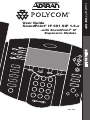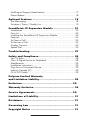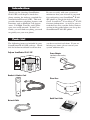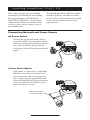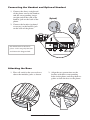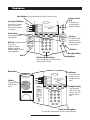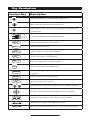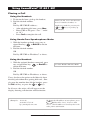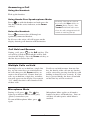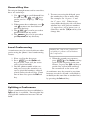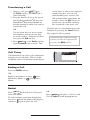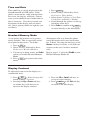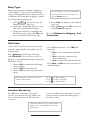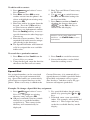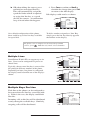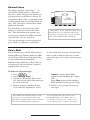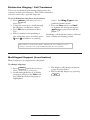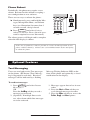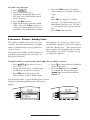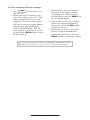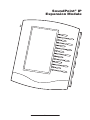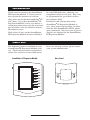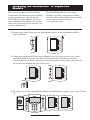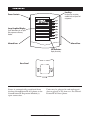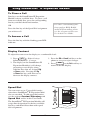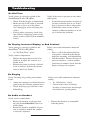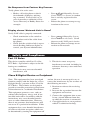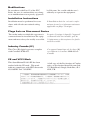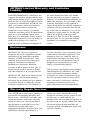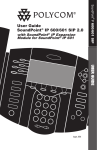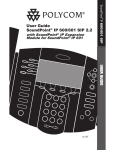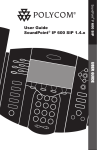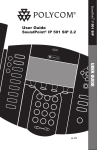Download ADTRAN IP 601 SIP User guide
Transcript
® -with SoundPoint® IP Expansion Module Sel Conference Transfer Del Call Lists SpeedDia l 1 Time& D ate 2 ABC 4 Redial GHI 7 PQRS * DEF 5 J KL 8 TUV 0 OPER Menu 3 6 MNO Voice Ma il DoNot Dis turb 9 WXYZ # Hold May 1, 2005 USER GUIDE Forward SoundPoint® IP 601 SIP User Guide SoundPoint® IP 601 SIP 1.6.x Contents Introduction ...................................................... 1 Parts List .......................................................... 1 Installing SoundPoint® IP 601 SIP ......................... 2 Connecting Network and Power Source ...................................... 2 Connecting the Handset and Optional Headset............................ 3 Attaching the Base ................................................................... 3 Features ........................................................... 4 Key Descriptions ................................................ 5 Using SoundPoint® IP 601 SIP .............................. 6 Placing a Call .......................................................................... 6 Answering a Call ..................................................................... 7 Call Hold and Resume .............................................................. 7 Multiple Calls on Hold .............................................................. 7 Microphone Mute ..................................................................... 7 General Key Use ...................................................................... 8 Local Conferencing ................................................................... 8 Splitting a Conference .............................................................. 8 Transferring a Call .................................................................... 9 Call Timer................................................................................ 9 Ending a Call .......................................................................... 9 Redial ..................................................................................... 9 Call Forwarding ..................................................................... 10 Volume Adjustment ................................................................. 10 Do Not Disturb ....................................................................... 10 Time and Date ....................................................................... 11 Headset Memory Mode .......................................................... 11 Display Contrast ..................................................................... 11 Ring Type .............................................................................. 12 Call Lists ................................................................................ 12 Contact Directory ................................................................... 12 Speed Dial ............................................................................ 13 Multiple Lines ......................................................................... 14 Multiple Keys per Line ............................................................. 14 Multiple Call Appearances ...................................................... 15 Shared Lines .......................................................................... 16 Voice Mail ............................................................................ 16 Distinctive Ringing / Call Treatment .......................................... 17 Multilingual Support (Localization) ............................................ 17 Phone Reboot ........................................................................ 18 Optional Features ............................................ 18 Text Messaging ...................................................................... 18 Presence / Status / Buddy Lists ................................................ 19 SoundPoint® IP Expansion Module ...................... 21 Introduction ........................................................................... 22 Parts List ................................................................................ 22 Installing the SoundPoint® IP Expansion Module ......................... 23 Features ................................................................................ 24 To Place a Call ....................................................................... 25 To Answer a Call .................................................................... 25 Display Contrast ..................................................................... 25 Speed Dial ............................................................................ 25 Troubleshooting ............................................... 27 Safety and Compliance ...................................... 28 Part 15 Rules ......................................................................... 28 Class B Digital Device or Peripheral .......................................... 28 Modifications ......................................................................... 29 Installation Instructions ............................................................ 29 Plug Acts as Disconnect Device ................................................ 29 Industry Canada (IC) .............................................................. 29 CE & VCCI Mark.................................................................... 29 Polycom Limited Warranty and Limitation Liability ..................................... 29 Exclusions ..................................................... 30 Warranty Exclusive ........................................... 30 Service Agreements........................................ 30 Limitations of Liability ...................................... 31 Disclaimer ....................................................... 31 Governing Law ................................................ 31 Copyright Notice .............................................. 31 Introduction Be sure to verify with your system administrator that your network is prepared for configuring your SoundPoint® IP 601 SIP phone or consult the Administrator Guide SoundPoint® /SoundStation® IP SIP for more information. As well, be sure to read the Parts List, and the Safety Notices section in this guide before you set up the SoundPoint® IP 601 SIP phone. Thank you for choosing SoundPoint® IP 601 SIP, a full-duplex, hands-free phone running the industry standard Session Initiation Protocol (SIP). This unit provides business telephony features and functions such as Multiple Call Appearances, Call Hold, Transfer, and Conference over an IP network. In this User Guide, you will find everything you need to quickly use your new phone. Parts List The following items are included in your SoundPoint® IP 601 SIP package. Check this list before installation to ensure that you have received each item. If you are missing any items, please contact your system administrator. Polycom SoundPoint® IP 601 SIP Power Adapter (specification varies according to country) Sel Del Menu Directories Messages Services Conference 1 4 GHI Transfer GHI Redial Hold 7 ABC 2 ABC 5 JKL JKL 8 DEF 3 DEF Do Not Disturb 6 MNO MNO 9 PQRS TUV WXYZ PQRS TUV WXYZ * OPER 0 # Hold OPER Handset & Handset Cord Phone Base Quick Start Guide Network Cable 1 I n s ta l l i n g S o u n d P o i n t® I P 6 0 1 S I P This section provides basic installation instructions and information for obtaining the best performance with the SoundPoint® IP 601 SIP phone. If you require additional information or assistance with your new phone, please contact your system administrator. The SoundPoint® IP 601 SIP User Guide includes regulatory compliance information that your system administrator should review and can also be found at www. polycom.com. Connecting Network and Power Source AC Power Option Connect the supplied Network cable between the LAN jack on the phone and the LAN port on the wall or hub/switch device port. Connect the DC plug on the AC wall adapter to the DC jack marked on the phone. In-Line Power Option If the phone is connected to a compatible Ethernet switch that can provide in-line power, the phone will use that power option. Simply plug the supplied Network cable between the LAN jack on the phone and an available Power and Data port on the In-Line Power switch. IEEE 802.3af compliant In-Line Power switch (Optional) 2 Connecting the Handset and Optional Headset 1. Connect the short, straight end of the phone cord to the handset and the corresponding longer straight end of the cord to the handset jack on the back of the phone. 2. Connect the headset (optional accessory) to the headset jack on the back of the phone. (Optional) For information on headsets, please visit www.polycom.com and choose the Support link. Attaching the Base 1. Place all cords in the recessed area above the modular jacks as shown. 2. Align the two protrusions on the bracket with their corresponding holes in the phone and snap them together to lock the base to the phone. 3 Features Line Indicators Individual multi-color LEDs display a dynamic call state. Display Control Keys Line/Speed Dial Keys Use these keys to activate up to six lines or speed dials that can be assigned to your phone. Use the arrow keys to scroll through the displayed information. Sel Del Feature Keys Access important features using these keys. Menu Directories Messages Services 1 Conference Dial Pad 2 ABC ABC 4 5 GHI Transfer These 12 keys provide the 10 digits, alphabetic, and special characters available in context sensitive applications. Hold Redial Hold 3 DEF Do Not Disturb DEF 6 JKL MNO GHI JKL MNO PQRS 77 TUV PQRS 88 WXYZ TUV WXYZ * OPER 0 # 99 Hold Soft Keys The screen will display labels for these keys, to identify their contextsensitive functions. Headset OPER Microphone Mute Speakerphone Volume Adjustment Keys Use these to adjust the volume of the handset, headset, speaker, and ringer. Hookswitch Indicator This will alert you to incoming calls, new Sel messages, and other events. Speaker For ringer and hands-free audio output. Del Graphic Display Menu Directories Services 1 Conference 4 GHI Transfer Redial Hold 2 ABC ABC 5 3 DEF DEF 6 JKL MNO GHI JKL MNO PQRS 77 TUV PQRS 88 WXYZ TUV WXYZ * OPER 0 # 99 Shows information Messages about calls, messages, Do Not Disturb soft keys, time, date, and other relevant data. Hold OPER Hands-free Microphone This works best when the phone is placed on a hard, flat surface. 4 Key Descriptions Feature Key Description Allows for hands-free communication during calls. Sel Sel Sel Sel Mutes audio transmission locally during calls. Del Sel Sel Allows users to place and receive calls through an optionally conSel Sel Sel Sel Del nected headset. Directories Directories Directories Services Sel Sel Services CallServices Lists Directories Directories Directories Call Lists Conference Directories Directories Del Services Services Call Lists Services Directories Conference Transfer Services Services Services Call Lists Sel Sel Call Lists Call Lists Conference 1 Transfer Conference Redial Menu Call Lists Call Lists Conference Transfer Conference 4 Conference GHI Redial Transfer Redial Messages Conference 77 Conference Transfer Del Transfer PQRS Sel Transfer Sel GHI PQRS Hold Do Not Disturb Transfer Transfer Redial Redial Redial Redial Menu Redial Redial Sel Sel Del Hold Messages * Sel Sel Sel Sel Line or Speed Dial keys with LED indicators. 1 2 3 Access to local directories ABC and DEFcall lists. 1 2 3 DEF 5ABC 6DEF ABC 4 Access to special services. 3 GHI JKL 1 MNO 2 3 42 53 6 ABC DEF 88JKLGHIlocal MNO 3 99conference. 77ofGHIABC 11 PQRS Allows setup a23-way 6 JKL MNO DEF TUV ABC DEF Messages ABC DEF WXYZ 5 Not Disturb 4 6 DoDoDoMessages 1 2 3 Not Disturb DisturbHold 7 8 9 Not 1 2 3 7 8 9 99 5 6 0 # ABC DEF 4 Transfer4of current callTUV to thirdWXYZ party. ABC DEF PQRS GHI JKL MNO Do Not Disturb 5 6 * Do Not Disturb GHI JKL MNO # GHI JKL OPERPQRS MNO WXYZ GHI MNO 4 *JKL 5 07 6 # TUV 4 5 6 8phone. 99 Hold 88 party 999from the 8 Dials last Hold 7MNO GHI JKL MNO Hold 77connected GHI JKL OPER 7 8 PQRS TUV WXYZ PQRS TUV WXYZ PQRS TUV WXYZ PQRS TUV WXYZ Hold Hold OPER 77 TUV 808 callWXYZ 99in# Hold state. Places PQRS current PQRS TUV WXYZ 0 # 0 # ** active OPER OPER OPER OPER 0 directs# incoming Sel Sel Cancels* ringing and calls to your Voice Mail (if ABC Del GHI 2 ABC ABC 5 JKL JKL 88 TUV TUV 0 OPER OPER ABC DEF MNO Messages JKL ABC ABCDo Not Disturb PQRS ABC TUV DEF DEF JKL Menu GHI DEF MNO DEF DEF DEF WXYZ MNO ABC PQRSABC MNO WXYZ GHI GHI GHI JKL JKL JKL DEF TUVDEF OPER Hold WXYZ MNO MNO MNO WXYZ GHI GHI JKL JKL MNO OPERMNO PQRS PQRS PQRS TUV TUV TUV WXYZ WXYZ WXYZ TUV TUV WXYZ WXYZ OPER OPER OPER * PQRS PQRS OPER OPER Do Not Disturb Menu Del Menu Del Del Del Menu Messages Del Del Messages Do Not Disturb Menu Menu Menu Do Not Disturb Menu Menu Messages Messages Messages Hold supported). OPER OPER Place/receive Del text and voice messages. Messages Hold Sel Menu Do Not Disturb Access local and server features. Menu 1 Messages Sel ABC Del 3 5 6 Sel GHI Del JKL 3 DEF 6 Directories Services MNO MNO 2 ABC 9 59 WXYZ ABC JKL JKL WXYZ 88 # TUV Call Lists 3 DEF Conference DEF Transfer 6 Redial MNO MNO 99 WXYZ TUV WXYZ 0 # OPER OPER MNO Select and Delete controls for options and text within local menus. Messages Do Not Disturb Scrolling of lists and control of text/number entry on display. Sel Sel Messages WXYZ 77 88 PQRS DEF DEF ABC DEF Hold Do Not Disturb JKL Menu MNO 4 GHI 2 99 TUV Del PQRSMenu TUV WXYZ Do Not Disturb Hold *Messages0 OPER # Menu Messages OPERABC 1 2 ABC Do Not DisturbJKL GHI 3 DEF DEF Do Not Disturb 4 5 6 Hold MNO GHI JKL MNO Dial 77 Pad 88 99 PQRS TUV WXYZ PQRS TUV WXYZ * OPER 0 # Hold Del Hold Soft keys to select from various context-sensitive options. Menu Messages Volume keys to adjusts audio and ringer volume. Do Not Disturb General dialing and alphanumeric entry (incl. special characters). Hold OPER Hold 5 M Do Using SoundPoint® IP 601 SIP Placing a Call Using the Handset: 1. To obtain dial tone, pick up the handset. 2. Dial the desired number. OR Dial by SIP URL/IP address†: • After obtaining dial tone, press Name • Enter URL or IP (press * for “.” and # or “@”) • Press Send to complete the call. During a call, users can alternate between handset, headset, or hands-free modes by pressing the or keys, or picking up Directories Conference the handset. Services Call Lists Using Hands-Free Speakerphone Mode: Conference Directories 1 Buddy Status Services 1. With the handset on-hook, press any assigned line key, , or NewCall to obtain dial tone. 2. Dial the desired number. 4 GHI My Status Call Lists GHI Redial 77 PQRS Buddy Status PQRS My Status OR * Redial Dial by SIP URL or IPConference address† as above. Directories 2 ABC ABC 5 JKL 1 88 TUV 44 0GHI OPER 77 JKL TUV GHI OPER 1 Services 4 GHI Directories Conference Conference Directories ABC DEF JKL MNO GHI 5 JKL MNO PQRS 77 TUV PQRS 88 WXYZ TUV WXYZ 0 # 4 GHI Transfer Redial Hold OPER 6 99 ABC DEF 5 MNO WX # 77 PQRS 188 TUV 299 WXYZ * 40 OPER TUV Do N WXYZ ABC 3 DEF DEF JKL MNO GHI JKL MNO 77 88 TUV WXYZ TUV WXYZ Menu # Messages 5# 2* ABC ABC 6 99 30 DEF OPER DEFOPER 5 of6your phone, press To obtain the4IP address ABC DEF GHI JKL MNO Menu followed by Status, Platform 3 and TUV1 WXYZ2 PQRS Buddy Status 88 is listed 99ABC together Phone. The 7 IP with DEF 7 address Messages JKL MNO TUVGHI WXYZ other phonePQRS information. OPER 4 5 6 My Status GHI Sel ABC OPER GHI PQRS 1 Me 6 JKL MNO Sel Del Conference DEF PQRS Buddy Status Services My Status †Examples: 10.3.0.42 Directories [email protected] Redial sip: [email protected] Services 3 JKL In all cases, the active call will appear Redialon the Services display showing call duration and destination. Call Lists 2 ABC GHI PQRS Users also have the option to dial directly from StatusSimthe dial pad without first getting dialBuddy tone. ply enter the number then lift the handset, press the Dial soft key, or press the or My Status keys. DEF 99 WX M Redial 3 MN See also Headset Memory Mode. † as above. Dial by SIP URL or IP address Call Lists 2 6 MN * My Status ABC DE PQRS 1. With the optional headset connected, press any assigned line key, Call Lists, or NewCall to obtain dial tone. Directories Conference Buddy Status 2. Dial the desired number. 1 DE PQRS Using the Headset: Services OR 3 JKL MNO Del Do Not Disturb Call Lists Do Not Disturb Redial 6 Hold * 4 0GHI OPER 77 #5 6 JKL MNO TUV WXYZ PQRS 88 TUV WXYZ * OPER 0 # PQRS OPER 99 Me Hold Do N 1 4 HI Sel Answering a Call Using the Handset: Del Directories Conference Pick up the handset. Services Using Hands-Free Speakerphone Mode: Call Lists DEF JKL MNO GHI 5 JKL MNO PQRS 88 WXYZ 4 GHI My Status Redial Using the Headset: 7 Directories Conference 6 99 TUV 7 Del PQRS TUV WXYZ Press to answer the call through an Conference headset. Directories 0 # optionally connected Services * ABC 2 ABC 5 JKL HI JKL 7 QRS TUV QRS TUV * OPER 8 0 OPER Menu Incoming Messages calls may be ignored Sel by pressing the Reject soft key or Do Not Disturb during ringing. Note Sel that Do Not Disturb stays active when the call is dropped and will Del Hold so until toggled off. remain Press , or with the handset on hook press the 1 2 3 Status lineBuddy key with the active indicator,ABCor theDEFAnswer soft key. Sel ABC Del OPER OPER In all cases, the activeMenucall will appear on the Services display showing call duration and destination. Call Lists DEF 3 Menu Messages Menu Messages 1 2 3 ABC DEF 6 1 2 3 Status Resume Call HoldBuddy and 4 ABC5 DEF6 My Status 9 During a call, press or the Hold soft key. 4GHIindi-The5JKL 6MNO My Status call will be placed Redial on hold and this will be 77key, orJKL88 MNO99 # on the display. Press the Resume softGHI cated Redial PQRS 77 88TUV 9WXYZ the line key to retrieve the call. 9 PQRS TUV WXYZ 0 * 0OPER ## * DEF MNO ABC Call Lists Buddy Status Do Not Disturb ABC GHI MNO DEF DEF JKL Messages Do Not Disturb MNO Do Not Disturb WXYZ GHI Hold WXYZ JKL MNO TUV PQRS TUV PQRS WXYZ Hold WXYZ Hold OPER OPER Multiple Calls on Hold OPER If multiple calls are on hold on a single line key, use the arrow keys to switch between the calls then press the Resume soft key to retrieve the desired call. If more than two calls are on hold on a single key, an indication will appear on the display, for example “2/3” shows that this is the second call out of three calls. If calls are on hold on more than one line key, the details of the calls on any line key can be viewed by pressing that line key and holding it down for a few seconds. If a line key is pressed briefly, the first call on hold on that line key will be retrieved. Microphone Mute Sel Microphone Mute applies to all modes: handset, headset, and hands-free. You can still hear all other parties while Mute is Del enabled. During a call, press . The key lights up to indicate that the other party (parties) cannot hear you. Directories Conference Directories Conference Call Lists Directories Call Lists Conference Buddy Status Services Buddy Status My Status My Status Call Lists Redial Redial To turn off Microphone Mute, press Services Services again. 7 Buddy Status Menu 1 4 GHI GHI 77 PQRS 2 1 3 2 ABC DEF ABC ABC 3 DEF DEF ABC DEF 5 4 6 5 JKL GHI MNO 1 JKL 88 77 99 88 6 MNO 2 ABC 99 JKL TUV GHI PQRS MNO WXYZ JKL TUV GHI MNO ABC WXYZ JKL Sel Del Menu Messages Messag Do Not Disturb Do Not Dis 3 DEF DEF MNO Hold Hold Menu Menu Directories Directories Messages Messages Services Services 2 2 33 General Key Use1 1 ABC Conference Conference ABC DEFDEF ABCABC DEF DEF Do Not Disturb Do Not Disturb To navigate through menus 444 and 555to enter 66 data, Transfer Transfer MNO GHIGHI JKLJKL MNO these are useful Sel tips: Redial Redial 777 8888 99 99 7 Sel PQRS WXYZ lists. 1. Use and to scroll through PQRS TUVTUV WXYZ Hold Hold In some lists the and 00 # # keys Sel ** OPER Del OPER can be used as “Page Up” and “Page Down”. Menu Del Sel 2. When menus Delhave submenus, use Messages and toSel move one level down or 2 3 Menu Not Disturb back up. oneDolevel BC DEF Del Menu Messages 3. The key can be pressed to 5 6 Del KL 1 MNO 2 quickly exit from any menu. 3 Do Not Disturb Menu Directories DEF Messages key can be pressed to 883 99 ABC DEF 4. The Directories Hold Conference Menu UV 4 WXYZ 5 6 Messages Services 4 quickly exit from any directory. DEFGHI JKL MNO 0MNO # Messages Do Not Disturb 2 3 1 Services Do Not Disturb Conference PER 7 Hold ABC DEF 72 883 99 6PQRS TUV WXYZ Do Not Disturb ABC DEF Transfer 44 Call5Lists 6 MNO 06 # GHI JKL MNO WXYZ *5 OPER Redial 99 JKL MNO 77 88Hold 99 Hold1 Buddy PQRS TUV Status WXYZ WXYZ8 Local Conferencing 9 Hold 8 9 Hold TUV WXYZ GHI 0 # * MyOPER may # 0 # A conference 4 Status be created with two other parties using the phone’s local conferencing Directories GHI OPER PQRS feature. Redial GHI GHI JKL JKL MNOMNO PQRS PQRS TUVTUV WXYZ WXYZ HoldHold 5. To enter text using the dialpad, press the number keys one or more times For example, for ‘A’ press ‘2’ and for ‘C’ press ‘222’. When in text entry mode the display title will show whether keys will generate Sel numbers (1), upper-case (A) or lower-case (a) characters and the 1/A/a soft key can change this. OPEROPER BC DEF KL MNO UV WXYZ ABC DEF JKL MNO PQRS ABC TUV DEF WXYZ JKL OPER MNO GHI PER TUV ABC DEF GHI JKL MNO PQRS TUV WXYZ Del Sel 2 ABC WXYZ ABC OPER 5 JKL OPER Services JKL 77 1. Place a call to the first party. PQRS 2. Press Conference or the Confrnc soft1 key to create a new call (the active GHI 4 call is Transfer placed on hold). GHI 3. Dial the phone number of the secPQRS Redial 7to ond party or use the arrow keys 7 PQRS access speed dial numbers, missed, Hold placed and received call lists. From one of these lists press the Dial soft key. * * 88 TUV TUV 2 ABC 0 OPER ABC 5 OPER JKL JKL 88 TUV TUV 3 DEF Menu Messages DEF Del Do Not Disturb Ending the call on the conference MNO 6 originator’s phone will terminate Menu Directories MNO the conference. WXYZ 99 Services Messages Hold DEFWXYZ 4. When the second party answers, 1 3 press Conference or the Do Not Confrnc Disturb soft key # DEF GHI MNO again to join all parties in the con4 to 6 ference,Transfer or press the Split soft key GHI MNO put the first call on hold and keep PQRS WXYZ Redial 99 the second call as theHoldactive call.77 WXYZ PQRS A conference may Hold be created at any time 2 ABC OPER on hold (on the same line or another line) by pressing the Join soft key. Splitting a Conference When a conference has been established, a Split soft key is available. Pressing this key will split the conference into two calls on hold. 8 DEF ABC DEF 5 JKL MNO JKL MNO TUV 88 WXYZ TUV WXYZ 0 between # an active call and a call which*is 0 OPER 3 OPER OPER 6 99 # 3 3EF 6F Menu Call Lists 1 Transferring a CallConference O O NO DEF JKL 2 Messages 3 A blind transfer (without consul- 5 Do Notby Disturb MNO can also be supported tation) 6 pressing the Blind soft key. ABC ABC 3. Press Transfer or the Trnsfer soft key 4 GHI again to complete the transfer. This GHI JKL JKL 77 88 DEF MNO 99 TUV WXYZ PQRS TUV WXYZ * OPER 0 # Hold OPER Sel Del Menu Directories Sel Services Ending a Call Services Replace the handset, or press if in Hands-free Mode, or if in Headset Directories Conference Mode. Call Lists ABC Redial My Status JKL GHI 5 MNO JKL MNO 7 TUV PQRS 8 WXYZ TUV WXYZ * OPER 0 # 1 9 Hold OPER Menu 2 3 DEF Services ABC DEF 4 Call Lists GHI Directories Conference JKL MNO GHI 5 JKL MNO PQRS TUV Services Press Redial to dial the last call placed 77Status 88 Buddy from your phone. PQRS TUV Do Not Disturb 6 Del PQRS Hold 3 DEF 4 Transfer Redial DEF 2 ABC GHI Conference Directories Messages ABC 1 Conference Press the EndCall soft key. Buddy Status Hold DEF PQRS Call duration on an active call is monitored through a local call timer. This is visible within the active call window on the display. OR Do Not Disturb MNO Transfer may be cancelled during establishment by pressing the Cancel soft key. Menu The original call is resumed. Use theCallarrow keys to access speed Lists dial numbers, missed, placed, and 1 received call lists. From one of these Conference lists, press the Dial soft key. Call Timer Messages * Services Redial DEF 4 be done 5 as soon 6 as the ringback can GHI sound isJKL heard MNO or you can wait PQRS TUV WXYZ Sel until and 7 the88third party 99 answersSel 7 talk to them PQRS TUV before WXYZ completing the transfer.OPERPress the Split soft key to 0 call #on hold and keep put the first OPER the second call as the active Del call. 1. During a call, press Transfer or the Trnsfer soft key (the active call is Redial placed on hold). 2. Press the line key if set up for speed dial on the SoundPoint® IP 601 and SoundPoint® Expansion Module or dial theDirectories number to which you want to transfer the call. OR 3 ABC GHI Messages Do Not Disturb 6 99OR 1 WXYZ WXYZ Directories Press Conference 2 ABC M 3 DEF Hold Mes and Call Lists and ABCselectDEF CallOPER Lists GHI to scroll JKL MNO Placed Calls through To redial another previously dialed numABC 0 # 4 51 62 the 3DEFlist. My Status Services Sel OPER ber, press from the phone’s idle display, Buddy Status GHI JKL MNO ABC DEF Sel and press again to place the call. TUV WXYZ PQRS Do No * 77 Redial Del Call Lists My Status PQRS Buddy Status Del Menu * Redial My Status Menu Messages F F 2 ABC Messages Do Not Disturb Do Not Disturb 9 Redial 884 07 7 OPER GHI TUV GHI OPER PQRS 995 JKL WXYZ JKL #8 TUV 8 PQRS TUV * OPER 0 OPER 6 1 MNO MNO 499 WXYZ GHI WXYZ GHI 77# PQRS PQRS 2 ABC 3 DEF ABC DEF JKL 5 MNO JKL MNO 88 TUV WXYZ TUV WXYZ 6 99 H Directories Conference Services Call Lists Buddy Status My Status Redial Sel Sel Call Forwarding To turn call Del forwarding off: Calls may be Forwarded (Diverted) to another extension as follows: Del 1. Press the Forward soft key from the phone’s idle display or press Menu and select Features and Forward. Messages 2. (Optional) If multiple lines are in use, select which line to disable. Do Not Disturb 3. Press the Disable soft key. 1. Press the Forward soft key from the phone’s idle display or press Menu and select Features and ABC DEF Forward at1any time. 2 3 Messages 2. (Optional) If multiple ABC lines DEF are in JKL MNO use, select GHIwhich line to forward. 4 or5URL to6 forward Do Not Disturb 3. Enter a number GHI MNO all future calls to.JKL PQRS TUV WXYZ 4. Press the Enable 77 soft 88 key to99 confirm PQRS TUV WXYZ CallHoldForwarding. The line indicator now displays the regular icon. Hold A moving arrow replaces 0 the usual # indicaOPER Call Forwarding tor for that line to confirm enabled. * OPER Sel Volume Adjustment To conform to regulatory requirements, handset and headset volume will return to a preset level after each call. Hands-free volume settings will be maintained across calls. Press the volume keys to adjust handset, headset, and hands-free speaker volume Del during a call. Pressing these keys in idle state adjusts the ringer volume. Sel Menu Messages Do Not Disturb (Optional) If multiple lines are in use, Do Not Disturb can be set on a line-by-line basis. Contact your system administrator for further details. When Do Not Disturb is enabled for a particular line, this is indicated by a flashing “ X ” beside the line indicator on the display. Do Not Disturb to prevent the phone from Press Del ringing on incoming calls. A flashing icon and text on the display indicates that Do Not Disturb is on. Hold Menu Calls received while Do Not Disturb is enabled are logged in the Missed Calls list. Messages To turn off Do Not Disturb, press Do Not Disturb again. Hold 10 Del Conference Time and Date Forward Time and Date is clearly displayed on the ® IP 601 SIP phone. If the Transfer SoundPoint ABC DEF phone cannot obtain a time1 and date 2 from 3 Call Lists the server, the display will flash.ABCContact DEF GHI JKL MNO your system administrator if either time 44 55 66or Speed Dial Conference date is incorrect. Users have over GHI control JKL MNO TUV WXYZ PQRS the and Redialformat of the display Forward 77 can88turn it99 off. Select options whichPQRS are right for you TUV WXYZ OPER Transfer as follows: * Speed Dial Headset Memory Mode 4 GHI GHI Redial can be permaAs an option, the Del headset nently enabled. This is especially useful for regular headset users. To do this: 3 DEF DEF 6 MNO MNO 99 3# WXYZ WXYZ DEF DEF 6 MNO MNO 99 WXYZ WXYZ Services EF 6 Buddy Status NO 5 JKL MNO JKL MNO Do Not Disturb 6 Repeat steps 1-3 and select Disable to turn Headset Memory Mode off. Sel Do Not Disturb Display Contrast Del To adjust the contrast on the display to a Hold comfortable level: Del 3. Press the Ok or Cancel soft keys to accept or reject changes. Menu 4. Press or the Exit soft key to return to the idle display. Menu 1. Press . Select Settings followed by Basic, Contrast. 2. PressingMessages the Up or Down soft keys or volume keys will increase or ABC DEF Do Not Disturb decrease the display contrast. 1 NO XYZ Redial Voice Mail Voice Mail 4 GHI XYZ My Status 3 DEF * 1. Press Menu . 2. Select Settings followed by Basic, Voice Mail Preferences, Headset Memory. Del or down arrows and Select 3. Use theDo up Not Disturb soft key to enable Headset Memory Mode. 4. Press Menu to return to the main Hold menu. Sel Directories Conference # 2 ABC TUV WXYZ PQRS Subsequent 77 88 calls 99 to or from this phone Hold using the headset PQRS TUV WXYZ will cause the headset key to OPER flash. Pressing the line keys or the 0soft key # AnswerOPER to receive a call will now connect to the user’s headset automatically. Sel EF # # 1 Sel 3 Call Lists 99 0 OPER Call Lists 1. Press Menu . Sel 2. Select Settings followed by Basic, Voice Mail Preferences, Time & Date. 3. Select Dofrom Clock Date, Clock Time, Not Disturb Del Clock Order or Enable / Disable. 4. Scroll through the options via the up and downHoldarrow keys. 5. Press Select to confirm and Menu toABCreturnDEF directly to the idle display. Hold 2 3 ABC DEF JKL 5 MNO Messages Do Not Disturb 6 GHI JKL MNO PQRS 77 TUV WXYZ PQRS 88 TUV WXYZ * OPER 0 # 99 Hold OPER 11 3 DEF DEF 6 MNO MNO 99 WXYZ WXYZ # Ring Type Sel Many ring types are available including a “Silent Ring”. Users can select different rings to distinguish Del between lines or to have a different ring from their neighbor’s phone. If “Silent Ring” is selected, incoming Sel calls can only be answered by pressing the Answer soft key. To change the incoming ring: Del Conference Directories 4. Press Select to change to the selected ring type. 5. Press Menu or the Exit soft key to return to the idle display. 1. Press Menu . Select Settings followed by Basic, Ring Type. Services Messages 2. (Optional) If multiple lines are used, Call Lists first select which line to change. ABC DEF Notarrow Disturb keys, highlight 3. Using Do the the 1 2 3 Buddy Status desired ring type. Press the soft ABC PlayDEF GHI JKL MNO key to hear the selected ring type. 4 5 6 4 My Status Hold Redial Call Lists 5 Messages See also Distinctive Ringing / Call Do Not Disturb Treatment. 6 GHI JKL MNO PQRS 77 TUV PQRS 88 WXYZ TUV WXYZ 99 Hold 00 # * received, A local list of calls missed, and OPER Sel For additional choices, press More followed by: OPER placed is maintained by the phone (up to 100 for each). 4. Info to view information about the Del call. 5. Save to store the contact to the Contact Directory. 6. Clear to delete the call from the list. Menu Press Directories followed by Call Lists Conference and Missed, Received, or Placed Calls as desired.Services Call information will be displayed. From this screen: Call Lists 1. Choose Edit to amend the dial stringABC 1 2 before dialing. Buddy Status ABC 2. Choose Dial to return the call. GHI JKL 3. Choose Exit to return to the previous 4 5 My Status menu. GHI JKL 77 88 TUV PQRS Redial DEF Do Not Disturb 6 MNO MNO 99 WXYZ To quickly view respective call lists PQRS TUV from the idle display: OPER 0 * Press More and Exit soft keys to return to DEF Messages the 3 idle display. OPER Sel for Placed Calls. Press WXYZ Sel Received Calls. Press Sel for Press # for Missed Calls. Hold Del Del Del Menu Directories Menu Directories Directories Services Contact Directory Messages Menu Services 3 1 2 Conference In addition to a directory Users can add, delete, edit, dial, or search 1ABCof1missed, 2 DEF 2 3 3 Do Not Disturb Conference Not Disturb Conference ABC DEF can placed, or received calls, the phone for any Docontact in this list through just a ABC DEF 6 Transfer 4 5 GHI JKL MNO 4 5 6 few key strokes. storeTransfer a local or more 4 5 6 Transfer directory of 500 GHI JKL MNO Redial Hold 77 88 GHI 99 JKL MNO contacts*. Redial Redial PQRS 7 7TUV 77 88WXYZ 88 99 99 Hold Hold Hold PQRS TUV WXYZ PQRS # TUV WXYZ 0 Hold * OPER*Limit depends on server configuration. Hold 0 0# # * Contact *OPER your system administrator for ABC Services DEF ABC GHI JKL GHI JKL TUV PQRS DEF DEF MNO GHI PQRS ABC Messages Messages Do Not Disturb JKL MNO MNO WXYZ TUV PQRS WXYZ TUV WXYZ OPER OPER OPER OPER full details. 12 Sel To add or edit a contact: Del and select Contact 1. Press Conference 5. Ring Type and Divert Contact may Directories Directory. be left blank. Sel 2. Press More 6. Use and toSel switch between Servicesand then Add to enter another contact into the phone’s daEnabled and Disabled settings for Menu tabase Call or Lists highlight an existing entry the last four fields. Del Del ABC PressDEF then press Edit. 7. Save to confirm or CancelMessages to 1 2 3 3. Directories Enter first last name from the abandon the changes then press Buddyand/or StatusDirectories Menu Menu ABC Conference DEF Directories keypad. Press the 1/A/a soft key GHI or the Exit soft keysDo to Not Disturb JKL MNO Messages Services Messages Services to select between numeric and upreturn to the idle display. My Status 4 5 6 3 1 GHI 2 JKL3Do NotServices 1 2 per/lower caseConference alphanumeric modes. Do Not Disturb Disturb Conference MNO ABC DEF ABC DEF PQRS TUV WXYZ Press the Encoding soft key to access Redial Transfer 4 4 6 44 7 55 866 Transfer 55 99 Hold Call Lists 8MNOContacts special characters in GHI 7 JKL GHI other JKL languages MNO can be easily added from ABC PQRS TUV WXYZ Redial Redial if necessary. Hold 99 77 Hold 88 OPER99 Call 77 88 Lists. See Call Lists for 1 more 2 PQRS TUV WXYZ Buddy Status PQRS TUV WXYZ 4. Enter the Contact number. This is a 0# information. # Hold Hold ABC # * 0 OPER required field and it*must0 be unique GHI JKL OPER OPER My Status 4 5 (not already in the directory). GHI JKL ► The Speed Dial Index will automatiTUV PQRS Redial cally be assigned the next available 7 8 7 8 index value. ABC DEF GHI JKL MNO PQRS TUV WXYZ ABC DEF GHI JKL MNO PQRS TUV WXYZ * OPER OPER To search for a particular contact: 1. Press More and then Search from the Contact Directory menu. 2. Using the dial pad, enter the first few characters for First or Last names. 0 # OPER 2. If a speed dial index already Directories and select Contact 1. Press Conference Sel delete it by pressing the the Del Directory. Highlight an existing keys. Services Menu Directories directory entry and press Edit, Menu ► OR press and hold a line key which Services 3. If desired, enter a new speed dial Messages index. For example, Del enter speed dial Listsa speed dial number alreadyCallhas 1 2 3 Do Not Disturb Conference ABC index DEFas 1. This ABC DEF assigns the entry Messages assigned to it. That contact in the 1 Transfer 2 to the3first Directories 4 available 5 6 Menu line key on the Buddy Statusautomatically be directory will GHI JKL MNO ABC display, DEF Redial Do Not Disturb 7 Hold displayed. Services 88 99 Messages GHI JKL MNO 7 My Status Conference Redial Transfer Redial 4 1GHI 2 ABC Hold ABC 47 7 13 5 GHIPQRS JKL GHI JKL 77 TUV PQRS PQRS 88 53 6 DEF JKL DEF MNO JKL MNO PQRS TUV WXYZ PQRS TUV WXYZ * OPER 0 OPER #Do Not Disturb 88 6 99 TUV MNO MNO TUV WXYZ OPER 99 WXYZ Hold WXYZ Hold 99 WXYZ OPER Sel GHI MNO * Del exists, DEF 6 MNO WXY Contact Directory, it is automatically assigned the next available speed dial index. Speed dial assignemnts always appear after line keys, and there can be no gaps Sel between subsequent speed dials. ABC DEF TUV 3. Press Search to search for contacts. 4. Successful matches can be dialed from the resulting screen. Example: To change a Speed Dial key assignment: DEF PQRS Speed Dial Pre-assigned numbers can be associated with line keys for rapid automated dialing. Speed Dial entries are consecutively placed next to assigned line keys on the phone. When a new entry is added to the 3 ► OR when editing the contact, press and hold an unassigned line key. This will automatically assign the speed dial index which is required to assign that line key as a speed dial for the contact. A confirmation beep is heard when this happens. 4. Press Save to confirm or Cancel to abandon the change then press Exit to return to the idle display. Idle display could now be as shown: Sel Del Menu Directories Messages Services 1 Conference On a default configuration of the phone, there could be up to five line keys available for speed dial. 2 ABC 3 DEF Do Not Disturb To dial a number assigned to 5 a 6Line Key, 4 simply press the line key77 directly opposite 88 99 the number on the display. 0 # ABC DEF GHI JKL MNO GHI JKL MNO PQRS TUV WXYZ PQRS TUV WXYZ * OPER Transfer Redial Hold Hold 0 OPER To quickly view a complete list of assigned speed dial entries, press . Dial directly from a selected number. Sel Multiple Lines Del Menu SoundPoint® IP 601 SIP can support up to six lines. Lines can be configured for private or Messages 1shared2lines.3 1 ABC 2 DEF GHI JKL MNO PQRS TUV WXYZ 3 Sel Del Do Not Disturb ABC DEFtop-most line key is reserved for Typically, the 5 6directory number of the phone. 4the principle GHI JKL MNO how your phone is configured, Depending on the displays 88 could 99 resemble one of Hold 77the display PQRS TUV WXYZ shown: * 0 OPER # Menu Directories Messages Services Conference 1 4 GHI Transfer Redial Hold OPER 2 ABC ABC 5 3 DEF DEF 6 JKL MNO GHI JKL MNO PQRS 77 TUV PQRS 88 WXYZ TUV WXYZ * OPER 0 # 99 OPER Del Messages Services Multiple Keys Per Line 1 4 GHI Transfer Each line on the phone can be configured to have more than one line key associated with it. If this is the case, the display could look like this: Incoming calls to this line will be distributed evenly among the available keys. Similarly, outgoing calls will be distributed. Redial Hold 2 ABC 3 DEF ABC DEF JKL 5 MNO Do Not Disturb 6 GHI JKL MNO PQRS 77 TUV WXYZ PQRS 88 TUV WXYZ * OPER 0 # 99 Hold OPER Sel Del Menu Directories Messages Services Conference 1 4 GHI Transfer Redial 14 Sel Hold Menu Directories Conference Do Not Disturb Hold 2 ABC 3 DEF ABC DEF JKL 5 MNO 6 GHI JKL MNO PQRS 77 TUV WXYZ PQRS 88 TUV WXYZ * OPER 0 # OPER Do Not Disturb 99 Hold 1 44 GHI GHI 77 Multiple Call Appearances Each line on the phone can be configured to have one or more call appearances. More than one call appearance is useful if there is an active call and an incoming call arrives on the same line. In the example shown, extension 9301 is in an outbound call with 9304. The second diagram shows an incoming call from John Brown. To Sel answer this incoming call, put the original call on Hold or press the key to access the new call. Soft key labels willDel be updated on the display with these options: 2 ABC ABC 5 JKL JKL 88 PQRS TUV QRS TUV * OPER 0 OPER Menu 1. Answer the incoming call. 2. Reject the incoming call. Messages call to another exten3 3. Forward theDo Notincoming Disturb DEF sion. 6 Answering the incoming call places the original MNO call on Hold and refreshes the soft key labels as 99 Hold indicated (third illustration). If more than two WXYZ call # appearances are in use, two will appear on the display and the total number will be indicated by a counter at the bottom right corner of the display. For example “2/3” indicates that the highlighted call is the second one out of a total of three. Sel Del Menu Directories Messages Services Conference 1 4 GHI Transfer Redial DEF Hold In the example case illustrated, another outbound call can be placed on the same first line. Press Hold during the first call and press NewCall to obtain dial tone and a new call appearance for a second call. 6 JKL MNO JKL MNO 7 TUV PQRS 8 WXYZ TUV WXYZ * OPER # PQRS 0 Do Not Disturb 9 Hold Sel OPER Del Menu Directories Messages Services Conference 1 4 GHI Transfer GHI Redial Hold 7 ABC 2 DEF 3 ABC DEF 5 MNO JKL JKL 8 MNO 9 TUV WXYZ PQRS TUV WXYZ * OPER 0 # PQRS Do Not Disturb 6 Hold Sel OPER Del Menu Directories Messages Services Conference 1 4 GHI Transfer Redial Hold 15 5 DEF 3 DEF GHI MNO WXYZ ABC 2 ABC ABC 2 ABC 5 DEF 3 DEF 6 JKL MNO GHI JKL MNO 7 TUV PQRS 8 WXYZ TUV WXYZ * OPER 0 # PQRS OPER Do Not Disturb 9 Hold 3 EF EF 6 NO NO 99 XYZ XYZ Shared Lines The phone supports shared lines**. A shared line is indicated by a different line icon. In the diagram, the first line is private and the second line is shared. If two phones share a line, an incoming call to that number will cause both phones to ring. The call can be answered on either phone but not both. Sel Del Menu Directories If a shared line is in use on one of the phones, it cannot be used on the other one. The shared line icon changes to a moving icon and the line LED turns red when the line is in use remotely. Messages Services 2optional 3 Shared lines are1 an ABC feature conDo Not Disturb DEF figured on the server 44 and 55 may 66 not be supTransfer GHI JKL MNO ported on your particular system. Contact Redial Hold 77 88 99 PQRS TUV WXYZ your system administrator to find out. ABC DEF JKL MNO PQRS TUV WXYZ * OPER 00 # ** Conference GHI Hold Calls on shared lines can be transferred, put on hold, or added to a conference. OPER Voice Mail Received messages will be indicated by a Sel flashing Message Waiting Indicator LED on the front of the phone and optionally a visual notification on the display. A stutter dial tone in place of normal dial tone is used to indicate that one or more voice messages are waiting at the message center. Del Individual line indicators reflect voice or text messages left on that line (useful if multiple lines are in use). Menu To listen to voice messages: 1. Press Messages . 2. Select Message Center*, †. Do Not Disturb 3. (Optional) If multiple lines are in use, select from which line messages are to be retrieved. 4. Display indicates number of mesHold sages and their importance. Press Connect to initiate Voice Mail retrieval from the Message Center, OR Press Clear to turn off the flashing LED without listening to messages. 5. Follow voice prompts to listen to messages. # * † Voice Mail is an optional feature configured on the server and may not be supported on your particular system. Contact your system administrator to find out. Screen options may vary with servedbased application. Voice Mail can be accessed with a single key press. Contact your system administrator to configure this option. 16 Distinctive Ringing / Call Treatment Users can set distinctive incoming ringing tones for contacts in their local directory. This allows identification of a contact by a specific ring tone. Sel To set a distinctive ring for a local contact: Del Directories value). See Ring Type in this 1. Press Conference and select Contact Directory. guide for further details. Services 2. Using the arrow keys, scroll through 5. Press the Save soft key or Cancel the directory to choose a contact. to abandon the change then Menu press Call Lists Directories 3. Press Edit and scroll down to Ring to return to the idle disConference ABC DEF Messages Type. 1 2 play. 3 Sel Status Buddy Services 4. Enter a number corresponding to ABC DEFcalls from this contact will now Incoming Do Not Disturb GHI JKL MNO one of the ring types available (press have distinctive ringing pattern. My Status 5 a Call 6Lists Sel then Del to remove an existing 4 Del 1 4 GHI 2 ABC ABC DEF 5 MNO JKL GHI JKL 77 TUV PQRS 88 PQRS TUV * OPER ries ence 3s EF EF ts 6 NO Status NO 99tus XYZ XYZ # 3 DEF 0 OPER 6 99 WXYZ JKL 77 88 TUV MNO 99 1 Hold ABC DEF GHI 5 MNO # 4 JKL JKL MNO 77 TUV WXYZ PQRS 88 TUV WXYZ * OPER 0 # WXYZ Buddy Status Messages This feature is local to the phone, may be WXYZ over-ridden by server PQRS and TUV OPER My Status Do Not Disturb settings. Contact your system administrator for more details. 0 * Menu MNO Messages GHI PQRS Menu Redial OPER Sel Redial Hold WXYZDo Not Disturb # Multilingual Support (Localization) Sel GHI PQRS Hold Many languagesDelare supported by the phone. To change language: Del 3. The display will change to the language of your choice. 4. Exit to the idle display by pressing . Menu Menu 1. Press and select Settings, Basic, Preferences, Language. Messages the list of available 2. Scroll through languages and press the Select soft Do Notthe Disturb key when desired language is ABC DEF highlighted. 1 2 3 1 4 GHI Hold 2 Messages 3 ABC DEF JKL 5 MNO Do Not Disturb 6 GHI JKL MNO PQRS 77 TUV WXYZ PQRS 88 TUV WXYZ * OPER 0 # 99 Hold OPER 17 2 ABC OPER 3 DEF 6 99 3 EF EF 6 NO Phone Reboot Periodically, the phone may require a user reboot. Reasons for this include accepting a Sel new configuration or new software. There are two ways to reboot the phone: Sel Del Menu Directories Messages Services ► Simultaneously press and hold the MesDel sages, Microphone Mute, and Volume keys (see illustration) for more than 3 seconds or until a beep is heard. Conference 1 ABC 2 ABC 4 JKL MNO Transfer GHI JKL MNO Redial PQRS 7 TUV PQRS 8 WXYZ TUV WXYZ * OPER 0 # Hold Menu ► Press and select Settings, Advanced, Restart Phone (the user password is Messages required to access this menu). GHI 5 DEF 3 DEF Do Not Disturb 6 9 Hold OPER The reboot process will begin and is complete Do Not Disturb when the idle display is shown. NO 99 XYZ XYZ # 3 EF EF 6 NO NO 99 XYZ XYZ # In the case of problems, it may be possible to restore normal operation of your Hold phone without rebooting. Contact your system administrator before attempting to reboot the phone. Optional Features Sel Text Messaging Message Waiting Indicator LED on the front of the phone and optionally a visual notification on the display. Users can send and receive Text messages Del Instant (Text) Messagon the phone. SIP ing is supported in real-time. Received messages will be indicated by a flashing Menu To read text messages: 3. Messages appear first to last in sent order. 4. Press the Next or Prev soft keys to cycle through messages in order. 5. Press the More soft key to access the Delete, Reply and New options. 1. Press Messages and select Instant Messages, OR Do Not Disturb Press the InstMsg soft key to read a message just received. 2. (Optional) If multiple lines are in Hold use, select from which line messages are to be retrieved. 18 3 EF EF 6 NO NO 99 XYZ XYZ # Menu To send a text message: 6. Press the Select soft key to choose from various pre-scripted short messages, 1. Press Messages . 2. Select Instant Messages. Do Not Disturb 3. (Optional) If multiple lines are in use, first select from which line to send a message. 4. Press the Hold New soft key. 5. Enter the desired extension or SIP URL. Press the 1/A/a soft key to alternate between numeric and upper/lower case alphanumeric modes. OR Press Edit to compose a custom message. Use dialpad keys to cycle through the character set. Use keys 1,*,0, and # to select special characters. 7. Press Send when finished. Presence / Status / Buddy Lists Each phone can “watch” the status of up to eight other phones. These other phones form the “Buddy List”. The status of buddies is displayed and updated in real time. Each phone can also be “watched” by up to eight other phones. The phone combines interactive message services and status monitoring to complement a traditional messaging application such as email. Live interaction within a pool of phones is possible by monitoring the “presence” of the parties involved. Sel To add or delete a contact from your buddy list, or block a contact: Del Sel 4. Press to switch between Enabled or Disabled status. 5. Press the Save soft key or Cancel Del to abandon the change then Menu press Directories to return to the idle disConference Menu ABC DEF Messages play. Directories 1. Press Conference and select Contact Directory. Services 2. Using the arrow keys, scroll through the directory to choose a contact. Call Lists 3. Press Directories Edit and scroll down to the Watch Buddy or Block Buddy fields. 1 Services Buddy Status 2 ABC 1 2 Status 3 GHI screen JKL Conference The diagrams show a typical Buddy ABC DEF 4 5 My Status displayTransfer of monitored phones and a My Status 6 GHI 4 5 JKL GHI JKL MNO display. TUV PQRS Redial Redial 99 7 88 77 88 7 Hold ABC DEF GHI JKL MNO PQRS TUV WXYZ PQRS TUV WXYZ * OPER 0 # OPER PQRS TUV * OPER 0 OPER Sel 3 Messages Services DEF Do Not Disturb Do Not Disturb MNO 6 Call Lists 1 MNO Messages Services Conference 1 4 GHI Transfer GHI Redial Hold 77 2 ABC 3 DEF 5 MNO JKL JKL 88 Do Not Disturb ABC DEF JKL GHI 5 MNO # 4 JKL MNO 77 TUV Sel WXYZ PQRS 88 TUV WXYZ * OPER 0 # GHI PQRS Redial Directories Services Conference Transfer 99 TUV WXYZ TUV WXYZ * OPER 0 # 1 4 GHI MNO PQRS PQRS Redial Hold Hold OPER 19 DEF Hold GHI 6 3 Hold DEF ABC ABC 99 Del Menu Directories 2 WXYZ My Status WXYZ Buddy Status 77 2 ABC 3 DEF 5 MNO JKL 88 Do Not Disturb 6 MNO 99 PQRS TUV WXYZ PQRS TUV WXYZ * OPER 0 # OPER Menu OPER Messages DEF ABC JKL Del Hold 6 99 3 EF EF 6 NO NO 99 XYZ XYZ # Del To view and change Presence settings: 3. Choose Buddy Status to monitor the status of the contacts within your buddy list. This can also be accessed by pressing the Buddies soft key on the idle display. 4. Choose Watcher List to see which phones are currently monitoring your status. Press the Block soft key to block a watcher. 5. Choose Blocked List to see which phones you have blocked from monitoring your status. Press the Unblock soft key to unblock a contact. Menu and select Features 1. Press and Presence. 2. Choose Messages My Status to change your own status (online, busy, etc.). This Not Disturb affectsDoinformation sent to watching phones. Presence information will also be sent to watching phones when the Hold user goes off-hook or invokes Do Not Disturb. The My Status display can also be accessed by pressing the MyStat soft key from the idle display. The software running on the phone is compatible with Windows™ and MSN Messenger™ for peer-to-peer presence and instant messaging. 20 SoundPoint® IP Expansion Module 21 Introduction bi-color LED indicators, allowing easy recognition of line or call state. Keys may be programmed for speed dials or directory numbers (DN). Thank you for choosing the SoundPoint® IP Expansion Module, a 14-line console that expands the potential of call handling when used with the SoundPoint® IP 601 phone. Up to three SoundPoint® IP Expansion Modules can be cascaded to a single host phone increasing the total number of buttons to 48 for intensive business IP telephony users. Installation and configuration of the SoundPoint® IP Expansion Module is easy, since power and signaling are taken from the host SoundPoint® IP 601 phone upon connection. No extra wires or power supplies are required for the SoundPoint® IP Expansion Module. Each of the 14 keys on the SoundPoint® IP Expansion Module features individual Parts List The following items are included in your SoundPoint® IP Expansion Module package. Check this list before installation to ensure that you have received both items. If you are missing an item, please contact your system administrator. Base Stand SoundPoint® IP Expansion Module 22 Installing the SoundPoint® IP Expansion Module This section provides basic installation instructions and information for obtaining the best performance with the SoundPoint® IP Expansion Module. If you require additional information or assistance with your new phone, please contact your system administrator. The SoundPoint® IP 601 User Guide includes regulatory compliance information that your system administrator should review and can also be found at www.polycom.com. Remove the rubber plug from the SoundPoint® IP 601 or the SoundPoint® IP Expansion Module. Sel Del Menu Directories Messages Services 1 Conference 2 ABC ABC 4 5 GHI Transfer DEF MNO MNO TUV 88 WXYZ TUV WXYZ 0 # * OPER Do Not Disturb 6 JKL JKL 77 PQRS Hold DEF GHI PQRS Redial 3 99 Hold OPER Align the SoundPoint® IP Expansion Module at the top of the groove lines on the SoundPoint® IP 601 phone and slide it downwards until it clicks into position. Connect the Base Stand by aligning the two protrusions on the stand to the holes on the back of the ExMod and snap it into place. Sel Del Menu Directories Messages Services 1 Conference 4 GHI Transfer Redial Hold 2 3 ABC DEF ABC Do Not Disturb DEF 5 6 JKL MNO GHI JKL MNO PQRS 77 TUV WXYZ PQRS 88 TUV WXYZ * OPER 0 # 99 Hold OPER Sel Del Menu Directories Messages Services Conference Transfer Redial Hold 1 2 ABC 3 DEF Do Not Disturb 4 5 connect 6 To up to three SoundPoint® IP Expansion Modules together, repeat steps and 7 8 9 . * 0 ABC DEF GHI JKL MNO GHI JKL MNO PQRS TUV WXYZ PQRS TUV WXYZ OPER # 4 7 5 8 0 6 9 Hold OPER Sel Del Menu Directories Messages Services Conference 1 4 GHI Transfer Redial Hold 2 ABC ABC 5 3 DEF DEF Do Not Disturb 6 JKL MNO GHI JKL MNO PQRS 77 TUV WXYZ PQRS 88 TUV WXYZ * OPER 0 # 99 Hold OPER 23 Features Line Keys Power Contacts Use these keys to activate available lines and Speed Dial assignments. Sel Del Large Graphical Display Menu 1 4 GHI Shows information such as Speed Dial assignment or Directory Messages 2 Number. 3 Do Not Disturb ABC DEF ABC DEF 5 6 JKL MNO GHI JKL MNO PQRS 77 TUV PQRS TUV * OPER 88 0 99 WXYZ Infrared Lens WXYZ Hold Infrared Lens # OPER LED Indicators Display line activity. Base Stand Power is automatically transferred from the host SoundPoint® IP 601 phone to the SoundPoint® IP Expansion Module(s) upon connection. Units may be plugged in and unplugged (hot swapped) at any time to a live SoundPoint® IP 601 host phone. 24 Using SoundPoint® IP Expansion Module To Place a Call Line keys on the SoundPoint® IP Expansion Module activate available lines. To place a call from an available line, press the corresponding line key and dial the desired number, OR Press the line key of the Speed Dial assignment you wish to call. For other call-handling functions such as Hold, Redial, and Call Forwarding, please see the relevant sections earlier in this User Guide. To Answer a Call Press the line key with the flashing green LED Sel indicator. Sel Del Display Contrast Directories Conference Services 3Call Lists EF EF 6Buddy Status NO NO 99 XYZ My Status XYZ Redial To adjust the contrast on the display to a comfortable level: 3. Press the Ok or Cancel soft keys on the phone to accept or reject changes. Menu 4. Press or the Exit soft key to return to the idle display. Menu . Select Settings 1. Press followed by Basic, Contrast. Messages 2. The display on the SoundPoint® IP Expansion Module(s) will change, ABC DEF Do Not Disturb presenting a new display 1 2 along 3 with line keys that are assigned Up ABC DEF or Down status. Pressing the MNO Up GHI JKL or Down line keys will increase or 4 5 6 Hold GHI JKL MNO decrease the display contrast. 77 # Speed Dial 88 Messages Do Not Disturb 99 PQRS TUV WXYZ PQRS TUV WXYZ * OPER 0 # Hold OPER You can create up to 47 speed dial entries when three SoundPoint® IP Expansion Modules are attached. To add speed dial entries, see the sections Contact Directory and Speed Dial earlier in this User Guide. 1 2 The SoundPoint® IP Expansion Module4will 5 assign line designations to the first available 77 88 line keys and then follow them with speed * 0 dial assignments. Sel Del Menu Directories Messages Services DEF DEF JKL MNO Transfer Hold 3 ABC ABC GHI Conference Redial Del Do Not Disturb 6 GHI JKL MNO PQRS TUV WXYZ PQRS TUV WXYZ OPER # 99 OPER 25 Hold Troubleshooting No Dial-Tone Verify power is correctly applied to the SoundPoint® IP 601 SIP phone: Verify if dial tone is present on any other audio paths: • Check that the display is illuminated. • Make sure the LAN cable is inserted properly at the rear of the phone (try unplugging and re-inserting the cable). • If using inline powering, check that the switch is supplying power to the phone (contact your System Administrator). • Switch between handset, headset (if present) or hands-free to see if dial tone is present on these other paths. • If dial tone exists on one of these, connect a different handset or headset to isolate the problem. No Display, Incorrect Display, or Bad Contrast Verify power is correctly applied to the SoundPoint® IP 601 SIP phone: Verify successful outbound or inbound calling: • As “No Dial-Tone” above. • Place a call to the phone under investigation - check that the display indicates incoming call information. • Lift the handset. Ensure dial tone is present and place a call to another extension or number, check that the display changes in response. Verify contrast adjustment: • Follow the instructions in this User Guide to readjust the contrast to a darker level. • Reboot the phone to obtain a default level of contrast (follow the instructions in this User Guide). No Ringing Verify incoming ring setting and volume levels: Verify successful outbound or inbound calling: • Adjust the ringing level from the front panel using the volume up/down keys. • Check that ring type selection is not Silent Ring. • As “No Display” above. • Check same status of handset, headset (if connected) and through the hands-free speakerphone. No Audio on Headset Verify correct connections: • Ensure the headset is plugged into the jack marked Headset at the rear of the phone. • Ensure the headset amplifier (if present) is turned on and/or the volume is correctly adjusted. • Ensure that headset is compatible with the phone. 26 Sel No Response from Feature Key Presses Del Verify phone is in active state: • MakeDirectories a call to the phone to check for inbound call display and ringServices ing as normal. If successful, try to 1 2 3 pressConference feature keys within the call ABC to DEF access Directory or Buddy 4 Status 5 for6 Transfer GHI JKL MNO example. GHI Redial 77 ABC DEF JKL MNO 88 99 PQRS TUV WXYZ PQRS TUV WXYZ Hold • Press Menu followed by System Status and Server Status to confirm Messages line is actively registered to the server.Do Not Disturb • Reboot the phone to attempt re-registration to the server. Hold Sel 0 # * Link Display shows “Network is Down” OPER OPER Del Verify LAN cable is properly connected: Directories • Check termination at the switch or hub (furthest end of the cable from Services the phone). 2 3 1 Conference • Check that the switch or hub isABCoperaDEF tionalTransfer (flashing link/status4lights) 5 or 6 GHI JKL MNO contact your System Administrator. GHI Redial Hold 77 ABC DEF JKL MNO 88 • Press Menu followed by System Status and Network Status. Scroll Messages down to verify LAN port is Active. Not Disturb • RebootDo the phone to attempt reconnection to the network. 99 PQRS TUV WXYZ PQRS TUV WXYZ * OPER 0 # Hold OPER Safety and Compliance Part 15 Rules This device complies with Part 15 of the FCC Rules. Operation is subject to the following two conditions: 2. This device must accept any interferences received, including interference that may cause undesired operation. 1. This device may not cause harmful interference, and Class B Digital Device or Peripheral Note: This equipment has been tested and found to comply with the limits for a Class B digital device, pursuant to Part 15 of the FCC Rules. These limits are designed to provide reasonable protection against harmful interference in a residential installation. This equipment generates, uses, and can radiate radio frequency energy and, if not installed and used in accordance with the instructions, may cause harmful interference to radio communications. However, there is no guarantee that interference will not occur in a particular installation. If this equipment does cause harmful interference to radio or television reception, which can be determined by turning the equipment off 27 and on, the user is encouraged to try to correct the interference by one or more of the following measures: 1. Reorient or relocate the receiving antenna. 2. Increase the separation between the equipment and receiver. 3. Connect the equipment into an outlet on a circuit different from that to which the receiver is connected. 4. Consult the dealer or an experience radio/TV technician for help. Modifications In accordance with Part 15 of the FCC Rules, the user is cautioned that any changes or modifications not expressly approved by Polycom, Inc. could void the user’s authority to operate the equipment. Installation Instructions Installation must be performed in accordance with all relevant national wiring rules. L’Installation doit être exécutée conformément à tous les règlements nationaux applicable au filage électrique. Plugs Acts as Disconnect Device The socket outlet to which this apparatus is connected must be installed near the equipment and must always be readily accessible. La prise électrique à laquelle l’appareil est branché doit être installée près de l’équipement et doit toujours être facilement accessible. Industry Canada (IC) This Class [B] digital apparatus complies with Canadian ICES-003. Cet appareil numérique de la classe [B] est conforme à la norme NMB-003 du Canada. CE and VCCI Mark This SoundPoint® IP 601 SIP has been marked with the CE mark. This mark indicates compliance with EEC directories 89/336/EEC and 73/23/EEC. A full copy of the Declaration of Conformity can be obtained from Polycom Ltd., 270 Bath Road, Slough, Berkshire, SL1 4DX, UK. Polycom Limited Warranty and Limitation Liability express warranty shall be, at Polycom’s option and expense, to repair the defective product or part, deliver to Customer an equivalent product or part to replace the defective item, or if neither of the two foregoing options are reasonably available, Polycom may, on its sole discretion, refund to Customer the purchase price paid for the defective product. All products that LIMITED WARRANTY. Polycom warrants to the end user (“Customer”) that this product will be free from defects in workmanship and materials, under normal use and service, for one year from the date of purchase from Polycom or its authorized reseller. Polycom’s sole obligation under this 28 ADTRAN Limited Warranty and Limitation Liability LIMITED WARRANTY. ADTRAN, Inc. warrants this product against defects and malfunctions during a one (1) year period from the date of original purchase. If there is a defect or malfunction, ADTRAN, Inc. shall, at its option, and as the exclusive remedy, either repair or replace the telephone set at no charge, if returned within the warranty period. If replacement parts are used in making repairs, these parts may be refurbished, or may contain refurbished materials. If it is necessary to replace the telephone set, it may be replaced with a refurbished telephone of the same design and color. If it should become necessary to repair or replace a defective or malfunctioning telephone set under this warranty, the provisions of this warranty shall apply to the repaired or replaced telephone set until the expiration of ninety (90) days from the date of pick up, or the date of shipment to you, of the repaired or replacement set, or until the end of the original warranty period, whichever is later. Proof of the original purchase date is to be provided with all telephone sets returned for warranty repairs. Exclusions ADTRAN, Inc. does not warrant its telephone sets to be compatible with the equipment of any particular telephone company or PBX manufacturer. This warranty does not extend to damage to products resulting from improper installation or operation, alteration, accident, neglect, abuse, misuse, fire, or natural causes such as storms or floods, after the telephone is in your possession. use this telephone, either separately or in combination with other equipment. This paragraph, however, shall not apply to consequential damages for injury to the person in the case of telephones used or bought for use primarily for personal, family, or household purposes. This warranty sets forth the entire liability and obligations of ADTRAN, Inc. with respect to breach of warranty, and the warranties set forth or limited herein are the sole warranties and are in lieu of all other warranties, expressed or implied, including warranties or fitness for particular purpose and merchantability. ADTRAN, Inc. shall not be liable for any incidental or consequential damages, including, but not limited to, loss, damage, or expense directly or indirectly arising from the customers use of or inability to Warranty Repair Services Your ADTRAN certified representative is responsible for handling Warranty and Repair issues. ADTRAN will repair and return this product within the warranty period if it does not meet its published specifications or fails while in service. Additional warranty and repair information should be acquired from your ADTRAN certified representative or authorized dealer. Should the set fail during the warranty period, repairs to this product may be made only by the manufacturer and its authorized agents, or by others who are legally authorized. This restriction applies during and after the warranty period. Unauthorized repair will void the warranty. 29 Repair and Return If you determine that a repair is needed, please contact your ADTRAN certified representative. They will assist you in the repair and return process. Service Agreements Please contact your ADTRAN authorized dealer for information about service agreements applicable to your product. Limitation Of Liability LIMITATION OF LIABILITY. TO THE FULL EXTENT ALLOWED BY LAW, ADTRAN EXCLUDES FOR ITSELF AND ITS SUPPLIERS ANY LIABILITY, WHETHER BASED IN CONTRACT OR TORT (INCLUDING NEGLIGENCE), FOR INCIDENTAL, CONSEQUENTIAL, INDIRECT, SPECIAL, OR PUNITIVE DAMAGES OF ANY KIND, OR FOR LOSS OF REVENUE OR PROFITS, LOSS OF BUSINESS, LOSS OF INFORMATION OR DATA, OR OTHER FINANCIAL LOSS ARISING OUT OF OR IN CONNECTION WITH THE SALE, INSTALLATION, MAINTENANCE, USE, PERFORMANCE, FAILURE, OR INTERRUPTION OF ITS PRODUCTS, EVEN IF ADTRAN OR ITS AUTHORIZED DEALER HAS BEEN ADVISED OF THE POSSIBILITY OF SUCH DAMAGES, AND LIMITS ITS LIABILITY TO REPAIR, REPLACEMENT, OR REFUND OF THE PURCHASE PRICE PAID, AT ADTRAN'S OPTION. THIS DISCLAIMER OF LIABILITY FOR DAMAGES WILL NOT BE AFFECTED IF ANY REMEDY PROVIDED HEREIN SHALL FAIL OF ITS ESSENTIAL PURPOSE. Disclaimer Some countries, states, or provinces do not allow the exclusion or limitation of implied warranties or the limitation of incidental or consequential damages for certain products supplied to consumers, or the limitation of liability for personal injury, so the above limitations and exclusions may be limited in their application to you. When the implied warranties are not allowed to be excluded in their entirety, they will be limited to the duration of the applicable written warranty. This warranty gives you specific legal rights which may vary depending on local law. Governing Law This Limited Warranty and Limitation of Liability shall be governed by the laws of the State of Alabama, U.S.A., and by the laws of the United States, excluding their conflicts of laws principles. The United Nations Convention on Contracts for the International Sale of Goods is hereby excluded in its entirety from application to this Limited Warranty and Limitation of Liability. All rights reserved under International and Pan-American Copyright Conventions. No part of the 30 contents of this manual may be copied, reproduced, or transmitted in any form or by any means, or translated into another language or format, in whole or part, without written consent from ADTRAN, Inc. Do not remove (or allow anybody else to remove) any product identification, copyright or other notices. ADTRAN and the ADTRAN logo are registered trademarks of ADTRAN, Inc. All other trademarks and registered trademarks mentioned in this publication are the property of their respective owners. 31 ® ADTRAN, Inc. 901 Explorer Blvd. Huntsville, AL 35806 ©2006 Polycom, Inc. All Rights Reserved. Polycom®, SoundPoint®, and the Polycom logo design are registered trademarks of Polycom, Inc. in the U.S. and various countries. All other trademarks are the property of their respective companies. 61200778L1-1A