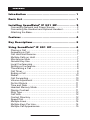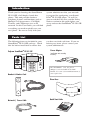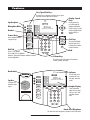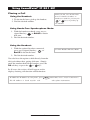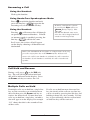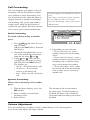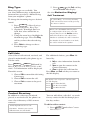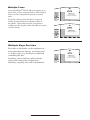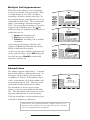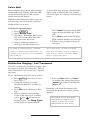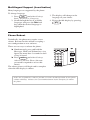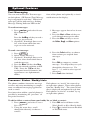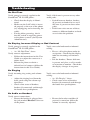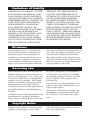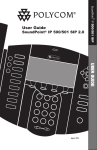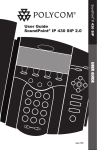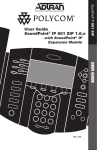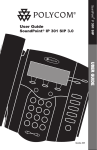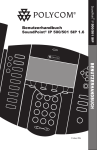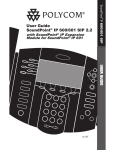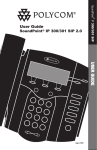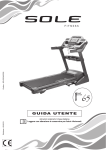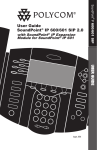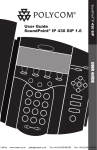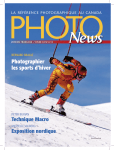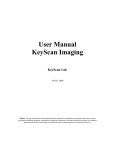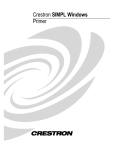Download SoundPoint IP 501 User Guide - Support
Transcript
® SoundPoint IP 501 SIP User Guide SoundPoint® IP 501 SIP 2.2 Sel Conference Transfer Del Call Lists Speed Dia l 1 Time & D ate 2 ABC 4 Redial 7 PQRS * JKL 8 TUV 0 OPER Voice Ma il DEF 5 GHI Menu 3 6 Do Not Dis turb MNO 9 WXYZ Hold # July, 2007 USER GUIDE Forward Contents Introduction................................................ 1 Parts List.................................................... 1 Installing SoundPoint® IP 501 SIP................... 2 Connecting Network and Power Source.................................2 Connecting the Handset and Optional Headset.....................3 Attaching the Base..................................................................3 Features..................................................... 4 Key Descriptions.......................................... 5 Using SoundPoint® IP 501 SIP........................ 6 Placing a Call . .......................................................................6 Answering a Call.....................................................................7 Call Hold and Resume............................................................7 Multiple Calls on Hold.............................................................7 Microphone Mute....................................................................7 General Key Use....................................................................8 Local Conferencing.................................................................8 Splitting a Conference............................................................8 Transferring a Call..................................................................9 Call Timer................................................................................9 Ending a Call..........................................................................9 Redial....................................................................................10 Call Forwarding.....................................................................10 Volume Adjustment...............................................................10 Do Not Disturb...................................................................... 11 Time and Date...................................................................... 11 Headset Memory Mode........................................................ 11 Display Contrast................................................................... 11 Ring Type..............................................................................12 Call Lists...............................................................................12 Contact Directory..................................................................12 Speed Dial............................................................................13 Multiple Lines........................................................................14 Multiple Keys Per Line..........................................................14 Multiple Call Appearances....................................................15 Shared Lines.........................................................................15 Voicemail..............................................................................16 Distinctive Ringing / Call Treatment......................................16 Multilingual Support (Localization)........................................17 Phone Reboot.......................................................................17 Optional Features...................................... 18 Text Messaging.....................................................................18 Presence / Status / Buddy Lists............................................18 Troubleshooting......................................... 20 Safety and Compliance................................ 21 Part 15 Rules........................................................................21 Class B Digital Device or Peripheral.....................................21 Modifications.........................................................................22 Installation Instructions.........................................................22 Plug Acts as Disconnect Device...........................................22 Industry Canada (IC)............................................................22 CE and VCCI Mark...............................................................22 Polycom Limited Warranty and Limitation Liability............................... 22 Exclusions................................................. 23 Warranty Exclusive..................................... 23 Service Agreements.................................... 23 Limitations of Liability................................ 24 Disclaimer................................................. 24 Governing Law.......................................... 24 Copyright Notice........................................ 24 Introduction Thank you for choosing the SoundPoint® IP 501 SIP, a full-duplex, hands-free phone. This unit provides business telephony features and functions such as Multiple Call Appearances, Call Hold, Transfer, and Conference over an IP network. In this User Guide, you will find everything you need to quickly use your new phone. Be sure to verify with your system administrator that your network is prepared for configuring your SoundPoint® IP 501 SIP phone. As well, be sure to read the Parts List, and the Safety Notices section in this guide before you set up and use the SoundPoint® IP 501 SIP phone. Parts List The following items are included in your SoundPoint® IP 501 SIP package. Check this list before installation to ensure that you have received each item. If you are missing any items, please contact your system administrator. Polycom SoundPoint® IP 501 SIP Power Adapter (specification varies according to country) Sel Sel Del Directories Applications Menu Call Lists Conference 1 4 GHI Transfer GHI Redial 77 PQRS PQRS * 2 ABC ABC 5 3 DEF DEF 6 JKL MNO JKL MNO 88 99 TUV WXYZ TUV WXYZ 0 # OPER Messages Do Not Disturb For SoundPoint® 501, the power adapter is not included in the PoE bundle. See your system administrator if you require one. Hold OPER Handset & Handset Cord Phone Base Quick Start Guide Network / Power Cable Installing SoundPoint® IP 501 SIP The SoundPoint® IP 501 SIP User Guide includes regulatory compliance information that your system administrator should review can also be found at http://www. polycom.com. This section provides basic installation instructions and information for obtaining the best performance with the SoundPoint® IP 501 SIP phone. If you require additional information or assistance with your new phone, please contact your system administrator. Connecting Network and Power Source AC Power Option Connect the keyed end of the supplied Network Cable to the LAN jack on the phone, and connect the shorter end to the Network (LAN) port. Connect the DC plug of the AC wall adapter into the supplied LAN cable as shown. LAN Power over Ethernet (PoE) Option Using an Inline Power Cable (optional accessory from Polycom), the phone can be alternately powered from a Power over Ethernet (PoE) compliant switch or hub. Inline Power Cables exist for both IEEE 802.3af and Cisco pre-standard PoE options. Plug the keyed end of the Inline Power Cable into the LAN jack on the phone and the other end to an available port on the POE switch or hub. Cisco™Catalyst™ In-Line Power Switch LAN PC PC HEADSET HANDSET HEADSET HANDSET Cisco™ In-Line Power Cable (Part No. 2200-11014-002 Rev A) IEEE 802.3af compliant In-Line Power switch OR IEEE 802.3af In-Line Power Cable (Part No. 2200-11077-002 Rev A) Connecting the Handset and Optional Headset 1. Connect the short straight end of the phone cord to the handset and the corresponding longer straight end of the cord to the handset jack on the back of the phone. 2. Connect the headset (optional accessory) to the headset jack on the back of the phone. (Optional) For information on headsets, please visit www.polycom.com and choose the Support link. LAN PC HEADSET HANDSET Attaching the Base 1. Place all cords in the recessed area above the modular jacks as shown. 2. Align the two protrusions on the bracket with their corresponding holes in the phone and snap them together to lock the base to the phone. Features Line/Speed Dial Keys Use these keys to activate up to three lines or speed dials that can be assigned to your phone. Display Control Keys Speakerphone Microphone Mute Use the arrow keys to scroll through the displayed information. Use the Sel key to select a field of displayed data and the Del key to delete it. Sel Sel Headset Del Directories Feature Keys Applications Access important features using these keys. Call Lists Menu 1 Conference 4 GHI Transfer GHI 77 Redial Dial Pad These 12 keys provide the 10 digits, the 26 alphabetic characters, and special characters available in context sensitive applications. 2 ABC 3 DEF ABC DEF JKL 5 MNO JKL MNO 88 Do Not Disturb 6 99 PQRS TUV WXYZ PQRS TUV WXYZ * OPER 0 # Hold The screen will display labels for these keys, to identify their contextsensitive functions. Hold OPER Volume Keys Use these to adjust the volume of the handset, headset, speaker, and ringer. Hookswitch Indicator This will alert you to incoming calls, new Sel messages, and other Sel events. Speaker For ringer and hands-free audio output. Soft Keys Messages Del Directories Graphic Display Applications Call Lists 1 Conference 4 GHI Transfer Redial 2 ABC 3 DEF ABC DEF JKL 5 MNO 6 GHI JKL MNO PQRS 77 TUV PQRS 88 WXYZ TUV WXYZ * OPER 0 # 99 Menu Shows information about Messagescalls, messages, soft keys, time, date, Do Not Disturb and other relevant data. Hold OPER Hands-free Microphone This works best when the phone is placed on a hard, flat surface. Key Descriptions Feature Key Description Allows for hands-free communication during calls. Sel Sel Sel Sel Sel Sel Mutes audio transmission locally during calls. Directories Directories Directories Applications Applications Sel Applications Sel Call Lists DirectoriesCall Lists Directories DirectoriesCall Lists Directories Directories Directories Conference Conference Applications Applications Applications Del Applications Conference Applications Applications Transfer Directories Call Lists Transfer Call Call Lists Lists Call Lists Sel Transfer Sel Call Lists Lists Call Redial Menu Redial Applications Conference Conference Conference Conference Redial Conference Conference Messages Call Lists Transfer Transfer Transfer Transfer Del Transfer Sel Transfer Sel Transfer Menu Sel Sel Del Hold Redial Messages 2 Hold Do NotABC Disturb 5 77 Directories Applications 2 ABC ABC 5 JKL JKL 88 Call DEF Lists 3 DEF Conference 6 MNO Transfer MNO 99 TUV WXYZ TUV WXYZ 0 # OPER OPER Redial 88 Hold TUV Del 0 3 DEF MNO MNO MNO MNO MNO OPERMNO Do Not Disturb ABC 2 OPERDEF PQRS PQRS PQRS PQRS PQRS PQRS TUV TUV TUV TUV TUV TUV WXYZ WXYZ WXYZ WXYZ WXYZ WXYZ GHI JKL MNO Messages Messages Messages Hold Messages Messages Messages Hold Menu Do Not DisturbHold Do Do Not Not Disturb Disturb Do Not Disturb Do Not Disturb Do Not Disturb Messages Hold Hold Hold Hold Do Not Disturb Hold Hold TUV WXYZ Hold 0 OPER Select and Delete controls for options and text within local menus. Messages DEF MNO Do Not Disturb 99 Scrolling of lists and control of text/number entry on display. Sel Sel WXYZ # ABC 3 DEF DEF 5 6 GHI Messages JKL MNO Hold Dial 88 99 77 Pad PQRS TUV WXYZ Hold 0 # *Do Not Disturb OPER PQRS OPER WXYZ WXYZ Menu OPER GHI JKL JKL JKL JKL JKL JKL WXYZ Access local and server features. OPERMenu Do Not Disturb 4 DEF DEF DEF DEF DEF TUVDEF TUV MNO MNO Del WXYZ Messages 1 TUV GHI GHI GHI GHI GHI GHI MNO JKL JKL ABC PQRS ABC ABC ABC ABC PQRSABC PQRS DEF DEF Place/receive text and voice messages. Del Menu JKL GHI GHI MNO PQRS TUV Messages * GHI * 6 JKL GHIMenu JKL PQRS ABC ABC TUV WXYZincoming calls to your Voice Mail (if CancelsPQRS ringing and directs Sel Sel OPER supported). # Messages Sel Del ABC Sel Sel Sel 2 3 1 1 ABC2 DEF3 1 2 3 Access to applications.ABC DEF 4 5ABC 6DEF GHI4 JKL5 Access to Missed, Received 4 Placed 5 andMNO 66 calls. GHI JKL MNO 11 77GHI22 88JKL33 99MNO 1 PQRS 3 WXYZ999 TUV8 7ABC ABC DEF Allows setup of7 a23-way local ABC DEF conference. DEF 888DEF ABC DEF WXYZ 77ABC 9 ABC DEF PQRS TUV 44 *PQRS55 0TUV66 #WXYZ TransferGHI call toMNO third party. OPER 4of current GHI JKL GHI JKL MNO *JKL GHI JKL MNO 00MNO 25 OPER 36 ## GHI JKL MNO 1 * GHI JKL MNO OPER ABC DEF 88 party 99from the phone. 777connected Dials last 8 PQRS TUV WXYZ 7 8 PQRS TUV WXYZ PQRS TUV WXYZ PQRS TUV WXYZ 5 WXYZ 699 PQRS TUV WXYZ 4 TUV PQRS JKL ##in# Hold state. 000 callMNO Places current ***GHI active OPER 0 OPER OPER 88 99 OPER 77 OPER OPER PQRS Messages Sel Sel Hold Menu Do Not Disturb GHI ABC Access to local directories andDEFcall lists. Menu Menu Del Sel Menu Sel Del Del Del Del Messages Del Messages Messages Do Not Disturb MenuDo Not Disturb Menu Menu Del Do Not Disturb Menu Menu Menu OPER OPER OPER OPER OPER OPER Do Not Disturb Menu Del 4 Line or Speed Dial keys. ABC Do Not Disturb Conference Redial Redial Redial Redial Redial Redial 1 Del conAllows users to place and receive calls through an optionally Del Sel Sel Sel Sel Sel Sel Del Sel Sel nected headset. Sel Sel Sel JKL MNO TUV WXYZ Del Hold Soft keys to select from various context-sensitive options. Menu Messages Volume keys to adjusts audio and ringer volume. Do Not Disturb General dialing and alphanumeric entry (incl. special characters). Hold OPER Using SoundPoint® IP 501 SIP Placing a Call During a call, you can alternate between handset, headset, or hands-free modes by pressing the or keys, or picking up Conference Directories the handset. Using the Handset: 1. To obtain dial tone, pick up the handset. 2. Dial the desired number. Services Using Hands-Free Speakerphone Mode: Call Lists 1. With the handset on-hook, press any assigned line key, , or NewCall to obtain dial tone. 2. Dial the desired number. Conference Directories 1. With the optional headset connected, Services press any assigned line key, , or NewCall to obtain dial tone. Conference Directories Call Lists 2. Dial the desired number. 1 Services Redial Conference Directories 4 GHI 77 Services Conference Transfer Redial Hold Status press Services To obtain the IP address of your Buddy phone, The IP address is listed together with 1 4 2 3 ABC DEF ABC DEF 5 6 GHI JKL MNO GHI JKL MNO 77 88 99 PQRS TUV WXYZ PQRS TUV WXYZ * OPER 0 # Menu Messages My Status Call Lists Redial Buddy Status Do Not Disturb 1 Hold Redial OPER * 5 6 * 2 PQRS ABC 3 JKL MNO WXYZ PQRS 4 TUV DEF GHI 77 PQRS * 5 6 JKL MNO 1 2 88 99ABC TUV WXYZ 4 5 0GHI #JKL OPER 77 88 ABC TUV GHI WXYZ JKL OPER * 3 DEF DEF 6 MNO 0 M Do DEF Del DEF Sel 6 Menu MNO 99 WXYZ Del Messages # Menu Messages OPER Hold Do Not Distu MNO 99 PQRS TUV WXYZ PQRS TUV WXYZ * OPER 0 # OPER # PQRS Sel OPER ABC WX * 1 MNO 2 88 99 ABC TUV WXYZ 4 5 0 GHI # JKL OPER 88 7 3 7 GHI 99 WX OPER followed byABCStatus,DEFPlatform Phone.WXYZ PQRS andTUV Do Not Disturb OPER GHI JKL MNO other phone information. PQRS My Status DEF MNO TUV PQRS Del Redial ABC MN GHI 3 JKL PQRS In all cases, the active call will appear on the Services My Status display showing call duration and destination. Directories PQRS DEF JKL GHI Sel Conference Directories 2 ABC 6 MN TUV See also Headset Memory Mode. You also have the option to dial directly from the dial pad without first getting dial tone. Simply Call Lists My Status enter the number then lift the handset, press the Dial soft key, or press the or keys. Buddy Status Call Lists 77 Redial DE 5 JKL 1 88 TUV 4 0GHI OPER 77 JKL PQRS My Status DE ABC GHI Buddy Status 3 ABC 4 Call Lists Conference Directories Buddy Status 2 GHI My Status Redial Using the Headset: 1 Buddy Status Services Hold 1 4 HI Answering a Call Pick up the handset. Del Conference Directories Using Hands-Free Speakerphone Mode: Press or with the handset on hook Services Sel Menu press the line key ( ) opposite the Call Lists incoming call, or the Answer soft key . Incoming calls may be ignored Sel Messages 1 Buddy Status Using the Headset: My Status 2 3 ABC ABC GHI by pressing the Reject soft key or Do Not Disturb during ringing. NoteDel that Do Not Disturb stays Del active when the call is dropped and will Hold remain so until toggled off. Menu DEF JKL MNO Pressing GHI JKL MNO Conference Directories Conference headset. If headDirectories an optionallyServices connected 77 88 99 set memory mode isServices enabled, pressing PQRS TUV WXYZ the Services line key ( Call Lists ) will do the same. PQRS TUV WXYZ OPER 1 1 22 33 Buddy Status ABC DEF on the display showing call duration and ABC DEF 1 2 3 destination. 4 4 55 ABC 66 DEF My Status Status BuddyMy Status BuddyCall Status Lists ABC OPER DEF ABC DEF ABC GHI GHI JKLJKL GHI GHI JKLJKL PQRS TUV Sel DEF MNO MNO Del 77 4 88 5 99 6 PQRSGHI JKL WXYZ WXYZ 2 ABC ABC 5 JKL JKL 77 RS TUV RS TUV 88 0 OPER OPER 3 DEF DEF Redial Do Not Disturb 6 Call Hold and Resume MNO MNO 4 GHI My Status Messages * * 77 0 88 0 5 *6 JKL MNO GHI JKL MNO PQRS 77 TUV PQRS 88 WXYZ TUV WXYZ 99 During a call, press Hold or the Hold soft 0 OPER WXYZ key. The call will be placed on hold and # this will be indicated on the display. Press the Resume soft key to retrieve the call. WXYZ * TUV OPER 99 Do Not Disturb MNO 77 is88configured 99 for silent ring, SoundPoint IP 501 phone Services WXYZ MNO GHI TUVsoft JKLkey pressDelthe ringing Line key orPQRS thePQRS Answer TUV WXYZand you will Menu OPER 0 TUVthe#callWXYZis routed to Redial the call. If your handset isPQRS offOPER hook, Call Listsanswer ABC DEF OPER # routed toMessages the handset. If your handset hook, the 1 2is onPQRS 3OPERtheTUVcall isWXYZ Buddy Status Menu speaker. ABC DEF OPER Redial Redial My Status When your Messages Menu Messages Not Disturb Messages Do NotDo Disturb MNO MNO Sel Conference Directories Del Menu * 0 # In all cases, the active call will appear Call Lists Sel DEF 4 5 6 will answer the call through Conference Directories Redial HI * Sel Using the Handset: 99 # Hold Hold Hold Do Not Disturb OPER Hold # Multiple Calls on Hold If multiple calls are on hold on a single line key, use the arrow keys to switch between the calls then press the Resume soft key to retrieve the desired call. If more than two calls are on hold on a single key, an indication will appear on the display, for example “2/3” shows that this is the second call out of three calls. If calls are on hold on more than one line key, the details of the calls on any line key can be viewed by pressing that line key and holding it down for a few seconds. If a line key is pressed briefly, the first call on hold on that line key will be retrieved. Microphone Mute Sel During a call, press . The LED on the phone lights up and a flashing microphone on the display indicates that the other party Conference Directories (parties) cannot hear you. You can still SelSel hear all other parties while Mute is enabled. Directories MicrophoneDirectories Mute applies Services to all modes: handset, headset, and hands-free. Services Services Call Lists General Key Use Conference Conference 11 GHIGHI Buddy Status 22 Menu Menu Directories Conference Menu Messages Messages 33 ABCABC ABC ABC Del To turn offDelMicrophone Mute, press Del again. DEFDEF 1 DEF DEF 2 ABC Disturb DoDo NotNot Disturb Services Messages 3 DEF ABC DEF Transfer 44 55 66 Transfer Call Lists Do Not Disturb To navigate through menus andGHIGHIto enter data, these are useful JKL MNO GHI JKL tips: MNO JKL MNO Sel Redial 4 Hold5Hold 6 My Status Redial 7777 8888 9999 Buddy Status Sel GHI JKL MNO using the dialpad, 1. Use and to scroll through 5. To enter text PQRS TUV WXYZ WXYZ PQRS TUV Hold Hold PQRS TUV WXYZ lists. Del In someSellists Redial the ** and keys one or more 00 ## 77 press88 the number 99 Hold My Status OPER OPER keys can be used as “Page Up” and example, for ‘A’ press PQRS times. TUV For WXYZ “PageMenu Down”. ‘2’ OPER and 0 for#‘C’ press ‘222’. When Redial Del 2. When menus Delhave submenus, use in text OPER entry mode the display title Messages Sel generSel and toSel move one level down will show whether keys will 2 3 Menu Do Not Disturb or one level back up. ate numbers (1), upper-case (A) or BC DEF 3. Press MenuMessagesto exit from any lower-case (a) characters and the 5 6 Del KL 1 MNO 2 3 Del menu. Sel 1/A/a soft key can change this. Do Not Disturb Del DEF Messages to exit from any 88 3 99 ABC DEF Menu 4. Press HoldDirectories Conference Menu UV 6 4 WXYZ5 directory. GHI JKL MNO 0 DEF # Messages Messages Do Not Disturb Services MNO PER 7 Del Hold 7 288 399 Menu 16 PQRS PQRS JKLJKL MNO MNO TUVTUV WXYZ WXYZ OPER OPER * BC DEF KL MNO UV WXYZ ABC DEF JKL MNO PQRS TUV ABC WXYZ DEF PQRS TUV ABC OPER GHI PER MNO * 4WXYZ GHI Do Not Disturb WXYZ Do Not Disturb Conferencing Local DEF Call Lists 0 # ABC 5OPER You 6 can createDirectories a conference with two other parties JKL MNO GHI JKL MNO PQRS WXYZ 77 TUV PQRS TUV 99 # * 88 0 OPER OPER Hold Buddy Status phone’s local 1 2 conferencing feature. using the 99 Hold Services Hold GHI WXYZ 1. Place a call to the first party. 4 My Status # 2. Press Conference or the Confrnc soft1 GHI key to obtain GHIaPQRS Redial Transfer 7 new line (the 4 7 GHI active call is placed on hold). PQRSPQRS Redial 3. Dial the phone number of the sec77 PQRS ond party or use the arrow keys to Hold access speed dial numbers, missed, placed, and received call lists. From one of these lists press the Dial soft key. WXYZ * * ABC 3 DEF DEF Directories Services Menu Messages Messages Do Not Disturb MNO DEF When the second party answers, 4. 6 1 2 5 3 press Do NotConfrnc Disturb or the soft key Conference ABC JKL DEF MNO again to join all GHI JKL TUV MNO WXYZ 58 8 6 99 Transfer parties Hold in the 4 GHI JKL TUV MNOWXYZ conference, or press the Split soft PQRS TUV OPER WXYZ Redial 88 0 99 key Hold on hold and # to put the first call 77 PQRS TUVOPER WXYZ keep the second call as the active OPER Hold 0 # call. JKL ABC OPER * A conference may be created at any time between an active call and a call which is on hold (on the same line) by pressing the Join soft key. Ending the call on the conference originator’s phone will not end the conference, the other two parties can continue to talk Splitting a Conference When a conference has been established, a Split soft key is available. Pressing this key will split the conference into two calls on hold. 2 ABC 3 DEF ABC DEF 5 JKL MNO JKL MNO TUV 88 WXYZ TUV WXYZ 0 # OPER OPER 6 99 3 Applications Menu Call Lists 1 Transferring a Call Conference 2 DEF ABC Messages Sel Sel DEF Do Not Disturb 5 This 6 can be done as 4the transfer. soon asJKLthe ringback sound is heard GHI MNO PQRS TUV WXYZ or you can wait until theDelthird party 99 77answers88 and talk to them before PQRS TUV WXYZ OPER completing the transfer. Press the 0 key to# put the first Menu call on Split soft OPER hold and keep the second call as the ABC DEF Messages 2 3active call. Transfer ABC DEFmay be cancelled during estabDo Not Disturb JKL MNO 5lishment6 by pressing the Cancel soft key. The original call is resumed. JKL MNO GHI 1. During a call, press Transfer or the Trnsfer soft key (the active call is Redial placed Directories on hold). 2. Dial the number to which you want Applications to transfer the call or use the arrow keys to access speed dial numbers, Lists missed,Callplaced, and received call lists. From one of these lists press1 Conference the Dial soft key. JKL MNO Hold * 3. Press Transfer or the Trnsfer soft4 key again or hang up to completeGHI GHI 77 88 99 PQRS TUV WXYZ PQRS TUV WXYZ * OPER Redial 3 ABC Hold A blind transfer (without consultation) can also OPER # soft key. be supported by pressing0the Blind Call Timer Call progress on an active call is monitored through a local call timer. This is visible within the active call window on the display. Sel Sel Del Directories Services Menu Call Lists 1 Conference 4 GHI Ending a Call Transfer Sel 3 DEF ABC DEF JKL 5 MNO JKL MNO 77 TUV PQRS 88 WXYZ TUV WXYZ * OPER 0 # Del OPER Conference Directories Replace the handset, or press if in Hands-free if in Headset Services Mode, or Conference Directories Mode. Messages Do Not Disturb 6 GHI PQRS Redial Press the EndCall soft key. OR 2 ABC 99 Hold S D Menu Call Lists Buddy Status My Status Redial Press Redial to dial the from your phone. 1 Services 4 GHI Call Lists GHI 2 3 Conference Directories ABC DEF ABC DEF 5 MNO Services JKL 77 My Status 88 99Press WXYZ To redial another previously dialed num0Status Buddy Sel OPER ber, press from the phone’s idle display, Redial Sel and press again to place the call. My Status OR * Del Del F Messages Services ABC 2 3 DEF Mes Conference Directories orABCCall Lists Hold DEF and select GHI JKL MNO DEF Lists and Placed Calls to scroll 4 5 6ABC 1 2 3 Buddy Status Services #through theGHIlist. JKL MNO 1 WXYZ Call OPER 77 PQRS Call Lists PQRS Buddy Status * Redial Menu Menu Messages 1 MNO TUV M Do Not Disturb 6 JKL PQRS TUV Buddy Status last call placed Call Lists PQRS Messages Conference Directories My Status Redial ABC 884My Status 995 TUV WXYZ TUV GHI GHI Redial OPER PQRS 077 OPER WXYZ JKL DEF 6 1 99 4 GHI MNO 2 ABC JKL MNO TUV WXYZ ABC GHI 5 #8 8 PQRS TUV * OPER 0 4 # 4 Do No JKL WXYZ GHI JKL PQRS TUV H GHI DEF 77 PQRS 3 DEF PQRSMNO * 6 MNO WXYZ Call Forwarding You can configure your phone so that all incoming calls are forwarded to another party (known as static forwarding). You can also forward calls while the phone is ringing (known as dynamic forwarding). Call forwarding is not available on shared lines. This feature is local to the phone, and may be overridden by call server settings. For more information, contact your system administrator. All incoming calls can be forwarded to another party while Do Not Disturb is enabled on your phone. For more informaSel tion, contact your system administrator. Static Forwarding Del To enable call forwarding to another party: 1. Press Menu and select Features and Forward, DEF Messages OR press the Fwd soft key from the 3 idle display. DEF Do Not Disturb MNO 2. (Optional) If multiple lines are in Sel 6 use, select which line to forward MNO Sel form the list using and . WXYZ 3. Using Hold and , select theSelfor99 Del warding type you want to change WXYZ Sel Del and then press the Select soft key. Menu # Del The options are: Menu • Always - ForDelallMessages incoming calls. 2 •3NoMessages Menu ies 1 Not Disturb Answer - IfDoyou do not ABC DEF 2 3 Menu Do Not Disturb answer an incoming call. Messages s ABC DEF 4 5 6 you ate already in a Messages 2 -3When 6 GHI JKL 1 •MNOBusy Do Not Disturb nce5 ABC DEF JKL 1 MNO7 72 883 99call. Hold TUV ABC DEF 4 WXYZ 5 6 Do Not Disturb 88 99PQRS Hold GHI JKL MNO TUV 06 # Forwarding 4 WXYZ*5Dynamic MNO7 7 88 99 Hold 0 GHI # JKL OPER incoming call to another OPER 7 88To forward 99PQRS TUVan WXYZ Hold 7 d PQRS TUVparty: WXYZ 0 # * OPER 0 # * OPER 1. With the phone ringing, press the Fwd soft key. 2. Enter a number to forward the incoming call to. 3. Select Enable. ABC DEF JKL MNO TUV ABC DEF GHI JKL MNO PQRS ABC TUV DEF WXYZ ABC DEF GHI JKL MNO PQRS TUV WXYZ WXYZ GHI JKL OPER MNO PQRS TUV WXYZ OPER 4. Depending on your selection: • If you select Always, enter a number to foraward all incoming call to. • If you select No Answer, enter a number to forward all unanswered incoming calls to and how many rings to wait before forwarding. • If you select Busy, enter a number to forward all future incoming calls to when you are already in another call. OPER OPER The incoming call is forwarded to the other party. If call forwarding is disabled, all future calls will not be forwarded and forwarding will remain disabled. Volume Adjustment Press the volume keys to adjust receiver volume during a call. Pressing these keys in idle state adjusts the ringer volume. 10 Sel Menu Messages Do Not Disturb Del Press Do Not Disturb to prevent the phone from ringing on incoming calls. A flashing icon and text on the display indicates that Do Not Menu Disturb isHold on. 1 CallsABCreceived DEF while Do Not Disturb is Messages 2 are3logged in the Missed Call enabled list. 4 To turn off Do JKL MNO Not Disturb, press 5 6 again. GHI GHI 77 PQRS PQRS * ABC DEF JKL MNO 8 WXYZ Conference TUV (Optional) If multiple lines are in use, Do Not Disturb can be set on a lineby-line basis. Contact your system administrator for further details. When Do Not Disturb is enabled for a particular line, this is indicated by a Sel flashing “ X ” beside the line indicator on the display. Do Not Disturb Del 9 8 and 9 Date Time Forward TUV WXYZ Hold OPERand Date is clearly displayed on the Time 0 # Transfer SoundPoint® IP 501 SIP phone. IfABCthe DEF OPER 2 from3 phone cannot obtain a time 1and date Call Lists ABC DEF the server, the display will flash. Contact GHI JKL MNO your system administrator if4either5time or 6 Speed Dial GHI JKL MNO date is incorrect. Conference Directories 77 of 88 the 99 You have control over the format PQRS WXYZ Services display and can turn it off. SelectTUV options OPER # which are right for you as follows:0 PQRS Redial * Call Lists Sel TUV WXYZ OPER 1 Buddy Status Headset Memory Mode My Status 4 GHI DEF 6 MNO MNO 99 3 WXYZ # MNO WXYZServices 99 6 My Status Menu 1. Press . Select Settings, Basic, followed by Contrast. ABC DEF 2. Press theMessages Up or1Down soft 2 keys3 (or volume keys) to increase or ABC DEF GHI JKL MNO Do Not Disturb decrease the display contrast. 4 MNO WXYZRedial 99 3. Press the Ok or Cancel soft keys to accept or cancel changes. Menu 4. Press or the Exit soft key to return to the idle display. comfortable level: 3# Buddy Status MNO Do Not Disturb 6 Del Hold DEF MNO JKL Sel Do Not Disturb Display Contrast WXYZCall Lists DEF DEF 5 Repeat steps 1-3 and select Disable to turn Headset Memory Mode off. Del Conference 6 Directories To adjust the contrast on the display to a MNO ABC Messages Hold Messages DEF WXYZ DEF 3 * Menu 1. Press . 2. Select Settings followed by Basic, Preferences, Headset Memory. Messages Del 3. Use the up or down arrows and Select soft Do Notkey Disturbto enable Headset Memory Mode. Menu 4. Press to return to the Sel main menu. DEF 2 GHI JKL MNO Subsequent calls to or from this phone PQRS TUV WXYZ 77 the88headset 99 will activate a flashing Hold using PQRS TUV WXYZ headset icon on the display. Pressing the OPER line keys0or Answer # soft key to receive a call willOPER now connect to the user’s headset automatically. As an option, theDel headset can be permaRedial nently enabled. This is especially useful Sel for regular headset users. To do this: 3 1. Press Menu . 2. Select Settings followed by Basic, Voice Mail Sel Preferences, Time & Date. 3. Select from Clock Date, Clock Do Not Disturb Time, Clock Order or Enable/DisDel able. 4. Scroll through the options via the Hold up and down arrow keys. 5. Press Select to confirm and Menu toABCreturnDEF directly to the idle display. Do Not Disturb 6 GHI JKL MNO 77 TUV 88 WXYZ PQRS Hold 5 Messages 99 11 Hold Del Conference Directories Services Ring Type Call Lists 5. Press Menu or the Exit soft key to return to the idle display. Sel Many ring types are available. You ABC DEF 2 3 can select different rings to1distinguish Buddy Status ABC between lines or to have a different ring DEF GHI JKL MNO from your neighbor’s phone. 4 5 6 My Status Del GHI JKL MNO PQRS TUV WXYZ Messages See also Distinctive Ringing / Do Not Disturb Call Treatment. If “Silent Ring” is selected, incoming calls can onlyHold be answered by pressing the Answer soft key. To change the incoming ring to a desired PQRS TUV WXYZ Redial 77 88 99 sound: 3 DEF DEF 6 MNO MNO 99 WXYZ WXYZ # Menu 1. Press . Select Settings OPER 0 # followed by Basic, Ring Type. OPER Messages 2. (Optional) If multiple lines are used, first select which line to change.Do Not Disturb 3. Using the arrow keys, highlight the desired ring type. Press the Play soft key toHoldhear the selected ring type. 4. Press Select to change to the selected ring type. * When your SoundPoint IP 301 phone is configured for silent ring, press the ringing Line key or the Answer soft key and you will answer the call. If your handset is off hook, the call is routed to the handset. If your handset is on hook, the call is routed to the speaker. Sel Call Lists Sel For additional choices, press More followed by: Conference A local list of calls Directories missed, received, and placed is maintained by the phone (up to Services 100 for each). 4. Info to view information about the Menu Del call. 5. Save to store the contact to the Messages ABC DEF 1 Contact 2 Directory. 3 ABC DEF 6. Clear to delete the callMenu from list. Do Not Disturb GHI JKL MNO Press 4 DEF More 5 and Exit 6 soft keys to return to the display.MNO Messages GHI idle JKL Press or followed by Missed, Received, or Placed Calls as deBuddy Status sired. Services Call information will be displayed. Conference Directories From this screen: Call Lists Call Lists My Status 1. Choose Edit to amend the dial 1 string2 PQRS3 TUV WXYZ Buddy Status Redial if necessary. ABC 77DEF 88 99 Do Not Disturb GHI JKL MNO 2. Choose Dial to return the call. To quicklyTUV view respective call lists from PQRS WXYZ 4 5 6 My Status 3. Choose Exit to return to the previOPER the idle display: GHI JKL MNO 0for Placed# Calls. ous menu. Sel Press PQRS TUV WXYZ ABC 77 Redial * 88 TUV * OPER Del OPER Menu 0 # JKL GHI JKL TUV PQRS DEF DEF MNO GHI PQRS ABC JKL MNO WXYZ TUV OPER Del Menu To add or edit a contact: Hold WXYZ Hold Directories 1. PressHold Conference Directory. OPER OPER Hold MNO WXYZ TUV PQRS Hold Messagescan add, delete, edit, dial, or search You Messages Messages for any contact in this list through just a Do Not Disturb Not Disturb fewDokey strokes. Do Not Disturb DEF ABC GHI Del Menu Directories Directories Services In addition to a directory of missed, Services Services 2the phone 3 placed, or received calls, can 1 Conference 2orDEF more 3 3 2DEF storeConference a local directory of1ABC 200 1ABC Conference 4 5 6 ABC DEF Transfer contacts*. GHI Transfer 4 JKL 4 5MNO 5 6 6 Transfer GHI Redial 88 GHIJKL99 JKLMNO MNO 77 *Limit Redial depends on Server conRedial PQRS 7 7TUV 77 88WXYZ 88 99 99 Hold figuration. Contact yourPQRS system 0 PQRSTUV# TUVWXYZ WXYZ Hold * OPER Hold administrator for full details. * *0 0 # # ABC 99 Sel Received Calls. Press Sel OPER for Press for Missed Calls. WXYZ PQRS Directories Contact Directory Del OPER and select Contact Services OPER 12 Call Lists ABC 2. Press Add to enter another contact into the phone’s database or highlight an existing entry then press Edit. 3. Enter first and/or last name from the keypad. Press the 1/A/a soft key to select between numeric and upper/lower case alphanumeric modes. Press the Encoding soft key to access special characters in other languages. Directories 4. Enter the Contact number. This is a required field and it must be unique (not already in the directory). 5. Speed Dial Index, Ring Type and Divert Contact may be left blank. Sel 6. Use and toSel switch between Enabled and Disabled settings for the last four fields. Del Del 7. Press Save to confirm or Cancel to abandon the changes then press Menu Menu Exit to return to the idle display. Directories Services Services Messages Messages To search for a particular 1contact: 2 3 Conference Conference ABC DEF 1 2 3Do Not Disturb ABC ABC DEF GHI JKL MNO GHI PQRS TUV WXYZ PQRS 1. Press More and then Search5from6 the4 Transfer 4 Transfer GHI GHI JKL MNO Contact Directory menu. Redial Redial 88 first 99 77 2. Using the dial pad, enter 77 the PQRS fewHoldcharacters forHoldFirst orTUVLastWXYZ PQRS 0 # * * OPER names. 3. Press Search to search for contacts. OPER DEF ABC DEF JKL MNO Do Not Disturb 5 4.6Successful matches can be dialed JKL MNO from the resulting screen. 88 99 Hold Hold TUV WXYZ TUV WXYZ Contacts can be easily added from # Call Lists. See Call Lists for more information. 0 OPER OPER Speed Dial Pre-assigned numbers can be associated with line keys for rapid automated dialing. Speed Dial entries are consecutively placed next to assigned line keys on the phone. When a new entry is added to the Contact Directory, it is automatically asSel signed the next available speed dial index. Sel To change a Speed Dial assignment: 2. If a speed dial index already exists, Del Conference 1. Press Directories and select Contact DiSel delete it by using the then Del rectory. Scroll to the desired entry and keys. Menu Directories Services press Edit , 3. If desired, enter a new Messages Services Del Menu OR press and hold a line key which alspeed dial index. 1 2 3 ready has a speed dial number assigned Call Lists Do Not Disturb Conference 4. Press Save ABC and DEFExit to return to the Menu ABC DEF to it. That contact Directories in the directory willTransfer Messages 4 5 6 idle display. 1 2 3GHI JKL MNO Messages automatically be displayed, Services Buddy Status Redial ABC DEF7could 88 now 99 be as shown: Hold OR press and hold a line key which is 1 Idle 7 Do Not Disturb 2JKL display 3 MNOPQRS GHI TUV WXYZDo Not Disturb Conference ABC DEF Hold unassigned. A new empty entry in the My Status 0 # 4 55 6 6* OPER Transfer directory will automatically be opened GHI4 JKL MNO allowing contact information to be PQRSGHI JKLTUV MNO WXYZ Redial Redial 888 99 9 Hold Hold 77 added. 7PQRS TUV WXYZ 1 2 ABC 4 GHI 7 Hold To quickly view a complete list of assigned speed dial entries, press from the idle display. Dial directly from a selected number. 5 JKL 8 PQRS TUV PQRS OPER * * ABC DEF GHI JKL MNO PQRS TUV WXYZ 3 DEF MNO WXYZ 6 9 TUV WXYZ 0 # 0OPER # OPER OPER Sel Sel Del OPERDirectories Services To dial a number assigned to a line key, 3 simply press the line 1key2directly opposite the number on the display. 5 6 4 Menu Sel Call Lists ABC Conference ABC DEF DEF GHI JKL MNO GHI JKL MNO Messages Do Not Disturb Transfer Del Menu Messages Redial 13 77 88 99 PQRS TUV WXYZ PQRS TUV WXYZ * OPER 0 # OPER Hold Multiple Lines Your SoundPoint® IP 501 SIP can support up to three lines, each associated with its own line key. Lines can be configured for private or shared lines. Typically, the top-most line key is reserved for the principal Directory Number (DN) of the phone. Depending on how your phone is configured, the display could resemble one of the screens shown: Sel Sel Del Directories Services Menu Call Lists Conference 1 4 GHI Transfer GHI Redial 77 2 ABC ABC 5 3 DEF DEF 6 JKL MNO JKL MNO 88 99 PQRS TUV WXYZ PQRS TUV WXYZ * OPER 0 # Messages Do Not Disturb Hold Sel Sel OPER Del Directories Services Menu Call Lists Conference 1 4 GHI Transfer Multiple Keys Per Line Redial Each line on the phone can be configured to have more than one line key associated with it. If this is the case, the display could look something like this: Incoming calls to this line will be distributed evenly among the available keys. Similarly, outgoing calls will be distributed. 2 ABC ABC 5 3 DEF DEF 6 JKL MNO GHI JKL MNO PQRS 77 TUV PQRS 88 WXYZ TUV WXYZ * OPER 0 # 99 Messages Do Not Disturb Hold OPER Sel Sel Del Directories Services Menu Call Lists Conference 1 4 GHI Transfer GHI Redial 14 77 2 ABC 3 DEF ABC DEF 5 JKL MNO JKL MNO 88 6 99 PQRS TUV WXYZ PQRS TUV WXYZ * OPER 0 # OPER Messages Do Not Disturb Hold es ce d Multiple Call Appearances Each line on the phone can be configured to have one or more call appearances. This is useful if there is an active call and an incoming call arrives on the same line. In the example shown, extension 9301 is in an outbound call with 9304. The second figure shows an incoming call from extension Sel 9305. To answer this incoming call, put the original call on Hold or press the key. Soft key labels are updated on the Deldisplay to enable the user to: Services Menu Call Lists Conference JKL MNO PQRS TUV WXYZ 1 4 GHI Transfer Redial DEF GHI Del Directories GHI 1. Answer the incoming call. Menu 2. Reject the incoming call. Messages 3.1 Forward to another 2 the 3 incoming callDo Not Disturb ABC DEF extension. 5 6 4 Answering call places the GHI JKLthe incoming MNO original 77 on88Hold99and refreshes theHoldsoft key TUV WXYZ labelsPQRSas indicated (last figure). 0 # * A user canOPERalso place another outbound call on the same first line. Press Hold during the first call and press NewCall to obtain dial tone for a second call. ABC Sel Sel 77 2 ABC ABC 5 3 DEF DEF 6 JKL MNO JKL MNO 88 99 PQRS TUV WXYZ PQRS TUV WXYZ * OPER 0 # 2 3 Directories OPER Messages Do Not Disturb Sel Sel Hold Del Services Menu Call Lists Conference 1 4 GHI Transfer OPER GHI Redial 77 ABC DEF ABC DEF 5 JKL MNO JKL MNO 88 6 99 PQRS TUV WXYZ PQRS TUV WXYZ * OPER 0 # Directories OPER Messages Do Not Disturb Sel Sel Hold Del Services Menu Call Lists Conference 1 4 GHI Transfer GHI Shared Lines Redial * The phone supports shared lines . A shared line is indicated by a different line icon. In the figure, the first line is private and the second line is shared. If two phones share a line, an incoming call to that number will cause both phones to ring. The call can be answered on either phone but not both. 77 2 ABC 3 DEF ABC DEF JKL 5 MNO JKL MNO 88 6 99 PQRS TUV WXYZ PQRS TUV WXYZ * OPER 0 # Messages Do Not Disturb Hold OPER Sel Sel If a shared line is in use on one of the phones, it may be unavailable on the other one. The shared line icon changes to a moving icon when the line is in use remotely. Services Menu Call Lists Conference 1 4 GHI Transfer Calls on shared lines can be transferred, put on hold, or added to a conference. Del Directories GHI Redial * 77 3 DEF ABC DEF JKL 5 MNO JKL MNO 88 6 99 PQRS TUV WXYZ PQRS TUV WXYZ * OPER 0 # Shared lines are an optional feature configured on the server and may not be supported on your particular system. Contact your system administrator to find out. 15 2 ABC OPER Messages Do Not Disturb Hold Voice Mail Received messages Sel will be indicated by a flashing Message Waiting Indicator LED on the front of the phone and a visual notification on the display. A stutter dial tone in place of normal dial tone is used to indicate that one or more voice messages are waiting at the message center. Del Individual line indicators reflect voice or text messages left on that line (useful if multiple lines are in use). Menu To listen to voice messages: 3 DEF Press Connect to initiate Voice Mail retrieval from the Message Center, OR Press Clear to turn off the flashing LED without listening to messages. 5. Follow voice prompts to listen to messages. 1. Press Messages . 2. Select Message Center*,†. Do Not Disturb 3. (Optional) If multiple lines are in use, select from which line messages are to be retrieved. 4. Display indicates number of Hold messages and their importance. DEF 6 MNO MNO 99 WXYZ WXYZ # * † Voice Mail is an optional feature configured on the server and may not be supported on your particular system. Contact your system administrator to find out. Screen options may vary with server-based application. Voice Mail can be accessed with a single key press. Contact your system administrator to configure this option. Distinctive Ringing / Call Treatment You can set distinctive incoming ringing tones for contacts in their local directory. This allows identification of a contact by a specific ring tone. Sel To set a distinctive ring for a local contact: Del Conference 1. Press Directories and select Contact 5. Press the Save soft key or Cancel Directory. to abandon the change then press Services 2. Using the arrow keys, scroll to return to the idle disConference Directories Menu through the directory to choose a play. Services contact.Call Lists Incoming calls from this contact will ABC DEF Messages 3. Press Edit and scroll down to Ring 1 2 3 now have the distinctive ringing pattern Call Lists Type. Buddy Status ABC DEF applied. Do Not Disturb GHI JKL MNO 4. Enter a numberSelcorresponding 1 4 5 6 My Status Buddy Status to one of the ring types available GHI JKL This MNO feature is local to the phone,GHI Sel (press then Del to remove an PQRS TUV WXYZ Redial Mymay Status be overridden by server 4 and existing value).MenuSee Ring Type7 8 9 Hold 7 8 9 GHI TUV settings. WXYZ Contact your system in this guide for further details. PQRS PQRS 1 4 GHI 3 DEF DEF 6 MNO MNO WXYZ 2 ABC Del 3 DEF ABC DEF JKL 5 MNO 6 Menu 99 Messages GHI JKL MNO PQRS 77 TUV PQRS 88 WXYZ TUV WXYZ * 0 # OPER OPER Messages Do Not Disturb 0 OPER * OPER Hold Do Not Disturb 16 Redial administrator for more details. # 2 ABC 3 DEF ABC DEF JKL 5 MNO JKL MNO TUV WXYZ PQRS 88 TUV WXYZ * OPER 0 # 77 OPER 6 99 Sel Sel MultilingualDelSupport (Localization) Many languages are supported by the phone. To change language: erence tories DEF ces 3 DEF ists 6 MNO y Status MNO 99 tatus WXYZ WXYZ # l Del 3. The display will change to the language of your choice. 4. Exit to the idle display by pressing . Menu 1. Press Menu and select Settings, Basic, Preferences, Language. Messages the list of available 2. Scroll through languages and press the Select soft Do Notthe Disturb key when desired language is ABC DEF highlighted. 1 2 3 1 4 GHI Hold GHI Phone Reboot 2 Messages 3 ABC DEF JKL 5 MNO JKL MNO Do Not Disturb 6 99 a user Periodically, the7 7phone88may require PQRSfor this TUVinclude WXYZaccepting a reboot. Reasons Sel OPER new configuration or new 0 software. # PQRS TUV WXYZ Hold * 0 There are two ways to reboot the phone: Sel OPER Del Conference Directories ►Simultaneously press and hold the Del Messages, Hold, and Volume keys (see figure) for more than 3 seconds or until a beep is heard. ►Press Menu and select Settings, Advanced, Restart Phone (the user Messages password is required to access this menu). Do Not Disturb The reboot process will begin and is complete when the idle display is shown. Services Menu Call Lists Buddy Status My Status Redial 3 DEF DEF 6 MNO 1 4 GHI GHI 77 2 ABC ABC 5 3 DEF DEF 6 JKL MNO JKL MNO 88 99 PQRS TUV WXYZ PQRS TUV WXYZ * OPER 0 # Messages Do Not Disturb Hold OPER MNO 99 WXYZ WXYZ # Hold In the case of problems, it may be possible to restore normal operation of your phone without rebooting. Contact your system administrator before attempting to reboot the phone. 17 Optional Features Sel Text Messaging You can send and receive Text messages on their phone. SIP Instant (Text) MessagDelreal-time. YReceived ing is supported in messages will be indicated by a flashing Message Waiting Indicator LED on the front of the phone and optionally a visual notification on the display. Menu To read text messages: 3 DEF DEF 6 MNO MNO 99 WXYZ WXYZ # 3 DEF DEF 6 MNO MNO 99 WXYZ WXYZ # 3. Messages appear first to last in sent order. 4. Press the Next or Prev soft keys to cycle through messages in order. 5. Press the More soft key to access the Delete, Reply and New options. 1. Press Messages and select Instant Messages,Sel OR Do Not Disturb Press the InstMsg soft key to read a message just received. 2. (Optional)DelIf multiple lines are in Hold use, select from which line messages are to be retrieved. Menu To send a text message: 6. Press the Select soft key to choose from various pre-scripted short messages. 1. Press Messages . 2. Select Instant Messages. Do Not Disturb 3. (Optional) If multiple lines are in use, first select from which line to send the message. 4. Press the More soft key then New. Hold 5. Enter the desired extension or SIP URL. Press the 1/A/a soft key to alternate between numeric and upper/lower case alphanumeric modes. OR Press Edit to compose a custom message. Use dialpad keys to cycle through the character set. Use keys 1, *, 0, and # to select special characters. 7. Press Send when finished. Presence / Status / Buddy Lists The phone combines interactive message services and status monitoring to complement a traditional messaging application such as email. Live interaction within a pool of phones is possible by monitoring the “presence” of the parties involved. Each phone can “watch” the status of up to eight other phones. These other phones form the “Buddy List”. The status of buddies is displayed and updated in real time. Each phone can also be “watched” by up Sel to eight other phones. To add or delete a contact from your buddy list, or block a contact: Del Conference 1. Press Directories and select Contact 3. Press Edit and scroll down to the Directory. Watch Buddy or Block Buddy fields. Services Sel 2. Using the arrow keys, scroll 4. Press to switch between Enabled Menu through the directory to choose a or Disabled status. contact.Call Lists 1 18 2 ABC Buddy Status Directories GHI 3 DEF Del ABC DEF Menu JKL MNO Messages Do Not Disturb Sel 5. Press the Save soft key or Cancel to abandon the change then press to return to the idle display. Conference Directories Del Services The figures show a typical Buddy Status screen display of monitored phones and a My Status display. Menu Call Lists 1 Buddy Status Sel 4 GHI My Status Del Conference 1 2 ABC ABC 3 DEF DEF 5 MNO JKL MNO 77 TUV 88 WXYZ Del PQRS TUV * Menu OPER 0 PQRS 3 DEF JKL Messages OPER Do Not Disturb TUV MNO WXYZ OPER DEF 6 MNO MNO 99 WXYZ WXYZ # Messages Do Not Disturb 6 GHI 5 6 Menu 4 and 1.TransferPress select Features GHI JKL MNO Redial Hold and Presence.77 88 99 PQRS TUV WXYZ 2. Choose Messages My Status0to change your # * OPER own status. Do Not Disturb 3. Choose Buddy Status to monitor the status of the contacts within your buddy list. 4. Choose Privacy List to see which Hold phones are allowed to “watch” your phone abd which phones are blocked from “watching” your phone. GHI DEF DEF Sel Sel To view and change Presence settings: Call Lists 3 ABC JKL PQRS Redial Directories Services 2 ABC Sel 99 Services WXYZ # Del Hold Conference Directories Menu Call Lists Buddy Status 1 4 GHI My Status GHI Redial 77 2 ABC 3 DEF ABC DEF 5 JKL MNO JKL MNO 88 6 Messages Do Not Disturb 99 PQRS TUV WXYZ PQRS TUV WXYZ * OPER 0 # Hold OPER Your phone can be configured to work with Microsoft® Office Live Communications Server and communicate with others using Microsoft® Office Communicator and Windows Messenger. Contact yourSelsystem administrator to find out. To add a contact in the buddy list: Del 1 4 GHI 2 ABC ABC 5 JKL 1. Press the Buddies soft key on the idle display to get to the Buddy Menu Status screen or press and select Features, Presence, DEF Messages Buddy Status. 3 2.DEF Press More. Do Not Disturb 3.MNO Press Add. 4.6Enter the number of the buddy, for MNO example, 7778. 5.WXYZ Press Submit. GHI JKL PQRS 77 TUV PQRS TUV WXYZ * OPER 0 # 88 OPER 99 If the buddy is added successfully, you are able to scroll to it on the Buddy Status screen. Any contacts added through the buddy list will appear in as a contact in Microsoft® Office Communicator and Windows Messenger. Hold 19 Troubleshooting No Dial-Tone Verify power is correctly applied to the SoundPoint® IP 501 SIP phone: Verify if dial tone is present on any other audio paths: • Check that the display is illuminated. • Make sure the LAN cable is inserted properly at the rear of the phone (try unplugging and re-inserting the cable). • If using inline powering, check that the switch is supplying power to the phone (contact your System Administrator). • Switch between handset, headset (if present) or hands-free to see if dial tone is present on these other paths. • If dial tone exists on one of these, connect a different handset or headset to isolate the problem. No Display, Incorrect Display or Bad Contrast Verify power is correctly applied to the Verify successful outbound or inbound SoundPoint® IP 501 SIP phone: calling: • As “No Dial-Tone” above. Verify contrast adjustment: • Place a call to the phone under investigation. Check that the display indicates incoming call information. • Lift the handset. Ensure dial tone is present and place a call to another extension or number. Check that the display changes in response. • Follow the instructions in this User Guide to readjust the contrast to a darker level. • Reboot the phone to obtain a default level of contrast (follow the instructions in this User Guide). No Ringing Verify incoming ring setting and volume level: Verify successful outbound or inbound calling: • Adjust the ringing level from the front panel using the volume up/ down keys. • Check same status of handset, headset (if connected) and through the hands-free speakerphone. • • No Audio on Headset Verify correct connections: • Ensure the headset is plugged into the jack marked Headset at the rear of the phone. As “No Display” above. Check same status of handset, headset (if connected) and through the hands-free speakerphone. • Ensure the headset amplifier (if present) is turned on and/or the volume is correctly adjusted. 20 Sel No Response from Feature Key Presses Conference Directories Verify phoneServices is in active state: • Make a call to the phone to check Call Lists for inbound call display and ring1 try2 to 3 ing asBuddynormal. If successful, Status ABC DEF press feature keys within the call to 4 5 6 My Status access Directory or Buddy GHI Status JKL MNO Redial for example. 7 8 9 GHI ABC DEF JKL MNO PQRS TUV WXYZ PQRS TUV WXYZ 7 8 Del • Press Menu followed by Status and Lines to confirm line is actively Messages registered to the server. Disturb • RebootDo Not the phone to attempt reregistration to the server. 9 Sel Hold 0 is #Down” Display shows “Network*Link OPER OPER Conference Directories Verify LAN Services cable is properly connected: • Check termination at the switch or Call Lists hub (furthest end of the cable 1 from 2 Buddy Status the phone). ABC • Check that the switch or hub 4 is5 My Status GHI JKL operational (flashing link/status Redial 77 88 lights) or contact your System 3 ABC DEF DEF 6 GHI JKL MNO PQRS TUV WXYZ PQRS TUV WXYZ * OPER 0 # MNO 99 Del Administrator. • Press Menu followed by Status and Network. Scroll down to verify Messages LAN port is Active. Do Not Disturb • Reboot the phone to attempt reregistration with the server. Hold OPER Safety and Compliance Part 15 Rules This device is compliant with Part 15 of the FCC Rules. Operation is subject to the following two conditions: 2. This device must accept any interferences received, including interference that may cause undesired operation. 1. This device may not cause harmful interference, and Class B Digital Device or Peripheral Note: This equipment is tested and complies with the limits for a Class B digital device, pursuant to Part 15 of the FCC Rules. These limits are designed to provide reasonable protection against harmful interference in a residential installation. This equipment generates, uses, and can radiate radio frequency energy and, if not installed and used in accordance with the instructions, may cause harmful interference to radio communications. However, there is no guarantee that interference will not occur in a particular installation. If this equipment does cause harmful inter- ference to radio or television reception, which can be determined by turning the equipment off and on, the user is encouraged to try to correct the interference by one or more of the following measures: 1. Reorient or relocate the receiving antenna. 2. Increase the separation between the equipment and receiver. 3. Connect the equipment into an outlet on a circuit different from that to which the receiver is connected. 4. Consult the dealer or an experience radio/TV technician for help. 21 Modifications In accordance with Part 15 of the FCC Rules, the user is cautioned that any changes or modifications not expressly approved by Polycom, Inc. could void the user’s authority to operate the equipment. Installation Instructions Installation must be performed in accordance with all relevant national wiring rules. L’Installation doit être exécutée conformément à tous les règlements nationaux applicable au filage électrique. Plugs Acts as Disconnect Device The socket outlet to which this apparatus is connected must be installed near the equipment and must always be readily accessible. La prise électrique à laquelle l’appareil est branché doit être installée près de l’équipement et doit toujours être facilement accessible. Industry Canada (IC) This Class [B] digital apparatus complies with Canadian ICES-003. Cet appareil numérique de la classe [B] est conforme à la norme NMB-003 du Canada. CE and VCCI Mark This SoundPoint® IP 501 SIP is marked with the CE mark. This mark indicates compliance with EEC directories 89/336/ EEC and 73/23/EEC. A full copy of the Declaration of Conformity can be obtained from Polycom Ltd., 270 Bath Road, Slough, Berkshire, SL1 4DX, UK. Polycom Limited Warranty and Limitation Liability LIMITED WARRANTY. Polycom warrants to the end user (“Customer”) that this product is expected to be free from defects in workmanship and materials, under normal use and service, for one year from the date of purchase from Polycom or its authorized reseller. expense, to repair the defective product or part, deliver to Customer an equivalent product or part to replace the defective item, or if neither of the two foregoing options are reasonably available, Polycom may, on its sole discretion, refund to Customer the purchase price paid for the defective product. All products that are replaced will become the property of Polycom. Replacement products or parts Polycom’s sole obligation under this express warranty is at Polycom’s option and 22 may be new or reconditioned. that provides for tracking of the package. Responsibility for loss or damage does not transfer to Polycom until the returned item is received by Polycom. The repaired or replaced item will be shipped to Customer, at Polycom’s expense, not later than thirty (30) days after Polycom receives the defective product, and Polycom will retain risk of loss or damage until the item is delivered to Customer. Polycom is expected to warrant any replaced or repaired product or part for ninety (90) days from shipment, or the remainder of the initial warranty period, whichever is longer. Products returned to Polycom must be sent prepaid and packaged appropriately for safe shipment, and it is recommended that they be insured or sent by a method Exclusions Polycom will not be liable under this limited warranty if its testing and examination disclose that the alleged defect or malfunction in the product does not exist or results from: • Unauthorized use of common carrier communication services accessed through the product. • Abuse, misuse, negligent acts or omissions of Customer and persons under Customer’s control; or • Acts of third parties, acts of God, accident, fire, lightening, power surges or outages, or other hazards. • Failure to follow Polycom’s installation, operation, or maintenance instructions. • Unauthorized product modification or alteration. Warranty Exclusive IF A POLYCOM PRODUCT DOES NOT OPERATE AS WARRANTED ABOVE, CUSTOMER’S SOLE REMEDY FOR BREACH OF THAT WARRANTY SHALL BE REPAIR, REPLACEMENT, OR REFUND OF THE PURCHASE PRICE PAID, AT POLYCOM’S OPTION. TO THE FULL EXTENT ALLOWED BY LAW, THE FOREGOING WARRANTIES AND REMEDIES ARE EXCLUSIVE AND ARE IN LIEU OF ALL OTHER WARRANTIES, TERMS, OR CONDITIONS, EXPRESS OR IMPLIED, EITHER IN FACT OR BY OPERATION OF LAW, STATUTORY OR OTHERWISE, INCLUDING WARRANTIES, TERMS, OR CONDITIONS OF MERCHANTABILITY, FITNESS FOR A PARTICULAR PURPOSE, SATISFACTORY QUALITY, CORRESPONDENCE WITH DESCRIPTION, AND NON-INFRINGEMENT, ALL OF WHICH ARE EXPRESSLY DISCLAIMED. POLYCOM NEITHER ASSUMES NOR AUTHORIZES ANY OTHER PERSON TO ASSUME FOR IT ANY OTHER LIABILITY IN CONNECTION WITH THE SALE, INSTALLATION, MAINTENANCE OR USE OF ITS PRODUCTS. Service Agreements Please contact your Polycom Authorized Reseller for information about service agreements applicable to your product. 23 Limitations of Liability LIMITATION OF LIABILITY. TO THE FULL EXTENT ALLOWED BY LAW, POLYCOM EXCLUDES FOR ITSELF AND ITS SUPPLIERS ANY LIABILITY, WHETHER BASED IN CONTRACT OR TORT (INCLUDING NEGLIGENCE), FOR INCIDENTAL, CONSEQUENTIAL, INDIRECT, SPECIAL, OR PUNITIVE DAMAGES OF ANY KIND, OR FOR LOSS OF REVENUE OR PROFITS, LOSS OF BUSINESS, LOSS OF INFORMATION OR DATA, OR OTHER FINANCIAL LOSS ARISING OUT OF OR IN CONNECTION WITH THE SALE, INSTALLATION, MAIN- TENANCE, USE, PERFORMANCE, FAILURE, OR INTERRUPTION OF ITS PRODUCTS, EVEN IF POLYCOM OR ITS AUTHORIZED RESELLER HAS BEEN ADVISED OF THE POSSIBILITY OF SUCH DAMAGES, AND LIMITS ITS LIABILITY TO REPAIR, REPLACEMENT, OR REFUND OF THE PURCHASE PRICE PAID, AT POLYCOM’S OPTION. THIS DISCLAIMER OF LIABILITY FOR DAMAGES WILL NOT BE AFFECTED IF ANY REMEDY PROVIDED HEREIN SHALL FAIL OF ITS ESSENTIAL PURPOSE. Disclaimer Some countries, states, or provinces do not allow the exclusion or limitation of implied warranties or the limitation of incidental or consequential damages for certain products supplied to consumers, or the limitation of liability for personal injury, so the above limitations and exclu- sions may be limited in their application to you. When the implied warranties are not allowed to be excluded in their entirety, they will be limited to the duration of the applicable written warranty. This warranty gives you specific legal rights which may vary depending on local law. Governing Law This Limited Warranty and Limitation of Liability shall be governed by the laws of the State of California, U.S.A., and by the laws of the United States, excluding their conflicts of laws principles. The United Nations Convention on Contracts for the International Sale of Goods is hereby excluded in its entirety from application to this Limited Warranty and Limitation of Liability. be copied, reproduced, or transmitted in any form or by any means, or translated into another language or format, in whole or part, without written consent from Polycom, Inc. Do not remove (or allow anybody else to remove) any product identification, copyright or other notices. Polycom, the Polycom logo design, and SoundPoint are trademarks of Polycom, Inc. in the U.S. and various other countries. All rights reserved under International and Pan-American Copyright Conventions. No part of the contents of this manual may Copyright Notice Portions of the software contained in this product are Copyright (c) 1998, 1999, 2000 Thai Open Source Software Center Ltd. and Clark Cooper. 24 Permission is hereby granted, free of charge, to any person obtaining a copy of this software and associated documentation files (the “Software”), to deal in the Software without restriction, including without limitation the rights to use, copy, modify, merge, publish, distribute, sublicense, and/or sell copies of the Software, and to permit persons to whom the Software is furnished to do so, subject to the following conditions: IS”, WITHOUT WARRANTY OF ANY KIND, EXPRESS OR IMPLIED, INCLUDING BUT NOT LIMITED TO THE WARRANTIES OF MERCHANTABILITY, FITNESS FOR A PARTICULAR PURPOSE AND NONINFRINGEMENT. IN NO EVENT SHALL THE AUTHORS OR COPYRIGHT HOLDERS BE LIABLE FOR ANY CLAIM, DAMAGES OR OTHER LIABILITY, WHETHER IN AN ACTION OF CONTRACT, TORT OR OTHERWISE, ARISING FROM, OUT OF OR IN CONNECTION WITH THE SOFTWARE OR THE USE OR OTHER DEALINGS IN THE SOFTWARE. The above copyright notice and this permission notice shall be included in all copies or substantial portions of the Software. THE SOFTWARE IS PROVIDED “AS 25 Polycom, Inc. 4750 Willow Road Pleasanton, CA 94588-2708 USA ©2007 Polycom, Inc. All Rights Reserved. Polycom®, SoundPoint®, and the Polycom logo design are registered trademarks of Polycom, Inc. in the U.S. and various countries. All other trademarks are the property of their respective companies. 1725-11529-001 Rev. C