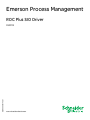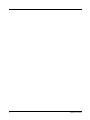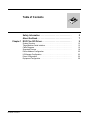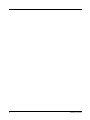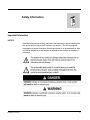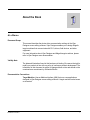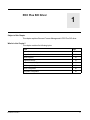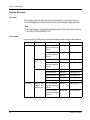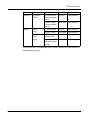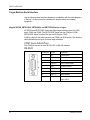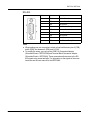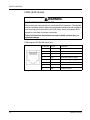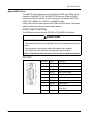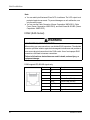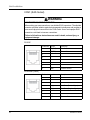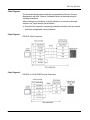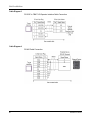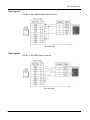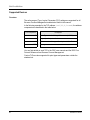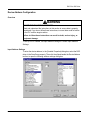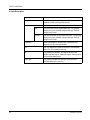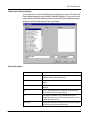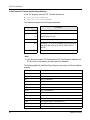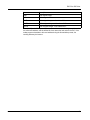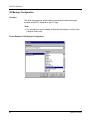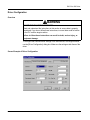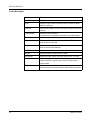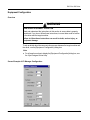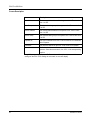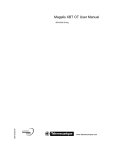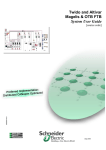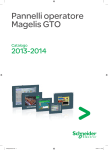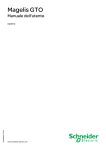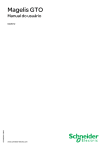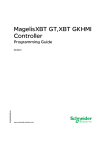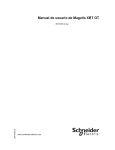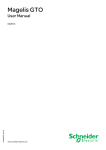Download Emerson ROC364 User manual
Transcript
EIO0000001145 03/2012 Emerson Process Management ROC Plus SIO Driver EIO0000001145.01 03/2012 www.schneider-electric.com 2 EIO0000001145 03/2012 Table of Contents Safety Information . . . . . . . . . . . . . . . . . . . . . . . . . . . . . About the Book . . . . . . . . . . . . . . . . . . . . . . . . . . . . . . . . Chapter 1 ROC Plus SIO Driver. . . . . . . . . . . . . . . . . . . . . . . . . . . . 5 7 9 System Structure. . . . . . . . . . . . . . . . . . . . . . . . . . . . . . . . . . . . . . . . . . Target Machine Serial Interface . . . . . . . . . . . . . . . . . . . . . . . . . . . . . . Cable Diagrams. . . . . . . . . . . . . . . . . . . . . . . . . . . . . . . . . . . . . . . . . . . Supported Devices . . . . . . . . . . . . . . . . . . . . . . . . . . . . . . . . . . . . . . . . Device Address Configuration I/O Manager Configuration . . . . . . . . . . . . . . . . . . . . . . . . . . . . . . . . . . Driver Configuration . . . . . . . . . . . . . . . . . . . . . . . . . . . . . . . . . . . . . . . Equipment Configuration. . . . . . . . . . . . . . . . . . . . . . . . . . . . . . . . . . . . 10 12 16 19 20 25 26 28 EIO0000001145 03/2012 3 4 EIO0000001145 03/2012 Safety Information § Important Information NOTICE Read these instructions carefully, and look at the equipment to become familiar with the device before trying to install, operate, or maintain it. The following special messages may appear throughout this documentation or on the equipment to warn of potential hazards or to call attention to information that clarifies or simplifies a procedure. EIO0000001145 03/2012 5 PLEASE NOTE Electrical equipment should be installed, operated, serviced, and maintained only by qualified personnel. No responsibility is assumed by Schneider Electric for any consequences arising out of the use of this material. A qualified person is one who has skills and knowledge related to the construction and operation of electrical equipment and its installation, and has received safety training to recognize and avoid the hazards involved. 6 EIO0000001145 03/2012 About the Book At a Glance Document Scope This manual describes the device driver communication settings in the Vijeo Designer screen editing software. Vijeo Designer enables you to design Magelis target machines that communicate with PLCs, drives, field devices, and other equipment. For more information about Vijeo Designer and Magelis target machines, please refer to Vijeo Designer user documentation. Validity Note The data and illustrations found in this book are not binding. We reserve the right to modify our products in line with our policy of continuous product development. The information in this document is subject to change without notice and should not be construed as a commitment by Schneider Electric. Documentation Conventions Target Machine: Human-Machine Interface (HMI) that runs user applications designed in Vijeo Designer screen editing software. A target machine is also known as a terminal. EIO0000001145 03/2012 7 Product Related Information WARNING LOSS OF CONTROL z z z z The designer of any control scheme must consider the potential failure modes of control paths and, for certain critical control functions, provide a means to achieve a safe state during and after a path failure. Examples of critical control functions are emergency stop and overtravel stop. Separate or redundant control paths must be provided for critical control functions. System control paths may include communication links. Consideration must be given to the implications of unanticipated transmission delays or failures of the link.* Each implementation of a Magelis XBTGT, HMISTO, HMISTU, HMIGTO, XBTGH, XBTGK, XBTGC, iPC, and XBTGTW must be individually and thoroughly tested for proper operation before being placed into service. Failure to follow these instructions can result in death, serious injury, or equipment damage. * For additional information, refer to NEMA ICS 1.1 (latest edition), “Safety Guidelines for the Application, Installation, and Maintenance of Solid State Control.“ User Comments We welcome your comments about this document. You can reach us by e-mail at [email protected]. 8 EIO0000001145 03/2012 ROC Plus SIO Driver EIO0000001145 03/2012 ROC Plus SIO Driver 1 Subject of this Chapter This chapter explains Emerson Process Management’s ROC Plus SIO driver. What's in this Chapter? This chapter contains the following topics: Topic EIO0000001145 03/2012 Page System Structure 10 Target Machine Serial Interface 12 Cable Diagrams 16 Supported Devices 19 Device Address Configuration 20 I/O Manager Configuration 25 Driver Configuration 26 Equipment Configuration 28 9 ROC Plus SIO Driver System Structure Overview The following table describes the basic system setup for connecting Emerson Process Management’s external devices to the Vijeo Designer target machines. Note: z All Vijeo Designer target machines support the ROC Plus SIO driver, except for the XBTGT1100 and XBTGT1130. Connection You can use the COM1 port to connect the target machine with the external device. Series CPU Link I/F Comm. Diagram ROC ROC 300 LOI Port, EIA-232 (optional expansion module RS-232C Cable Diagram 1 EIA-485 / RS-485 (optional expansion module) RS-422/485 Cable Diagram 4 ROC 800 (809, 827) LOI RS-232D Port RS-232C Cable Diagram 2 EIA-485 / RS-485 (optional expansion module) RS-422/485 Cable Diagram 4 DL8000 LOI Port. EIA-232 RS-232C Cable Diagram 2 Built-In EIA-232 RS-232C Cable Diagram 1 Optional EIA-232 RS-232C Cable Diagram 1 ROCPAC 10 ROCPAC 306 ROCPAC 312 ROCPAC 364 EIA-422 / 485 2-Wire RS-422/485 Cable Diagram 5 EIA-422 / 485 4-Wire RS-422/485 Cable Diagram 6 LOI Port, EIA-232 (optional expansion module) RS-232C Cable Diagram 1 EIA-485 / RS-485 (optional expansion module) RS-422/485 Cable Diagram 4 EIO0000001145 03/2012 ROC Plus SIO Driver Series CPU Link I/F Comm. Diagram Rosemount Rosemount 3095FC LOI Port, EIA-232 (optional expansion module) RS-232C Cable Diagram 2 EIA-485 / RS-485 (optional expansion module) RS-422/485 Cable Diagram 4 FB103 FB107 LOI Port, EIA-232 RS-232C Cable Diagram 1 EIA-485 / RS-485 RS-422/485 Cable Diagram 4 FB407 FB503 FB504 LOI Operator Interface Cable RS-232C Cable Diagram 3 EIA-485 / RS-485 (optional expansion module) RS-422/485 Cable Diagram 4 FloBoss For any other ROC Plus equipment, refer to the manufacturer’s documentation to determine the pin layout. EIO0000001145 03/2012 11 ROC Plus SIO Driver Target Machine Serial Interface Use the following serial interface diagrams in combination with the cable diagrams in Section 3 to wire connections between the target machine and external equipment. Magelis XBTGK, XBTGC2000, XBTGH2000, and XBTGT2000 Series or higher All XBTGK and XBTGT2000 Series and higher target machines have two COM ports: COM1 and COM2. The XBTGC2000 Series has one COM port: COM1. XBTGH2000 Series (Junction Box) has one COM port: COM1. COM1 is a 9-pin D-Sub male connector and COM2 is an RJ45 socket. The following tables illustrate the pin layout for these target machines. COM1 (9-pin D-Sub Plug) This COM port can act as either an RS-232C or RS-422 interface. RS-232C 12 Pin Number Symbol Description 1 CD Carrier Detect 2 RD(RXD) Receive Data 3 SD(TXD) Transmit Data 4 ER(DTR) Data Terminal Ready 5 GND Common Ground 6 DR(DSR) Data Set Ready 7 RS(RTS) Request to Send 8 CS(CTS) Send Possible 9 CI(RI) Called status display or +5V ±5% output 0.25A EIO0000001145 03/2012 ROC Plus SIO Driver RS-422 Pin Number Symbol Description 1 RDA Receive Data A 2 RDB Receive Data B 3 SDA Send Data A 4 ERA Data Terminal Ready A 5 GND Common Ground 6 CSB Send Possible B 7 SDB Send Data B 8 CSA Send Possible A 9 ERB Data Terminal Ready B Note: z z EIO0000001145 03/2012 When making your own connections, attach a loop back between pins 6 (CSB) and 9 (ERB), and between 4 (ERA) and 8 (CSA). To simplify the wiring, you can use the COM Port Conversion Adapter (Schneider Electric: XBTZGCOM) and Terminal Block Conversion Adapter (Schneider Electric: XBTZG949). These accessories allow access to the RS422 signals using screw terminals. For information on the signals of the screw terminals, see the user manual for the XBTZG949. 13 ROC Plus SIO Driver COM2 (RJ45 Socket) WARNING UNINTENDED EQUIPMENT OPERATION When making your own connections, use shielded RJ45 connectors. The shielded connector provides isolation against electromagnetic interference and provides a more secure physical connection in the RJ45 socket. Use of an improper RJ45 connection could lead to insecure connections. Failure to follow these instructions can result in death, serious injury, or equipment damage. COM2 supports RS-422/485 signals only. Pin Number Symbol Description 1 2 3 4 D1(+) Send Data (Positive Signal) 5 D0(-) Send Data (Negative Signal) GND Common Ground 6 7 8 14 EIO0000001145 03/2012 ROC Plus SIO Driver Magelis HMIGTO Series The HMIGTO target machines have two COM ports (COM1 and COM2), with the exception of the HMIGTO1310. The HMIGTO1310 has one COM port (COM1), which uses an RJ45 connector. For more information, see Magelis XBTGT1000, XBTGT1005, HMIGTO1310, HMISTO, and HMISTU Series. COM1 is a 9-pin D-Sub male connector, and COM2 is an RJ45 socket. The following tables illustrate the pin layout for these target machines. COM1 (9-pin D-Sub Plug) This COM port can act as either an RS-232C or RS-422/RS-485 interface. CAUTION LOSS OF COMMUNICATION z z z All connections to the communication ports must not put excessive stress on the ports. Securely attach communication cables to the panel wall or cabinet. Use only D-Sub 9-pin cables with a locking tab in good condition. Failure to follow these instructions can result in injury or equipment damage. RS-232C EIO0000001145 03/2012 Pin Number Symbol Description 1 CD Carrier Detect 2 RD(RXD) Receive Data 3 SD(TXD) Transmit Data 4 ER(DTR) Data Terminal Ready 5 SG Signal Ground 6 DR(DSR) Data Set Ready 7 RS(RTS) Request to Send 8 CS(CTS) Send Possible 9 CI(RI/VCC) Called status display or +5V ±5% output 0.25A Shell FG Frame Ground (Common with SG) 15 ROC Plus SIO Driver Note: z z You can switch pin 9 between RI and VCC via software. The VCC output is not protected against overcurrent. To prevent damage or a unit malfunction, use only the rated current. You can use the Cable Connector (Omron Corporation: XMD-0901), Cable Cover (Omron Corporation: XM2S-0913), and Jack Screw #4-40 UNC (Omron Corporation: XM2Z-0073). COM2 (RJ45 Socket) WARNING UNINTENDED EQUIPMENT OPERATION When making your own connections, use shielded RJ45 connectors. The shielded connector provides isolation against electromagnetic interference and provides a more secure physical connection in the RJ45 socket. Use of an improper RJ45 connection could lead to insecure connections. Failure to follow these instructions can result in death, serious injury, or equipment damage. COM2 supports RS-422/485 signals only. 16 Pin Number Symbol Description 1 NC – 2 NC – 3 NC – 4 Line A Transfer Data (RS-485) 5 Line B Transfer Data (RS-485) 6 RS(RTS) Request to Send 7 NC – 8 SG Signal Ground EIO0000001145 03/2012 ROC Plus SIO Driver DANGER ELECTRIC SHOCK The serial port is not isolated. The SG (signal ground) and FG (frame ground) terminals are connected inside the unit. When using the SG terminal to connect an external device to the panel: z z Verify that a short-circuit loop is not created when you set up the system. Connect the #8 SG terminal to remote equipment when the host (PLC) unit is not isolated. Connect the #8 SG terminal to a known reliable ground connection to reduce the risk of damaging the circuit. Failure to follow these instructions can result in death or serious injury. Magelis XBTGT1000, XBTGT1005, HMIGTO1310, HMISTO, and HMISTU Series XBTGT1000, XBTGT1005, HMIGTO1310, HMISTO, and HMISTU Series machines come with one COM port which uses an RJ45 connector. The RJ45 socket closest to the power connector is the COM1 port. This COM port can act as an RS-422/485 interface. EIO0000001145 03/2012 17 ROC Plus SIO Driver COM1 (RJ45 Socket) WARNING UNINTENDED EQUIPMENT OPERATION When making your own connections, use shielded RJ45 connectors. The shielded connector provides isolation against electromagnetic interference and provides a more secure physical connection in the RJ45 socket. Use of an improper RJ45 connection could lead to insecure connections. Failure to follow these instructions can result in death, serious injury, or equipment damage. RS-232C Pin Number Symbol Description 1 RD(RXD) Receive Data 2 SD(TXD) Transmit Data GND Common Ground 3 4 5 6 7 8 RS-422/485 (2-wire) Pin Number Symbol Description 1 2 3 4 D1(+) Send Data (Positive Signal) 5 D0(-) Send Data (Negative Signal) GND Common Ground 6 7 8 18 EIO0000001145 03/2012 ROC Plus SIO Driver Cable Diagrams The illustrated cable diagrams and those recommended by Emerson Process Management may differ. However, Schneider Electric recommends using the following connections. When creating your own cables, to identify which pins to connect on the target machine, see Target Machine Serial Interface. z Ensure that the equipment is properly grounded as indicated in the user manual and follows all applicable country standards. Cable Diagram 1 RS-232C Cable Connection Cable Diagram 2 RS-232C to LOI RS-232D Terminal Connection EIO0000001145 03/2012 19 ROC Plus SIO Driver Cable Diagram 3 RS-232C to FB407 LOI Operator Interface Cable Connection Cable Diagram 4 RS-485 Cable Connection 20 EIO0000001145 03/2012 ROC Plus SIO Driver Cable Diagram 5 RS-422, 2-Wire / RS485 (DB9) Cable Connection Cable Diagram 6 RS-422, 4-Wire (DB9) Cable Connection EIO0000001145 03/2012 21 ROC Plus SIO Driver Supported Devices Overview The entire range of Type, Logical, Parameter (TLP) settings are supported for all Emerson Process Management models/series listed in this manual. In the following example for the TLP address [PLC1]92,0,3:UINT8, the address components are described in the table below. TLP Component Description 92 = Point Type value for 92 Logon Parameters (LOGON) 0 = Logical (location) value for 1 3 = Parameter value for keypad Security Level - Write Enabled UINT8 = Data type You can find details on each TLP in the ROC user manuals and the ROC Plus Protocol Reference from Emerson Process Management. Custom TLPs are also supported for point types and parameters outside the standard set. 22 EIO0000001145 03/2012 ROC Plus SIO Driver Device Address Configuration Overview WARNING UNINTENDED EQUIPMENT OPERATION Read and understand the instructions in this section to ensure data is properly transferred. If you do not follow these instructions, incorrect data could be written to the PLC and the target machine. Failure to follow these instructions can result in death, serious injury, or equipment damage. To set up a PLC variable, use Input Address Settings or Custom Input Address Settings. Input Address Settings To enter the device address, in the [Variable Properties] dialog box, select the ROC driver in the ScanGroup property. Then click the ellipsis beside the Device Address text box to open the following address settings dialog box. EIO0000001145 03/2012 23 ROC Plus SIO Driver Screen Description 24 Area Description Point Type A list that contains the point types available from the ROC database. Select a point type from the list. Location A point type location. Enter an integer from 0 to 255. Slot The slot number for the physical point type. This property displays only if you selected a physical slot type. Enter an integer from 0 to 255. Channel The channel number for the physical point type. This property displays only if you selected a physical slot type. Enter an integer from 0 to 255. Parameter Select a parameter for the point type. Parameters vary depending on the point type selected. TLP The TLP address string that corresponds to the selections above.The TLP property is read only. Bit This property is available if you selected BOOL for the variable type and only for certain point types. Select a value from the drop-down list box. Data Type This property indicates the data type of the parameter selected above and is read only. EIO0000001145 03/2012 ROC Plus SIO Driver Custom Input Address Settings You can also set up custom TLP addresses by entering the numeric TLP data in the Device Address property in the [Variable Properties] dialog box. Or you can click the ellipsis beside the Device Address text box to open the following address settings dialog box and then selecting the Custom point type. Screen Description EIO0000001145 03/2012 Area Description Point Type A list that contains the point types available from the ROC database. Select Custom from the list. Location When Custom point type is selected, no Location properties display. Parameter When Custom point type is selected, no parameters are displayed. TLP The TLP address string that corresponds to the selections above. Enter the TLP in numeric format. Bit This property is available if you selected BOOL for the variable type and only for certain point types. Select a value from the drop-down list box. Data Type This property indicates the data type of the parameter. Select the data type from the drop-down list box. 25 ROC Plus SIO Driver Valid Formats for Custom Input Address Settings In the TLP property, enter the TLP. The valid formats are: z [PLC1]TT,LL,PP:DATATYPE [PLC1]TT,LL,PP.BIT:DATATYPE z The addresses represent the following components: TLP Component Description [PLC1] = External device TT = Point Type (range 0 to 255) LL = Logical (range 0 to 255) PP = Parameter (range 0 to 255) BIT DATATYPE Bit range 0-7, 0-15, or 0-31. Available only for the following data types: BIN, INT8, INT16, INT32, UINT8, UINT16, UINT32. = Data type Note: z If you entered a custom TLP that matches a TLP in the Emerson database, the TLP will revert to the address and data type in the database. The following table lists valid Data Type strings you can enter in the Device Address property. Name 26 Description AC1 ASCII 1 character AC3 ASCII 3 characters AC7 ASCII 7 characters AC10 ASCII 10 characters AC12 ASCII 12 characters AC20 ASCII 20 characters AC30 ASCII 30 characters AC40 ASCII 40 characters BIN Binary 8 bit, or bit address 0-7* FL Floating Point INT8 8 bit signed integer, or bit address 0-7* INT16 16 bit signed integer, or bit address 0-15* INT 32 32 bit signed integer, or bit address 0-31* EIO0000001145 03/2012 ROC Plus SIO Driver Name Description TIME 32 bit signed integer TLP 24 bit integer in 32 bits UINT8 8 bit unsigned integer, or bit address 0-7* UINT16 16 bit unsigned integer, or bit address 0-15* UINT32 32 bit unsigned integer, or bit address 0-31* * Read-modify-write. When you write to one of these bit addresses, the target machine reads the entire word address, sets the defined bit, then returns the new value to the PLC. If the ladder program writes data to this word address during the bit read/write process, the resulting data may be incorrect. EIO0000001145 03/2012 27 ROC Plus SIO Driver I/O Manager Configuration Overview The driver and equipment, which enable communication between the target machine and the PLC, depends on the PLC type. Note: z For information on how to display the [New Driver] dialog box, see the Vijeo Designer Online Help. Screen Example of I/O Manager Configuration 28 EIO0000001145 03/2012 ROC Plus SIO Driver Driver Configuration Overview WARNING UNINTENDED EQUIPMENT OPERATION Read and understand the instructions in this section to ensure data is properly transferred. If you do not follow these instructions, incorrect data could be written to the PLC and the target machine. Failure to follow these instructions can result in death, serious injury, or equipment damage. To configure the communication settings of the serial driver in the target machine, use the [Driver Configuration] dialog box. Make sure the settings match those of the driver. Screen Example of Driver Configuration EIO0000001145 03/2012 29 ROC Plus SIO Driver Screen Description Area 30 Description Manufacturer Displays the name of the driver’s manufacturer. Driver Displays the type of serial connection used to connect the target machine to the driver. COM Port Defines which COM port to use on the target machine to connect to the driver. Serial Interface Defines the serial connection. For details about the supported connections, see Cable Diagrams. Flow Control Defines the signals that control the data flow. Transmission Speed Sets the communication speed in bits per second. This setting must match the driver’s baud rate. Retry Count Defines the number of times the driver tries to send or receive data when an error has been detected. Parity Bit Detects communication errors, which can be None, Even, or Odd. Stop Bit Defines the stop bit, which can be 1 or 2 bits. Data Length Defines the length of each unit of data, which can be 7 or 8 bits. Rcv. Time Out Defines the length of time (in seconds) the target machine waits for a response before it outputs a timeout error or sends another communication. TX Wait Time Defines the number of milliseconds that the target machine waits, after receiving a communication packet, before sending a response. EIO0000001145 03/2012 ROC Plus SIO Driver Equipment Configuration Overview WARNING UNINTENDED EQUIPMENT OPERATION Read and understand the instructions in this section to ensure data is properly transferred. If you do not follow these instructions, incorrect data could be written to the driver and the target machine. Failure to follow these instructions can result in death, serious injury, or equipment damage. To set up details about the communication process between the target machine and the driver, use the [Equipment Configuration] dialog box. Note: z For information on how to display the [Equipment Configuration] dialog box, see the Vijeo Designer Online Help. Screen Example of I/O Manager Configuration EIO0000001145 03/2012 31 ROC Plus SIO Driver Screen Description Area Description Host Address The communication address of the target machine. Enter a value from 1 to 255. Host Group The communication group of the target machine. Enter a value from 0 to 255. Device Address The communication address for the specific ROC. Enter a value from 1 to 255 Device Group The communication group for the specific ROC. Enter a value from 0 to 255. Operator ID* The login ID defined for the ROC. Enter a maximum of 3 characters with no spaces. Password* The password defined for the ROC. Enter a value from 0-9999. Access Level* Select the check box to define the security access level for the operator. Select the access level, from 0 to 5, in the corresponding text box. * Login Request settings (Operator ID, Password, and Access Level) must match the settings on the ROC. If the settings do not match, an error will display. 32 EIO0000001145 03/2012