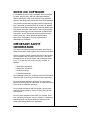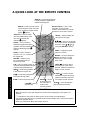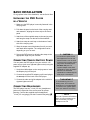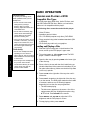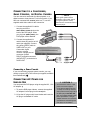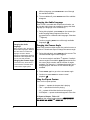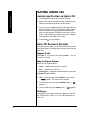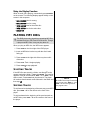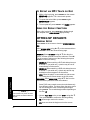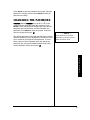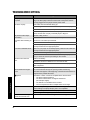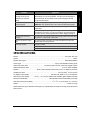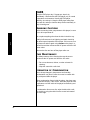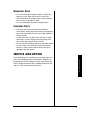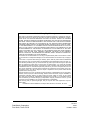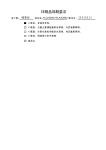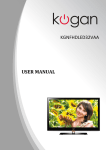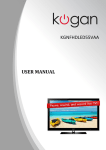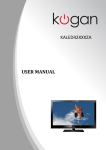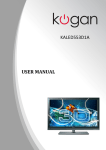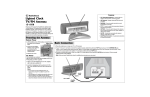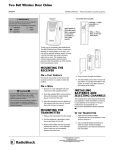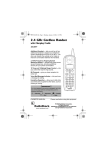Download Radio Shack 16-3313 Owner`s manual
Transcript
Go Vision DVD Travel Theater OWNER’S MANUAL — Please read before using this equipment. 16-3313 Thank you for purchasing a Go Vision DVD Travel Theater. Your DVD player uses the latest in solid-state design to give you highquality picture and sound as well as reliable operation. With this compact, all-in-one audio/video entertainment system, you can enjoy your favorite CDs and DVDs. It is lightweight and easy to carry using the supplied carrying case and shoulder strap. It is also perfect for use in your car, SUV or van. Dual AC/DC Power Sources — let you power the player using either your car’s DC power source or household AC power. 5.8'' TFT Flat LCD Color Monitor — makes the DVD player more compact and use less power than a standard picture tube. Remote Control — lets you conveniently control the DVD player. Dual Headphones Jacks — let you connect the supplied headphones for private listening. Audio/Video Input Jacks — let you connect a video game console, camcorder, or digital camera. Audio/Video Output Jacks — let you connect to an external TV. Your DVD Travel Theater Plays: • DVD Video Discs — Video discs consisting of movies, concerts, and so on. • Audio Discs — Audio CDs containing musical or sound content only. • CD-R — A disc that you can write information to once (for example, downloaded MP3 files or JPEG files). • CD-RW — A re-writable disc. You can write information onto this type of disc more than once. For example, if you have previously downloaded MP3 files to a CD-RW disc, you can write information to the disc again, after it erases the previously written information. © 2003 RadioShack Corporation. ! IMPORTANT ! If an icon appears at the end of a paragraph, go to the box on that page with the corresponding icon for pertinent information. — Warning o — Caution ! — Important Ó — Hint Ô — Note All Rights Reserved. RadioShack and RadioShack.com are trademarks used by RadioShack Corporation. AXION is a registered trademark of Action Electronics Taiwan. The FCC Wants You to Know CONTENTS The FCC Wants You to Know ............... 2 Region Management Information ......... 2 Notes on Copyright ............................... 3 Important Safety Information ................. 3 A Quick Look at Your DVD Travel Theater .............................. 5 A Quick Look at the Remote Control .... 6 Included Accessories ............................ 7 Basic Installation ................................... 9 Installing the DVD Player in a Vehicle ........................................ 9 Connecting Vehicle Battery Power .... 9 Connecting Headphones ................... 9 Basic Operation .................................. 10 Loading and Playing a DVD ............ 10 Other Connections ............................... 11 Connecting to a TV .......................... 11 Connecting to a TV and Amplifier ... 12 Connecting to a Camcorder, Game Console, or Digital Camera .. 13 Connecting AC Power for Indoor Use ................................. 13 Advanced Features ............................. 14 Menus ............................................. 14 DVD Playback Features .................. 15 Playing JPEG Discs ............................ 17 Playing Audio CDs .............................. 18 Loading and Playing an Audio CD .. 18 Audio CD Playback Features .......... 18 Playing MP3 Discs .............................. 19 Selecting Tracks .............................. 19 Skipping Tracks ............................... 19 To Repeat a MP3 Track or Disc ...... 20 Using the Display Function ............. 20 Setting Up Defaults ............................. 20 General Setup ................................. 20 Setting Preferences ............................ 21 Replacing the Remote’s Battery ......... 22 Setting the Parental Levels ................. 22 Changing the Password ...................... 23 Troubleshooting .................................. 24 Specifications ...................................... 25 Care .................................................... 26 Handling Cautions ........................... 26 Case Maintenance .......................... 26 Formation of Condensation ............. 26 Handling Discs ................................ 27 Cleaning Discs ................................ 27 Service and Repair ............................. 27 • • • 2 o WARNING o This system employs a laser light beam. Only a qualified service person should remove the cover or attempt to service this device, due to possible eye injury. The use of controls, adjustments, or procedures other than those specified herein might result in hazardous radiation exposure. The LCD panel of this product contains mercury, and must be recycled or disposed of prpoerly. THE FCC WANTS YOU TO KNOW This equipment has been tested and found to comply with the limits for a Class B digital device, pursuant to Part 15 of the FCC Rules. These limits are designed to provide reasonable protection against harmful interference in a residential installation. This equipment generates, uses and can radiate radio frequency energy and, if not installed and used in accordance with the instructions, may cause harmful interference to radio communications. However, there is no guarantee that interference will not occur in a particular installation. If this equipment does cause harmful interference to radio or television reception, which can be determined by turning the equipment off and on, the user is encouraged to try to correct the interference by one or more of the following measures: • Reorient or relocate the receiving antenna. • Increase the separation between the equipment and receiver. • Connect the equipment into an outlet on a circuit different from that to which the receiver is connected. • Consult your local RadioShack store or an experienced radio/TV technician for help. • If you cannot eliminate the interference, the FCC requires that you stop using your DVD player. Changes or modifications not expressly approved by RadioShack may cause interference and void the user’s authority to operate the equipment. o REGION MANAGEMENT INFORMATION This DVD Player is designed and manufactured to respond to the Region Management Information that is recorded on a DVD disc. If the Region number described on the DVD disc does not correspond to the Region number of this DVD player, this DVD player cannot play that disc. The Region number of this DVD player is 1 (USA/CANADA). WARNING: To reduce the risk of fire or shock hazard, do not expose this product to rain or moisture. CAUTION RISK OF ELECTRIC SHOCK DO NOT OPEN ! The lightning symbol is intended to alert you to the presence of uninsulated dangerous voltage within this product’s enclosure that might be of sufficient magnitude to constitute a risk of electric shock. Do not open the product’s case. CAUTION: TO REDUCE THE RISK OF ELECTRIC SHOCK, DO NOT REMOVE COVER OR BACK. NO USER-SERVICEABLE PARTS INSIDE. REFER SERVICING TO QUALIFIED PERSONNEL. ! The exclamation symbol is intended to inform you that important operating and maintenance instructions are included in the literature accompanying this product. NOTES ON COPYRIGHT It is forbidden by law to copy, broadcast, show, broadcast on cable, play in public, and rent copyrighted material without permission. DVD video discs are copy protected, and any recordings made from these discs will be distorted. Important Safety Information This product incorporates copyright protection technology that is protected by method claims of certain U.S. patents and other intellectual property rights owned by Macrovision Corporation and other rights owners. Use of this copyright protection technology must be authorized by Macrovision Corporation, and is intended for home and other limited viewing uses only, unless otherwise authorized by Macrovision Corporation. Reverse engineering or disassembly is prohibited. IMPORTANT SAFETY INFORMATION This manual contains important information about how to safely and properly install, operate and care for this product. Failure to properly install, operate and care for this product can increase the risk of electric shock or fire. It can also increase the risk of monitor failure and possibly personal injury. To reduce the risk of serious injury or death, or damage: • Read these instructions • Keep these instructions • Heed all warnings • Follow all instructions Do not attempt to service or repair the monitor & DVD player yourself. Refer all servicing to qualified service personnel. Do not block any ventilation openings. Do not place the Monitor and DVD player on a bed, sofa, or other soft surface that may block ventilation openings. Do not install the Monitor and DVD player near any heat sources, such as radiators, stoves, or other devices that produce heat. Do not use this apparatus near water (for example, sinks, tubs, and pools) or expose it to rain, moisture, or dripping or splashing liquids. No objects filled with water (such as vases) should be placed on the apparatus. 3 To avoid exposure and possible injury from excessive sound pressures, do not play headphones at a high volume. You should use extreme caution or temporarily discontinue use in a potentially hazardous situation. Even if your headset is an open-air type, designed to let your hear outside sounds, do not turn up the volume so high that you can not hear what is around you. THE VEHICLE’S DRIVER SHOULD NEVER OPERATE OR WATCH THE DVD PLAYER WHILE DRIVING. General Electrical Precautions — As with many other electrical devices, failure to take precautions can result in serious injury or death from electrical shock or fire, and can damage the Monitor and DVD player. Avoid Laser Hazards — As the laser beam used in the DVD player is harmful to eyes, and to avoid electrical hazards, do not attempt to disassemble the housing. Refer servicing to qualified personnel. AVOID DAMAGING CORD THE AC ADAPTER Important Safety Information • Protect the AC adapter cord from being walked on or pinched, particularly at plugs, and the point where they exit from the apparatus. • Do not jerk, knot, sharply bend, or otherwise abuse the AC adapter cord. • Do not expose the AC adapter cord to the sources of heat. • Keep children and pets away from the AC adapter cord. Do not allow them to bite or chew on it. • When disconnecting the AC adapter cord from the DVD player or a power outlet, pull on the plug. Do not pull on the cord. If the AC adapter cord becomes damaged in any way, stop using it immediately. 4 A QUICK LOOK AT YOUR DVD TRAVEL THEATER d BRIGHT e — Adjusts brightness of LCD display. –VOLUME+ STOP/ D PREV F — Press while a disc is playing to move backwards in the sequence of chapters, MP3 files, or CD tracks. 1 2 PLAY g s1 and s2 CLOSE OPEN IR (infrared) SENSOR DVD Player Power Indicator POWER ON OFF Your DVD Travel Theater DC IN 9–12V NEXT J — Press while a disc is playing to skip ahead in the sequence of chapters, MP3 files, or CD tracks. WIDE — Press to switch between the 16:9 and 4:3 display ratio. 5 A QUICK LOOK AT THE REMOTE CONTROL DISPLAY — Press during playback to briefly display the elapsed time and disc remaining time. Number Buttons — Use to input information such as chapter numbers, track numbers, or to make selections on some menu screens. ANGLE — Press to access various camera angles on a disc. If the disc does not contain multiple camera angles, Ÿ appears. SUBTITLE — Press to briefly show the subtitle banner. If the disc was not created with subtitles, Ÿ appears. SETUP — Press to display the setup menu main page. e/ d/ f/ g — Use to move through the onscreen menus. To highlight a menu item, press e, d, f, or g. Then press ENTER to select it. AUDIO — Lets you select a different language during DVD playback. If the disc was authored without multiple languages, Ÿ appears. MENU — Displays the DVD player’s root menu. ZOOM — Press to enlarge a picture to 1.25, 2, 3, or 4 times the original size. REPEAT — Press to display the Repeat info banner. You can repeat part or all of a chapter, track, or disc. RETURN — Returns you to the normal display from the screen saver mode. *SKIP+/J — Press to search forward through a disc during playback. Advances forward one chapter or track at a time. A-B — Lets you repeat a portion of the disc from a designated point (A) to another designated point (B). REW/@ — Press during playback to fast reverse through a disc. FF/I — Press during playback to fast forward through a disc. A Quick Look at the Remote SLOW — Advances picture slowly. *STOP/D — Press to stop disc play. PAUSE/† — Press to pause disc play. For audio CDs, a second press resumes playback. *SKIP–/F — Press to search backward through a disc during playback. Advances backward one chapter or track at a time. *PLAY/g — Press to begin disc play and select menu items. Ô NOTES Ô • Make sure there is a clear path between the remote and the DVD player so the signal is not blocked. • * — indicates the control has the same function as the controls on the DVD player. • Your remote is shipped with a vinyl insulation slip to prevent battery drain. Pull out the insulation slip before using the remote. • When you press STOP / D, the zoom feature turns off. 6 INCLUDED ACCESSORIES Included Accessories Your DVD player includes the following accessories. Carrying Case — protects the DVD player and lets you easily carry it (and all of the accessories) anywhere. An accessory pouch is also included. Shoulder Strap — Attaches to the carrying case (Clip hooks on both ends). DC Adapter — lets you power the DVD player from your vehicle’s cigarette lighter socket. Two (2) Pairs of Earbuds — for private listening. 7 AC Adapter — lets you power the DVD player from a standard AC outlet. Included Accessories Audio/Video Cables — let you connect the DVD player to a TV, amplifier, video game, or camcorder. Four (4) Straps for Vehicle Installation — let you install the DVD player securely in your vehicle (Clip the hook on one end and the “S” hook on the other). 8 BASIC INSTALLATION For a graphical view of the installation, see the Quick Start. INSTALLING THE DVD PLAYER IN A VEHICLE 1. Make sure the DVD player is securely fastened in the carrying case. 2. Pull down the panel on the back of the carrying case and reattach it, aligning the velcro strip to the catch panel. Basic Installation 3. Attach one of the supplied straps to the carrying case and hang the strap over the back of the headrest. 4. Attach one strap to each loop on the bottom of each side of the carrying case. 5. Wrap the straps around the bottom front of your seat and attach them together. The configuration varies depending on your car seat. 6. Secure the DVD player by adjusting the straps to the appropriate length for your car seat. CONNECTING VEHICLE BATTERY POWER You can power the DVD player from your vehicle’s 12V power source (such as a cigarette-lighter socket) using the supplied DC adapter. 1. Unzip the middle zipper on the carrying case to insert the adapter plug into the jack. 2. Connect the supplied DC adapter cord’s barrel plug to the DC IN jack on the back of the DVD player. 3. Connect the other end of the adapter to the vehicle’s cigarette lighter socket. ! CONNECTING HEADPHONES The DVD player has two 1/8-inch (3.5 mm) headphones jacks on the right side of the screen panel for private listening. Connect the supplied stereo headphones’ 1 /8 inch (3.5 mm) plug(s) into the s1 and/or s2 jack(s).Ô CAUTION • You must use a power source that supplies 9V–12V DC and delivers at least 1.2A. Its center tip must be set to positive and its plug must fit the DVD player's DC IN 9V–12V jack. The supplied adapter meets these specifications. Using an adapter that does not meet these specifications could damage the DVD player or the adapter. ! IMPORTANT ! To avoid draining your car’s battery power, do not leave the DVD player on or the DC adapter connected to the cigarette lighter when your vehicle is not running. Ô NOTE Ô The built-in speakers are disabled when you plug a headphone into s1, but not when you plug a headphone into s2. 9 BASIC OPERATION Listening Safely To protect your hearing, follow these guidelines when you use headphones. • Set the volume to the lowest setting before you begin listening. After you begin listening, adjust the volume to a comfortable level. LOADING AND PLAYING A DVD Compatible Disc Types Your DVD player plays DVD discs, Audio CD discs, and most CD-R discs/CD-RW discs. Before you load a disc, make sure it is compatible with the player. The following discs cannot be used with this player: • Do not listen at extremely high volume levels. Extended highvolume listening can lead to permanent hearing loss. • Video CD discs • Once you set the volume, do not increase it. Over time, your ears adapt to the volume level, so a volume level that does not cause discomfort might still damage your hearing. • Discs recorded using other broadcast standards (PAL or SECAM). Traffic Safety • Do not wear headphones while operating a motor vehicle or riding a bicycle. This can create a traffic hazard and could be illegal in some areas. Basic Operation • Even though some headphones let you hear some outside sounds when listening at normal volume levels, they still can present a traffic hazard. • Laserdiscs and mini discs • CD-I, CD-ROM (computer-only discs), DVD-ROM • CD-G discs play audio only, not graphics. Loading and Playing a Disc 1. Slide the DVD’s locking latch in the direction of the arrow, and lift up the DVD player’s upper case. 2. To turn the power on, slide POWER to ON. The DVD player’s POWER indicator lights. 3. Open the disc tray by pressing OPEN at the lower right of the disc tray. 4. Place a disc in the tray with the disc’s label facing up (double-sided discs have content on both sides, so you can place either side up). Make sure the disc fully seats on the tray’s spindle. 5. Press CLOSE at the right side of the tray door until it clicks shut. 6. Press PLAY g, located on the right side of the disc tray or on the remote. The DVD player reads the disc’s table of contents, and then one of following happens depending on how the disc was programmed: • The disc starts playing. • The disc menu appears on the screen. One of the options starts disc play. Highlight that option using e /d/ f or g. Press ENTER on the remote. 7. Rotate BRIGHT and VOLUME to adjust the LCD’s brightness and the DVD player’s volume. 8. To stop playing a disc, press STOP D. 10 • When you stop playing a disc, the DVD player remembers where you stopped. • When you press PLAY g to start playing the disc again, the player picks up where you left off unless you press STOP D again, removed the disc, or unplugged the DVD player. 9. To turn off the DVD player, press POWER on the DVD player. The DVD player’s POWER indicator turns off. Removing a Disc To remove a disc, use your thumb to hold down the spindle while placing other fingers on the recess at the upper right and lifting up the edge of the disc. OTHER CONNECTIONS You can connect your DVD player to a TV, a TV and Audio/ Video receiver, a camcorder, a game system console, or a digital camera. CONNECTING TO A TV Position cables properly to avoid audio interference. • Insert each cable firmly into the designated jack. • If you place components above the TV, route all cables down the side of the back of the TV instead of straight down the middle of the back of the TV. • If your antenna uses 300-ohm twin lead cables, do not coil the cables. Also, keep the twin lead cables away from audio/video cables. Other Connections 1. Connect the supplied A/V cable’s twoplug end to the OUTPUT VIDEO / AUDIO jacks on the back of the DVD player. The yellow plug is VIDEO. Black is AUDIO. 2. Connect the supplied A/V cable’s three-plug end to an A/V cable (not supplied) connected to your TV. Match the cable by color code if possible. 11 Ô NOTE Ô • Some TVs do not have an RCA or S-Video jack, they only have a coaxial antenna jack. In this case, you must purchase an RF modulator (not supplied, available at your local RadioShack store). • When you connect the DVD player to a TV, the DVD player’s display and speakers remain on. To turn off the display, slide OFF/ ON under the screen to OFF. • You may turn the DVD player’s volume to the minimum level when listening to the TV’s speaker. Other Connections 12 If not, match the supplied cable’s yellow connector to the VIDEO connection, red to AUDIO RIGHT, and white to AUDIO LEFT.Ô CONNECTING TO A TV AND AMPLIFIER You can also connect the DVD player to a TV and to a stereo amplifier to enjoy high quality stereo sound. 1. Connect the supplied A/V cable’s two-plug end to the OUTPUT VIDEO / AUDIO jacks on the back of the DVD player. 2. Connect the supplied A/V cable’s three-plug end to an A/V cable (not supplied). Connect the yellow (VIDEO) cable to VIDEO IN on your TV. Connect the red connector (AUDIO RIGHT) and white connector (AUDIO LEFT) to your A/V receiver. CONNECTING TO GAME CONSOLE, CAMCORDER, OR DIGITAL CAMERA A You can connect a camcorder for video playback, or a digital camera to view pictures. For this connection, if you have not connected the OUTPUT jacks to a TV, use the supplied audio/video cable for this connection. Ô NOTE Ô Some game systems have a proprietary output cable. Follow your game system’s hookup instructions to send audio/video to the DVD player. 1. Connect the supplied A/V cable’s two-plug end to the INPUT VIDEO / AUDIO jacks on the back of the DVD player. When you plug into VIDEO (INPUT), the DVD player will be disabled. 2. Connect the supplied A/V cable’s three-plug end to an A/V cable (not supplied). Connect the yellow (VIDEO) cable to VIDEO OUT on your Camcorder, digital camera, or game console. Connect the red connector (AUDIO RIGHT) and white connector (AUDIO LEFT) to the device’s AUDIO OUT. Connecting a Game Console If you are connecting a game system console, you may need to connect a DC to AC inverter (not supplied, available from RadioShack). Ô FOR You can power the DVD player using the supplied 9V, 1.2 A AC adapter. 1. To use the DVD player indoors, connect the supplied AC adapter’s barrel plug into the DC IN jack. 2. Lift up the AC plug module’s two blades and insert the AC plug to a standard AC outlet. CAUTION • You must use a Class 2 or ITE power source that supplies 9–12V DC and delivers at least 1.2 Amps. Its center tip must be set to positive and its plug must fit the DVD player's DC IN 9–12V jack. The supplied adapter meets these specifications. Using an adapter that does not meet these specifications could damage the DVD player or the adapter. 13 Other Connections CONNECTING AC POWER INDOOR USE ADVANCED FEATURES Advanced Features MENUS Using Different Menus Each disc is programmed with different features. There are three separate menu paths that you can use to access features: • The Disc menu — The Disc menu is part of each disc and is separate from the DVD player’s menu. The contents of each Disc menu varies according to how the disc was authored and what features are included. Press MENU on the remote (while a disc is playing) to view the the Disc menu. Press MENU again to turn off the Disc menu. • The DVD player’s Info Display — The Info Display appears across the top of the screen when a disc is playing. It can only be accessed while you are playing a disc. Press DISPLAY on the remote to turn Info Display on and off. • The DVD player menu — The DVD player’s menu system is accessed only when a disc isn’t playing. It appears automatically when you press STOP/D on the remote or the DVD player. A feature only works if the disc was programmed with that feature. For example, if you choose subtitles on the Info Display, the subtitles only appear if the disc was created with subtitles. If a menu item is “grayed out”, that feature is not available. Using a Disc Menu A disc may have an on-screen menu that is separate from the DVD player’s menu system and on-screen Info Display. The disc menu might only contain a list of the titles and chapters, or it may allow you to change features such as language and playback settings. Although the content and operation of disc menus vary from disc to disc, the following example gives you an idea of what to expect. 1. While the disc is playing, press MENU on the remote. The disc menu appears. 2. Press e or d to highlight the section of the disc menu you want to choose, and press ENTER on the remote. 14 4. Press MENU on the remote to resume playback. Ô DVD PLAYBACK FEATURES Fast Motion Playback (Picture Scan) You can search in forward or reverse mode. Ô NOTE Ô Any settings you change on the disc menu override the default settings in the DVD player’s menu temporarily. Default settings are can be changed in the DVD player’s menu system. To change the default settings, see “Setting Up Defaults” on Page 20. 1. Press @ (reverse) or I (forward) on the remote during playback to search through a disc. 2. Press the button again on the remote to search at the next speed. Picture Scan has 5 speeds. With each consecutive press of the button, the search speed increases. 3. Press PLAY/ g on the remote to resume normal playback. Freeze Frame 1. Press † PAUSE on the remote once to freeze playback. 2. Press PLAY/ g to resume normal playback. Slow Motion Playback Press SLOW on the remote for slow motion playback. Press the button again to decrease the speed. Each time you press SLOW, the playback speed decreases (see “Playback Speed” to the right). You may also press PLAY/ g to return to normal speed. Skipping Chapters Use SKIP + J to go to the next chapter and SKIP – F to go to the previous chapter. Subtitles When a DVD is recorded with subtitles, you can use the Subtitle feature to view the subtitles on-screen. To turn subtitles on: Playback Speed Press SLOW Playback Speed/ Direction 1 1/2 X, Forward 2 1/4 X, Forward 3 1/8 X, Forward 4 1/16 X, 5 1/2 X, 6 1/4 X, Reverse 7 1/8 X, Reverse 8 1/16 Reverse Reverse X, Reverse 1. Press SUBTITLE on the remote. The Info banner displays the default subtitle language and the number of subtitle languages available. If no subtitles are available, Ÿ appears. 2. Press SUBTITLE again to turn subtitles on. The subtitles appear in the default language. To see subtitles in a 15 Advanced Features 3. Press e or d to select a language, and press ENTER on the remote. different language, press SUBTITLE to scroll through the available subtitles. Advanced Features 3. To turn subtitles off, press SUBTITLE until the subtitles disappear. Changing the Audio Language When a DVD is recorded with multiple sound tracks, you can use the Audio feature to temporarily change the audio language (the language of the sound track). 1. During disc playback, press AUDIO on the remote (the audio language banner appears if the disc is programmed for a different audio language. Otherwise Ÿ appears). Ô NOTE Ô Changing the Audio Language When you play a disc, the player’s default audio language is selected. If the disc does not contain this language, the disc’s default language is automatically selected. This feature is disc-dependent, and may not work with all DVDs. Changing the Camera Angle • This feature only works when a DVD has been recorded with a multi-camera angle system. 2. Continue pressing AUDIO to scroll through available languages. Ô Changing the Camera Angle Some DVDs contain multiple angles of a particular scene or sequence. Follow these steps to change the camera angle. 1. During disc playback, press ANGLE on the remote. The current and total angle numbers appear. If no camera angle is available, Ÿ appears. If multiple camera angles are available, appears and shows the current angle number and the number of angles available. For example, 1/4 indicates that angle one is being displayed, and there are four different angles available. 2. Press ANGLE again to go to the next camera angle. 3. Continue to press ANGLE to resume normal playback. Ô Using the Repeat Feature There are four repeat options: • Chapter — repeats the chapter that is playing • Title — repeats the title that is playing • All — repeats all the titles that have been played • A-B Repeat — repeats a selected segment of the disc To Repeat a Chapter, Title or All REPEAT on the remote toggles between CHAPTER REPEAT, TITLE REPEAT, ALL REPEAT and REPEAT OFF. 16 Playing JPEG Discs 1. While a disc is playing, press REPEAT to turn on chapter repeat. Ù CHAPTER appears. The current chapter repeats. 2. To repeat a title, or all, press REPEAT again. Ù TITLE, or Ù ALL appears. 3. To turn repeat off, press REPEAT until Ù OFF appears. Pressing STOP on the DVD turns off the repeat function. A-B Repeat A-B Repeat lets you repeat a specific segment on the DVD that you define. 1. At the beginning of the segment you want to repeat, press A-B on the remote to mark the start (A) point of the segment. The on-screen display shows Ù A. 2. Allow the movie to play to the end of the segment you want to mark. You must let the movie play in standard playback mode to set the B point in A-B Repeat. If you reverse or fast-forward, A-B Repeat is cancelled. 3. Press A-B again to set the B point. Ù A –B appears onscreen. 4. The segment you set plays until you turn off A-B Repeat. To turn A-B Repeat off, press A-B to resume normal playback. Ù OFF appears. PLAYING JPEG DISCS After loading a JPEG disc, the JPEG main menu page displays. Use f, e, g, or d and ENTER on the remote to select the picture you want to display. During playback, use f, e, g, and d to rotate the picture. Use ZOOM, and then FFI or REW @ on the remote to shrink or enlarge the picture to 50%, 75%, 100%, 125%, 150%, or 200%. While you enlarge the photo (Zooming in), use f, e, g, and d to pan up, down, left or right to view the whole picture. To exit zoom mode, press PLAY/ g, SKIP + J, or SKIP – F. Press STOP/D to go to the JPEG submenu pages. Use f, e, g, or d and ENTER to select the desired function. To return to the JPEG main menu page, press STOP/D again. 17 PLAYING AUDIO CDs Playing Audio CDs LOADING AND PLAYING AN AUDIO CD 1. Press OPEN at the front right of the DVD player. 2. Place a disc into the tray with the disc’s label facing up. Make sure the disc fully seats onto the spindle. 3. Press down on CLOSE at the lower right side of the tray door to close the tray. The DVD player reads the disc’s table of contents and the current track number/total track number appears (TRACK01/(total track number) Track 1 begins playing automatically, and the elapsed time displays on the right of the screen. 4. Press STOP/D to stop playback. AUDIO CD PLAYBACK FEATURES When playing audio CDs, your DVD player has many of the same features that a CD player has, including track skip and repeat play. Skipping Tracks Press SKIP + J to go to the next track and SKIP – F to go to the previous track. Using the Repeat Feature There are three repeat options: • Track — repeats the track that is playing • ALL — repeats the entire disc • A-B Repeat — repeats a selected segment of the disc To Repeat a Track or Disc: 1. While a disc is playing, press REPEAT on the remote. Ù TRACK appears. The current track repeats. 2. To repeat the entire disc, press REPEAT again. Ù ALL appears. 3. To turn repeat off, press REPEAT until Ù OFF appears. A-B Repeat A-B Repeat lets you repeat a specific segment on the disc. See “A-B Repeat” on Page 17 to use A-B Repeat with an Audio disc. 18 Using the Display Function While an audio CD is playing, consecutively press DISPLAY on the remote. The following displays appear briefly on the screen in this sequence: • SINGLE ELAPSED time for a song • SINGLE REMAIN time for a song • TOTAL ELAPSED time for the entire disc • TOTAL REMAIN time for the entire disc • DISPLAY OFF PLAYING MP3 DISCs ! This DVD player only plays discs containing MP3 files recorded from your CD-R and CD-RW drives. Though it plays most MP3 files, it may not play them all. When you play an MP3 disc, the MP3 menu appears. 1. Press OPEN on the front right of the DVD player. 2. Insert an MP3 disc into the tray with the disc’s label facing up. Playing MP3 Discs 3. Press CLOSE at the right side of the tray door until it clicks shut. 4. Press PLAY. Track 1 begins playing. 5. Press STOP/D to stop playback. SELECTING TRACKS If the MP3 files are stored in a folder, use e and d on the remote to select the folder. Then press ENTER. The track list appears. Press g, and then e,d, SKIP – F, or SKIP + J to select a track. Press PLAY/ g to play the track. The player will continue from that track to the last track in the folder and then stop.Ô SKIPPING TRACKS Ô NOTE Ô e and d move through the track list one track at a time. SKIP + J and SKIP – F move through the list one page at a time. To skip forward to the beginning of the next song on an MP3 disc, press SKIP + J on the remote or the front of the player. To skip backward to the beginning of the previous track on an MP3 disc, press SKIP – F on the remote or the front of the player. 19 TO REPEAT AN MP3 TRACK OR DISC 1. While a disc is playing, press REPEAT on the remote. REPEAT-ONE appears. The current track repeats. 2. To repeat the entire folder, press REPEAT again. REPEAT-FOLDER appears. 3. To turn repeat off, press REPEAT until FOLDER appears. USING THE DISPLAY FUNCTION While a disc is playing, press DISPLAY to display single track elapsed time. SINGLE ELAPSED displays briefly. SETTING UP DEFAULTS GENERAL SETUP Press SETUP on the remote to view the SETUP MENU MAIN PAGE. Select GENERAL SETUP using e or d on the remote and then press ENTER to enter the General Setup page. TV DISPLAY: Select TV DISPLAY using e/ d/ f or g on the remote, and then press g to enter the submenu. Press e/ don the remote to select one of the following then press ENTER to confirm the setting. Setting Up Defaults • NORMAL/PS: When watching a DVD with wide picture on a normal TV (not wide one), a portion may be cut off automatically to fit the screen. • NORMAL/LB: When watching a DVD with wide picture on a normal TV (not wide one), a black strip at both top and bottom screen appear to fit the screen. • WIDE: When the player is connected to a wide screen TV, a wide picture is then shown on the full screen. ANGLE MARK: Select ANGLE MARK using e/ d/ f or g on the remote and then press g to enter the submenu. Ô NOTE Ô This function only works for discs with scenes recorded at different angles. Some DVDs may contain scenes shot simultaneously from different angles. For these discs, the same scene can be viewed from each of these different angles using ANGLE. The recorded angles differ depending on the disc. Ô • Choose Angle Mark on the screen ON/OFF using e or d. Then press ENTER to confirm the following setting: ON: shows angle mark on the screen OFF: does not show the Angle mark on the screen 20 MAIN PAGE: Select MAIN PAGE using e/ d/ f or g on the Setting Preferences remote, and then press ENTER to return to the main page. To resume play, press SETUP. SETTING PREFERENCES When there is no disc inside the player, press SETUP to display the MAIN PAGE. Use e or d on the remote to select Preferences Setup. Then press ENTER to enter the preferences page. • DISC AUDIO: Select DISC AUDIO using f, e, g, or d on the remote, and then press g to enter the submenu. Select the audio language you desire using e or d (ENGLISH, FRENCH, SPANISH, CHINESE, or JAPANESE). Then press ENTER to confirm the setting. Press f to return to the menu. • SUBTITLE: Select SUBTITLE using f, e, g, or d on the remote, and then press g to enter the submenu. Select the subtitle language you desire using e or d on the remote (ENGLISH, FRENCH, SPANISH, CHINESE, JAPANESE or OFF). Then press ENTER to confirm the setting. Press f to return to the menu. • DISC MENU: Select DISC MENU using f, e, g, or d on the remote and then g to enter the submenu. Select the disc menu language you desire using e or d (ENGLISH, FRENCH, SPANISH, CHINESE, or JAPANESE). Then press ENTER to confirm the setting. Press f to return to the menu. Ô • DEFAULT: Select DEFAULT using f, e, g, or d on the remote, and then press g to enter the submenu. Press ENTER to return to the factory-preset mode. Ô NOTE Ô Language selection is only available for discs recorded in the listed languages. If a language is not available, the player plays and the original recorded language contained in the disc appears. • MAIN PAGE: Select MAIN PAGE using f, e, g, or d on the remote and then press ENTER to return to the main page. 21 REPLACING THE REMOTE’S BATTERY Your remote control requires one CR2025 lithium button cell battery for power. Batteries are available at your local RadioShack store or online at www.radioshack.com. o Back View Replacing the Remote’s Battery 2. Remove the old battery and insert a new CR2025 button cell Lithium battery in the battery compartment tray, + side up. 1. Press the tab on the battery compartment tray to the right and slide the battery compartment tray out. • • o WARNING o Keep button-cell batteries away from children. Swallowing a button-cell battery can be fatal. Dispose of the old battery promptly and properly. Do not burn or bury it. CAUTION • Use only a fresh battery of the required size and recommended type. • If you do not plan to use the remote for a month or more, remove the battery. Batteries can leak chemicals that can destroy electronic parts. 3. Slide the tray back into the battery compartment until it clicks. SETTING THE PARENTAL LEVELS PARENTAL — Select PARENTAL using f, e, g, or d on the remote and then press g to enter the submenu. Select the parental level you desire using e or d for discs with lock-up function categories in different levels. The levels are listed from the highest level of restriction (1) KID SAF to the lowest (OFF) (no restriction). Level 1 KID SAF 2 G (General Audiences – all ages) 3 PG (Parental guidance suggested. Some material may not be suitable for children) 4 PG-13 (Parents strongly cautioned. Some material may be inappropriate for children under 13) 5 PGR 6 R (Restricted. Under 17 requires accompanying of parent or adult) 7 NC-17 (No one 17 and under admitted) 8 Adult Off 22 Description No restrictions Press ENTER to enter the password verify page. Input the password in 4 digits, and then press ENTER to store the parental level setting. CHANGING THE PASSWORD PASSWORD: Select PASSWORD using f, e, g, or d on the The default password is 3308 and this password is always effective whether you have changed it to a new one or not, just in case that you forget the new password. To avoid others using it to set the parental level and change the password, you may note this default password by other means and delete it from this manual. Ô Ô NOTE Ô Some discs let you set limits depending on the age of users while other discs do not. Changing the Password remote and then press g to enter the submenu. Press ENTER to enter the password change page. Input the old password, the new password, and the confirmed new password. Press ENTER to store the change. Press f to return to the previous menu. Ô 23 TROUBLESHOOTING Problem Suggestion DVD player does not work. Disconnect and reconnect the power to reset the DVD player No power. Plug in the DVD player. Make sure both ends of the power cord are securely plugged into the player and the power outlet. Disc does not play. Insert a disc with the label side facing up. Check the type of disc to make sure it is compatible with the player. If the disc is a DTS music CD, it requires a DTS decoder. Both the DVD player and disc are coded by region. If the codes do not match, the disc does not play. This DVD player is Region 1. Play starts but then stops immediately. The disc is dirty, clean it. No picture when watching on a TV. Turn the TV to its Video Input Channel. Condensation has formed. Allow the player to dry out. Turn on the TV. Make sure your player is connected properly. Make sure all cables are securely inserted into the appropriate jacks. No sound or distorted sound. Make sure your player is connected properly. Make sure all cables are securely inserted into the appropriate jacks. Sound is muted during still or slow-motion play. If you connected an audio or audio/video receiver to your player, make sure you chose the correct input setting on the receiver. Remote control does not work. Install a new battery. Operate the remote at a distance of no more than 20 feet. Remove any obstacles between the remote and the DVD player or other component. Be sure the battery insulation strip is removed. Troubleshooting Cannot advance through a movie. You cannot advance through the opening credits and warning information that appear at the beginning of movies because the disc is programmed to prohibit that action. Ÿ appears. The feature or action cannot be completed at this time because: • The disc’s software restricts it. • The disc’s software does not support that feature (for example: angles). • The feature is not available at the moment. • You have requested a title or chapter that is out of range. The picture is distorted. Adjust the image setting. Check to see that the setting in the disc menu and the setting in the player Display menu are compatible. Did you connect your VCR to the DVD player? If so, disconnect it. The disc might be damaged. Try another disc. Picture is distorted during forward and reverse scan. 24 It is normal for some distortion to appear while scanning. Suggestion Subtitle and/or audio language is not the one selected from the initial setting. If the subtitle and/or audio language does not exist on the disc, the initial settings can not be seen/heard. The disc’s priority language is selected instead. Set the subtitle and/or audio language manually through the setup menu. The menu is displayed in a foreign language. The menu language preference is set to that language. Press SUBTITLE. Then press e/ d/ f or g to select the desired language. No forward or reverse scan. Some discs have sections that prohibit rapid scanning, or title and chapter skip. Specifications Problem If you are trying to skip through the warning information and credits at the beginning of a movie, you may not be able to do so because this part of the movie is often programmed to prohibit skipping through it. Camera angle cannot be changed. Some discs do not have the multi-camera angle system and some discs only have it in certain parts of the movie. Cannot copy discs to video tape. You cannot record a DVD disc onto video cassettes if the discs are encoded with anti-copy protection. MP3 does not play. MP3 file is corrupt. Disc is scratched. Your player does not play all CD-R/CD-RW discs. SPECIFICATIONS Monitor ............................................................................................................................5.8 Inches TFT LCD System .................................................................................................................................................. NTSC Playable Disc Types ..................................................................................................... DVD/JPEG/CD/MP3 Screen Type ......................................................................................... Flip up with adjustable viewing angle Audio/Video Input Jacks ........................................ for Game System Console, Camcorder, Digital Camera Audio/Video Output Jacks ..................................................................................... for TV or Stereo Amplifier Speaker ................................................ Built In Stereo Speakers (Maximum Power: 0.3 Watts per Channel) Headphones Jacks .......................................................................................Two (2) Jacks, 1/8 inch (3.5mm) AC Adapter Input Voltage ....................................................... 100~240 Volts, 50/60 Hz, 0.7~0.35 Amperes DVD Player Power Supply ............ DC 9V – 12V 1.2A (AC adapter and Cigarette Lighter adapter included) Remote Control Battery ...................................................... CR 2025 Button Cell Lithium Battery (Included) DVD Player Dimensions (WHD) .................................................. 77/8 × 21/4 × 6 Inches (200 × 57 × 152 mm) Weight ................................................................................................................................ 2.42 lbs (1.10 kg) Specifications are typical; individual units might vary. Specifications are subject to change and improvement without notice. 25 CARE Keep the DVD player dry; if it gets wet, wipe it dry immediately. Use and store the DVD player only in normal temperature environments. Handle the DVD player carefully; do not drop it. Keep the DVD player away from dust and dirt, and wipe it with a damp cloth occasionally to keep it looking new. HANDLING CAUTIONS Before connecting other components to this player, be sure to turn all components off. Do not place anything other than the disc in the disc tray. Care Exterior influences such as lightning and static electricity can affect normal operation of this player. If this occurs, turn the player off and on again using POWER on the player, or disconnect and then reconnect the AC power cord to the AC power outlet. Remove the disc and turn off the player after use. CASE MAINTENANCE For safety reasons, when cleaning the case be sure to disconnect the AC power cord from the AC outlet. • Do not use benzene, thinner, or other solvents for cleaning. • Wipe the case with a soft cloth. FORMATION OF CONDENSATION Due to sharp changes in temperature and humidity, condensation may form if warm air comes in contact with any cold parts inside the player. When condensation forms inside the player, the player may not operate correctly. If this occurs, leave the player at room temperature until the inside of the player becomes dry and operational. If condensation forms on a disc, wipe the disc with a soft, dry cloth by moving the cloth from the center hole toward the outer edge. 26 HANDLING DISCS • Do not touch the disc’s signal surfaces. Hold by the edges or by one edge and the hole in the center. • Do not affix labels or adhesive tape to label surfaces. Don’t scratch or damage the label. • Do not use damaged (cracked or warped) discs. CLEANING DISCS • Dirty discs can cause reduced video and audio performance. Always keep discs clean by wiping them gently with a soft cloth from the inner edge toward the outer perimeter. • If a disc becomes very dirty, wet a soft cloth in water, and wring it out well. Wipe the dirt away gently, and remove any water drops with a dry cloth. • Do not use record-cleaning sprays or anti-static agents on discs. Also, never clean the discs with benzene, thinner, or other volatile solvents which may cause damage to the disc surface. SERVICE AND REPAIR Service and Repair If your DVD player is not performing as it should, take it to your local RadioShack store for assistance. Modifying or tampering with the DVD player’s internal components can cause a malfunction and might invalidate its warranty and void your FCC authorization to operate it. 27 Limited Ninety-Day Warranty This product is warranted by RadioShack against manufacturing defects in material and workmanship under normal use for ninety (90) days from the date of purchase from RadioShack companyowned stores and authorized RadioShack franchisees and dealers. EXCEPT AS PROVIDED HEREIN, RadioShack MAKES NO EXPRESS WARRANTIES AND ANY IMPLIED WARRANTIES, INCLUDING THOSE OF MERCHANTABILITY AND FITNESS FOR A PARTICULAR PURPOSE, ARE LIMITED IN DURATION TO THE DURATION OF THE WRITTEN LIMITED WARRANTIES CONTAINED HEREIN. EXCEPT AS PROVIDED HEREIN, RadioShack SHALL HAVE NO LIABILITY OR RESPONSIBILITY TO CUSTOMER OR ANY OTHER PERSON OR ENTITY WITH RESPECT TO ANY LIABILITY, LOSS OR DAMAGE CAUSED DIRECTLY OR INDIRECTLY BY USE OR PERFORMANCE OF THE PRODUCT OR ARISING OUT OF ANY BREACH OF THIS WARRANTY, INCLUDING, BUT NOT LIMITED TO, ANY DAMAGES RESULTING FROM INCONVENIENCE, LOSS OF TIME, DATA, PROPERTY, REVENUE, OR PROFIT OR ANY INDIRECT, SPECIAL, INCIDENTAL, OR CONSEQUENTIAL DAMAGES, EVEN IF RadioShack HAS BEEN ADVISED OF THE POSSIBILITY OF SUCH DAMAGES. Some states do not allow limitations on how long an implied warranty lasts or the exclusion or limitation of incidental or consequential damages, so the above limitations or exclusions may not apply to you. In the event of a product defect during the warranty period, take the product and the RadioShack sales receipt as proof of purchase date to any RadioShack store. RadioShack will, at its option, unless otherwise provided by law: (a) correct the defect by product repair without charge for parts and labor; (b) replace the product with one of the same or similar design; or (c) refund the purchase price. All replaced parts and products, and products on which a refund is made, become the property of RadioShack. New or reconditioned parts and products may be used in the performance of warranty service. Repaired or replaced parts and products are warranted for the remainder of the original warranty period. You will be charged for repair or replacement of the product made after the expiration of the warranty period. This warranty does not cover: (a) damage or failure caused by or attributable to acts of God, abuse, accident, misuse, improper or abnormal usage, failure to follow instructions, improper installation or maintenance, alteration, lightning or other incidence of excess voltage or current; (b) any repairs other than those provided by a RadioShack Authorized Service Facility; (c) consumables such as fuses or batteries; (d) cosmetic damage; (e) transportation, shipping or insurance costs; or (f) costs of product removal, installation, set-up service adjustment or reinstallation. This warranty gives you specific legal rights, and you may also have other rights which vary from state to state. RadioShack Customer Relations, 200 Taylor Street, 6th Floor, Fort Worth, TX 76102 12/99 RadioShack Corporation Fort Worth, Texas 76102 16-3313 11A03 Printed in China