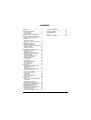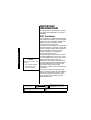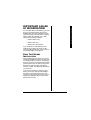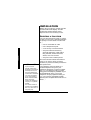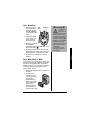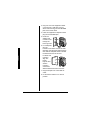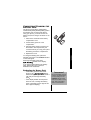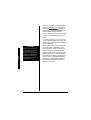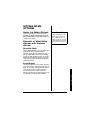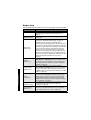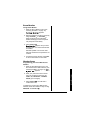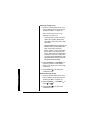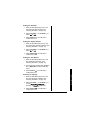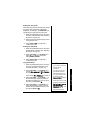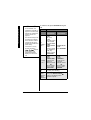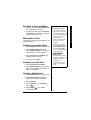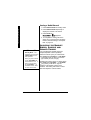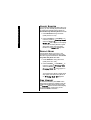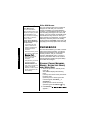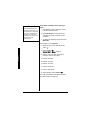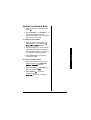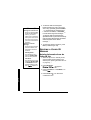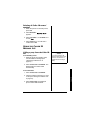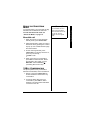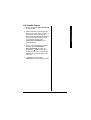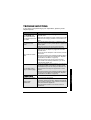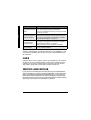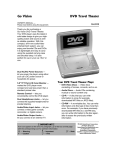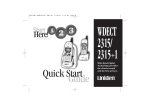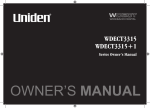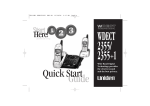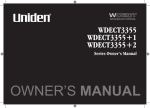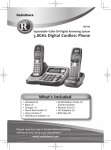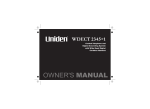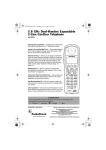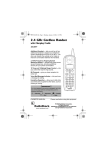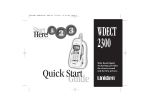Download Radio Shack 43-3570 Owner`s manual
Transcript
2.4 GHz Multi-Handset Expandable Cordless Telephone with Call Waiting/Caller ID 43-3570 Hearing-Aid Compatible — Enables use of the phone with hearing aids that have a T (telephone) switch. Ample Talk and Standby Time — The supplied battery (when fully charged) provides about seven hours of talk time or ten days of standby time. Distinctive Ring — Allows you to assign a distinctive ringer to certain memory locations. When an incoming call is received and the Caller ID information matches the information in one of the memory locations, the distinctive ring that has been stored for that particular caller sounds. (See “Distinctive Ringer Setup” on page 18) Speakerphone — lets you conduct a hands-free conversation using the handset speaker. (See “Making and Receiving Calls” on page 23) Convenient Extension Placement — lets you place accessory handsets (up to four total) anywhere you have an AC outlet, regardless of phone jack location. Call Waiting/Caller ID — lets you answer a call even when you’re on the phone and see who’s calling before you answer. Handset Walkie-Talkie — lets you use two handsets like walkie-talkie, even if you are away from the base unit. ! ! IMPORTANT If an icon appears at the end of a paragraph, go to the box on that page with the corresponding icon for pertinent information. o — Warning ! — Important — Caution Ô — Note OWNER’S MANUAL Please read before using this equipment. © 2004 RadioShack Corporation. All Rights Reserved. RadioShack and RadioShack.com are trademarks used by RadioShack Corporation. ENERGYSTAR and the ENERGYSTAR certification mark are registered US marks. DirectLink is a registered trademark of Uniden Corporation. CONTENTS Introduction ................................... 3 Important Information ................... 4 FCC Statement .................................. 4 Surge Protection ................................ 5 Important Safety Instructions ........ 6 Important Caller ID Information .... 7 Read This Before Installation ............. 7 Installation ..................................... 8 Selecting a Location .......................... 8 Connecting/Charging the Battery Pack ................................................ 11 Setting Menu Options ................. 13 About the Menu Options .................. 13 Summary of Main Menu Options and Submenu Option ............................ 13 Setting Up the Menu ........................ 16 Making and Receiving Calls ....... 23 Placing a Call on Hold ..................... Redialing a Call ................................ Adjusting the Handset Ringer, Earpiece and Speaker Volume ....... Mute Microphone ............................. Tone Dialing Switch over .................. Travelling Out-of-Range ................... Clarity Booster ................................. Privacy Mode ................................... Find Handset ................................... Flash and Call Waiting ..................... Using One Touch Voice Mail Access .......................... 25 25 26 27 27 27 28 28 28 29 29 Phonebook .................................. 30 Storing Phone Numbers, Names, Distinctive Rings, and Speed Dial ...................................... Steps for Entering Names and Special Characters ......................... Viewing the Phonebook ................... Making Calls Using the Phonebook ..................................... Speed Dialing .................................. Editing or Erasing Data .................... Chain Dialing ................................... 30 31 33 34 34 35 36 Caller ID ...................................... 36 Caller ID and CIDCW (Caller ID on Call Waiting) ................................... Viewing the Caller ID List ................. Deleting a Caller ID Message .......... Using the Caller ID Message List .... Call Waiting Deluxe Features ........... 36 37 38 39 40 Expanding Your Phone ............... 41 Register the Handset to the Base .... Using the DirectLink Mode ............... 3-Way Conferencing ........................ Intercom/Call Transfer Feature ........ 2 42 43 43 44 Installing the Beltclip ................... Using a Headset ......................... Troubleshooting .......................... Care ............................................ Service and Repair ..................... 46 46 47 48 48 INTRODUCTION • Your phone operates on standard radio frequencies as allocated by the FCC. • It is possible for other radio units operating nearby on similar frequencies to unintentionally intercept your conversation or cause interference. This possible lack of privacy can occur with any cordless phone. Introduction Thank you for purchasing a RadioShack 2.4 GHz Multi Handset Expandable Cordless Telephone. Unlike other conventional cordless telephones, your telephone supports up to four handsets on a single telephone line. You can add a handset to any room in your home or office that has an AC outlet. No more running to the other end of the house to answer the phone! You can transfer outside calls to other handsets. If you subscribe to Call Waiting with Caller ID, the phone shows you the incoming caller information, even when you are already talking on the phone. ! IMPORTANT ! Cordless phones require AC power to operate. When the power is off, you cannot make or receive calls by using your phone. You should also have a phone that does not need AC power to operate (not a cordless phone), so you can still make and receive calls if there is an AC power failure. ! As an ENERGYSTAR Partner, RadioShack Corporation has determined that this product meets the ENERGYSTAR guidelines for energy efficiency. 3 IMPORTANT INFORMATION This telephone has been tested and found to comply with all applicable UL and FCC standards. FCC STATEMENT Important Information Ô NOTE Ô You must not connect your phone to: • • coin-operated systems most electronic key telephone systems WARNING: To reduce the risk of fire or shock hazard, do not expose this product to rain or moisture. Your telephone compiles with Part 68 of the FCC Rules.Upon request, you must provide the phone’s FCC registration number and REN to your phone company. These numbers are on the base unit. Your phone is not intended to be used with party-line systems. Connection to party line service is subject to state tariffs. Contact the state public utility commission, public service commission, or corporation commission for information. Ô We have designed your phone to conform to federal regulations, and you can connect it to most telephone lines. However, each phone (and each device, such as a telephone or answering machine) that you connect to the telephone line draws power from the telephone line. We refer to this power draw as the device’s ringer equivalence number, or REN on the back of your phone. If you use more than one phone or other device on the line, add up all of the RENs. If the total is more than five (three in rural areas), your telephones might not ring. If ringer operation is impaired, remove a device from the line. CAUTION The lightning symbol is intended to alert you to the presence of uninsulated dangerous voltage within this product’s enclosure that might be of sufficient magnitude to constitute a risk of electric shock. Do not open the product’s case. 4 . CAUTION: TO REDUCE THE RISK OF ELECTRIC ! RISK OF ELECTRIC SHOCK DO NOT OPEN ! SHOCK, DO NOT REMOVE COVER OR BACK. NO USERSERVICEABLE PARTS INSIDE. REFER SERVICING TO QUALIFIED PERSONNEL. The exclamation symbol is intended to inform you that important operating and maintenance instructions are included in the literature accompanying this product. Important Information In the unlikely event that your phone causes problems on the phone line, the phone company can temporarily discontinue your service. If this happens, the phone company attempts to notify you in advance. If advance notice is not practical, the phone company notifies you as soon as possible and advises you of your right to file a complaint with the FCC. Also, the phone company can make changes to its lines, equipment, operations, or procedures that could affect the operation of this phone. The telephone company notifies you of these changes in advance, so you can take the necessary steps to prevent interruption of your telephone service. This device complies with part 15 of the FCC rules. Operation is subject to the following two conditions: (1) This device may not cause harmful interference, and (2) This device must accept any interference received, including interference that may cause undesired operation. Privacy of communications, may not be ensured when using this phone. SURGE PROTECTION Your telephone has built-in protection circuits to reduce the risk of damage from surges in telephone line and power line current. These protection circuits meet or exceed the FCC requirements. However, lightning striking the telephone or power lines can damage your telephone. Lightning damage is not common. Nevertheless, if you live in an area that has severe electrical storms, we suggest that you unplug your phone when storms approach to reduce the possibility of damage. 5 IMPORTANT SAFETY INSTRUCTIONS When using your telephone equipment, basic safety precautions should always be followed to reduce the risk of fire, electric shock and injury to persons, including the following: 1. Do not use this product near water, for example, near a bathtub, wash bowl, kitchen sink, or laundry tub, in a wet basement or near a swimming pool. 2. Avoid using a telephone (other than a cordless type) during an electrical storm. There may be a remote risk of electric shock from lightning. 3. Do not use the telephone to report a gas leak in the vicinity of the leak. 4. Use only the power cord and batteries indicated in this manual. Do not dispose of batteries in a fire. They may explode. Check with local codes for possible special disposal instructions. SAVE THESE INSTRUCTIONS Important Safety Instructions 6 Important Caller ID Information IMPORTANT CALLER ID INFORMATION To use Caller ID and Call Waiting, you must be in an area where those services are available and you must subscribe to those services through your local phone company. Where Caller ID is offered, one or more options are generally available: • caller’s number only • caller’s name only • caller’s name and number If you subscribe to Call Waiting ID and Caller ID, the system can show you the incoming caller information, even when you are already talking on the phone. READ THIS BEFORE INSTALLATION We have designed your phone to conform to federal regulations and you can connect it to most phone lines. However, each device that you connect to the telephone line draws power from the line. We refer to this power draw as the phone’s ringer equivalence number, or REN. The REN is on the bottom of your phone. If you use more than one phone or other device on the line, add up all the RENs. If the total is more than five (three in rural areas), your phones might not ring. If ringer operation is impaired, remove one of the devices from the line. 7 INSTALLATION Before using your phone, carefully peel the protective film off the display. The film protects the handset window during shipment and is not necessary for use. SELECTING A LOCATION You can place the phone’s base on a desk or table, or mount it on a standard wall plate or directly on a wall. Select a location that is:Ô • near an accessible AC outlet • near a telephone line jack • out of the way of normal activities Installation • away from electrical machinery, electrical appliances, metal walls or filing cabinets, wireless intercoms, alarms, and room monitors • away from other cordless phones Ô NOTES Ô • If your home has specially wired alarm equipment connected to the telephone line, be sure that installing the system does not disable your alarm equipment. If you have questions about what will disable alarm equipment, contact your telephone company or a qualified installer. • The USOC number of the jack to be installed is RJ11C (or RJ11W for a wall plate jack). 8 The base’s location affects the handset’s range. If you have a choice of several locations, try each to see which provides the best performance. Your telephone connects directly to a modular telephone line jack. If your telephone wiring does not have a modular jack, you can update the wiring yourself using jacks and adapters (available at your local RadioShack store), or have the telephone company update the wiring for you. You must use compatible modular jacks that are compliant with Part 68 of FCC Rules. Ô On a Desk Top 1. Plug one end of TEL the supplied long LINE modular cord into the TEL LINE jack on the back of the base. DC IN 9V 2. Plug the modular cord’s other end into a modular phone line jack. 3. Insert the supplied AC adapter’s barrel plug into the DC IN 9V jack on the back of the base. 4. Route the adapter’s cord through the strain relief slot on the base, then plug the adapter into a standard AC outlet. CAUTION You must use a Class 2 power source that supplies 9V DC and delivers at least 350 mA. Its center tip must be set to positive and its plug must fit the phone’s DC IN 9V jack. The supplied adapter meets these specifications. Using an adapter that does not meet these specifications could damage the phone or the adapter. ! Installation 5. Lift the base’s antenna to a vertical position. On a Wall Plate or Wall To mount the phone directly on a wall, you need two screws (not supplied) with heads that fit into the keyhole slots on the base. Drill two holes 315/16 inches apart. Thread a screw into each hole, letting the heads extend about 1/8 inch. 1. Detach the bracket from the bottom of the base. 2. Insert the two tabs at the top of the narrow end of the supplied bracket into the base’s upper tab slots, then press down on the bracket’s latches and insert them into the lower slots. 9 3. Plug one end of the supplied modular cord (short for a wall plate, long for direct wall mounting) into the TEL LINE jack on the base’s back. 4. Insert the supplied AC adapter's barrel plug into the DC IN 9V jack. 5. Route the adapter and modular cords through the base’s grooves. 6. For a wall plate, plug the modular cord’s other end into the wall plate jack, then align the base’s keyhole slots with the wall plate studs and slide the base downward to secure it. Installation For direct wall mounting, align the base’s keyhole slots with the mounting screws and slide the base downward to secure it. 7. Plug the adapter into a standard AC outlet. 8. Lift the base’s antenna to a vertical position. 10 CONNECTING/CHARGING THE BATTERY PACK The phone comes with a rechargeable nickel-metal hydride (Ni-MH) battery pack in the handset, but not connected. Before using your phone, you must connect the battery pack, then charge it for about 15–20 hours. 1. Press down and slide off the battery compartment cover. 2. Lift the battery pack out of the compartment. 3. Plug the battery pack’s connector into the socket in the compartment (the connector fits only one way), then place the battery pack in the compartment. 4. Replace the cover. Installation To charge the battery pack, place the handset on the base. The CHARGE indicator on the base lights. Recharge the battery pack when Low Battery flashes on the display. If you have trouble replacing the battery pack, take the phone to your local RadioShack for assistance. Recharging the Battery Pack • If the battery pack becomes weak during a call, Low Battery flashes. When this happens, you cannot make a call until you recharge the battery pack.! • If the display is blank and the phone does not work, recharge the battery pack. (The battery power might be too low to light the display.) ! IMPORTANT ! Be sure the battery pack is properly connected before you try to charge it. The CHARGE indicator lights when the handset is on the base, even if the battery pack is not connected. 11 • About once a month, fully discharge the battery by keeping the handset off the base until Low Battery flashes on the display. Otherwise, the battery pack loses its ability to fully recharge. • Using a damp cloth, clean the charging contacts on the handset about once a month. • If you are not going to use your phone for an extended period, disconnect the battery pack. This increases the battery pack’s usable life. o WARNING o Installation Dispose of the old battery pack promptly and properly. Do not burn or bury it. There is a risk of explosion if battery is replaced by an incorrect type. Dispose of used batteries according to the instructions. • The supplied battery pack should last for about a year. If the battery pack does not hold a charge for more than two hours after an overnight charge, replace it with a new 3.6-volt, 800 mAh battery pack with a connector that fits the socket in the battery compartment. You can order a replacement battery pack through RadioShack. Install the new battery pack and charge it for about 15–20 hours. o 12 SETTING MENU OPTIONS ABOUT THE MENU OPTIONS There are five main menu setup options, ® (DirectLink Mode, Room Monitor, Handset Setup, Global Setup and System Reset) and 16 submenu options. Ô SUMMARY OF MAIN MENU OPTIONS AND SUBMENU OPTION Ô NOTE Ô During Global Setup and System Reset, make sure your cordless phone is in standby mode (not in use), and all handsets are within range of the main base unit. DirectLink Mode DirectLink Mode allows a pair of handsets to work without the base unit for direct handset-to-handset communication, like a pair of walkie-talkie. Use them at sporting events or while shopping to stay in contact with family members or friends. You must set the two handsets to DirectLink Mode to utilize this feature. Room Monitor Setting Menu Options This feature allows you to monitor sounds in another room (see “Using Room Monitor” on page 17 for setup). One handset is placed in the desired room to monitor (acts as remote mic), and the other handset is placed near listener (remote speaker). This is useful for monitoring child activities. 13 Handset Setup The following submenu options must be set separately for each handset. Submenu option Description Setting Menu Options Edit Voice Mail Program or delete the voice mail access number (see “Programming your Voice Mail Access Number” on page 17). Ringer Tones (Default is Flicker) Adjusting the ringer tone (see “Selecting a Ringer Tone” on page 18). Distinct. Ring (Default is on) Set the distinctive ring (tone your phone makes when ringing) (see “Distinctive Ringer Setup” on page 18). “Distinctive Ringer” allows you to preset memory locations with a designated ring tone. When an incoming call is received and the Caller ID information matches the information in one of the memory locations, the distinctive ring that has been stored for that particular Caller will sound. If you have set multiple memory locations with distinctive rings, switching the setting to “Distinctive Off” will result in no distinctive ringing. All incoming calls will have a normal ring tone. Switching to “Distinctive On” will activate all programmed distinctive ring memory locations. AutoTalk (Default is off) Allows you to answer the phone without pressing TALK/FLASH or SPEAKER. When the AutoTalk is set to On, simply remove the handset from the cradle and the phone automatically answers the call (see “Setting the AutoTalk” on page 19). Anykey Answer (Default is off) Allows you to answer the phone without pressing TALK/FLASH or SPEAKER. When the Anykey Answer is On, you can answer a call by pressing any number key, /tone/< or #/> on the handset (see “Setting the Anykey Answer” on page 19). Banner (True Banner) Customize your handset(s) by giving it a banner name. The name will be displayed on the LCD screen during standby mode, Intercom, Transfer, Room Monitor and Copy Phonebook operation. The banner name will be displayed on the receiving handset as well (see “Setting the True Banner” on page 19). Language (Default is English) The menu display options can be set to English, French or Spanish for easy setup use (see “Selecting a Language” on page 19). Key Touch Tone (Default is on) Allows you to set your phone’s key touch-tone to On or Off (tone your keypad makes when keys are pressed) (see “Setting the Key Touch Tone” on page 20). 14 Global Setup If you change one of the Global settings, you change the setting for all additional handsets. Only one handset can change Global settings at a time. Submenu option Day & time (Default is SUN 12:00 AM) Description Set the day and time of your display (see “Setting Day and Time” on page 20). Area Code Store or edit the area code. If you enter a 3-digit area code number in the “Area Code” option, your local area code does not appear in the Caller ID message. For calls received from outside your local area code, you will see a full 10-digit number (see “Setting the Area Code” on page 21). Note: If your calling area requires 10-digit dialing, do not program this option. Dial Mode (Default is tone) Set the dial mode to tone or pulse (see “Setting the Dial Mode” on page 21). Most phone systems use tone dialing, which sends DTMF tone through phone line, the default setting is tone dialing. Depends on your dialing system, set the dial mode. Copy Phonebook Allow you to transfer the phonebook data stored in one handset to another handset (see “Copy Phonebook” on page 21). Voice Mail Tone (Default is on) If your service does not support SDT message signal, set your VMWI (Visual Message Waiting Inculcator) not to detect SDT message signal (see “Voice Mail Tone” on page 22). System Reset System Reset is used to clear the handset's ID from the main base unit, or the base ID from the handset. Submenu option Description Deregister HS Clear the handset ID from the base. Use this option, for example, when you change the digital security code (see “De-register the Handset” on page 22). Replacing Base Clear the base ID. Use this option, for example, if you wish to deregister the base to use the handset with 433570 (see “Replacing the Base Setting” on page 23). 15 Setting Menu Options Set the Caller ID on Call Waiting (CIDCW) setting. CIDCW performs the same as regular Caller ID on a call waiting CIDCW number (see “Setting CIDCW (Caller ID on Call Waiting)” on (Default is CW on/ page 20). Call Waiting Deluxe allows you to handle call CWDX off) waiting calls in seven different ways (see “Call Waiting Deluxe Features” on page 40). SETTING UP THE MENU Entering the Menu 1. Press MENU/DEL in standby mode. 2. Use VOL/RING/ or VOL/RING/ to move the pointer to a desired main menu (DirectLink Mode, Room Monitor, Handset Setup, Global Setup, and System Reset). 3. Press SELECT/ main menu. to select the desired 4. Use VOL/RING/ or VOL/RING/ to select a desired submenu and then to enter. press SELECT/ In the submenu, use VOL/RING/ or VOL/RING/ to select an item. Press SELECT/ to confirm your selection. For detailed instructions, see the following sections for the desired submenu. 5. To exit the menu, press END or place the handset to the cradle. DirectLink Mode Using the DirectLink Mode 1. Enter the DirectLink Mode menu (see “Entering the Menu”). To enter Setting Menu Options DirectLink mode press [SELECT] appears. 2. Press SELECT/ to enter the DirectLink mode. You will hear a confirmation tone, and DirectLink Mode Complete appears. 3. To return back to the normal mode, exit the DirectLink mode. To exit the DirectLink mode, press MENU/DEL, and then SELECT/ , or return the handset to the cradle. 16 Room Monitor Using Room Monitor 1. Enter the Room Monitor menu (see “Entering the Menu” on page 16). To Room Monitor appears. 2. Select the handset you want to monitor by using VOL/RING/ or VOL/RING/ . When monitoring, be sure the other handset is facing up so the microphone can pick up the sound clearly. 3. Press SELECT/ . RoomMonitor appears and you hear sounds in the room where the handset is installed. Handset speaker is on the rear side. Place the handset so the speaker is not covered. 4. To finish the Room Monitor, press END or return the handset to the cradle. Handset Setup Programming your Voice Mail Access Number 1. Enter the Handset Setup menu, and then the Edit Voice Mail submenu (see “Entering the Menu” on page 16). Edit V_mail No. appears. Setting Menu Options 2. Enter your personal access number using the number keypad (0-9), / TONE/<, #/>, MENU/DEL, or REDIAL/ PAUSE (up to 20 digits). 3. Press SELECT/ . You will hear a confirmation tone. To delete the current Voice Mail Access Number, delete all numbers in step 2 using MENU/DEL and SELECT/ . 17 Selecting a Ringer Tone 1. Enter the Handset Setup menu, and then the Ringer Tones submenu (see “Entering the Menu” on page 16). There are ten ringer tones or ten melodies to choose from. • Ringers [Flicker, Clatter, Soft Alert, Wake Up, Light Bug, Beep Boop, Tone Board, Chip Chop, Party Clap, Reminder] • Melodies [Beethoven’s Symphony #9 (Beethoven9), For Elise (Elise), We Wish You A Merry Christmas (Merry- Xmas), Home Sweet Home (Hm Swt Hm), Lorri Song #6 (Lorri Song), When Irish Eyes Are Smiling (Irish Eyes), Aura Lee, Let Me Call You Sweet Heart (Sweetheart), Star Spangled Banner (Star Spngl), Old MacDonald (Old MacDld)] 2. Press VOL/RING/ or VOL/RING/ to move the pointer. You will hear the ringer or melody as you scroll through the options. 3. Press SELECT/ . You will hear a confirmation tone. Setting Menu Options Distinctive Ringer Setup 1. Enter the Handset Setup menu, and then the Distinct. Ring submenu (see “Entering the Menu” on page 16). 2. Press VOL/RING/ select On or Off. or VOL/RING/ 3. Press SELECT/ . You will hear a confirmation tone. 18 to Setting the AutoTalk 1. Enter the Handset Setup menu, and then the Auto Talk submenu (see “Entering the Menu” on page 16). 2. Press VOL/RING/ select On or Off. or VOL/RING/ to 3. Press SELECT/ . You will hear a confirmation tone. Setting the Anykey Answer 1. Enter the Handset Setup menu, and then the Anykey Answer submenu (see “Entering the Menu” on page 16). 2. Press VOL/RING/ select On or Off. or VOL/RING/ to 3. Press SELECT/ . You will hear a confirmation tone. Setting the True Banner 1. Enter the Handset Setup menu, and then the Banner submenu (see “Entering the Menu” on page 16). 2. Use the number keypad (0-9), /tone/< #/>, or MENU/DEL to enter or edit the name. 3. Press SELECT/ . You will hear a confirmation tone. Setting Menu Options Selecting a Language 1. Enter the Handset Setup menu, and then the Language submenu (see “Entering the Menu” on page 16). 2. Press VOL/RING/ or VOL/RING/ choose English, Français (French), or Español (Spanish). to 3. Press SELECT/ . You will hear a confirmation tone. 19 Setting the Key Touch Tone 1. Enter the Handset Setup menu, and then the Key Touch Tone submenu (see “Entering the Menu” on page 16). 2. Press VOL/RING/ select On or Off. or VOL/RING/ to 3. Press SELECT/ . You will hear a confirmation tone. Ô NOTE Ô For setting the day and time, the idle time-out is extended to two minutes. Global Setup When a Global setting is changed from one handset, this affects all registered handsets. Ô Setting Day and Time 1. Enter the Global Setup menu, and then the Day & Time submenu (see “Entering the Menu” on page 16). 2. Press VOL/RING/ or VOL/RING/ to select the day of the week, and then press SELECT/ . 3. Press VOL/RING/ or VOL/RING/ to set hour, and then press SELECT/ . 4. Press VOL/RING/ or VOL/RING/ to set minute and then press SELECT/ . 5. Press VOL/RING/ or VOL/RING/ to choose AM or PM and then press SELECT/ . You will hear a confirmation tone. Setting Menu Options Setting CIDCW (Caller ID on Call Waiting) 1. Enter the Global Setup menu, and then the CIDCW submenu (see “Entering the Menu” on page 16). 2. Press VOL/RING/ or VOL/RING/ to select CW On/CWDX On, CW On/CWDX Off, or CW Off/CWDX Off and then press SELECT/ . You will hear a confirmation tone. 20 Setting the Area Code When the area code has already been stored in memory, the stored area code will be displayed. To change it, use MENU/DEL and number keys to enter the new area code. 1. Enter the Global Setup menu, and then the Area Code submenu (see “Entering the Menu” on page 16). 2. Press the number keypad (0-9) to enter a 3-digit area code. 3. Press SELECT/ . You will hear a confirmation tone. Setting the Dial Mode 1. Enter the Global Setup menu, and then the Dial Mode submenu (see “Entering the Menu” on page 16). 2. Press VOL/RING/ or VOL/RING/ select Tone or Pulse (the initial setting is Tone). to 3. Press SELECT/ . You will hear a confirmation tone. Copy Phonebook 2. Press VOL/RING/ or VOL/RING/ to choose One memory or All Memory, and then press SELECT/ . Ô NOTES Ô • If you receive a call, the transfer will be cancelled. • If an error occurs, the phonebook locations transferred before the error were stored in the receiving handset. Unavailable appears on the display. • When the memory of the receiving handset is full, If you choose All Memory, go to step 4. 3. Press VOL/RING/ or VOL/RING/ , or the number keypad (0-9) to select the phonebook location you want to export and then press SELECT/ . 4. Press VOL/RING/ or VOL/RING/ to select the handset to which you want transfer the phonebook locations, and then press SELECT/ . Not enough memory in Receiving Handset appears. You cannot transfer the phone book location. 21 Setting Menu Options 1. Enter the Global Setup menu, and then the Copy Phonebook submenu (see “Entering the Menu” on page 16). Ô If you choose All Memory in the step 2, Are you sure? appears. Press VOL/RING/ or VOL/RING/ to select Yes, and then press SELECT/ . The phonebook locations will be transferred to the handset. On the receiving handset, Receiving and the handset name appear. When the transfer complete, Done! appears on the handset. Voice Mail Tone 1. Enter the Global Setup menu, and then the Voice Mail Tone submenu (see “Entering the Menu” on page 16). 2. Press VOL/RING/ or VOL/RING/ to set the voice message indication (SDT message signal) to On or Off. 3. Press SELECT/ . You will hear a confirmation tone. System Reset If the base unit is replaced with a different base from this same series of cordless models or you change the security code, you must clear the handset(s) and base identification numbers by performing the system reset. De-register the Handset Setting Menu Options 1. Enter the System Reset menu, and then the Deregister HS submenu (see “Entering the Menu” on page 16), Which Handset? appears. 2. Press VOL/RING/ or VOL/RING/ to select the handset ID to be de-registered from the list, and then press SELECT/ . Deregister HS? appears. 22 When de-registration is complete, Deregistration Complete Ô NOTE Ô Make sure to perform the Replacing Base after de-register the handset. Making and Receiving Calls 3. Press VOL/RING/ or VOL/RING/ to select Yes, and then press SELECT/ . You will hear a confirmation tone. appears. 4. After de-registering the handset, move to “Replacing the Base Setting” below. Ô Replacing the Base Setting 1. Enter the System Reset menu, and then the Replacing Base submenu (see “Entering the Menu” on page 16). Replace base? appears. 2. Press VOL/RING/ or VOL/RING/ to select Yes, and then press SELECT/ . You will hear a confirmation tone. The base information will be deleted. When replacing the base is complete, Place handset on main base to register appears, register the handset to the new base (see “Register the Handset to the Base” on page 42). MAKING AND RECEIVING CALLS From the Handset This handset has a built-in speakerphone that allows you to have a hands-free conversation. This feature allows you to communicate easily while performing other tasks, such as cooking. appears during hands-free conversations. You can easily switch a call from normal conversation to hands-free conversation. 23 Ô NOTES Ô Making and Receiving Calls • To set Autotalk, see “Setting the AutoTalk” on page 19 or to set Anykey Answer see “Setting the Anykey Answer” on page 19. • The handset microphone is located at the bottom of the handset. Position yourself as near to the handset as possible and speak clearly. • If the line is in use by another handset(s), Line In Use appears in the display of all registered handset’s display, that are not in use. 24 To switch a call, press SPEAKER during the call. From the Handset Normal conversation Hands-free conversation Handset On the Cradle Pick up the handset (AutoTalk) or pick up the handset To and press TALK/ answer a FLASH. Handset Off the Handset Off the call Ô Cradle Cradle Press any number Press SPEAKER. key, /tone/<,or #/> (Anykey Answer), or press TALK/FLASH. Handset Off the Cradle 1)Press TALK/FLASH. 2)Listen for the To make dial tone. a call Ô 3)Dial the number. OR Dial the number, and then press TALK/FLASH. Handset Off the Cradle 1)Press SPEAKER. 2)Listen for the dial tone. 3)Dial the number. OR Dial the number, and then press SPEAKER. To hang up Press END or return the handset to the cradle (Auto Standby). To enter a pause within the dialing sequence When you dial the number in standby mode, press REDIAL/PAUSE. P appears in the display, which represents a pause. PLACING A CALL ON HOLD 2. To talk to the caller, press TALK/FLASH or SPEAKER on a handset. The phone will return back to the call. REDIALING A CALL The last three phone numbers dialed can be quickly redialed. Ô Redialing from Standby Mode Ô NOTES Ô Placing a Call on Hold • You can hold a call for five minutes, when five minutes has passed, the call is disconnected and the phone returns to standby mode. • While a call is on hold, CIDCW can not be received. • For the handset, after ten seconds of pressing HOLD/TRSF/INTCM or by pressing the END key, the handset display screen will read, Line On Hold. 1. Press REDIAL/PAUSE in standby mode. 2. Press REDIAL/PAUSE again. Each press of REDIAL/PAUSE will display one of the last three number redialed. Ô 3. Press TALK/FLASH or SPEAKER. The selected number is dialed. 4. To hang up, press END. Redialing a Call • If the number exceeds 32 digits, only the first 32 digits are retained in redial memory. • Redialing from Talk Mode 1. Press TALK/FLASH or SPEAKER. If the redial memory is empty, you will hear a beep. 2. Press REDIAL/PAUSE. The last number dialed will be displayed and redialed. To hang up, press END. Deleting a Redial Record 1. Press REDIAL/PAUSE in standby mode. 2. Press REDIAL/PAUSE repeatedly to display the number to be deleted. 3. Press MENU/DEL. 4. Press VOL/RING/ choose Yes. or VOL/RING/ to 5. Press SELECT/ . The redialed number is deleted. 25 Making and Receiving Calls 1. During a call, press HOLD/TRSF/INTCM. The call will be put on hold. Ô Storing a Redial Record 1. Press REDIAL/PAUSE in standby mode. Making and Receiving Calls 2. Press REDIAL/PAUSE repeatedly to display the number to be stored. 3. Press SELECT/ . Store/Edit Name appears. 4. To complete the setting, follow the steps 3-8 in “Storing Phone Numbers, Names, Distinctive Rings, and Speed Dial” on page 30. Ô NOTES Ô • • 26 Standby Mode - The handset is not in use and TALK/FLASH has not been pressed. When you press volume up key (VOL/RING/ ) in the maximum volume level or volume down key (VOL/RING/ ) in the lowest volume level, an error tone sounds. ADJUSTING THE HANDSET RINGER, EARPIECE AND SPEAKER VOLUME You can adjust the handset ringer and earpiece/speaker volume separately. Press the volume up key or volume down key (labelled as VOL/RING/ or VOL/RING/ in standby mode to select one of three ringer volume (off, low, or high). Pressing the volume up key or volume down key (labelled as VOL/RING/ or VOL/RING/ key) during a call will change the earpiece and speaker volume of the handset. This setting will remain in effect after the telephone call has ended. MUTE MICROPHONE Making and Receiving Calls You can temporarily turn off the microphone so that the person you are talking with cannot hear you. 1. Press MENU/DEL during talk mode (while phone is in use). 2. Press VOL/RING/ or VOL/RING/ to move the pointer to Mute and then SELECT/ . Mute On and appear in the display. To cancel muting, repeat above step again when Mute is set to on, Mute Off appears. TONE DIALING SWITCH OVER Some telephone companies use equipment that requires pulse dialing (sometimes referred to as rotary dialing). If you need to enter tone dialing digits, you can switch over to tone dialing during the call. This feature is useful when you need tone dialing to use automated systems, for example, entering your bank account number after you have called your bank. Ô Initially make your call with the pulse dialing mode. Once your call connects, press /tone/<. Enter the desired number. These digits will be sent as tone dialing. Once the call ends, the tone mode is cancelled and pulse dialing mode resumes. Ô NOTES Ô • The tone feature only applies when the dial mode is set to pulse. This special number can be stored in a memory location. • This is referred to as Chain Dialing (see “Chain Dialing” on page 36). TRAVELLING OUT-OF-RANGE During a call, if you move your handset too far from your base unit, noise may increase. If you pass the range limits of the base unit, you will hear a beep and see Out of Range on the display, and then the handset returns to standby mode. You may return back to the call if you move your handset within the range limits of the base and press TALK/FLASH or SPEAKER within 30 seconds. 27 CLARITY BOOSTER Making and Receiving Calls If you encounter interference while using your phone, you can manually improve the sound by setting the Clarity Booster to Boost On. This works only when the phone is in use. 1. Press MENU/DEL during talk mode (while phone is in use). 2. Press VOL/RING/ or VOL/RING/ to move the pointer to Clarity Boost and then SELECT/ . Boost On and $ appear in the display. To turn Off the Clarity Booster, repeat above step again when the Clarity Booster is on, Boost Off appears. PRIVACY MODE Privacy Mode allows you privacy, and guarantees no interruption from the base and other registered handsets. This works only when the phone is in use. 1. Press MENU/DEL during talk mode (while phone is in use). 2. Press VOL/RING/ or VOL/RING/ to move the pointer to Privacy Mode, and then SELECT/ . Privacy Mode On and P appear in the display. To exit the Privacy Mode, repeat above step again when the Privacy Mode is on. Privacy Mode Off appears. FIND HANDSET To locate the handset, press PAGE on the base when the base is in standby mode. All registered handsets beeps for 60 seconds, and Paging appears on the handset display. To cancel paging, press anykey on the handset or PAGE on the base. 28 If you have Call Waiting service and a call waiting tone sounds while you are on a call, press TALK/FLASH to accept the waiting call. There is a short pause, and then you will hear the new caller. To return to the original caller, press TALK/FLASH again. Ô Ô NOTE Ô You must subscribe through your local telephone company to receive Call Waiting or Caller ID on call waiting service. USING ONE TOUCH VOICE MAIL ACCESS If you subscribe to voice mail service, you can use your phone to access your voice mailbox. The new message LED flashes whenever you have messages waiting in your voice mailbox. Just program the handset with your access number, and you can get your messages at the touch of a button on the handset. (The voice mail service provider will supply you with the access number. This number may be simply a phone number. Refer to the provider's literature). To program or delete your Voice Mail Access Number, See “Programming your Voice Mail Access Number” on page 17. Dialing your Voice Mail Service Once you have programmed your personal access number, you can dial your mailbox with the touch of a button. When you have messages, simply pick up the handset and press SELECT/ . If you have not entered the access number or it has been deleted, when you press the SELECT/ , No Number Stored To store number press [MENU] appears and you will hear a beep. The phone returns to standby mode. 29 Making and Receiving Calls FLASH AND CALL WAITING Ô NOTE Ô Voice Mail Access You must subscribe to voice mail service from your telephone company in order to use this feature. The voice mail service company will provide you with the access number. Storing Phone Numbers, Names, Distinctive Rings, and Speed Dial. • Your phone has 100 memory locations for Caller ID messages or stored Phonebook numbers. • When the memory is full, you will hear a beep and Phonebook Memory Full appears. You cannot store names and numbers. • The pause key counts as one digit. Pressing REDIAL/PAUSE more than once increases the length of the pause between numbers. Each pause represents a two second delay. Voice Mail Access The new message LED on the handset is designed to work with your voice mail service provided by your local telephone company. The LED flashes when you have new incoming messages in the voice mail service. You may need to occasionally reset the indicators if they remain on after you have retrieved your messages. To reset the indicators, when the phone is in standby mode press and hold PAGE on the base until the paging sound stops (about five seconds). Ô PHONEBOOK The Phonebook allows you to dial a number using just a few key presses. Your phone stores names/numbers in the phonebook memory location, and you can search names in alphabetical order. You have a total of 100 locations that can be used for the phonebook (including the speed dials) and Caller ID messages. STORING PHONE NUMBERS, NAMES, DISTINCTIVE RINGS, AND SPEED DIAL 1. When the phone is in standby mode, press . The handset displays the following items: (1st line) The number of the phonebook locations used (2nd line) How to search (press the number keypad, VOL/RING/ or VOL/RING/ ) (3rd line) How to enter the storing operation (press the SELECT/ key) 2. Press SELECT/ appears. Ô 30 , Store/Edit Name 3. Enter the name (up to 16 characters) by using the number keypad (see the “Steps for Entering Names and Special Characters”). If a name is not required, go to step 4. <No Name> will be used as the name. 4. Press SELECT/ to store the name, Store/Edit No. appears. 5. Press the number keypad to enter the phone number (up to 20 digits), press SELECT/ to store the number. Ô 7. Speed Dial appears. Press VOL/RING/ or VOL/RING/ to move the pointer to select the Speed dial location (10 locations: SPD1-SPD0). Ô Ô NOTES Ô • If you choose not to store a “Distinctive Ring”, simply select the “No Selectn” option. • Selecting a speed dial location where a number is already stored, releases the old number’s speed dial setting. The new number will be stored in the speed dial location. • If you choose not to store the name/number as a Speed Dial, simply select the “No Selectn” option. 8. Press SELECT/ . You will hear a confirmation tone, and Done! appears in the display. STEPS FOR ENTERING NAMES AND SPECIAL CHARACTERS Refer to the letters on the number keys to select the desired characters. With each press of a number key (0-9), the displayed character appears in the following order: upper case letters first, lower case letters next and finally the number corresponding to the key. Number of times key is pressed 31 Phonebook 6. Distinctive Ring appears. Press VOL/RING/ or VOL/RING/ to move the pointer to one of the Distinctive Ring options, and then press SELECT/ . Ô Ô NOTE Ô If the next character uses the same number key, you must press #/> to move the cursor over. Otherwise the next time you press the number key, it changes the character that was previously set. If you make a mistake while entering a name 1. Use /tone/< or #/> to move the cursor to the incorrect character. Ô 2. Press MENU/DEL to erase the wrong character, and then enter the correct character. 3. To delete all characters, press and hold MENU/DEL. For example, to enter Movies: 1. When the phone is in standby mode, press . 2. Press SELECT/ , Store/Edit Name appears. Phonebook 3. Press 6 once, and then press #/> to move the cursor to the right. 4. Press 6 six times. 5. Press 8 six times. 6. Press 4 six times. 7. Press 3 five times. 8. Press 7 eight times. 9. When finished, press SELECT/ . To continue to store the telephone number, proceed to step 5 on page 31. 32 VIEWING THE PHONEBOOK Your phone stores names/numbers in the phonebook memory locations, and you can search names in alphabetical order. You can view the phonebook even while the phone is in use. 1. Press . 2. Press VOL/RING/ or VOL/RING/ , or the number keypad to scroll through the phonebook locations. Phonebook locations appear in alphabetical order (from first to last when you press VOL/RING/ , from last to first when you press VOL/RING/ .) Phonebook You can also use letters on the number keys to select the first letter of the desired name. Press a number key (2-9 and 0) once for the first letter, press twice for the second letter, and so on. The first location that begins with the letter you entered appears. For example, to search for “Movies”, press 6 once. Press VOL/RING/ or VOL/RING/ , until the phonebook location is displayed. 3. To finish the viewing operation, press END (or during a call). Ô Ô NOTE Ô During a call, don’t press END or the call will be disconnected. 33 MAKING CALLS USING THE PHONEBOOK From Standby Mode 1. When the phone is in standby mode, view the phonebook location to dial (see “Viewing the Phonebook” on page 33). 2. Press TALK/FLASH or SPEAKER. The displayed number is dialed. 3. To hang up press END. From Talk Mode 1. Press TALK/FLASH or SPEAKER. Phonebook 2. View the phonebook location to dial (see “Viewing the Phonebook” on page 33). 3. Press SELECT/ . The number in the displayed phonebook location is dialed. 4. To hang up press END. SPEED DIALING If you store a phone number in a speed dial memory location (ten locations: SPD1 SPD0), you can use the speed dialing feature. When the phone is in standby mode, press and hold a number key (0-9) associated with the speed dial until the phone number appears and then press TALK/FLASH or SPEAKER. The number stored in the speed dial (SPD1 - SPD0) is dialed. 34 EDITING OR ERASING DATA 1. When the phone is in standby mode, press . 2. Press VOL/RING/ or VOL/RING/ , or the number keypad to view the phonebook locations (see “Viewing the Phonebook” on page 33). a. Editing the Stored Data 1. When the phonebook location to be edited appears, press SELECT/ . Store/Edit Name appears. 2. Follow the steps 3 to 7 under “Storing Phone Numbers, Names, Distinctive Rings, and Speed Dial” on page 30-31 to complete the editing operation. Phonebook 3. Press SELECT/ . You will hear a confirmation tone. b. Deleting the Stored Data 1. When the phonebook location to be deleted appears, press MENU/DEL. Delete Memory? appears. 2. Press VOL/RING/ or VOL/RING/ move the pointer to Yes. to 3. Press SELECT/ . You hear a confirmation tone. Deleted! appears in the display. 35 CHAIN DIALING The memory locations in the handset are not limited to phone numbers. You can also store a group of numbers (up to 20 digits), that you need to enter once your call connects. This is referred to as Chain Dialing. An example of this is a bank account number. Store the account or special number in one of the phonebook locations. (Refer to “Storing Phone Numbers, Names, Distinctive Rings, and Speed Dial” on page 30). When you call your bank, and you are prompted to enter the account number, scroll through your phonebook locations until you find your account or special number, and then press SELECT/ . Ô NOTES Ô CALLER ID If you answer a call before the Caller ID message is received (for example, before the second ring), the Caller ID message will not appear. CALLER ID AND CIDCW (CALLER ID ON CALL WAITING) • When the call is received via a telephone company that does not offer Caller ID service, the caller’s phone number and name does not appear. (This includes some international calls.) • When the call is via a private branch exchange (PBX), the caller's phone number and name may not appear. When the telephone rings, the Caller ID feature allows you to view the caller’s name, and phone number along with the date and time of call. With CIDCW (Caller ID on Call Waiting), you will hear a call waiting tone while you are on a call, and the Caller ID data is displayed. To accept the waiting call, press TALK/FLASH (see “Flash and Call Waiting” on page 29). Ô • Data errors appear as “❚”. • Caller ID 36 You must subscribe to Caller ID services through your local telephone provider to use these features. Additionally, you can dial a number stored in the Caller ID list or save data to your Phonebook locations. 1. When the Caller ID message is received, the display shows the caller's phone number along with the date and time. The incoming call information is stored in the Caller ID record. If the Caller ID service includes the caller's name, the name will appear in the display (up to 15 characters). You may receive any one of the following messages: When invalid data is received Incomplete Data When a private name is received Private Name When a private number is received Private Number When a unknown name is received Unknown Name When a unknown number is received Unknown Number VIEWING THE CALLER ID LIST The Caller ID list stores information for incoming calls - even unanswered calls. You can store 100 of the Caller ID messages and Phonebook locations (including SpeedDials) in total. You can view the Caller ID list during a call or when the phone is in standby mode. ! 1. Press CID. The summary screen appears. The screen shows the number of new messages and total messages. ! IMPORTANT ! Memory locations for Caller ID messages and Phonebook locations (including Speed Dials) are common, you can store up to 100 in total. A Caller ID message is not stored when you have stored 100 of the phonebook locations. The earliest Caller ID message is overwritten when you have stored 100 of the phonebook locations and Caller ID messages in total. 37 Caller ID 2. When you pick up the phone, the display changes to Talk. (AutoTalk feature is set to on). Ô NOTES Ô Viewing the Caller ID List • Once you view the Caller ID list with alphabetical search, you cannot switch back to historical order (from new to old or from old to new) unless you exit and re-enter the operation. Deleting a Caller ID Message • Once the Caller ID data has been deleted, the information cannot be retrieved. • Standby Mode The handset is not in use and TALK/FLASH has not been pressed. • Talk Mode The handset is not in the cradle and TALK/FLASH or SPEAKER has been pressed enabling a dial tone. Talk appears on 2. To view the Caller ID messages in historical order (from new to old or from old to new), repeatedly press VOL/RING/ to scroll through the messages from the latest to the earliest, or VOL/RING/ to scroll back through the messages. To view the Caller ID messages with alphabetical search, press the number key pad (2-9 and 0) with the letter associated with the first letter of the desired message.Ô 3. To finish the viewing operation, press END (or CID during a call). DELETING A CALLER ID MESSAGE Deleting Information from the Caller ID List 1. When the phone is in standby mode, view the Caller ID information to be deleted (see “Viewing the Caller ID List” on page 37).Ô 2. Press MENU/DEL. Delete Caller ID appears. 3. Press VOL/RING/ choose Yes. or VOL/RING/ 4. Press SELECT/ . You will hear a confirmation tone. Caller ID 38 to Deleting all Caller ID names/ numbers 1. When the phone is in standby mode, press CID. 2. Press MENU/DEL. Delete All? appears. 3. Press VOL/RING/ choose Yes. or VOL/RING/ to 4. Press SELECT/ . You will hear a confirmation tone. USING THE CALLER ID MESSAGE LIST Calling a party from the Caller ID list From Standby mode 1. When the phone is in standby mode, view the Caller ID message (see “Viewing the Caller ID List” on page 37).Ô Ô NOTE Ô You cannot make a call from the Caller ID list if your phone is connected to a private branch exchange (PBX). 2. Press TALK/FLASH or SPEAKER. The displayed phone number dials automatically. From Talk mode 1. Press TALK/FLASH or SPEAKER. Caller ID 2. View the Caller ID message you want to dial (see “Viewing the Caller ID List” on page 37). 3. Press SELECT/ . The displayed phone number will be dialed. 39 Ô NOTES Ô Caller ID Using the Caller ID Message • When a long distance call has been set, 1 appears in the display. • If a call comes in via a telephone system that does not offer Caller ID service, no information is stored. • If the Caller ID message was received as a private/unknown number, or the message does not have the number, you cannot store the message in the Phonebook. If it was received as private/ unknown name, the message will be stored as <No Name>. • Even if the 100 memory locations are full, the message will be stored in the Phonebook. However, the message will be erased from the Caller ID list. Call Waiting Deluxe Features • To activate features, select CW On/CWDX On in the CIDCW option. See “Setting CIDCW (Caller ID on Call Waiting)” on page 20. • You can also answer a waiting call immediately by pressing TALK/FLASH, the first caller will be placed on hold. To return to the original caller, press TALK/FLASH again. • If you don’t press a key within 30 seconds while in the operation, the phone goes back to the original call. 40 Long Distance calls and Area Code Setting/Cancellation While the present Caller ID information is displayed, pressing /tone/< will place or remove the prefix “1” in the display to set the call for a long distance call, or pressing #/> will set or cancel an area code (see “Setting the Area Code” on page 21).Ô Storing Caller ID messages in the Phonebook Messages shown in the Caller ID list can be stored in the phonebook. The phone number and name of the party on the Caller ID list can be stored in memory.Ô 1. When the phone is in standby mode, view the Caller ID message to be stored. Then press SELECT/ . Store/Edit Name appears. 2. To complete the setting, follow the steps 3-8 in “Storing Phone Numbers, Names, Distinctive Rings, and Speed Dial” on page 30-31. CALL WAITING DELUXE FEATURES Your phone gives you new options for call waiting. At the touch of a button, you can place the caller on hold, send them to your voice mail service, or conference them into your current call. You may be required to subscribe to Call Waiting and Call Waiting Deluxe to use these features. Not all features are available in all areas. Check with your local telephone company for details. Ô 1. When you receive a Call Waiting call, press MENU/DEL for a list of options. 2. Press VOL/RING/ or VOL/RING/ to select CW Deluxe and then press SELECT/ . Expanding Your Phone 3. Press VOL/RING/ or VOL/RING/ or the number keypad (1-7) to select an option. 4. Press SELECT/ . A confirmation screen will appear, and returns back to the call. Your phone is pre-programmed with seven call waiting options. You may select to ask the calling party to hold, send them a busy message, forward them to your voice mail, or answer and drop the first caller. You may also select to conference them into the current call or, at any time, choose to drop the first or drop the last caller. Check with your local telephone company for a full list of options. EXPANDING YOUR PHONE Four Multi-Handset Expandability Your phone supports up to four handsets. You can now place a fully- featured cordless handset anywhere AC power is available to connect the handset charger. With extra handset(s), you can perform • Three-way conference (two handsets and an outside line). • Intercom call between handsets even while the third handset is on the outside line. • Monitoring the room where the other handset is placed. • Using as a pair of walkie-talkie, even outside the base’s communication range or the third handset is on the outside line. 41 REGISTER THE HANDSET TO THE BASE Expanding Your Phone If you purchase an extra handset, you need to register the handset to the base before use. Only one handset can be registered at a time. ! Ô Ô NOTES Ô • All of the handsets ring when a call is received. • An extra handset can be registered when the main base is in standby mode. • Standby Mode The handset is not in use and TALK/FLASH has not been pressed. ! IMPORTANT ! • If you purchase a 43-3571 extra handset, please register the handset to the original/main base before use. The 43-3571 will not operate until it is registered. • If you change a Global setting in one handset, you change that particular setting for all registered handsets. All other settings (not included under Global Setup), must be set separately through each handset. 42 The handset ID for the supplied handset(s) was assigned by the factory, which has #1 in the display. When you register additional handset to the base, the handset ID will be assigned. 1. Before registering the extra handset, the battery pack MUST be charged for 15-20 hours. 2. Place the extra handset in the main base unit to begin registration. 3. While the handset is registering, Handset Registering will appear in the LCD. When Registration Complete is displayed, the handset has been registered to the base. If Registration Failed appears, please try these steps again. To use this feature, you must enter the two handsets into the DirectLink mode first. Ô To enter the DirectLink mode, see “DirectLink Mode” on page 16. Ô NOTE Ô Two handsets can be in Direct Link mode while other handsets are in use. To use the 43-3571, register it to the original base. DirectLink call 1. When the phone is in the DirectLink standby mode, press TALK/FLASH. 2. Select the handset to which you wish to DirectLink with by pressing the number keys (1-4). Your handset will then page the other handset. 3. On the receiving handset, press TALK/FLASH, or if Anykey Answer is on, press any number key, /TONE/< or #/>. 4. When you finish your conversation, press END on either handset. Return the handset to the cradle, or press MENU/DEL and then SELECT/ (cancelling DirectLink mode). 3-WAY CONFERENCING The phone permits 3-way conversation between two handsets, and an outside line. 1. During a call, press TALK/FLASH on another handset to initiate the 3-way conversation. 2. To remove either caller from your conversation, press END on either handset. The other handset will still be connected to the call. 43 Expanding Your Phone USING THE DIRECTLINK MODE INTERCOM/CALL TRANSFER FEATURE Expanding Your Phone Ô NOTES Ô • If the party is busy or out of range, the handset returns to standby mode. • If any of the following occurs while selecting the other handset (or the base), the operation will be cancelled. - Press TALK/FLASH or SPEAKER. - Receive an outside/ intercom call or page. • When the party does not answer within one minute, the operation is cancelled. • Standby Mode The handset is not in use and TALK/FLASH has not been pressed. If you have one or more extra handsets, you can enjoy an intercom call between handsets. Also, you can place an outside call on hold and transfer the call to another handset. Ô Intercom 1. Press HOLD/TRSF/INTCM in standby mode. 2. Select the handset you want to talk with from the selection list within 30 seconds. To select the handset, press VOL/RING/ or VOL/RING/ , and then press SELECT/ . If you select All, all handsets will be paged. An intercom tone sounds. 3. On the receiving handset, to answer the call, press TALK/FLASH or HOLD/ TRSF/INTCM. Or press any number key, /TONE/< or #/> (when Anykey Answer is on), or pick up the handset from the cradle (when AutoTalk is on). 4. To hang up the intercom call, press END on either handset. 44 Call Transfer Feature Expanding Your Phone 1. During a call, press HOLD/TRSF/INTCM on the handset. 2. Select a handset to transfer the call within ten seconds. (Refer to step 2 in the intercom section on page 44.) The call will automatically be placed on hold, and an intercom tone sounds. To cancel the transfer, press TALK/FLASH or SPEAKER on the initiating handset. 3. On the receiving handset, to answer the page, press TALK/FLASH or HOLD/TRSF/INTCM. Or press any number key, /TONE/< or #/> (when Anykey Answer is on), or pick up the handset from the cradle (When Auto Talk is on). 4. To speak to the caller, press TALK/FLASH on the receiving handset. 45 INSTALLING THE BELTCLIP To attach the beltclip Insert the beltclip into the holes on each side of the handset. Press down until it clicks. To remove the beltclip Pull either side of the beltclip to release the tabs from the holes. USING A HEADSET Installing the Beltclip You can make or answer calls with handsfree convenience using an optional headset that has a 3/32-inch (2.5-mm) plug. RadioShack has a variety of headsets available. Ô NOTES Ô • • 46 If you place the handset on the base to recharge it while the headset is connected, be sure the handset seats properly. You can use a handset holder (available from your local RadioShack store) to hang the handset on your belt for greater convenience when using a headset. To connect the headset, gently flip open the rubber headset jack cover on the side of the handset, then insert the headset’s plug into the jack. Ô Connecting a headset disconnects the handset’s earpiece and microphone. VOL/RING/ or VOL/RING/ on the handset also controls the headset’s volume. With a headset connected, you can make or answer calls as usual using the keys on the handset. When you finish using the headset, disconnect it from the handset and close the rubber cover to protect the jack. TROUBLESHOOTING If your phone is not performing to your expectations, please try these simple steps first Symptom Suggestion The audio sounds weak. • Move the handset and/or base to a different location away from and/or scratchy metal objects or appliances and try again. • Make sure that you are not too far from the base. Can’t make or receive calls. • Check both ends of the base telephone line cord. • Make sure the AC adapter is plugged into the base and wall outlet. • Disconnect the AC adapter for a few minutes, and then reconnect it. • Remove the base ID (see “Replacing the Base Setting” on page 23) and register the handset (see “Register the Handset to the Base” on page 42). • Make sure that you are not too far from the base. • If an outside call is already established, you cannot make another outside call. The handset doesn’t ring or receive a page. • Charge the batteries in the handset for 15-20 hours by placing the handset on the base or charging cradle. • The handset may be too far away from the base unit. • Place the base unit away from appliances or metal objects. • Remove the base ID (see “Replacing the Base Setting” on page 23) and register the handset (see “Register the Handset to the Base” on page 42). Unavailable appears in the display. Severe noise interference. • Make sure that another handset(s) or the base is not in use, and try the phone again. • Keep the handset away from microwave ovens, computers, remote control toys, wireless microphones, alarm systems, intercoms, room monitors, fluorescent lights, and electrical appliances. • Move to another location or turn off the source of interference. 47 Troubleshooting • Make sure the AC adapter is plugged into the base The CHARGE LED and wall outlet. won’t illuminate when • Make sure the handset is properly seated in the cradle. the handset is placed in • Make sure the charging contacts on the handset are the cradle. clean. Symptom Suggestion The Caller ID does not display. • The handset was picked up before the second ring. • The call was placed through a switchboard. • Call your local telephone company to verify your Caller ID service is current. Care • Charge the battery pack for 15-20 hours. You cannot register the • Remove the base ID (see “Replacing the Base Setting” on page 23) and register the handset (see “Register handset at the base. the Handset to the Base” on page 42). The handset doesn’t communicate with another handsets. • Remove the base ID (see “Replacing the Base Setting” on page 23) and register the handset (see “Register the Handset to the Base” on page 42). • Make sure that you have registered all handsets. The handset can’t join the conversation • Make sure there are not 2 handsets already using the 3-way conference feature. If you still have problems, disconnect the phone. If other phones on the same line work properly, the fault is in this phone or its installation. If you cannot find the problem, take the phone to your local RadioShack store for assistance. CARE Keep the phone dry; if it gets wet, wipe it dry immediately. Use and store the phone only in normal temperature environments. Handle the phone carefully; do not drop it. Keep the phone away from dust and dirt, and wipe it with a damp cloth occasionally to keep it looking new. SERVICE AND REPAIR If your phone is not performing as it should, take it to your local RadioShack store for assistance. To locate your nearest RadioShack, use the store locator feature on RadioShack’s website (www.radioshack.com), or call 1-800-The Shack (843-7422) and follow the menu options. Modifying or tampering with the phone’s internal components can cause a malfunction and might invalidate its warranty and void your FCC authorization to operate it. 48 Limited One-Year Warranty This product is warranted by RadioShack against manufacturing defects in material and workmanship under normal use for one (1) year from the date of purchase from RadioShack company-owned stores and authorized RadioShack franchisees and dealers. EXCEPT AS PROVIDED HEREIN, RadioShack MAKES NO EXPRESS WARRANTIES AND ANY IMPLIED WARRANTIES, INCLUDING THOSE OF MERCHANTABILITY AND FITNESS FOR A PARTICULAR PURPOSE, ARE LIMITED IN DURATION TO THE DURATION OF THE WRITTEN LIMITED WARRANTIES CONTAINED HEREIN. EXCEPT AS PROVIDED HEREIN, RadioShack SHALL HAVE NO LIABILITY OR RESPONSIBILITY TO CUSTOMER OR ANY OTHER PERSON OR ENTITY WITH RESPECT TO ANY LIABILITY, LOSS OR DAMAGE CAUSED DIRECTLY OR INDIRECTLY BY USE OR PERFORMANCE OF THE PRODUCT OR ARISING OUT OF ANY BREACH OF THIS WARRANTY, INCLUDING, BUT NOT LIMITED TO, ANY DAMAGES RESULTING FROM INCONVENIENCE, LOSS OF TIME, DATA, PROPERTY, REVENUE, OR PROFIT OR ANY INDIRECT, SPECIAL, INCIDENTAL, OR CONSEQUENTIAL DAMAGES, EVEN IF RadioShack HAS BEEN ADVISED OF THE POSSIBILITY OF SUCH DAMAGES. Some states do not allow limitations on how long an implied warranty lasts or the exclusion or limitation of incidental or consequential damages, so the above limitations or exclusions may not apply to you. In the event of a product defect during the warranty period, take the product and the RadioShack sales receipt as proof of purchase date to any RadioShack store. RadioShack will, at its option, unless otherwise provided by law: (a) correct the defect by product repair without charge for parts and labor; (b) replace the product with one of the same or similar design; or (c) refund the purchase price. All replaced parts and products, and products on which a refund is made, become the property of RadioShack. New or reconditioned parts and products may be used in the performance of warranty service. Repaired or replaced parts and products are warranted for the remainder of the original warranty period. You will be charged for repair or replacement of the product made after the expiration of the warranty period. This warranty does not cover: (a) damage or failure caused by or attributable to acts of God, abuse, accident, misuse, improper or abnormal usage, failure to follow instructions, improper installation or maintenance, alteration, lightning or other incidence of excess voltage or current; (b) any repairs other than those provided by a RadioShack Authorized Service Facility; (c) consumables such as fuses or batteries; (d) cosmetic damage; (e) transportation, shipping or insurance costs; or (f) costs of product removal, installation, set-up service adjustment or reinstallation. This warranty gives you specific legal rights, and you may also have other rights which vary from state to state. RadioShack Customer Relations, 200 Taylor Street, 6th Floor, Fort Worth, TX 76102 12/99 RadioShack Corporation Fort Worth, Texas 76102 43-3570 UPZZ01325BZ 11A03 Printed in China