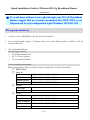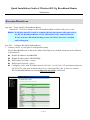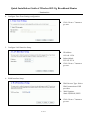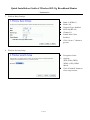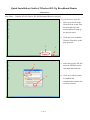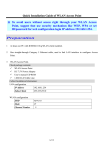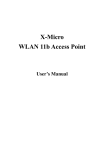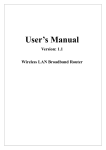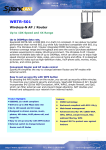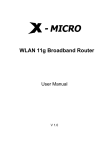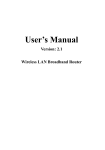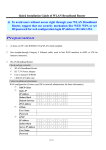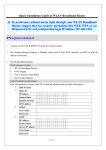Download Aceex Wireless 11g Router Installation guide
Transcript
Quick Installation Guide of Wireless 802.11g Broadband Router ~ Version 1.0 ~ ※ To avoid users without access right through your WLAN Broadband Router, suggest that use security mechanism like WEP, WPA or set ID/password for web configuration login IP address 192.168.1.254. Preparation 1 At lease one PC with IEEE802.11b/g WLAN client installed. 2 One straight-through Category 5 Ethernet cable, used to link WAN interface to xDSL or CM for Internet connection. 3 WLAN Broadband Router. Check package contents: 9 WLAN Broadband Router 9 DC 7.5V Power Adapter 9 User’s manual CD-ROM Collect Installation Information: WAN configuration (Contact your ISP or network administrator for these information) DHCP Client Static IP IP Address FFF . FFF . FFF . FFF Subnet Mask FFF . FFF . FFF . FFF Default Gateway FFF . FFF . FFF . FFF DNS Address FFF . FFF . FFF . FFF PPPoE User Name Password PPTP IP Address FFF . FFF . FFF . FFF Subnet Mask FFF . FFF . FFF . FFF Server IP Address FFF . FFF . FFF . FFF User Name Password 1 of 11 Quick Installation Guide of Wireless 802.11g Broadband Router ~ Version 1.0 ~ LAN configuration IP Address 192.168.1.254 Subnet Mask 255.255.255.0 WLAN configuration SSID MyWLAN Mode 2.4Ghz(B+G) Channel Number 11 Parts and Functions of WLAN Broadband Router: Power LED WLAN LED LAN LED WAN LED Figure 1 – WLAN Broadband Router Upper Panel LED Indicator State 1. Power LED On The WLAN Broadband Router is powered on. Off The WLAN Broadband Router is powered off. 2. WLAN LED 3. LAN LED ACT Description Flashing Data is transmitting or receiving on the antenna. Off No data is transmitting or receiving on the antenna. Flashing Data is transmitting or receiving on the LAN interface. On Port linked. Off No link. 2 of 11 Quick Installation Guide of Wireless 802.11g Broadband Router ~ Version 1.0 ~ 4. WAN LED ACT . Flashing Data is transmitting or receiving on the WAN interface On Port linked. Off No link. Antenna LAN WAN Power Reset Figure 2 – WLAN Broadband Router Rear Pane Interfaces Description 1. Antenna The Wireless LAN Antenna. 2. Power The power jack allows an external DC +7.5 V power supply connection. The external AC to DC adaptor provide adaptive power requirement to the WLAN Broadband Router. 3. LAN The RJ-45 sockets allow LAN connection through Category 5 cables. Support auto-sensing on 10/100M speed and half/ full duplex; comply with IEEE 802.3/ 802.3u respectively. 4. WAN The RJ-45 socket allows WAN connection through a Category 5 cable. Support auto-sensing on 10/100M speed and half/ full duplex; comply with IEEE 802.3/ 802.3u respectively. 5. Reset Push continually the reset button 5 ~ 10 seconds to reset the configuration parameters to factory defaults. 3 of 11 Quick Installation Guide of Wireless 802.11g Broadband Router ~ Version 1.0 ~ Installation Step One – Power On WLAN Broadband Router Connect DC 7.5V Power Adapter to WLAN Broadband Router and the wall power socket. Notice: It will take about 55 seconds to complete the boot up sequence after powered on the WLAN Broadband Router; Power LED will be active, and after that the WLAN Activity LED will be flashing to show the WLAN interface is enabled and working now. Step Two – Configure WLAN Broadband Router 1. Connect your PC to LAN port for configuration setting WLAN Broadband Router is delivered with the following factory default parameters on the Ethernet LAN interfaces. Default IP Address: 192.168.1.254 Default IP subnet mask: 255.255.255.0 WEB login User Name: <empty> WEB login Password: <empty> Configure your PC with IP address between 192.168.1.1 to 192.168.1.253 and subnet mask to be 255.255.255.0, then open an Internet browser (i.e. Microsoft IE6.1 SP1 or above) to connect WLAN Broadband Router by entering http://192.168.1.254 to URL field. 4 of 11 Quick Installation Guide of Wireless 802.11g Broadband Router ~ Version 1.0 ~ The following example is to configure router as “Gateway” mode that use factory default value. You may change those values if you think that is necessary. 2. Click “Setup Wizard” in submenu of Site contents Click “Next>>” button to go next. Click “Gateway”. Click “Next>>” button to go next. 3. Configure Operation Mode 5 of 11 Quick Installation Guide of Wireless 802.11g Broadband Router ~ Version 1.0 ~ 4. Configure Time Zone Setting configuration Click “Next>>” button to go next. IP Address: 192.168.1.254. Subnet Mask: 255.255.255.0. Click “Next>>” button to go next. 5. Configure LAN Interface Setup 6. WAN Interface Setup 6 of 11 WAN Access Type: Select WAN connection of ISP provides. WAN Options: Static IP, PPPoE, PPTP Click “Next>>” button to go next. Quick Installation Guide of Wireless 802.11g Broadband Router ~ Version 1.0 ~ 7. Wireless Basic Settings Band: 2.4GHz(G) Mode: AP Network Type: disabled SSID: MyWLAN Channel: 11 Enable Mac Clone: disabled Click “Next>>” button to go next. 8. Wireless Security Setup 7 of 11 Encryption: None Options: WEP, WPA (TKIP), WPA2 (AES), WPA2 Mixed Click “Finished” button to close setup session. Quick Installation Guide of Wireless 802.11g Broadband Router ~ Version 1.0 ~ Step Three – Connect WLAN client to WLAN Broadband Router wirelessly On your wireless client PC: 1. Move your mouse to the Network icon on the Task bar and right click the mouse button to bring up the pop-up menu. 2. Click the View Available Wireless Networks on the pop-up menu. 2 1 3. Select the specific WLAN network (SSID) from the Available Networks list. 3 4 8 of 11 4. Click the Connect button to establish the communication link to the wireless network Quick Installation Guide of Wireless 802.11g Broadband Router ~ Version 1.0 ~ Ethernet Cable Ethernet cable Power adapter xDSL/ CM Internet The wireless network diagram of WLAN Broadband Router.. Reference Please consult the user’s manual of WLAN Broadband Router for detailed and complete operation guide. The equipment has been tested and found to comply with FCC and CE Rules. Operation is subject to the following two conditions: (1) This device may not cause harmful interference. (2) This device must accept any interference received including interference that may cause undesired operation. 9 of 11 Quick Installation Guide of Wireless 802.11g Broadband Router ~ Version 1.0 ~ Federal Communication Commission Interference Statement This equipment has been tested and found to comply with the limits for a Class B digital device, pursuant to Part 15 of the FCC Rules. These limits are designed to provide reasonable protection against harmful interference in a residential installation. This equipment generates, uses and can radiate radio frequency energy and, if not installed and used in accordance with the instructions, may cause harmful interference to radio communications. However, there is no guarantee that interference will not occur in a particular installation. If this equipment does cause harmful interference to radio or television reception, which can be determined by turning the equipment off and on, the user is encouraged to try to correct the interference by one of the following measures: Reorient or relocate the receiving antenna. Increase the separation between the equipment and receiver. - Connect the equipment into an outlet on a circuit different from that to which the receiver is connected. Consult the dealer or an experienced radio/TV technician for help. This device complies with Part 15 of the FCC Rules. Operation is subject to the following two conditions: (1) This device may not cause harmful interference, and (2) this device must accept any interference received, including interference that may cause undesired operation. FCC Caution: Any changes or modifications not expressly approved by the party responsible for compliance could void the user's authority to operate this equipment. IMPORTANT NOTE: FCC Radiation Exposure Statement: This equipment complies with FCC radiation exposure limits set forth for an uncontrolled environment. This equipment should be installed and operated with minimum distance 20cm between the radiator & your body. This transmitter must not be co-located or operating in conjunction with any other antenna or transmitter. The WRTR-141 (FCCID: RYK-WRTR141) is limited in CH1~CH11 for 2.4 GHz by specified firmware controlled in U.S.A. 10 of 11 Quick Installation Guide of Wireless 802.11g Broadband Router ~ Version 1.0 ~ EC Declaration of Conformity Name applicant: SparkLAN Communications, Inc. 3F, No. 246, Sec. 1, Neihu Road, Neihu Chiu, Taipei, Taiwan, ROC 114 Hereby declares under sole responsibility that product Brand name: SparkLAN Product number: WRTR-141 Product description: Wireless 802.11g Broadband Router To which this declaration relates complies with the requirements of the following standards: EN 300 328 EN 301 489-1/17 EN 60950 This certifies that the designated product as described above complies with the directives described above and carries the CE marking accordingly. This declaration has been signed under responsibility of the manufacturer / importer. Name manufacturer / importer: Sparklan Communications Date: July 31, 2006 Mike Chen CEO Product article code: WRTR-141 Product description: Wireless 802.11g Broadband Router Product manufacturer / importer: SparkLAN Communications, Inc. Countries in which the product as described above may be used freely: Austra, Belgium, Denmark, Finland, France, Germany, Greece, Iceland, Ireland, Italy, Luxembourg, Netherlands, Norway, Portugal, Spain, Sweden, Switzerland, UK Countries where usage of the product as described above is prohibited: None. Countries where usage of the product as described below is limited: France: The use of other channels than the channels 10 through 13 is prohibited by law. 11 of 11