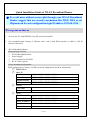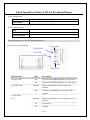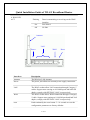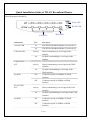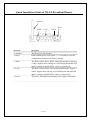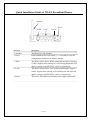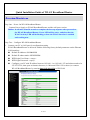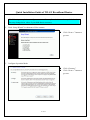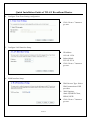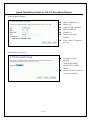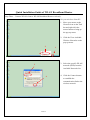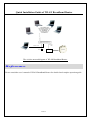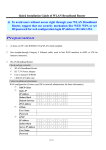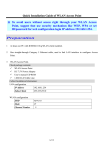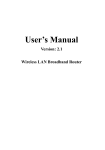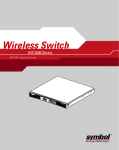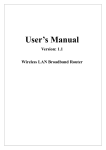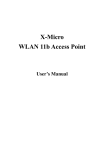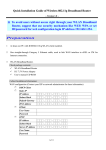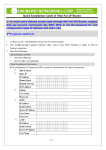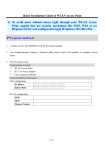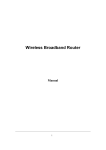Download Quick Installation Guide of WLAN Broadband Router 米 To
Transcript
Quick Installation Guide of WLAN Broadband Router ※ To avoid users without access right through your WLAN Broadband Router, suggest that use security mechanism like WEP, WPA or set ID/password for web configuration login IP address 192.168.1.254. Preparation 1 At lease one PC with IEEE802.11b/g WLAN client installed. 2 One straight-through Category 5 Ethernet cable, used to link WAN interface to xDSL or CM for Internet connection. 3 WLAN Broadband Router. Check package contents: WLAN Broadband Router Power Supply User’s manual on CD-ROM RJ-45 Cable (Option) Collect Installation Information: WAN configuration (Contact your ISP or network administrator for these information) DHCP Client Static IP IP Address FFF . FFF . FFF . FFF Subnet Mask FFF . FFF . FFF . FFF Default Gateway FFF . FFF . FFF . FFF DNS Address FFF . FFF . FFF . FFF PPPoE User Name Password PPTP IP Address FFF . FFF . FFF . FFF Subnet Mask FFF . FFF . FFF . FFF Server IP Address FFF . FFF . FFF . FFF User Name Password 1 of 13 Quick Installation Guide of WLAN Broadband Router LAN configuration IP Address FFF . FFF . FFF . FFF Subnet Mask FFF . FFF . FFF . FFF WLAN configuration SSID Mode Channel Number Parts and Functions of WLAN Broadband Router: Panel Description (Model A) Power LED WLAN LED LAN LED WAN LED LED Indicator State 1. Power LED On The WLAN Broadband Router is powered on. Off The WLAN Broadband Router is powered off. 2. WLAN LED Flashing Off 3. LAN LED ACT Flashing Description Data is transmitting or receiving on the antenna. No data is transmitting or receiving on the antenna. Data is transmitting or receiving on the LAN interface. On Port linked. Off No link. 2 of 13 Quick Installation Guide of WLAN Broadband Router 4. WAN LED ACT . Flashing Data is transmitting or receiving on the WAN interface On Port linked. Off No link. Antenna LAN WAN Power Reset Interfaces Description Antenna The Wireless LAN Antenna. Power The power jack allows an external power supply connection. LAN The RJ-45 sockets allow LAN connection through Category 5 cables. Support auto-sensing on 10/100M speed and half/ full duplex; comply with IEEE 802.3/ 802.3u respectively. WAN The RJ-45 socket allows WAN connection through a Category 5 cable. Support auto-sensing on 10/100M speed and half/ full duplex; comply with IEEE 802.3/ 802.3u respectively. reset Push continually the reset button 5 ~ 10 seconds to reset the configuration parameters to factory defaults. 3 of 13 Quick Installation Guide of WLAN Broadband Router Panel Description (Model B) Power LED WLAN LED LAN LED WAN LED LED Indicator State 1. Power LED On The WLAN Broadband Router is powered on. Off The WLAN Broadband Router is powered off. 2. WLAN LED Flashing Off 3. WAN LED ACT 10/100M 4. LAN LED ACT 10/100M Flashing Description Data is transmitting or receiving on the antenna. No data is transmitting or receiving on the antenna. Data is transmitting or receiving on the WAN interface. Off No data is transmitting or receiving on the WAN interface. On Connection speed is 100Mbps on WAN interface. Off Connection speed is 10Mbps on WAN interface. Flashing Data is transmitting or receiving on the LAN interface. Off No data is transmitting or receiving on the LAN interface. On Connection speed is 100Mbps on WAN interface. Off Connection speed is 10Mbps on WAN interface. 4 of 13 Quick Installation Guide of WLAN Broadband Router Antenna WAN LAN Reset Power Interfaces Description 1. Antenna The Wireless LAN Antenna. 2. Reset Push continually the reset button 5 ~ 10 seconds to reset the configuration parameters to factory defaults. 3. WAN The RJ-45 socket allows WAN connection through a Category 5 cable. Support auto-sensing on 10/100M speed and half/ full duplex; comply with IEEE 802.3/ 802.3u respectively. 4. LAN The RJ-45 sockets allow LAN connection through Category 5 cables. Support auto-sensing on 10/100M speed and half/ full duplex; comply with IEEE 802.3/ 802.3u respectively. 5. Power The power jack allows an external power supply connection. 5 of 13 Quick Installation Guide of WLAN Broadband Router Panel Description (Model C) Power LED WLAN LED LAN LED WAN LED LED Indicator State 1. Power LED On The WLAN Broadband Router is powered on. Off The WLAN Broadband Router is powered off. 2. WLAN LED Flashing Off 3. WAN LED ACT 4. LAN LED ACT Flashing Description Data is transmitting or receiving on the antenna. No data is transmitting or receiving on the antenna. Data is transmitting or receiving on the WAN interface. Off No data is transmitting or receiving on the WAN interface. On Port linked. Off No link. Flashing Data is transmitting or receiving on the LAN interface. Off No data is transmitting or receiving on the LAN interface. On Port linked. Off No link. 6 of 13 Quick Installation Guide of WLAN Broadband Router Antenna WAN LAN Reset Power Interfaces Description 1. Antenna The Wireless LAN Antenna. 2. Reset Push continually the reset button 5 ~ 10 seconds to reset the configuration parameters to factory defaults. 3. WAN The RJ-45 socket allows WAN connection through a Category 5 cable. Support auto-sensing on 10/100M speed and half/ full duplex; comply with IEEE 802.3/ 802.3u respectively. 4. LAN The RJ-45 sockets allow LAN connection through Category 5 cables. Support auto-sensing on 10/100M speed and half/ full duplex; comply with IEEE 802.3/ 802.3u respectively. 5. Power The power jack allows an external power supply connection. 7 of 13 Quick Installation Guide of WLAN Broadband Router Installation Step One – Power On WLAN Broadband Router Connect Power Supply to WLAN Broadband Router and the wall power socket. Notice: It will take about 50 seconds to complete the boot up sequence after powered on the WLAN Broadband Router; Power LED will be active, and after that the WLAN Activity LED will be flashing to show the WLAN interface is enabled and working now. Step Two – Configure WLAN Broadband Router 1. Connect your PC to LAN port for configuration setting WLAN Broadband Router is delivered with the following factory default parameters on the Ethernet LAN interfaces. Default IP Address: 192.168.1.254 Default IP subnet mask: 255.255.255.0 WEB login User Name: <empty> WEB login Password: <empty> Configure your PC with IP address between 192.168.1.1 to 192.168.1.253 and subnet mask to be 255.255.255.0, then open an Internet browser (i.e. Microsoft IE6.1 SP1 or above) to connect WLAN Broadband Router by entering http://192.168.1.254 to URL field. 8 of 13 Quick Installation Guide of WLAN Broadband Router The following example is to configure router as “Gateway” mode that use factory default value. You may change those values if you think that is necessary. 2. Click “Setup Wizard” in submenu of Site contents Click “Next>>” button to go next. 3. Configure Operation Mode Click “Gateway”. Click “Next>>” button to go next. 9 of 13 Quick Installation Guide of WLAN Broadband Router 4. Configure Time Zone Setting configuration Click “Next>>” button to go next. 5. Configure LAN Interface Setup IP Address: 192.168.1.254. Subnet Mask: 255.255.255.0. Click “Next>>” button to go next. 6. WAN Interface Setup WAN Access Type: Select WAN connection of ISP provides. WAN Options: Static IP, DHCP Client, PPPoE, PPTP Click “Next>>” button to go next. 10 of 13 Quick Installation Guide of WLAN Broadband Router 7. Wireless Basic Settings Band: 2.4GHz(B+G) Mode: AP Network Type: disabled SSID: MyWLAN Channel: 11 Enable Mac Clone: disabled Click “Next>>” button to go next. 8. Wireless Security Setup Encryption: None Options: WEP, WPA (TKIP), WPA2 (AES), WPA2 Mixed Click “Finished” button to close setup session. 11 of 13 Quick Installation Guide of WLAN Broadband Router Step Three – Connect WLAN client to WLAN Broadband Router wirelessly On your wireless client PC: 1. Move your mouse to the Network icon on the Task bar and right click the mouse button to bring up the pop-up menu. 2. Click the View Available Wireless Networks on the pop-up menu. 2 1 3. Select the specific WLAN network (SSID) from the Available Networks list. 3 4 12 of 13 4. Click the Connect button to establish the communication link to the wireless network Quick Installation Guide of WLAN Broadband Router Ethernet Cable Ethernet cable Power adapter xDSL/ CM Internet The wireless network diagram of WLAN Broadband Router.. Reference Please consult the user’s manual of WLAN Broadband Router for detailed and complete operation guide. 13 of 13