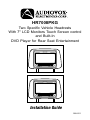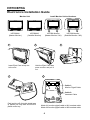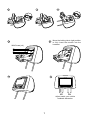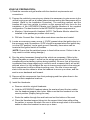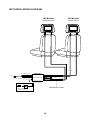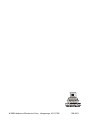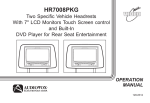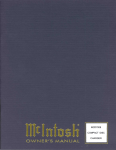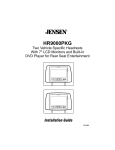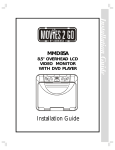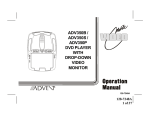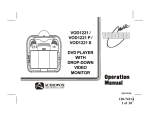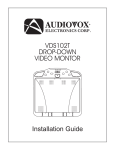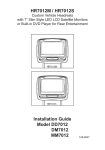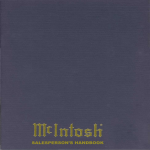Download Audiovox HR7008PKG Installation guide
Transcript
HR7008PKG Two Specific Vehicle Headrests With 7" LCD Monitors Touch Screen control and Built-In DVD Player for Rear Seat Entertainment Installation Guide 128-8311 IMPORTANT Installation of headrest products require careful planning and preparation. Be extremely careful of seats that have airbags built into them. Keep wiring away from any air bag wiring (usually identified by yellow connectors and yellow wire jackets). Damage to air bag wiring can result in personal injury to vehicle occupants. If you have any questions regarding wire routing or installation in a vehicle, please contact Audiovox Technical Support at 1-800-225-6074. When connecting power and ground in a mobile video installation, insure that the ACC wire is fused at the point where it is connected to the vehicle ACC wiring. Failure to do so can result in damage to the vehicle if a short circuit develops between the vehicle connection point and the mobile video product. An LCD panel and/or video monitor may be installed in a motor vehicle and visible to the driver if the LCD panel or video monitor is used for vehicle information, system control, rear or side observation or navigation. If the LCD panel or video monitor is used for television reception, video or DVD play, the LCD panel or video monitor must be installed so that these features will only function when the vehicle is in , "park" or when the vehicle s parking brake is applied. An LCD panel or video monitor used for television reception, video or DVD play that operates when the vehicle is in gear or when the parking is not applied must be , installed to the rear of the driver s seat where it will not be visible, directly or indirectly, to the operator of the motor vehicle. Licensed under one or more of the following patents: Patent NOS. 7245,274 and 6,899,365 2 MATERIALS TO USE IN THIS PACKAGE: 1) HR7008PKG System Monitor M1 Monitor with touch screen control and DVD Player (1pc) M2 Monitor with touch screen control and DVD Player (1pc) M1 M2 Note : M1 Monitor include master monitor headrest cable (P/N 112-3942) & hardware screws Note : M2 Monitor include satellite monitor headrest cable (P/N 112-3943) & hardware screws 3) Wireless FMM Interface Box (P/N 136-4658) – (1pc) 2) Remote Control with Wireless Game Controller (P/N 136-4657) – (2pcs) POWER EJECT M1 M2 TV DVD DVD SOURCE SYSTEM MENU 1 2 3 SOURCE 4 5 6 AUTO MEMORY 7 8 9 SKIP/ SEARCH 0 ERASEL WRITE DISPLAY DAY NIGHT VOLUME FMM ON/OFF CHANNEL SELECT IRT ON/OFF RETURN REPEAT ZOOM AUDIO MENU SUBTITLE PIX MUTE A-B SETUP OK Front view = Remote Control Back view = Wireless Game Controller 4) 2 Pin DC Power Cable (P/N 112-3667) (1pc) 5) 8 Pin Din ~ 3 RCA Jack Conn (P/N: 112-3658) – (1pc) 6) Extension Cable, 8 Pin Din to 8 Pin Din Conn Green/Red (P/N 112-3944) - (1pc) 7) Extension Cable, 8 Pin Din to 8 Pin Din Conn Blue/Yellow (P/N 112-3945) - (1pc) 8) AUX CABLE (P/N 112-3910) – (1pc) 3 HR7008PKG SYSTEM OVERVIEW 1) The HR7008PKG SYSTEM is a versatile audio / video system with built-in DVD player HR7008M1/M2 which includes two touch screen monitors, that can accept an Audio / Video input and independent AUX input. A separate audio output is provided for connecting an optional FM Modulator to the vehicle's radio. 2) The M1 Monitor (HR7008M1) is comprised of a 7" touch screen TFT LCD monitor with built-in DVD player that allows the user to select from the DVD/SD/USB, Source form M2, AV input, Smart Port/AUX, and the Game source. The M1 monitor has a built-in infrared audio transmitter (CH A) for use with the optional two-channel wireless headphones (CH A). 3) The M2 Monitor (HR7008M2) is comprised of a 7" touch screen TFT LCD monitor with build in DVD Player that allows the user to select from the DVD /SD/USB, Source from M1, AV input and Smart Port. The M2 monitor has a built-in infrared audio transmitter (CH B) for use with the optional two channel wireless headphones (CH B). 4) The monitors will show all of the functions with the comprehensive OSD and touch screen UI OSD. 5) The optional two-channel wireless Headphone sets have an A-B switch that allow the user to select the audio from either M1 (HR7008M1, CH A) or M2 (HR7008M2,CH B). 6) Using different IR codes, the M1 Monitor will only respond to the remote control unit when the Monitor Select (M1) button on remote control is pressed. The M2 Monitor will only respond to the Remote Control unit when the Monitor Select (M2) button on remote control is pressed. 7) The wired headphones allow the user to listen to audio from the system. 8) The M1 (HR7008M1) and M2 (HR7008M2) Monitor will accept an audio / video input through the 1/8" jack located on the front of the unit. The audio / video device could be a video game system, video camera, or other input device. HR7008M1/HR7008M2 TOUCH SCREEN UI OSD WIRED HEADPHONE SMART PORT SMART PORT USB 4 9) Pivot the screen until a comfortable viewing angle reached. The internal lock limits the screen to a maximum adjustment of 19 degrees from closed position, the headrest itself can be tilted forward to help achieve a comfortable viewing position. 19 degrees PUSH UP Inner Ring Hook shaft angle PULL UP SMART PORT Closed Position USB WIRED HEADPHONE JACK JACK 10) Insert/Eject disc and SD Card Insert/Eject disc Insert/Eject SD Card 19 degrees 5 HR7008PKG Electronics Installation Guide Monitor Unit HR7008M1 (Master Monitor) Install Monitor Unit to Headress HR7008M2 (Satellite Monitor) HR7008 Monitor (Master Monitor / M1) 3 1 2 Insert Eject Card at top slot to the end. Hold the Eject Card then press monitor and pull it out. 4 HR7008 Monitor (Satellite Monitor / M2) 5 Cable 1 : Monitor Pigtail Cable Cable 2 : Headrest Cable Peel backing off of double sided tape (4 places) on vinyl tabs and stick to plastic outer tray Match M1 monitor pigtail cable to M1 headrest cable Match M2 monitor pigtail cable to M2 headrest cable 6 7 6 8 9 10 With Screw (x4) 11 Move the locking tab to right position to fully insert the monitor into the headrest 12 Adjust match your vehicle seatback dimension 7 VEHICLE PREPARATION: 1) Read the manuals and get familiar with the electrical requirements and connections. 2) Prepare the vehicle by removing any interior trim necessary to gain access to the vehicle's wiring as well as all areas where interconnecting wire harnesses will be located. (Refer to the Installation Procedure). The mounting method, and the location will vary from vehicle to vehicle, so this manual will only focus for the installation of the HR7008PKG Master and Satellite Monitors in the supplied configuration. The best location for the HR7008PKG System components is: a. Monitors: Vehicle specific Headrest (NOTE: The Master Monitor should be installed in the passenger position most used.) b. FM Inter-Connect Box: Under either seat where monitors are located. 3) Locate an accessory power source (+12VDC present when the ignition key is in the accessory and run positions. 0VDC should be present when the ignition key is in the OFF position), and a good ground. Generally, these wires can be located at the ignition switch or fusebox. (NOTE: Ensure that the switched power is fused at the source. Failure to do so may result in vehicle wiring damage.) 4) Run the wiring harnesses throughout the vehicle as necessary. (Refer to the Wiring Diagrams on page 6, as well as the wiring instructions for the individual components and accessory options being installed). Be sure, that all the wiring is protected from sharp edges and is routed in such a manner that it will not be pinched, when it is fully installed. Be sure to leave enough slack in the wiring at each component to allow sufficient working room. Be sure to leave enough slack in the monitor cables to allow the headrest to move up or down, and the seat to move backward and forward. 5) Remove all the components from their packaging and then place them in the vehicle at their respective locations. 6) Install the Headrests: a. Remove vehicle's original Headrests. b. Hold the HR7008PKG Headrest above the seat and insert the two cables into the headrest support tube holes. Make sure that the headrest is in the correct position (Display facing the rear). c. Route the cables through the seat back and out the bottom of the seat. d. Place the Headrest support tubes into the support tube holes while pulling the cables to remove the slack. Be sure to leave enough slack in the monitor cables to allow the headrest to move up or down. 8 7) Connect all the components together (electrically) and verify proper operation of all the system functions. A) The headrest DIN cables and the FMM inter-connect box DIN cables are color coded. Connect each headrest cable to the correct color cable on the FMM inter-connect box. In some vehicles it will be necessary to use the supplied DIN extension cables to reach from under one seat to the other seat. The DIN extension cables can be used for either the M1 or M2 monitors. The extension cables are labeled M1-M2 A and M1-M2B, and are not color coded. When connecting the extension cables, ensure that the A extension cable is used with the A monitor cable and the B extension cable is used with the B monitor cable. B) Extend the wireless FM antenna to its full length and orientate for best reception. Do not place it on the FMM inter connect box. C) Connect the DC power jack. 8) After verifying the proper operation of the system cover all of the DIN connectors with the DIN connector covers and proceed to mount each component. 9) When all the components are mounted, recheck the entire system to be sure it is functioning correctly. Make sure that no wiring was pinched, or connected improperly during the final installation. Wireless FM Modulator The HR7008PKG is equipped with a built-in wireless FM Modulator*, that allows you to listen to the DVD audio signal by tuning your vehicle's radio to the selected frequency, (CH1 88.1MHz, CH2 88.3MHz, CH3 88.5MHz, CH4 88.7MHz, CH5 88.9MHz, CH6 89.1MHz, CH7 89.3MHz, CH8 89.5MHz, CH9 89.7MHz, CH10 89.9MHz, CH11 90.1MHz, CH12 90.3MHz, CH13 90.5MHz, CH14 90.7MHz, Ch15 90.9MHz, CH16 91.1MHz). This feature is accessed by using the FM transmitter buttons on the remote (ON/OFF, Channel Select). Whenever the FM modulator is on, broadcast reception on the vehicles radio will be poor Switching off the FM modulator will allow normal radio reception. *Note: In certain areas where there are a large number of FM radio stations (e.g. large cities, urban areas), the reception of the FM signal may not be satisfactory, resulting in static, distorted sound or signal bleed thru from strong local radio stations. This is not a defect in the product, but the result of a stronger local radio station overpowering the wireless FM transmitter in your overhead pod. If wireless reception is unsatisfactory, an optional wired relay box (Audiovox P/N SIRSWB) can be installed which will improve audio quality. Please contact the installer if this is the case with your product. 9 HR7008PKG WIRING DIAGRAM M2 Monitor M1 Monitor Satellite Monitor Master Monitor BLUE 2 PIN DC POWER CABLE DC IN AV Input AV Output INTERFACE BOX FM ANTENNA Optional DIN Extension Cables Antenna for wireless FM MOD See antenna note below 10 YELLOW GREEN RED WWW © 2008 Audiovox Electronics Corp., Hauppauge, NY 11788 128-8311