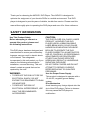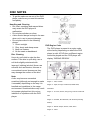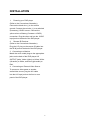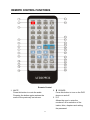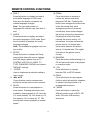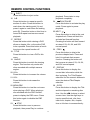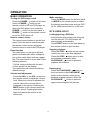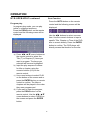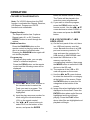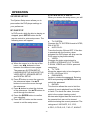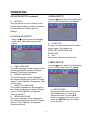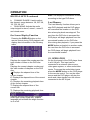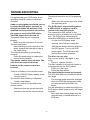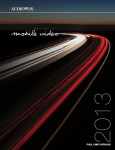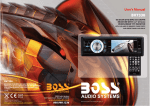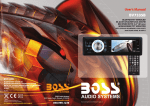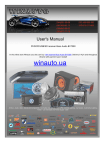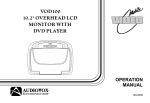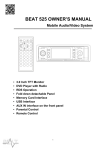Download Audiovox AXDVD1 Owner`s manual
Transcript
AXDVD1 DVD PLAYER OWNER’S MANUAL 128-9004 TABLE OF CONTENTS SAFETY INFORMATION……………………………………………………..4 FEATURES .................... ……………………………………………………..5 CONTENTS........................…………………………………………………..5 DISC NOTES………………………………..................……………………..6 Handling and Cleaning………………………………………...………………….........6 Disc Cleaning .............. ………………………………………...………………….........6 DVD Region Code ....... ………………………………………...………………….........6 INSTALLATION……………………………………………..............………..7 Remove Screws Before Installation ………………………...………………….........7 CONNECTIONS………...………………………………………….…………9 FRONT AND REAR PANEL CONTROLS, INDICATORS AND CONNECTORS ...................................................................................... 10 REMOTE CONTROL FUNCTIONS ......................................... …..….....11 Remote Control Initial Use ..... ……………………………...………………….........14 Battery Replacement ………………………………………...………………….........14 Using the Remote Control…………………………………...………………….........14 OPERATION………………………………………………………….....…...15 Basic Operation .....…………………………………………...………………….........15 DVD Operation ... ……………………………………………………..…………....…..15 2 TABLE OF CONTENTS CD/MP3/VCD Operation ....…………………………………………..…………....…..19 USB and Memory Card Operation ............................................................. ...…..19 System Setup ..... ……………………………………………………..…………....…..20 DVD Setup .......... ……………………………………………………..…………....…..20 System Setup Menu ...........................................................................................20 Language Setup .................................................................................................21 Audio Setup ........................................................................................................21 Video Setup ........................................................................................................21 Speaker Setup ....................................................................................................22 Digital Setup .......................................................................................................22 AV OPERATION………………………………………………………….……….……..23 TROUBLESHOOTING………………………………………...…....….…..24 SPECIFICATIONS……………………………………………………..…….25 WARRANTY ......................................................................................... 26 NOTES ................................................................................................. 27 3 Thank you for choosing the AXDVD1 DVD Player. The AXDVD1 is designed to optimize the enjoyment of your favorite DVDs in a mobile environment. This DVD player is designed to provide years of reliable, trouble-free service. Please read this manual thoroughly prior to operating the DVD player and save it for future reference. SAFETY INFORMATION CAUTION: Use This Product Safely. Before attempting to connect or operate this product, please read the following instructions. THIS DVD PLAYER IS A CLASS I LASER PRODUCT. HOWEVER THIS DVD PLAYER USES A VISIBLE/INVISIBLE LASER BEAM WHICH COULD CAUSE HAZARDOUS RADIATION EXPOSURE. BE SURE TO OPERATE THE DVD PLAYER CORRECTLY AS INSTRUCTED. USE OF CONTROLS, OR PERFORMING ADJUSTMENTS OR PROCEDURES OTHER THAN THOSE SPECIFIED HEREIN MAY RESULT IN HAZARDOUS RADIATION EXPOSURE. DO NOT OPEN COVERS AND DO NOT ATTEMPT TO REPAIR YOURSELF. REFER SERVICING TO QUALIFIED PERSONNEL. Use the Proper Power Supply This product is designed to operate with a 12 volt DC, negative ground battery system. Disc Mechanism Avoid inserting any foreign objects into the slot of this DVD player. Failure to observe this may cause the DVD player to malfunction. This DVD player has been designed and manufactured to ensure personal safety. Improper use can result in electric shock or fire hazard. The safeguards incorporated in this unit protect you if you observe the following procedures for installation, use and servicing. This unit doesn’t contain any parts that can be repaired by the user. WARNING: y TO REDUCE THE RISK OF FIRE OR ELECTRICAL SHOCK, DO NOT EXPOSE THIS EQUIPMENT TO RAIN OR MOISTURE. y TO REDUCE THE RISK OF ELECTRICAL INTERFERENCE, USE ONLY THE RECOMMENDED ACCESSORIES. 4 FEATURES z z z z z z z z z z z Compatible with PAL and NTSC. This DVD player can play discs recorded in either PAL or NTSC format. Left/Right stereo analog audio outputs for connection to an existing head unit aux inputs. Video output is composite video. Supplied remote control provides multi-function operation such as (multi-language audio-track/subtitle, multi-angle, etc.), Supports Playback Control functions such as: Play, Pause, Stop, Fast Forward Playback, Fast Reverse. Backlit controls Plays DVD, CD and MP3 discs Last position memory for DVD USB slot and SD card slot Audio/Video input jack AV output via RCA jacks Two aspect ratios 16:9 and 4:3 CONTENTS 1. 2. 3. 4. 5. 6. 7. External Remote Sensor Cable (1) 8. Audio/Video Output Cable (1) 9. Audio/Video Input Cable (3.5mm to RCA) (1) 10. DC Power Cable (1) AXDVD1 DVD Player (1) Remote Control (1) CR2025 Lithium Battery (1) L- Bracket (2) Screws M3X15mm (4) Screws M3X5mm (4) 11. User Manual (1) 5 DISC NOTES y To get the optimum use out of the DVD player, make sure you read this section completely. Handling and Cleaning y Dirt, dust, scratches and warped discs may cause the DVD player to malfunction. y Do not place stickers on discs. y A disc should always be kept in its case when not in use to prevent damage. y Do not place discs in the following places: 1. Direct sunlight. DVD Region Code 2. Dirty, dusty and damp areas. The DVD player is preset to a region code 3. Near car heaters. at the factory depending on where the DVD 4. On the seats or dashboard. player is sold. A DVD from a different region Disc Cleaning cannot be played and the DVD player will Use a dry soft cloth to wipe the disc display “WRONG REGION”. surface. If the disc is quite dirty, use a soft cloth slightly moistened with isopropyl (rubbing) alcohol. Never use solvents such as benzine, thinners or conventional record cleaners as they may damage the surface of the disc. Note: A disc may become somewhat scratched (although not enough to make it unusable) depending on the way it is handled and conditions in the usage environment. Scratched discs may result in improper playback but this not an indication of a problem with the DVD player. Region 1 - USA, Canada Region 2 - Japan, Europe, South Africa, Middle East, Greenland Region 3 - S. Korea, Taiwan, Hong Kong, Parts of South East Asia Region 4 - Australia, New Zealand, Latin America (including Mexico) Region 5 - Eastern Europe, Russia, India, Africa Region 6 - China 6 INSTALLATION the vehicle ACC and Battery wiring. Failure to do so can result in damage to the vehicle if a short circuit develops between the vehicle connection point and the mobile video product. REMOVE SCREWS BEFORE INSTALLATION Before installing the unit, please remove the two transport screws. Take out screw before installation. y y The unit should be installed in a horizontal position with the front end up at a convenient angle, but not more than 300. y 30 Screws are provided to attach the DVD player to the (2) L- brackets. Fasten the unit to the L-brackets brackets by aligning the screw holes on the L-brackets with the screw holes on the unit. Refer to following figure. y y Tighten the screws on each side of the DVD player. Self tapping screws are provided to mount the L-brackets in a vehicle. When connecting power and ground in a mobile video installation ensure that the ACC and BAT wire are fused at the point where it is connected to 7 Choose the mounting location where the DVD player will not interfere with the normal driving function of the driver. Before finally installing the DVD player, connect the wiring temporarily and make sure it is connected correctly and the DVD player and the system work properly. Use only the parts included with the DVD player to ensure proper installation. The use of unauthorized parts can cause malfunctions. Install the unit where it does not get in the driver’s way and cannot injure the passenger in the event of an emergency stop. Avoid installing the unit where it would be subject to high temperatures, such as from direct sunlight or from hot air from the vehicle heater. Also avoid locations where the unit would be subjected to dust, dirt or excessive vibration. INSTALLATION 1. Powering your DVD player (Refer to the Connections illustration) Connect the black wire (-) to the vehicle ground. Connect the red wire (+) to a switched (Accessory) 12VDC source. Connect the yellow wire to a Battery (Constant +12VDC) connection. Plug the other end into the 12VDC input jack on the back of the DVD player. 2. Remote IR Receiver (Refer to the Connections illustration) Plug the 1/8” plug on the remote IR cable into the IR IN jack on the back of the DVD player. 3. Connecting to a Monitor Match the color-coded plugs to the appropriate jacks on the back of the DVD player A/V OUTPUT jacks: Yellow (video) to Yellow, White (left audio) to White, and Red (right audio) to Red. 4. Connecting an External Video Source To connect a video game or another audio/video source, plug the A/V cable into the A/V input jack on the front or rear panel of the DVD player. 8 CONNECTIONS Video connections to a monitor can be done with RCA-type video connections. As a precaution, be sure to turn off the power of the DVD player and the monitor(s) before making any connections. Audio connections can use either the coaxial connector (digital audio) or the RCA type connectors (analog audio). 9 FRONT AND REAR PANEL CONTROLS, INDICATORS AND CONNECTORS Front panel: Rear panel: 1. POWER button 2. (Play/Pause) button 3. MODE button 4. Disc Slot 5. WW button 6. XX button 7. Reset button 8. USB and Memory Card insert cover 9. AV IN jack 10. Remote Sensor 11. EJECT button 12. DC 12V IN jack 13. DC 12V OUT jack 14. REMOTE SENSOR jack (Used to connect the external remote sensor) 15. AUDIO OUT Left jack 16. AUDIO OUT Right jack 17. VIDEO OUT jack 18. DIGITAL AUDIO OUT jack 10 REMOTE CONTROL FUNCTIONS Rear panel: Remote Control 1. MUTE Press this button to mute the audio. Pressing the button again restores the audio to the previously set volume. 2. POWER Press this button to turn on the DVD player on and off. 3. 0-9 Allows the user to enter the numbers 0-9 for selection of the tracks, titles, chapters and setting the password. 11 REMOTE CONTROL FUNCTIONS 4. SUB-T Press this button to display and select the subtitle language in DVD mode. Each time the button is pressed, the subtitle language changes. 10. ZOOM Press this button to enlarge or reduce the picture size when playing a DVD disc. Pressing this button once enlarges the picture two times the normal size, twice enlarges the picture 3 times the normal size, three times enlarges the picture 4 times the normal size. Pressing this button five times reduces the picture size by 1/2 normal size, six times reduces the picture size by 1/3 normal size, seven times reduces the picture size by 1/4 normal size. The eighth time returns the picture size to normal. 11. RANDOM Press this button while listening to a CD will cause all tracks to be played in a random order. 12. P/N Press this button to change between PAL or NTSC formats. 13. PROG Press this button for the program function which allows titles, chapters or tracks to be played back in a programmed sequence. 14. MODE Press this button to select the different modes, such as DVD, CD audio, SD card, USB memory device etc. Note: The type and number of languages for subtitles vary from disc to disc. 5. AUDIO Press this button to display and select the audio language in DVD mode. Each time the button is pressed, the audio language changes. 6. 7. 8. 9. Note: The available languages vary from disc to disc. SETUP Press this button to display the Setup menu which allows the user to change the DVD player options such as TV SYSTEM, AUTO PLAY, VIDEO, TV TYPE, PASWORD, RATING and restore DEFAULT settings. ENTER Used to implement a selected setting or menu option. W/X, S/T Cursor buttons used to access menu selections on the various menu screens. SLOW Press this button to view playback in slow motion. Pressing this button once slows the viewing speed by 1/2, twice by 1/3, three times by 1/4, four times by 1/5, five times by 1/6, six times by 1/7. The seventh time returns playback to normal speed. 12 REMOTE CONTROL FUNCTIONS 15. EJECT Press this button to eject a disc. 16. A-B Press this button to repeat a specific section of a disc. Press this button to mark down the starting point (A) and press it again to mark down the ending point (B). Press this button a third time to cancel A-B repeat and resume normal playback. 17. REPEAT Press this button while viewing a DVD allows a chapter, title, or the entire DVD to be repeated. Press this button a fourth time turns the repeat function off. 18. . TITLE Press this button to view a DVD’s title menu. 19. ANGLE Press this button to switch the viewing angles. This function only works with discs encoded with multiple camera angles. 20. VOL+ Press this button to increase the volume. 21. VOLPress this button to decrease the volume. 22. MENU/PBC Press this button to view the root menu when playing a DVD. When playing a disc encoded with the PBC function, press to display the PBC menu. Press this button again to disable the PBC function. 23. playback. Press twice to stop playback completely. 24. PLAY/PAUSE Press this button to activate the play mode. Press again to pause playback. 25. NEXT Press this button to skip to the next chapter/track. Press and hold it to activate fast forward function. Pressing the button will fast forward at rates of 2X, 4X, 8X, and 20X normal speed. 26. PREV Press this button to skip to the previous chapter/track. Press and hold it to activate fast reverse function. Pressing the button will fast reverse at rates of 2X, 4X, 8X, and 20X normal speed. 27. DISPLAY Press this button to display the current disc information while the disc is playing. For Title/Chapter selection use the numeric buttons to enter the desired Title/Chapter selection. 28. GOTO Press this button to display the Title and the elapsed or remaining disc time. Use the W/X buttons to select a menu item. Use the digit keys to input a specific track, disc time, track time, chapter, title, chapter time or title time to access directly. STOP Press this button once to pause a playback, then press Play to continue 13 REMOTE CONTROL FUNCTIONS Remote Control Initial use Initial Use When purchased, the remote control has a battery installed with a Pull Tab to prevent battery discharge. Remove the Pull Tab before attempting to use the remote. Battery Replacement 1. Remove the battery holder. 2. Insert one CR2025 battery into the battery holder. Be sure to observe the correct polarity. 3. Align the battery holder with the remote control and insert the holder. Push the holder in until it clicks. y Battery: One button cell lithium battery (CR2025). Using the Remote Control Point the remote control towards the remote control signal receiver on the DVD player front panel. The remote control will operate in a ±30 degree angle in each the direction of the front panel remote sensor. 14 OPERATION BASIC OPERATION Mode selection Press the MODE button on the front panel or MODE on the remote control to select the desired operating mode such as DVD, AV IN, USB memory device, or SD card. Turning the DVD player on/off Press the POWER button on the front panel or POWER button on the remote control to turn the DVD player on. When the DVD player is on, press the POWER button on the front panel or POWER button on the remote control to turn the DVD player off. DVD OPERATION Loading/ejecting a DVD disc Insert the disc with printed side facing up into the disc slot. The DVD player will start playback automatically. Press EJECT button on the front panel or the remote control to eject the disc. Remote control sensor The remote control sensor is on the front panel. Point the remote control towards the remote control sensor and press functions keys to control the DVD player. Stopping playback Press the STOP button on the remote control one time to pre-stop playback. Press the STOP button twice to stop the playback completely. When button is pressed, PLAY/PAUSE playback will continue. Reset function The reset button on the lower left front panel is activated with either a ballpoint pen or thin metal object such as a paper clip. The reset button is to be used for the following reasons: 1. All the function buttons do not work. 2. Error symbol on the display. The reset button will restore the factory default settings. Pausing play Press the PLAY/PAUSE button on the front panel or the PLAY/PAUSE button on the remote control during playback to pause layback. When the PLAY/PAUSE button is pressed again normal playback will resume. Volume level adjustment Press the VOL+ or the VOL- buttons on the remote control to adjust the volume level. When the volume is adjusted the current value of the volume will be displayed on the screen. Pressing the MUTE button on the remote control will mute the sound. Pressing the button again will restore the volume to the same level. 15 OPERATION DVD OPERATION continued Skipping tracks Pressing the XX/WW buttons on the remote control or / buttons on the front panel during playback will skip to the next/previous track. Fast forward/fast reverse Press the NEXT XX or the PREV WW buttons on the front panel or buttons on the remote control during playback to skip to the next or previous chapter/track. Press and hold it to activate fast forward function. Pressing the button again will fast forward at rates of 2X, 4X, 8X, and 20X normal speed. / Normal play X2 X4 X8 Note: The numeric buttons (0-9) on the remote control are used to select the track number directly. DVD main menu 1. Pressing the MENU button on the remote control will stop playback and display the top DVD disc menu. 2. Use the cursor W/X, S/T buttons on the remote control to navigate in the top menu. 3. Press ENTER button on the remote control to confirm the selected menu item. Zoom function This function will enlarge or reduce the picture when playing a DVD disc. X20 Note: This function applies to VCD/CD and MP3 discs: Slow motion playback (DVD only) Press the SLOW button on the remote control during play during playback to change the playback speed. Pressing once slows the viewing speed by 1/2, twice by 1/3, three times by 1/4, four times by 1/5, five times by 1/6, six times by 1/7. The seventh time returns to normal speed. Pressing the ZOOM button once enlarges the picture two times the size, twice enlarges 3 times, three times enlarges 4 times. Pressing five times reduces the picture size by 1/2, six times reduces the picture size by 1/3, seven times reduces the picture size by 1/4. The eighth time returns the picture size to normal. Normal playÆ 1/2Æ 1/3Æ 1/4Æ 1/5 Æ1/6 Æ 1/7 While viewing in slow motion pressing the PLAY/PAUSE normal playback button will resume 16 OPERATION DVD OPERATION continued Repeat function The Repeat function has 4 options: Chapter, Title, Repeat All or Off. Move cursor to the Repeat function and press ENTER. The Repeat default is Off. During zoom mode, press W/X buttons to move the picture to the left/right, and press the S/T buttons to move the picture up/down. Multi-subtitle language function Press the SUB-T button on the remote control during playback. Each time the button is pressed, the subtitle language will change. This function only applies to discs encoded with subtitles. REP: [OFF]Æ REP: [CHAPTER]Æ REP: [TITLE] Note: REPEAT feature does not support VCD2.0 (with PBC ON). A-B repeat function Press the A-B button to repeat a specific section of a disc. Press the button to mark down the starting point (A) and press it again to mark the ending point (B). The unit will play back this section over and over. Press this button a third time to cancel A-B repeat and resume normal playback. A-B CANCEL” will be displayed on the screen. Note: Points A and B must be in the same title/track. Angle function This function is available when a disc is encoded with multiple camera angles. Press the ANGLE button on the remote control during playback. When a disc with multiple camera angles is playing, an angle mark will be displayed on the screen. You can then view the video in different camera angles by pressing the ANGLE button on the remote control Audio language function Press the AUDIO button during playback. This function allows a user to select a preferred audio language. This function only applies to discs encoded with different audio languages. The language information will be shown on the screen. Random function (CD Only) Press the RANDOM button on the remote control to play the tracks on the disc in a random or shuffled order. Pressing the RANDOM button again will exit shuffle playback. 17 OPERATION DVD OPERATION continued Goto Function Press the GOTO button on the remote Program play In program play mode, you can play tracks in a desired sequence. Press the PROG button on the remote control and the following menu will be displayed. control and the following screen will be displayed : Use the W/X buttons to select a screen item. Use the numeric buttons to input a specific Title, Chapter or Time of the DVD disc to access directly. Press the ENTER button to confirm. The DVD player will directly access that location on the disc a) Press W/X, S/T cursor buttons on the remote control to select the Title (T) or Chapter (C) items you want to program. The items you selected will become highlighted. b) Input the play sequence number for title or chapter using the numeric buttons (0-9) on the remote control. c) Use cursor buttons to select PLAY on the bottom of the screen and or press the ENTER button on remote control to confirm. The titles or chapters will be played in the order they were programmed. d) If you want to clear the program, press the PROG button on the remote control. Use the W/X, S/T cursor buttons to select CLEAR on the screen and press the ENTER button. 18 OPERATION button on remote control to confirm. The Tracks will be played in the order they were programmed. d) If you want to clear the program, press the PROG button on the remote control. Use the W/X, S/T cursor buttons to select CLEAR on the screen and press the ENTER button. CD/MP3/VCD OPERATION Note: For VCD2.0 discs when the PBC function is activated the Repeat, Random, A-B Repeat, Program and GOTO functions are unavailable. Repeat function The Repeat function has 3 options: Repeat track, All, or Off. Press the REPEAT button to scroll through the options. USB AND MEMORY CARD OPERATION a) On the front panel of the unit, there is a USB and memory card slot cover. Beneath the cover is a USB port and a memory card slot. To view and open the contents of a USB device or MMC/SD/MS card: a) Insert the USB device or the memory card into the corresponding interface, then press the MODE button to select the USB device or the SD card. b) The contents of the USB or SD card will appear on the screen. c) Use the W/X, S/T cursor buttons to select the desired file or category at the bottom of the screen. Press the ENTER button to open the file categories at the bottom of the screen. d) Image files when highlighted will be displayed on the screen. Press the ENTER button when audio files are highlighted and they will begin playing. Press the PLAY button when video files are highlighted and playback will begin. Random function Press the RANDOM button on the remote control to play the tracks on the disc in a random or shuffled order. Pressing the RANDOM button again will exit shuffle playback. Program play In program play mode, you can play tracks in a desired sequence. Press the PROG button on the remote control and the following menu will be displayed. a) Press W/X, S/T cursor buttons on the remote control to select the Track you want to program. The Tracks you select will become highlighted. b) Input the play sequence number for track using the numeric buttons (0-9) on the remote control. c) Use W/X, S/T cursor buttons to select PLAY on the bottom of the screen, and press the ENTER 19 OPERATION SYSTEM SETUP MENU SYSTEM SETUP When you access the setup menu, you will see the system menu below: The System Setup menu allows you to personalize the DVD player settings to your preference. DVD SETUP In DVD mode, while the disc is playing or stopped, press SETUP button on the remote control to enter setup menu. The following menu will appear: a. TV SYSTEM: Changes the TV SYSTEM format to NTSC, PAL or AUTO. b. AUTO PLAY: Turns the function ON and OFF. If the disc is encoded with the function, when activated the DVD player will skip over the DVD menu to play automatically. c. VIDEO: Changes the video output signal to S-VIDEO, INTERLACE-YUV, TV-RGB, P-SCAN, YPBPR and VGA for personal computers. d. TV TYPE: Allows the aspect ratio to be changed to 4:3 PS, 4:3 LB and 16:9. e. PASSWORD: Locks or unlocks the password. Entering 0000 and pressing the ENTER button will unlock the password. f. RATING: This function allows the user to limit the content of movie playback from Kid Safe a) When the cursor is on the top of the menu, use W/X buttons to move between the different menu pages. The pages are SYSTEM SETUP, LANGUAGE SETUP, AUDIO SETUP, VIDEO SETUP, SPEAKER SETUP and DIGITAL SETUP. b) Press T button to move the cursor to the submenus below. Use S/T buttons to move the cursor through the submenus. c) Press X button to select the choices of the submenus. Use S/T buttons to scroll through the choices. d) Press the ENTER button to confirm your selection. e) Press SETUP button on the remote control to exit the setup menu. to Adult. The lower the value, the more strict is the content viewing control. Movies rated higher than the level set for the parental lock can not be viewed without entering the correct password. The ratings are:1 KID SAFE, 2 G, 3 PG, 4 PG13, 5 PG-R, 6 R, 7 NC-17, 8 ADULT. 20 OPERATION SYSTEM SETUP continued AUDIO SETUP Using the X button select the audio setup menu. The following menu will appear: g. DEFAULT: This item allows a user to restore all the factory default settings except the settings for the Password, Setup Page and Ratings. LANGUAGE SETUP Using the X button select the language setup menu. The following menu will appear: a. AUDIO OUT: Changes the characteristics of the audio output signal. The choices are: SPDIF/OFF, SPDIF/RAW and SPDIF/PCM. b. KEY: Adjusts the signal level output level. VIDEO SETUP Using the X button select the video setup menu. The following menu will appear: a. OSD LANGUAGE: The OSD language can be changed to the following languages: English, German, Spanish, French and Portuguese. b. AUDIO LANGUAGE: The audio language can be changed to the following languages: Chinese, English, Japan, French, Spanish, Portuguese, Latin and German. c. SUBTITLE LANGUAGE: The subtitle language can be changed to the following languages: Chinese, English, Japan, French, Spanish, Portuguese, German and OFF. d. MENU LANGUAGE: The menu language can be changed to the following languages: Chinese, English, Japan, French, Spanish, Portuguese, German and Latin. a. BRIGHTNESS: Adjusts the black level in the picture. Use the X button t o select the adjustment scale. Use the S/T buttons to select a level value and press the ENTER button to confirm your selection. 21 OPERATION VIDEO SETUP continued SPEAKER SETUP Using the X button select the speaker setup menu. The following menu will appear: b. CONTRAST: Adjusts the brightest highlights level in the picture. Use the X button to select the adjustment scale. Use the S/T buttons to select a level value and press the ENTER button to confirm your selection. c. HUE: Adjusts the tint balance level in the picture. Use the X button t o select the adjustment scale. Use the S/T buttons to select a level value and press the ENTER button to confirm your selection. d. SATURATION: Adjusts the color intensity level in the picture. Use the X button to select the adjustment scale. Use the S/T buttons to select a level value and press the ENTER button to confirm your selection. e. SHARPNESS: Adjusts the edge enhancement of the picture. Use the X button to select the adjustment scale. Use the S/T buttons to select a level value and press the ENTER button to confirm your selection. a. DOWNMIX: Allows the user to adjust audio output signal mode to LT/RT, STEREO and VSS. b. FRONT: Adjusts the audio output signal to accommodate the listening area size. DIGITAL SETUP Using the X button select the digital setup menu. The following menu will appear: a. OP MODE: Used to set the operating modes for Dolby Digital decoder use. The options consist of LINE OUT and RF REMOD. In LINE OUT the volume is minimized for use in a low noise environment. In RF REMOD the volume is greater for use in a noisier environment. 22 OPERATION DIGITAL SETUP continued Note: The displayed information is varies according to the type DVD discs. b. DYNAMIC RANGE: Used to adjust the dynamic range between 1/8, 2/8. 3/8, 1/2, 5/8, 3/4, full. c. DUAL MONO: Adjusts the audio output signal to stereo, mono L, mono R, and mixed mono. Last Memory The Last Memory function allows you to stop DVD playback and the DVD player will memorize the location on the DVD disc where play back was stopped. The next time the DVD disc is accessed the DVD player will begin playback from the memorized location on the DVD disc. Also during disc playback, if you press the On-Screen Display Function Pressing the DISPLAY button on the remote control during DVD playback will display disc information in the following order. MODE button and switch to another mode, the next time the DVD disc is accessed the DVD player will begin playback from the memorized location. TT Displays the current title number and the total number of titles on the DVD disc. CH Displays the current chapter number and the total number of chapters on the DVD disc. Displays the elapsed time of the current chapter. C: Displays the elapsed time of the current chapter. C-: Displays the remaining playback time of the current chapter. T: Displays the elapsed time of the current title. T-: Displays the remaining playback time of the current title. AV OPERATION On the front panel of the DVD player there is a AV IN jack. This input can be connected to a external video source, video game system, or other audio/video inputs. To access the audio/video inputs press the MODE button on the DVD player or the remote control. Turn on the video source and the DVD player will play the audio and video signals from the source connected to the AV IN jack. Displays the DVD disc’s main language, Audio type (Dolby Digital etc), subtitle language and whether the angle function is on or off. 23 TROUBLESHOOTING The remote control is out of it’s operating area. Make sure the remote control is within the operating area. The DVD player stops working when a USB device or memory card is inserted into the DVD player. The connected USB device or the memory card is probably not a certified one. The DVD player cannot play an uncertified USB device or memory card. In case the DVD player stops working, turn it off and unplug the If it appears that your DVD player is not operating correctly, please consult this checklist. Under no circumstances should you try to repair the DVD player yourself, as this will invalidate the warranty. Only qualified service personnel can remove the cover or service the DVD player. The DVD player does not turn on. The power wires are not connected properly. Make sure the connection is correct. The fuse has blown. After checking for short circuits in the wires, replace the fuse with a fuse of the same rating. The internal processor is not working correctly. Press the reset button to restore the unit to factory defaults. The remote control does not work. The unit does not respond when the buttons on the remote control are pressed. USB device and/or memory card from the DVD player. Turn on the DVD player again. The DVD player will resume the normal operation. The disc can not play. Disc is poor quality, damaged or not clean. Clean or replace the disc. The disc installed is the wrong region or not supported by the DVD player. Check the disc type. Press the reset button. The viewing angle cannot be changed. The DVD disc does not contain more than one angle. The viewing angle cannot be changed when the DVD disc being played was not recorded with more than one angle. You are attempting to switch the angle in a DVD section where there is only one angle recorded. More than one viewing angle may be recorded only in limited sections in a DVD disc. There is no battery in the remote control. Install a CR2025 lithium battery in the remote control. The remote control battery is depleted. Install a new battery. The remote control isn’t pointed to the remote sensor. Make sure that the remote control is pointed to the remote control sensor 24 SPECIFICATIONS GENERAL Power Supply Requirements 12 Volts DC, Negative Ground Line Out Video Output Compatible Discs Signal System Operating Temperature Dimensions 2.0Vp-p 1 Vp-p 75 Ohm unbalanced DVD/VCD/CD PAL/NTSC 0~35°C LXWXH 6.25” X 6.12” X 2” 158.75mm X 155.44mm X 50.8mm Note: Specifications are subject to change without notice. 25 12 MONTH LIMITED WARRANTY Applies to Audiovox Mobile Video Products AUDIOVOX ELECTRONICS CORP. (the Company) warrants to the original retail purchaser of this product that should this product or any part thereof, under normal use and conditions, be proven defective in material or workmanship within 12 months from the date of original purchase, such defect(s) will be repaired or replaced with reconditioned product (at the Company's option) without charge for parts and repair labor. A game controller, if supplied, is similarly warranted for ninety (90) days. To obtain repair or replacement within the terms of this Warranty, the product is to be delivered with proof of warranty coverage (e.g. dated bill of sale), specification of defect(s), transportation prepaid, to the Company at the address shown below. This Warranty does not extend to the elimination of externally generated static or noise, to correction of antenna problems, to costs incurred for installation, removal or reinstallation of the product, or to damage to digital memory/media devices, gaming devices, discs, speakers, accessories, or vehicle electrical systems. This Warranty does not apply to any product or part thereof which, in the opinion of the Company, has suffered or been damaged through alteration, improper installation, mishandling, misuse, neglect, accident, or by removal or defacement of the factory serial number/bar code label(s). THE EXTENT OF THE COMPANY'S LIABILITY UNDER THIS WARRANTY IS LIMITED TO THE REPAIR OR REPLACEMENT PROVIDED ABOVE AND, IN NO EVENT, SHALL THE COMPANY'S LIABILITY EXCEED THE PURCHASE PRICE PAID BY PURCHASER FOR THE PRODUCT. This Warranty is in lieu of all other express warranties or liabilities. ANY IMPLIED WARRANTIES, INCLUDING ANY IMPLIED WARRANTY OF MERCHANTABILITY, SHALL BE LIMITED TO THE DURATION OF THIS WRITTEN WARRANTY. ANY ACTION FOR BREACH OF ANY WARRANTY HEREUNDER INCLUDING ANY IMPLIED WARRANTY OF MERCHANTABILITY MUST BE BROUGHT WITHIN A PERIOD OF 24 MONTHS FROM DATE OF ORIGINAL PURCHASE. IN NO CASE SHALL THE COMPANY BE LIABLE FOR ANY CONSEQUENTIAL OR INCIDENTAL DAMAGES FOR BREACH OF THIS OR ANY OTHER WARRANTY. No person or representative is authorized to assume for the Company any liability other than expressed herein in connection with the sale of this product. Some states do not allow limitations on how long an implied warranty lasts or the exclusion or limitation of incidental or consequential damage so the above limitations or exclusions may not apply to you. This Warranty gives you specific legal rights and you may also have other rights which vary from state to state. Audiovox Electronics Corporation, 150 Marcus Blvd., Hauppauge, New York 11788 z 1-800-645-4994 128-5495F 26 NOTES 27 © 2011 Audiovox Electronics Corp., 150 Marcus Blvd., Hauppauge, N.Y. 11788 128-9004 28