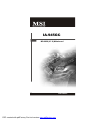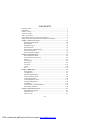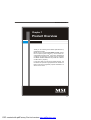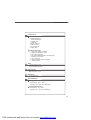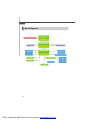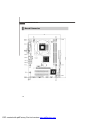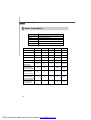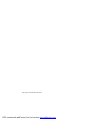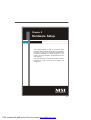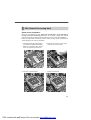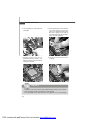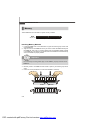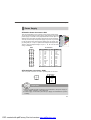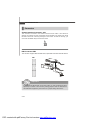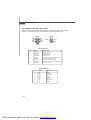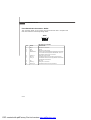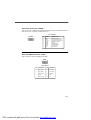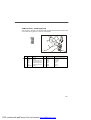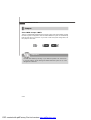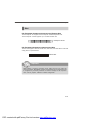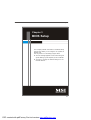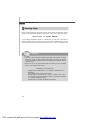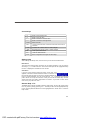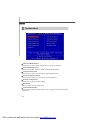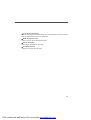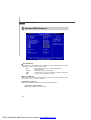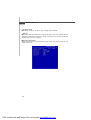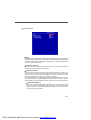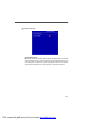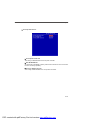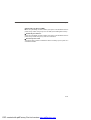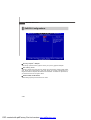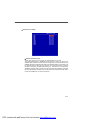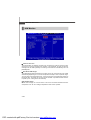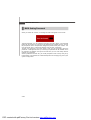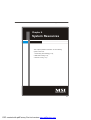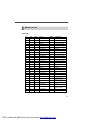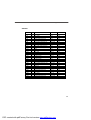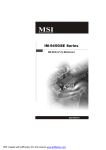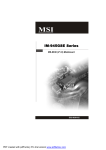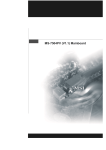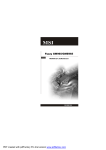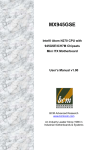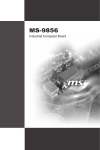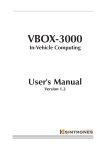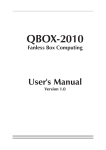Download MSI IA-945GC User`s manual
Transcript
IA-945GC MS-9828 (V1.X) Mainboard G52-98281X1 i PDF created with pdfFactory Pro trial version www.pdffactory.com Copyright Notice T he material in this doc ument is the intellec tual property of M ICRO-STAR INTERNATIONAL. We take every care in the preparation of this document, but no guarantee is given as to the correctness of its contents. Our products are under continual improvement and we reserve the right to make changes without notice. Trademarks All trademarks are the properties of their respective owners. Intel® and Pentium® are registered trademarks of Intel Corporation. AMD, Athlon™, Athlon™ XP, Thoroughbred™, and Duron™ are registered trademarks of AMD Corporation. NVIDIA, the NVIDIA logo, DualNet, and nForce are registered trademarks or trademarks of NVIDIA Corporation in the United States and/or other countries. PS/2 and OS ® /2 are registered trademarks of International Business Machines Corporation. W indows ® 98/2000/NT/XP/Vista are registered trademarks of Microsoft Corporation. Netware® is a registered trademark of Novell, Inc. Award® is a registered trademark of Phoenix Technologies Ltd. AMI® is a registered trademark of American Megatrends Inc. Revision History Revision Revision History Date V1.0 First release September 2008 Technical Support If a problem arises with your system and no solution can be obtained from the user’s manual, please contact your place of purchase or local distributor. Alternatively, please try the following help resources for further guidance. Vis i t the MSI webs ite at http ://glob al.msi. com.tw /index. php? func=service for FAQ, technical guide, BIOS updates, driver updates, and other information. Contact our technical staff at http://ocss.msi.com.tw. ii PDF created with pdfFactory Pro trial version www.pdffactory.com Safety Instructions 1. Always read the safety instructions carefully. 2. Keep this User’s Manual for future reference. 3. Keep this equipment away from humidity. 4. Lay this equipment on a reliable flat surface before setting it up. 5. The openings on the enclosure are for air convection hence protects the equipment from overheating. DO NOT COVER THE OPENINGS. 6. Make sure the voltage of the power source and adjust properly 110/220V before connecting the equipment to the power inlet. 7. Place the power cord such a way that people can not step on it. Do not place anything over the power cord. 8. Always Unplug the Power Cord before inserting any add-on card or module. 9. All cautions and warnings on the equipment should be noted. 10. Never pour any liquid into the opening that could damage or cause electrical shock. 11. If any of the following situations arises, get the equipment checked by service personnel: The power cord or plug is damaged. Liquid has penetrated into the equipment. The equipment has been exposed to moisture. The equipment does not work well or you can not get it work according to User’s Manual. The equipment has dropped and damaged. The equipment has obvious sign of breakage. 12. DO NOT LEAVE THIS EQUIPMENT IN AN ENVIRONMENT UNCONDITIONED, STORAGE TEMPERATURE ABOVE 600 C (1400F), IT MAY DAMAGE THE EQUIPMENT. CAUTION: Danger of explosion if battery is incorrectly replaced. Replace only with the same or equivalent type recommended by the manufacturer. iii PDF created with pdfFactory Pro trial version www.pdffactory.com FCC-B Radio Frequency Interference Statement T h is eq uip men t h as been tested and found to c omply with the limits for a Class B digital device, pursuant to Part 15 of the FCC Rules. These limits are designed to provide reasonable protection against harmful interference in a residential installation. This equipment generates, uses and can radiate radio frequency energy and, if not installed and used in accordance with the instructions, may cause harmful interference to radio communications. However, there is no guarantee that interference will not occur in a particular installation. If this equipment does cause harmful interference to radio or television reception, which can be determined by turning the equipment off and on, the user is encouraged to try to correct the interference by one or more of the measures listed below. Reorient or relocate the receiving antenna. Increase the separation between the equipment and receiver. Connect the equipment into an outlet on a circuit different from that to which the receiver is connected. Consult the dealer or an experienced radio/television technician for help. Notice 1 The changes or modifications not expressly approved by the party responsible for compliance could void the user’s authority to operate the equipment. Notice 2 Shielded interface cables and A.C. power cord, if any, must be used in order to comply with the emission limits. VOIR LA NOTICE D’INSTALLATION AVANT DE RACCORDER AU RESEAU. Micro-Star International MS-9828 This device complies with Part 15 of the FCC Rules. Operation is subject to the following two conditions: (1) this device may not cause harmful interference, and (2) this device must accept any interference received, including interference that may cause undesired operation. iv PDF created with pdfFactory Pro trial version www.pdffactory.com WEEE (Waste Electrical and Electronic Equipment) Statement v PDF created with pdfFactory Pro trial version www.pdffactory.com vi PDF created with pdfFactory Pro trial version www.pdffactory.com vii PDF created with pdfFactory Pro trial version www.pdffactory.com CONTENTS Copyright Notice .............................................................................................................. ii Trademarks ....................................................................................................................... ii Revision History .............................................................................................................. ii Technical Support ........................................................................................................... ii Safety Instructions ......................................................................................................... iii FCC-B Radio Frequency Interference Statement ........................................................ iv W EEE (Waste Electrical and Electronic Equipment) Statement .................................... v Chapter 1 Product Overview ................................................................................ 1-1 Mainboard Specifications ................................................................................... 1-2 Block Diagram ....................................................................................................... 1-4 Mainboard Layout ................................................................................................ 1-5 Board Dimension .................................................................................................. 1-6 Back Panel & I/O Shield Drawing ........................................................................ 1-7 Power Consumption ............................................................................................ 1-8 Safety Compliance & MTBF ................................................................................ 1-9 Chapter 2 Hardware Setup .................................................................................... 2-1 Quick Components Guide .................................................................................... 2-2 CPU (Central Processing Unit) ............................................................................ 2-3 Memory ................................................................................................................. 2-6 Power Supply ...................................................................................................... 2-7 Back Panel ............................................................................................................ 2-8 Connector .......................................................................................................... 2-10 Jumper ................................................................................................................ 2-18 Slot ...................................................................................................................... 2-19 Chapter 3 BIOS Setup ............................................................................................. 3-1 Entering Setup ..................................................................................................... 3-2 The Main Menu ..................................................................................................... 3-4 Standard CMOS Features ................................................................................... 3-6 Advanced BIOS Features ................................................................................... 3-9 Integrated Peripherals ....................................................................................... 3-14 Power Management Setup ............................................................................... 3-17 PnP/PCI Configurations ...................................................................................... 3-20 H/W Monitor ........................................................................................................ 3-22 Load Fail-Safe / Optimized Defaults ................................................................ 3-23 BIOS Setting Password ..................................................................................... 3-24 Chapter 4 System Resources ............................................................................. 4-1 Watch Dog Timer Setting ..................................................................................... 4-2 AMI POST Code ................................................................................................... 4-3 Resource List ...................................................................................................... 4-7 viii PDF created with pdfFactory Pro trial version www.pdffactory.com Product Overview Chapter 1 Product Overview Thank you for choosing the IA-945GC (MS-9828 v1.X) mainboard from MSI. Based on the innovative Intel® 945GC & ICH7 controllers for optimal system efficiency, the IA-945GC accommodates the latest Intel® Core 2 Duo E4xxx/E2xxx & Celeron 4xx processor in Socket 775 and supports two DDR2 533/667 DIMM slots to provide the maximum of 4GB memory capacity. In the entry-level and mid-range market segment, the IA-945GC can provide a high-performance solution for today’s front-end and general purpose workstation, as well as in the future. 1-1 PDF created with pdfFactory Pro trial version www.pdffactory.com M S-9828 M ainboard Mainboard Specifications Proce ssor - Intel Core 2 Duo E4xxx/E2xxx & Celeron 4xx processor in Socket 775 - 4-pin CPU fan pinheader with Smart Fan Speed Control FSB - 533/800MHz Chipset - Northbridge: Intel 945GC - Southbridge: Intel ICH7 M e mo r y - Unbuffered ECC DDR2 533/667 SDRAM (4GB Max) - 2 DDR2 DIMM slots (240-pin / 1.8V) LAN - Supports Gigabit Ethernet by Realtek RTL8111C IDE - 1 IDE port by Intel ICH7 - Supports Ultra DMA 66/100 mode - Supports PIO, Bus Master operation mode SATA - 4 SATA II ports by Intel ICH7 - Supports storage and data transfers at up to 3Gb/s Audio - HDA Codec by Realtek ALC888 7.1 channel - Compliant with Azalia 1.0 specs Graphics - Intel 945GC supports PCI-Express graphics (Intel GMA 950 Engine; up to 224MB can be allocated for GFX) 1-2 PDF created with pdfFactory Pro trial version www.pdffactory.com Product Overview Connectors Back Panel - 1 PS/2 mouse port - 1 PS/2 keyboard port - 1 parallel port 1 serial port 1 D-Sub VGA port 4 USB 2.0 ports 1 RJ-45 LAN jack 3 audio jacks Onboard Connectors - 1 front panel audio pinheader - 2 USB 2.0 pinheaders (4 ports) - 1 serial port pinheader - 1 SPI Flash ROM pinheader (for debugging) - 1 S/PDIF-Out connector - 1 CD-In connector - 1 chassis intrusion switch pinheader - 1 TPM pinheader Slot - 1 PCI Express x16 slot - 2 32-bit/33MHz PCI slots Form Factor - Micro ATX: 9.6" x 7.5" M ounting - 6 mounting holes Environmental Storage Environment - Temperature: -20oC ~ 80o C - Humidity: 5% ~ 90% non condensing Operation Environment - Temperature: 0o C ~ 60o C - Humidity: 5% ~ 90% non condensing 1-3 PDF created with pdfFactory Pro trial version www.pdffactory.com M S-9828 M ainboard Block Diagram 1-4 PDF created with pdfFactory Pro trial version www.pdffactory.com Product Overview Mainboard Layout SYSFA N2 Top: Mouse Bottom: Keyboard CPUFA N1 SYSFA N1 ATX1 USB Ports DIMM2 DIMM1 Top : Paral lel Po rt Bott om: Seri al Por t VGA Port JPW1 To p: LA N Ja ck B ottom : USB Ports Intel 945GC IDE1 T: Line -In M : Line -Out B : Mic -I n JT PM1 LAN JCOM 1 B ATT + JB AT1 JF P2 JCI1 JFP1 PCI _E1 PCI2 JUSB1 JU SB2 JSPI1 SATA4 JAUD 1 SATA2 CD_I N1 SATA3 JS PD1 Au dio SATA1 Intel ICH7 IA-945GC (MS-9828 v1.X) Micro ATX Mainboard 1-5 PDF created with pdfFactory Pro trial version www.pdffactory.com M S-9828 M ainboard Board Dimension 1-6 PDF created with pdfFactory Pro trial version www.pdffactory.com Product Overview Back Panel & I/O Shield Drawing 1-7 PDF created with pdfFactory Pro trial version www.pdffactory.com M S-9828 M ainboard Power Consumption COMPONENT DESCRIPTION CPU Intel Genuine 2.4GHz Memory Corsair 1G DDR2-800 x2 Add-On VGA NA Hard Disk Western 160G SATA HDD x1 Operating system Microsoft Windows XP Professional SP2 3.3V Input 5V Input 12V Input 5VSB Total Watt Current (A) Current (A) Current (A) Current (A) Watt Enter DOS (Stable) 1.2 3.5 2.3 0.024 49.18W Enter BIOS (Stable) 1.2 3.3 2.3 0.026 48.19W Idle 1.2 3.4 1.5 0.02 39.06 W CPU Stress 100% 1.2 3.7 2.2 0.03 49.01W 1.26 5.6 2.6 0.31 64.91W 1.2 3.5 1.4 0.038 38.45W 0 0 0 1 5W 0 0 0 0.9 4.5W 0 0 0 0.9 4.5W Windows stress (3dMARK2006) Windows Desktop Standby S1 without LAN connected (stable) Windows Desktop Standby S3 without LAN connected (stable) Windows Desktop Hibernate S4 without LAN connected (stable) Windows Desktop Soft Off S5 without LAN connected (stable) 1-8 PDF created with pdfFactory Pro trial version www.pdffactory.com Product Overview Safety Compliance & MTBF Certification Standard number Title of standard Product family standard EN 55022: 2006 Limits for harmonic current emission Limitation of voltage fluctuation and EN 1995+A1:2001+A2:2005 flicker in low-voltage supply system EN 55024:1998+A1:2001+A2:2003 Product family standard EN 2006 RFI CE Immunity BSMI CNS 13438 乙類(1995年6月版) C-Tick AS/NZS CISPR 22:2006 FCC VCCI FCC CFR Title 47 Part 15 Subpart B: 2005 Class B CISPR 22: 2006 VCCI V-3:2008 Class B VCCI V-4:2008 Class B MTBF - Reliability Prediction Calculation Model Operation Temperature (°C) Operation Environment Duty Cycle MTBF (hr.) Telcordia Issue 1 40 GB, GC - Ground Benign, Controlled 4,674.523326 213,926 1-9 PDF created with pdfFactory Pro trial version www.pdffactory.com This page is intentionally left blank. viii PDF created with pdfFactory Pro trial version www.pdffactory.com Hardware Setup Chapter 2 Hardware Setup This chapter provides you with the information about hardware setup procedures. While doing the installation, be careful in holding the components and follow the installation procedures. For some components, if you install in the wrong orientation, the components will not work properly. Use a grounded wrist strap before handling computer c om ponen ts . S tatic elec tric ity m ay damage the components. 2-1 PDF created with pdfFactory Pro trial version www.pdffactory.com M S-9828 M ainboard Quick Components Guide SYSFAN2, p.2-11 SYSFAN1, p.2-11 CPUFAN1, p.2-11 JPW1, p.2-7 Back Panel I/O, p.2-8 JBAT1, p.2-18 DIMM Slots, p.2-6 CPU, p.2-3 ATX1, p.2-7 IDE1, p.2-10 JTPM1, p.2-17 JCOM1, p.2-15 JCI1, p.2-10 PCI_E1, p.2-19 JFP2, p.2-12 PCI1~2, p.2-19 JFP1, p.2-12 SATA1~4, p.2-11 JSPI1, p.2-15 CD_IN1, p.2-13 JUSB1~2, p.2-16 JSPD1, p.2-13 JAUD1, p.2-14 2-2 PDF created with pdfFactory Pro trial version www.pdffactory.com Hardware Setup CPU (Central Processing Unit) CPU & Cooler Installation W hen you are installing the CPU, make sure the CPU has a cooler attached on the top to prevent overheating. Meanwhile, do not forget to apply some thermal paste on CPU before installing the heat sink/cooler fan for better heat dispersion. Follow the steps below to install the CPU & cooler correctly. W rong installation will cause damage to your CPU & mainboard. 1. The CPU socket has a plastic cap on it to protect the contact from damage. Before you install the CPU, always cover it to protect the socket pin. 3. The pins of socket reveal. 2. Remove the cap from lever hinge side (as the arrow shows). 4. Open the load lever. 2-3 PDF created with pdfFactory Pro trial version www.pdffactory.com M S-9828 M ainboard 5. Lift the load lever up and open the load plate. 6. After confirming the CPU direction for correct mating, put down the CPU in the socket housing frame. Be sure to grasp on the edge of the CPU base. Note that the alignment keys are matched. alignment key 7. Vis ually ins pec t if the CPU is seated well into the socket. If not, take out the CPU with pure vertical motion and reinstall. 8. Cover the load plate onto the package. Important 1. Confirm if your CPU cooler is firmly installed before turning on your system. 2. Do not touch the CPU socket pins to avoid damage. 3. The availability of the CPU land side cover depends on your CPU packing. 2-4 PDF created with pdfFactory Pro trial version www.pdffactory.com Hardware Setup 9. Press down the load lever lightly onto the load plate, and then secure the lever with the hook under retention tab. 11. Press the four hooks down to fasten the cooler. Then rotate the locking switch (refer to the correct direction marked on it) to lock the hooks. 10. Align the holes on the mainboard with the heatsink. Push down the c ooler u nti l i ts f ou r c lip s g et wedged int o t he holes of t he mainboard. 12. Turn over the mainboard to confirm that the clip-ends are correctly inserted. Mainboard locking switch Hook Important 1. Read the CPU status in BIOS (Chapter 3). 2. Whenever CPU is not installed, always protect your CPU socket pin with the plastic cap covered (shown in Figure 1) to avoid damage. 3. Mainboard photos shown in this section are for demonstration of the CPU/ cooler installation only. The appearance of your mainboard may vary depending on the model you purchase. 2-5 PDF created with pdfFactory Pro trial version www.pdffactory.com M S-9828 M ainboard Memory These DIMM slots are intended for system memory modules. DDR2 240-pin, 1.8V 64x2=128 pin 56x2=112 pin Installing Memory Modules 1. Locate the DIMM slots on the mainboard. Flip open the retaining clip at each side of the DIMM slot. 2. Align the notch on the DIMM with the key on the slot. Insert the DIMM vertically into the DIMM slot. Then push it in until the golden finger on the DIMM is deeply inserted in the DIMM slot. The retaining clip at each side of the DIMM slot will automatically close if the DIMM is properly seated. Important You can barely see the golden finger if the DIMM is properly inserted in the DIMM slot. 3. Manually check if the DIMM has been locked in place by the retaining clips at the sides. 4. Follow the same procedures to install more DIMMs if necessary. Volt Notch 2-6 PDF created with pdfFactory Pro trial version www.pdffactory.com Hardware Setup Power Supply ATX 24-Pin Power Connector: ATX1 This connector allows you to connect an ATX 24-pin power supply. To connect the ATX 24-pin power supply, make sure the plug of the power supply is inserted in the proper orientation and the pins are aligned. Then push down the power supply firmly into the connector. You may use the 20-pin ATX power supply as you like. If you’d like to use the 20-pin ATX power supply, please plug your power supply along with pin 1 & pin 13 (refer to the image at the right hand). There is also a foolproof design on pin 11, 12, 23 & 24 to avoid wrong installation. 1 pin 12 Pin Definition ATX1 12 pin 13 24 13 PIN SIGNAL PIN SIGNAL 1 2 +3.3V +3.3V 13 14 +3.3V -12V 3 4 GND +5V 15 16 GND PS-ON# 5 6 GND +5V 17 18 GND GND 7 8 GND PWR OK 19 20 GND Res 9 10 5VSB +12V 21 22 +5V +5V 11 +12V 12 NC 23 24 +5V GND ATX 12V Power Connector: JPW1 This 12V power connector is used to provide power to the CPU. Pin Definition 4 3 2 PIN SIGNAL 1 1 2 GND GND 3 4 12V 12V JPW1 Important 1. Make sure that all power connectors are connected to the power supply to ensure stable operation of the mainboard. 2. Power supply of 350 watts (and above) is highly recommended for system stability. 2-7 PDF created with pdfFactory Pro trial version www.pdffactory.com M S-9828 M ainboard Back Panel Line-In Parallel Port M ou se Keyboard Serial Port LAN VGA Port USB Ports Line-Out Mic-In M ouse/Keyboard The standard PS/2® mouse/keyboard DIN connector is for a PS/2® mouse/keyboard. Parallel Port A parallel port is a standard printer port that supports Enhanced Parallel Port (EPP) and Extended Capabilities Parallel Port (ECP) mode. Serial Port The serial port is a 16550A high speed communications port that sends/ receives 16 bytes FIFOs. You can attach a serial mouse or other serial devices directly to the connector. VGA Port The DB15-pin female connector is provided for monitor. USB Port The USB (Universal Serial Bus) port is for attaching USB devices such as keyboard, mouse, or other USB-compatible devices. LAN The standard RJ-45 LAN jack is for connection to the Local Area Network (LAN). You can connect a network cable to it. LED Color LED State Off Left Green On (steady state) Activity Indicator Link Indicator Condition LAN link is not established. LAN link is established. On (brighter & pulsing) The computer is communicating with another computer on the LAN. Green Right Orange Off 10 Mbit/sec data rate is selected. On 100 Mbit/sec data rate is selected. On 1000 Mbit/sec data rate is selected. 2-8 PDF created with pdfFactory Pro trial version www.pdffactory.com Hardware Setup Audio Ports These audio connectors are used for audio devices. You can differentiate the color of the audio jacks for different audio sound effects. Line-In (Blue) - Line In, is used for external CD player, tapeplayer or other audio devices. Line-Out (Green) - Line Out, is a connector for speakers or headphones. Mic (Pink) - Mic, is a connector for microphones. 2-9 PDF created with pdfFactory Pro trial version www.pdffactory.com M S-9828 M ainboard Connector Chassis Intrusion Connector: JCI1 This connector connects to the chassis intrusion switch cable. If the chassis is opened, the chassis intrusion mechanism will be activated. The system will record this status and show a warning message on the screen. To clear the warning, you must enter the BIOS utility and clear the record. GND CINTRU 1 2 JCI1 IDE Connector: IDE1 This connector supports IDE hard disk drives, optical disk drives and other IDE devices. IDE1 Important If you install two IDE devices on the same cable, you must configure the drives separately to master / slave mode by setting jumpers. Refer to IDE device’s documentation supplied by the vendors for jumper setting instructions. 2-10 PDF created with pdfFactory Pro trial version www.pdffactory.com Hardware Setup Fan Power Connector: CPUFAN1, SYSFAN1, SYSFAN2 The fan power connectors support system cooling fan with +12V. W hen connecting the wire to the connectors, always note that the red wire is the positive and should be connected to the +12V; the black wire is Ground and should be connected to GND. If the mainboard has a System Hardware Monitor chipset onboard, you must use a specially designed fan with speed sensor to take advantage of the CPU fan control. GND +1 2V SENSOR CONTROL SYSFAN1 CPUFAN1 CONTROL SENSOR +1 2V GND SYSFAN2 CONTROL SENSOR +1 2V GND Important Please refer to the recommended CPU fans at AMD ® official website or consult the vendors for proper CPU cooling fan. Serial ATA II Connector: SATA1 ~ SATA4 SATA4 SATA2 SATA1 SATA3 This connector is a high-speed Serial ATA II interface port. Each connector can connect to one Serial ATA II device. Important Please do not fold the Serial ATA cable into 90-degree angle. Otherwise, data loss may occur during transmission. 2-11 PDF created with pdfFactory Pro trial version www.pdffactory.com M S-9828 M ainboard Front Panel Connectors: JFP1, JFP2 These connectors are for electrical connection to the front panel switches and LEDs. The JFP1 is compliant with Intel® Front Panel I/O Connectivity Design Guide. JFP1 HDD + LED Reset Switch + JFP2 1 2 9 Power LED + Power - Switch 10 + 8 7 + Speaker - 2 Power LED 1 JFP1 Pin Definition PIN SIGNAL DESCRIPTION 1 HD_LED + Hard disk LED pull-up 2 3 FP PWR/SLP HD_LED - MSG LED pull-up Hard disk active LED 4 5 FP PWR/SLP RST_SW - MSG LED pull-up Reset Switch low reference pull-down to GND 6 7 PWR_SW + RST_SW + Power Switch high reference pull-up Reset Switch high reference pull-up 8 9 PWR_SW RSVD_DNU Power Switch low reference pull-down to GND Reserved. Do not use. JFP2 Pin Definition PIN SIGNAL DESCRIPTION 1 2 GND SPK- Ground Speaker- 3 4 SLED BUZ+ Suspend LED Buzzer+ 5 6 PLED BUZ- Power LED Buzzer- 7 8 NC SPK+ No connection Speaker+ 2-12 PDF created with pdfFactory Pro trial version www.pdffactory.com Hardware Setup CD-In Connector: CD_IN1 This connector is provided for external audio input. GND L R CD_IN1 S/PDIF-Out Connector: JSPD1 (Optional) This connector is used to connect S/PDIF (Sony & Philips Digital Interconnect Format) interface for digital audio transmission. JSPD1 VCC GND SPDIF S/PDIF Bracket (Optional) 2-13 PDF created with pdfFactory Pro trial version www.pdffactory.com M S-9828 M ainboard Front Panel Audio Connector: JAUD1 This connector allows you to connect the front panel audio and is compliant with Intel® Front Panel I/O Connectivity Design Guide. JAUD1 2 1 10 9 HD Audio Pin Definition PIN SIGNAL DESCRIPTION 1 MIC_L Microphone - Left channel 2 3 GND MIC_R Ground Microphone - Right channel 4 PRESENCE# Active low signal-signals BIOS that a High Definition Audio dongle is connected to the analog header. PRESENCE# = 0 when a 5 LINE out_R High Definition Audio dongle is connected Analog Port - Right channel 6 7 MIC_JD Front_JD Jack detection return from front panel microphone JACK1 Jack detection sense line from the High Definition Audio CODEC 8 NC jack detection resistor network No control 9 10 LINE out_L LINEout_JD Analog Port - Left channel Jack detection return from front panel JACK2 2-14 PDF created with pdfFactory Pro trial version www.pdffactory.com Hardware Setup Serial Port Connector: JCOM1 This connector is a 16550A high speed communications port that sends/receives 16 bytes FIFOs. You can attach a serial device to it. Pin Definition JCOM1 2 1 PIN 1 2 3 4 5 6 7 8 9 9 SIGNAL DESCRIPTION DCD SIN SOUT DTR GND DSR RTS CTS NC Data Carry Detect Serial In or Receive Data Serial Out or Transmit Data Data Terminal Ready Ground Data Set Ready Request To Send Clear To Send No Connection SPI Flash ROM Connector: JSPI1 This connector is used to flash SPI flash ROM. JSPI1 2 1 10 9 Pin Definition Pin Description Pin Description 1 VCC3_SB 2 VCC3_SB 3 SPI_MISO_F 4 SPI_MOSI_F 5 SPI_CS0_F# 6 SPI_CLK_F 7 GND 8 GND 9 SPI_HOLD# 10 NC 2-15 PDF created with pdfFactory Pro trial version www.pdffactory.com M S-9828 M ainboard Front USB Connector: JUSB1, JUSB2 This connector, compliant with Intel® I/O Connectivity Design Guide, is ideal for connecting high-speed USB interface peripherals such as USB HDD, digital cameras, M P3 players, printers, modems and the like. Pin Definition JUSB1/2 2 1 10 9 PIN SIGNAL PIN SIGNAL 1 VCC 2 VCC 3 USB0- 4 USB1- 5 USB0+ 6 USB1+ 7 GND 8 GND 9 Key (no pin) 10 USBOC USB 2.0 Bracket (Optional) Important Note that the pins of VCC and GND must be connected correctly to avoid possible damage. 2-16 PDF created with pdfFactory Pro trial version www.pdffactory.com Hardware Setup TPM Connector: JTPM1 (Optional) This connector connects to an optional TPM (Trusted Platform Module). Please refer to the TPM security platform manual for more details. JTPM 1 14 13 2 1 PIN SIGNAL DESCRIPTION PIN SIGNAL DESCRIPTION 1 3 LCLK LRST# LPC clock LPC reset 2 4 3V dual/3V_STB VCC3 3V dual or 3V standby power 3.3V power 5 7 LAD0 LAD1 LPC address & data pin0 LPC address & data pin1 6 8 SIRQ VCC5 Serial IRQ 5V power 9 11 LAD2 LAD3 LPC address & data pin2 LPC address & data pin3 10 12 KEY GND No pin Ground 13 LFRAME# LPC Frame 14 GND Ground 2-17 PDF created with pdfFactory Pro trial version www.pdffactory.com M S-9828 M ainboard Jumper Clear CMOS Jumper: JBAT1 There is a CMOS RAM onboard that has a power supply from external battery to keep the data of system configuration. With the CMOS RAM, the system can automatically boot OS every time it is turned on. If you want to clear the system configuration, set this jumper to clear data. JBAT1 1 1 1 Keep Data Clear Data Important You can clear CMOS by shorting 1-2 pin while the system is off. Then return to 2-3 pin position. Avoid clearing the CMOS while the system is on; it will damage the mainboard. 2-18 PDF created with pdfFactory Pro trial version www.pdffactory.com Hardware Setup Slot PCI (Peripheral Component Interconnect) Express Slot The PCI Express slot supports the PCI Express interface expansion card. The PCI Express x16 slot supports up to 4.0 GB/s transfer rate. PCI Express x16 Slot PCI (Peripheral Component Interconnect) Slot The PCI slot supports LAN card, SCSI card, USB card, and other add-on cards that comply with PCI specifications. 32-bit PCI Slot Important When adding or removing expansion cards, make sure that you unplug the power supply first. Meanwhile, read the documentation for the expansion card to configure any necessary hardware or software settings for the expansion card, such as jumpers, switches or BIOS configuration. 2-19 PDF created with pdfFactory Pro trial version www.pdffactory.com This page is intentionally left blank. viii PDF created with pdfFactory Pro trial version www.pdffactory.com BIOS Setup Chapter 3 BIOS Setup This chapter provides information on the BIOS Setup program and allows you to configure the system for optimum use. You may need to run the Setup program when: ² An error message appears on the screen during the system booting up, and requests you to run SETUP. ² You want to change the default settings for customized features. 3-1 PDF created with pdfFactory Pro trial version www.pdffactory.com M S-9828 M ainboard Entering Setup Power on the computer and the system will start POST (Power On Self Test) process. W hen the message below appears on the screen, press <Del> key to enter Setup. Press Del to enter SETUP If the message disappears before you respond and you still wish to enter Setup, restart the system by turning it OFF and On or pressing the RESET button. You may also restart the system by simultaneously pressing <Ctrl>, <Alt>, and <Delete> keys. Important Important 1. The items under each BIOS category described in this chapter are under continuous update for better system performance. Therefore, the description may be slightly different from the latest BIOS and should be held for reference only. 2. Upon boot-up, the 1st line appearing after the memory count is the BIOS version. It is usually in the format: A9828IMS V1.0 081508 where: 1st digit refers to BIOS maker as A = AMI, W = AWARD, and P = PHOENIX. 2nd - 5th digit refers to the model number. 6th digit refers to the chipset as I = Intel, N = nVidia, and V = VIA. 7th - 8th digit refers to the customer as MS = all standard customers. V1.0 refers to the BIOS version. 081508 refers to the date this BIOS was released. 3-2 PDF created with pdfFactory Pro trial version www.pdffactory.com BIOS Setup Control Keys < ↑> Move to the previous item < ↓> Move to the next item < ←> Move to the item in the left hand < →> Move to the item in the right hand <Enter> Select the item <Esc> Jumps to the Exit menu or returns to the main menu from a submenu <+/PU> Increase the numeric value or make changes <-/PD> Decrease the numeric value or make changes <F6> Load Optimized Defaults <F7> Load Fail-Safe Defaults <F10> Save configuration changes and exit setup Getting Help After entering the Setup menu, the first menu you will see is the Main Menu. M ain M enu The main menu lists the setup functions you can make changes to. You can use the arrow keys ( ↑↓ ) to select the item. The on-line description of the highlighted setup function is displayed at the bottom of the screen. Sub-M enu If you find a right pointer symbol (as shown in the right view) appears to the left of certain fields that means a sub-menu can be launched from this field. A sub-menu contains additional options for a field parameter. You can use arrow keys ( ↑↓ ) to highlight the field and press <Enter> to call up the sub-menu. Then you can use the control keys to enter values and move from field to field within a sub-menu. If you want to return to the main menu, just press the <Esc >. General Help <F1> The BIOS setup program provides a General Help screen. You can call up this screen from any menu by simply pressing <F1>. The Help screen lists the appropriate keys to use and the possible selections for the highlighted item. Press <Esc> to exit the Help screen. 3-3 PDF created with pdfFactory Pro trial version www.pdffactory.com M S-9828 M ainboard The Main Menu Standard CM OS Features Use this menu for basic system configurations, such as time, date etc. Advanced BIOS Features Use this menu to setup the items of AMI® special enhanced features. Integrated Peripherals Use this menu to specify your settings for integrated peripherals. Power M anagement Setup Use this menu to specify your settings for power management. PnP/PCI Configurations Use this menu to specify PnP/PCI settings. H/W M onitor This entry shows your PC health status. Load Fail-Safe Defaults Use this menu to load the default values set by the BIOS vendor for stable system performance. 3-4 PDF created with pdfFactory Pro trial version www.pdffactory.com BIOS Setup Load Optimized Defaults Use this menu to load the default values set by the mainboard manufacturer specifically for optimal performance of the mainboard. BIOS Setting Password Use this menu to set the password for BIOS. Save & Exit Setup Save changes to CMOS and exit setup. Exit Without Saving Abandon all changes and exit setup. 3-5 PDF created with pdfFactory Pro trial version www.pdffactory.com M S-9828 M ainboard Standard CMOS Features Date (MM:DD:YY) This allows you to set the system to the date that you want (usually the current date). The format is <day> <month> <date> <year>. day Day of the week, from Sun to Sat, determined by BIOS. Read only. mon th The month from Jan. through Dec. date The date from 1 to 31 can be keyed by numeric function keys. year The year can be adjusted by users. Time (HH:MM :SS) This allows you to set the system time that you want (usually the current time). The time format is <hour> <minute> <second>. ATA/IDE Configuration This setting specifies the operation mode of the ATA/IDE device. Configure SATA Channels This setting configures SATA channels. 3-6 PDF created with pdfFactory Pro trial version www.pdffactory.com BIOS Setup IDE Primary M aster/Slave, SATA1/2/3/4 Important The IDE Primary Master/Slave, SATA1/2/3/4 items appear when you connect hard disk drives to the IDE/SATA connectors on the mainboard. Device, Vender, Size These settings show the IDE/SATA device information. Read only. LBA/Large M ode This setting allows you to enable or disable the LBA Mode. Setting to [Auto] enables LBA mode if the device supports it and has not been formatted with LBA mode disabled. DM A M ode This setting specifies the DMA Mode. Hard Disk S.M.A.R.T. This setting allows you to activate the S.M.A.R.T. (Self-Monitoring Analysis & Reporting Technology) capability for the hard disk drives. S.M.A.R.T is a utility that monitors your disk status to predict hard disk failure. This gives you an opportunity to move data from a hard disk that is going to fail to a safe place before the hard disk becomes off-line. 3-7 PDF created with pdfFactory Pro trial version www.pdffactory.com M S-9828 M ainboard Floppy Drive A This setting allows you to set the type of floppy drives installed. Halt On The setting determines whether the system will stop if an error is detected at boot. W hen the system stops for the errors preset, it will halt on for 15 seconds and then automatically resume its operation. System Information These items show the CPU information, BIOS version and memory status of your system. Read only. 3-8 PDF created with pdfFactory Pro trial version www.pdffactory.com BIOS Setup Advanced BIOS Features Boot Sector Protection The item is to set the Virus W arning feature for IDE Hard Disk boot sector protection. If the function is enabled and any attempt to write data into this area is made, BIOS will display a warning message on screen and beep. Quick Booting Setting the item to [Enabled] allows the system to boot within 5 seconds since it will skip some check items. Boot Up Num-Lock LED This setting is to set the Num Lock status when the system is powered on. Setting to [On] will turn on the Num Lock key when the system is powered on. Setting to [Off] will allow users to use the arrow keys on the numeric keypad. IOAPIC Function This field is used to enable or disable the APIC (Advanced Programmable Interrupt Controller). Due to compliance with PC2001 design guide, the system is able to run in APIC mode. Enabling APIC mode will expand available IRQ resources for the system. MPS Table Version This field allows you to select which MPS (Multi-Processor Specification) version to be used for the operating system. You need to select the MPS version supported by your operating system. To find out which version to use, consult the vendor of your operating system. 3-9 PDF created with pdfFactory Pro trial version www.pdffactory.com M S-9828 M ainboard Flash Write Protection This function protects the BIOS from accidental corruption by unauthorized users or computer viruses. CPU Feature Execute Bit Support Intel's Execute Disable Bit functionality can prevent certain classes of malicious "buffer overflow" attacks when combined with a supporting operating system. This functionality allows the processor to classify areas in memory by where application code can execute and where it cannot. W hen a malicious worm attempts to insert code in the buffer, the processor disables code execution, preventing damage or worm propagation. TM2 Thermal Management throttles the processor back as it reaches its maximum operating temperature. Throttling reduces the number of processing cycles, thereby diminishing the heat dissipation of the CPU. This cools the unit. Once the CPU has reached a safe operating temperature, thermal throttling is automatically disabled, and normal full speed processing begins again. Set Limit CPUID MaxVal to 3 This setting sets Max CPUID extended function value to 3. Intel EIST EIST (Enhanced Intel SpeedStep Technology) allows the system to dynamically adjust processor voltage and core frequency, which can result in decreased average power consumption and decreased average heat production. 3-10 PDF created with pdfFactory Pro trial version www.pdffactory.com BIOS Setup Chipset Feature HPET The High Precision Event Timer (HPET) was developed jointly by Intel and Microsoft to meet the timing requirements of multimedia and other time-sensitive applications. In addition to extending the capabilities and precision of a system, the HPET also improves system performance. VGA Share M emory The system shares memory to the onboard VGA card. This setting controls the exact memory size shared to the VGA card. DVMT Mode Select Intel's Dynamic Video Memory Technology (DVMT) allows the system to dynamically allocate memory resources according to the demands of the system at any point in time. The key idea in DVMT is to improve the efficiency of the memory allocated to either system or graphics processor. It is recommended that you set this BIOS feature to DVMT Mode for maximum performance. Setting it to DVMT Mode ensures that system memory is dynamically allocated for optimal balance between graphics and system performance. DVMT/FIXED Memory W hen set to DVMT/FIXED Mode, the graphics driver will allocate a fixed amount of memory as dedicated graphics memory, as well as allow more system memory to be dynamically allocated between the graphics processor and the operating system. 3-11 PDF created with pdfFactory Pro trial version www.pdffactory.com M S-9828 M ainboard Boot Sequence 1st Boot Device, 2nd Boot Device The items allow you to set the boot device where BIOS attempts to load the disk operating system. Boot From Other Device Setting the option to [Yes] allows the system to try to boot from other device. if the system fails to boot from the 1st/2nd boot device. 3-12 PDF created with pdfFactory Pro trial version www.pdffactory.com BIOS Setup Trusted Computing TCG/TPM Support This setting controls the Trusted Platform Module (TPM) designed by the Trusted Computing Group (TCG). TPMs are special-purpose integrated circuits (ICs) built into a variety of platforms to enable strong user authentication and machine attestation—essential to prevent inappropriate access to confidential and sensitive information and to protect against compromised networks. 3-13 PDF created with pdfFactory Pro trial version www.pdffactory.com M S-9828 M ainboard Integrated Peripherals USB Controller This setting allows you to enable/disable the onboard USB 1.1/ 2.0 controller. USB Device Legacy Support Set to [Enabled] if you need to use any USB 1.1/2.0 device in the operating system that does not support or have any USB 1.1/2.0 driver installed, such as DOS and SCO Unix. Set to [Disabled] only if you want to use any USB device other than the USB mouse. Onboard LAN Controller This setting allows you to enable/disable the onboard LAN controller. LAN Option ROM The items enable or disable the initialization of the onboard LAN Boot ROM during bootup. Selecting [Disabled] will speed up the boot process. HD Audio Controller This setting controls the High Definition Audio interface. 3-14 PDF created with pdfFactory Pro trial version www.pdffactory.com BIOS Setup On-Chip ATA Devices On-Chip IDE Controller This setting enables/disables the onchip IDE controller. PCI IDE BusMaster Set this option to [Enabled] to specify that the IDE controller on the PCI local bus has bus mastering capability. On-Chip SATA Controller This setting enables/disables the onchip SATA controller. 3-15 PDF created with pdfFactory Pro trial version www.pdffactory.com M S-9828 M ainboard I/O Devices COM Port 1, COM Port 2 These settings specify the base I/O port address and IRQ resource of the onboard serial ports. Parallel Port This setting specifies the I/O port address of the onboard parallel port. Parallel Port M ode This setting allows you to specify the operation mode of the parallel port. Watch Dog You can enable the system watch-dog timer, a hardware timer that generates either an NMI or a reset when the software that it monitors does not respond as expected each time the watch dog polls it. Watch Dog Timer This setting specifies the W atch Dog Timer time out value. 3-16 PDF created with pdfFactory Pro trial version www.pdffactory.com BIOS Setup Power Management Setup Important S3-related functions described in this section are available only when your BIOS supports S3 sleep mode. ACPI Function This item is to activate the ACPI (Advanced Configuration and Power Management Interface) Function. If your operating system is ACPI-aware, such as Windows 98SE/ 2000/ME/ XP, select [Enabled]. ACPI Standby State This item specifies the power saving modes for ACPI function. If your operating system supports ACPI, such as W indows 2000/ XP, you can choose to enter the Standby mode in S1(POS) or S3(STR) fashion through the setting of this field. Recall VGA BIOS from S3 Selecting [Enabled] will make BIOS call VGA BIOS to initialize the VGA card when system wakes up (resume) from S3 state. The system resume time is shortened if you disable the function, but system will need AGP driver to initialize the card. 3-17 PDF created with pdfFactory Pro trial version www.pdffactory.com M S-9828 M ainboard Therefore, if the AGP driver of the VGA card does not support the initialization feature, the display may work abnormally or not function after resuming from S3. Suspend Time Out (M inute) After the selected period of system inactivity, the system automatically enters Suspend mode. Power Button Function This feature sets the function of the power button. Settings are: [Power On/Off] The power button functions as normal power on/off button. [Suspend] W hen you press the power button, the computer enters the suspend/sleep mode, but if the button is pressed for more than four seconds, the computer is turned off. Restore On AC Power Loss This item specifies whether your system will reboot after a power failure or interrupt occurs. Settings are: [Off] Always leaves the computer in the power off state. [On] Always leaves the computer in the power on state. [Last State] Restores the system to the status before power failure or interrupt occurred. Wake Up Event Setup Resume From S3 By USB Device The item allows the activity of the USB device to wake up the system from S3 (Suspend to RAM) sleep state. 3-18 PDF created with pdfFactory Pro trial version www.pdffactory.com BIOS Setup Resume By PCI Device (PM E#) W hen set to [Enabled], the feature allows your system to be awakened from the power saving modes through any event on PME (Power Management Event). Resume By PCI-E Device W hen set to [Enabled], the feature allows your system to be awakened from the power saving modes through any event on PCIE device. Resume By RTC Alarm The field is used to enable or disable the feature of booting up the system on a scheduled time/date. 3-19 PDF created with pdfFactory Pro trial version www.pdffactory.com M S-9828 M ainboard PnP/PCI Configurations Primary Graphic’s Adapter This setting specifies which graphic card is your primary graphics adapter. PCI Latency Timer This item controls how long each PCI device can hold the bus before another takes over. W hen set to higher values, every PCI device can conduct transactions for a longer time and thus improve the effective PCI bandwidth. For better PCI performance, you should set the item to higher values. PCI Slot1 IRQ, PCI Slot2 IRQ These settings specify the IRQ of the PCI slots. 3-20 PDF created with pdfFactory Pro trial version www.pdffactory.com BIOS Setup IRQ Resource Setup IRQ 3/4/5/7/9/10/11/14/15 These items specify the bus where the specified IRQ line is used. The settings determine if AMIBIOS should remove an IRQ from the pool of available IRQs passed to devices that are configurable by the system BIOS. The available IRQ pool is determined by reading the ESCD NVRAM. If more IRQs must be removed from the IRQ pool, the end user can use these settings to reserve the IRQ by assigning an [Reserved] setting to it. Onboard I/O is configured by AMIBIOS. All IRQs used by onboard I/O are configured as [Available]. If all IRQs are set to [Reserved], and IRQ 14/15 are allocated to the onboard PCI IDE, IRQ 9 will still be available for PCI and PnP devices. 3-21 PDF created with pdfFactory Pro trial version www.pdffactory.com M S-9828 M ainboard H/W Monitor Chassis Intrusion The field enables or disables the feature of recording the chassis intrusion status and issuing a warning message if the chassis is once opened. To clear the warning message, set the field to [Reset]. The setting of the field will automatically return to [Enabled] later. CPU Smart FAN Target The mainboard provides the Smart Fan function which can control the CPU fan speed automatically depending on the current temperature to keep it within a specific range. You can select a fan target value here. If the current CPU fan temperature reaches to the target value, the smart fan function will be activated. It provides several sections to speed up for cooling down automatically. PC Health Status These items display the current status of all of the monitored hardware devices/ components such as CPU voltage, temperatures and all fans’ speeds. 3-22 PDF created with pdfFactory Pro trial version www.pdffactory.com BIOS Setup Load Fail-Safe / Optimized Defaults The two options on the main menu allow users to restore all of the BIOS settings to the default Fail-Safe or Optimized values. The Optimized Defaults are the default values set by the mainboard manufacturer specifically for optimal performance of the mainboard. The Fail-Safe Defaults are the default values set by the BIOS vendor for stable system performance. W hen you select Load Fail-Safe Defaults, a message as below appears: Selecting Ok and pressing <Enter> loads the BIOS default values for the most stable, minimal system performance. W hen you select Load Optimized Defaults, a message as below appears: Selecting Ok and pressing <Enter> loads the default factory settings for optimal system performance. 3-23 PDF created with pdfFactory Pro trial version www.pdffactory.com M S-9828 M ainboard BIOS Setting Password W hen you select this function, a message as below will appear on the screen: Type the password, up to six characters in length, and press <Enter>. The password typed now will replace any previously set password from CMOS memory. You will be prompted to confirm the password. Retype the password and press <Enter>. You may also press <Esc> to abort the selection and not enter a password. To clear a set password, just press <Enter> when you are prompted to enter the password. A message will show up confirming the password will be disabled. Once the password is disabled, the system will boot and you can enter Setup without entering any password. W hen a password has been set, you will be prompted to enter it every time you try to enter Setup. This prevents an unauthorized person from changing any part of your system configuration. 3-24 PDF created with pdfFactory Pro trial version www.pdffactory.com Sy stem Resources Chapter 4 System Resources This chapter provides information on the following system resources: 1. W atch Dog Timer Setting (p.4-2); 2. AMI POST Code (p.4-3); 3. Resource List (p.4-7). 4-1 PDF created with pdfFactory Pro trial version www.pdffactory.com M S-9828 M ainboard Watch Dog Timer Setting Software Code SIO_IDX equ 4EH SIO_DTAequ 4FH Timer equ 10; reset after 10 seconds 1. Enter configuration Mov mov out out 2. Set to LDN 07 Mov mov out mov mov out mode dx, SIO_IDX al, 87h dx, al dx, al dx, SIO_IDX al, 07h dx, al dx, SIO_DTA al, 07h dx, al 3. Set W atchDog Timer Mov dx, SIO_IDX mov al, 0f6h out dx, al mov dx, SIO_DTA mov al, Timer out dx, al 4. Exit configuration mode Mov dx, SIO_IDX mov al, 0AAh out dx, al 4-2 PDF created with pdfFactory Pro trial version www.pdffactory.com Sy stem Resources AMI POST Code Bootblock Recovery Code Checkpoints The Bootblock recovery code gets control when the BIOS determines that a BIOS recovery needs to occur because the user has forced the update or the BIOS checksum is corrupt. The following table describes the type of checkpoints that may occur during the Bootblock recovery portion of the BIOS: 4-3 PDF created with pdfFactory Pro trial version www.pdffactory.com M S-9828 M ainboard POST Code Checkpoints The POST code checkpoints are the largest set of checkpoints during the BIOS preboot process. The following table describes the type of checkpoints that may occur during the POST portion of the BIOS: 4-4 PDF created with pdfFactory Pro trial version www.pdffactory.com Sy stem Resources 4-5 PDF created with pdfFactory Pro trial version www.pdffactory.com M S-9828 M ainboard 4-6 PDF created with pdfFactory Pro trial version www.pdffactory.com Sy stem Resources Resource List ICH7 GPIO PIN GPIO TYPE MULTI POWER CONNECTION AB18 0 I/O Unmultiplexed# 3.3V GPI0 (PULL HIGH) C8 1 I/O REQ5# 5V PREQ#5 G8 2 I/OD PIRQE# 5V GPIO2 (PULL HIGH) F7 3 I/OD PIRQF# 5V GPIO3 (PULL HIGH) F8 4 I/OD PIRQG# 5V GPIO4 (PULL HIGH) G7 5 I/OD PIRQH# 5V GPIO5 (PULL HIGH) AC21 6 I/O Unmultiplexed 3.3V ATADET0 AC18 7 I/O CLEAR CMOS 3.3V GPIO7 (PULL HIGH) E21 8 I/O Unmultiplexed 3.3V POWER LED SW E20 9 I/O Unmultiplexed 3.3V GPIO9 (PULL HIGH) A20 10 I/O Unmultiplexed 3.3V GPIO10 (PULL HIGH) B23 11 I/O SMBALERT# 3.3V SMB_ALERT# F19 12 I/O Unmultiplexed 3.3V SIO_PME# E19 13 I/O Unmultiplexed 3.3V GPIO13 (PULL HIGH) R4 14 I/O Unmultiplexed 3.3V GPIO14 (PULL HIGH) E22 15 I/O Unmultiplexed 3.3V GPIO15 (PULL HIGH) AC22 16 I/O Unmultiplexed 3.3V GPIO16(INTERNAL HI) D8 17 I/O GNT5# 3.3V PGNT5# AC20 18 I/O Unmultiplexed 3.3V NC AH18 19 I/O SATA_1GP 3.3V PULL HIGH AF21 20 I/O Unmultiplexed 3.3V NC AF19 21 I/O SATA_0GP 3.3V PULL HIGH A13 22 I/O REQ4# 3.3V PREQ#4 AA5 23 I/O LDRQ_1# 3.3V PULL HIGH 3.3V (Multifunction Pin) R3 24 I/O Unmultiplexed 3.3V Unused D20 25 I/O Unmultiplexed 3.3V Unused A21 26 I/O Unmultiplexed 3.3V B21 27 I/O Unmultiplexed 3.3V Unused (Multifunction Pin) Unused (Multifunction Pin) E23 28 I/O Unmultiplexed 3.3V NC C3 29 I/O OC5# 3.3V USB_OCP#2 4-7 PDF created with pdfFactory Pro trial version www.pdffactory.com M S-9828 M ainboard PIN GPIO TYPE MULTI POWER CONNECTION A2 30 I/O OC6# 3.3V USB_OCP#3 B3 31 I/O OC7# 3.3V USB_OCP#3 AG18 32 I/O Unmultiplexed 3.3V NC AC19 33 I/O Unmultiplexed 3.3V NC U2 34 I/O Unmultiplexed 3.3V NC AD21 35 I/O SATACLKREQ# 3.3V NC AH19 36 I/O SATA2GP 3.3V PULL HIGH AE19 37 I/O SATA3GP 3.3V PULL HIGH AD20 38 I/O Unmultiplexed 3.3V GPIO38 (PULL DOWN) AE20 39 I/O Unmultiplexed 3.3V GPIO39 (PULL HIGH) A14 48 I/O GNT4# 3.3V PGNT4 (INTERNAL HI) AG24 49 I/O CPUPWRGD 3.3V H_PWRGD 4-8 PDF created with pdfFactory Pro trial version www.pdffactory.com Sy stem Resources SIO GPIO NAME PIN FUNCTION TYPE PWR GP0 49 MCH_BSEL0 O12 VSB GP1 50 MCH_BSEL1 O12 VSB GP3 52 Unused(multifunction pin ) O12 VSB GP4 53 Unused (multifunction pin) O12 VSB GP5 GP6 54 55 Unused (multifunction pin) SKTOCC# (multifunction pin) I/OOD12t I/OOD12t VSB VSB GP7 GP10 GP11 GP12 56 59 60 61 WDT# SPI_CLK (multifunction pin) SPI_CS0# (multifunction pin) MISO (multifunction pin) OD12-5v O12 O12 INt 5 v VSB VSB VSB VSB GP13 GP14 GP15 GP16 GP17 GP20 GP21 GP22 62 63 64 65 66 74 75 76 MOSI Unused (multifunction pin) LED_VSB LED_VCC Unused (multifunction pin) PLTRST_BU1# PLTRST_BU2# PLTRST_BU3# O12 O12 OD12 OD12 I/OOD12t OD12 O12 O12 VSB VSB VSB VSB VSB VSB VSB VSB GP23 GP24 GP25 GP26 77 78 79 80 RSTCON# (multifunction pin) ATX_PWR_OK SIO_PME# (multifunction pin) PSIN OD12 AIN OD12-5v INts5v VSB VSB VSB VSB GP27 GP30 GP31 GP32 GP33 GP40 GP41 GP42 GP43 81 82 83 84 85 25 26 27 28 PSOUT# SLP_S3# PSON# Unused(multifunction pin) RSMRST# SYS_FAN2 SYS_FAN2_CTL Unused(multifunction pin) Unused(multifunction pin) OD12 I/OOD12t OD12-5v OD12 OD12 INt s5v OD12-5v I/OOD12t I/OOD12t VSB VSB VSB VSB VBAT VCC VCC VCC VSB 4-9 PDF created with pdfFactory Pro trial version www.pdffactory.com