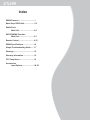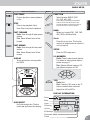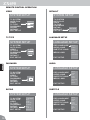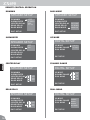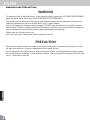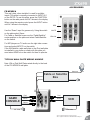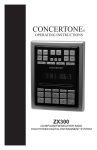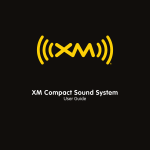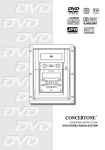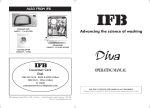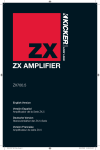Download Concertone ZX690 Specifications
Transcript
Operations Guide ZX690 DVD / CD / MP3 / MP4 / AM / FM / WEATHER BAND HIGH POWER DIGITAL SURROUND SOUND ZX690 Index ZX690 Features................................. 1 Basic Keys ZX690 Unit..................... 2-3 Radio/Clock Main Unit................................ 4-5 DVD/CD/WMA/ Function Main Unit................................ 6-7 Remote Control................................ 8-15 ZX690 Specifications....................... 16 Simple Troubleshooting Guide....... 17 Warnings........................................... 18 Warranty Information ...................... 19 FCC Compliance.............................. 19 Accessories Input Options......................... 20-23 ZX690 ZX690 FEATURES FEATURES ZX690 Features CD/MP3/MP4/DVD Disc Player Compatible with standard size CD, MP3, MP4 and DVD discs (4.75” or 12cm). The ZX690 is designed to read standard CD, MP3, MP4, DVD, DVD+R, DVD-R Disc. Because of variations in recording methods some discs may not play on this unit. This unit will play region 1 DVD’s (USA and Canada). USB / SD Card This unit allows users to play files stored on both USB and SD cards including music, video and photo files. The USB port will also charge many devices like iPods, MP3 players and cameras. Built-In AM/FM Tuner 27 preset FM stations and 18 AM stations available to select. Built-In Weather Band Tuner This unit can receive the latest National Oceanic Atmospheric Administration (NOAA) weather forecast reports broadcast on 7 different frequencies - with strongest station automatically selected. 3 Audio and Video Output locations This unit supplies quality high power audio and video outputs to three different rooms. Room A receives 5.1 full digital surround sound. Room B and C receive standard stereo audio. 4 Inputs (2 Audio/Video and 2 Audio) This unit has 2 Audio/Video inputs and 2 Audio inputs to allow users to enjoy entertainment from other sources such as Satellite Radio, Cable and Satellite TV, VCR’s Digital Cameras, Video Game players and a convenient 3.5mm Audio Input on the front panel for iPods and MP3 Players. These sources must be connected through the four inputs on the unit or through additional accessory wall plates. (See pages 20-23 for accessories.) Low Level Output Low level output allows connections to external amplifiers. Sound Equalization Control Allows control of the Bass, Treble, Balance and four preset EQ settings. Clock / Sleep Timer This unit has a built in clock that can display the time when any button is pressed and a sleep timer that turns off the radio for you. 1 ZX690 BASIC KEYS BASIC KEYS Button Name and Function Button EJECT Ejects the disc from the ZX690 POWER Turns the power on and off. VOLUME Increase or decrease the volume in all rooms where sound is being played. MUTE SOUND MUTE Turn the sound off or on with this single button. Works on all rooms where the sound is being played. SOUND Controls under this menu include Volume, Bass, Treble, Balance and EQ controls. Volume: Bass: Treble: Balance: EQ: 2 39 different levels 14 different levels 14 different levels 14 different levels Pop, Class, Rock, Flat Name and Function A C B ABC Room Keys Turns sound on or off in corresponding rooms A, B or C. Left and Right Arrows Radio: Press these buttons to select next frequency higher or lower. DVD: Moves menu selection. Left and Right Double Arrows Radio: Press these buttons for station seek. Disc: Move to previous track or next track on disc. AU1 Port Audio Input from MP3 or iPod player. SD Port Reads media stored on SD cards. USB Port Charges and reads media stored on USB devices. ZX690 BASIC KEYS Name and Function STOP Press to stop playback of disc. Press Play to continue the playback FAST FORWARD Radio: Scan through all higher preset stations. Disc: Select different levels of fast forward. FAST REWIND Radio: Scan through all lower preset stations. Disc: Select different levels of fast reverse. IO CT N B AN D CLOC K SE TU P FUNCTION Select between RADIO, DISC, AV1, AV2, AU1, AU2. Note: Pressing and Holding the FUNCTION button for 10 seconds will re-boot the radio and reset all defaults. It will leave the radio off. Press the on button to continue operation. BAND Allows you to select FM1, FM2, FM3, AM1, AM2 or Weather Band. Clock Press this to see time. This function works in all modes and even when the unit is turned off. SETUP Press for DVD setup menu. 0-9 NUMBERS Radio: Press to select preset stations. For details on setting preset stations please see page 4. Disc: Selects different tracks on CD and different chapters on DVD. DISPLAY Shows all functions occurring within the ZX690 A Name and Function 1 C B BASIC KEYS PLAY/PAUSE Press to play disc or pause playback of disc. Button FU N Button 2 6 3 4 7 8 0 9 SOUND MUTE 100+ FU B AN N CT N IO CLOC K D 1 2 6 3 5 4 7 8 SE TU P 100+ Radio: N/A Disc: Press the 100+ area on the “0” button to select tracks numbered higher than 100 on MP3’s. 0 DISPLAY INFORMATION 9 100+ Stereo DISC INSERT Unit holds a single disc. The disc inserts and ejects from this opening. ST Band Lights Frequency Volume EQ Settings Removable Media Preset 3 ZX690 RADIO Using the Main Unit BASIC KEYS FM1 93.9 1. 2. CH 6 3. It is important to understand what is shown on the digital display: 1. Band Indicator: Indicates the radio band. FM 1, 2, 3 or Weather Band channel 1 to 7 2. Frequency Indicator: Indicates the radio frequency. 3. Preset Number Indicator: Indicates the preset station is selected. FU The radio is divided into five bands; FM1, FM2, FM3, AM1, AM2 and Weather Band. N N IO CT BA N BA N D D 5 How to preset the desired station to the selected push-button To preset 93.9 MHz (frequency 93.9 MHz and FM1 band is used as an example only) at No.6 of FM1 band, the user needs to switch to the FM1 band first and push left or right tuning button to tune to 93.9MHz. Then push and hold the No. 6 button for 3 seconds. FM1 93.9 MHz CH6 appears on the digital display. The station has now been preset. HOLD Until Blinking 6 BA N How to select the Radio Reception Mode Push the BAND button and the unit switches to Radio immediately. Or, push the FUNCTION button until RADIO shows on the digital display. D How to recall the preset stations A station preset at No. 5 positionon the FM2 band, and this station is desired, then push the BAND button repeatedly until FM2 appears on the digital readout, and then push the No. 5 button. Manual Tune Up or Down Push right tuning button to move channel up and left tuning button to move channel down. Auto search for an available station Push to auto search for an available station at a higher or lower frequency. When this function is selected the unit will stay at the selected station untill another function is selected. 4 ZX690 RADIO Using The Main Unit Best Station Memory While in FM1 if you press the FAST FWD button the radio will start scanning from low to high frequencies. Each strong station found will be stored in a preset button until all 27 FM presets are full. You can also do this with the AM band. There are 18 presets available for the AM band. While in FM1 if you press the FAST RWD button the radio will scan frequencies from high to low and store stations until all available presets are full. This will also work on the AM band. B AN D RADIO CLOCK Weather Band Reception Press the BAND button to select the Weather Band. Once the unit is set on the Weather Band function, it will automatically search for an available station among the 7 preset US Weather Bureau frequencies. When the signal is not strong enough to receive the last weather band station, the unit will continue to search for another weather band station. The user can also manually select a weather band station by pressing any of the 1-7 preset number frequencies. Note: Since the broadcasts are local weather and information, the transmission power is usually very low (much less than AM or FM stations) so you will usually receive only one station unless you are on the edge of two or more broadcast signals. The most you will receive is two or three and that is rare.Depending on where you are located, there is a possibility you will receive only a very weak signal or none at all. Also, similar to AM and FM signals, Weather Band signals are subject to surrounding conditions, weather, obstructions of the signal by hills or mountains, etc.. XM Satellite Radio (Optional) See page 20. Clock - Setting the time To set the clock to current time do the following: Turn the radio unit on. Press and hold the CLOCK button for 5 seconds. Hour will flash. Use the VOLUME UP/DOWN to set correct hour. Press SOUND button move to minutes. Minutes will flash. Use the VOLUME UP/DOWN to set correct minutes. Press the CLOCK button to memorize. CLOC K SOUND 5 ZX690 DVD/WMA/CD/MP3/MP4 Using the Main Unit 01-02-05:15 1. 2. 3. 2. Displays the Chapter on a DVD or Track on a CD/MP3. 3. Displays the elapsed time on DVD, CD/MP3. FU MP4 MP3 WMA CD DVD It is important to understand what is shown on the digital display: 1. Displays the Title of the DVD. N N IO CT To Load a Disc There are several ways to select and load a disc in the ZX690. If you have left a disc in the unit you will have to press FUNCTION on the front panel until DISC shows on the display. If you are using the remote, press the DISC button. Either of these options will start the disc playing. Another way to play a disc is to insert it into the slot. The unit will switch to disc by itself. Eject a Disc Regardless of which function is playing, if the eject button on the front panel or the remote control is pushed, the unit will stop playing and eject the disc. The unit will keep the disc in the slot with EJECT showing on the Digital Display. If there is no disc inside the unit, a disc placed in the slot will be taken inside automatically with LOADING showing on the Digital Display. REMARK: When the unit ejects and the disc isn’t removed after 1 minute, the unit will automatically reload the disc. This feature protects the disc from being dropped and damaged. 6 ZX690 DVD/WMA/CD/MP3/MP4 Using the Main Unit Play / Pause Normally, when the unit accepts a disc with no Playback Control, the unit will play the disc from the beginning. When a Playback Control exists, the user needs to push the PLAY button to start to play the disc. If the user pushes this button again, the unit will pause the disc. To release Pause, push this button again, and play will continue. Stop When the unit is playing, push the STOP button to stop playing the disc. Fast Forward / Fast Reverse Regardless weather you use fast forward or fast reverse, (during DVD mode) there are 6 different speeds to select from: 1X_2X_4X_8X_16X_20X To select a normal speed, push the PLAY button. The unit will immediately play the disc at a normal speed. On the unit the PLAY button must be pressed second time to Play from Pause Setup Press the SETUP button on the unit when the unit is in the Disc player mode. The screen will display the system setting menu. Navigate the Menu pages by using remote cluster buttons. SE TU P ENTER DVD CD WMA MP3 MP4 Previous / Next Pushing the Previous button, the unit will play the disc from the beginning of the previous track. Pushing the Next button, the unit will play the disc from the beginning of the next track. To Load USB and SD Media Insert USB device or SD card into proper socket on the front of the radio to begin playing media. To view, navigate and select between music and video/photo media the TV or Monitor must be on and set to AV mode. Use remote cluster buttons to navigate on screen menu. Because of variations in 3rd party recording methods some discs, USB devices or SD cards may not play on this unit. 7 ZX690 REMOTE CONTROL Button Name and Function A, B and C Rooms Turns sound on or off in the corresponding rooms A, B or C. 1 4 7 2 5 8 0 100+ SUB-T REMOTE Button Name and Function RETURN Power Turns the power on and off. EJECT Eject Use this button to eject the Disc from the unit. REPEAT Disc Press to select Disc mode when a disc is already in the unit. Radio This function selects the Radio. USB/SD USB / SD Press to select USB or SD. 8 Disc: Selects different tracks on CD and chapters on DVD. 100+ Radio: N/A Disc: Press the 100+ button to select tracks numbered higher than 100 on MP3s. SUBTITLE (SUB-T) / RETURN DVD Only- Returns to previously selected tracks. Press to select language or to turn off subtitles.Press and hold for 3 seconds to return to previous chapter. REPEAT Press once to repeat last CD/WMA track selected. Pressing twice repeats all for continuing play. Press again to turn repeat off. ZOOM DVD Only - Pressing ZOOM will enlarge picture 2X, 3X, 4X, 1/2, 1/3, 1/4 and Off. ZOOM AUDIO INPUT Press to select AU1, AU2, AV1 or AV2. BAND Once the radio is selected, this button allows you to select FM1, FM2, FM3, AM1, AM2 or the Weather Band. 0-9 NUMBERS Radio: Press to select preset 3 stations. For details on setting 6 preset stations please see page 4. 9 ENTER AUDIO DVD Only- Adjusts the surround sound mode as well as selects the language. Must be set before play. CLUSTER BUTTONS Press the appropriate button to move around any menus that are selected on screen. Center button is the “select” button. ZX690 ZX690 REMOTE CONTROL KEYS Button VOL+ VOL- MUTE/BC CHANNEL SETUP MENU DISPLAY VOLUME Press to increase or decrease the sound volume. MUTE / BC Turn the sound off or on with this single button. Works on all rooms where sound is being played. Pressing the BC button for 5 seconds returns the system to default settings. CHANNEL / NEXT Functions same as PREVIOUS / NEXT. See Below. SETUP Press for system Language, Audio, Video, Video, Speaker, and Digital Setup menus. MENU / DISPLAY DVD Only- Selects upper menu. Press the button for 3 seconds to display the status of the DVD or CD that is currently playing. SOUND Menu controls include Volume, Bass, Treble Balance, EQ and Time. Controls can be modified differently for each room. Button PREVIOUS NEXT SLEEP CLOCK ZX700 CABLE SAT TV Name and Function PREVIOUS / NEXT Radio Mode: Press to select higher or lower stations. Disc Mode: Press to select previous or Next track or chapter. SLEEP Selects timing for delayed turn-off mode. Available increments 10, 20, 30, 40, 50, 60, 70, 80 and 90 Minutes. CLOCK Press to view user set clock time at any time. Learning Remote Buttons The ZX690 button sets remote functions to the ZX690 Radio. This is the default. Three other buttons have learning ability. The learning procedure is explaind on page 10. REMOTE SOUND Name and Function SLOW Slows on-screen action in DVD. Press to select from 7 different levels of Slow. STOP Press to stop play. PLAY / PAUSE Press to play. Press again to pause play. FF FR FAST REVERSE / FORWARD Press to select different levels of Fast Reverse or Fast Forward. Press Play to resume selection. 9 ZX690 ZX690 REMOTE CONTROL OPERATION POWER Press “POWER” button to turn On/Off the power. EJECT: To Eject Disc From Unit When the unit is in Disc Play mode, pushing the “EJECT” button will eject the disc. When the unit ejects a disc and the disc is not removed after 1 minute, the unit will automatically reload the disc. REMOTE BAND Push the “BAND” or “RADIO” button and the unit switches to Radio immediately. During radio mode, press “RADIO” again to switch receiving band. NUMBER BUTTONS Radio Mode: You can select one of the 9 stored stations on each band by pressing any one of the number buttons (1-9). Disc Mode: You can select any track directly by using the number buttons (0-100+). For example, if you need track number 25, first press the number 2 and then the number 5 and the corresponding track number 25 will begin to play. PROGRAM CD/VCD Mode: You can set the program order to play, by following the steps below. Press “PROGRAM” button and the LCD displays programming P00:00. You can set the program order to play them by using (0-100+) number button, and then press “PLAY/PAUSE” to play. Note: (1) Program does not function in playing MP3. (2) CD Only- Allows you to re-arrange the playback order of the individual tracks differently from the order on the original disc. (3) If there are mistakes in programs, you can press “PROGRAM” button again then press “PROGRAM” button to play in order. 10 REPEAT DVD Mode: Press “REPEAT” to repeat the current track being played. Press it twice to repeat playing all of the tracks. CD, MP3, VCD Mode: Press “REPEAT” to repeat the current track being played. Press it twice to cancel the repeat function. ZOOM KEY DVD, VCD Mode: Press the “ZOOM” button once to enable 2X zoom mode. Pressing the “ZOOM” button repeatedly moves the zoom mode through 3X, 4X, 1/2X, 1/3X, and 1/4X zoom levels. Press “ZOOM” again to exit the zoom mode. VOLUME Press the “VOLUME” (+ or -) button to increase or decrease the volume level respectively. MUTE Press the “MUTE” button to turn off the sound in all rooms A, B, and C. Press it again to resume the previous sound levels. MENU / DISPLAY Quick press selects MAIN MENU. Press “NAVIGATION” buttons to make your selection, then press “ENTER” button to confirm. ZX690 REMOTE CONTROL OPERATION SOUND: Selector (Radio Mode) Repeatedly pressing the “SOUND” button moves you through 6 modes. VOLUME, BASS, TREBLE, BALANCE, EQ and TIME. Adjustment in anyone of these modes is done by pressing the “VOLUME” (+ or -) key. DISPLAY On Screen Display (OSD) CD/VCD/DVD Mode: Press the “DISPLAY” button and the OSD will show single track elapsed time, single track remaining time or entire disc time, It also shows the track being played and the amount of the whole disc. MP3 Mode: Press the “DISPLAY” button and the OSD will show single track elapsed time only. STOP: Stop the playback DVD, VCD, CD Mode: Press “STOP” to suspend playback mode. PRESTOP will display on the TV Screen. Pressing “STOP” a second time will end all disc playback. PLAY/PAUSE Press “PLAY/PAUSE” button to suspend the playback of CD, MP3, MP4, VCD and DVD media. Press it again to return to normal playback mode. SETUP KEY Press the “SETUP” button to activate the System Setup on screen display (OSD) menu . Use the arrow keys to navigate the following OSD menu options. TV SYSTEM SETUP SYSTEM SETUP TV SYSTEM AUTO PLAY VIDEO TV TYPE PASSWORD RATING DEFAULT EXIT SETUP REMOTE SLOW: Slow Advance / Slow Reverse DVD Mode: Press “SLOW” button to enable 2X Slow Advance mode. Pressing the “SLOW” button repeatedly moves the slow mode to 3X and 4X slow advance. Continued pressing of the “SLOW” button will reverse to 5X Slow Reverse and 6X Slow Reverse. Press “SLOW” again to exit the slow mode. VCD Mode: Press “SLOW” button to enable 1X Slow Advance mode. Pressing the “SLOW” button repeatedly increases the slow mode to 2X and 3X slow advance. Press “PLAY” button to exit the slow mode. Note: The slow mode is not available for MP3 and CD media. PREVIOUS / NEXT DVD, VCD Mode: Press the “ZOOM” button once to enable 2X zoom mode. Pressing the “ZOOM” button repeatedly moves the zoom mode through 3X, 4X, 1/2X, 1/3X, and 1/4X zoom levels. Press “ZOOM” again to exit the zoom mode. PAL NTSC AUTO AUTO PLAY SYSTEM SETUP TV SYSTEM AUTO PLAY VIDEO TV TYPE PASSWORD RATING DEFAULT EXIT SETUP ON OFF 11 ZX690 REMOTE CONTROL OPERATION VIDEO DEFAULT SYSTEM SETUP SYSTEM SETUP TV SYSTEM AUTO PLAY VIDEO TV TYPE PASSWORD RATING DEFAULT EXIT SETUP TV SYSTEM AUTO PLAY VIDEO TV TYPE PASSWORD RATING DEFAULT EXIT SETUP INTERLACE YUV TV-RGB P-SCAN YPBPR S-VIDEO REMOTE TV TYPE LANGUAGE SETUP SYSTEM SETUP LANGUAGE SETUP TV SYSTEM AUTO PLAY VIDEO TV TYPE PASSWORD RATING DEFAULT EXIT SETUP OSD LANGUAGE AUDIO LANG SUBTITLE LANG MENU LANG 4:3PS 4:3LB 16:9 ENGLISH CHINESE GERMAN SPANISH FRENCH PORTUGUESE EXIT SETUP PASSWORD AUDIO SYSTEM SETUP LANGUAGE SETUP TV SYSTEM AUTO PLAY VIDEO TV TYPE PASSWORD RATING DEFAULT EXIT SETUP OSD LANGUAGE AUDIO LANG SUBTITLE LANG MENU LANG ENGLISH CHINESE JAPAN FRENCH SPANISH PORTUGUESE LATIN EXIT SETUP RATING 12 RESTORE GERMAN SUBTITLE SYSTEM SETUP LANGUAGE SETUP TV SYSTEM AUTO PLAY VIDEO TV TYPE PASSWORD RATING DEFAULT EXIT SETUP OSD LANGUAGE AUDIO LANG SUBTITLE LANG MENU LANG 1. KID SAFE 2. G 3. PG 4. PG-13 5. PG-R 6. R 7. NC-17 8. ADULT EXIT SETUP ENGLISH CHINESE JAPAN FRENCH SPANISH PORTUGUESE LATIN GERMAN OFF ZX690 REMOTE CONTROL OPERATIONS MENU LANGUAGE CONTRAST LANGUAGE SETUP VIDEO SETUP OSD LANGUAGE AUDIO LANG SUBTITLE LANG MENU LANG BRIGHTNESS CONTRAST HUE SATURATION SHARPNESS EXIT SETUP ENGLISH CHINESE JAPAN FRENCH SPANISH PORTUGUESE LATIN GERMAN OFF AUDIO OUT EXIT SETUP HUE AUDIO SETUP AUDIO OUT KEY 12 10 8 6 -4 -2 -0 VIDEO SETUP SPDIF/OFF SPDIF/RAW SPDIF/PCM EXIT SETUP BRIGHTNESS CONTRAST HUE SATURATION SHARPNESS 12 10 8 6 -4 -2 -0 EXIT SETUP KEY AUDIO SETUP AUDIO OUT KEY EXIT SETUP REMOTE SATURATION VIDEO SETUP # +4 +2 0 -2 -4 -b BRIGHTNESS CONTRAST HUE SATURATION SHARPNESS +6 +4 +2 -0 -2 -4 -6 EXIT SETUP BRIGHTNESS SHARPNESS VIDEO SETUP VIDEO SETUP BRIGHTNESS CONTRAST HUE SATURATION SHARPNESS EXIT SETUP 12 10 8 6 -4 -2 -0 BRIGHTNESS CONTRAST HUE SATURATION SHARPNESS +6 +4 +2 -0 -2 -4 -6 EXIT SETUP 13 ZX690 REMOTE CONTROL OPERATION DOWNMIX BASS MODE SPEAKER SETUP DOWNMIX SUBWOOFER CENTER DELAY REAR DELAY BASS MODE LT/RT STEREO VSS 5.1 CH EXIT SETUP DIGITAL SETUP OP MODE DYNAMIC RANGE DUAL MONO OFF ON LINE OUT RF REMOD EXIT SETUP EXIT SETUP REMOTE ALL LG SPK ALL SM SPK MIXED SPK OP MODE SPEAKER SETUP CENTER DELAY DYNAMIC RANGE SPEAKER SETUP DIGITAL SETUP DOWNMIX SUBWOOFER CENTER DELAY REAR DELAY BASS MODE OP MODE DYNAMIC RANGE DUAL MONO + 4MS 2MS 0MS FULL 6/8 4/8 2/8 OFF EXIT SETUP EXIT SETUP REAR DELAY DUAL MONO SPEAKER SETUP DIGITAL SETUP DOWNMIX SUBWOOFER CENTER DELAY REAR DELAY BASS MODE OP MODE DYNAMIC RANGE DUAL MONO EXIT SETUP 14 DOWNMIX SUBWOOFER CENTER DELAY REAR DELAY BASS MODE EXIT SETUP SUBWOOFER DOWNMIX SUBWOOFER CENTER DELAY REAR DELAY BASS MODE SPEAKER SETUP + 12MS 6MS 0MS EXIT SETUP STEREO MONO L MONO R MIX MONO ZX690 ZX690 LEARNING REMOTE CONTROL OPERATION Learning Operation The remote is preset to work with the ZX690 when the “ZX690” button is pressed first. The remote is also capable of learning “TV”, “Cable” and “Satellite” functions using the following instructions. It is advised that you read steps 1 to 3 before attempting to program functions. To Learn TV Functions do the following: 1. Point the top of ZX690 remote 2 to 3 inches from the top of the TV remote. TV Remote PROG NEXT SOUND PREVIOUS FF REPEAT ZOOM 3 6 9 RETURN AUDIO CHANNEL SUB-T 2”-3” Apart MUTE/BC TV USB/SD SAT 2 5 8 0 ZX700 ENTER CABLE DISPLAY CLOCK 100+ 1 4 7 VOL+ VOL- MENU SETUP SLEEP This Button Will Glow Red FR ZX690 Remote 2. Press and hold the “TV” button on the ZX690 remote for 3 seconds and release when the “EJECT” button in the upper left corner lights red. This puts the remote in learning mode. Note: it will remain light for only 10 seconds Reminder: The ZX690 remote will learn only one function at a time. REMOTE 3. First let’s program your TV’s POWER button. While the “EJECT” button is lit press the ZX690 “POWER” button and the red light will slow flash. Note: If 10 seconds has passed and the learning light has gone out you will have to start back at #2. While this light is slow flashing, quickly press the POWER button on the TV remote. If the red light quickly flashes three times and then continues steady you have succeeded. To memorize and to exit learning mode press “TV” on the ZX690 remote. To verify press the “TV” button on the ZX690 remote and then press the “POWER” button. The TV’s power should come on. If not you will have to repeat the above process. 4. To continue to memorize more TV functions on the ZX690 remote do the following: Press and hold the “TV” button on the ZX690 remote for longer then 3 seconds and release when the “EJECT” button in the upper left corner lights red. This puts the remote in learning mode. While the “EJECT” button is lit press the ZX690 “VOLUME UP” button and the red light will slow flash. While this light is slow flashing, quickly press the VOLUME UP button on the TV remote. If the red light quickly flashes three times and then continues steady you have succeeded. From this point you can continue to memorize any button using the same operation. When you are finished memorizing functions Press the “TV” button on the ZX690 remote to exit learning mode. SAT, Cable Remote Learning Press and hold SAT or Cable button on the ZX690 remote for more than 3 seconds and repeat above learning steps 2-4. 15 ZX690 SPECS ZX690 SPECIFICATIONS 16 General Dimension Net Weight Voltage Maximum Current Consumption Audio10 seperate Digital Amplifiers Total Maximum Power Output Total Continuous Power Output Load Impedance Frequency Response Audio Signal against Noise Ratio Cross Talk Ratio for Stereo Audio Distortion Tone Control Bass Treble DVD Deck Section Discs Played Video System Mounting Angle Video Section Video System Video Output level Horizontal Resolution AM Tuner Section Frequency Range IF Range Usable sensitivity (-20dB) AM FM Tuner Section Tuning Range IF Range Usable sensitivity (-30dB) Signal-to-noise Ratio Stereo Separation Frequency Response FM 6-5/8” 240mm (W) X 9-3/8” (H) X 4-1/2” 120mm (D) 6 lbs 3.35Kg 14.4V DC (10.8V - 15.1V allowable) 10A 400W @ 4 Ω 200W @ 4 Ω 4 Ω (4-8 Ω allowable) 10Hz - 20,000Hz +/- 1dB 90dBA 75dBA under 1% @ 60dB ±7dB (100Hz) ±7dB (100Hz) MPEG4,DVD,VCD1.0/1.1/2.0/3.0,MP3,MP4,CD,CD-R,CD-RW,PICTURE-CD AUTO/PAL/NTSC 0 to +/- 30º 4:3 Letter Box and 4:3 Pan Scan, 16:9 1.0Vp-p +/-0.2V 75ohms 500 530 - 1710KHz (U.S.A.) 450KHz 25dB 18 87.5-107.9MHz (U.S.A.) 10.7MHz 15dB 60dB 30dB (1KHz) 30-15000Hz 27 ZX690 SIMPLE TROUBLESHOOTING GUIDE Problem Cause/Solution ● Check and make sure whether the fuse is blown, replace fuse with proper value if necessary. Some errors occur in the LCD or no function when pressing the button. ● Turn off the unit and restart the unit again. Use Factory Default Restart. ● Antenna may not be the proper length. Make sure the antenna is fully extended. Antenna may be broken. Replace antenna. ● The broadcast signal is too weak. ● The antenna is poorly grounded. Check and make sure the antenna is properly grounded at it’s mounting location. Disc cannot be loaded ● Disc is loaded in the machine. Clear the disc by pressing eject. No Picture. ● The Video line from the main unit to the TV is not connected properly. Check connections. ● Improper setting of the TV SYSTEM. Set the TV SYSTEM to “PAL” or “NTSC”, according to the connected television. Disc error appears. ● The disc may be damaged or dirty. Clean disc and retry. When there is no color on video. ● Turn off the unit and restart the unit again. Use Factory Default Restart. Poor radio reception or static. TROUBLESHOOT No Power FACTORY DEFAULT RESTART Press and hold FUNCTION button for 10 seconds - Unit will shut off. Restart unit by pressing the ON button. Factory defaults will be reset with this type of restart. NOTE: If any of the problems persist after check list has been made, consult your nearest service dealer. Never attempt to disassemble your unit by yourself. 17 ZX690 WARNINGS AND PRECAUTIONS WARNING To reduce the risk of electrical shock, do not remove cover(or open unit). NO USER SERVICEABLE parts are inside. Refer servicing to QUALIFIED SERVICE PERSONNEL. The design and manufacture of this player takes personal safety into consideration. However, any improper operation may result in electric shock, fire, or other hazard. Due to the dangerous voltages inside the player, DO NOT open the cabinet by yourself to prevent electric shock. Please contact a professional technician to preform any service needed. Please use only components recommended by factory when replacement is necessary. Please turn unit off when not in use. Use a dry, soft cloth to clean face with the system turned off. PRECAUTION WARRANTY Moisture may cause the lens on loader in this unit to malfunction. To remedy the problem, turn unit on, eject disc and run 1-2 hours to vaporize moisture inside the unit. Do not repeatedly turn unit off and on. After turning unit off wait 10 seconds before turning on again. Do not use broken, scratched, or twisted discs in player. This could result in damage to the unit. Use only 5” 12cm discs in this unit. 18 ZX690 WARRANTY FCC Compliance 15.19 Labeling requirements. (a) In addition to the requirements in part 2 of this chapter, a device subject to certification, or verification shall be labeled as follows. (1) Receivers associated with the operation of a licensed radio service, e.g., FM broadcast under part 73 of this chapter, land mobile operation under part 90, etc., shall bear the following statement in a conspicuous location on the device: This device complies with art 15 of the FCC Rules. Operation is subject to the condition that this device does not cause harmful interference. (2) A stand-alone cable input selector switch, shall bear the following statement in a conspicuous location on the device: This device is verified to comply with part 15 of the FCC Rules for use with cable television service. (3) All other devices shall bear the following statement in a conspicuous location on the device: This devise complies with part 15 of the FCC Rules. Operation is subject to the following two conditions: (1) This device may not cause harmful interference, and (2) this device must accept any interference received, including interference that may cause undesired operation. Warranty ONE (1) YEAR LIMITED WARRANTY The Manufacture warrants to the original retail purchaser of this unit that is or any part therein, under normal use and condition, be proven defective in material or workmanship within 1 year from the date of original purchase, such defect’s will be repaired or replaced at the manufactures option without charge for parts and repair labor. This warranty does not extend to the elimination of externally generated static or noise, to the correction as antenna-generated noise or to the cost incurred to correct this noise. The warranty does not cover the removal or the reinstallation of this unit or damage to any CD’s, Speakers, accessories, or the vehicle's electrical system. This warranty does not cover the cabinet appearance or apply to the unit or any part of the unit that, in the opinion of the manufacture, has been damaged through alterations, improper installation, mishandling, misuse, neglect, or accident, THE EXTENT OF THE MANUFACTURE’S LIABILITY UNDER THIS WARRANTY IS LIMITED TO THE REPAIR OR REPLACEMENT PROVIDED ABOVE , AND IN NO EVENT SHALL THE MANUFACTURE’S LIABILITY EXCEED THE PURCHASE PRICE PAID BY THE ORIGINAL BUYER FOR THE UNIT. To obtain repair or replacement within the terms of this warranty, Email your request to: [email protected]; A “Return Authorization Number” will be issued within 1 business day along with instructions for returning the unit. WARRANTY This warranty extends only to the original purchaser of the unit and is not transferable. Some states do not allow limitations on how long an implied warranty lasts, and some states do not allow the exclusion or limitation on incidental or consequential damages, so the above limitation of exclusions may not apply to you. This warranty gives you specific legal rights. CONCERTONE Warranty Department PO Box 6721 San Pedro, CA 90734 19 ZX690 ACCESSORIES HE SH RE PU ZW100S Wall Plate LO CK OC K TO Input Options The ZX690 has multiple input options. These inputs allow units such as Satellite TV, Cameras, VCR’s and other audio video equipment to be connected to the ZX690. Optional wall plates are available for iPod’s and XM Satellite radio. Multi-input wall plates are also found installed in select coaches and trailers. AND UN L XM Satellite Radio HE RE SH LO CK OC K TO INSERTING To insert the receiver, press the center of the cradle as indicated at right. The cradle will tilt forward so that the satellite receiver can be loaded. Once in the cradle, push the receiver downward to make a positive connection. Do this gently so that no damage to the connections occur. PU ZW100S WALL PLATE The ZW100S Wall Plate is an optional plate to be used with the Delphi SkyFi3 XM Radio Satellite Receiver. AND UN L HE LO AND UN L ACCESSORIES CK OC K RE SH TO REMOVAL To remove the SkyFi3 Receiver push at the top center of the unit until the lock releases with a click. Allow the receiver to tilt forward. Lift the receiver straight out of the wall plate. PU Push the top of the satellite receiver and cradle back into the wall plate until it locks into place. Use the FUNCTION button on the ZX690’s Main Unit and select AU2 to listen to XM Radio through your entertainment system. 20 XM Satellite Radio Subscription Required. Receiver may be sold separately. ZX690 ACCESSORIES PU LO OC K TO CK iPod Player HE RE SH AND UN L iPod Audio / Video Player ZW150 iPod Wall Plate is an optional plate that can be used with any “dockable” iPod Audio or Video player. INSERTING To use your iPod with the ZW150 wall plate select the appropriate adapter to align your iPod player with the connector. Adapters included with the ZW150 are designed to allow your iPod to fit firmly into the wall plate. SH HE Once in the cradle push downward to make a positive connection. Do this gently so that no damage to the connections occur. RE PU With your iPod mounted in the carrier push the cradle as shown at left and it will tilt forward so that the iPod player with the carrier can be loaded. AND UN L Push the top of the iPod player and cradle back into the wall plate until it locks into place. Use the FUNCTION button on the ZX690 and select INPUT AV2 to listen to music or videos from your iPod player. REMOVAL To remove the iPod push at the top center of the unit until the lock releases with a click. Allow the iPod to tilt forward. Lift it straight out of the wall plate. SH Adapter Plates HE TO LO CK OC K RE PU LO OC K TO CK AND UN L iPod Mini iPod Video ACCESSORIES iPod Nano iPod is a registered trademark of Apple Computers. XM is a registered trademark of XM Satellite Radio Holdings Inc.. 21 ZX690 ACCESSORIES Wall Plates FR-WP6RCA This wall plate is used for games and other Audio/Video inputs. This plate is normally connected to INPUT AV1 on the ZX690. To use this plate, press the FUNCTION button on the radio panel until AV1 shows in the display. When using the remote control press the INPUT button until AV1 shows in the display. RED WHITE YELLOW Game consoles should be connected to the left side of the plate (IN / AV1). There id a right and left channel for audio and a video connection. Standard audio video cables with RCA male connectors can be used. Using the select switch on the plate select AV1 to play games. VCR’s, cameras, cable boxes or other audio video inputs can be connected to the right side of the plate (IN / AV2). Move the select switch to AV2 (to the right) when using this input. TYPICAL WALL PLATE WIRING HOOKUP IN/AV1 RIGHT LEFT LEFT VIDEO VIDEO AV1 White Yellow ACCESSORIES Cable or Satellite Box 110 Volts AV2 Red 22 Antenna Red IN/AV2 RIGHT GAME CONSOLE White Yellow IN/AV1 IN/AV2 RIGHT RIGHT LEFT LEFT VIDEO VIDEO AV1 Red White Yellow VCR AV2 110 Volts ZX690 ACCESSORIES FR-WP8RCA This wall plate, when installed, is used for multiple inputs. This plate is normally connected to INPUT AV1 on the ZX700. To use this plate, press the FUNCTION button on the radio panel until AV1 shows in the display. When using the remote control press the INPUT button until AV1 shows in the display. Use the “Game” input for games only. Using the switch on the plate select Game. For Cable or Satellite boxes use the “Cable/Satellite” center position on the plate and select Cable/Satellite on the switch. RED WHITE YELLOW For MP3 players or TV audio use the right side connections and select MP3/TV on the switch. If the XM Satellite radio wall plate or the iPod wall plate is installed in your trailer or coach with this plate you must select XM/iPod on the switch for them to operate. TYPICAL WALL PLATE WIRING HOOKUP Note: XM or iPod Wall Plates wired directly to the back of the FR-WP8RCA wall plate. Antenna Cable or Satellite Box 110 Volts Red White White Yellow VCR 110 Volts iPod is a registered trademark of Apple Computers. XM is a registered trademark of XM Satellite Radio Holdings Inc.. ACCESSORIES GAME CONSOLE Red 110 Volts 23 ZX690 WIRING DIAGRAM A: B: C: 1:White/Black Left Front(-) 1:Orange/Black B Left(-) 2:White Left Front(+) 2:Orange B Left(+) 3:Yellow/Black Right Front(-) 3:Light Blue/Black B Right(-) 4:Yellow Right Front(+) 4:Light Blue B Right(+) 1:Dark Blue/Black Sub1(-) 2:Dark Blue Sub1(+) 3:Dark Blue/Black Sub2(-) 4:Dark Blue Sub2(+) 5:Black Chassis Ground (-) 6:Chock 12V/15A Red Constant 12 Volt Source(+) 5:Green/Black Left Rear(-) 6:Green Left Rear(+) 7:Gray/Black Right Rear(-) 8:Gray Right Rear(+) 9:Brown/Black Center(-) 10:Brown Center(+) 24 5:Pink/Black C Left(-) 6:Pink C Left(+) 7:Purple/Black C Right (-) 8:Purple C Right (+) ZX690 Notes CONCERTONE® CT-ZX690-120708