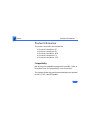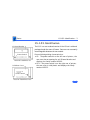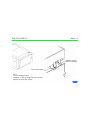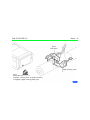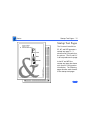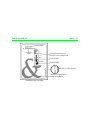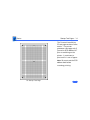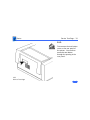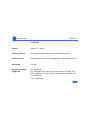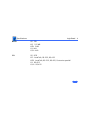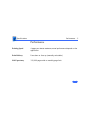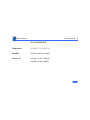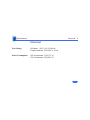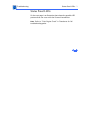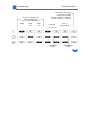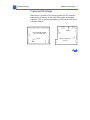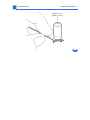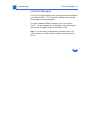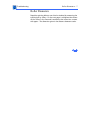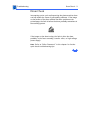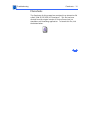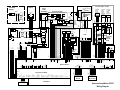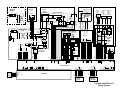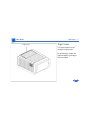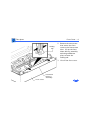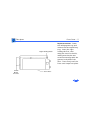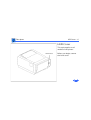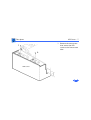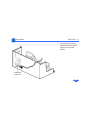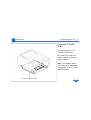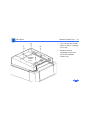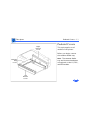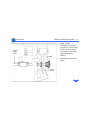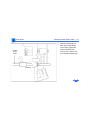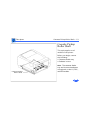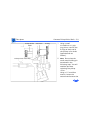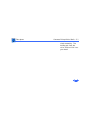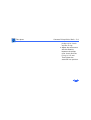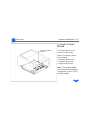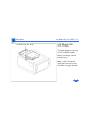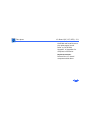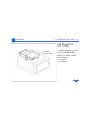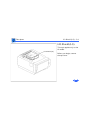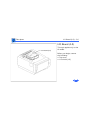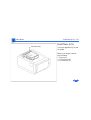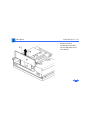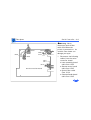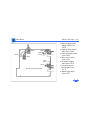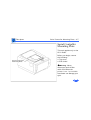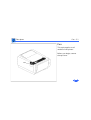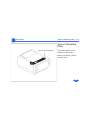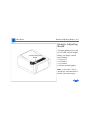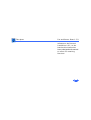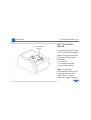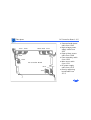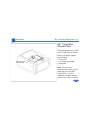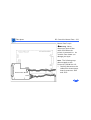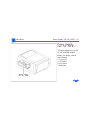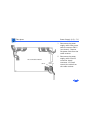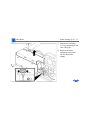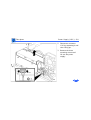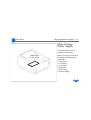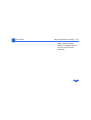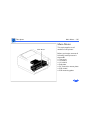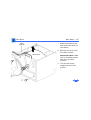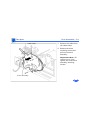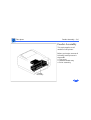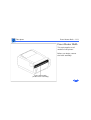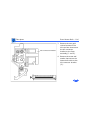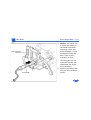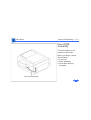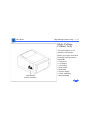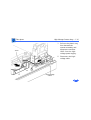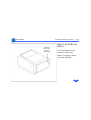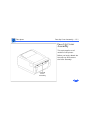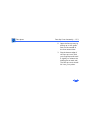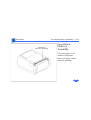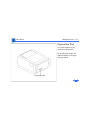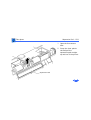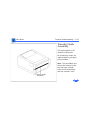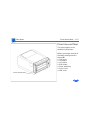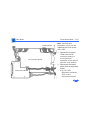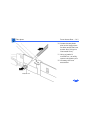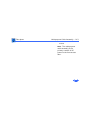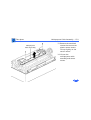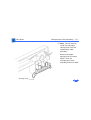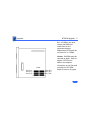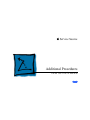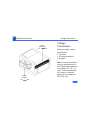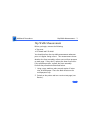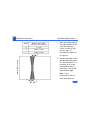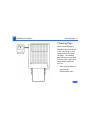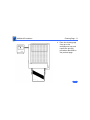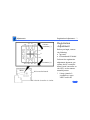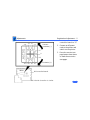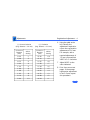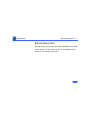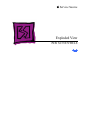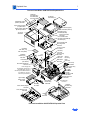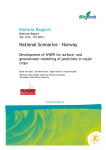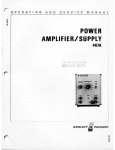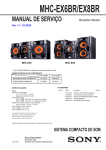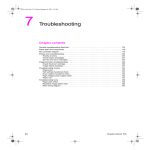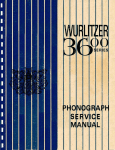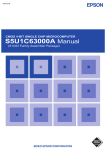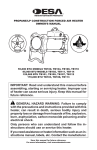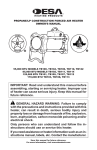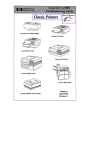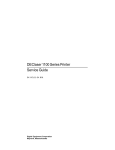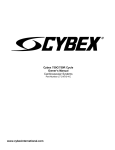Download Apple Personal LaserWriter LS Specifications
Transcript
K Service Source PLW SC/NT/NTR/LS Personal LaserWriter SC, Personal LaserWriter NT, Personal LaserWriter NTR, Personal LaserWriter LS, Personal LaserWriter LS/L K Service Source Basics PLW SC/NT/NTR/LS Basics Product Information - 1 Product Information The printers covered in this manual are • Personal LaserWriter SC • Personal LaserWriter NT • Personal LaserWriter NTR • Personal LaserWriter LS • Personal LaserWriter LS/L Compatibility Not all parts are compatible among the five models. Refer to Illustrated Parts for compatibility cross references. The cassette feeder tray and its associated parts are optional on the LS, LS/L, and NTR models. Basics Paper Paths - 2 Paper Paths There are four paper paths in the Personal LaserWriter. Paper is fed from the cassette or multipurpose tray and delivered to the face-down or face-up delivery trays. Note: Face signifies image side. Default delivery is facedown at the top of the printer. Basics LS–LS/L Identification - 3 LS–LS/L Identification I/O Board Bracket Power Switch Personal LaserWriter LS Solid Rear Cover Power Switch Personal LaserWriter LS/L The LS/L is a cost-reduced version of the LS but is sold and packaged under the same LS name. Parts are not necessarily interchangeable between the two models. External distinguishing characteristics: • LS: The power switch is on the left rear of printer; the rear cover has an opening for an I/O board bracket and displays the family number M2000. • LS/L: The power switch is on the right rear of printer; the rear cover is solid plastic and displays the family number M2002. Basics Sensing System Theory - 4 Sensing System Theory PS12 PS502 PS11 PS501 PS13 PS901 There are six sensors in the Personal LaserWriter: four paper sensors and two printer-open sensors. Each consists of an actuator, a Ushaped photo interrupter, and circuitry that communicates with the controller. If the actuator is present inside the U, the circuit closes; if it is absent, the circuit opens. In ready state the appropriate circuit is closed. Basics Sensing System Theory - 5 PS12 PS502 PS11 PS501 PS13 PS901 Paper sensors are actuated as an arm or lever swings against movement of paper. Printer-open sensors are actuated as the user shuts a door or cover. Illustrations on the following cards show each sensor as it would appear in print ready state. Some peripheral elements are deleted for clarity. PLW SC/NT/NTR/LS Basics - 6 Actuator Tab on Toner Cartridge Photo Interrupter PS11 Toner Cartridge Sensor Actuator: Toner cartridge shutter flips into position as front door closes. PLW SC/NT/NTR/LS Basics - 7 Photo Interrupter PS12 Delivery Unit Paper Sensor Actuator: Sensing lever housed in fuser assembly is tripped by paper exiting fuser. Paper-Sensing Lever PLW SC/NT/NTR/LS Basics - 8 Photo Interrupter Paper-Sensing Lever PS13 Pickup Unit Paper Sensor Actuator: Sensing lever in feeder assembly is tripped by paper entering feed cycle. PLW SC/NT/NTR/LS Basics - 9 Photo Interrupter PS501 Multipurpose Tray Sensor Actuator: Sensing lever in multipurpose cable assembly is tripped by manually fed paper. Paper-Sensing Lever (Shown in tripped position) PLW SC/NT/NTR/LS Basics - 10 Cover Sensing Arm PS502 Face-Up Cover Sensor Actuator: Sensing arm is tripped by the closing of the face-up ocver. Photo Interrupter PLW SC/NT/NTR/LS Basics - 11 Photo Interrupter PaperSensing Arm PS901 Paper Cassette Sensor Actuator: Sensing arm is tripped by the insertion of loaded cassette tray. Basics Startup Test Pages - 12 Startup Test Pages The Personal LaserWriter SC, NT, and NTR generate a startup test page 2 – 3 minutes after you switch on the printer. The LS and LS/ L do not produce such a page. In the NT and NTR the startup test page also shows unit-specific configuration information. The following pages describe each element of the startup test pages. PLW SC/NT/NTR/LS Basics - 13 Ê Printer Name I/O Board Type Communication Protocol RS-232 serial or AppleTalk Fonts in ROM Installed RAM Version of ROM installed Number of pages the I/O board has produced NT/NTR Startup Test Page Basics Startup Test Pages - 14 The Personal LaserWriter SC test page consists of a line matrix. The printer generates a test page only if you set its SCSI address to 7 prior to switching on the printer. It continues to print until it is out of paper. Note: Be sure to set the SCSI address back before resuming printing. SC Startup Test Page Basics Service Test Page - 15 Service Test Page Successful printing of a service test page confirms print engine operation. There are three variations in how you run a service test page, depending on the model you are servicing. Each involves using a pencil or similar dowel-shaped tool to depress the service test button on the DC controller board (or serial controller on the LS/L). Service Test Page Basics Service Test Page - 16 SC, NT, NTR First remove the I/O board. You can then access the test button through the 1/4inch diameter opening in the I/O shield. SC, NT, NTR Service Test Page Basics Service Test Page - 17 LS First remove the I/O board bracket. You can then access the test button through the 1/4-inch diameter opening in the end plate. LS Service Test Page Basics Service Test Page - 18 LS/L First remove the test button cover on the rear panel of the printer. You can then access the test button through the opening in the rear panel. LS/L Service Test Page K Service Source Specifications PLW SC/NT/NTR/LS Specifications General - 1 General Engine Canon P110 engine Printing Method Electrophotography using single-component dry toner Optical System Semiconductor laser and a rotating dual-faced scanning mirror Resolution 300 dpi Imaging Languages Supported SC: QuickDraw NT: PostScript, HP LaserJet Plus, and a subset of Diablo 630 NTR: PostScript, HP LaserJet Plus, and a subset of Diablo 630 LS: QuickDraw LS/L: QuickDraw Specifications Intro Dates - 2 Intro Dates SC and NT July 1990 LS March 1991 LS/L and NTR March 1992 Specifications Logic Board - 3 Logic Board CPU DRAM SC: Motorola 68000 microprocessor (7.275 MHz) NT: Motorola 68000 microprocessor (12 MHz) NTR: N/A LS: N/A LS/L: N/A SC: 1 MB NT: 2 MB, expandable to 8 MB NTR: 3 MB, expandable to 4 MB LS: 512K, expandable to 1 MB LS/L: 512K, expandable to 1 MB Specifications ROM I/O Logic Board - 4 SC: 32K NT: 1.25 MB NTR: 3 MB LS: N/A LS/L: N/A SC: SCSI NT: LocalTalk, RS-232, RS-422 NTR: LocalTalk, RS-232, RS-422, Centronics parallel LS: RS-422 LS/L: RS-422 Specifications Performance - 5 Performance Printing Speed 4 pages per minute maximum; actual performance depends on the application Print Delivery Face-down or face-up (manually selectable) Life Expectancy 150,000 pages with no monthly page limit Specifications Paper - 6 Paper Paper Weights Cassette Sizes Capacity In Capacity Out Cassette feed: 20 lb., single-sheet, photocopy bond Manual feed: 20-28 lb., letterhead and colored stock, mediumweight transparency material, envelopes, and labels US letter standard; legal, A4, B5, and envelope cassettes optional Cassette: 250 sheets Manual: 50/70 sheet capacities Envelope cassette: 15 envelopes, minimum size 86 x 178 mm (3.5 x 7 in.), maximum size 188 x 267 mm (7.4 x 10 in.) Face-down tray: 50 sheets Face-up tray: 20 sheets Specifications Built-In Fonts - 7 Built-In Fonts SC, LS, and LS/L NT NTR N/A Times, Helvetica, Helvetica Narrow, Courier, Symbol, Palatino, ITC Avant Garde, Gothic, ITC Bookman, New Century Schoolbook, ITC Zapf Chancery, and ITC Zapf Dingbats Times, Helvetica, Helvetica Narrow, Courier, Symbol, Palatino, ITC Avant Garde, Gothic, ITC Bookman, New Century Schoolbook, ITC Zapf Chancery, ITC Zapf Dingbats, and IBM PC Graphics Extended Character Set (ECS) Specifications Environmental - 8 Environmental Temperature 50-90.5° F (10-32.5° C) Humidity 20-80% relative humidity Noise Level Printing: Under 53 dB(A) Standby: Under 43 dB(A) Specifications Electrical - 9 Electrical Line Voltage US/Japan: 100/115 V, 50/60 Hz Europe/Australia: 220/240 V, 50 Hz Power Consumption 600 W maximum (100/115 V) 550 W maximum (220/240 V) Specifications Physical - 10 Physical Dimensions Height: 8 in. (20.3 cm), 9.8 in. (24.8 cm) with cassette feeder Width: 15 in. (38 cm) Weight SC, NT, and NTR: 32 lb. (15 kg) LS and LS/L: 31 lb. (14.5 kg) K Service Source Troubleshooting PLW SC/NT/NTR/LS Troubleshooting Status Panel LEDs - 1 Status Panel LEDs On the next page is an illustration that shows the possible LED patterns that can occur with the Personal LaserWriter. Note: Refer to "Print Engine Check" in Flowcharts for full troubleshooting paths. Troubleshooting Status Panel LEDs - 2 LS and LS/L display only these configurations (see “LS Error Messages”) Ready Paper Out Paper Jam Front Access Door Open No Toner Cartridge or Face-Up Cover Open (see PS11/PS502 in “Sensing System Theory” in Basics.) I/O Board Alternating FLASH Fuser or Laser/Scanner Simultaneous FLASH Troubleshooting Capacitor Discharge - 3 Capacitor Discharge When there is a failure of the fusing system, the DC controller board shuts off current to the fuser roller heater and charges capacitor C212 to prevent overheating (C209 on the LS/L serial controller board). DC Controller Board (SC, NT, NTR, LS) C212 C209 Serial Controller (LS/L) Troubleshooting Capacitor Discharge - 4 Before you can use the printer again, you must switch the power off and wait 3 minutes for the capacitor to discharge. If you do not want to wait, you can manually discharge the capacitor as described below. Remove the top cover, locate the capacitor described on the previous page, and carefully jumper the two wires at the base of the capacitor as shown on the next page. Note: Remove the I/O board and/or shield if you are servicing an SC, NT, or NTR. Remove the PCB shield if you are servicing an LS/ L. Caution: Take care not to damage the board tracings or the components around the capacitor. There are many different tools that can be used to discharge the capacitor: a flat blade screwdriver, paper clip, or aluminum foil doubled over. The tool illustrated is a length of lead solder. It has the advantage of being ductile and is less apt to damage the controller board. Troubleshooting Capacitor Discharge - 5 Capacitor C212 (C209 on LS/L) Troubleshooting LS Error Messages - 6 LS Error Messages The SC, NT, and NTR display errors through status panel readouts (see “Status LEDs”). The LS and LS/L display errors through alert dialogs on the host computer. For other hardware-related messages, go to “Print Engine Check.” For non-hardware error messages, follow the prompt given, or call the Apple Technical Assistance Center. Note: If you are having communication problems with an LS, make sure that you have used the installer to load the printer driver. Troubleshooting Roller Diameters - 7 Roller Diameters Repetitive printing defects can often be isolated by measuring the tracking left by rollers. On the next page is a diagram that shows all the rollers in the Personal LaserWriter that come into contact with paper. The dimension given is the distance between tracks. Troubleshooting Roller Diameters - 8 Toner Cartridge Rollers 1.5" (38 mm): primary charging roller 2.0" (51 mm): developer roller 3.7" (94 mm): photosensitive drum Fuser Assembly 2.15" (54 mm): lower fuser roller 2.9" (74 mm): upper fuser roller Other Rollers 1.9" (49 mm): paper feed roller 2.05" (52 mm): transfer roller Troubleshooting Drum Check - 9 Drum Check Interrupting a print cycle and inspecting the photosensitive drum can help isolate the cause of print quality problems. If the image on the surface of the drum exhibits the same problem as the printed page, the fault is before the drum, probably somewhere in the scanning system. If the image on the drum is okay, the fault is after the drum, probably in the fuser assembly, transfer roller, or high-voltage power supply. Note: Refer to “Roller Diameters” in this chapter for further quick-check troubleshooting tips. Troubleshooting Flowcharts - 10 Flowcharts The flowcharts for this manual are contained in an interactive file called “PLW SC/NT/NTR/LS Flowcharts.” This file has been derived from the original version of Service Source but is a standalone self-launching application. To launch this file, click the button below.. Display Panel /SBSY /RDY /BD LED 2 LED 3 +5V +5V +5V +5V +5V B6 B7 B8 B9 B10 B11 B12 B13 B14 B15 B16 Interconnect PCB 7 7 Laser Driver GND RDYNH 4 5 6 10 TSTPNT OB OB SL901 12 6 A GND C SL902 5 6 4 3 7 3 2 1 J905 Cassette Pick-Up Roller Clutch Solenoid 11 OA COB 2 1 4 5 1 2 3 J902 Cassette Feed Roller Clutch Solenoid TSTPE +8V APCIN 9 OA COA Density Adj. PCB TSS TSC 9 8 7 R901 Cassette Size Sensing Switches 8 J210 9 8 7 SW901 5 6 Q902 7 GND OPMD OPCD OPPOUT SW902 4 R904 PS901 LPC +12V +24V 2 5 6 SW903 J152 3 R903 Cassette Paper Sensor 3 +5V 1 OPSIZ0 OPSIZ1 4 3 2 1 HVT3 HVT2 HVD HVT OPSIZ2 +5V J901 10 9 RT105 J602 2 Primary Charging Roller Developing Cylinder 2 VR701 1 1 J205 10 9 D. Development FT101 TB601 Multi-Purpose Tray Paper Sensor +5V +24V HVT3 HVT2 HVT1 RT104 4 Transfer Charging Roller +12V SCNON SCNTAC SCNCLK GND 8 7 T. Transfer SG EP-L Cartridge J207 2 1 2 1 4 4 3 5 3 6 5 8 7 FM11 HVTI HVD HVDC +8V HVDC VR HVAC GND RT504 5 6 4 3 RT103 RT102 5 6 4 3 1 J602 D502 +8V VR GND HVAC 2 P. Primary Exhaust Fan 2 Fan Driver +24V Cartridge Sensor Delivery Paper Sensor +8V 6 J601 1 Delivery Unit Door Open Sensor 1 J206 +24V PS502 GND Optical Fiber VDOUT A GND C A GND C Drum 6 DC Controller LSRPWR -3 -2 J504 -1 3 2 Fuser Assembly J203 5 6 5 6 2 3 A G C J5802 2 Front Access Door J301 4 4 J204 Pick-up Unit Paper Sensor APCIN R104 GND +5V 9 9 SSR101 3 8 8 J701 1 2 3 J503 1 D501 RT505 3 7 7 R702 2 3 R701 TB703 J13 1 1 PS12 GND 5 6 5 6 A G C PS501 VR CNTD 4 4 2 3 1 PS11 FMDRV POSNS DOSNSE 2 3 3 TH1 3 Q101 2 RT503 3 N 1 3B 2 SW101 1 Door Switch 2 3A 1 SQ101 TB702 J12 H1 +8V +5V +12V TB701 1 3 RT502 J213 TB504 3 TB503 1 Fixing DC PCB 9 10 8 7 6 5 TB502 GND DOA DOSNSE GND POA 4 Pick-Up SL501 Roller Clutch Solenoid POUT 3 TP2 2 /PCLK B5 GND TP1 1 /PRNT B4 2 1 RT501 2 /CPRDY 2 1 1B PFDRV FSRTH J209 J501 1 /CMD B3 +24V 1 2 J101 2 5 6 3 J11 TB501 J202 Reserved R103 R102 TB104 TB106 TB103 YB105 1A TSTPNT 4 N.C. N.C. CMD CPRDY TB108 TB107 VZ101 R101 Fuser PCB Assembly J401 Reserved GND A12 B2 Reserved A11 PRNT PS13 PCLK 1 TB109-1 GND LED 1 A10 A GND 2 TB109-2 B1 LED Power A9 SBSY 3 3 1 2 GND /PPRDY A8 J302 L102 A16 /TOP A7 2 2 +5V PFA FSRDRV RDY C ACL 1 J102 BOO J14 J208 ACH 1 C104 A15 /STS A6 PFSNS GND FSRDRV +5V GND RT101 RESET Y 9 +12V GND Door Switch PRFD BL BR 7 8 +24V C103 GND /CBSY A5 OR 6 L101 A14 Reserved A4 BL 5 SW11 GND /VDO A3 R 4 L101 CCLK FSRDRV +5V GND +12V GND +24V +24V C102 Power Switch A13 /CCLK A2 VDOI N.C. CBSY STS TOP PPRDY SG FU1 /PRFD J304 LED 3 LED 2 A1 A2 A3 A4 A5 A6 A7 A8 A9 A10 B1 B2 B3 B4 B5 B6 B7 B8 B9 B10 C102 TB102 LED 1 LED Power BL R Power Supply Unit A1 4 4 +5V 3 +5V 3 1 GND 2 2 GND 1 3 2 4 2 3 IL101 GND C101 TB102 1 J301 L C101 BK J303 GND GND +24V CB101 BL CB101 1 J212 TB101 GND GND GND +5V +5V BK BL BL BR BR 220/240V Models Cassette Paper Feeder Q901 R902 Cassette Paper Feeder PCB Main Motor M1 Scanner Motor Unit I/O Board Personal LaserWriter SC/NT Wiring Diagram Display Panel 1 1 2 2 3 3 4 4 LED 1 LED 2 LED Power 5 6 7 5 6 7 Laser Driver 5 4 3 2 1 5 4 3 2 1 +12V +24V +8V APCIN 9 10 TSTPNT OB OB SL901 12 6 7 A GND C SL902 5 6 4 3 2 1 4 5 3 2 1 J905 Cassette Pick-Up Roller Clutch Solenoid 11 COB OA OA COA 9 8 1 2 3 J902 Cassette Feed Roller Clutch Solenoid TSTPE TSS TSC J210 9 5 6 7 SW901 R901 Cassette Size Sensing Switches 8 GND Density Adj. PCB LPC RDYNH 8 7 SW902 4 Q902 7 5 6 4 OPMD OPCD OPPOUT SW903 J152 3 R904 RT105 J602 2 PS901 GND +5V 2 5 6 4 3 R903 D. Development Cassette Paper Sensor 3 1 OPSIZ0 OPSIZ1 OPSIZ2 2 1 HVT3 HVT2 HVD HVT +5V J901 10 9 HVT1 FT101 TB601 Primary Charging Roller Developing Cylinder 2 1 VR701 J205 10 9 1 +5V +24V HVT3 HVT2 8 7 RT104 4 Transfer Charging Roller +12V SCNON SCNTAC SCNCLK GND 8 7 T. Transfer SG EP-L Cartridge J207 6 6 HVTI HVD HVDC +8V HVDC VR HVAC GND FM11 5 6 4 3 RT103 MultiPurpose Tray Paper Sensor 5 6 4 3 1 J602 RT102 +8V VR GND HVAC 2 P. Primary Exhaust Fan 2 Fan Driver +24V Cartridge Sensor Delivery Paper Sensor +8V 6 J601 1 Delivery Unit Door Open Sensor 1 J206 +24V Optical Fiber PS502 GND VDOUT DC Controller LSRPWR J204 Fuser Assembly Drum J203 4 4 APCIN GND +5V A GND C Front Access Door J301 3 2 I/O Board 3 Pick-up Unit Paper Sensor 1 R104 2 SSR101 1 PS12 -3 -2 A GND C PS501 2 3 A J504 -1 3 2 RT505 J202 9 9 J701 1 G C RT504 VR 8 8 2 3 J5802 D502 GND 7 7 R702 2 3 R701 TB703 J13 1 1 J503 1 2 TP1 CNTD 5 6 5 6 PS11 FMDRV 4 4 A D501 TH1 G C RT503 POSNS 2 3 1 3 TP2 DOSNSE 3 3 2 3 1 2 H1 +8V +5V Q101 2 3B 1 SW101 2 3A 1 N TB702 J12 SQ101 +12V TB701 3 RT502 J213 1 TB502 TB504 3 TB503 1 Fixing DC PCB 9 10 8 7 1 RT501 GND DOA DOSNSE 6 5 Pick-Up SL501 Roller Clutch Solenoid GND POA 2 4 J501 POUT 1 TB109-1 3 Fuser PCB Assembly GND 4 2 TB501 1 J209 1 2 5 6 3 J11 SW11 PFDRV FSRTH +24V 1B N.C. 2 TB109-2 R103 2 J101 TB104 TB106 TB103 YB105 1A N.C. 1 2 +5V C104 CMD Door Switch CPRDY R102 L102 PRNT TB108 C103 PCLK A GND PS13 SBSY 3 3 TB107 VZ101 R101 L101 RDY 2 2 +5V PFA C FSRDRV 1 ACL 1 FU1 BD PFSNS GND J14 J208 FSRDRV +5V GND J102 N.C. Y 9 +12V GND RT101 PRFD BL BR 7 8 +24V ACH CCLK OR 6 L101 VDO BL 5 Power Supply Unit N.C. FSRDRV +5V GND R 4 Door Switch CBSY STS TOP +12V GND +24V C102 C101 Power Switch J401 LED 3 +24V TB102 PPRDY SG C102 BK A1 A2 A3 A4 A5 A6 A7 A8 A9 A10 B1 B2 B3 B4 B5 B6 B7 B8 B9 B10 IL101 BL R L 2 3 TB101 C101 CB101 GND GND GND +24V BK BL CB101 1 J212 TB102 J803 J301 GND 220/240V Models Cassette Paper Feeder Q901 R902 Cassette Paper Feeder PCB Main Motor M1 Scanner Motor Unit Personal LaserWriter LS Wiring Diagram K Service Source Take Apart PLW SC/NT/NTR/LS Take Apart Top Cover Top Cover - 1 Top Cover This topic applies to all models of the printer. No preliminary steps are required before you begin this procedure. Take Apart Top Cover - 2 1 2 Open the front access door. Note: There is a pin on the inside of the rear panel that seats in a notch in the chassis. You must shimmy the cover about an inch toward the rear of the printer to unseat this pin before you can lift off the cover. Remove the two screws and lift off the top cover. Take Apart Front Cover - 3 Front Cover This topic applies to all models of the printer. No preliminary steps are required before you begin this procedure. 1 Front Cover Open the front access door. Take Apart Front Cover - 4 2 Holding Tab 3 Front Cover Face-Down Delivery Assembly Remove the two screws that secure the front cover to the front access door. Lift up the facedown delivery assembly and using needlenose pliers release the holding tab. Lift off the front cover. Take Apart Front Cover - 5 Right Holding Notch Screw Mount Grooves Front Door Replacement Note: Lower the multipurpose tray and remove the face-up delivery tray. Insert the right holding tab first, then swing the cover to the left, making sure that the two screw mounts align with the grooves in the side of the door. Press firmly until the front cover snaps into place. Take Apart LED Cover - 6 LED Cover This topic applies to all models of the printer. LED Cover Before you begin, remove the front cover. Take Apart LED Cover - 7 1 LED Cover Remove the two screws that secure the LED cover to the front access door. Take Apart LED Cover - 8 2 LED Cable Connector Lift off the LED cover and disconnect the LED cable from the LED holder. Take Apart Cassette Feeder Tray - 9 Cassette Feeder Tray This topic applies to all models of the printer. No preliminary steps are required before you begin this procedure. Note: The cassette feeder tray and its associated parts are optional on the LS, LS/L, and NTR models. Cassette Feeder Tray Take Apart Cassette Feeder Tray - 10 1 2 Cassette Feeder Tray Turn the printer upside down so that it is resting on its top. Remove the four mounting screws and lift off the cassette feeder tray. Take Apart Pedestal Covers - 11 Right Bottom Cover Pedestal Covers This topic applies to all models of the printer. Before you begin, remove the cassette feeder tray. Note: The cassette feeder tray and its associated parts are optional on the LS, LS/L, and NTR models. Cassette Stop Cover Left Bottom Cover Take Apart Pedestal Covers - 12 1 Cassette Stop Cover Spring Unhook the spring from the cassette feeder tray, and remove the cassette stop cover. Take Apart Pedestal Covers - 13 2 Cassette Microswitches 3 Right Bottom Cover Caution: Be careful not to damage the cassette microswitches when removing or replacing the right bottom cover. If you need to take apart the right bottom cover, remove the three screws that secure it to the cassette feeder tray. Lift off the right bottom cover. Take Apart Pedestal Covers - 14 4 Left Bottom Cover 5 If you need to take apart the left bottom cover, remove the two screws that secure it to the cassette feeder tray. Lift off the left bottom cover. Take Apart Cassette Feeder Roller Shaft - 15 Cassette Feeder Roller Shaft This topic applies to all models of the printer. Before you begin, remove the following: • Cassette feeder tray • Pedestal covers Note: The cassette feeder tray and its associated parts are optional on the LS, LS/L, and NTR models. Cassette Feeder Roller Shaft Take Apart Cassette Feeder Roller Shaft - 16 1 Feeder Roller Shaft E-Ring White Gears 2 Using a small screwdriver or gripring pliers, remove the E-rings at each end of the feeder roller shaft (opposite end not shown). Slide off the two white gears. Take Apart Cassette Feeder Roller Shaft - 17 3 4 Feeder Roller Shaft Roller Clamp Holding Pin Remove the holding pin. Unhook the three plastic feeder roller clamps (rightmost clamp is shown). Take Apart Cassette Feeder Roller Shaft - 18 5 Feeder Roller Shaft Bushing Slide the bushings off each end of the feeder roller shaft (opposite end not shown) and remove the shaft from the cassette feeder tray. Take Apart Cassette Pickup Roller Shaft - 19 Cassette Pickup Roller Shaft This topic applies to all models of the printer. Before you begin, remove the following: • Cassette feeder tray • Pedestal covers Cassette Pickup Roller Shaft Note: The cassette feeder tray and its associated parts are optional on the LS, LS/L, and NTR models. Take Apart Cassette Pickup Roller Shaft - 20 Pickup Roller Shaft Pickup Clutch Assembly Setscrew E-Ring 1 2 Using a small screwdriver or gripring pliers, remove the E-rings at each end of the pickup roller shaft (opposite end not shown). Note: Do not lose the small metal holding pin mentioned in the following step. You will need the pin when replacing the pickup roller. Using a 1.5 mm Allen wrench, loosen the setscrew and remove the Take Apart Cassette Pickup Roller Shaft - 21 clutch assembly. The holding pin from the roller shaft will fall into your hand. Take Apart Cassette Pickup Roller Shaft - 22 Pickup Roller Shaft 3 Bushing Slide the bushings off each end of the pickup roller shaft (opposite end not shown) and remove the shaft from the cassette feeder tray. Take Apart Cassette Pickup Roller Shaft - 23 0.2 mm Pickup Roller Pickup Clutch Assembly Replacement Note: When replacing the pickup roller shaft, give special care to the following: • Rotate the roller shaft so that the crescentshaped pickup rollers protrude through the sheet metal. • Be careful not to let the holding pin slide out of the shaft when sliding the pickup roller clutch onto the roller shaft. • Place a 0.2-mm thickness gauge between the cassette Take Apart Cassette Pickup Roller Shaft - 24 pickup roller clutch and the E-ring. • Adjust the setscrew so that the distance between the pickup roller clutch and the E-ring is 0.2 mm. Then tighten the setscrew into position. Take Apart Cassette Feeder Board - 25 Cassette Feeder Board Cassette Feeder Board This topic applies to all models of the printer. Before you begin, remove the following: • Cassette feeder tray • Cassette stop cover • Right bottom cover Note: The cassette feeder tray and its associated parts are optional on the LS, LS/L, and NTR models. Take Apart Cassette Feeder Board - 26 1 Cassette Feeder Board 2 3 J902 Cassette Feeder Tray Remove the four black screws that secure the cassette feeder board to the feeder tray. Disconnect connector J902. Remove the cassette feeder board from the cassette feeder tray. Take Apart I/O Board (SC, NT, NTR) I/O Board (SC, NT, NTR) - 27 I/O Board (SC, NT, NTR) This topic applies to the only SC, NT, and NTR models. Before you begin, remove the top cover. Note: If the I/O board is removed from the printer, the LEDs no longer function. Take Apart I/O Board I/O Shield I/O Board (SC, NT, NTR) - 28 1 2 Loosen the two screws that secure the I/O board to the shield. Handling the I/O board only by the metal bracket, carefully slide the I/O board out of the I/O shield. Note: Before returning an I/O board to Apple, remove the metal connector bracket. Keep this bracket and install it on the replacement I/O board. If you are replacing an NTR board that has Rev. 4.0 ROMs, you need to remove Take Apart I/O Board (SC, NT, NTR) - 29 the ROMs and install them on the replacement board. Refer to “NTR ROM Upgrade” in Upgrades for complete information. Replacement Note: Reinstall the I/O board component-side down. Take Apart I/O Shield (SC, NT, NTR) - 30 I/O Shield (SC, NT, NTR) I/O Shield (SC, NT, NTR) This topic applies only to the SC, NT, and NTR models. Before you begin, remove the following: • Top cover • I/O board Take Apart I/O Shield (SC, NT, NTR) - 31 1 I/O Shield Remove the five mounting screws and lift the I/O shield from the chassis. Take Apart End Plate (SC, NT, NTR) - 32 End Plate (SC, NT, NTR) This topic applies only to the SC, NT, and NTR models. End Plate (SC, NT, NTR) Before you begin, remove the following: • Top cover • I/O board • I/O shield Take Apart End Plate (SC, NT, NTR) - 33 1 End Plate Remove the four mounting screws and lift the end plate out of the chassis. Take Apart I/O Shield (LS) - 34 I/O Shield (LS) I/O Shield (LS) This topic applies only to the LS model. Before you begin, remove the top cover. Take Apart I/O Shield (LS) - 35 1 I/O Shield Remove the seven screws that secure the I/O shield and lift the I/O shield from the printer. Take Apart I/O Board (LS) - 36 I/O Board (LS) I/O Board (LS) This topic applies only to the LS model. Before you begin, remove the following: • Top cover • I/O shield (LS) Take Apart I/O Board I/O Board (LS) - 37 J803 1 2 3 Disconnect the cable from connector J803 on the I/O board. Remove the three screws that secure the I/O board in place. Holding the board only by the edges, disengage it from the I/O bracket. Gently lift straight up, and disconnect the I/O board from the controller board. Take Apart End Plate (LS) - 38 End Plate (LS) End Plate (LS) This topic applies only to the LS model. Before you begin, remove the following: • Top cover • I/O shield (LS) • I/O board (LS) Take Apart End Plate (LS) - 39 1 Remove the five mounting screws and lift the end plate out of the chassis. Take Apart PCB Shield - 40 PCB Shield PCB Shield This topic applies only to the LS/L model. Before you begin, remove the top cover. Take Apart Duct Plate PCB Shield - 41 1 Remove the two screws that secure the duct plate to the printer chassis. Lift out the duct plate. Take Apart PCB Shield - 42 PCB Shield 2 Remove the six screws that secure the PCB shield to the printer chassis. Lift out the PCB shield. Take Apart Serial Controller - 43 Serial Controller Serial Controller This topic applies only to the LS/L model. Before you begin, remove the following: • Top cover • PCB shield Take Apart Serial Controller - 44 Never disconnect optical fiber cable J204 when the printer is powered on. Its invisible laser beam can damage your eyes. ±Warning: J205 J206 J204 J203 J209 J208 J210 J202 1 J212 J213 J215 Serial Controller Board Disconnect the following cables from the serial controller board: • Laser assembly board cable from J202 • Scanner motor board cable from J203 • Optical fiber cable from J204 • Cassette feeder board cable from J205 Take Apart Serial Controller - 45 J205 J206 J204 J203 J209 J208 J210 J202 J212 J213 J215 Serial Controller Board • High-voltage power supply cable from J206 • Paper pickup sensor cable from J208 • Fuser assembly cable from J209 • Main motor cable from J210 • DC power supply cable from J212 • Fan-and-sensor board cable from J213 • Status light cable from J215 Take Apart Serial Controller - 46 2 Remove the four mounting screws and lift the board from its mounting plate. Take Apart Serial Controller Mounting Plate - 47 Serial Controller Mounting Plate This topic applies only to the LS/L model. Serial Controller Mounting Plate Before you begin, remove the following: • Top cover • PCB shield Never disconnect optical fiber cable J204 when the printer is on. Its invisible laser beam can damage your eyes. ±Warning: Take Apart Serial Controller Mounting Plate - 48 1 J205 J206 J204 J203 J209 J208 J210 J202 J212 J213 J215 Serial Controller Board Disconnect the following cables from the serial controller board: • Laser assembly board cable from J202 • Scanner motor board cable from J203 • Optical fiber cable from J204 • Cassette feeder board cable from J205 • High-voltage power supply cable from J206 • Paper pickup sensor cable from J208 • Fuser assembly cable from J209 Take Apart Serial Controller Mounting Plate - 49 J205 J206 J204 J203 J209 J208 J210 J202 J212 J213 J215 Serial Controller Board 2 • Main motor cable from J210 • DC power supply cable from J212 • Fan-and-sensor board cable from J213 • Status light cable from J215 Remove the cables from the cable retainer near J212. Take Apart Serial Controller Mounting Plate - 50 3 Remove the six screws that secure the serial controller mounting plate to the chassis. Lift the mounting plate out of the printer. Replacement Note: The two metal tabs along the rear mate into the chassis on the LS/L model. Take Apart Fan - 51 Fan This topic applies to all models of the printer. Before you begin, remove the top cover. Fan Take Apart Fan - 52 J701 1 2 3 Remove the two fan mounting screws. Using small diagonal cutters, carefullly cut the tie-wrap that secures the fan cable. Disconnect fan connector J701 from the density-adjusting board. Take Apart Fan - 53 4 Unlatch the holding tab and lift out the fan bracket and the fan. Replacement Note: • Install the fan with the label facing out. • Place the gold-colored grounding plate over the fan bracket. Holding Tab Take Apart Sensor Mounting Plate - 54 Sensor Mounting Plate Sensor Mounting Plate This topic applies to all models of the printer. Before you begin, remove the top cover. Take Apart Sensor Mounting Plate - 55 1 Sensor Mounting Plate 2 Remove the two black mounting screws and washers and slightly lift the sensor mounting plate. Disconnect connectors J11 and J12 and lift out the sensor mounting plate. Replacement Note: Connect connectors J11 and J12 before seating the sensor mounting plate. Connector J12 Connector J11 Take Apart Density-Adjusting Board - 56 Density-Adjusting Board This topic applies only to the SC, NT, NTR, and LS models. Density-Adjusting Board Before you begin, remove the following: • Top cover • I/O board • I/O shield • Sensor mounting plate Note: In the LS/L, this is called the “Fan-and-Sensor Board” (see next topic). Take Apart Density-Adjusting Board - 57 Connector J213 1 2 Density-Adjusting Board Connector J701 3 4 Disconnect fan connector J701 from the density-adjusting board. Disconnect connector J213 from the DC controller board. Remove the cables from all the various cable retainers. Remove the two black mounting screws and washers and lift out the density adjusting board. Take Apart Fan-and-Sensor Board - 58 Fan-and-Sensor Board This topic applies only to the LS/L model. Fan-and-Sensor Board Before you begin, remove the following: • Top cover • PCB shield • Sensor mounting plate Note: This board is similar to the density-adjusting board found in the SC, NT, NTR, and LS models (see previous topic). Density adjustment is controlled in Take Apart Fan-and-Sensor Board - 59 software on the Personal LaserWriter LS/L, so the board at this location has been redesigned and renamed to reflect its remaining functions. Take Apart Fan-and-Sensor Board - 60 Connector J213 1 2 Density-Adjusting Board Connector J701 3 4 Disconnect fan connector J701 from the fan-and-sensor board. Disconnect connector J213 from the serial controller. Remove the cables from all the various cable retainers. Remove the two black mounting screws and washers and lift out the fan-and-sensor board. Take Apart Interconnect Board - 61 Interconnect Board Interconnect Board This topic applies only to the SC, NT, and NTR models. Before you begin, remove the following: • Top cover • I/O board • I/O shield Take Apart Interconnect Board - 62 1 2 J303 Interconnect Board J302 Carefully disconnect the cables from interconnect board connectors J302 and J303. Remove the three black mounting screws and lift out the interconnect board. Take Apart DC Controller Board - 63 DC Controller Board DC Controller Board This topic applies only to the SC, NT, NTR, and LS models. Before you begin, remove all following items present in the model: • Top cover • I/O board and shield • Interconnect board Note: Perform this procedure only when you’re replacing the controller board itself. If you’re replacing a deeper module, Take Apart DC Controller Board - 64 perform the “DC Controller Mount Plate” topic. J205 J206 J208 J209 J210 J204 J202 J203 Never disconnect optical fiber cable J204 when the printer is powered on. Its invisible laser beam can damage your eyes. ±Warning: 1 DC Controller Board J212 J213 Disconnect the following cables from the DC controller board: • Laser assembly board cable from J202 • Scanner motor board cable from J203 • Optical fiber cable from J204 Take Apart J205 DC Controller Board - 65 J206 J208 J209 J210 J204 J202 J203 DC Controller Board J212 J213 • Cassette feeder board cable from J205 • High-voltage power supply cable from 206 • Paper pickup sensor cable from J208 • Fuser assembly cable from J209 • Main motor cable from J210 • DC power supply cable from J212 • Density-adjusting board cable from J213 Take Apart DC Controller Board - 66 2 3 Retainer DC Controller Board Interconnect Mount Remove the cables from the one board-mounted retainer. Remove the four mounting screws and lift the DC controller board from its mounting plate. Replacement Note: Be sure that the left rear edge of the DC controller board slides snugly into the notch in the black interconnect mount. Take Apart DC Controller Mount Plate - 67 DC Controller Mount Plate This topic applies only to the SC, NT, NTR, and LS models. DC Controller Mount Plate Before you begin, remove the following: • Top cover • I/O board and shield • End plate Note: Perform this procedure only when you’re replacing the controller board itself. If you’re replacing a deeper module, perform the “DC Controller Take Apart DC Controller Mount Plate - 68 Mount Plate” topic. Never disconnect optical fiber cable J204 when the printer is powered on. Its invisible laser beam can damage your eyes. ±Warning: Note: The following step does not apply to the Personal LaserWriter LS. J303 Interconnect Board J302 1 Carefully disconnect the cables from interconnect board connectors J302 and J303. Take Apart DC Controller Mount Plate - 69 2 J205 J206 J208 J209 J210 J204 J202 J203 DC Controller Board J212 J213 Disconnect the following cables from the DC controller board: • Laser assembly board cable from J202 • Scanner motor board cable from J203 • Optical fiber cable from J204 • Cassette feeder board cable from J205 Take Apart J205 DC Controller Mount Plate - 70 J206 J208 J209 J210 J204 J202 J203 DC Controller Board J212 J213 • High-voltage power supply cable from J206 • Paper pickup sensor cable from J208 • Fuser assembly cable from J209 • Main motor cable from J210 • DC power supply cable from J212 • Density adjusting board cable from J213 Take Apart DC Controller Mount Plate - 71 3 Cable Retainers 4 DC Controller Mounting Plate Remove the cables from the three cable retainers. Remove the four mounting screws and lift out the DC controller mounting plate. Take Apart Power Supply (SC, NT, NTR) - 72 Power Supply (SC, NT, NTR) This topic applies only to the SC, NT, and NTR models. Before you begin, remove the following: • Top cover • I/O board • I/O shield • End plate Power Supply (SC, NT, NTR) Take Apart Power Supply (SC, NT, NTR) - 73 1 DC Controller Board J212 Interconnect Board J302 Cable Retainer 2 Disconnect the power supply cable from power switch connector SW11 at the back right of the printer (not shown). Remove the power cable from the cable retainer. Disconnect the power supply cables from DC controller board connector J212 and interconnect board connector J302. Remove the power cables from the cable retainer. Take Apart Power Supply (SC, NT, NTR) - 74 3 4 J101 Disconnect connector J101 by squeezing it and then lifting up. Remove the three mounting screws and lift out the power supply. Take Apart Power Supply (LS) - 75 Power Supply (LS) This topic applies only to the LS model. Before you begin, remove the following: • Top cover • I/O board • End plate Power Supply (LS) Take Apart Power Supply (LS) - 76 1 2 DC Controller Board J212 Disconnect the power supply cable from power switch connector SW11 (not shown). Remove the power cable from the cable retainer. Disconnect the power supply cable from DC controller board connector J212 and remove the cable from the cable retainer. Take Apart Power Supply (LS) - 77 3 4 J101 Disconnect connector J101 by squeezing it and then lifting up. Remove the three mounting screws and lift out the power supply. Take Apart Power Supply (LS/L) - 78 Power Supply (LS/ L) This topic applies only to the LS/L model. Before you begin, remove the following: • Top cover • PCB shield Power Supply (LS/L) Take Apart Power Supply (LS/L) - 79 1 J212 Serial Controller Board Retainer Disconnect connector J212 from the serial controller and remove the cable from the black cable retainer near J212. Take Apart Power Supply (LS/L) - 80 2 3 J101 Disconnect connector J101 by squeezing it and then lifting up. Remove the three mounting screws and lift out the power supply. Take Apart High-Voltage Power Supply - 81 High-Voltage Power Supply This topic applies to all models of the printer. High-Voltage Power Supply Before you begin, remove all following items present in the model: • Top cover • I/O board • I/O shield • End plate • PCB shield • Power supply Take Apart High-Voltage Power Supply - 82 1 J602 2 J601 3 High-Voltage Cable Connector High-Voltage Power Supply Lift and draw out the plastic tray containing the high-voltage power supply. Disconnect connectors J601, J602, and the high-voltage cable connector. Remove the highvoltage power supply. Note: The high-voltage power supply does not ship with the plastic tray or grounding plate. Replacement Note: Make sure that the high-voltage Take Apart High-Voltage Power Supply - 83 cable connector nests snugly in the guide tabs on the rear of the contact assembly. Take Apart Laser Assembly - 84 Laser Assembly Laser Assembly This topic applies to all models of the printer. Before you begin, remove all following items present in the model: • Top cover • I/O board • I/O shield • End plate • DC controller mount plate • PCB shield • PCB mounting plate Take Apart Laser Assembly - 85 1 2 Do Not Loosen Do Not Loosen Connector J401 Laser Assembly 3 Disconnect connector J401. Caution: Never loosen the two black screws at the upper left and lower right. If these screws are loosened, the laser assembly will lose alignment and will have to be replaced. Remove the two recessed mounting screws at the lower left (1) and the upper right (2) of the laser assembly. Lift out the laser assembly. Take Apart Main Motor - 86 Main Motor Main Motor This topic applies to all models of the printer. Before you begin, remove all following items present in the model: • Top cover • I/O board • I/O shield • End plate • DC controller mount plate • PCB shield • PCB mounting plate Take Apart Main Motor - 87 1 Cable Retainer 2 Main Motor 3 Remove the two screws that secure the motor to the chassis. Remove the wires from the cable retainer. Replacement Note: Make sure to thread the wires back into the cable retainer. Lift the main motor straight up out of the printer. Take Apart Lens and Scanner Assemblies - 88 Lens and Scanner Assemblies Lens and Scanner Assemblies This topic applies to all models of the printer. Before you begin, remove all following items present in the model: • Top cover • I/O board • I/O shield • End plate • DC controller mount plate • PCB shield • PCB mounting plate Take Apart Lens and Scanner Assemblies - 89 ±Warning: Always replace the protective scanner assembly cover before you switch on the printer. The reflected laser beam can damage your eyes. 1 2 Remove the large cover retaining screw. Release the four cover clamps and lift off the scanner assembly cover. Take Apart Lens and Scanner Assemblies - 90 3 Lens Assembly Beam Detect Mirror Screw Focusing Lens Caution: Do not touch the focusing lens on the lens assembly. If you touch the lens or the lens becomes dirty, it cannot be cleaned and must be replaced. Caution: Do not loosen the beam detect mirror screw. The beam detect mirror requires factory alignment. If the screw is loosened, the printer must be replaced. Remove the three black screws and lift out the lens assembly. Take Apart Lens and Scanner Assemblies - 91 4 J301 5 Caution: Do not touch the scanner assembly mirror. If it gets dirty, it must be replaced. Disconnect connector J301. Remove the three long black mounting screws and lift out the scanner assembly. Replacement Note: Perform the “Registration Adjustment” procedure after installing a scanner assembly (see the Adjustments chapter). Take Apart Drive Assemblies - 92 Drive Assemblies This topic applies to all models of the printer. Before you begin, remove all following items present in the model: • Top cover • Cassette feeder tray Drive Assembly Drum Drive Assembly Note: This procedure covers the take apart of the drive assembly and the drum drive assembly. Take Apart Drive Assemblies - 93 1 2 Retainer Pin Grounding Cable Using needlenose pliers, pull out the black cable retainer pin that holds the connector cables. Remove the screw that secures the grounding cable. Take Apart Drive Assemblies - 94 Cable Clamp 3 4 Remove the cables from the cable clamp. Remove the three mounting screws and pull out the drive assembly. Replacement Note: Be careful not to overtighten the three drive assembly mounting screws. Drive Assembly Take Apart Drive Assemblies - 95 Drum Drive Assembly 5 Remove the three mounting screws and pull off the drum drive assembly. Take Apart Feeder Assembly - 96 Feeder Assembly This topic applies to all models of the printer. Before you begin, remove all following items present in the model: • Top cover • Cassette feeder tray • Drive assembly Feeder Assembly Take Apart Feeder Assembly - 97 1 Access Panel 2 Latch Open the front access door. Note: The access panel mentioned below is behind the right roller of the feeder assembly and has a very small latch. The latch is hard to see, but you can feel it with your finger. Pull the latch forward and lift up the access panel. Take Apart Feeder Assembly - 98 3 Sensor Connector 4 Disconnect the sensor connector. Note: There are holes cut through the main body block to facilitate the screwdriver access needed in the step below. Remove the two feeder assembly mounting screws. Take Apart Feeder Assembly - 99 5 6 White Gear Bushing Remove the white gear and black plastic bushing from the end of the feeder assembly shaft. Lift up the feeder assembly, pull it to the left, and remove it. Take Apart Fuser Assembly - 100 Fuser Assembly This topic applies to all models of the printer. No preliminary steps are required before you begin this procedure. Fuser Assembly Take Apart Fuser Assembly - 101 1 Fuser Assembly Face-Down Delivery Assembly 2 Open the front access door. Lift up the face-down delivery assembly and remove the five goldcolored screws that secure the fuser assembly to the front access door. Take Apart Fuser Assembly - 102 3 Using a flatblade screwdriver, carefully pry between the fuser assembly and the front cover at the right edge (A) while you pull out the fuser assembly. Replacement Note: Make sure that the connector pins at each end of the front access door make proper contact with the connectors on the fuser assembly. Improper contact could cause the fuser not to heat up. Take Apart Fuser Heater Bulb - 103 Fuser Heater Bulb This topic applies to all models of the printer. Before you begin, remove the fuser assembly. Fuser Heater Bulb (inside Fuser Assembly) Take Apart Fuser Heater Bulb - 104 1 Screw Remove the gold-colored screw and the washer that secure the right side of the heater bulb. Take Apart Fuser Heater Bulb - 105 2 Left Connector Bracket Remove the two goldcolored screws on the left end that secure the left connector bracket to the fuser assembly. Take Apart Fuser Heater Bulb - 106 3 Left Connector Bracket 4 Remove the two goldcolored screws on the left rear face that secure the left connector bracket to the fuser assembly (1 and 2). Remove the screw and washer that secure the heater bulb cable to the left connector bracket (3). Take Apart Fuser Heater Bulb - 107 5 Left Connector Bracket 6 Retaining Spring Remove the small silver-colored screw that secures the heater bulb retaining spring to the left connector bracket. Set aside the retaining spring. Take Apart Fuser Heater Bulb - 108 7 J501 Left Connector Bracket Remove the two black screws that fasten connector J501 to the left connector bracket. Take Apart Fuser Heater Bulb - 109 8 Left Connector Bracket 9 Fuser Bulb Caution: Be careful not to touch the surface of the heater bulb when removing it from the fuser assembly. If you accidentally touch the bulb, clean it with isopropyl alcohol. Carefully pull the left connector bracket and heater bulb out of the fuser assembly. Remove the heater bulb from the left connector holder. Take Apart Fuser PCB Assembly - 110 Fuser PCB Assembly This topic applies to all models of the printer. Before you begin, remove the following: • Top cover • Fuser assembly • Face-down delivery assembly Fuser PCB Assembly Take Apart Fuser PCB Assembly - 111 1 2 3 J101 4 Fuser PCB Assembly Rod Assembly Cable Retainer J501 5 Remove the screw that fastens the rod assembly to the front access door. Remove the black screw that secures connector J501 to the front access door. Remove the black screw that secures the cable retainer to the front access door. Lift out the cable retainer. Disconnect connector J101. Lift out the fuser PCB assembly. Take Apart Rod Assembly - 112 Rod Assembly This topic applies to all models of the printer. Before you begin, remove the following: • Top cover • Fuser assembly Rod Assembly Take Apart Rod Assembly - 113 1 Rod Assembly Remove the screw that fastens the metal end of the rod assembly to the front access door. Take Apart Rod Assembly - 114 2 3 Remove the two screws that secure the rod assembly to the printer chassis. Lift out the rod assembly. Take Apart High-Voltage Contact Assy - 115 High-Voltage Contact Assy This topic applies to all models of the printer. HIgh-Voltage Contact Assembly Before you begin, remove all following items present in the model: • Top cover • I/O board • I/O shield • PCB shield • End plate • Power supply • Fuser assembly • Rod assembly Take Apart High-Voltage Contact Assy - 116 1 J602 2 High-Voltage Cable Pull out the plastic tray from beneath the scanner assembly and disconnect connector J602 from the highvoltage power supply. Disconnect the highvoltage cable. Take Apart High-Voltage Contact Assy - 117 3 4 5 Mounting Screw Power Supply Cable High-Voltage Contact Assembly Remove the contact assembly mounting screw. Remove the power supply cable from the cable guide on the highvoltage contact assembly. Lift out the high-voltage contact assembly. Take Apart Face-Up Delivery Drive - 118 Face-Up Delivery Drive Assembly Face-Up Delivery Drive This topic applies to all models of the printer. Before you begin, remove the fuser assembly. Take Apart Face-Up Delivery Drive - 119 1 Remove the screw that secures the face-up delivery drive assembly to the front access door. Take Apart Face-Up Delivery Drive - 120 2 Lift out the face-up delivery drive assembly and the white, 20-tooth gear. Take Apart Face-Up Cover Assembly - 121 Face-Up Cover Assembly This topic applies to all models of the printer. Before you begin, detach the face-up tray and remove the fuser assembly. Face-Up Cover Assembly Take Apart Face-Up Cover Assembly - 122 1 Tension Spring Using needlenose pliers, unhook the tension spring that connects the face-up cover to the front access door. Take Apart Face-Up Cover Assembly - 123 2 3 Open the face-up tray by pulling up on the green latch on the outside of the front access door. Grip the bottom edge of the face-up cover with your fingertips and bend it slightly to release the holding pins at each end. The face-up cover should fall into your palms. Take Apart Face-Down Delivery Assembly - 124 Face-Down Delivery Assembly Face-Down Delivery Assembly This topic applies to all models of the printer. Before you begin, remove the fuser assembly. Take Apart Face-Down Delivery Assembly - 125 1 Face-Down Delivery Assembly Swing the face-down delivery assembly cover open and remove the four mounting screws. Take Apart Face-Down Delivery Assembly Face-Down Delivery Assembly - 126 2 Lift out the face-down delivery assembly. Note: The deflector below the face-down delivery assembly is not mechanically connected to anything. You can lift out the deflector if it needs to be replaced. Take Apart Separation Pad - 127 Separation Pad This topic applies to all models of the printer. No preliminary steps are required before you begin this procedure. Separation Pad Take Apart Separation Pad - 128 1 2 Separation Pad Open the front access door. Grasp the clear plastic tab and pull the separation pad straight up and out of the printer. Take Apart Transfer Guide Assembly - 129 Transfer Guide Assembly This topic applies to all models of the printer. No preliminary steps are required before you begin this procedure. Note: This procedure also covers the removal of the left and right transfer roller mount assemblies and the transfer roller. Transfer Guide Assembly Take Apart Transfer Guide Assembly - 130 Transfer Guide Assembly LS/L 1 2 Open the front access door. Note: On the LS/L the grip on the right side (A) has been closed into a ring. In the following step, you must first lift the left end of the assembly, then slide it out and to the left. Grasp each end of the transfer guide assembly and lift it out of the printer. Take Apart Transfer Guide Assembly - 131 Transfer Guide Assembly LS/L Replacement Note: When replacing the transfer guide assembly, be sure that you snap the black plastic grip into the pickup roller shaft (B). Transfer Roller 1 If you want to remove the transfer roller, pull each end of the transfer roller shaft from the transfer guide assembly. Take Apart Transfer Guide Assembly - 132 Right Transfer Roller Mount Assembly Left Transfer Roller Mount Assembly Transfer Roller Mount Assembly 1 If you want to remove a transfer roller mount assembly, remove the single screw that secures it to the access door and lift the assembly out of the printer. Take Apart Pickup Roller Assembly - 133 Pickup Roller Assembly This topic applies to all models of the printer. Before you begin, remove the transfer guide assembly. Pickup Roller Assembly Take Apart Pickup Roller Assembly - 134 1 Pickup Roller Assembly Remove the three black mounting screws and lift out the pickup roller assembly. Take Apart Front Access Door - 135 Front Access Door This topic applies to all models of the printer. Front Access Door Before you begin, remove all following items present in the model: • Top cover • I/O board • I/O shield • PCB shield • Fuser assembly • Front cover • LED cover Take Apart Front Access Door - 136 Cable Retainer J209 Note: Perform this procedure only if you are replacing the front access door itself. 1 DC Controller Board J303 Interconnect Board 2 Disconnect connector J209 from the DC controller board, or from the serial controller in the case of the LS/L (not shown). Disconnect the status panel cable as described below: • SC, NT, NTR: Disconnect connector J303 on the interconnect board. Take Apart Front Access Door - 137 Cable Retainer J209 DC Controller Board J303 Interconnect Board 3 • LS: Disconnect connector J803 on the I/O board (not shown). • LS/L: Disconnect connector J215 from the serial controller (not shown). Open the two cable retainers and remove the cables. Take Apart Front Access Door - 138 4 Black Cord Cover 5 6 7 Retainer Pin Grounding Cable Using needlenose pliers, pull out the black cable retainer pin that holds the connector cables. Remove the cables from the cable clamp. Remove the screw that secures the grounding cable to the chassis. Using a small flat-blade screwdriver, remove the small black cord cover. Take Apart Front Access Door - 139 8 Rod Assembly Remove the screw that fastens the metal end of the rod assembly to the front access door. Take Apart Front Access Door - 140 9 J101 Disconnect connector J101 from the power supply. Take Apart Front Access Door - 141 10 Locate the two plastic pins at the hinge points on either end of the front access door (left pin is illustrated here). 11 Using a jeweler’s screwdriver, carefully remove the plastic pins. 12 Lift away the front access door. Plastic Pin Take Apart Multipurpose Cable Assembly - 142 Multipurpose Cable Assembly This topic applies to all models of the printer. Multipurpose Cable Assembly Before you begin, remove all following items present in the model: • Top cover • I/O board and shield • PCB shield • Fuser assembly • Front cover • LED cover • Transfer guide assembly • Pickup roller assembly • Right transfer roller Take Apart Multipurpose Cable Assembly - 143 mount Note: The multipurpose cable assembly is the primary conduit of DC power to the front access door. Take Apart Multipurpose Cable Assembly - 144 1 2 Pickup Drive Gear Cable Retainer 3 J502 Remove the screw that secures connector J502 and the small circuit board to the front access door. Remove the large black screw that secures the black plastic cable retainer. Pry loose and lift out the cable retainer. Lift out the white pickup drive gear. Take Apart Grounding Cable Screw Multipurpose Cable Assembly - 145 4 5 Solenoid Screw Remove the screw that secures the pickup roller clutch solenoid. Remove the screw that secures the grounding cable to the front door. Take Apart Multipurpose Cable Assembly - 146 6 Black Cord Cover 7 8 Retainer Pin Grounding Cable Using needlenose pliers, pull out the black cable retainer pin that holds the connector cables. Remove the screw that secures the grounding cable to the printer chassis. Using a small flat-blade screwdriver, remove the small black cord cover. Take Apart Multipurpose Cable Assembly - 147 9 J101 Disconnect connector J101 from the power supply. Take Apart Multipurpose Cable Assembly - 148 Cable Retainer J209 DC Controller Board J303 Interconnect Board 10 Disconnect connector J209 from the DC controller board, or from the serial controller in the case of the LS/L (not shown). 11 Disconnect the status panel cable as described below: • SC, NT, NTR: Disconnect connector J303 on the interconnect board. • LS: Disconnect connector J803 on the I/O board (not shown). Take Apart Multipurpose Cable Assembly - 149 Cable Retainer J209 • LS/L: Disconnect connector J215 from the serial controller (not shown). 12 Open the two cable retainers and remove the cables. DC Controller Board J303 Interconnect Board Take Apart Multipurpose Cable Assembly - 150 Multipurpose Cable Assembly 13 Remove the two black screws that secure the plastic sensor mount. Lift up slightly on the sensor mount. 14 Lift out the multipurpose cable assembly and sensor mount. Take Apart Multipurpose Cable Assembly - 151 15 Note: You will need to install the old paper sensing lever into the replacement cable assembly. Remove the paper sensing lever at sensor PS501 from the multipurpose cable assembly and set it aside. Sensing Lever Take Apart Multipurpose Cable Assembly - 152 Paper-Sensing Arm Paper-Sensing Spring Replacement Note: If you removed the left transfer roller mount assembly prior to this procedure, the paper-sensing arm may have flipped loose when you lifted off the sensor mount. Replace the sensing arm and spring as shown. The illustration shows the arm and spring as they would look in a functional print-ready state. K Service Source Upgrades PLW SC/NT/NTR/LS Upgrades NTR ROM Upgrade - 1 NTR ROM Upgrade U45 (L2) U44 (L1) U43 (L0) ROMs U63 (H2) U62 (H1) U61 (H0) The NTR ROM Upgrade Kit consists of six ROMs. The following numbers are imprinted on the six Rev. 4.0 ROMs: • 341-0950 • 341-0951 • 341-0952 • 341-0953 • 341-0954 • 341-0955 If you are replacing a customer’s NTR board, check the ROMs. If they are Upgrades NTR ROM Upgrade - 2 Rev. 4.0 ROMs, you must remove the ROMs and install them on the replacement board. Replacement NTR boards do not have Rev. 4.0 ROMs. U45 (L2) U44 (L1) U43 (L0) ROMs U63 (H2) U62 (H1) U61 (H0) Caution: Old ROMs must be returned to Apple. Refer to August 1993 Service Notices for complete information on the Personal LaserWriter NTR ROM Repair Extension Program. K Service Source Additional Procedures PLW SC/NT/NTR/LS Additional Procedures Voltage Conversions - 1 Fuser Assembly 110 220 Power Supply 110 220 Voltage Conversions Before you begin, remove the following: • Top cover • I/O board and shield • End plate Note: Personal LaserWriter printers manufactured for the USA and Japan operate at line voltages of 110-115 volts. Those manufactured for Europe or Australia operate at line voltages of 220-240 volts. Additional Procedures Voltage Conversions - 2 1 Replace each of the components shown with a corresponding one of the new voltage. Additional Procedures Nip Width Measurement - 3 Nip Width Measurement Before you begin, remove the following: • Top cover • I/O board and I/O shield You should perform the nip width measurement whenever poor or irregular fusing occurs. This measurement shows whether the fuser assembly rollers exert uniform pressure on each page. If they don’t, replace the lower fuser roller. If the problem persists, replace the fuser assembly. Perform the procedure as described below. 1 2 Using a copy machine, make several copies of lettersize, all-black paper. Place the black sheets on the multipurpose tray. Switch on the printer and run a service test page (see Basics). Additional Procedures Width B Nip Width Measurement - 4 Measure when upper and lower rollers are hot 3 2-3 mm A Under 0.5 mm C Under 0.5 mm A Leading Edge of Paper 4 C When the leading edge of the paper appears at the face-down delivery rollers, switch off the printer, wait 10 seconds, then switch on the printer. Measure the width of the glossy band on the paper. The band should be 2 – 3 mm wide at its center and should extend no more that .5 mm at the top or bottom edge. Note: If the measurement fails to meet specifications, B Additional Procedures Width B Nip Width Measurement - 5 Measure when upper and lower rollers are hot 2-3 mm A Under 0.5 mm C Under 0.5 mm Leading Edge of Paper A C B replace the lower fuser roller and perform the test again. If the measurement still does not meet specifications, replace the fuser assembly. Additional Procedures Cleaning Page - 6 Cleaning Page Use the cleaning page if frequent paper jams occur in the fuser area or after replacement of the toner cartridge. The cleaning page removes excess toner from the fuser rollers and other rollers inside the printer. 1 Place several sheets of paper on the multipurpose tray. Additional Procedures Cleaning Page - 7 2 3 Open the “Cleaning page” file located on the Personal LaserWriter Installation Disk. Select “Print” from the File menu and “Manual Feed” in the subsequent dialog box and click OK. The printer will print a cleaning page. Additional Procedures Cleaning Page - 8 4 Place the cleaning page face-up on the multipurpose tray and repeat the printing procedure described on the previous page. K Service Source Adjustments PLW SC/NT/NTR/LS Adjustments -10 Registration Adjustment - 1 -8 -6 -4 Counterclockwise (-) Before you begin, remove the following: • Top cover • I/O board and I/O shield -2 0 +2 +10 +8 +6 +4 VR201 Registration Adjustment Clockwise (+) DC Controller Board* *LS/L Serial Controller is similar Perform the registration adjustment whenever you replace the DC controller board (serial controller on the LS/L) or the scanner assembly motor. 1 Using a jeweler’s screwdriver, reset VR201 on the DC Adjustments -10 Registration Adjustment - 2 -8 -6 -4 Counterclockwise (-) -2 3 0 +2 +10 +8 +6 +4 VR201 2 Clockwise (+) DC Controller Board* *LS/L Serial Controller is similar controller board to “0” Connect an AC power cord to the printer and switch on the printer. Press the service test page button three times to make three service test pages. Adjustments Leading Edge Registration Distance Registration Adjustment - 3 4 Leading Edge of Paper 5 Test Page Pattern Using a metric ruler, measure the distance from the leading edge of the paper to the test pattern for each print. Calculate the average by adding the measurements and dividing by three. Subtract the average distance from 3.6 mm to determine the correct adjustment distance. For example, if your average distance is 2.4 mm, the adjustment required is 1.2 mm (3.6 mm minus 2.4 mm). Adjustments Registration Adjustment - 4 (-) Counterclockwise (Avg. distance > 3.6 mm) Correction Distance (mm) VR201 Setting -0.48 -2 -0.24 -1 -0.72 -3 -0.96 -1.20 -1.44 -1.68 -1.92 -2.16 -2.40 -4 -5 -6 -7 -8 -9 -10 (+) Clockwise (Avg. distance < 3.6 mm) Correction Distance (mm) VR201 Setting +2.16 +9 +2.40 +10 +1.92 +8 +1.68 +1.44 +1.20 +0.96 +0.72 +0.48 +0.24 +7 +6 +5 +4 +3 +2 +1 6 7 8 Using the table to the left, identify the adjustment required to return the registration adjustment to 3.6 mm. For example, with a required adjustment of 1.2 mm, you would set VR201 at +5 clockwise. Adjust VR201 to the value indicated. Print three more test pages. If the average registration adjustment is not 3.6 mm, repeat this procedure. Adjustments Refurbishment Kit - 5 Refurbishment Kit Since all major parts of the Personal LaserWriter are rated to last the life of the printer itself, no refurbishment kit exists for this family of printers. K Service Source Exploded View PLW SC/NT/NTR/LS Exploded View 1 Personal LaserWriter SC/NT/NTR/LS Exploded View I/O Board 661-0566 (SC) 661-0565 (NT) 661-0725 (NTR) I/O Shield 949-0326 (LS) Stackability Guide (NT/SC) 949-0261 Paper Support Plate (LS) 949-0332 Paper Support Plate (NT/SC) 949-0332 I/O Shield (upper) 949-0267 (SC/NT) I/O Shield (lower) 949-0268 (SC/NT) Interconnect PCB 922-0048 DC Controller PCB 661-0567 (SC/NT/NTR) 661-0650 (LS) Top Cover 949-0283 DC Controller PCB Mounting Plate 949-0271 Scanner Cover 971-0040 I/O Board 661-0631 (LS) 661-0725 (NTR) I/O Board Bracket (LS) 949-0314 Lens Assy 971-0041 Scanner Assy 661-0572 Laser Assy 661-0571 Main Motor 890-0426 Fan 720-0513 End Plate (LS) (not offered) Sensor Mounting Plate 890-1200 Drive Assy 890-0608 End Plate (SC/NT/LS) 948-0139 Drum Drive Assy 890-0609 Power Supply Unit 661-0569 (SC,NT,110/115 V) 661-0569 (NTR, 110/115 V) 661-0574 (SC,NT,NTR 220/240 V) 661-0636 (LS, 110/115 V) 661-0637 (LS, 220/240 V) DensityAdjusting PCB 982-0039 Separation Pad 860-0295 High-Voltage Power Supply 661-0573 Cover, Bottom (Right) 949-0825 Cover, Bottom (Left) 949-0825 Rod Assy 971-0046 High-Voltage Contact Assy 892-8608 Feeder Assy 971-0044 Cassette Feeder Assy 982-0035 Cassette Stop 949-0274 Personal LaserWriter SC/NT/NTR/LS Exploded View Exploded View 2 Personal LaserWriter Door Exploded View Pickup Roller Assy 971-0045 Transfer Roller 870-0103 Left Transfer Roller Mount 890-0607 Right Transfer Roller Mount 890-0603 Multipurpose Cable Assy 890-8605 Face-Down Delivery Assy 971-0043 Deflector 971-0048 Fuser AC Connector Cable 569-0049 Fuser Assy 661-0575 (SC,NT,NTR 220/240 V) 661-0568 (SC,NT,NTR 110/115 V) Face-Up Cover Assy 949-0276 Face-Up Delivery Drive Assy 971-0049 Front Access Door 949-0295 Face-Up Tray 922-0200 Front Cover 949-0293 Multipurpose Tray Assy 949-0279 (50 sheet) 949-0341 (70 sheet) LED Cover 949-0294 Personal LaserWriter Door Exploded View