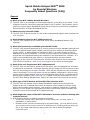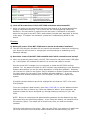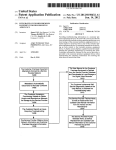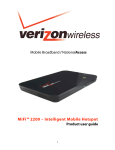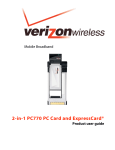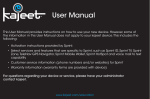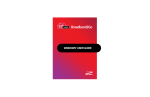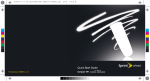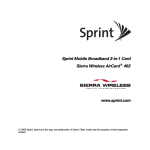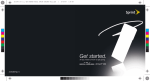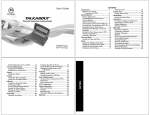Download Cord mi-fi four User guide
Transcript
Sprint Mobile Hotspot MiFiTM 2200 by Novatel Wireless Frequently Asked Questions (FAQ) General Q: What is the MiFi 2200 by Novatel Wireless? A: The MiFi 2200 is an intelligent mobile hotspot that fits in the palm of your hand. It will bridge the Internet connectivity gap that exists for Wi-Fi devices. This portable, secure, and truly wireless Mobile Broadband access device is the first of its kind to be added to Sprint’s portfolio of Mobile Broadband devices. Q: About how big is the MiFi 2200? A: The MiFi 2200 is about the size of a few credit cards stacked together and it weighs just over 2 ounces. Q: What networks does the MiFi 2200 operate on? A: The MiFi 2200 operates on the nationwide Sprint Mobile Broadband Network (3G network). Q: What kind of security is available with the MiFi 2200? A: The MiFi 2200 supports advanced Wi-Fi security protocol through standard methods such as WiFi Protected Access (WPA & WPA2) and the previous method of Wired Equivalent Privacy (WEP). A Network Address Translation (NAT) is provided to map private IP addresses to a public IP address. The basic security functions are guided by the setup wizard and more advanced settings are available in the Web based user interface. It is highly recommended that basic security is implemented with the setup wizard. Please go to the online MiFi 2200 Browser Interface User Guide for more instructions. This UG can be found at: www.sprint.com/support on this device’s landing page. Q: What if the user forgets their MiFi 2200 password? A: The MiFi 2200 can be reset by powering on the device while not plugged into AC power or tethered to a notebook; inserting a paperclip into the small hole on the bottom of the MiFi unit and holding for at least 5 seconds. LEDs will turn off-and-on twice to indicate reset is successful. The unit will power up with the default configuration, which is open access until the Setup Wizard is ran or the configuration back-up file is restored via the Web browser interface (http://192.168.1.1/). Please review the instructions for this in the MiFi 2200 Getting Started Guide, Section 2C that came in the box with the device. Q: What type of Wi-Fi devices will the MiFi 2200 interface with? A: The MiFi 2200 can extend a user’s Mobile Broadband experience beyond just their laptops to any Wi-Fi enabled device such as cameras, music players, personal media players and portable game consoles. And because it supports multiple Wi-Fi enabled devices, you can share your high-speed connection with friends, family members and coworkers (up to five Universal Wi-Fi capable devices). Q: What might the owner of the MiFi 2200 need to be aware of before sharing with multiple devices? A: With multiple devices or used as a temporary hotspot: • If there are several heavy data users on at the same time, you may notice a degradation in performance • Be aware these users are contributing to your data usage. You may want to check your account online to see how much of a difference it is making and how close you are to any usage caps that may apply under your Sprint Mobile Broadband connection plan. 1 • If all are accessing a MiFi 2200 that is using the battery, the battery will drain faster than the average of 4 hours usage time for one user. Q: How is the MiFi 2200 different from other Mobile Broadband USB and Card modems? A: There are significant differences that include: • Truly wireless modem • Allows multiple Wi-Fi enabled devices to connect to the Sprint Mobile Broadband Network via Wi-Fi • Takes you beyond using a computer that has a compatible Operating System and either a USB port or card slot to access the Sprint Mobile Broadband Network Q: Will the MiFi 2200 work with a 802.11a wireless card? A: No. The MiFi 2200 is limited to 802.11b/g (2.4 GHz) band at this time. Q: How is the MiFi 2200 different from a Wi-Fi router? A: The MiFi 2200 is a very compact intelligent mobile hotspot that has a range of about 33’. It is intended to meet the needs of an individual user with ease and convenience and when needed can be shared with multiple devices, co-workers, family or friends. A Wi-Fi router is comparatively not as compact or mobile and lends itself to more of a fixed solution with a wider range than the MiFi 2200. The router scenario normally requires a Mobile Broadband USB/Card to connect to the Sprint Mobile Broadband Network. Q: Can a user connect the MiFi 2200 to their computer with a USB cable? A: When the MiFi 2200 is tethered via a USB cable to a computer, the device will not function as a hotspot. In this mode the MiFi 2200 can be utilized as a Mobile Broadband USB modem only. Users who want to use their MiFi 2200 as a USB modem may purchase a USB cable from the Sprint store. The MiFi 2200 does not ship with a USB cable. Note: The device does not currently support the Sprint SmartViewSM client. The device is set up to auto install the Novatel drivers required when tethered via USB to Mac or Windows based laptop computers. Q: What is the average battery usage time? A: The battery will have on average 4 hours of active use time when connected to a single device and will discharge more rapidly as additional devices are connected (up to 5 Wi-Fi devices are acceptable). There is 40 hours of standby time. Q: How close does the user’s Wi-Fi enable device need to be from the MiFi 2200? A: The device will need to be within 33 feet or 10 meters of the Wi-Fi device to work. So a user can keep the MiFi 2200 in their pocket, laptop bag, or sitting on a desk or window ledge across a room (for better coverage). Q: Does the MiFi 2200 support voice calls, fax and/or text messaging? A: Voice calls, text messaging and fax are not supported. Q: Can the MiFi 2200 be used for memory storage? A: No. MiFi 2200 does not support onboard or removable memory storage. 2 Getting Started Q: How long does a user need to charge the battery before they begin using? A: The battery must be fully charged before using the MiFi 2200 for the first time. After the initial use and set-up, you may use with the battery alone or with the battery and the AC power. Q: How does a user configure their MiFi 2200 since there is no software to install? A: The MiFi 2200 comes with a browser URL that allows the user to configure the device. You can select a profile, establish security and set more advanced settings. Please go to the online MiFi 2200 Browser Interface User Guide for more instructions on how to use. This UG can be found at: www.sprint.com/support on this device’s landing page. Q: Does the user of the MiFi 2200 need to do anything before they begin configuration and activation process? A: If the user is sure this device has been set-up on their Sprint account, then no. If not sure, please follow these steps to validate: 1. Log on to your account at www.sprint.com by entering your username and password. 2. Confirm that the MiFi 2200 device is on your account with a Mobile Broadband connection plan. If you don’t see your device listed, you will need to contact Sprint Customer Service at 1-800-927-2199 (Business users) or 1-888-211-4727 (Personal users) to complete setting up the device on your account. Have the following available before calling: • Your Sprint account information. • The ESN number of your device (displayed on the back of the device and on the packaging). Q: What do the LED indicators on the MiFi 2200 Mobile Hotspot device indicate? A: After Powering On Service Indicators 3 Q: How will the user know if their MiFi 2200 activation was successful? A When you power on your device the first time there may be a 30 second pause before going to intermittent blinking. This is due to the MiFi 2200 supporting hands-free activation. No intervention is required on the user’s part. If activation is successful, when the user goes to the MiFi 2200’s web browser it should sate “activated” at the top of the page. If it states “not activated”, please see Troubleshooting Guide for this device. Browser Q: When will a user of the MiFi 2200 need to access the browser interface? A: The MiFi 2200 browser interface will only need to be accessed or used when configuring your device for the first time or changing the security settings or establishing more advanced settings. Q: How does a user of the MiFi 2200 establish their initial connection and set-up? A: When you press the power button, the MiFi 2200 comes on and power button LED lights up. A solid green LED indicates the device is in service and ready to connect. Use the normal Wi-Fi manager on your computer to locate the MiFi 2200 wireless network. Tip: the steps to connect to a Wi-Fi network vary depending on your Operating Systems and whether you use the native application or third-party software. Generally you click an icon (often in the System Tray for Windows or System Preferences>Network on a Mac) where you can select “View Available Wireless Networks.” If you are unfamiliar with wireless networking on your computer, consult the computer help system. If multiple wireless networks are found, highlight the one that has “MiFi” in its name. Click Connect. From your computer’s Web browser, enter http://192.168.1.1 into the address window and press the Enter or Return key. Enter the password “admin” when requested. An onscreen wizard will launch and guide you through setting up security for your MiFi 2200. NOTE: Be sure to record both the Administrative password and the Network Key that you create using the initial Setup Wizard. If you Cancel the wizard, you network will be left unsecure (open). The wizard will re-launch every time you enter the browser interface. Follow the instructions on the screen. After you click Finish, your device will restart and you must reconnect to your wireless network and enter the Network Key you just 4 created. If you need further instructions, please go to the online User Guide for the MiFi 2200 browser that can be found at www.sprint.com/support on this device’s landing page. Q: What does the Home page of the browser for the MiFi 2200 provide to the user? A: 1. Profile currently in use 2. Network Name (also known as SSID) 3. Security method in use 4. Number of users currently connected to the device 5. IP address and mask of the wireless browser interface Note: to change WiFi settings, use the “WiFi Menu”. Q: How does the user of the MiFi 2200 choose a profile? A: The browser interface allows the user to select or modify a profile to use while browsing. The MiFi 2200 has three available profiles: 1. Secure – the profile you will use most of the time. User can set up this profile with the security measures you need to use your device safely. 2. Temporary Hotspot – this profile allows the user to set up a temporary hotspot for their workgroup (maximum of 5) to all go online using this MiFi 2200. 3. Open – a completely unsecured profile that should be avoided. Please go to the online MiFi 2200 Mobile Interface User Guide for more instructions. This UG can be found at: www.sprint.com/support on this device’s landing page. Features/Capabilities Q: What is NovaSpeed and how do I use it? A: NovaSpeed is a patent-pending technology from Novatel Wireless that is exclusive to Novatel Wireless devices. This technology delivers dramatically improved performance when using multiple Internet applications concurrently, resulting in an enhanced customer experience with wireless data. Q: Is there any GPS Local Search capability with the MiFi 2200? A: Yes as long as the GPS function is not disabled. If GPS is disabled, go to the GPS menu to enable it. Once the GPS status changes from “Searching” to “Acquired”, you can use that screen to search for Sprint stores, restaurants, banks, hotels, gas stations and coffee shops or a specific address. Q: How will the use of a Virtual Private Network (VPN) connection affect the data transfer speed of the Novatel Wireless MiFi 2200? A: Since a Virtual Private Network (VPN) connection increases the amount of data being transferred for security purposes, the average data transfer speed will be reduced by its use. The amount of degradation in the data transfer speed will depend upon the level of security/encryption in place and may be reduced by consulting the IT administrator in charge of your VPN. Q: How can I improve overall performance when using my MiFi 2200? A: When accessing your corporate network: 5 • • • Work in “offline” mode, and connect only when you need to send or receive email. Remove the Preview Pane, or use the AutoPreview for headers only. Save attachments to a desktop folder and then open from that folder, rather than opening the attachment directly from the message For more information, see the user documentation of your email client. To ensure the best data performance of your Mobile Hotspot, it’s recommended that you not activate the NMEA stream (by clicking “GO” in the GPS Receiver window) unless you are going to use it. Q: How does a user of the MiFi 2200 know if they are roaming? A: The MiFi 2200 power button will turn “blue” if the unit is roaming. Q: Why is my MiFi 2200 warm to the touch? A: The MiFi 2200 has two radios inside: the Sprint Mobile Broadband radio and the Wi-Fi radio. In fringe areas of low 3G coverage, the transmit power will be at the max and therefore generate more heat. The device has been environmentally tested and approved by the FCC. 6