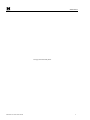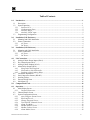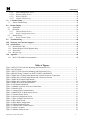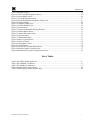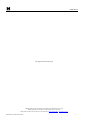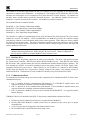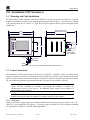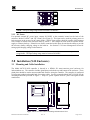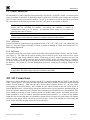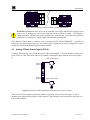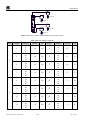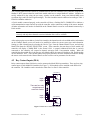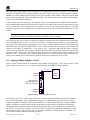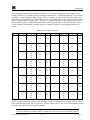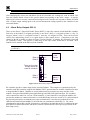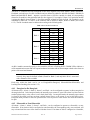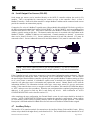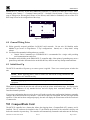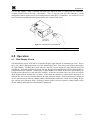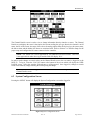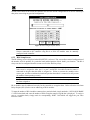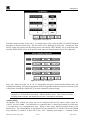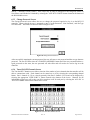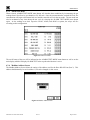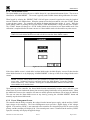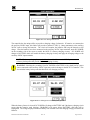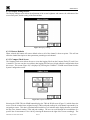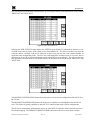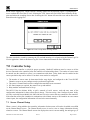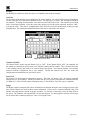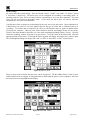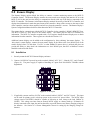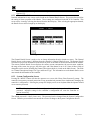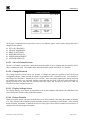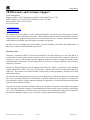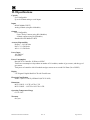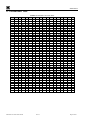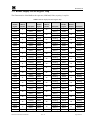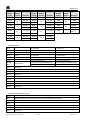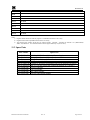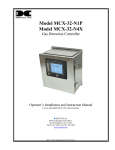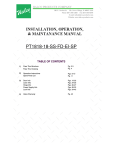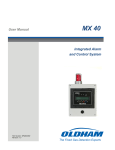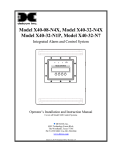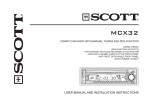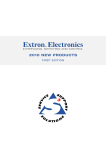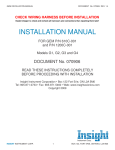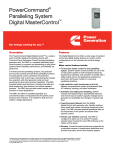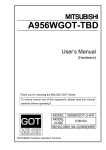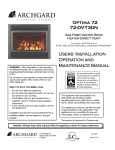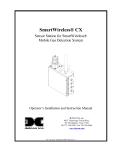Download Detcon MCX-32-N1P Instruction manual
Transcript
Model MCX-32-N1P Model MCX-32-N4X Gas Detection Controller Operator’s Installation and Instruction Manual Covers all Model MCX-32 Control Systems DETCON, Inc. 4055 Technology Forest Blvd., The Woodlands, Texas 77381 Ph.281.367.4100 / Fax 281.298.2868 www.detcon.com February 15, 2013 • Document #3624 • Revision 2.3 Model MCX-32 This page left intentionally blank Model MCX-32 Instruction Manual ii Model MCX-32 Table of Contents 1.0 Introduction ........................................................................................................................................ 1 1.1 Description ...................................................................................................................................... 1 1.2 System Operation ............................................................................................................................ 1 1.2.1 Interface PCA .......................................................................................................................... 2 1.2.2 Communication Ports .............................................................................................................. 2 1.2.3 Auxiliary Relays....................................................................................................................... 3 1.2.4 Auxiliary 24VDC input............................................................................................................. 3 1.3 Programming Configuration ............................................................................................................ 3 2.0 Installation (N1P Enclosure) .............................................................................................................. 4 2.1 Mounting and Cable Installation ...................................................................................................... 4 2.2 Power Connections .......................................................................................................................... 4 2.2.1 AC Power ................................................................................................................................ 4 2.2.2 DC Power ................................................................................................................................ 5 3.0 Installation (N4X Enclosure) .............................................................................................................. 5 3.1 Mounting and Cable Installation ...................................................................................................... 5 3.2 Power Connections .......................................................................................................................... 6 3.2.1 AC Power ................................................................................................................................ 6 3.2.2 DC Power ................................................................................................................................ 6 4.0 I/O Connections .................................................................................................................................. 6 4.1 Analog 4-20mA Sensor Inputs (DA-4)............................................................................................. 7 4.2 Dry Contact Inputs (DI-4)................................................................................................................ 9 4.3 Analog 4-20mA Outputs (AO-4).................................................................................................... 10 4.4 Alarm Relay Outputs (RL-4).......................................................................................................... 12 4.4.1 Energized or De-Energized .................................................................................................... 13 4.4.2 Silenceable or Non-Silenceable.............................................................................................. 13 4.4.3 Latching or Non-Latching Relays........................................................................................... 14 4.5 I/O Module Installation.................................................................................................................. 14 4.6 Serial Output Gas Sensors (RS-485) .............................................................................................. 15 4.7 Auxiliary Relays............................................................................................................................ 15 4.8 General Wiring Notes .................................................................................................................... 16 4.9 Initial Start-Up............................................................................................................................... 16 5.0 CompactFlash Card.......................................................................................................................... 16 6.0 Operation .......................................................................................................................................... 17 6.1 Main Display Screen...................................................................................................................... 17 6.1.1 Password Protection .............................................................................................................. 18 6.2 Channel Details Screen .................................................................................................................. 18 6.3 System Configuration Screen......................................................................................................... 19 6.3.1 Auto Configure System Screen................................................................................................ 20 6.3.2 RL4 Setup Screen ................................................................................................................... 21 6.3.3 Change Password Screen ....................................................................................................... 23 6.3.4 Turn ON/OFF Channels Screen ............................................................................................. 23 6.3.5 Alarm Test Mode.................................................................................................................... 24 6.3.6 Modbus Address Screen ......................................................................................................... 24 6.3.7 Modbus Utilities Screen ......................................................................................................... 25 6.3.8 Alarm Inhibit Screen .............................................................................................................. 26 Model MCX-32 Instruction Manual iii Model MCX-32 6.3.9 Power Management Screen ....................................................................................................26 6.3.10 Display Settings Screen ..........................................................................................................28 6.3.11 Restore Defaults .....................................................................................................................28 6.3.12 Compact Flash Screen............................................................................................................28 7.0 Controller Setup ................................................................................................................................30 7.1 Sensor Channel Setup.....................................................................................................................30 8.0 Remote Display..................................................................................................................................35 8.1 Installation .....................................................................................................................................35 8.2 Operation .......................................................................................................................................36 8.2.1 Channel Details Screen ..........................................................................................................37 8.2.2 System Configuration Screen ..................................................................................................37 8.3 Remote Setup.................................................................................................................................39 8.3.1 Sensor Channel Setup.............................................................................................................39 9.0 Troubleshooting.................................................................................................................................40 10.0 Warranty and Customer Support.....................................................................................................42 11.0 Specifications .....................................................................................................................................43 11.1 Hexadecimal Table ........................................................................................................................44 11.2 Remote Display RS-485 Register Map ...........................................................................................45 11.3 Spare Parts .....................................................................................................................................47 11.4 Revision Log..................................................................................................................................48 12.0 Appendix............................................................................................................................................48 12.1 MCX-32 IP Address Documentation ..............................................................................................48 Table of Figures Figure 1 MCX-32-N1P Controller Mounting and Dimensional View ........................................................... 4 Figure 2 AC/DC Inputs................................................................................................................................ 5 Figure 3 MCX-32-N4X Controller Mounting and Dimensional View .......................................................... 5 Figure 4 RS-485 Wiring Terminals for PORT1, PORT2 and REMOTE ....................................................... 7 Figure 5 Model DA-4 4-20mA Input Module and 4-20mA Gas Sensor Connections .................................... 7 Figure 6 Model DA-4 4-20mA Input Module and 4-20mA Gas Sensors....................................................... 8 Figure 7 Model DI-4 Contact Input Module................................................................................................. 9 Figure 8 Model AO-4 4-20mA Output Module ............................................................................................ 10 Figure 9 Model RL-4 Relay Output Module................................................................................................. 12 Figure 10 I/O Module Installation................................................................................................................ 14 Figure 11 Modbus™ (Serial) Gas Sensor Connections ................................................................................. 15 Figure 12 Interface PCA.............................................................................................................................. 16 Figure 13 CompactFlash Card Installation ................................................................................................... 17 Figure 14 Model MCX-32 Main Display Screen .......................................................................................... 18 Figure 15 Channel Details Screen ................................................................................................................ 19 Figure 16 System Configuration Screen....................................................................................................... 19 Figure 17 Auto Configure System Screen .................................................................................................... 21 Figure 18 RL-4 Setup Screen....................................................................................................................... 22 Figure 19 Relay Bank Configuration............................................................................................................ 22 Figure 20 Change Password Screen ............................................................................................................. 23 Figure 21 Turn ON/OFF Channels Screen ................................................................................................... 23 Figure 22 Alarm Test Mode......................................................................................................................... 24 Figure 23 Modbus Address Screen............................................................................................................... 24 Model MCX-32 Instruction Manual iv Model MCX-32 Figure 24 Modbus Utilities...........................................................................................................................25 Figure 25 Device Modbus Diagnostics Screen..............................................................................................25 Figure 26 Alarm Inhibit Screen ....................................................................................................................26 Figure 27 Power Management Screen ..........................................................................................................27 Figure 28 Power Management with Battery Charge ‘ON’.............................................................................27 Figure 29 Display Settings ...........................................................................................................................28 Figure 30 Compact Flash Screen ..................................................................................................................28 Figure 31 TWA & PEAK Screen .................................................................................................................29 Figure 32 Events Screen...............................................................................................................................29 Figure 33 Format CompactFlash Warning Window......................................................................................30 Figure 34 Channel Details Screen.................................................................................................................31 Figure 35 Channel Description Entry ...........................................................................................................31 Figure 36 Gas/Units Entry............................................................................................................................32 Figure 37 Change Range Entry.....................................................................................................................33 Figure 38 Device Type Selection..................................................................................................................33 Figure 39 Alarm Level Set ...........................................................................................................................34 Figure 40 Alarm Bank 2 Select ....................................................................................................................34 Figure 41 AC/DC Inputs ..............................................................................................................................35 Figure 42 The MCX-32 Remote Main Display .............................................................................................36 Figure 43 Remote Channel 1 Details Screen.................................................................................................37 Figure 44 Remote Display System Configuration Screen..............................................................................38 List of Tables Table 1 DA-4/DI-4 Modbus Addresses ........................................................................................................8 Table 2 AO-4 Modbus™ Addresses .............................................................................................................11 Table 3 RL-4 Modbus™ Addresses..............................................................................................................13 Table 4 Hexadecimal Conversion Table .......................................................................................................44 Table 5 Remote Display RS-485 Register Map.............................................................................................45 Model MCX-32 Instruction Manual v Model MCX-32 This page left intentionally blank Shipping Address: 4055 Technology Forest Blvd., The Woodlands Texas 77381 Mailing Address: P.O. Box 8067, The Woodlands Texas 77387-8067 Phone: 888.367.4286, 281.367.4100 • Fax: 281.292.2860 • www.detcon.com • [email protected] Model MCX-32 Instruction Manual vi Model MCX-32 1.0 Introduction 1.1 Description The Detcon Model MCX-32 is a multi-channel gas detection controller designed to serve as a host monitor and controller for a network of gas detection sensors as well as a wide range of other field devices. All MCX-32 models are configurable for up to 64 channels and can communicate with serial sensors directly via RS-485 Modbus™ and analog sensors using Detcon’s selection of I/O modules. These modules also communicate with the controller via Modbus™ and are available in four channel sets for 4-20mA inputs, contact closure inputs, relay outputs and 4-20mA outputs. These modules are DIN rail mounted and stackable allowing for seamless system expansion. Remote mounted gas detection sensors can include any analog 4-20mA or RS-485 (Modbus™) serial output device such as toxic gas, combustible gas or oxygen deficiency sensors. Other remote field devices can include contact closure inputs such as liquid level, temperature, pressure or smoke detection devices. The analog sensors and field devices are interfaced to the I/O modules which communicate with the controller’s Modbus™ port. The serial sensors interface directly with the controller’s Modbus™ port and do not require I/O modules. Thus, the types of sensors or field devices being interfaced will dictate the I/O modules needed for the MCX-32 controller. The controller is capable of identifying all of the attached Modbus™ sensors and automatically setting its configuration parameters. Also, all configuration inputs are completely fieldconfigurable which provides a distinctive combination of user configuration flexibility and expansion customization. The controller utilizes touch screen technology that displays the status of every sensor, with more detailed information available by touching the screen. Typical sensor status includes channel number, tag name, gas type, concentration, and alarm/fault status. Each channel provides three alarm levels (Alarm 1, Alarm 2, and Alarm 3) and fault. Additional features include: one-touch Alarm Inhibit, Alarm Reset, and Alarm Silence (Acknowledge) functions. The MCX-32 controller can be powered by 110/220VAC, 20-30VDC, or both and is available in two enclosure types. These enclosure types are NEMA 1 (N1P) and NEMA 4X (N4X). The N1P is an indoor use, panel-mount enclosure while the N4X is an indoor/outdoor use, water/corrosion proof enclosure. These enclosure types are discussed in more detail in their perspective installation sections. 1.2 System Operation The heart of the MCX-32 controller is the backlit touch screen LCD display. The controller communicates with serial sensors and I/O modules using RS-485 Modbus™ RTU Protocol. The MCX-32 includes two separate Modbus™ ports. These ports are used to communicate directly with Modbus™ capable sensors or Detcon’s I/O Modules. The two ports will also provide 24VDC power at up to 3Amps combined. This is typically enough power for up to 32 sensors, any associated input modules, and up to 4 alarm modules. (Alarms are controlled by Detcon’s RL-4 Modules. For more than 32 sensors, an additional power supply mounted in a separate enclosure is available.) An optional third port is available for use with remote monitors or displays. The Modbus™ interface is used to communicate directly with Modbus™ capable sensors and Detcon’s I/O modules. The I/O modules are individually addressable and operate on 11.5-30VDC. NOTE: The power supply for the Model MCX-32 controller can power up to a maximum of 32 sensors and any associated I/O modules even though the controller is capable of communicating with up to 64 devices. An additional power supply will be required if powering more than 32 sensors. Model MCX-32 Instruction Manual Rev. 2.3 Page 1 of 49 Model MCX-32 The number of I/O modules supported by the MCX-32 controller will vary depending on the enclosure type chosen due to physical space limitations. A maximum of 2 I/O modules will fit outside the MCX-32-N1P enclosure and a maximum of 16 I/O modules will fit inside the MCX-32-N4X enclosure. I/O modules are normally factory installed unless specifically instructed otherwise. Any additional modules will have to be mounted in a separate enclosure by the customer. I/O modules are purchased separately. The available Detcon I/O modules include: Model DA-4 – Four Channel 4-20mA Input Module Model DI-4 – Four Channel Dry Contact Input Module Model AO-4 – Four Channel 4-20mA Output Module Model RL-4 – Four Alarm Relay Output Module The controller is capable of communicating directly with the Detcon 100, 600D, 600 and 700 series sensors without the need for I/O modules. Direct communication via Modbus™ provides the controller enough information to identify a sensor and obtain details on the sensors operation. These details are used to populate the Details Screen for that sensor. This Auto Configuration capability allows the controller to start a polling sequence that will identify any 100, 600D, 600 or 700 series sensors, identify the type of sensor, the range, and current conditions of the sensor. NOTE: The controller provides the option to automatically configure or manually configure channels when using Detcon 100. 600D, 600 and 700 series sensors. Manual configuration is the only option available for all other Modbus™ devices that are used. 1.2.1 Interface PCA The Interface PCA is the primary support for the touch screen controller. This PCA is the interface between the Touch Screen Controller’s RS-232 ports and the RS-485 Modbus™ ports. These RS-485 ports include RS-485 Ports 1 and 2, and the remote port used for communication with the Remote Display (optional). The PCA monitors the 24VDC, and controls switching between the primary internal 24V Power supply, and a secondary external 24V power source. When a battery (or set of batteries) is connected to the secondary 24VDC input, the Interface PCA can provide a charging voltage for the battery if the charging circuitry is enabled on the PCA. The Interface PCA also includes two auxiliary relays for Fault and No-Comm. 1.2.2 Communication Ports To communicate efficiently with up to 64 sensors and a compliment of I/O Modules the MCX-32 utilizes three communications ports: 1. Port 1 is utilized for direct communication with channels 1-32 of Modbus™ capable sensors and supports all Detcon I/O modules associated with those channels. 2. Port 2 is utilized for direct communication with channels 33-64 of Modbus™ capable sensors and supports all Detcon I/O modules associated with those channels. 3. Port 3 is utilized as a Modbus™ slave port and is labeled ‘RS-485 REMOTE’. It is typically used for Remote Displays. If Modbus™ devices are attached to the MCX-32, they must be installed and configured as follows: Each device must be addressed correctly to be recognized on the Modbus™. Directly addressable Modbus™ capable sensors must be connected to the correct port for proper communication. Correct I/O type must be configured in the Channel Details screen. RL-4 modules must be identified on the RL-4 Setup screen. Model MCX-32 Instruction Manual Rev.2.3 Page 2 of 49 Model MCX-32 1.2.3 Auxiliary Relays The Interface PCA contains two relays that can be configured and used for contact closure outputs for ‘FAULT’ and ‘NO-COMM’ errors. The Fault Relay is set whenever there is a sensor fault, and the No-Comm relay is set when there is a no communication error. These relays are configurable as to how they will be set when a fault or no communication error occurs. The relays may be configured as Energized or De-energized, Silence or Non Silence, and Latched or Unlatched. This allows a great deal of flexibility for setting these relays up as needed. Refer to section 6.3.2 RL4 Setup Screen for the configuration of the relays. 1.2.4 Auxiliary 24VDC input The MCX-32 has the ability to operate on the internal 24VDC power supply, or on the auxiliary 24VDC input. This auxiliary 24VDC input can be an external 24VDC power source, a battery backup unit, or it can be directly wired to a set of batteries. The input source (rated at 20 to 30VDC) should be capable of delivering up to 5Amps continuous current. The Interface PCA will monitor both the primary internal 24VDC power supply, and the secondary auxiliary 24VDC input. Should the primary internal 24VDC power supply stop functioning or fall below 18VDC, and the secondary auxiliary 24VDC input is still operational, the controller will automatically switch to the secondary input. If batteries are connected to the auxiliary 24VDC input, the Interface PCA has the unique ability to provide a nominal 27VDC at about 1Amp specifically for charging the batteries. This voltage is only to be used for charging batteries. Damage may result if this charging voltage is enabled and the input voltage source is not batteries (See Section 6.3.9). WARNING: Switching the secondary from DC POWER to BATTERY with a hard line DC power source connected to the Auxiliary 24VDC Input may result in damage to the MCX-32 and other electronic equipment. Do not change the secondary source to BATTERY unless batteries are connected to the controller. 1.3 Programming Configuration The MCX-32 controller can be configured for various I/O combinations at the Detcon factory based on application specific information provided by the customer on the Configuration Form. It must be verified that the correct quantity and type of I/O modules have been purchased to support the customer’s configuration requirements. On the Configuration Form, the customer should supply all site-specific information: 1) 2) 3) 4) 5) 6) 7) Number of gas channels Detcon sensor model number and I/O type (Modbus™ or 4-20mA) for each channel Range, units, and gas type for each channel Alarm level(s) for each gas channel Tag Name for each channel Assignment and set-up information for each relay contact Analog output requirements for each channel NOTE: The set-up configuration is fully field-programmable and can be executed by the user in the field. Refer to Section 7.0 Controller Setup. Modifications to the set-up configuration are expected to take place at the customer’s site due to requirement changes and/or system expansions. Model MCX-32 Instruction Manual Rev. 2.3 Page 3 of 49 Model MCX-32 2.0 Installation (N1P Enclosure) 2.1 Mounting and Cable Installation The Model MCX-32-N1P controller is housed in a NEMA 1 panel mount enclosure for indoor use. Securely mount the Model MCX-32-N1P per the mounting dimensions provided in Figure 1. The enclosure is designed to fit a panel opening of 9.25” wide by 7.5” high. Keep AC power separate from DC power and signals within conduit runs. Allow at least 13" of Clearance for wiring 8" 10.5" 9.75" HOME ALARM RESET 3.5" ALARM SILENCE 8" ALARM INHIBIT I/O Modules (Qty. of 2 Max) 0.375" R0.109" Slot Detail 0.218" Figure 1 MCX-32-N1P Controller Mounting and Dimensional View 2.2 Power Connections The Model MCX-32-N1P controller can be powered by 110/220VAC, 20-30VDC or both. An internal power supply is available for the MCX-32-N1P that converts 110/220VAC to 24VDC (up to 5Amps) and can power up to 32 sensors and any associated I/O modules. The MCX-32 controller can also be powered by an external DC source that meets the input requirements of the unit if AC power is not available or desired. NOTE: The power supply for the MCX-32-N1P controller can power up to a maximum of 32 sensors and any associated I/O modules even though the controller is capable of communication with up to 64 devices. An additional power supply will be required if powering more than 32 sensors. NOTE: The MCX-32-N1P controller can accommodate only 2 I/O modules. Any additional modules required will need to be mounted in a separate enclosure by the customer. 2.2.1 AC Power Connect 110/220VAC input wiring to the terminals located on the back of the enclosure, labeled “VAC (L1)”, “NEU (L2)”, and “GROUND” (See Figure 2). The power supply for the MCX-32-N1P is capable of handling AC inputs from 100-240VAC, 50-60Hz without degradation. Model MCX-32 Instruction Manual Rev.2.3 Page 4 of 49 I ON I ON WMS1C03 240V10000 WMS1C03 240V10000 WMS1C03 240V10000 24VDC NEU (L2) I ON C3A C3A C3A Model MCX-32 VAC (L1) GROUND Figure 2 AC/DC Inputs NOTE: The input voltage range must be between 110-240VAC. 2.2.2 DC Power For optional external DC power input, connect 20-30VDC to the terminals located on the back of the enclosure, labeled “24VDC” and “DC Comm” (See Figure 2). This input can be used for primary power or back-up power in the event of an AC power failure. The DC input voltage should be capable of delivering at least 5 Amps of current to the load (120 Watts @ 24VDC). This voltage can come from an external 24VDC supply or a battery back-up. If batteries are directly connected to this input, the unit has the ability to provide the necessary battery charging voltage to the batteries. See Section 6.3.9 Power Management Screen for setting up the charging voltage for the batteries. NOTE: The supply of power should be from an isolated source with over-current protection as applicable. The input voltage range must be between 20-30VDC. 3.0 Installation (N4X Enclosure) 3.1 Mounting and Cable Installation The Model MCX-32-N4X controller is housed in a NEMA 4X water/corrosion proof enclosure for indoor/outdoor use. The controller includes gland plates on both the top and bottom of the enclosure. These gland plates should be used to mount conduit hubs used for wiring the controller. The controller is configured to incorporate conduit and conduit hubs for running cables. Securely mount the Model MCX-32-N4X per the mounting dimensions provided in Figure 3. Keep AC power separate from DC power and signals within conduit runs. 14.25" 15" 16" 13" Ø0.315" 14.25" 8.2" Figure 3 MCX-32-N4X Controller Mounting and Dimensional View Model MCX-32 Instruction Manual Rev. 2.3 Page 5 of 49 Model MCX-32 3.2 Power Connections The Model MCX-32-N4X controller can be powered by 110/220VAC, 20-30VDC or both. An internal power supply is available for the MCX-32-N4X that converts 110/220VAC to 24VDC (up to 5Amps) and can power up to 32 sensors and any associated I/O modules. The MCX-32 controller can also be powered by an external DC source that meets the input requirements of the unit if AC power is not available or desired. NOTE: The power supply for the MCX-32-N4X controller can power up to a maximum of 32 sensors and any associated I/O modules even though the controller is capable of communication with up to 64 devices. An additional power supply will be required if powering more than 32 sensors. NOTE: The MCX-32-N4X controller can accommodate only 16 I/O modules. Any additional modules required will need to be mounted in a separate enclosure by the customer. 3.2.1 AC Power Connect 110/220VAC input wiring to the terminals labeled “VAC (L1)”, “NEU (L2)”, and “GROUND” (See Figure 2). The power supply for the MCX-32-N4X is capable of handling AC inputs from 100-240VAC, 5060Hz without degradation. 3.2.2 DC Power For optional external DC power input, connect 20-30VDC to the terminals labeled “24VDC” and “DC Comm” (See Figure 2). This input can be used for primary power or back-up power in the event of an AC power failure. The DC input voltage should be capable of delivering at least 5 Amps of current to the load (120 Watts @ 24VDC). This voltage can come from an external 24VDC supply or a battery back-up. If batteries are directly connected to this input, the unit has the ability to provide the necessary battery charging voltage to the batteries. See Section 6.3.9 Power Management Screen for setting up the charging voltage for the batteries. NOTE: The supply of power should be from an isolated source with over-current protection as applicable. The input voltage range must be between 20-30VDC. 4.0 I/O Connections There are two distinct RS-485 ports utilized in the MCX-32 controller labeled “RS-485 PORT1” and “RS-485 PORT2” (See Figure 4). These ports are both connected to the primary Modbus™ and can be utilized for both sensors and I/O Modules. Each port has three discrete input terminals labeled “A”, “B” and “Shld” corresponding to the RS-485 wiring. Also available are two output terminals to provide 24VDC power to external RS-485 devices. RS-485 wiring with power should consist of a two conductor, shielded twisted pair for RS-485 and two conductor power (General Cable Commodore p/n ZO16P0022189 is recommended). This power should be used only to power remotely located I/O modules and/or sensors, and should not exceed 3 Amps accumulative for all I/O modules and sensors attached to the controller. (i.e. if there are two modules mounted in the enclosure that have an accumulative current draw of 0.5Amps, the sensors and/or I/O modules connected to the output 24VDC should not exceed 2.5Amps.) Refer to the manuals for each module and sensor for the maximum expected current draw from each device. NOTE: The controller must know what port the RL-4 modules are connected to. Model MCX-32 Instruction Manual Rev.2.3 Page 6 of 49 B A RS-485 VDC PORT2 Out + B A + B A RS-485 VDC RS-485 PORT1 Out Model MCX-32 Figure 4 RS-485 Wiring Terminals for PORT1, PORT2 and REMOTE WARNING: Do not attach more devices to the controller power supply than the power supply has the capacity for, as damage may occur to the controller and will void the warranty. The capacity is 3Amps maximum. Modules and sensors attached to the controller that exceed this rating should be powered by an external power supply capable of handling the extended load. If the Remote Display option is installed, a set of terminals labeled “RS-485 REMOTE” is available for connection to a remote display (Figure 4). If a remote display is included in the system configuration, connect the RS-485 cable from the Remote Display to these terminals. 4.1 Analog 4-20mA Sensor Inputs (DA-4) Connect 4-20mA type gas sensors to Model DA-4 4-20mA input modules. The DA-4 modules provide power to any 2-wire or 3-wire field sensor and receive standard 4-20mA signal inputs from the sensors (See Figure 5). 2-Wire 4-20mA Sensor Sensor 4 Sensor 3 mA _ + mA _ + COMM M S D L S D 4-20mA INPUT Sensor 1 Sensor 2 + _ mA + _ mA 3-Wire 4-20mA Sensor Figure 5 Model DA-4 4-20mA Input Module and 4-20mA Gas Sensor Connections There are four 4-20mA inputs in each DA-4 module to support up to four sensors (See Figure 6). DA-4 modules can be installed on the DIN rail of the controller. DA-4 modules can be connected to either Port 1 or Port 2 of the controller. Model MCX-32 Instruction Manual Rev. 2.3 Page 7 of 49 Model MCX-32 Sensor 4 Sensor 3 COMM M S D L S D 4-20mA INPUT Sensor 1 Sensor 2 Figure 6 Model DA-4 4-20mA Input Module and 4-20mA Gas Sensors Table 1 DA-4/DI-4 Modbus Addresses Port Module 1 3 1 5 7 9 11 2 13 15 Channel # 1 2 3 4 9 10 11 12 17 18 19 20 25 26 27 28 33 34 35 36 41 42 43 44 49 50 51 52 57 58 59 60 Model MCX-32 Instruction Manual Decimal Hex Module 64 40 2 66 42 4 68 44 6 70 46 8 72 48 10 74 4A 12 76 4C 14 78 4E 16 Rev.2.3 Channel # 5 6 7 8 13 14 15 16 21 22 23 24 29 30 31 32 37 38 39 40 45 46 47 48 53 54 55 56 61 62 63 64 Decimal Hex 65 41 67 43 69 45 71 47 73 49 75 4B 77 4D 79 4F Page 8 of 49 Model MCX-32 The 4-20mA signals from the sensors are communicated by the DA-4 modules to the controller using RS-485 Modbus™ RTU protocol therefore each DA-4 module must have a unique Modbus™ address. Modules are serially addressed in hex using the two rotary switches on the module’s front panel labeled MSD (most significant digit) and LSD (least significant digit). The DA-4 modules must be addressed according to Table 1 DA-4/DI-4 Modbus Addresses. A DA-4 module connected properly to the controller will have a flashing DATA COMM LED to indicate a valid communication status and will provide the controller with a continuous reading of the sensor attached. All other information will need to be modified on the Channel Details screen for each channel connected by a DA-4 module. NOTE: DA-4 modules can be connected to either Port 1 or Port 2, they must be addressed correctly and only those channels associated with that DA-4 will be available. After setting up the correct address for the DA-4 module, the channel needs to be enabled and the information on the Channels Details screen will need to be modified to reflect the correct sensor type and information. Setting up a DA-4 should start by selecting the ‘Device Type’ from the Channel Details screen, and selecting Model DA4 from the ‘DEVICE SELECTION’ screen. If the controller does not detect a DA-4 module, the controller will display “COMM ERR” in the ‘Status’ field. A properly addressed DA-4 that is correctly connected to the controller will respond to channel activation with a concentration reading. When the controller has detected the DA-4, the gas type will default to H2S, the range will default to 100, and the analog out will default to ‘OFF’. Once the DA-4 has been properly detected, all of the information needed to identify the sensor can be entered in the Channel Details screen to set the correct parameters for the sensor. 4.2 Dry Contact Inputs (DI-4) Relay contact outputs from field devices can be connected to Model DI-4 input modules. There are four relay contact inputs in each Model DI-4 module (See Figure 7). DI-4 modules can be installed on the DIN rail of the controller. DI-4 modules can be connected to either Port 1 or Port 2 of the controller. 4mA Reading NO NC Input 4 Input 3 There are four relay contact inputs on each DI-4 module. mA + mA + COM Relay Contacts COMM M S D L S D CONTACT INPUT Input 1 Input 2 + mA + mA 20mA Reading NO NC COM Relay Contacts Figure 7 Model DI-4 Contact Input Module Model MCX-32 Instruction Manual Rev. 2.3 Page 9 of 49 Model MCX-32 The state of the contact outputs from field devices are communicated by the DI-4 modules to the controller using RS-485 Modbus™ RTU protocol therefore each DI-4 module must have a unique Modbus™ address. Modules are serially addressed in hex using the two rotary switches on the module’s front panel labeled MSD (most significant digit) and LSD (least significant digit). The DI-4 modules must be addressed according to Table 1 DA-4/DI-4 Modbus Addresses. A DI-4 module connected properly to the controller will have a flashing DATA COMM LED to indicate a valid communication status and will provide the controller with a 4mA reading when the contact from the field device is open and a 20mA reading when the contact is closed for the corresponding channels. All other information will need to be modified on the Channel Details screen for each channel connected by a DA-4 module. NOTE: DI-4 modules can be connected to either Port 1 or Port 2, they must be addressed correctly and only those channels associated with that DI-4 will be available. After setting up the correct address for the DI-4 module, the channel needs to be enabled and the information on the Channels Details screen will need to be modified to reflect the correct sensor type and information. Setting up a DI-4 should start by selecting the ‘Device Type’ from the Channel Details screen, and selecting Model DI4 from the ‘DEVICE SELECTION’ screen. If the controller does not detect a DI-4 module, the controller will display “COMM ERR” in the ‘Status’ field. A properly addressed DI-4 that is correctly connected to the controller will respond to channel activation with a mA reading. When the controller has detected the DI-4, the gas type will default to H2S, the range will default to 100, and the analog out will default to ‘OFF’. Once the DI-4 has been properly detected, all of the information needed to identify the sensor can be entered in the Channel Details screen to set the correct parameters for the sensor. 4.3 Analog 4-20mA Outputs (AO-4) There are four 4-20mA outputs in each Model AO-4 module (See Figure 8). These can be used as signal inputs to other control devices. AO-4 modules can be installed on the DIN rail of the controller. 4-20 mA Signal Output 4 Output 3 There are four 4-20mA outputs on each AO-4 module. mA 4-20mA Input _ mA _ Control System COMM M S D L S D 4-20mA Output Output 1 Output 2 _ mA _ mA Figure 8 Model AO-4 4-20mA Output Module AO-4 modules provide a 4-20mA output equal to the current concentration reading reported to the controller for the associated channel. These concentration readings are communicated by the controller to the AO-4 modules using RS-485 Modbus™ RTU protocol therefore each AO-4 module must have a unique Modbus™ address. Modules are serially addressed in hex using the two rotary switches on the module’s front panel labeled MSD (most significant digit) and LSD (least significant digit). AO-4 modules can be connected to either Port 1 or Port 2 of the controller. For the controller to recognize the modules, the ‘Analog Out’ on the Channel Details screen must be turned ‘ON’ for the specific channels associated to the AO-4 modules. The AO-4 modules must be addressed according to Table 2. Model MCX-32 Instruction Manual Rev.2.3 Page 10 of 49 Model MCX-32 As an example, assume all 64 channels from the MCX-32 have sensors configured to them and the sensor reading of channel 39 is wanted as an input to another control device. First note that channel 39 corresponds to module 10 in Port 2 with hex address A9 per Table 2. Therefore, an AO-4 module set to hex address A9 would need to be installed in Port 2 of the MCX-32. Next, the ‘Analog Out’ on the Channel Details screen for channel 39 would need to be turned ‘ON’. The MCX-32 would now be able to recognize the AO-4 module and the module’s DATA COMM LED would blink intermittently, indicating a valid communication status. The AO-4 module would output a 4-20mA signal on its output 3 (Figure 8) corresponding to channel 39’s reading. Table 2 AO-4 Modbus™ Addresses Port Module 1 3 1 5 7 9 11 2 13 15 Channel # 1 2 3 4 9 10 11 12 17 18 19 20 25 26 27 28 33 34 35 36 41 42 43 44 49 50 51 52 57 58 59 60 Decimal Hex Module 160 A0 2 162 A2 4 164 A4 6 166 A6 8 168 A8 10 170 AA 12 172 AC 14 174 AE 16 Channel # 5 6 7 8 13 14 15 16 21 22 23 24 29 30 31 32 37 38 39 40 45 46 47 48 53 54 55 56 61 62 63 64 Decimal Hex 161 A1 163 A3 165 A5 167 A7 169 A9 171 AB 173 AD 175 AF An AO-4 module connected properly to the controller will have a flashing DATA COMM LED to indicate a valid communication status and will provide a 4-20mA output equal to the current concentration reading reported to the controller for the associated channel. NOTE: AO-4 modules can be connected to either Port 1 or Port 2, they must be addressed correctly, and their associated channel’s ‘Analog Out’ must be turned ‘ON’ from the Channel Model MCX-32 Instruction Manual Rev. 2.3 Page 11 of 49 Model MCX-32 Details screen. After identifying the correct port and address for the AO-4 module, the ‘Analog Out’ must be turned ‘ON’ from the Channel Details screen for the specific channel corresponding to the AO-4’s output. A properly addressed AO-4 that is correctly connected and configured to the controller will respond to channel activation with a 4-20mA output reading equal to the current concentration reading reported to the controller for the associated channel. 4.4 Alarm Relay Outputs (RL-4) There are four Form C, Single Pole Double Throw (SPDT), 5 Amp relay contacts in each Model RL-4 module. Each relay in the module is assigned specifically to one alarm. Relay 1 is assigned to Alarm 1, relay 2 is assign to Alarm 2, relay 3 is assigned to Alarm 3, and relay 4 is assigned to Fault. These can be used to control (fire) annunciating devices or as signal inputs to other control devices. Connections to the relay contacts of the RL-4 module are shown in Figure 9 and are labeled C (Common), NO (Normally Open) and NC (Normally Closed). Note that the 5 Amp rating of the relay contact should not be exceeded. RL-4 modules can be installed on the DIN rail of the controller. NOTE: The current ratings of the relay contacts should not be exceeded. (5A @ 30VDC, 5A @ 250VAC) Relay 4 Relay 3 There are four relay contact outputs on each RL-4 module. NC NO C Fault NC NO C Alarm 3 Fault Device COMM M S D L S D RELAY Relay 1 Relay 2 C NO NC Alarm 1 C NO NC Alarm 2 Alarm 2 Device Figure 9 Model RL-4 Relay Output Module RL-4 modules provide a contact output for the associated channel. These outputs are communicated by the controller to the RL-4 modules using RS-485 Modbus™ RTU protocol therefore each RL-4 module must have a unique Modbus™ address. Modules are serially addressed in hex using the two rotary switches on the module’s front panel labeled MSD (most significant digit) and LSD (least significant digit). RL-4 modules can be connected to either Port 1 or Port 2 of the controller. For the controller to recognize the modules, the port that the modules are connected to must be set in the RL4 Setup screen (see section 6.3.2), and must match the physical port that they are attached to for proper communication. Once the relay modules have been addressed and installed on the Modbus™, the controller can communicate with the RL-4’s. For correct communication with an RL-4, the RL-4 must have a valid address, the bank that the RL-4 is addressed in must have that RL-4 enabled in the bank, and the RL-4 must be connected to the correct port (as prescribed on the RL4 Setup screen). Model MCX-32 Instruction Manual Rev.2.3 Page 12 of 49 Model MCX-32 The MCX-32 controller has been configured to have three separate relay banks (Bank1, Bank2 and Bank3). Each bank can hold up to five RL-4 modules and are defined by addresses 80h-84h for Bank1, 85h-89h for Bank2 and 8Ah-8Eh for Bank3. Anytime a specific alarm is fired for a module in a bank, all corresponding alarms for all modules in that particular bank are also triggered. For example, if alarm 3 of a particular module is triggered in Bank2, then all alarm 3’s for all the modules in Bank2 will also be fired. RL-4 modules can be connected to either Port 1 or Port 2 of the controller and be defined in Bank1, Bank2 or Bank3 (See section 6.3.2). The RL-4 modules must be addressed according to the following table: Table 3 RL-4 Modbus™ Addresses Bank Bank 1 Bank 2 Bank 3 MODULE 1 2 3 4 5 6 7 8 9 10 11 12 13 14 15 DECIMAL 128 129 130 131 132 133 134 135 136 137 138 139 140 141 142 HEX 80 81 82 83 84 85 86 87 88 89 8A 8B 8C 8D 8E An RL-4 module connected properly to the controller will have a flashing DATA COMM LED to indicate a valid communication status and will respond to channel activation with an alarm output related to the alarm set points of the associated channel. NOTE: RL-4 modules can be connected to either Port 1 or Port 2, they must be addressed correctly, they must be defined in Bank1, Bank2 or Bank 3, and only those RL-4’s associated with a channel will be available Each relay within the bank can be set as Energized/De-Energized, Silenceable/Non-Silenceable, and Latching/Non-Latching (See section 6.3.2). 4.4.1 Energized or De-Energized All alarms relays - Alarm 1, Alarm 2, Alarm 3, and Fault - can be configured to operate in either energized or de-energized mode. In de-energized mode, the normally open contact is open if the alarm level has not been reached (alarm relays) or the sensor is not in fault (fault relay). In energized mode, the normally open contact is closed if the alarm level has not been reached (alarm relays) or the sensor is not in fault (fault relay). Energized mode provides for fail-safe operation since a loss of power or cable failure will cause the contact to be open. 4.4.2 Silenceable or Non-Silenceable All alarms - Alarm 1, Alarm 2, Alarm 3, and Fault - can be configured to operate as silenceable, or nonsilenceable. If an alarm or fault is configured as non-silenceable, the corresponding relay, once activated, will stay activated until the cause of the alarm or fault has cleared. If an alarm or fault is configured as silenceable, Model MCX-32 Instruction Manual Rev. 2.3 Page 13 of 49 Model MCX-32 the corresponding relay, once activated, can be deactivated by pressing the Alarm Silence button on the left edge of the screen. 4.4.3 Latching or Non-Latching Relays All alarms - Alarm 1, Alarm 2, Alarm 3, and Fault - can be configured as either latching or non-latching. In non-latching mode, the relay is deactivated as soon as the sensor alarm (alarm relays) or fault (fault relay) condition is cleared. In latching mode, the relay remains active even after the alarm or fault condition has cleared. Once activated, the relay can only be deactivated by pressing the Alarm Reset button on the left edge of the screen after the alarm or fault condition has cleared. 4.5 I/O Module Installation The quantity of I/O modules supported by the MCX-32 controller will vary depending on the enclosure type chosen due to physical space limitations. A maximum of 2 I/O modules may be installed on the Model MCX32-N1P enclosure. A maximum of 16 I/O modules may be installed in the Model MCX-32-N4X enclosure (Four modules can be installed on DIN rail TB1 and 12 can be installed on DIN rail TB2). Additional modules will need to be mounted in a separate enclosure by the customer. I/O modules are mounted on an industry-standard 37.5 x 7.5 mm DIN rail (See Figure 10). Install the first I/O module at the end of the DIN rail nearest the male connector. Plug the male connector into the side of the module. Slide it all the way to the end stop. Add additional modules next to the first module. When installing additional I/O modules, make sure there is about 0.5 inch clearance on either side of the module and snap the module onto the DIN rail (the 0.5” spacing is to allow for connector clearance). Once the I/O module is snapped onto the DIN rail, slide it towards the adjacent module and assure that it firmly plugs into it. Connect the RS-485 and power female connector to the last module installed on the DIN rail. Secure the modules with an end stop. Add additional modules as needed. Female Connector RS-485 and Power Cable from Output Terminal Blocks. COMM COMM COMM M S D M S D M S D L S D L S D L S D L S D 4-20mA INPUT 4-20mA INPUT 4-20mA INPUT End Stop + COMM M S D -SBA - + S + A B Male Connector - S B A RS-485 and Power Cable 4-20mA INPUT End Stop Figure 10 I/O Module Installation NOTE: The male connector must be plugged into the I/O module at one end of the DIN rail and the female connector must be plugged into the I/O module at the other end of the stack of I/O modules. If these connectors are not properly installed, communication with other RS-485 devices will not be possible. NOTE: If no I/O modules are installed in the controller, the male connector must be plugged into the female connector for the RS-485 to communicate. For addressable I/O modules or Modbus™ sensors that are being located remotely from the controller, General Cable Commodore p/n ZO16P0022189 is recommended for serial and power connections. Model MCX-32 Instruction Manual Rev.2.3 Page 14 of 49 Model MCX-32 4.6 Serial Output Gas Sensors (RS-485) Serial output gas sensors can be interfaced directly to the MCX-32 controller without the need for I/O modules. This is accomplished by connecting the sensors in series to the controller’s Port 1 or Port 2 Modbus™ interface. Each serial sensor must have a unique Modbus™ address and be connected to the correct port for the controller to communicate properly. + RS-485 VDC Out Connect the five wires of a Modbus™ capable sensor (Detcon Model 600 and Model 700 Series, typically) to the DIN rail mounted terminal block labeled “RS-485 PORT1” or “RS-485 PORT2” and corresponding power terminal block labeled “VDC Out”. Each sensor connected to the Modbus™ must have a unique Modbus™ Address, typically starting at 01h (hex). The channel number the sensor is associated with is dependent on the Modbus™ address. (Modbus™ addresses are hexadecimal. Channels numbers are decimal. A conversion chart can be found in Section 11.1.) Sensors addressed between 01h and 20h (channels 1-32) must be connected to Port 1. Sensors addressed between 21h and 40h (channels 33-64) must be connected to Port 2. B A Port 1 or Port 2 Output Terminal Blocks Figure 11 Modbus™ (Serial) Gas Sensor Connections NOTE: Serial sensors addressed between 01h and 20h (channels 1-32) must be connected to Port 1. Serial sensors addressed between 21h and 40h (channels 33-64) must be connected to Port 2. If the Controller has only serial sensors connected, a System Auto Configuration can be performed. This can be accomplished by entering the ‘Menu’, and selecting ‘AUTO CONFIGURE SYSTEM’. This will initiate the auto configure function and the controller will then poll each possible Modbus™ address starting at 01h to see if a serial sensor is attached. If a Modbus™ capable sensor is attached to the address being polled, the controller will gather that sensor’s information and populate that sensor’s Channel Details screen with the information obtained. This information includes: sensor type, sensor range, sensor life, gas type, and current reading. If the controller does not see or recognize a sensor at an address, the controller will mark that address as ‘OFF”, and move on to the next address. When the auto configuration has completed going through all 64 addresses, it will proceed to find any RL-4’s and finally any AO-4’s. More information on ‘AUTO CONFIGURE SYSTEM’ can be viewed in section 6.3.1. After completing the auto configuration, the Channel Details screen for each sensor should be checked for accuracy. AUTO CONFIGURE SYSTEM does not complete the controller’s configuration. Some variables are set to default, (such as Alarm set points,) and may need to be adjusted for proper operation. The channel Description is left blank and the RL4 Bank Select for each sensor will default to all three banks assigned. 4.7 Auxiliary Relays The Interface PCA contains terminals for connection to the Auxiliary Relays (Fault and No-Comm). Wiring to these relays should be brought directly to the Interface PCA. The terminal blocks on the Interface PCA are Model MCX-32 Instruction Manual Rev. 2.3 Page 15 of 49 Model MCX-32 labeled NO1, C1, and NC1 for the NO-COMM relay, and NO2, C2, and NC2 for the FAULT relay. (NO – Normally open Contact, C – Common Contact, and NC – Normally Closed Contact.) These relays may be setup as Energized or De-energized, Silence or Non Silence, and Latched or Unlatched, refer to section 6.3.2 RL4 Setup Screen for the configuration of the relays. FAULT PORT 1 PORT 2 NO-COMM PORT 3 PORT 4 PORT 5 Figure 12 Interface PCA 4.8 General Wiring Notes Follow generally accepted guidelines for RS-485 serial networks. Do not wire I/O Modules and/or Modbus™ gas sensors in long-distance ‘T-Tap’ configurations. Instead, use a “daisy-chain” wiring scheme. Use Detcon Recommended cabling whenever possible. General Cable Commodore p/n ZO16P0022189 is recommended for a single cable providing serial communications and power. Ground the cable shielding at the Model MCX-32 controller only. Other points of grounding may cause a ground loop, and induce unwanted noise on the RS-485 line, which in turn may disrupt communications. 4.9 Initial Start-Up The MCX-32 controller will power up as soon as power is applied. There is no external power switch to the unit. NOTE: Before applying power, check to make sure that all the wiring connections and external devices are installed correctly. NOTE: Applying power with devices hooked up incorrectly may cause damage to the equipment. When power is applied to the unit, the unit will boot up and run various initialization steps. It will proceed to poll Modbus™ addresses of any attached devices and will display their associated channels. This is considered normal operation. If a previous configuration does not exist, the user will need to run the auto configuration function or manually configure the network from the user-interface. After the unit has been configured, the unit will begin normal operation. If the unit has been configured properly, the unit will display the current status of the devices that it is connected to. 5.0 CompactFlash Card The MCX-32 controller has a feature that allows data logging when a CompactFlash (CF) memory card is installed. The CF card must be installed in the CF slot located on the back of the controller’s display unit before the controller is powered up. The controller will automatically format the card and create the necessary Model MCX-32 Instruction Manual Rev.2.3 Page 16 of 49 Model MCX-32 files for data logging. Data is recorded onto these files which can then be viewed from the controller’s Compact Flash screen at the user’s convenience. The CF card can also save the controller’s current configuration and be used to load its saved configuration to other MCX-32 controllers. See section 6.3.12 for more information regarding the data logging feature and Compact Flash screen. Figure 13 CompactFlash Card Installation NOTE: Do not remove or insert the CompactFlash card while power is applied. 6.0 Operation 6.1 Main Display Screen The Main Display screen of the MCX-32 controller displays eight channels of information at a time. One or more ‘tabs’ may be displayed near the top of the channel display area. Each of these tabs displays information for eight channels. Touching one of these tabs will cause the screen to display the eight channels associated with that tab. In normal operation, the screen will loop through each tab displaying all of the channels that are programmed into the controller. Each display of eight channels will remain on screen for approximately ten seconds and will then move to the next tab if available. If there are any alarms active, the screen will remain on the display with the channel that is in alarm. If more than one channel is in alarm and the channels are in different tabs, the screen will alternate between the tabs with active alarms. Channel information is displayed in rows and each row provides the channel number, the channel description, the current sensor reading, the gas type, and any active alarms or faults. Selecting a channel on the screen will open the Channel Details screen for that channel, and display all of that channel’s information. Model MCX-32 Instruction Manual Rev. 2.3 Page 17 of 49 Model MCX-32 Figure 14 Model MCX-32 Main Display Screen Along the side of the display are a group of navigation and action buttons labeled: ‘HOME’, ‘ALARM RESET’, ‘ALARM SILENCE’, ‘ALARM INHIBIT’, and ‘MENU’. These buttons perform different tasks when pressed: HOME – Return to the Main screen. This button will return the display to the Main screen from any other screen. ALARM RESET – When latched alarms have occurred, will reset all latched alarm notifications. ALARM SILENCE – When a silenceable alarm is active, will silence or acknowledge all alarm notifications. ALARM INHIBIT – Will display the Alarm Inhibit screen (Password protected). See Section 6.3.8. MENU – Will display the System Configuration screen (Password protected). See Section 6.3. NOTE: Alarm Reset and Alarm Silence are configurable and operation is determined by the settings in the RL4 SETUP menu. See Section 6.3.2. 6.1.1 Password Protection The MCX-32 controller incorporates password protection to keep un-authorized personnel from inadvertently changing the controller’s configuration. If not already logged in, pressing the ‘MENU’ button will take the user to the USER LOGIN screen and be prompted to enter a valid password. Selecting the asterisks field will display an on screen numeric keypad that the user should use to enter the password. The default password is ‘1234’ and once logged in, can be changed in the CHANGE PASSWORD menu from the SYSTEM CONFIGURATION screen. Any numeric value up to ten digits is considered a valid password. The user will remain logged in for 1 minute after the last executed action at which time, the unit will automatically log off, thus requiring the user to log in again for any further changes. The user can also log off manually by selecting the ‘LOG OFF’ button when available. 6.2 Channel Details Screen Detailed information for any sensor can be found on the Channel Details screen. This screen can be viewed by selecting a channel from the Main Display screen. After selecting the appropriate channel, the Channel Details screen will be displayed. Model MCX-32 Instruction Manual Rev.2.3 Page 18 of 49 Model MCX-32 Figure 15 Channel Details Screen The Channel Details screen is used to view or change information directly related to a sensor. The Channel Details screen displays the sensor’s description, the current reading, the gas type & units, the channel’s on/off status, the life of the sensor, the range of the sensor, the analog output status, the device type, the sensor status, the alarm values and the bank(s) the alarms are associated with. Refer to Section 7.0 Controller Setup for the proper setup and configuration of sensors connected to the controller. NOTE: The ‘Sensor Life’ field is applicable for 100, 600D and 700 Series sensors. This field is not applicable for other device types and the field will display ‘N/A’. In order to make changes to certain values on the Channel Details screen, the user must be logged in to the MCX-32. To log in, select the ‘LOG ON’ button at the bottom of the screen which will display the USER LOGON screen. Select the asterisks field and enter a valid password. Once logged in, changes to certain fields can be made by simply touching the field requiring the change. NOTE: The user must be logged in to the MCX-32 in order to make changes to fields in the Channel Details screen. 6.3 System Configuration Screen Pressing the ‘MENU’ button will display the System Configuration screen when logged in. Figure 16 System Configuration Screen Model MCX-32 Instruction Manual Rev. 2.3 Page 19 of 49 Model MCX-32 NOTE: The COMPACT FLASH menu button only appears if a CompactFlash card has been successfully installed in the MCX-32 controller. The System Configuration screen provides access to twelve different menus that allow the user to change the controller’s configuration. 1) AUTO CONFIGURE SYSTEM 2) RL4 SETUP 3) CHANGE PASSWORD 4) TURN ON/OFF CHANNELS 5) ALARM TEST MODE 6) MODBUS ADDRESS 7) MODBUS UTILITIES 8) ALARM INHIBIT 9) POWER MANAGEMENT 10) DISPLAY SETTINGS 11) RESTORE DEFAULTS 12) COMPACT FLASH NOTE: Changing the controller’s configuration should only be performed by authorized personnel. Improper settings in the controller’s configuration can cause the controller to operate incorrectly. 6.3.1 Auto Configure System Screen Auto Configure System will automatically search for 100, 600D, 700 and 600 series serial sensors and populate their channel data fields with information obtained from their Modbus™ interface. Auto Configure will also find all available RL-4 modules and AO-4 modules that have been addressed properly. This function is primarily intended for new system installations or a complete system re-configuration. Completion of this function after a controller has been configured will overwrite all previous configuration parameters. Upon entering the Auto Configure System menu, the controller will automatically start a search for serial sensors beginning with channel 1 and poll the Modbus™ with a request for information on any sensor at address 01h. If a response is received, the controller will poll the sensor for information on the sensor type. If the device is a Detcon series sensor, the controller will obtain configuration information from that sensor and store the information. (This information can be viewed on the channel’s corresponding Channel Details screen.) If no sensor is located at that address, the controller will populate the Channel Details screen to reflect that no sensor was found and mark that channel as ‘OFF’. The controller will then increment to address 02h, and repeat the process for channel 2. The controller will continue until it has polled all 64 possible addresses and display the total number of channels found. Next, the controller will search for RL-4 modules beginning address 80h through 8Eh and will indicate the total number of RL-4 modules found for each bank. Finally, the controller will search for AO-4 modules beginning at address A0h through AFh and will indicate the total number of AO-4 modules found. Sensors or other serial devices not identified by this process (i.e. DA-4 modules, DI-4 modules, etc.) must be configured manually. The first section of the Auto Configure System function consists of the controller’s search for all 64 serial sensor addresses. The second section is the search for all 15 RL-4 module addresses. The third section is the search for all 16 AO-4 module addresses. The user can skip the search of any of these sections by selecting the ‘SKIP’ button located at the bottom of the screen at any time during the search. The user can also cancel the Auto Configure System function by selecting the ‘CANCEL’ button located at the bottom of the screen at any time during the search. By selecting the ‘CANCEL’ button, the controller will revert to the previous configuration before the Auto Configure System function was initiated. If the user selects the ‘DONE’ button Model MCX-32 Instruction Manual Rev.2.3 Page 20 of 49 Model MCX-32 located at the bottom of the screen, the controller will save the current configuration of all devices found up to that point, overwriting any previous configuration. Figure 17 Auto Configure System Screen NOTE: The Auto Configure System operation does not recognize DA-4 or DI-4 modules. Sensors connected to the controller using DA-4 or DI-4 I/O modules must be manually configured to the controller. 6.3.2 RL4 Setup Screen The RL-4 Setup screen is displayed when RL4 SETUP is selected. This screen allows manual configuration of the number of RL-4 modules in a particular bank and designation of their bank’s port location. The RL-4 relays can also be configured from this screen as well as the Auxiliary relays. NOTE: The controller utilizes two RS-485 Ports. These ports are virtually identical, but RL-4 banks must be assigned to either port 1 or port 2 and the RL-4 modules themselves must be connected to the port that their bank is assigned to. Failure to connect the modules to the correct port, or failure to indicate the bank and port that the module is connected to will prevent the modules from operating correctly. NOTE: All RL-4 modules in a particular bank must be connected to the same port their bank has been assigned to. RL-4 modules must be addressed correctly for the controller to recognize them. Refer to Section 4.4 Alarm Relay Outputs (RL-4) for the correct addressing of RL-4 modules. To input the number of RL-4 modules connected to a particular bank, simply touch the ‘# OF RL4S IN BANK #’ field for that bank and enter the number of RL4s using the numeric keypad that is displayed. To assign a port to a particular bank, simply touch its corresponding ‘PORT’ field which will toggle the port value between 1 and 2. Model MCX-32 Instruction Manual Rev. 2.3 Page 21 of 49 Model MCX-32 Figure 18 RL-4 Setup Screen Each RL-4 module consists of four relays. To configure these relays, select the ‘RELAY CONFIG’ button at the bottom of the RL4 Setup screen. All four relays will be displayed for each bank. Selecting the ‘RL4 SETUP’ button will return to the RL4 Setup screen, and selecting ‘NEXT BANK’ will go to the next bank, selecting ‘PREV BANK’ will go to the previous bank, where the same parameters can be set for that bank. Figure 19 Relay Bank Configuration Each relay within the bank can be set as Energized/De-energized, Silence-able/Non-Silence-able, and Latching/Non-latching. Selecting the appropriate field will toggle that field between the two selections. Refer to Section 4.4 Alarm Relay Outputs (RL-4) for more information on these settings. NOTE: There are three ‘banks’ of alarm relays. The ‘bank’ of relays that a specific sensor is assigned to is selected from that sensor’s Channel Details screen. This screen also allows assigning alarm set points, and whether the set point is ascending or descending. Auxiliary Relays The Interface PCA contains two relays that can be configured and used for contact closure outputs for ‘FAULT’ and ‘NO-COMM’. The Fault Relay is set whenever there is a sensor fault, and the No-Comm relay is set when there is a no communication error. Wiring to these relays should be brought directly to the Interface PCA. The Terminal Blocks on the Interface PCA are labeled NO1, C1, and NC1 for the NO-COMM relay, and NO2, C2, and NC2 for the FAULT relay. (NO – Normally open Contact, C – Common Contact, Model MCX-32 Instruction Manual Rev.2.3 Page 22 of 49 Model MCX-32 and NC – Normally Closed Contact.) These relays may be setup as Energized or De-energized, Silence or Non Silence, and Latched or Unlatched by selecting the ‘AUX RLY CONFIG’ button located at the bottom of the RL4 Modules screen. 6.3.3 Change Password Screen The Change Password screen allows the user to change the password required to log in to the MCX-32 controller. When selected, the user is prompted to enter ‘Current Password’, ‘New Password’, and ‘Re-Type New Password’. Passwords are numeric values ten digits or less. Figure 20 Change Password Screen After successfully inputting the current password, the user will enter a new password and then re-type that new password. The user will then select the ‘CHANGE PASSWORD’ button and if the new password and the retyped password are the same, the new password will take effect and will need to be used to log in to the controller. 6.3.4 Turn ON/OFF Channels Screen The Turn On/OFF Channels screen allows selection of the number of active channels that the controller will be able to communicate with. Each channel can be turned on or off by selecting the corresponding channel button. Port 1 channels (1-32) are viewed separately from Port 2 channels (33-64) and can be displayed by selecting the appropriate ‘VIEW PORT #’ button located at the bottom of the screen. Channels can be individually toggled on or off or they can all be turned on or off for each port by selecting the ‘ALL ON’ or ‘ALL OFF’ buttons located at the bottom of the screen. Figure 21 Turn ON/OFF Channels Screen Model MCX-32 Instruction Manual Rev. 2.3 Page 23 of 49 Model MCX-32 6.3.5 Alarm Test Mode When selected, ALARM TEST MODE menu button will simulate alarm conditions by incrementing the gas readings from 0 for all active gas channels at 5% full scale. Once the concentration has reached full scale, the concentration will begin to decrement back to 0 and the controller will exit the test mode. The test mode can also be terminated at any time during the test cycle by selecting the ALARM TEST MODE menu button again. As the readings cross their respective ALM1, ALM2, and ALM3 set points, the relays will fire according to their configuration. Figure 22 Alarm Test Mode The on/off status of the test will be indicated on the ALARM TEST MODE menu button as well as on the main display which will display ALARM TEST at the top when the function is active. 6.3.6 Modbus Address Screen The Modbus Address Screen allows the setting of the address used for the Slave RS-485 Port (Port 3). This address should normally be set for address 1, but can be changed via this screen. Figure 23 Modbus Address Screen Model MCX-32 Instruction Manual Rev.2.3 Page 24 of 49 Model MCX-32 6.3.7 Modbus Utilities Screen The Modbus Utilities screen provides the ability to check the status of all Modbus™ addresses for the MCX32 controller which includes all 64 channel addresses, all 15 RL-4 addresses and all 16 AO-4 addresses. The information displayed consists of the Modbus Address, Status, COMM Error Count and COMM Error Total Time. The Device Diagnostics menu button will display information associated with the controller’s 64 channel addresses, displaying 8 addresses per page and the Modbus™ address will be shown as a decimal value. The RL4 Diagnostics menu button will display information associated with the controller’s 15 RL-4 addresses, displaying 5 addresses per bank and the Modbus™ address will be shown as a hexadecimal value. The AO4 Diagnostics menu button will display information associated with the controller’s 16 AO-4 addresses, displaying 8 addresses per page and the Modbus™ address will be shown as a hexadecimal value. Selecting the RESET ALL COUNTERS menu button will reset the COMM Error Count and the COMM Error Total Time values to zero. Figure 24 Modbus Utilities Figure 25 Device Modbus Diagnostics Screen Model MCX-32 Instruction Manual Rev. 2.3 Page 25 of 49 Model MCX-32 6.3.8 Alarm Inhibit Screen The Alarm Inhibit screen allows the user to inhibit alarms for a pre-determined amount of time. The screen is identified as ‘ALARM INHIBIT’. The screen is typically used to inhibit alarms during calibration of a sensor. When logged in, selecting the ‘INHIBIT TIME’ field will open a numeric keypad used to enter the length of time the controller will inhibit alarms. When the amount of time has been entered, select the ‘START’ button to start the time counter. The controller will inhibit all alarms until the time reaches ‘0’ (zero). While the Alarm Inhibit counter is running, the field will display ‘TIME REMAINING’ along with the active counter. The ‘START’ button will change to a ‘STOP’ button which can be selected to exit alarm inhibit mode if the calibration is completed before the timer runs out or if alarm inhibit needs to be aborted for any other reason. NOTE: The user must be logged in to the MCX-32 in order to make changes to the INHIBIT TIME field in the Alarm Inhibit screen and to be able to start the Alarm Inhibit counter. Figure 26 Alarm Inhibit Screen If the Alarm Inhibit screen is exited while in alarm inhibit mode, the Main Display screen will show that the alarm inhibit function is on by displaying ‘ALARM INHIBIT’ at the top of the screen along with the active counter. NOTE: From the Alarm Inhibit screen, the controller will return to the System Configuration screen after 1 minute of inactivity and then back to the Main Display screen after another minute of inactivity. This is normal. Pressing the ‘ALARM INHIBIT’ button will return to the Alarm Inhibit screen and the timer. Upon power-up of the controller, the Alarm Inhibit function automatically becomes active and starts a two minute timer to prevent inadvertent alarms from occurring during initialization of any attached sensors. When the inhibit timer runs out, the controller will return to normal operation and alarms will no longer be inhibited. The user can enter the Alarm Inhibit screen at any time by pressing the ‘ALARM INHIBIT’ button and manually stop the alarm inhibit mode. 6.3.9 Power Management Screen The controller has the ability to monitor the voltage from the internal power supply, and the auxiliary 24VDC input voltage to the controller. The Power Management screen provides a digital display of the voltages applied. If an auxiliary 24VDC is not connected to the controller, the voltage displayed will be correct for the primary, and the secondary will display 0.00. If an external power source is connected to the auxiliary 24VDC input, the secondary will display the applied voltage. Model MCX-32 Instruction Manual Rev.2.3 Page 26 of 49 Model MCX-32 Figure 27 Power Management Screen The controller has the unique ability to provide a charging voltage for batteries. If batteries are connected to the auxiliary 24VDC input, this feature will provide a nominal 27VDC @ 1Amp (maximum) to the auxiliary 24VDC input to charge the batteries. The circuit will monitor the batteries and keep the batteries at full charge. Once the batteries have been connected to the auxiliary 24VDC input terminals, touch DC POWER on the secondary side of the screen to enable the MCX-32’s battery charging circuitry. DC POWER will change to BATTERY which will enable the battery charging circuitry and apply the charging voltage to the auxiliary 24VDC input terminals. NOTE: The battery charging feature should not be enabled for external 24VDC power sources or battery backup units that provide their own charging circuitry. WARNING: Switching the secondary from DC POWER to BATTERY with a hard line DC power source connected to the auxiliary 24VDC input may result in damage to the MCX-32 Controller. This also includes battery backup units that have their own charging circuitry. Figure 28 Power Management with Battery Charge ‘ON’ When the battery feature is selected, DC POWER will change to BATTERY and if the battery charging circuit senses that the batteries need charging, CHARGING will appear below BATTERY, and both will be highlighted. The voltage displayed on the Secondary side will then reflect the charging voltage provided to the batteries. Model MCX-32 Instruction Manual Rev. 2.3 Page 27 of 49 Model MCX-32 6.3.10 Display Settings Screen The Display Settings screen allows the adjustment of the screen brightness and contrast, the calibration of the screen touch panel, and the setting of the time and date. Figure 29 Display Settings 6.3.11 Restore Defaults When selected, this button will restore default values to all of the channel’s alarm set points. This will not affect the channel description or other parameters pertaining to each channel. 6.3.12 Compact Flash Screen The Compact Flash screen allows the user to view data logging files from the Compact Flash (CF) card if one is installed. The user can also reset (delete) data logging files and save & load controller configurations from this screen. This screen (Figure 30) is displayed by selecting the COMPACT FLASH menu button from the System Configuration screen. Figure 30 Compact Flash Screen Selecting the VIEW TWA & PEAK button displays the TWA & PEAK screen (Figure 31) which allows the user to view the recorded time weighted average (TWA) and peak readings for each channel represented by its assigned gas sensor. This data is calculated and recorded every 60 minutes and is displayed on the screen with the date, time, channel number, TWA and peak readings. The user can scroll through the recorded data of a specific date in increments of 10 or 100 by selecting the buttons on the right of the screen accordingly. The Model MCX-32 Instruction Manual Rev.2.3 Page 28 of 49 Model MCX-32 user can also page back and forth to different dates by selecting the buttons on the bottom of the screen labeled ‘PREV DAY’ and ‘NEXT DAY’. Figure 31 TWA & PEAK Screen Selecting the VIEW EVENTS button displays the EVENTS screen (Figure 32) which allows the user to view recorded events such as alarms, faults, comm errors, alarm inhibits, etc. This data is recorded every time the controller detects a defined event and is displayed on the screen with the date, time, channel number (if applicable) and corresponding event. The user can scroll through the recorded events of a specific date in increments of 10 or 100 by selecting the buttons on the right of the screen accordingly. The user can also page back and forth to different dates by selecting the buttons on the bottom of the screen labeled ‘PREV DAY’ and ‘NEXT DAY’. Figure 32 Events Screen The BACKUP CONFIGURATION button allows the user to save the current configuration of the MCX-32 to the CF card. The RESTORE CONFIGURATION button allows the user to load the saved configuration stored in the CF card. This allows for greater portability to other MCX-32 controllers that require similar configurations. The CF card is automatically formatted upon power up of the MCX-32 controller which creates the necessary files for data logging. The FORMAT COMPACTFLASH button allows the user to reset (delete) all data Model MCX-32 Instruction Manual Rev. 2.3 Page 29 of 49 Model MCX-32 stored in these logging files. When selected, a warning window will be displayed (Figure 33) prompting the user to confirm the reset of the CF card. Selecting the ‘YES’ button will erase all the data recorded up to this point and initiate the recording of new data. Selecting the ‘NO’ button will cancel the reset and no data will be deleted from the logging files. Figure 33 Format CompactFlash Warning Window NOTE: Do not remove or insert the CompactFlash card while power is applied. The data can also be viewed by removing the CF card and inserting it in a laptop using the Detcon Log File Viewer application. Refer to the Detcon Log File Viewer instruction manual for more information. 7.0 Controller Setup The setup of the controller is critical for proper operation. Modbus™ addresses must be correct on all the devices connected to the controller before the controller will acknowledge them. The number of sensors must be entered into the controller to allow it to communicate with them. Relay banks must be enabled on the correct port before they can be utilized. Four basic areas need to be configured: The number of sensors must be determined before setup begins and configured on the Turn ON/OFF Channels screen or an auto configure must be performed if applicable. The sensor’s Channel Details must be configured to match the sensor connected. If 4-20mA outputs are required, they must be set up and enabled. Relay modules and banks must be set-up. The MCX-32 has the distinct ability to poll a network of serial sensors, read and store most of the configuration information for those sensors that it detects. This time saving ‘Auto Configure System’ ability will only work with Detcon Model 100, 600D, 600 and 700 series sensors that are connected to the controller. If the controller utilizes DA-4 modules to communicate with 4-20mA sensors or DI-4 modules to sense contact closure inputs, the configuration information will need to be entered manually. 7.1 Sensor Channel Setup When a sensor is being added to the controller, information for that sensor will need to be added or modified on the Channel Details screen. The Channel Details screen is used to view or change information directly related to a sensor. The Channel Details screen also displays the sensor’s current reading, the units/gas type, if Model MCX-32 Instruction Manual Rev.2.3 Page 30 of 49 Model MCX-32 the channel is on or off, the life of the sensor, the range of the sensor, the analog output status, the sensor type, the current sensor status, the alarm thresholds and the RL4 banks. Many of the variables can be changed on this screen. Figure 34 Channel Details Screen If a channel is off, this screen will display the channel being annotated as ‘OFF’. A sensor can be added to the controller’s configuration in one of two ways: 1. On the Channel Details screen, the AUTO CONFIG CHANNEL button may be selected. This will cause the controller to poll for a serial sensor addressed at that channel on the Modbus™. If a sensor is located, the controller will populate that channel with the information obtained from the sensor. 2. The sensor/device can be input manually by selecting the Device Type. This will open a window that will allow the user to select the type of device that is being attached (Figure 38). The controller will then try to communicate with the appropriate sensor or I/O module. After a channel is added, the information on the Channel Details screen will need to be checked and/or updated to insure that the configuration for that sensor is correct and accurate. Description On the Channel Details screen, select the ‘Description’ field to modify the contents of that field. This will open an on-screen keyboard, which is used to enter the alphanumeric information that will be used as the sensor’s description. Figure 35 Channel Description Entry Model MCX-32 Instruction Manual Rev. 2.3 Page 31 of 49 Model MCX-32 Reading The Reading is read directly from the sensor or I/O Module, and cannot be changed. Gas/Units The Gas/Units field should be set accordingly for the sensor attached. For sensors that have been found during an Auto Configure, this information should be correct. For other types of sensors, this information should be set manually. To change the information, select the Gas/Units field on the screen. The controller will respond with a screen input keyboard. Enter the correct units and gas type for the sensor connected, and press “enter” to accept the value. This value is an alphanumeric label, and is used only for identification of the type of gas being detected. This information should match the sensor that is connected to the channel. Figure 36 Gas/Units Entry Channel (ON/OFF) The Channel field is used to turn the channel ‘ON’ or ‘OFF’. If the Channel field is ‘OFF’, the controller will not attempt to communicate with a sensor or I/O Module connected to the channel. This is useful if the sensor is not working properly and needs to be removed from being polled. Note that the channel is not actually removed from the configuration, but is only disabled. Turning the channel back ‘ON’ will restore the configuration information that was previously stored. Sensor Life The Sensor Life field cannot be changed by the user. This field will display ‘N/A’ for sensors connected through DA-4 or DI-4 modules. Detcon 100, 600D and 700 series sensors will update this field automatically via Modbus™. (This field will contain information only if a 100, 600D or 700 series sensor is attached.) Range The Range cannot be changed if the sensor information was obtained during the Auto Configure System or the Auto Config Channel was used to obtain sensor information. If the sensor is connected through a DA-4 I/O Module, the range must be entered for proper operation. To enter the correct range, select the range field on the screen. The controller will respond with a screen input keypad. Use this keypad to enter the correct range for the sensor that is connected, and press “enter” to accept the value. Model MCX-32 Instruction Manual Rev.2.3 Page 32 of 49 Model MCX-32 Figure 37 Change Range Entry Analog Out The Analog Out field is set to ‘ON’ or ‘OFF’. Unless there is and AO-4 associated with this channel, this field should be left as ‘OFF’. To turn on the Analog Out, select the Analog Out field on the screen, and the controller will change the status from ‘OFF’ to “ON’ or from ‘ON’ to ‘OFF’. Device Type The Device Type field will either display the type of sensor connected, or the type of I/O Module (DA-4 or DI-4). If the Auto Configure did not find a Detcon Model 100, 600D, 600 or 700 series sensor, this field will display ‘Model 700’ as the default value. To change the device type, select the Device Type field and select the correct type of sensor or I/O module. If the sensor is connected to a DA-4 module, select DA-4, if the sensor or device is connected to a DI-4 I/O Module, select the DI-4. If the sensor is a Detcon Model 100, 600D, 600 or 700 series sensor connected via the Modbus™, select either 100, 600D, 600 or 700, respectively. Figure 38 Device Type Selection NOTE: If the Channel is set to ON, the controller will automatically attempt to communicate with the device connected. If communication is not established, the controller will take the channel into a “FAULT” (communication fault) condition. Status The Status is read from the sensor or I/O Module, and cannot be changed. Model MCX-32 Instruction Manual Rev. 2.3 Page 33 of 49 Model MCX-32 Alarm Settings All sensors have three alarm settings. These are labeled ‘ALM1’, ‘ALM2’, and ‘ALM3” for Alarm 1, Alarm 2, and Alarm 3 respectively. The alarm relays can be configured for ascending or descending mode. In ascending mode the relay will be activated when the concentration is above the alarm threshold. The alarm relays can also be activated in descending mode. In this mode, the alarm relays will activate when the concentration is below the alarm threshold. Typically these alarm set points are pre-determined by the user, and set for each sensor. Upon initialization of a channel these set points are set to the default value for the type of sensor that is connected, and set as ‘ascending’. For sensors that are connected via a DA-4 or DI-4 module, these set points are default values selected by the controller. These set point values should be checked, and changed if they are not correct. Likewise, the alarm should be checked to see if the alarm ascending/descending setting is correct. Typically alarms are ascending, with the exception of oxygen sensors. To set the values in the alarm fields, select the appropriate field for the alarm. If selecting the alarm set-point, the display will prompt for a numeric input. The Ascending/Descending will change from ‘ASC’ to ‘DEC’ or from ‘DEC’ to ‘ASC’ when selected. Figure 39 Alarm Level Set There are three banks of alarms that the sensor can be assigned to. The RL-4 Bank Select is used to select which bank the sensor is assigned. Selecting the bank (or banks) that the sensor is to be assigned to, will cause the bank selected to be highlighted in the display. Figure 40 Alarm Bank 2 Select Model MCX-32 Instruction Manual Rev.2.3 Page 34 of 49 Model MCX-32 8.0 Remote Display The Remote Display option affords the ability to connect a remote monitoring station to the MCX-32 Controller System. The Remote Display contains the same touch screen display and interface PCA as the MCX-32, but it does not have the ability to communicate directly with any of the devices connected to the MCX-32 controller. The firmware in the Remote Display monitors the activity of the MCX-32 Controller, and displays that information in much the same format as the controller. Many of the screens are the same as that of the controller, some have been modified, and will vary from the controller’s screens. The Remote Display’s System Configuration Menu also differs from that on the MCX-32 Controller. The remote display communicates with the MCX-32 Controller via the controller’s RS-485 ‘REMOTE’ Port. The MCX-32 acts as a slave device to the remote display. The remote polls the MCX-32 controller for information. The MCX-32 Controller responds with a set of registers that the Remote Display uses to obtain information from the controller. These registers are described in Section 11.2. Additional remote displays can be added to the configuration by ‘daisy-chaining’ the remote displays. To ‘daisy-chain’ remote displays, connect the next remote display in the chain to the slave RS-485 port of the remote display before it in the chain. If a PLC or other Modbus™ master device is utilized, that does not provide the ability to ‘daisy-chain’ the information to a slave RS-485 port, that PLC or Modbus™ master should be at the end of the chain. 8.1 Installation 1. Securely mount the MCX-32 Remote Display enclosure. I ON I ON WMS1C01 240V10000 WMS1C01 240V10000 WMS1C01 240V10000 24VDC NEU (L2) I ON C1A C1A C1A B A RS-485 2. Connect 110/220VAC input wiring to the terminals labeled “ACV (L1)”, “Neutral (L2)”, and “Ground” (Figure 41). The power supply is capable of handling AC inputs from 100-240VAC 50-60Hz without degradation. VAC (L1) GROUND Figure 41 AC/DC Inputs 3. If applicable, connect auxiliary 24 VDC to the terminals labeled “24VDC” and “DC Comm”. This input can be used for primary power or back-up power in the event of AC power failure. The 24VDC input voltage (rated at 20-30VDC) should be capable of delivering at least 1Amp to the load (24Watt @ 24VDC). This voltage can come from an external 24VDC supply or a battery back-up. If batteries are directly connected to this input, the unit has the ability to provide the necessary battery charging voltage to the batteries. See Section 6.3.9 Power Management Screen for setting up the charging voltage for batteries. Model MCX-32 Instruction Manual Rev. 2.3 Page 35 of 49 Model MCX-32 4. A set of terminal blocks labeled “RS-485” is available for connection to the MCX-32 Controller. Connect the RS-485 cable from the MCX-32 Controller to these terminals. 8.2 Operation The Remote Display operates like the MCX-32 controller, with some important differences. The Remote Display obtains most of the basic information from the controller, such as gas concentration, and alarm or fault conditions. The Remote Display does not have the ability to set or change any of the alarm or fault settings. Alarm and fault settings are set in the main controller, and the remote display can only display the status of these alarms. Like the MCX-32 Controller, the main screen of the remote displays eight channels of information at a time. A group of ‘tabs’ are displayed near the top of the channel display area. Each of these tabs displays information for eight consecutive channels. Touching one of these tabs will cause the screen to display the eight channels associated with that tab. In normal operation, the screen will loop through each tab displaying all of the channels that are programmed into the controller. Each display of eight channels will remain on screen for approximately ten seconds, and will then move to the next eight channels. If there are any alarms active, the screen will remain on the display with the channel that is in alarm. If more than one channel is in alarm and the channels are in different tabs, the screen will alternate between the tabs with active alarms. Channel information is displayed in rows and each row provides the channel number, the channel description, the current sensor reading, the gas type, and any active alarms or faults. Selecting a channel on the screen will open the Channel Details Screen for that channel, and display all of that channel’s information. Figure 42 The MCX-32 Remote Main Display Along the side of the display are a group of navigation and action buttons labeled: ‘HOME’, ‘ALARM RESET’, ‘ALARM SILENCE’, ‘ALARM INHIBIT’, and ‘MENU’. These buttons perform different tasks when pressed: HOME – Return to the Main Screen. This button will return the display to the Main Screen from any other screen. ALARM RESET – When latched alarms have occurred, will reset all latched alarm notifications. ALARM SILENCE – When a silenceable alarm is active, will silence or acknowledge all alarm notifications. ALARM INHIBIT – This function is not enabled on the Remote Display. MENU – Will display the System Configuration Screen. See Section 8.2.2 System Configuration Screen. NOTE: Alarm Reset and Alarm Silence are configurable at the controller only and operation Model MCX-32 Instruction Manual Rev.2.3 Page 36 of 49 Model MCX-32 is determined by the settings in the RL4 Setup screen on the main MCX-32 controller. See Section 6.3.2. 8.2.1 Channel Details Screen Detailed information for any sensor can be found on the Channel Details Screen. This screen does not allow the setting of alarm set-points or RL4 Banks. These settings are configured in the MCX-32 Controller. This screen can be viewed by selecting the channel from the Main Display. After selecting the appropriate channel, the Details Screen will be brought up on the display. Figure 43 Remote Channel 1 Details Screen The Channel Details Screen is used to view or change information directly related to a sensor. The Channel Details Screen on the remote is different from the controller’s Channel Details Screen. The Remote Details Screen does not provide information on the alarm set points or the bank of alarms associated with the channel. The remote Channel Details Screen displays the sensors current concentration, the current sensor condition, the range of the sensor, the gas type, the sensor type, and if the channel is on or off. Some of these fields are changeable on this screen including the Channel Description (which is viewed on the Main Screen). The fields are: Channel Description, Range, Gas Type, and Sensor Type. The information on each channel details screen must match the information in the controller. 8.2.2 System Configuration Screen Pressing the ‘MENU’ button will take the operator to a screen with ‘Please Enter Password’ prompt. The controller incorporates password protection to keep un-authorized personnel from inadvertently changing the controller’s configuration. Selecting the prompt will display an on screen keyboard that the operator should use to enter the password. NOTE: Changing the controller’s configuration should only be performed by authorized personnel. Improper settings in the controller’s configuration can cause the controller to operate incorrectly. The default password is ‘abcd’ (lower case). The password can be changed from the System Configuration Screen. When the password has been entered the screen will change to the System Configuration Screen. Model MCX-32 Instruction Manual Rev. 2.3 Page 37 of 49 Model MCX-32 Figure 44 Remote Display System Configuration Screen The System Configuration Screen provides access to six different aspects of the remote display that can be changed by the operator. SET # OF CHANNELS CHANGE PASSWORD DISPLAY SETTINGS RESTORE DEFAULTS POWER MANAGEMENT AUXILIARY RELAYS 8.2.2.1 Set # of Channels Screen The Set # of Channels screen allows setting the maximum number of active channels that the controller will be able to communicate with. This number must match the number entered in the MCX-32 Controller. 8.2.2.2 Change Password The Change Password screen allows the operator to change the password required to enter the System Configuration Menus. When selected, the operator is prompted to enter ‘Current Password’, ‘New Password’, and ‘Retype New Password’. Passwords are case sensitive. After successfully inputting the current password, the operator may enter a new password, and then retype that new password. If the new password and the retyped password are the same the new password will take effect, and will need to be used to enter the controllers System Configuration Screen. 8.2.2.3 Display Settings Screen The Display Settings screen allows the adjustment of the screen brightness and contrast, the calibration of the screen touch panel, and the setting of the time and date. 8.2.2.4 Restore Defaults When selected this button will restore default values to all of the channels, and restore the number of channels to 0. This will affect the channel description and other parameters pertaining to each channel. After selecting Restore Defaults, the number of channels must be set to the proper value, and each channel will need to be reconfigured to reflect the proper information. Model MCX-32 Instruction Manual Rev.2.3 Page 38 of 49 Model MCX-32 8.2.2.5 Power Management Screen The Remote Display has the ability to monitor the voltage from the internal power supply, and an auxiliary 24VDC input voltage to the controller. The Power Management screen provides a digital display of the voltages applied. If an auxiliary 24VDC is not connected to the controller the voltage displayed will be correct for the primary, and the secondary will display 0.00. If an external power source is connected to the auxiliary 24VDC input, the secondary will display the applied voltage. The power management on the Remote Display operates just as the Power Management does on the MCX-32 controller. Refer to Section 6.3.9 Power Management Screen for setup operation of the Power Management. 8.2.2.6 Auxiliary Relays The Auxiliary Relay screen allows the setup of the Remote Displays Fault and NO-Comm Relays. These relays operate via communication with the MCX-32 controller, but may be programmed to react differently from those in the MCX-32 controller. The screen is the same as the MCX-32 Auxiliary Relay Screen. Connection to these relays is obtained on the Interface PCA. These relays may be setup as Energized or De-energized, Silence or Non Silence, and Latched or Unlatched. Refer to 6.3.2 for the setup of these relays. 8.3 Remote Setup The setup of the Remote Display is critical for proper operation. The setup must match the setup in the MCX32 Controller for proper operation. Two basic areas need to be configured: The number of sensors must be entered on the remote displays Set # of Channels screen. This number should match the total number of sensors connected to the MCX-32 controller. All of the Channel Details screens must be manually configured to match the controller and the sensors connected. 8.3.1 Sensor Channel Setup When a sensor is being added to the controller, information for that sensor will need to be added or modified on the Channel Details screen on the remote display. The Channel Details screen is used to view or change information directly related to the sensor. The Channel Details screen displays the sensor’s description, current concentration, the current sensor condition, the range of the sensor, the gas type, sensor type and if the channel is on or off. The Channel Details screen on the remote display will initially have default values for a channel that has been added to the controller. These fields must be changed to reflect the same information as those set in the controller. The fields are: Channel Description, Range, Gas Type, and Sensor Type. The information in these fields should match the channel details information obtained from the controller. The procedure for setting the information in these fields is the same as setting the information in the controller. Refer to Section 6.2. If a channel is off, this screen will display as mostly blank with the gas type, and channel being annotated as ‘OFF”. Model MCX-32 Instruction Manual Rev. 2.3 Page 39 of 49 Model MCX-32 9.0 Troubleshooting If the MCX-32 display does not come on when power is applied to the unit, check the Power Supply Voltage for an output of 24VDC. Also check the Interface PCA, J5 PWR to GND for 24VDC out to the monitor. The MCX-32 provides features to aid in troubleshooting communication problems in the sensor network. Problems with Modbus™ communications can be identified with the aid of the System Configuration’s Modbus™ Utilities (Section 6.3.7 Modbus Utilities Screen). From this menu the status of each device can be viewed via the Modbus™ Diagnostic screen. The Modbus Diagnostics screen displays the status, number of errors, and the total error time of each channel or device connected on the Modbus™. This information can be used to determine if the communication problem is with one device, several devices, or the whole RS-485 Network. NOTE: AO-4 and RL-4 modules are addressed at higher locations (80-8Eh for RL-4 modules, and A0-AFh for AO-4 modules) and appear when their respective menu buttons are selected. DA-4 and DI-4 modules, although addressed at higher locations (40-4Fh), are displayed at the corresponding addresses of their channels. (i.e. a DA-4 Module addressed at 42h will correspond to channels 9, 10, 11, and 12 respectively. Refer to Table 1 DA-4/DI-4 Modbus Addresses). If the controller is working properly, and only one or two devices are having communication problems, those devices should be suspect, and replaced with a known good devices for test purposes. If the problem clears, do not re-install the original devices until it can be determined that they are not the cause. NOTE: When trouble shooting any device that may be on the RS-485 Modbus™ Network, always refer to that devices manual for proper setup of the device on the network, and refer to that manual’s troubleshooting section for possible remedies for communication problems. If the problem is the inability to communicate with 2 or more devices, the issue may be the RS-485 network. The first step in trouble shooting an RS-485 network is to look at the network wiring scheme. The MCX-32 controller utilizes two separate RS-485 ports for device communication. The wiring scheme for each port must adhere to RS-485 specifications (i.e. length of wire, proper termination, the use of repeaters, etc.). It is critical that any device connected to the controller is connected to the appropriate port. Many communication problems can be caused by connecting the device to the wrong port. Refer to Section 7.0 Controller Setup for the port assignment of sensors and modules used by the controller. Insure that the cabling used is the correct type for RS-485 communication. RS-485 wiring with power should consist of a two conductor, shielded twisted pair for RS-485 and two conductor power (General Cable Commodore p/n ZO16P0022189 is recommended). Check all cable connections for security, open, shorted, or improper wiring. When it has been determined that the wiring scheme is correct and the cabling is correct, the next step in finding a communication problem is check communications between the MCX-32 and each individual sensor. On the MCX-32 controller, before troubleshooting an RS-485 problem it should be determined if the Communications error is on Port 1, Port 2, or both. This procedure will work for both Port 1 and Port 2 of the RS-485 Modbus™. NOTE: The Controller utilizes 2 ports. 1. Disconnect the data wires (A & B) from the output terminal blocks of the effected port. This will remove all external devices from the controller. Model MCX-32 Instruction Manual Rev.2.3 Page 40 of 49 Model MCX-32 2. If I/O Modules are installed in the controller, ensure that the appropriate RS-485 connector is plugged into the top module (TB1-J1 or TB2-J1), and the connector to the terminal blocks is plugged into the bottom module (TB1-J2, or TB2-J2). a. Ensure that the Controller Setup is correct for the I/O Module(s) installed (Section 7.0). b. Ensure that the address of the I/O Module(s) is set correctly. c. Ensure that the System Configuration is set properly for communication with the I/O Module(s) (Section 6.0). d. Check the Modbus™ Utilities to see if there is communication with the I/O Module(s). e. The controller should be able to communicate with any I/O module correctly installed. If no communication can be established the Controller’s Interface PCA is suspect and should be replaced. NOTE: The male connector must be plugged into to the I/O Module at the top (right) of the din rail and the female connector must be plugged into the I/O Module at the bottom (left) of the stack of I/O modules. If these connectors are not properly installed, communication with other RS-485 devices will not be possible. 3. If no modules are installed, insure that the two RS-485 connectors are plugged into each other. NOTE: If no I/O Modules are installed in the controller, the male connector must be plugged into female connector of each Modbus™ port for the RS-485 to communicate. If these connectors are not properly plugged into each other, communication with other RS-485 devices will not be possible. 4. Connect a working slave device directly to the output terminal blocks of the appropriate port. Make sure that it is functional and that the controller is able to communicate with the device. If it is not, the wiring to the terminal blocks, or the Controller’s Interface PCA are suspect and should be checked or replaced. 5. If the controller is able to communicate with the device connected in Step 4, the controller may be considered as working. Remove the device connected is in Step 4. 6. Check all of the wiring from the RS-485 terminal blocks to all of the devices connected to the controller. 7. Start with the first device outside the enclosure and moving away from the controller. One by one connect each device to the controller, noting if the controller can communicate with each device as it is connected. a. Ensure that the Controller Setup is correct for the device installed (Section. 7.0). b. Ensure that the address of the device is set correctly. c. Ensure that the System Configuration is set properly for communication with the device (Section 6.0). d. Check the Modbus™ Utilities to see if there is communication with the device. e. The controller should be able to communicate with any device correctly installed. If no communication can be established the device or wiring should be suspect, and should be checked. 8. Replace any device that does not communicate properly with the controller. 9. If communication becomes intermittent or bad over a long distance, it may be necessary to install a Modbus repeater in the network. Contact Detcon Technical Support for assistance. Model MCX-32 Instruction Manual Rev. 2.3 Page 41 of 49 Model MCX-32 10.0 Warranty and Customer Support Detcon Headquarters Shipping Address: 4055 Technology Forest Blvd., The Woodlands Texas 77381 Mailing Address: P.O. Box 8067, The Woodlands Texas 77387-8067 Phone: 888.367.4286, or 281.367.4100 Fax: 281.292.2860 • www.detcon.com • [email protected] • [email protected] All Technical Service and Repair activities should be handled by the Detcon Service Department via phone, fax or email at contact information given above. RMA numbers should be obtained from the Detcon Service Department prior to equipment being returned. For on-line technical service, customers should have ready the model number, part number, and serial number of product(s) in question. All Sales activities (including spare parts purchase) should be handled by the Detcon Sales Department via phone, fax or email at contact information given above. Warranty Notice Detcon Inc. warrants the MCX-32 Controller and the MCX-32 Remote Display to be free from defects in workmanship of material under normal use and service for one year from the date of shipment. Detcon Inc. will repair or replace without charge any such equipment found to be defective during the warranty period. Full determination of the nature of, and responsibility for, defective or damaged equipment will be made by Detcon Inc. personnel. Defective or damaged equipment must be shipped to the Detcon Inc. factory or representative from which the original shipment was made. In all cases, this warranty is limited to the cost of the equipment supplied by Detcon Inc. The customer will assume all liability for the misuse of this equipment by its employees or other contracted personnel. All warranties are contingent upon the proper use in the application for which the product was intended and does not cover products which have been modified or repaired without Detcon Inc. approval, or which have been subjected to neglect, accident, improper installation or application, or on which the original identification marks have been removed or altered. Except for the express warranty stated above, Detcon Inc. disclaims all warranties with regard to the products sold. Including all implied warranties of merchantability and fitness and the express warranties stated herein are in lieu of all obligations or liabilities on the part of Detcon Inc. for damages including, but not limited to, consequential damages arising out of, or in connection with, the performance of the product. Model MCX-32 Instruction Manual Rev.2.3 Page 42 of 49 Model MCX-32 11.0 Specifications Capacity User Configurable Up to 64 4-20mA analog or serial inputs Inputs RS-485 Modbus™ RTU Analog 4-20mA (using DA-4 Modules) Outputs User Configurable: Form C Relay Contacts (using RL-4 Modules) 4-20mA outputs (using AO-4 Modules) Standard: RS-485 Modbus™ RTU Accuracy/Repeatability Display: < 1% Full Scale DA-4: < 1% Full Scale AO-4: < 1% Full Scale Power Input 110-230VAC 20-30VDC Power Consumption Base MCX-32 Controller: 20 Watts at 24VDC Total Power consumption is dependent on number of I/O modules, number of gas sensors, and the type of gas sensors Total power of controller with I/O modules and gas sensors not to exceed 120 Watts (5A at 24VDC) Display 5.8” Diagonal Graphic Backlit LCD with Touch Screen Electrical Classification NEMA 1 (MCX-32-N1P), NEMA 4X (MCX-32-N4X) Dimensions MCX-32-N1P – 10.5”W x 8”H x 13''D MCX-32-N4X – 14.25”W x 14.25”H x 8.2''D Operating Temperature Range 0°C to +50°C Warranty One year Model MCX-32 Instruction Manual Rev. 2.3 Page 43 of 49 Model MCX-32 11.1 Hexadecimal Table Table 4 Hexadecimal Conversion Table ID# SW1 SW2 ID# SW1 SW2 0 0 0 43 2 B 1 0 1 44 2 C 2 0 2 45 2 D 3 0 3 46 2 E 4 0 4 47 2 F 5 0 5 48 3 0 6 0 6 49 3 1 7 0 7 50 3 2 8 0 8 51 3 3 9 0 9 52 3 4 10 0 A 53 3 5 11 0 B 54 3 6 12 0 C 55 3 7 13 0 D 56 3 8 14 0 E 57 3 9 15 0 F 58 3 A 16 1 0 59 3 B 17 1 1 60 3 C 18 1 2 61 3 D 19 1 3 62 3 E 20 1 4 63 3 F 21 1 5 64 4 0 22 1 6 65 4 1 23 1 7 66 4 2 24 1 8 67 4 3 25 1 9 68 4 4 26 1 A 69 4 5 27 1 B 70 4 6 28 1 C 71 4 7 29 1 D 72 4 8 30 1 E 73 4 9 31 1 F 74 4 A 32 2 0 75 4 B 33 2 1 76 4 C 34 2 2 77 4 D 35 2 3 78 4 E 36 2 4 79 4 F 37 2 5 80 5 0 38 2 6 81 5 1 39 2 7 82 5 2 40 2 8 83 5 3 41 2 9 84 5 4 42 2 A 85 5 5 Model MCX-32 Instruction Manual ID# SW1 SW2 86 5 6 87 5 7 88 5 8 89 5 9 90 5 A 91 5 B 92 5 C 93 5 D 94 5 E 95 5 F 96 6 0 97 6 1 98 6 2 99 6 3 100 6 4 101 6 5 102 6 6 103 6 7 104 6 8 105 6 9 106 6 A 107 6 B 108 6 C 109 6 D 110 6 E 111 6 F 112 7 0 113 7 1 114 7 2 115 7 3 116 7 4 117 7 5 118 7 6 119 7 7 120 7 8 121 7 9 122 7 A 123 7 B 124 7 C 125 7 D 126 7 E 127 7 F 128 8 0 Rev.2.3 ID# SW1 SW2 129 8 1 130 8 2 131 8 3 132 8 4 133 8 5 134 8 6 135 8 7 136 8 8 137 8 9 138 8 A 139 8 B 140 8 C 141 8 D 142 8 E 143 8 F 144 9 0 145 9 1 146 9 2 147 9 3 148 9 4 149 9 5 150 9 6 151 9 7 152 9 8 153 9 9 154 9 A 155 9 B 156 9 C 157 9 D 158 9 E 159 9 F 160 A 0 161 A 1 162 A 2 163 A 3 164 A 4 165 A 5 166 A 6 167 A 7 168 A 8 169 A 9 170 A A 171 A B ID# SW1 SW2 172 A C 173 A D 174 A E 175 A F 176 B 0 177 B 1 178 B 2 179 B 3 180 B 4 181 B 5 182 B 6 183 B 7 184 B 8 185 B 9 186 B A 187 B B 188 B C 189 B D 190 B E 191 B F 192 C 0 193 C 1 194 C 2 195 C 3 196 C 4 197 C 5 198 C 6 199 C 7 200 C 8 201 C 9 202 C A 203 C B 204 C C 205 C D 206 C E 207 C F 208 D 0 209 D 1 210 D 2 211 D 3 212 D 4 213 D 5 214 D 6 ID# SW1 SW2 215 D 7 216 D 8 217 D 9 218 D A 219 D B 220 D C 221 D D 222 D E 223 E F 224 E 0 225 E 1 226 E 2 227 E 3 228 E 4 229 E 5 230 E 6 231 E 7 232 E 8 233 E 9 234 E A 235 E B 236 E C 237 E D 238 E E 239 F F 240 F 0 241 F 1 242 F 2 243 F 3 244 F 4 245 F 5 246 F 6 247 F 7 248 F 8 249 F 9 250 F A 251 F B 252 F C 253 F D 254 F E 255 F F Page 44 of 49 Model MCX-32 11.2 Remote Display RS-485 Register Map The Characteristics of the Modbus slave port are; 9600 baud, 8 bits, no parity, 1 stop bit. Table 5 Remote Display RS-485 Register Map Modbus Register 40000 40001 40002 40003 40004 40005 40006 40007 40008 40009 40010 40011 40012 40013 40014 40015 40016 40017 40018 40019 40020 40021 40022 40023 40024 40025 40026 40027 40028 40029 40030 40031 40032 40033 40034 MCX-32 Channel Description 1 2 3 4 5 6 7 8 9 10 11 12 13 14 15 16 17 18 Model MCX-32 Instruction Manual Modbus Register Reading 40044 Status* 40045 Reading 40046 Status* 40047 Reading 40048 Status* 40049 Reading 40050 Status* 40051 Reading 40052 Status* 40053 Reading 40054 Status* 40055 Reading 40056 Status* 40057 Reading 40058 Status* 40059 Reading 40060 Status* 40061 Reading 40062 Status* 40063 Reading 40064 Status* 40065 Reading 40066 Status* 40067 Reading 40068 Status* 40069 Reading 40070 Status* 40071 Reading 40072 Status* 40073 Reading 40074 Status* 40075 Reading 40076 Status* 40077 Reading 40078 MCX-32 Channel 23 24 25 26 27 28 29 30 31 32 33 34 35 36 37 38 39 40 Rev. 2.3 Description Modbus Register Reading 40088 Status* 40089 Reading 40090 Status* 40091 Reading 40092 Status* 40093 Reading 40094 Status* 40095 Reading 40096 Status* 40097 Reading 40098 Status* 40099 Reading 40100 Status* 40101 Reading 40102 Status* 40103 Reading 40104 Status* 40105 Reading 40106 Status* 40107 Reading 40108 Status* 40109 Reading 40110 Status* 40111 Reading 40112 Status* 40113 Reading 40114 Status* 40115 Reading 40116 Status* 40117 Reading 40118 Status* 40119 Reading 40120 Status* 40121 Reading 40122 MCX-32 Channel 45 46 47 48 49 50 51 52 53 54 55 56 57 58 59 60 61 62 Description Reading Status* Reading Status* Reading Status* Reading Status* Reading Status* Reading Status* Reading Status* Reading Status* Reading Status* Reading Status* Reading Status* Reading Status* Reading Status* Reading Status* Reading Status* Reading Status* Reading Status* Reading Page 45 of 49 Model MCX-32 Modbus Register MCX-32 Channel Description Modbus Register Status* 40079 Reading 40080 Status* 40081 Reading 40082 Status* 40083 Reading 40084 Status* 40085 Reading 40086 Status* 40087 40035 40036 40037 40038 40039 40040 19 20 21 40041 40042 40043 22 MCX-32 Channel 41 42 43 Description Modbus Register Status* 40123 Reading 40124 Status* 40125 Reading 40126 Status* 40127 Reading 40128 MCX-32 Channel Description Status* Reading 63 64 --- Status* Reading Status* Reset Switch ** Status* 44 Reading Status* * STATUS REGISTERS Bit 0 Alarm 1 0 = No Alarm 1 = In alarm 1 Bit 1 Alarm 2 0 = No Alarm 1 = In alarm 2 Bit 2 Alarm 3 0 = No Alarm 1 = In alarm 3 Bit 3 Fault 0 = No Fault 1 = Sensor Fault Bit 4 Cal 0 = Normal Operation 1 = In Cal Bit 5 Comm Error 0 = Normal Operation 1 = Communication Error Bit 6 & Bit 7 Decimal Point 00 = No Decimal Point(No Divisor) 10 = 2 Decimal Point (Divisor of 100) Bit 8 Not Used Bit 9 Not Used Bit 10 Not Used Bit 11 Not Used Bit 12 Not Used Bit 13 Not Used Bit 14 Not Used Bit 15 Not Used Bit 16 Not Used 01 = 1 Decimal Point ( Divisor of 10) ** RESEST SWITCH (REGISTER 40129) Bit 0 Request to Alarm Silence, write a value of 1 to bit 0 using Modbus Function 06 Bit 1 Request to Alarm Reset, write a value of 1 to bit 1 using Modbus Function 06 Bit 2 Not Used Bit 3 Not Used Bit 4 Not Used Bit 5 Not Used Bit 6 Not Used Model MCX-32 Instruction Manual Rev.2.3 Page 46 of 49 Model MCX-32 Bit 7 Not Used Bit 8 Not Used Bit 9 Not Used Bit 10 Not Used Bit 11 Not Used Bit 12 Not Used Bit 13 Not Used Bit 14 Not Used Bit 15 Not Used Bit 16 Not Used Notes: 1) 2) 3) Registers 40001~40128 are read only registers. Use Modbus™ Function Code 3 only Register 40129 will accept Modbus™ Function 03 or 06 only The decimal point specifies the divisor for reading registers. Example: Assuming the channel is 01 (40001-40002): 40001=150, 40002=01. User should divide the value in register 40001 by 10 (150/10=15.0). 11.3 Spare Parts Part Number Spare Parts 360-DLP120-024 320-228120-300 320-228861-105 500-005133-000 995-0G306M-100 995-0G3RS0-000 976-041400-000 975-041402-000 975-041400-000 975-041401-000 120Watt 24VDC Din-rail Mounted Power Supply 3Amp Din-rail mounted Circuit Breaker 5Amp Din-rail Mounted Circuit Breaker MC Series Interface PCA Graphic LCD Display, Programmed (must be programmed at Detcon) RS-232 / RS-485 option card (installed in Main MCX-32 Display) DA-4 I/O Module DI-4 I/O Module RL-4 Relay Module AO-4 4-20mA Output Module Model MCX-32 Instruction Manual Rev. 2.3 Page 47 of 49 Model MCX-32 11.4 Revision Log Revision 0.0 0.1 0.2 1.0 Date 07/20/10 08/10/10 10/21/10 06/02/11 1.1 2.0 06/06/11 11/28/11 2.1 2.2 2.3 12/01/11 04/23/12 02/15/13 Changes made Original Release. Corrections made for Remote Display Option Updates and modifications added via Final Review Updates and modifications added relating to wireless function. Integrated different manuals due to different enclosure types into one manual that covers all enclosure types for the MCX-32. Removed “View Log Screen” section 5.4.8 and corrected register map Table 6. Modified Section 5.4 to remove “View Log” references. Updates and modifications added relating to software upgrade version 11.11.11. Removed wireless function. Added data logging feature, sections 5.0 and 6.3.12. Added note in Section 11.2 about Modbus slave port Added appendix for MCX-32 IP Address Documentation Approval LU LU LU LU LU LU LU LU LU 12.0 Appendix 12.1 MCX-32 IP Address Documentation The MCX-32 has been configured for remote management through a built in web server. The web server interfaces to TCP/IP local networks with a DHCP Server. Requirements: DHCP Server on the local network Recommendations: General working knowledge of TCP/IP networking protocol for IP networks and/or consultation with an IT representative or consultant. When a MCX-32 is plugged into the Local Area Network (LAN) with a DHCP Server, it will automatically be assigned an IP address. From the Main Menu on the local display of the MCX-32, you will be able to view the assigned IP Address. Example: DHCP Assigned IP Address: 192.168.0.120 The assignment and determination of the IP Address of the MCX-32 after it is plugged into the LAN will be dependent on the configuration and equipment of the DHCP server. Consult with an IT representative or consultant to ensure there is no disruption of service on your network. On most business networks, a DHCP Server handles assigning the IP addresses of the devices that connect to it internally. This may be a router, firewall or a network server locally on the network. IP addresses are assigned dynamically as needed, ensuring that every device on the network has a unique address and allowing for addresses to be recycled and reused as devices come and go from the network. One way to ensure that your MCX-32 will always be assigned the same IP address from the DHCP server is to configure a IP Reservation on the DHCP Server. An IP address reservation allows the DHCP server to assign a static (fixed) address to a device on a TCP/IP network based upon the MAC address of the device. The exact process for configuring a DHCP Reservation will be dependent on the manufacture and firmware version of the equipment hosting the DHCP service that is onsite at each specific location, but they all generally follow the same concept Model MCX-32 Instruction Manual Rev.2.3 Page 48 of 49 Model MCX-32 LAN ACCESS: The interface can be then be accessed via any web browser (i.e. Internet Explorer, Google Chrome, Mozilla Firefox, etc.) by typing in the IP Address of the MCX-32: Example: DHCP Assigned IP Address: 192.168.0.120 Web Interface Example: http://192.168.0.120 REMOTE ACCESS: To access the MCX-32 from outside of the local network, a VPN will need to be configured or Port Forwarding to allow web traffic to flow to the device. Again, the exact instructions for configuring a VPN or Port Forwarding will be completely dependent upon the network type, equipment and security requirements for each customer and site. Consultation with an IT representative or consultant is recommended to ensure that security and service is not compromised for other devices on the local network. WHAT IS DHCP? The Dynamic Host Configuration Protocol (DHCP) is a network protocol that is used to configure network devices so that they can communicate on an IP network. A DHCP client uses the DHCP protocol to acquire configuration information, such as an IP address, a default route and one or more DNS server addresses from a DHCP server. The DHCP client then uses this information to configure its host. Once the configuration process is complete, the host is able to communicate on the internet. The DHCP server maintains a database of available IP addresses and configuration information. When it receives a request from a client, the DHCP server determines the network to which the DHCP client is connected, and then allocates an IP address or prefix that is appropriate for the client, and sends configuration information appropriate for that client. DHCP servers typically grant IP addresses to clients only for a limited interval. DHCP clients are responsible for renewing their IP address before that interval has expired, and must stop using the address once the interval has expired, if they have not been able to renew it. Model MCX-32 Instruction Manual Rev. 2.3 Page 49 of 49