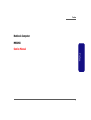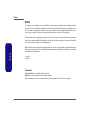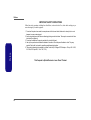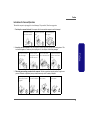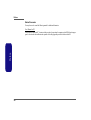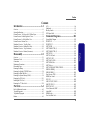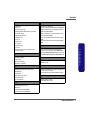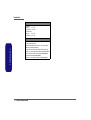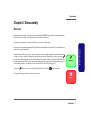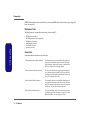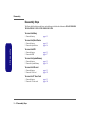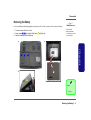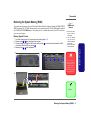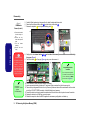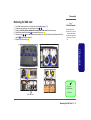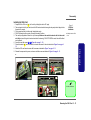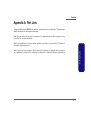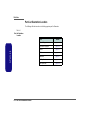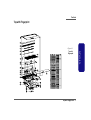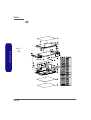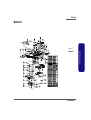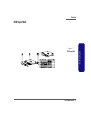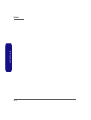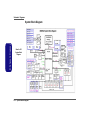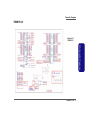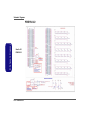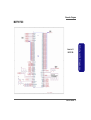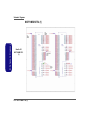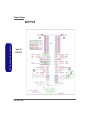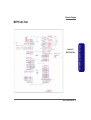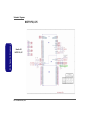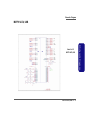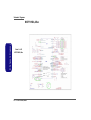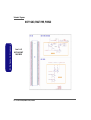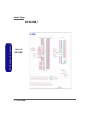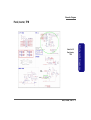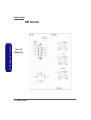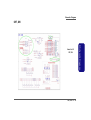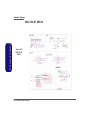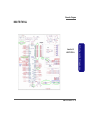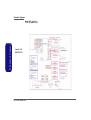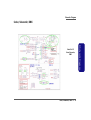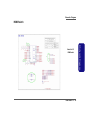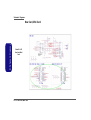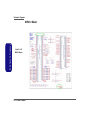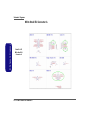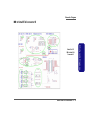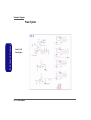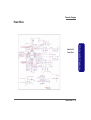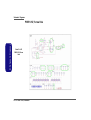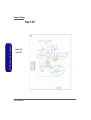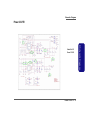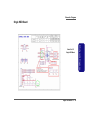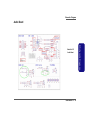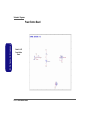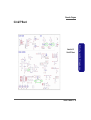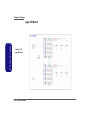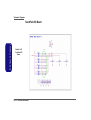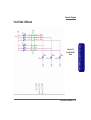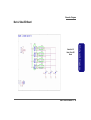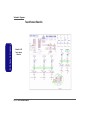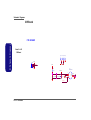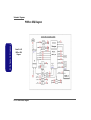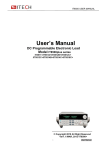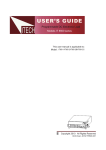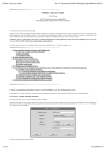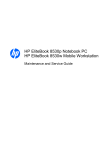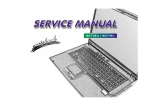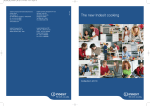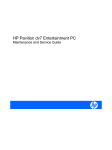Download Clevo M980NU Service manual
Transcript
Preface Notebook Computer M980NU Service Manual Preface I Preface Notice The company reserves the right to revise this publication or to change its contents without notice. Information contained herein is for reference only and does not constitute a commitment on the part of the manufacturer or any subsequent vendor. They assume no responsibility or liability for any errors or inaccuracies that may appear in this publication nor are they in anyway responsible for any loss or damage resulting from the use (or misuse) of this publication. This publication and any accompanying software may not, in whole or in part, be reproduced, translated, transmitted or reduced to any machine readable form without prior consent from the vendor, manufacturer or creators of this publication, except for copies kept by the user for backup purposes. Preface Brand and product names mentioned in this publication may or may not be copyrights and/or registered trademarks of their respective companies. They are mentioned for identification purposes only and are not intended as an endorsement of that product or its manufacturer. Version 1.0 June 2009 Trademarks Intel and Intel Core are trademarks of Intel Corporation. Windows® is a registered trademark of Microsoft Corporation. Other brand and product names are trademarks and/or registered trademarks of their respective companies. II Preface About this Manual This manual is intended for service personnel who have completed sufficient training to undertake the maintenance and inspection of personal computers. It is organized to allow you to look up basic information for servicing and/or upgrading components of the M980NU series notebook PC. The following information is included: Chapter 1, Introduction, provides general information about the location of system elements and their specifications. Chapter 2, Disassembly, provides step-by-step instructions for disassembling parts and subsystems and how to upgrade elements of the system. Preface Appendix A, Part Lists Appendix B, Schematic Diagrams III Preface IMPORTANT SAFETY INSTRUCTIONS Follow basic safety precautions, including those listed below, to reduce the risk of fire, electric shock and injury to persons when using any electrical equipment: Preface 1. Do not use this product near water, for example near a bath tub, wash bowl, kitchen sink or laundry tub, in a wet basement or near a swimming pool. 2. Avoid using a telephone (other than a cordless type) during an electrical storm. There may be a remote risk of electrical shock from lightning. 3. Do not use the telephone to report a gas leak in the vicinity of the leak. 4. Use only the power cord and batteries indicated in this manual. Do not dispose of batteries in a fire. They may explode. Check with local codes for possible special disposal instructions. 5. This product is intended to be supplied by a Listed Power Unit (Full Range AC/DC Adapter – AC Input 100 - 240V, 50 - 60Hz, DC Output 20V, 11A or 19V, 11.6A). This Computer’s Optical Device is a Laser Class 1 Product IV Preface Instructions for Care and Operation The notebook computer is quite rugged, but it can be damaged. To prevent this, follow these suggestions: 1. Don’t drop it, or expose it to shock. If the computer falls, the case and the components could be damaged. Do not expose the computer to any shock or vibration. 2. Do not place anything heavy on the computer. Keep it dry, and don’t overheat it. Keep the computer and power supply away from any kind of heating element. This is an electrical appliance. If water or any other liquid gets into it, the computer could be badly damaged. Do not leave it in a place where foreign matter or moisture may affect the system. Don’t use or store the computer in a humid environment. Do not place the computer on any surface which will block the vents. Preface Do not expose it to excessive heat or direct sunlight. 3. Do not place it on an unstable surface. Follow the proper working procedures for the computer. Shut the computer down properly and don’t forget to save your work. Remember to periodically save your data as data may be lost if the battery is depleted. Do not turn off the power until you properly shut down all programs. Do not turn off any peripheral devices when the computer is on. Do not disassemble the computer by yourself. Perform routine maintenance on your computer. V Preface 4. 5. Avoid interference. Keep the computer away from high capacity transformers, electric motors, and other strong magnetic fields. These can hinder proper performance and damage your data. Take care when using peripheral devices. Use only approved brands of peripherals. Unplug the power cord before attaching peripheral devices. Preface Power Safety The computer has specific power requirements: VI • • Power Safety Warning • Before you undertake any upgrade procedures, make sure that you have turned off the power, and disconnected all peripherals and cables (including telephone lines). It is advisable to also remove your battery in order to prevent accidentally turning the machine on. • • • Only use a power adapter approved for use with this computer. Your AC adapter may be designed for international travel but it still requires a steady, uninterrupted power supply. If you are unsure of your local power specifications, consult your service representative or local power company. The power adapter may have either a 2-prong or a 3-prong grounded plug. The third prong is an important safety feature; do not defeat its purpose. If you do not have access to a compatible outlet, have a qualified electrician install one. When you want to unplug the power cord, be sure to disconnect it by the plug head, not by its wire. Make sure the socket and any extension cord(s) you use can support the total current load of all the connected devices. Before cleaning the computer, make sure it is disconnected from any external power supplies. Do not plug in the power cord if you are wet. Do not use the power cord if it is broken. Do not place heavy objects on the power cord. Preface Battery Precautions • Only use batteries designed for this computer. The wrong battery type may explode, leak or damage the computer. • Do not continue to use a battery that has been dropped, or that appears damaged (e.g. bent or twisted) in any way. Even if the computer continues to work with a damaged battery in place, it may cause circuit damage, which may possibly result in fire. • Recharge the batteries using the notebook’s system. Incorrect recharging may make the battery explode. • Do not try to repair a battery pack. Refer any battery pack repair or replacement to your service representative or qualified service personnel. • Keep children away from, and promptly dispose of a damaged battery. Always dispose of batteries carefully. Batteries may explode or leak if exposed to fire, or improperly handled or discarded. • Keep the battery away from metal appliances. • Affix tape to the battery contacts before disposing of the battery. • Do not touch the battery contacts with your hands or metal objects. Battery Guidelines Preface The following can also apply to any backup batteries you may have. • If you do not use the battery for an extended period, then remove the battery from the computer for storage. • Before removing the battery for storage charge it to 60% - 70%. • Check stored batteries at least every 3 months and charge them to 60% - 70%. Battery Disposal The product that you have purchased contains a rechargeable battery. The battery is recyclable. At the end of its useful life, under various state and local laws, it may be illegal to dispose of this battery into the municipal waste stream. Check with your local solid waste officials for details in your area for recycling options or proper disposal. Caution Danger of explosion if battery is incorrectly replaced. Replace only with the same or equivalent type recommended by the manufacturer. Discard used battery according to the manufacturer’s instructions. Battery Level Click the battery icon in the taskbar to see the current battery level and charge status. A battery that drops below a level of 10% will not allow the computer to boot up. Make sure that any battery that drops below 10% is recharged within one week. VII Preface Related Documents You may also need to consult the following manual for additional information: Preface User’s Manual on CD This describes the notebook PC’s features and the procedures for operating the computer and its ROM-based setup program. It also describes the installation and operation of the utility programs provided with the notebook PC. VIII Preface Contents Introduction ..............................................1-1 Overview .........................................................................................1-1 System Specifications .....................................................................1-2 External Locator - Top View with LCD Panel Open ......................1-5 External Locator - Front & Right side Views .................................1-6 External Locator - Left Side & Rear View .....................................1-7 External Locator - Bottom View .....................................................1-8 Mainboard Overview - Top (Key Parts) .........................................1-9 Mainboard Overview - Bottom (Key Parts) ..................................1-10 Mainboard Overview - Top (Connectors) .....................................1-11 Mainboard Overview - Bottom (Connectors) ...............................1-12 Overview .........................................................................................2-1 Maintenance Tools ..........................................................................2-2 Connections .....................................................................................2-2 Maintenance Precautions .................................................................2-3 Disassembly Steps ...........................................................................2-4 Removing the Battery ......................................................................2-5 Removing the Optical (CD/DVD) Device ......................................2-6 Removing the Hard Disk Drive .......................................................2-7 Removing the System Memory (RAM) ..........................................2-9 Removing the VGA Card ..............................................................2-11 Installing the VGA Card ...............................................................2-13 Removing the TV Tuner Card .......................................................2-14 Part Lists ..................................................A-1 Part List Illustration Location ........................................................ A-2 Top with Fingerprint ...................................................................... A-3 Top without Fingerprint ................................................................. A-4 Bottom ............................................................................................ A-5 Schematic Diagrams................................. B-1 System Block Diagram ...................................................................B-2 PENRYN 1/2 ..................................................................................B-3 PENRYN3 2/2 ................................................................................B-4 MCP79 FSBI ..................................................................................B-5 MCP79 MEM CTRL (1) ................................................................B-6 MCP79 MEM CTRL (2) ................................................................B-7 MCP79 PCI-E .................................................................................B-8 MCP79 LAN, Panel ........................................................................B-9 MCP79 PCI, LPC .........................................................................B-10 MCP79 SATA, USB .....................................................................B-11 MCP79 HDA, Misc ......................................................................B-12 MCP79 Power ...............................................................................B-13 MCP79 GND, RMGT PWR, PWRGD .........................................B-14 DDR3 SO-DIMM_0 .....................................................................B-15 DDR SO-DIMM_1 .......................................................................B-16 Panel, Inverter, TPM .....................................................................B-17 HDMI, Fan Control ......................................................................B-18 CRT, DVI .....................................................................................B-19 ODD, CCD, BT, USB 2.0 .............................................................B-20 KBC ITE IT8512-J .......................................................................B-21 PHY RTL8211CL .........................................................................B-22 Codec, Subwoofer, DMIC ............................................................B-23 Audio AMP ...................................................................................B-24 HDMI Switch ................................................................................B-25 New Card, Mini Card ...................................................................B-26 IX Preface Disassembly ...............................................2-1 LCD ............................................................................................... A-6 Mainboard ...................................................................................... A-7 Blu-Ray Combo ............................................................................. A-8 DVD Super Multi .......................................................................... A-9 Preface Preface Card Reader, IEEE 1394 .............................................................. B-27 MXM 3.0 Master .......................................................................... B-28 MXM 3.0 Slave ............................................................................ B-29 MB to Small B’d Connector A ..................................................... B-30 MB to Small B’d Connector B ..................................................... B-31 Power System ............................................................................... B-32 Power VCore ................................................................................ B-33 PWR 1.05V, Screw Hole .............................................................. B-34 Power 1.5V/0.75V ........................................................................ B-35 Power 1.0VS ................................................................................. B-36 Power 3.3V/5V ............................................................................. B-37 Power Charger, DC-In .................................................................. B-38 Single HDD Board ....................................................................... B-39 Dual HDD Board .......................................................................... B-40 Audio Board ................................................................................. B-41 Power Button Board ..................................................................... B-42 Click & FP Board ......................................................................... B-43 Logo LED Board .......................................................................... B-44 Game Key Board .......................................................................... B-45 TouchPad LED Board .................................................................. B-46 Front R Side LED Board .............................................................. B-47 Front L Side LED Board .............................................................. B-48 Back L Side LED Board ............................................................... B-49 Touch Sensor Board A ................................................................. B-50 Touch Sensor Board B ................................................................. B-51 CIR Board .................................................................................... B-52 Finger Board ................................................................................. B-53 PWR on SEQ Diagram ................................................................. B-54 X Introduction Chapter 1: Introduction Overview This manual covers the information you need to service or upgrade the M980NU series notebook computer. Information about operating the computer (e.g. getting started, and the Setup utility) is in the User’s Manual. Information about drivers (e.g. VGA & audio) is also found in User’s Manual. That manual is shipped with the computer. Operating systems (e.g. Windows XP, Windows Vista, etc.) have their own manuals as do application software (e.g. word processing and database programs). If you have questions about those programs, you should consult those manuals. 1.Introduction The M980NU series notebook is designed to be upgradeable. See “Disassembly” on page 2 - 1 for a detailed description of the upgrade procedures for each specific component. Please note the warning and safety information indicated by the “” symbol. The balance of this chapter reviews the computer’s technical specifications and features. Overview 1 - 1 Introduction 1.Introduction System Specifications Processor Video Adapter Intel® Core™ 2 Quad Processor - (478-pin) Micro-FC-PGA Package, 45nm (45 Nanometer) Process Technology: QX93000 - 2.53 GHz, 12MB On-die L2 Cache & 1066MHz FSB (45W) X9100 - 2.53GHz, 6MB On-die L2 Cache & 1066MHz FSB (44W) Q9000 - 2.0GHz, 6MB On-die L2 Cache & 1066MHz FSB (45W) Q9100 - 2.26GHz, 12MB On-die L2 Cache & 1066MHz FSB (45W) nVIDIA® GeForce GTX 280M SLI PCIe Video Card 1GB GDDR3 Video RAM On Board Supports PCIe * 8 (SLI - 2 * PCIe * 8) Supports Microsoft DirectX® 10.0 Supports HDCP Intel® Core™ 2 Duo Processor - (478-pin) Micro-FC-PGA Package, 45nm (45 Nanometer) Process Technology: T9400 - 2.53 GHz, 6MB On-die L2 Cache & 1066MHz FSB (35W) T9600 - 2.80 GHz, 6MB On-die L2 Cache & 1066MHz FSB (35W) T9800 - 2.93 GHz, 6MB On-die L2 Cache & 1066MHz FSB (35W) One 8Mb Flash ROM Phoenix™ BIOS Intel® Core™ 2 Duo Processor - (478-pin) Micro-FC-PGA Package, 45nm (45 Nanometer) Process Technology: P9500 - 2.66 GHz, 6MB On-die L2 Cache & 1066MHz FSB (25W) P9600 - 2.53 GHz, 6MB On-die L2 Cache & 1066MHz FSB (25W) P8600 - 2.66 GHz, 3MB On-die L2 Cache & 1066MHz FSB (25W) P8700 - 2.53 GHz, 3MB On-die L2 Cache & 1066MHz FSB (25W) BIOS Storage Up to three (Option) Changeable 2.5" 9.5 mm (h) SATA (Serial) Hard Disk Drives supporting RAID level 0/1 One 12.7 mm Super Multi/Blu-Ray Combo/Writer SATA Optical Device Drive (Option) Keyboard & Pointing Device MCP79 SLI Chipset Full Size Winkey Keyboard with Numeric Keypad Built-In TouchPad (Scroll Functionality Included) Eight Touch Sensor Instant Keys (Color, CCD, Bluetooth, WLAN, Internet, Silent Mode, Sound Effect, Mute) Eight Gaming Keys G1 ~ G8 Display Card Reader 18.4" Full HD (1920 * 1080) TFT LCD Embedded 7-in-1 Card Reader (MS/ MS Pro/ SD/ Mini SD/ MMC/ RS MMC/ MS Duo) Note: MS Duo/ Mini SD/ RS MMC Cards require a PC adapter Core Logic Memory Two 64-bit wide DDRIII (DDR3) data channels Two 204 Pin SO-DIMM Sockets Supporting DDRIII (DDR3) 1066MHz/ 1333MHz Memory Modules Memory Expandable up to 4GB 1 - 2 System Specifications Introduction Interface Communication Four USB 2.0 Ports One eSATA Port One DVI-Out Port (with CRT out) One HDMI (High-Definition Multimedia Interface) Port with Audio Output (with HDCP Support) One Headphone/Speaker-Out Jack One Microphone-In Jack One Line-In Jack One S/PDIF Out Jack One RJ-45 LAN Jack One Mini-IEEE1394a Port One DC-In Jack One Consumer Infrared Port for TV Tuner Remote Controller CATV Jack (for TV Tuner) Built-In Giga Base-TX Ethernet LAN Bluetooth 2.1 + EDR (Enhanced Data Rate) Module (Factory Option) Intel® WiFi Link 5300 Series (3*3 - 802.11a/g/n) Wireless LAN PCIe interface Mini-Card Module (Option) Intel® WiFi Link 5100 Series (1*2 - 802.11a/g/n) Wireless LAN PCIe interface Mini-Card Module (Option) 3rd Party 802.11b/g Wireless LAN PCIe interface Mini-Card Module (Option) 2.0M or 3.0M Pixel PC Camera Module with USB interface (Factory Option) Windows Vista Home Premium/ Business/ Enterprise/ Ultimate Note that the TV Tuner module (factory) option in Windows Vista is supported by the Windows Media Center software which comes builtin to the Windows Vista Home Premium and Ultimate Editions only. One ExpressCard/34/54 Slot Two Mini Card Slots: Slot 1 for PCIe WLAN Module Slot 2 for USB TV Tuner Module Power Management Audio Power High Definition Audio3D Stereo Enhanced Sound System S/PDIF Digital Output Built-In Microphone 5 * Built-In Speakers (2W/ 1.5W, 4Ω) One Sub Woofer (2W, 4Ω,) Dolby Surround Supported Full Range AC/DC Adapter – AC in 100 - 240V, 50 - 60Hz DC Output 19V, 11.6A or 19V, 12.2A (220 Watts) Easy Changeable Polima Smart Lithium-Ion 4650mAH Main Battery Security Supports Wake on LAN Supports Wake on USB Physical Dimensions & Weight 439mm (w) * 299mm (d) * 44mm (h) Around 4.9kg with Battery and ODD Security (Kensington® Type) Lock Slot BIOS Password Fingerprint Reader Module (Factory Option) Trusted Platform Module V1.2 (Factory Option) System Specifications 1 - 3 1.Introduction Slots Operating System Introduction Environmental Spec Temperature Operating: 5°C - 35°C Non-Operating: -20°C - 60°C Relative Humidity Operating: 20% - 80% Non-Operating: 10% - 90% 1.Introduction Optional Super Multi Drive Module Blu-Ray Combo Drive Module Intel® WiFi Link 5300/5100 Series (3*3/1*2 - 802.11a/g/n) Wireless LAN PCIe Interface Mini-Card Module 3rd Party 802.11b/g Wireless LAN PCIe Interface Mini-Card Module Bluetooth 2.1 + EDR (Enhanced Data Rate) Module (Factory Option) 2.0M or 3.0M Pixel USB 2.0 PC Camera Module (Factory Option) Fingerprint Reader Module (Factory Option) Mini-Card TV Tuner Module with USB Interface (Factory Option) 1 - 4 System Specifications Introduction External Locator - Top View with LCD Panel Open Figure 1 Top View 1 2 3 4 6 5 7 8 9 External Locator - Top View with LCD Panel Open 1 - 5 1.Introduction 1. Optional Built-In PC Camera 2. LCD 3. LED Status Indicators 4. Touch Sensor Instant Keys 5. 8 * Gaming Keys 6. Keyboard 7. TouchPad and Buttons 8. Fingerprint Reader Module (optional) 9. LED Power Indicators Introduction Figure 2 External Locator - Front & Right side Views 1.Introduction Front Views 1. Color LEDs 2. Speakers 3. LED Power Indicators 4. Consumer Infrared Transceiver (enabled with optional TV Tuner only) 1 4 2 3 2 1 Figure 3 Right Side Views 5. Headphone-In Jack 6. Microphone-In Jack 7. Line-In Jack 8. S/PDIF-Out Jack 9. Cable (CATV) Antenna Jack* 10. Combined eSATA/USB Port 11. USB 2.0 Port 12. Security Lock Slot 13. Power Button 1 - 6 External Locator - Front & Right side Views 13 10 5 6 7 8 9 11 12 Introduction External Locator - Left Side & Rear View Figure 4 Left Side View 1. 2. 3. 4. 5. 5 1 2 3 4 6 8 7 Figure 5 Rear View 9 10 11 9 9. Color LEDs 10. Speakers 11. DC-In Jack External Locator - Left Side & Rear View 1 - 7 1.Introduction DVI-Out Port 2 * USB 2.0 Ports RJ-45 LAN Jack HDMI-Out Port 7-in-1 Card Reader 6. ExpressCard Slot 7. Mini-IEEE 1394 Port 8. Optional Device Drive Bay Introduction External Locator - Bottom View Figure 6 1.Introduction Bottom View 1. Sub Woofer 2. Fan Outlet/Intake 3. Component Bay Cover 4. Battery (Secondary HDD Bay - HDD3) 5. Primary HDD Bay (HDD1 & 2) 1 2 2 3 4 5 Overheating To prevent your computer from overheating make sure nothing blocks the vent/fan intakes while the computer is in use. 1 - 8 External Locator - Bottom View 2 Introduction Mainboard Overview - Top (Key Parts) Figure 7 Mainboard Top Key Parts 1. North Bridge 2. Memory Slots DDR3 So-DIMM 3. Mini-Card Connector (WLAN Module) 1 1.Introduction 3 2 2 Mainboard Overview - Top (Key Parts) 1 - 9 Introduction Figure 8 Mainboard Overview - Bottom (Key Parts) Mainboard Bottom Key Parts 1. CPU Socket 2. VGA Socket 3. Mini-Card Connector (TV Module) 2 2 1.Introduction 1 6 5 3 4 1 - 10 Mainboard Overview - Bottom (Key Parts) Introduction Mainboard Overview - Top (Connectors) Figure 9 Mainboard Top Connectors 6 1 2 3 7 4 5 10 9 11 12 14 13 15 16 17 Mainboard Overview - Top (Connectors) 1 - 11 1.Introduction 8 1. CCD Cable Connector 2. LCD Cable Connector 3. Side L Cable Connector 4. Inverter Cable Connector 5. LED Cable Connector 6. Subwoofer Connector 7. Power Button Connector 8. Game-Key Cable Connector 9. Bluetooth Module Connector 10. LED Cable Connector 11. Touch Pad Connector 12. USB Cable Connector 13. Audio Cable Connector 14. SW Connector 15. Fingerprint Connector 16. Keyboard Cable Connector 17. Audio Cable Connector Introduction Figure 10 Mainboard Overview - Bottom (Connectors) Mainboard Bottom Connectors 1.Introduction 1. Battery Connector 1 2 1 - 12 Mainboard Overview - Bottom (Connectors) 3 4 Disassembly Chapter 2: Disassembly Overview This chapter provides step-by-step instructions for disassembling the M980NU series notebook’s parts and subsystems. When it comes to reassembly, reverse the procedures (unless otherwise indicated). We suggest you completely review any procedure before you take the computer apart. To make the disassembly process easier each section may have a box in the page margin. Information contained under the figure # will give a synopsis of the sequence of procedures involved in the disassembly procedure. A box with a lists the relevant parts you will have after the disassembly process is complete. Note: The parts listed will be for the disassembly procedure listed ONLY, and not any previous disassembly step(s) required. Refer to the part list for the previous disassembly procedure. The amount of screws you should be left with will be listed here also. Information A box with a will also provide any possible helpful information. A box with a contains warnings. An example of these types of boxes are shown in the sidebar. Warning Overview 2 - 1 2.Disassembly Procedures such as upgrading/replacing the RAM, optical device and hard disk are included in the User’s Manual but are repeated here for your convenience. Disassembly NOTE: All disassembly procedures assume that the system is turned OFF, and disconnected from any power supply (the battery is removed too). Maintenance Tools The following tools are recommended when working on the notebook PC: 2.Disassembly • • • • • • M3 Philips-head screwdriver M2.5 Philips-head screwdriver (magnetized) M2 Philips-head screwdriver Small flat-head screwdriver Pair of needle-nose pliers Anti-static wrist-strap Connections Connections within the computer are one of four types: 2 - 2 Overview Locking collar sockets for ribbon connectors To release these connectors, use a small flat-head screwdriver to gently pry the locking collar away from its base. When replacing the connection, make sure the connector is oriented in the same way. The pin1 side is usually not indicated. Pressure sockets for multi-wire connectors To release this connector type, grasp it at its head and gently rock it from side to side as you pull it out. Do not pull on the wires themselves. When replacing the connection, do not try to force it. The socket only fits one way. Pressure sockets for ribbon connectors To release these connectors, use a small pair of needle-nose pliers to gently lift the connector away from its socket. When replacing the connection, make sure the connector is oriented in the same way. The pin1 side is usually not indicated. Board-to-board or multi-pin sockets To separate the boards, gently rock them from side to side as you pull them apart. If the connection is very tight, use a small flat-head screwdriver - use just enough force to start. Disassembly Maintenance Precautions The following precautions are a reminder. To avoid personal injury or damage to the computer while performing a removal and/or replacement job, take the following precautions: Power Safety Warning Before you undertake any upgrade procedures, make sure that you have turned off the power, and disconnected all peripherals and cables (including telephone lines). It is advisable to also remove your battery in order to prevent accidentally turning the machine on. Cleaning Do not apply cleaner directly to the computer, use a soft clean cloth. Do not use volatile (petroleum distillates) or abrasive cleaners on any part of the computer. Overview 2 - 3 2.Disassembly 1. Don't drop it. Perform your repairs and/or upgrades on a stable surface. If the computer falls, the case and other components could be damaged. 2. Don't overheat it. Note the proximity of any heating elements. Keep the computer out of direct sunlight. 3. Avoid interference. Note the proximity of any high capacity transformers, electric motors, and other strong magnetic fields. These can hinder proper performance and damage components and/or data. You should also monitor the position of magnetized tools (i.e. screwdrivers). 4. Keep it dry. This is an electrical appliance. If water or any other liquid gets into it, the computer could be badly damaged. 5. Be careful with power. Avoid accidental shocks, discharges or explosions. •Before removing or servicing any part from the computer, turn the computer off and detach any power supplies. •When you want to unplug the power cord or any cable/wire, be sure to disconnect it by the plug head. Do not pull on the wire. 6. Peripherals – Turn off and detach any peripherals. 7. Beware of static discharge. ICs, such as the CPU and main support chips, are vulnerable to static electricity. Before handling any part in the computer, discharge any static electricity inside the computer. When handling a printed circuit board, do not use gloves or other materials which allow static electricity buildup. We suggest that you use an anti-static wrist strap instead. 8. Beware of corrosion. As you perform your job, avoid touching any connector leads. Even the cleanest hands produce oils which can attract corrosive elements. 9. Keep your work environment clean. Tobacco smoke, dust or other air-born particulate matter is often attracted to charged surfaces, reducing performance. 10. Keep track of the components. When removing or replacing any part, be careful not to leave small parts, such as screws, loose inside the computer. Disassembly Disassembly Steps The following table lists the disassembly steps, and on which page to find the related information. PLEASE PERFORM THE DISASSEMBLY STEPS IN THE ORDER INDICATED. To remove the Battery: 1. Remove the battery page 2 - 5 To remove the Optical Device: 2.Disassembly 1. Remove the battery 2. Remove the Optical device page 2 - 5 page 2 - 6 To remove the HDD: 1. Remove the battery 2. Remove the HDD page 2 - 5 page 2 - 7 To remove the System Memory: 1. Remove the battery 2. Remove the System Memory page 2 - 5 page 2 - 9 To remove the VGA card: 1. Remove the battery 2. Remove the VGA card page 2 - 5 page 2 - 11 To remove the TV Tuner Card: 1. Remove the battery 2. Remove the TV tuner card 2 - 4 Disassembly Steps page 2 - 5 page 2 - 14 Disassembly Removing the Battery Figure 1 If you are confident in undertaking upgrade procedures yourself, for safety reasons it is best to remove the battery. Battery Removal a. Loosen screws. b. Release the battery. c. Lift the battery out of the bay as indicated. 1. Turn the computer off, and turn it over. 2. Loosen screws 1 - 3 and carefully lift the battery 4 up (Figure b) . 3. Remove the battery from the battery bay. c. a. 2.Disassembly 1 3 2 b. 4 4 4. Battery • 3 Screws Removing the Battery 2 - 5 Disassembly Figure 2 Optical Device Removal 1. 2. 3. 4. 5. Turn off the computer, and turn it over and remove the battery (page 2 - 5). Locate the hard disk bay cover and remove screws 1 & 2 , and remove the bay cover 3 . Remove screw 4 . Use the screwdriver to push the optical device 6 out of the computer at point 5 . Reverse the process to install the new device. a. b. 2.Disassembly a. Remove the screws. b. Remove the cover. c. Remove the screw and push the optical device out of the computer at point 8. Removing the Optical (CD/DVD) Device 1 2 3 c. 3. Hard Disk Bay Cover 6. Optical Device 5 5 6 4 • 3 Screws 2 - 6 Removing the Optical (CD/DVD) Device Disassembly Removing the Hard Disk Drive Figure 3 The hard disk drive is mounted in a removable case and can be taken out to accommodate other 2.5" SATA hard disk drives with a height of 9.5mm (h). Follow your operating system’s installation instructions, and install all necessary drivers and utilities (as outlined in Chapter 4 of the User’s Manual) when setting up a new hard disk. Turn off the computer, and turn it over and remove the battery (page 2 - 5). Locate the hard disk bay cover and remove screws 1 & 2 . Remove the bay cover 3 . Remove screws 4 - 9 and pull the tab to disconnect the connector 10 from hard disk assembly. Lift the hard disk assembly 11 out of the computer. Remove screws 12 - 21 (depending on how many hard disks you have installed in the assembly). Separate the hard disk board connector 22 from the case 23 . Separate the hard disk(s) 24 from the case. Reverse the process to install a new hard disk(s). c. a. d. 19 4 1 5 6 18 16 11 10 b. 23 12 2 7 8 17 9 13 21 14 15 22 24 20 3 3. Hard Disk Bay Cover 11. Hard Disk Assembly 22. HDD connector 23. HDD case 24. HDD • 18 Screws 3 Removing the Hard Disk Drive 2 - 7 2.Disassembly a. Remove the screws. b. Remove the cover c. Remove the screws and lift the hard disk assembly up out off the computer. d. Remove the screws and separate the HDD(s) from the connector and case. Hard Disk Upgrade Process 1. 2. 3. 4. 5. 6. 7. 8. 9. HDD Assembly Removal Disassembly Removing the Hard Disk(s) in the Secondary HDD Bay Figure 4 Secondary HDD Assembly Removal Turn off the computer, and turn it over and remove the battery. The secondary hard disk bay is located under the battery compartment. Remove screw 1 - 4 . Slide the hard disk assembly in the direction of the arrow 5 . Lift the hard disk assembly 6 out of the compartment. Remove the screws 7 - 10 to release the hard disk from the case 11 . 7. Reverse the process to install any new hard disk(s). a. 2.Disassembly a. Remove the screws and slide the hard disk assembly in the direction of the arrow. b. Lift the hard disk assembly out off the computer. c. Remove the screws to release the hard disk from the case. 1. 2. 3. 4. 5. 6. 1 10 c. b. 2 9 11 7 4 3 8 6 5 6. Hard Disk Assembly 11. Hard Disk Case • 8 Screws 2 - 8 Removing the Hard Disk Drive Disassembly Removing the System Memory (RAM) Figure 5 The computer has two memory sockets for 200 pin Small Outline Dual In-line Memory Modules (SO-DIMM) DDR III (DDR3) supporting 1066/1333 MHz. The main memory can be expanded up to 6GB. The SO-DIMM modules supported are 1024MB and 2048MB DDR Modules. The total memory size is automatically detected by the POST routine once you turn on your computer. Memory Upgrade Process 1. Turn off the computer, and turn it over and remove the battery (page 2 - 5). 2. Remove screws 1 & 2 from the bottom of the computer. 3. Turn the computer over, open the Lid/LCD, and carefully (a cable 3 is connected to the underside of the LED cover module) lift up the LED cover module 4 4. Remove screws 5 - 9 from the keyboard. RAM Module Removal a. Remove the screws from the bottom of the computer. b. Turn the computer over, open the lid/ LCD and lift the LED cover module. c. Remove the screws from the keyboard. Caution 2 1 5 6 7 8 9 The heat sink, and CPU area in general, contains parts which are subject to high temperatures. Allow the area time to cool before removing these parts. b. 3 4 • 7 Screws Removing the System Memory (RAM) 2 - 9 2.Disassembly c. a. Disassembly Figure 6 2.Disassembly RAM Module Removal (cont’d.) 5. Carefully lift the keyboard up, being careful not to bend the keyboard ribbon cable. 6. Disconnect the keyboard ribbon cable 10 from the locking collar socket 11 . 7. Remove the keyboard 12 and keyboard shielding plate 13 . d. d. Disconnect the cable from the locking collar. e. Remove the keyboard and keyboard plate. f. Pull the release latch(es). g. Remove the module(s). Contact Warning Be careful not to touch the metal pins on the module’s connecting edge. Even the cleanest hands have oils which can attract particles, and degrade the module’s performance. 12. Keyboard 13. Keyboard Shielding Plate 16. RAM Module(s) f. e. 10 11 13 12 8. Gently pull the two release latches 14 & 15 on the sides of the memory socket in the direction indicated by the arrows (Figure f). 9. The RAM module 16 will pop-up (Figure g), and you can then remove it. f. g. 14 Single Memory Module Installation 15 16 If your computer has a single memory module, then insert the module into the Channel 0 (JDIMM1) socket as shown in Figure 6 f. 10. Pull the latches to release the second module if necessary. 11. Insert a new module holding it at about a 30° angle and fit the connectors firmly into the memory slot. 12. The module’s pin alignment will allow it to only fit one way. Make sure the module is seated as far into the socket as it will go. DO NOT FORCE the module; it should fit without much pressure. 13. Press the module in and down towards the mainboard until the slot levers click into place to secure the module. 14. Replace the heat sink unit, RAM fan, cover and screws. 15. Restart the computer to allow the BIOS to register the new memory configuration as it starts up. 2 - 10 Removing the System Memory (RAM) Disassembly Removing the VGA Card Figure 7 1. 2. 3. 4. 5. Turn off the computer, and turn it over and remove the battery (page 2 - 5). Locate the component bay cover and remove screws 1 - 5 Carefully (a fan and cable are attached to the under side of the cover) lift up the bay cover. Carefully disconnect the fan cable 6 , and remove the bay cover 7 . Remove screws 8 - 10 (two video cards are pictured here) from the video card fan(s) and disconnect the fan cable(s) 11 (if two cards are present). 6. Remove the VGA card fan 12 . a. VGA Card Removal a. Remove the screws. b. Remove the cover and disconnect the cable(s). c. Remove the screws and release the VGA card fan. c. 1 2 4 5 10 2.Disassembly 3 10 11 11 9 8 8 9 b. 12 12 7 6 7. Bay Cover 12. VGA card fan • 11 Screws VGA Card Fans Removing the VGA Card 2 - 11 Disassembly Figure 8 VGA Card Removal (cont’d.) d. Remove the screws. e. Remove the VGA heatsink. f. Remove the VGA module. 7. Remove screws 13 - 16 from the heatsink in the order indicated on the label (two video cards are pictured here). 8. Grip the handle 17 and carefully remove the heatsink 18 . 9. Remove screws 19 - 21 from the video card. 10. Carefully remove the VGA card module 22 from the mainboard. d. e. 14 16 14 16 18 2.Disassembly 15 13 15 17 18 13 17 f. 22 22 20 21 20 19 18. VGA Card Heatsink 22. VGA Card Module • 16 Screws 11. Reverse the process to install a new VGA card modules. 2 - 12 Removing the VGA Card 21 19 Disassembly Installing the VGA Card Figure 9 VGA Card Installation a. Carefully Insert the VGA Card. 2.Disassembly 1. Prepare to fit the VGA card 22 into the slot by holding it at about a 30° angle. 2. The card needs to be fully into the slot, and the VGA card and socket have a guide-key and pin which align to allow the card to fit securely. 3. Fit the connectors firmly into the socket, straight and evenly. 4. DO NOT attempt to push one end of the card in ahead of the other. 5. The card’s pin alignment will allow it to only fit one way. Make sure the module is seated as far into the socket as it will go (none of the gold colored contact should be showing). DO NOT FORCE the card; it should fit without much pressure. 6. Secure the card with screws 19 - 21 (Figure 8e on page 2 - 12). 7. Place the heatsink 18 back on the card, and secure the screws in the order indicated in Figure 8e on page 2 12. 8. Attach the VGA card fan and secure with the screws as indicated in Figure 7 on page 2 - 11. 9. Reinsert the component bay cover, and secure with the screws as indicated in Figure 7 on page 2 - 11. a. 22 22. VGA card Module Removing the VGA Card 2 - 13 Disassembly Figure 10 TV Tuner Card Removal a. Remove the screws and disconnect the cable. b. The TV tuner card will pop up and remove it. Removing the TV Tuner Card 1. 2. 3. 4. Turn off the computer, and turn it over, remove the battery (page 2 - 5). The TV tuner card is visible at point 1 . Remove the screw 2 from the TV tuner module and disconnect the cable 3 . The TV tuner card 4 will pop-up and and you can remove it. . a. b. 2.Disassembly 3 2 1 4. TV tuner card • 1 Screw 2 - 14 Removing the TV Tuner Card 4 4 Part Lists Appendix A: Part Lists This appendix breaks down the M980NU series notebook’s construction into a series of illustrations. The component part numbers are indicated in the tables opposite the drawings. Note: This section indicates the manufacturer’s part numbers. Your organization may use a different system, so be sure to cross-check any relevant documentation. Note: Some assemblies may have parts in common (especially screws). However, the part lists DO NOT indicate the total number of duplicated parts used. A.Part Lists Note: Be sure to check any update notices. The parts shown in these illustrations are appropriate for the system at the time of publication. Over the product life, some parts may be improved or re-configured, resulting in new part numbers. A - 1 Part Lists Part List Illustration Location The following table indicates where to find the appropriate part list illustration. Table A- 1 A.Part Lists Part List Illustration Location A - 2 Part List Illustration Location Parts M980NU Top with Fingerprint page A - 3 Top without Fingerprint page A - 4 Bottom page A - 5 LCD page A - 6 Mainboard page A - 7 Blu-Ray Combo page A - 8 DVD Super Multi page A - 9 Part Lists Top with Fingerprint Figure A - 1 㾲䈷 ╭ ╭ 㾲䈷╭ ╭ ╭ ╭ ╭ ╭ 㾲䈷 ╭ 㾲䈷╭ ╭ ╭ ╭ ╭ ╭ ╭ ╭ ╭ ╭ ╭ ╭ ╭ ╭ ╭ ╭ ╭ ╭ ╭ 㾲䈷╭ ╭ ╭ ╭ ╭ ╭ ╭ ╭ ╭ ╭ ╭ 㾲䈷╭ ╭ ╭ ╭ ╭ ╭ ╭ ╭ ╭ ╭ ╭ ╭ ╭ ╭ ╭ ╭ ╭ ╭ ╭ ╭ ╭ ╭ ╭ ╭ ╭ ╭ ╭ ╭ ╭ ╭ ╭ 㾲䈷╭ ╭ ╭ ╭ ╭ ╭ ╭ ╭ ╭ ╭ 㾲䈷╭ ╭ ╭ ╭ ╭ ╭ ▁ 㦈㪾䇃▂ ╭ ╭ ╭ ╭ ╭ ╭ ╭ ╭ ╭ ╭ ╭ ╭ ╭ ╭ ╭ ╭ ╭ ╭ ╭ ╭ ╭ ╭ ╭ ╭ ╭ ╭ ╭ ╭ ╭ ╭ ╭ ╭ ╭ ╭ ╭ ╭ ╭ ╭ ╭ ╭ ╭ ╭ ╭ ╭ ╭ ╭ ╭ ╭ ╭ ╭ ╭ ╭ ╭ ╭ ╭ ╭ ╭ ╭ ╭ ╭ ╭ ╭ ╭ ╭ 㾲䈷 ╭ 㓶╭ ╭ ╭ 䞤㙓╭ ╭ ╭ ╭ ╭ ╭ ╭ ▁ 㾲䈷▂ ╭ 䠂㖨▓ ╭ 㖃䏧╭ ╭ ╭ ╭ ╭ ╭ ╭ ╭ ╭ ╭ ╭ ╭ ╭ ╭ ╭ ╭ ╭ ╭ ╭ ╭ ╭ ╭ ╭ ╭ ╭ ╭ ╭ ╭ ╭ ╭ ╭ ╭ ╭ ╭ ╭ ╭ 㾲䈷╭ ╭ ╭ ╭ ╭ ╭ 㾲䈷 㾲䈷 ╭ ╭ ╭ ╭ ╭ 㾲䈷 䂣㛳╭ ╭ ╭ ╭ ╭ ╭ ╭ ╭ ╭ ╭ ╭ ╭ ╭ ╭ ╭ ╭ ╭ ╭ ╭ ╭ ╭ ╭ ╭ ╭ ╭ ╭ ╭ ╭ ╭ ╭ ╭ ╭ ╭ ╭ ╭ ╭ ╭ ╭ ╭ ╭ ╭ ╭ ╭ ╭ ╭ ╭ ╭ ╭ ▁ 㾲䈷▂ 㾲䈷 ╭ ╭ 㾲䈷 ╭ ╭ 㾲䈷 ╭ ╭ ╭ ╭ 㾲䈷 ╭ ╭ ╭ ╭ ╭ ╭ ╭ ╭ ╭ ╭ ╭ ▁ 㾲䈷▂ ╭ 㾲䈷 ╭ ╭ ╭ ╭ ╭ ╭ ╭ ╭ ╭ ╭ ╭ ╭ ╭ ╭ ╭ ╭ ╭ ╭ 㾲䈷 ╭ ╭ ╭ ╭ ╭ ╭ ╭ ╭ ╭ ╭ ╭ ╭ ╭ 㾲䈷 㾲䈷 㾲䈷 㾲䈷 㾲䈷 㾲䈷 㾲䈷 ╭ 㾲䈷 㾲䈷 㾲䈷 䙾㦴╭ ╭ ╭ ╭ ╭ ╭ ╭ ╭ ╭ ╭ ╭ ╭ ╭ ╭ ╭ ╭ ╭ ╭ ╭ ╭ ╭ ╭ ╭ ╭ ╭ ╭ ╭ ╭ ╭ ╭ ╭ ╭ ╭ ╭ ╭ ╭ ╭ ╭ ╭ 㾲䈷 ╭ ╭ ╭ ╭ ╭ ╭ ╭ ╭ ╭ ╭ ╭ ╭ ╭ ╭ ╭ ╭ ╭ ╭ ╭ ╭ ╭ ╭ ╭ ╭ ╭ ╭ ╭ ╭ ╭ ╭ ╭ ╭ ╭ ╭ ╭ ╭ ╭ ╭ ╭ ╭ ╭ ╭ ╭ ╭ ╭ ╭ ╭ 㾲䈷 ╭ ╭ ╭ ╭ ╭ ╭ ╭ ╭ ╭ ╭ ╭ ╭ ╭ ╭ ╭ ╭ ╭ ╭ ╭ ╭ ╭ ╭ ╭ ╭ ╭ ╭ ╭ ╭ ╭ ╭ ╭ ╭ ╭ ╭ ╭ ╭ ╭ ╭ ╭ ╭ ╭ ╭ ╭ ╭ ╭ ╭ ╭ 㾲䈷 ╭ ╭ ╭ ╭ ╭ ╭ ╭ ╭ ╭ ╭ ╭ ╭ ╭ ╭ ╭ ╭ ╭ ╭ ╭ ╭ ╭ ╭ ╭ ╭ ╭ ╭ ╭ ╭ ╭ ╭ ╭ ╭ ╭ ╭ ╭ ╭ ╭ ╭ ╭ ╭ ╭ ╭ ╭ ╭ ╭ ╭ ╭ 㾲䈷 ╭ ╭ ╭ ╭ ╭ ╭ ╭ ╭ ╭ ╭ ╭ ╭ ╭ ╭ ╭ ╭ ╭ ╭ ╭ ╭ ╭ ╭ ╭ ╭ ╭ ╭ ╭ ╭ ╭ ╭ ╭ ╭ ╭ ╭ ╭ ╭ ╭ ╭ ╭ ╭ ╭ ╭ ╭ ╭ ╭ ╭ ╭ 㾲䈷 Top with Fingerprint A - 3 A.Part Lists Top with Fingerprint Part Lists Top without Fingerprint A.Part Lists Figure A - 2 Top without Fingerprint 㾲䈷 ╭ ╭ 㾲䈷╭ ╭ ╭ ╭ ╭ ╭ 㾲䈷 ╭ 㾲䈷╭ ╭ ╭ ╭ ╭ ╭ ╭ ╭ ╭ ╭ ╭ ╭ ╭ ╭ ╭ ╭ ╭ ╭ ╭ 㾲䈷╭ ╭ ╭ ╭ ╭ ╭ ╭ ╭ ╭ ╭ ╭ 㾲䈷╭ ╭ ╭ ╭ ╭ ╭ ╭ ╭ ╭ ╭ ╭ ╭ ╭ ╭ ╭ ╭ ╭ ╭ ╭ ╭ ╭ ╭ ╭ ╭ ╭ ╭ ╭ ╭ ╭ ╭ ╭ 㾲䈷╭ ╭ ╭ ╭ ╭ ╭ ╭ ╭ ╭ ╭ 㾲䈷╭ ╭ ╭ ╭ ╭ ╭ ▁ 㦈㪾䇃▂ ╭ ╭ ╭ ╭ ╭ ╭ ╭ ╭ ╭ ╭ ╭ ╭ ╭ ╭ ╭ ╭ ╭ ╭ ╭ ╭ ╭ ╭ ╭ ╭ ╭ ╭ ╭ ╭ ╭ ╭ ╭ ╭ ╭ ╭ ╭ ╭ ╭ ╭ ╭ ╭ ╭ ╭ ╭ ╭ ╭ ╭ ╭ ╭ ╭ ╭ ╭ ╭ ╭ ╭ ╭ ╭ ╭ ╭ ╭ ╭ ╭ ╭ ╭ ╭ 㾲䈷 ╭ 㓶╭ ╭ ╭ 䞤㙓╭ ╭ ╭ ╭ ╭ ╭ ╭ ▁ 㾲䈷▂ ╭ 䠂㖨▓ ╭ 㖃䏧╭ ╭ ╭ ╭ ╭ ╭ ╭ ╭ ╭ ╭ ╭ ╭ ╭ ╭ ╭ ╭ ╭ ╭ ╭ ╭ ╭ ╭ ╭ ╭ ╭ ╭ ╭ ╭ ╭ ╭ ╭ ╭ ╭ ╭ ╭ ╭ 㾲䈷╭ ╭ ╭ ╭ ╭ ╭ 㾲䈷 㾲䈷 ╭ ╭ ╭ ╭ ╭ 㾲䈷 䂣㛳╭ ╭ ╭ ╭ ╭ ╭ ╭ ╭ ╭ ╭ ╭ ╭ ╭ ╭ ╭ ╭ ╭ ╭ ╭ ╭ ╭ ╭ ╭ ╭ ╭ ╭ ╭ ╭ ╭ ╭ ╭ ╭ ╭ ╭ ╭ ╭ ╭ ╭ ╭ ╭ ╭ ╭ ╭ ╭ ╭ ╭ ╭ ╭ ▁ 㾲䈷▂ 㾲䈷 ╭ ╭ 㾲䈷 ╭ ╭ 㾲䈷 ╭ ╭ ╭ ╭ 㾲䈷 ╭ ╭ ╭ ╭ ╭ ╭ ╭ ╭ ╭ ╭ ╭ ▁ 㾲䈷▂ ╭ 㾲䈷 ╭ ╭ ╭ ╭ ╭ ╭ ╭ ╭ ╭ ╭ ╭ ╭ ╭ ╭ ╭ ╭ ╭ ╭ ╭ 㾲䈷 ╭ ╭ ╭ ╭ ╭ ╭ ╭ ╭ ╭ ╭ ╭ ╭ ╭ 㾲䈷 㾲䈷 㾲䈷 㾲䈷 㾲䈷 㾲䈷 㾲䈷 ╭ 㾲䈷 㾲䈷 㾲䈷 䙾㦴╭ ╭ ╭ ╭ ╭ ╭ ╭ ╭ ╭ ╭ ╭ ╭ ╭ ╭ ╭ ╭ ╭ ╭ ╭ ╭ ╭ ╭ ╭ ╭ ╭ ╭ ╭ ╭ ╭ ╭ ╭ ╭ ╭ ╭ ╭ ╭ ╭ ╭ ╭ 㾲䈷 ╭ ╭ ╭ ╭ ╭ ╭ ╭ ╭ ╭ ╭ ╭ ╭ ╭ ╭ ╭ ╭ ╭ ╭ ╭ ╭ ╭ ╭ ╭ ╭ ╭ ╭ ╭ ╭ ╭ ╭ ╭ ╭ ╭ ╭ ╭ ╭ ╭ ╭ ╭ ╭ ╭ ╭ ╭ ╭ ╭ ╭ ╭ 㾲䈷 ╭ ╭ ╭ ╭ ╭ ╭ ╭ ╭ ╭ ╭ ╭ ╭ ╭ ╭ ╭ ╭ ╭ ╭ ╭ ╭ ╭ ╭ ╭ ╭ ╭ ╭ ╭ ╭ ╭ ╭ ╭ ╭ ╭ ╭ ╭ ╭ ╭ ╭ ╭ ╭ ╭ ╭ ╭ ╭ ╭ ╭ ╭ 㾲䈷 ╭ ╭ ╭ ╭ ╭ ╭ ╭ ╭ ╭ ╭ ╭ ╭ ╭ ╭ ╭ ╭ ╭ ╭ ╭ ╭ ╭ ╭ ╭ ╭ ╭ ╭ ╭ ╭ ╭ ╭ ╭ ╭ ╭ ╭ ╭ ╭ ╭ ╭ ╭ ╭ ╭ ╭ ╭ ╭ ╭ ╭ ╭ 㾲䈷 ╭ ╭ ╭ ╭ ╭ ╭ ╭ ╭ ╭ ╭ ╭ ╭ ╭ ╭ ╭ ╭ ╭ ╭ ╭ ╭ ╭ ╭ ╭ ╭ ╭ ╭ ╭ ╭ ╭ ╭ ╭ ╭ ╭ ╭ ╭ ╭ ╭ ╭ ╭ ╭ ╭ ╭ ╭ ╭ ╭ ╭ ╭ 㾲䈷 A - 4 Top without Fingerprint Part Lists Bottom Figure A - 3 㾲䈷 㾲䈷╭ ╭ ╭ ╭ ╭ ╭ ╭ 㓶╭ ╭ ╭ ╭ ╭ 䞤㙓╭ ╭ ╭ ╭ ╭ ╭ ╭ ╭ ╭ ╭ ╭ ╭ ╭ 㾲䈷╭ ╭ ╭ ╭ ╭ ╭ ╭ ╭ ╭ ╭ 㾲䈷╭ ╭ ╭ ╭ ╭ ╭ ▁ 㦈㪾䇃▂ ╭ ╭ ╭ ╭ ╭ ╭ ╭ ╭ ╭ ╭ ╭ ╭ ╭ ╭ ╭ ╭ ╭ ╭ ╭ ╭ ╭ ╭ ╭ ╭ ╭ ╭ ╭ ╭ ╭ ╭ ╭ ╭ ╭ ╭ ╭ ╭ ╭ ╭ ╭ ╭ ╭ ╭ ╭ ╭ ╭ ╭ ╭ ╭ ╭ ╭ ╭ ╭ ╭ ╭ ╭ ╭ ╭ ╭ ╭ ╭ ╭ ╭ ╭ ╭ 㾲䈷 㾲䈷╭ ╭ ╭ ╭ ╭ ╭ ╭ 㾲䈷╭ ╭ ╭ ╭ ╭ ╭ ╭ ╭ 㾲䈷╭ ╭ ╭ ╭ ╭ ╭ 㾲䈷 㾲䈷 㾲䈷 ╭ ╭ ╭ ╭ ╭ ╭ ╭ ╭ ╭ ╭ ╭ ╭ 㾲䈷╭ ╭ ╭ ╭ ╭ ╭ ╭ 㓶╭ ╭ ╭ ╭ ╭ 䞤㙓╭ ╭ ╭ ╭ ╭ ╭ ╭ ╭ ╭ ╭ ╭ 㾲䈷 ╭ ╭ 㾲䈷 ╭ ╭ ╭ ╭ ╭ ╭ ╭ ╭ ╭ ╭ ╭ ╭ ╭ 㾲䈷 褜㬘╭ ╭ ╭ ╭ ╭ ╭ ╭ ╭ ╭ ╭ ╭ ╭ 㾲䈷 㾲䈷 㦌䁙╭ ╭ ╭ ╭ ╭ ╭ ╭ ╭ ╭ ╭ ╭ ╭ ╭ ╭ ╭ ╭ ╭ ╭ ╭ ╭ ╭ ╭ ╭ ╭ ╭ ╭ ╭ ╭ ╭ ╭ ╭ ╭ ╭ ╭ ╭ ╭ ╭ ╭ 㾲䈷 ╭ ╭ ╭ ╭ 㾲䈷 ╭ ╭ ╭ ╭ 㾲䈷 㾲䈷 㾲䈷 㾲䈷 ╭ 㾲䈷 㾲䈷 㾲䈷 㾲䈷 㾲䈷 㾲䈷 Bottom A - 5 A.Part Lists Bottom Part Lists LCD A.Part Lists Figure A - 4 LCD ╭ ╭ ╭ ╭ ╭ ╭ 㾲䈷╭ ╭ ╭ ╭ ╭ ╭ ╭ 㾲䈷╭ ╭ ╭ ╭ ╭ ╭ 㾲䈷╭ ╭ ╭ ╭ ╭ ╭ ╭ ╭ ╭ ╭ ╭ ╭ ╭ ╭ ╭ ╭ 㾲䈷╭ ╭ ╭ ╭ ╭ ╭ ╭ ╭ ╭ ╭ ╭ ╭ ╭ ╭ ╭ ╭ 㾲䈷╭ ╭ ╭ ╭ ╭ ╭ ╭ ╭ ╭ ╭ ╭ ╭ ╭ ╭ ╭ ╭ 㾲䈷╭ ╭ ╭ ╭ ╭ ╭ ╭ ╭ ╭ ╭ ╭ ╭ ╭ ╭ ╭ ╭ ╭ ╭ ╭ ╭ ╭ ╭ ╭ 㾲䈷╭ ╭ ╭ ╭ ╭ ╭ 㾲䈷╭ ╭ ╭ ╭ ╭ ╭ 㾲䈷╭ ╭ ╭ ╭ ╭ ╭ 㕻㢲╭ ╭ ╭ ╭ ╭ ╭ ╭ ╭ ╭ ╭ ╭ ╭ ╭ ╭ ╭ ╭ ╭ ╭ ╭ ╭ ╭ ╭ ╭ ╭ ╭ ╭ ╭ ╭ ╭ ╭ ╭ ╭ ╭ ╭ ╭ ╭ ╭ ╭ ╭ ╭ ╭ ╭ ╭ ╭ ╭ ╭ ╭ ╭ ╭ ╭ ╭ ╭ ╭ ╭ ╭ ╭ ╭ ╭ ╭ ╭ ╭ ╭ ╭ ╭ ╭ ╭ ╭ ╭ ╭ 㾲䈷╭ ╭ ╭ ╭ ╭ ╭ 㾲䈷╭ ╭ ╭ ╭ ╭ ╭ ╭ ╭ ╭ ╭ ╭ ╭ ╭ ╭ ╭ ╭ ╭ 㾲䈷╭ ╭ ╭ ╭ ╭ ╭ ▁ 㦈㪾䇃▂ ╭ ╭ ╭ ╭ ╭ ╭ ╭ ╭ ╭ ╭ ╭ ╭ ╭ ╭ ╭ ╭ ╭ ╭ ╭ ╭ ╭ ╭ ╭ ╭ ╭ ╭ ╭ ╭ ╭ ╭ ╭ ╭ ╭ ╭ ╭ ╭ ╭ ╭ ╭ ╭ ╭ ╭ ╭ ╭ ╭ ╭ ╭ ╭ ╭ ╭ ╭ ╭ ╭ ╭ ╭ ╭ ╭ ╭ ╭ ╭ ╭ 㾲䈷╭ ╭ ╭ ╭ ╭ ╭ 㾲䈷╭ ╭ ╭ ╭ ╭ ╭ ╭ 㾲䈷╭ ╭ ╭ ╭ ╭ ╭ ╭ ╭ ╭ ╭ ╭ ╭ ╭ ╭ ╭ 㾲䈷 㾲䈷╭ ╭ ╭ ╭ ╭ ╭ 㾲䈷╭ ╭ ╭ ╭ ╭ ╭ ╭ ╭ ╭ ╭ ╭ ╭ ╭ ╭ ╭ ╭ ╭ ╭ ╭ ╭ ╭ ╭ ╭ ╭ ╭ ╭ ╭ ╭ ╭ ╭ ╭ ╭ ╭ ╭ ╭ ╭ ╭ ╭ 㾲䈷╭ ╭ ╭ ╭ ╭ ╭ ╭ ╭ ╭ ╭ 褜㬘╭ ╭ ╭ ╭ ╭ ╭ ╭ ╭ ╭ ╭ ╭ ╭ 㾲䈷╭ ╭ ╭ ╭ ╭ ╭ 褜㬘╭ ╭ ╭ ╭ ╭ ╭ ╭ ╭ ╭ ╭ ╭ ╭ 㾲䈷╭ ╭ ╭ ╭ ╭ ╭ ╭ ╭ ╭ ╭ ╭ ╭ ╭ ╭ ╭ ╭ ╭ ╭ ╭ ╭ ╭ ╭ ╭ 㾲䈷╭ ╭ ╭ ╭ ╭ ╭ 㾲䈷╭ ╭ ╭ ╭ ╭ ╭ 㾲䈷╭ ╭ ╭ ╭ ╭ ╭ ╭ ╭ ╭ ╭ 褜㬘╭ ╭ ╭ ╭ ╭ ╭ ╭ ╭ ╭ ╭ ╭ ╭ 㾲䈷╭ ╭ 㾲䈷╭ ╭ ╭ ╭ ╭ ╭ ╭ ╭ ╭ ╭ ╭ ╭ ╭ ╭ ╭ ╭ ╭ ╭ ╭ ╭ ╭ ╭ ╭ ╭ ╭ 㾲䈷 ╭ ╭ ╭ ╭ ╭ ╭ ╭ ╭ ╭ ╭ ╭ ╭ ╭ ╭ ╭ ╭ ╭ 㾲䈷╭ ╭ ╭ ╭ ╭ ╭ 㾲䈷╭ ╭ ╭ ╭ ╭ ╭ 㾲䈷╭ ╭ ╭ ╭ ╭ ╭ 㾲䈷╭ ╭ ╭ ╭ ╭ ╭ A - 6 LCD Part Lists Mainboard Figure A - 5 ╭ ╭ ╭ ╭ ╭ ╭ ╭ ╭ ╭ ╭ ╭ 㾲䈷 㾲䈷╭ ╭ ╭ ╭ ╭ ╭ ╭ ╭ 㾲䈷╭ ╭ ╭ ╭ ╭ ╭ ╭ ╭ ╭ ╭ ╭ ╭ 㾲䈷╭ ╭ ╭ ╭ ╭ ╭ ╭ ╭ 㾲䈷╭ ╭ ╭ ╭ ╭ ╭ 㾲䈷 㾲䈷╭ ╭ ╭ ╭ ╭ ╭ 㾲䈷╭ ╭ ╭ ╭ ╭ ╭ ╭ ╭ ╭ ╭ ╭ ╭ ╭ ╭ ╭ ╭ ╭ ╭ ╭ ╭ ╭ ╭ ╭ ╭ ╭ ╭ ╭ ╭ ╭ ╭ ╭ ╭ ╭ ╭ ╭ ╭ ╭ ╭ ╭ ╭ ╭ ╭ ╭ ╭ ╭ ╭ ╭ ╭ ╭ ╭ ╭ ╭ ╭ ╭ ╭ ╭ ╭ ╭ ╭ 㾲䈷 㾲䈷 ╭ ╭ ╭ ╭ ▁ 㙲㗺▂ ╭ ╭ ╭ ╭ ╭ ╭ 㾲䈷 ▁ 㙲㗺▂ ╭ ╭ ╭ ╭ ╭ ╭ ╭ ╭ ╭ ╭ ╭ 㾲䈷 ╭ 㯵䀜╭ ╭ ╭ ╭ ╭ ╭ ╭ ╭ ╭ ╭ ╭ ╭ ╭ ╭ ╭ ╭ ╭ ╭ ╭ ╭ ╭ ╭ ╭ ╭ ╭ ╭ ╭ ╭ ╭ ╭ ╭ ╭ ╭ ╭ ╭ 䧰㞡╭ ╭ ╭ ╭ ╭ ╭ 㾲䈷 ╭ ╭ ╭ ╭ ╭ ╭ 㮄䈠╭ ╭ ╭ ╭ ╭ ╭ ╭ ╭ ╭ ╭ ╭ ╭ ╭ ╭ ╭ ╭ ╭ ╭ ╭ ╭ ╭ ╭ ╭ ╭ ╭ ╭ ╭ ╭ ╭ ╭ ╭ ╭ ╭ ╭ ╭ ╭ ╭ ╭ ╭ ╭ ╭ ╭ ╭ 㾲䈷 ╭ 㯵䀜╭ ╭ ╭ ╭ ╭ ╭ ╭ ╭ ╭ ╭ ╭ ╭ ╭ ╭ ╭ ╭ ╭ ╭ ╭ ╭ ╭ ╭ ╭ ╭ ╭ ╭ ╭ ╭ ╭ ╭ ╭ ╭ ╭ ╭ ╭ ╭ ╭ ╭ ╭ ╭ ╭ ╭ ╭ ╭ ╭ ╭ ╭ ╭ ╭ 㾲䈷 ╭ ╭ ╭ 㮄䈠╭ ╭ ╭ ╭ ╭ ╭ ╭ ╭ ╭ ╭ ╭ ╭ ╭ ╭ ╭ ╭ ╭ ╭ ╭ ╭ ╭ ╭ ╭ ╭ ╭ ╭ ╭ ╭ ╭ ╭ ╭ ╭ ╭ ╭ ╭ ╭ ╭ ╭ ╭ ╭ ╭ ╭ ╭ ╭ ╭ ╭ 㾲䈷 㾲䈷 㾲䈷 㾲䈷 㾲䈷 㾲䈷 㾲䈷 ╭ 㾲䈷 ╭ 㾲䈷 ╭ ╭ ╭ 㾲䈷 ╭ 㾲䈷 ╭ ╭ 㾲䈷 ╭ ╭ ╭ ╭ ╭ ╭ ╭ ╭ ╭ ╭ ╭ ╭ ╭ ╭ ╭ ╭ ╭ ╭ ╭ ╭ ╭ ╭ ╭ ╭ ╭ ╭ ╭ ╭ ╭ ╭ ╭ ╭ ╭ ╭ ╭ ╭ ╭ ╭ ╭ 㾲䈷 ╭ ▁ 㗮䓃㗱㥽▂ ╭ ╭ ╭ ╭ ╭ ╭ ╭ ╭ ╭ ╭ ╭ ╭ ╭ ╭ ╭ ╭ ╭ ╭ 㾲䈷 㾲䈷 㾲䈷 㾲䈷 ╭ ╭ ╭ ╭ 㾲䈷╭ ╭ ╭ ╭ ╭ ╭ ╭ ╭ ╭ ╭ 㾲䈷╭ ╭ ╭ ╭ ╭ ╭ ╭ ╭ ╭ ╭ 㾲䈷╭ ╭ ╭ ╭ ╭ ╭ ╭ ╭ ╭ ╭ 㾲䈷╭ ╭ ╭ ╭ ╭ ╭ Mainboard A - 7 A.Part Lists Mainboard Part Lists Blu-Ray Combo A.Part Lists Figure A - 6 Blu-Ray Combo 㾲䈷 㾲䈷 㾲䈷 㕰㖑䜛 㾲䈷 㾲䈷 A - 8 Blu-Ray Combo Part Lists DVD Super Multi Figure A - 7 㾲䈷 㾲䈷 㖑䜛 㖑䜛 㾲䈷 㾲䈷 㾲䈷 㾲䈷 DVD Super Multi A - 9 A.Part Lists DVD Super Multi A.Part Lists Part Lists A - 10 Schematic Diagrams Appendix B: Schematic Diagrams This appendix has circuit diagrams of the M980NU notebook’s PCB’s. The following table indicates where to find the appropriate schematic diagram. Diagram - Page Diagram - Page Diagram - Page Table B - 1 Schematic Diagrams CRT, DVI - Page B - 19 Power 1.0VS - Page B - 36 PENRYN 1/2 - Page B - 3 ODD, CCD, BT, USB 2.0 - Page B - 20 Power 3.3V/5V - Page B - 37 PENRYN3 2/2 - Page B - 4 KBC ITE IT8512-J - Page B - 21 Power Charger, DC-In - Page B - 38 MCP79 FSBI - Page B - 5 PHY RTL8211CL - Page B - 22 Single HDD Board - Page B - 39 MCP79 MEM CTRL (1) - Page B - 6 Codec, Subwoofer, DMIC - Page B - 23 Dual HDD Board - Page B - 40 MCP79 MEM CTRL (2) - Page B - 7 Audio AMP - Page B - 24 Audio Board - Page B - 41 MCP79 PCI-E - Page B - 8 HDMI Switch - Page B - 25 Power Button Board - Page B - 42 MCP79 LAN, Panel - Page B - 9 New Card, Mini Card - Page B - 26 Click & FP Board - Page B - 43 MCP79 PCI, LPC - Page B - 10 Card Reader, IEEE 1394 - Page B - 27 Logo LED Board - Page B - 44 MCP79 SATA, USB - Page B - 11 MXM 3.0 Master - Page B - 28 Game Key Board - Page B - 45 Version Note MCP79 HDA, Misc - Page B - 12 MXM 3.0 Slave - Page B - 29 TouchPad LED Board - Page B - 46 MCP79 Power - Page B - 13 MB to Small B’d Connector A - Page B - 30 Front R Side LED Board - Page B - 47 MCP79 GND, RMGT PWR, PWRGD - Page B - 14 MB to Small B’d Connector B - Page B - 31 Front L Side LED Board - Page B - 48 DDR3 SO-DIMM_0 - Page B - 15 Power System - Page B - 32 Back L Side LED Board - Page B - 49 DDR SO-DIMM_1 - Page B - 16 Power VCore - Page B - 33 Touch Sensor Board A - Page B - 50 Panel, Inverter, TPM - Page B - 17 PWR 1.05V, Screw Hole - Page B - 34 Touch Sensor Board B - Page B - 51 HDMI, Fan Control - Page B - 18 Power 1.5V/0.75V - Page B - 35 CIR Board - Page B - 52 B.Schematic Diagrams System Block Diagram - Page B - 2 The schematic diagrams in this chapter are based upon version 6-7P-M980F-002. If your mainboard (or other boards) are a later version, please check with the Service Center for updated diagrams (if required). B - 1 Schematic Diagrams B.Schematic Diagrams System Block Diagram Sheet 1 of 53 System Block Diagram B - 2 System Block Diagram Schematic Diagrams PENRYN 1/2 Sheet 2 of 53 PENRYN 1/2 B.Schematic Diagrams PENRYN 1/2 B - 3 Schematic Diagrams B.Schematic Diagrams PENRYN3 2/2 Sheet 3 of 53 PENRYN 2/2 B - 4 PENRYN3 2/2 Schematic Diagrams MCP79 FSBI MCP79 FSBI B - 5 B.Schematic Diagrams Sheet 4 of 53 MCP79 FSB Schematic Diagrams B.Schematic Diagrams MCP79 MEM CTRL (1) Sheet 5 of 53 MCP79 MEM CRTL (1) B - 6 MCP79 MEM CTRL (1) Schematic Diagrams MCP79 MEM CTRL (2) MCP79 MEM CTRL (2) B - 7 B.Schematic Diagrams Sheet 6 of 53 MCP79 MEM CRTL (2) Schematic Diagrams B.Schematic Diagrams MCP79 PCI-E Sheet 7 of 53 MCP79 PCI-E B - 8 MCP79 PCI-E Schematic Diagrams MCP79 LAN, Panel MCP79 LAN, Panel B - 9 B.Schematic Diagrams Sheet 8 of 53 MCP79 LAN, Panel Schematic Diagrams B.Schematic Diagrams MCP79 PCI, LPC Sheet 9 of 53 MCP79 PCI, LPC B - 10 MCP79 PCI, LPC Schematic Diagrams MCP79 SATA, USB MCP79 SATA, USB B - 11 B.Schematic Diagrams Sheet 10 of 53 MCP79 SATA, USB Schematic Diagrams B.Schematic Diagrams MCP79 HDA, Misc Sheet 11 of 53 MCP79 HDA, Misc B - 12 MCP79 HDA, Misc Schematic Diagrams MCP79 Power MCP79 Power B - 13 B.Schematic Diagrams Sheet 12 of 53 MCP79 Power Schematic Diagrams B.Schematic Diagrams MCP79 GND, RMGT PWR, PWRGD Sheet 13 of 53 MCP79 GND, RMGT PWR, PWRGD B - 14 MCP79 GND, RMGT PWR, PWRGD Schematic Diagrams DDR3 SO-DIMM_0 DDR3 SO-DIMM_0 B - 15 B.Schematic Diagrams Sheet 14 of 53 DDR3 SO-DIMM_0 Schematic Diagrams B.Schematic Diagrams DDR SO-DIMM_1 Sheet 15 of 53 DDR3 SO-DIMM_1 B - 16 DDR SO-DIMM_1 Schematic Diagrams Panel, Inverter, TPM Panel, Inverter, TPM B - 17 B.Schematic Diagrams Sheet 16 of 53 Panel, Inverter, TPM Schematic Diagrams B.Schematic Diagrams HDMI, Fan Control Sheet 17 of 53 HDMI, Fan Control B - 18 HDMI, Fan Control Schematic Diagrams CRT, DVI CRT, DVI B - 19 B.Schematic Diagrams Sheet 18 of 53 CRT, DVI Schematic Diagrams B.Schematic Diagrams ODD, CCD, BT, USB 2.0 Sheet 19 of 53 ODD, CCD, BT, USB 2.0 B - 20 ODD, CCD, BT, USB 2.0 Schematic Diagrams KBC ITE IT8512-J KBC ITE IT8512-J B - 21 B.Schematic Diagrams Sheet 20 of 53 KBC ITE IT8512-J Schematic Diagrams B.Schematic Diagrams PHY RTL8211CL Sheet 21 of 53 PHY RTL8211CL B - 22 PHY RTL8211CL Schematic Diagrams Codec, Subwoofer, DMIC Codec, Subwoofer, DMIC B - 23 B.Schematic Diagrams Sheet 22 of 53 Codec, Subwoofer, DMIC Schematic Diagrams B.Schematic Diagrams Audio AMP Sheet 23 of 53 Audio AMP B - 24 Audio AMP Schematic Diagrams HDMI Switch HDMI Switch B - 25 B.Schematic Diagrams Sheet 24 of 53 HDMI Switch Schematic Diagrams B.Schematic Diagrams New Card, Mini Card Sheet 25 of 53 New Card, Mini Card B - 26 New Card, Mini Card Schematic Diagrams Card Reader, IEEE 1394 Card Reader, IEEE 1394 B - 27 B.Schematic Diagrams Sheet 26 of 53 Card Reader, IEEE1394 Schematic Diagrams B.Schematic Diagrams MXM 3.0 Master Sheet 27 of 53 MXM 3.0 Master B - 28 MXM 3.0 Master Schematic Diagrams MXM 3.0 Slave MXM 3.0 Slave B - 29 B.Schematic Diagrams Sheet 28 of 53 MXM 3.0 Slave Schematic Diagrams B.Schematic Diagrams MB to Small B’d Connector A Sheet 29 of 53 MB to Small B‘d Connector A B - 30 MB to Small B’d Connector A Schematic Diagrams MB to Small B’d Connector B MB to Small B’d Connector B B - 31 B.Schematic Diagrams Sheet 30 of 53 MB to Small B‘d Connector B Schematic Diagrams B.Schematic Diagrams Power System Sheet 31 of 53 Power System B - 32 Power System Schematic Diagrams Power VCore Power VCore B - 33 B.Schematic Diagrams Sheet 32 of 53 Power VCore Schematic Diagrams B.Schematic Diagrams PWR 1.05V, Screw Hole Sheet 33 of 53 PWR 1.05V, Screw Hole B - 34 PWR 1.05V, Screw Hole Schematic Diagrams Power 1.5V/0.75V Power 1.5V/0.75V B - 35 B.Schematic Diagrams Sheet 34 of 53 Power 1.5V/0.75V Schematic Diagrams B.Schematic Diagrams Power 1.0VS Sheet 35 of 53 Power 1.0VS B - 36 Power 1.0VS Schematic Diagrams Power 3.3V/5V Power 3.3V/5V B - 37 B.Schematic Diagrams Sheet 36 of 53 Power 3.3V/5V Schematic Diagrams B.Schematic Diagrams Power Charger, DC-In Sheet 37 of 53 Power Charger, DC-In B - 38 Power Charger, DC-In Schematic Diagrams Single HDD Board Single HDD Board B - 39 B.Schematic Diagrams Sheet 38 of 53 Single HDD Board Schematic Diagrams B.Schematic Diagrams Dual HDD Board Sheet 39 of 53 Dual HDD Board B - 40 Dual HDD Board Schematic Diagrams Audio Board Audio Board B - 41 B.Schematic Diagrams Sheet 40 of 53 Audio Board Schematic Diagrams B.Schematic Diagrams Power Button Board Sheet 41 of 53 Power Button Board B - 42 Power Button Board Schematic Diagrams Click & FP Board Click & FP Board B - 43 B.Schematic Diagrams Sheet 42 of 53 Click & FP Board Schematic Diagrams B.Schematic Diagrams Logo LED Board Sheet 43 of 53 Logo LED Board B - 44 Logo LED Board Schematic Diagrams Game Key Board Game Key Board B - 45 B.Schematic Diagrams Sheet 44 of 53 Game Key Board Schematic Diagrams B.Schematic Diagrams TouchPad LED Board Sheet 45 of 53 TouchPad LED Board B - 46 TouchPad LED Board Schematic Diagrams Front R Side LED Board Front R Side LED Board B - 47 B.Schematic Diagrams Sheet 46 of 53 Front R Side LED Board Schematic Diagrams B.Schematic Diagrams Front L Side LED Board Sheet 47 of 53 Front L Side LED Board B - 48 Front L Side LED Board Schematic Diagrams Back L Side LED Board Back L Side LED Board B - 49 B.Schematic Diagrams Sheet 48 of 53 Back L Side LED Board Schematic Diagrams B.Schematic Diagrams Touch Sensor Board A Sheet 49 of 53 Touch Sensor Board A B - 50 Touch Sensor Board A Schematic Diagrams Touch Sensor Board B Touch Sensor Board B B - 51 B.Schematic Diagrams Sheet 50 of 53 Touch Sensor Board B Schematic Diagrams CIR Board B.Schematic Diagrams CIR BOARD Sheet 51 of 53 CIR Board KH_O1 KH_O2 KH_O3 KVDD5 KJ_MB 1 2 3 KCIR_RX KGND KVDD5 KGND 88266-03001 KGND KR1 KU1 IRM-V038/TR1-P KVDD5_CIR 100_04 V KC1 KC2 KC3 G 0.1U_16V_04 *4.7U_10V_X5R_06 10U_10V_08 O KGND V GND2 G GND1 GND2 GND1 O KGND KGND KCIR_RX B - 52 CIR Board Schematic Diagrams Finger Board Finger Board B - 53 B.Schematic Diagrams Sheet 52 of 53 Finger Board Schematic Diagrams B.Schematic Diagrams PWR on SEQ Diagram Sheet 53 of 53 PWR on SEQ Diagram B - 54 PWR on SEQ Diagram