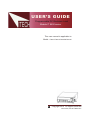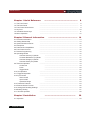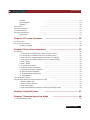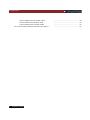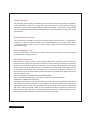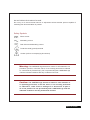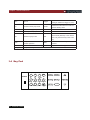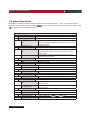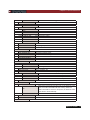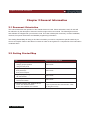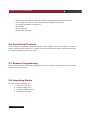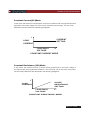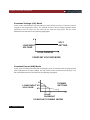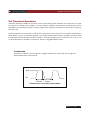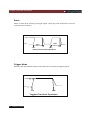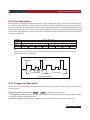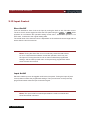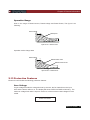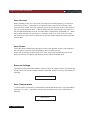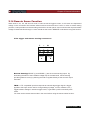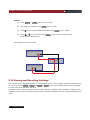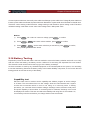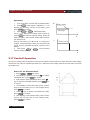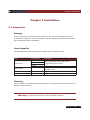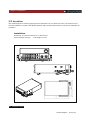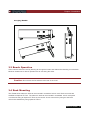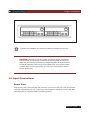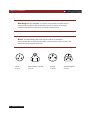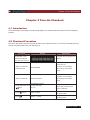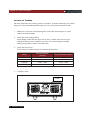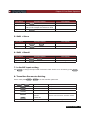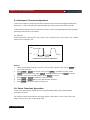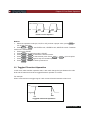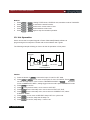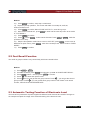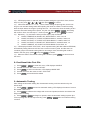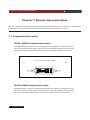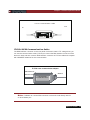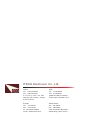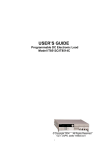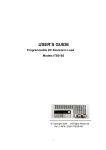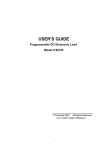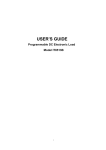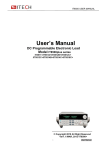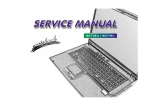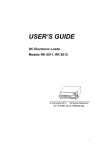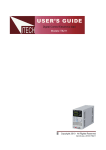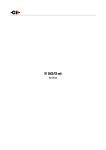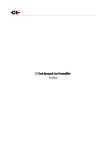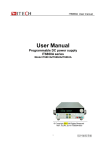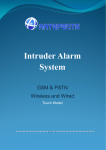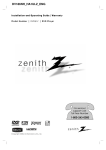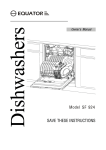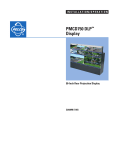Download USER`S GUIDE
Transcript
USER’S GUIDE Programmable DC Electronic Load Models IT 8500 series This user manual is applicable to: Model: IT8511/IT8512/IT8512B/IT8512C Copyright 2010 All Rights Reserved Ver3.0/Jan, 2010/ IT8500-401 Introduction Chapter 1 Quick Reference 1.1 The Front Panel 1.2 The Rear Panel 1.3 Front Panel Annunciators 1.4 Key Pad 1.5 Immediate Action Keys 1.6 Menu Operation ······················································· ···························································································· 8 ···························································································· 9 ···························································································· 9 ···························································································· 10 ···························································································· 11 ···························································································· 12 Chapter 2 General Information ················································ 14 2.1 Document Orientation ···························································································· 2.2 Getting Started Map ···························································································· 2.3 Options And Accessories ···························································································· 2.4 Description ···························································································· 2.5 Features And Capabilities ···························································································· 2.6 Front Panel Controls ···························································································· 2.7 Remote Programming ···························································································· 2.8 Operating Modes ···························································································· Constant Current (Cc) Mode ················································································ Constant Resistance (Cr) Mode ················································································ Constant Voltage (Cv) Mode ················································································ Constant Power (Cw) Mode ················································································ 2.9 Transient Operation ···························································································· Continuous ················································································ Pulse ················································································ Trigger Mode ················································································ 2.10 List Operation ···························································································· 2.11 Triggered Operation ···························································································· 2.12 Input Control ···························································································· Short On/Off ················································································ Input On/Off ················································································ Operation Range ················································································ 2.13 Protection Features ···························································································· 2.14 Remote Sense Function ···························································································· 2.15 Saving And Recalling Settings ···························································································· 2.16 Battery Testing ···························································································· 2.17 Von/Voff Operation ···························································································· Chapter 3 Installation 3.1 Inspection 2 USER’S GUIDE 8 ··················································· 14 14 15 15 15 16 16 16 17 17 18 18 19 19 20 20 21 21 22 22 22 23 23 25 26 27 28 29 ···························································································· 29 Introduction Damage Items Supplied Cleaning 3.2 Location 3.3 Bench Operation 3.4 Rack Mounting 3.5 Input Connections Power Cord ················································································ ················································································ ················································································ ···························································································· ···························································································· ···························································································· ···························································································· ··············································································· Chapter 4 Turn-On Checkout 4.1 Introduction 4.2 Checkout Procedure In Case of Trouble ······················································· 35 ···························································································· 35 ···························································································· 35 ················································································ 36 Chapter 5 Front Panel Operation ·············································· 37 5.1 Example ···························································································· 1. I-set (set up a constant current from 0 to Max current ) ································· 2. P-set (set up a constant power from 0 to Max power) ································· 3. R-set (set up a constant resistance from 0.1Ω to 4000Ω) ································· 4. V-set (set up a constant voltage from 0.1V to Max voltage) ································· 5. Shift + Store ················································································ 6. Shift + Recall ················································································ 7. In On/Off input setting ················································································ 8. Transition Parameter Setting ················································································ 9. Continuous Transient Operation ········································································ 10. Pulse Transient Operation ················································································ 11. Toggled Transient Operation ················································································ 12. List Operation ················································································ 5.2 Fast Recall Function ················································································ 5.3 Automatic Testing Function of Electronic Load ·························································· 1. Edit the Testing File ················································································ 2. Fast Recall the Test File ················································································ 3. Automatic Testing ················································································ 4. Select the Resolution between Low Range and High Range ···························· Chapter 6 Specifications 37 37 38 38 38 39 39 39 39 40 40 41 42 43 43 44 45 45 46 ······················································· 47 Chapter 7 Remote Operation Mode 7.1 Communication cable 29 29 29 30 31 31 33 33 ·········································· 48 ···························································································· 48 USER’S GUIDE 3 Introduction IT-E131 RS232 Communication cable IT-E132 USB Communication cable IT-E134 GPIB Communication Cable 7.2 Communication between electronic load and PC 4 USER’S GUIDE ··························································· ··························································· ··························································· ··························································· 48 48 49 50 Warranty Information Certification We certify that this product met its published specifications at time of shipment from the factory. Warranty This hardware product is warranted against defects in material and workmanship for a period of ONE year from date of delivery. IT8500 series electronic load for use with a hardware product and when properly installed on that hardware product, are warranted not to fail to execute their programming instructions due to defects in material and workmanship for a period of 90 days from date of delivery. During the warranty period our company will either repair or replace products which prove to be defective. Our company does not warranty that the operation for the software firmware or hardware shall be uninterrupted or error free. For warranty service, with the exception of warranty options, this product must be returned to a service facility designated by our company. Customer shall prepay shipping charges by (and shall pay all duty and taxes) for products returned to our place for warranty service. Our company shall pay for return of products to Customer. Limitation of Warranty The foregoing warranty shall not apply to defects resulting from improper or inadequate maintenance by the Customer, Customer-supplied software or interfacing, unauthorized modification or misuse, operation outside of the environmental specifications for the product, or improper site preparation and maintenance. Product number or serial number has been altered deleted, removed or were unable to identify. Damage from the accident, including but not limited to lightning, water, fire, abuse or negligence. Assistance The above statements apply only to the standard product warranty. Warranty options product maintenance agreements and customer assistance agreements are also available. USER’S GUIDE 5 Safety Summary The following general safety precautions must be observed during all phases of operation of this instrument. Failure to comply with these precautions or with specific warnings elsewhere in this manual violates safety standards of design, manufacture, and intended use of the instrument .We assumes no liability for the customer’s failure to comply with these requirements. Environmental Conditions This instrument is intended for indoor use. Pollution degree 2 environments. It is designed to operate at a maximum relative humidity of 95% and at altitudes of up to 2000 meters. Refer to the specifications tables for the ac mains voltage requirements and ambient operating temperature range. Before Applying Power Verify that all safety precautions are taken. Note the instrument's external markings described under "Safety Symbols". Ground the Instrument This product is a Safety Class 1 instrument (provided with a protective earth terminal). To minimize shock hazard, the instrument chassis and cover must be connected to an electrical ground. The instrument must be connected to the ac power mains through a grounded power cable, with the ground wire firmly connected to an electrical ground (safety ground) at the power outlet. Note: Any interruption of the protective (grounding) conductor or disconnection of the protective earth terminal will cause a potential shock hazard that could result in personal injury. DO NOT OPERATE IN AN EXPLOSIVE ATMOSPHERE Do not operate the instrument in the presence of fumes or flammable gases. KEEP AWAY FROM LIVE CIRCUITS Operating personnel must not remove instrument covers except as instructed in this Guide for installing or removing electronic load modules. Component replacement and internal adjustments must be made only by qualified service personnel. Do not replace components with power cable connected. Under certain conditions dangerous voltages may exist even with the power cable removed. To avoid injuries always disconnect power, discharge circuits, and remove external voltage sources before touching components. 6 USER’S GUIDE DO NOT SERVICE OR ADJUST ALONE Do not try to do some internal service or adjustment unless another person capable of rendering first aid resuscitation is present. Safety Symbols Direct current Alternating current Both direct and alternating current Protective earth (ground) terminal Caution (refer to accompanying documents) Warning: The WARNING sign denotes a hazard. It calls attention to a procedure, practice, or the like, which, if not correctly performed or adhered to, could result in personal injury. Do not proceed beyond a WARNING sign until the indicated conditions are fully understood and met. Caution: The CAUTION sign denotes a hazard. It calls attention to an operating procedure, or the like, which, if not correctly performed or adhered to, could result in damage to or destruction of part or all of the product. Do not proceed beyond a CAUTION sign until the indicated conditions are fully understood and met. USER’S GUIDE 7 Chapter 1 Quick Reference Chapter 1 Quick Reference 1.1 The Front Panel 2 1 6 4 5 6 1 2 3 8 5 4 3 16-character display shows voltage and current measurements. Rotary knob Input terminals Keypad: Enable/disable input. Setup the current, resistance and voltage modes. Set and reset protection functions. Scroll through front panel. Entry keys:(numeric keys) Enter values. nIncreasing or decreasing the setup values. Menu commands. Power switch ON/OFF USER’S GUIDE Chapter 1 Quick Reference 1.2 The Rear Panel 4 3 1 1 2 3 4 2 4 Pin Trigger and Remote sensing connectors. 9-Pin COM port interface connector. Power switch (110V / 220V) 3 Pin IEC320 AC input connector. (Power code requires ground conductor). 1.3 Front Panel Annunciators USER’S GUIDE 9 Chapter 1 Quick Reference Indicates that the electronic load is OFF input off Trigger CC Constant current (CC) mode. Sense CV Constant voltage (CV) mode. Error A errors have occurred CW Constant power (CW) mode. Link In the communication state waiting an initiate and trigger to occur. Indicates that the electronic load is in Remote sensing state Indicates that the electronic load is in CR Resistance (CR) mode. Rmt remote state (RS-232). In the remote state, only the active key is the Local key. The input channel is enabled for Tran transient operation. List List mode is initiated or running. Unreg The input is unregulated. Shift Lock Indicates that the shift key has been pressed. keyboard is locked by password 1.4 Key Pad POWER 1 2 A B 4 5 3 ESC I-set V-set 0 P-set R-set Shift On/Off Tran 6 Store Recall S-Tran Menu 7 8 9 Local Battery Short Trigger 10 USER’S GUIDE ENTER Chapter 1 Quick Reference 0 ~ 9 0 through 9 are used for entering numeric values. Decimal point. Esc The escape key. It may used to exit any working state. l-set Choosing CC mode and setup the input current of regulation current mode. V-set Choosing CV mode and setup the input voltage of regulation voltage mode. P-set Choosing CW mode and setup the input watt of regulation power mode. R-set Choosing CR mode and setup the input resistor of regulation resistance mode. Shift Shift keys. Power ON/OFF On/Off Scrolling keys let you move through the commands in the presently Select function menu, bring up the next command in the list. Function menus are circular; you can return to the starting position by continuous pressing the key. Go back to the previous command in the list .Function menus are circular; you can return to the starting position by continuous pressing the key. Confirmation key. Enter 1.5 Immediate Action Keys A Switch to A setting value B Switch to B setting value Shift + + + Tran Start /Stop transition operation Shift + Store Press to store an existing electronic load state in non-volatile Memory. Shift Recall Press to recall an existing electronic load state in non-volatile Memory. S-Tran Set the transition operation parameter Shift + + + Menu Enter operation Menu. Shift + Local Shift Shift + + Battery Shift + Trigger Shift Shift Shift Short When the load is controlled by PC, press these keys to enable the front panel key Battery discharge electronic operation Turn on or turn off short circuit Test. Causes a trigger to occur. Change the trigger source is IMMEDIATE USER’S GUIDE 11 Chapter 1 Quick Reference 1.6 Menu Operation Press Menu to indicate operation mode .View the menu in VFD and using ▽ and △ to scroll through the completely menu list as following. If press Enter key, you could get the selected menu function. Press back Esc to the previous menu selection page. Menu CONFIG INITIAL CONFIG POWER-ON RECALL ON OFF<DEFAULT> INPUT RECALL ON OFF<DEFAULT> KEY SOUND SET ON<DEFAULT> OFF KNOB LOCK SET ON OFF<DEFAULT> SHORT CUT RECALL ON OFF> RANG SELECT ON OFF> REMOTE SENSE ON OFF<DEFAULT> ADC UPDATE RATE HIGH LOW<DEFAULT> TRIGGER SOURCE IMMEDIATE<DEF> EXTERNAL 12 USER’S GUIDE Return to the factory default setup value. Setting Power-on state of Load. When users turn on the electronic load; the electronic load setup value will keep the state of last time when users turn off the electronic load. Disable this function. Setup the electronic load input state as it is turned on When users turn on the electronic load; the electronic load input will keep the state of last time when users turn off the electronic load. When users turn on the electronic load, the electronic load input state will keep the off. Keypad sound setting. Enable key sound. Disable key sound. Setup rotary knob lock state. Lock Rotary knob. Unlock Rotary knob. Fast recall the data stored before Change the measure precision of voltage and current Setup voltage measurement Mode. The electronic load will measure input voltage from the remote sense connector. The electronic load will measure input voltage from the front panel connector. Choosing the trigger signals source. Shift Trigger signals from + Trigger key Trigger signals from the TRIG connector in the rear panel. Chapter 1 Quick Reference BUS CONNECT MODE MAXTIDLEXING SEPARATE<DEF> BAUDRATE SET 9600<DEFAULT> 9600 19200 38400 COMM. PARITY SET Communication command trigger mode. Setting baud rate. Command parity setting. NONE<DEFAULT> EVEN ODD ADDRESS SET Setting communication Flow mode KEY LOCK SET Setting keypad password. EXIT SYSTTEM SET MAX CURRENT SET MAX POWER SET MAX VOLTAGE SET VOLTAGE ONSET VOLTAGE OFFSET EXIT LIST SET MODE SET FIXED MODE LIST MODE CALL LIST FILE EDIT LIST FILE LIST STORE MODE 8 X 120 STEPS 4 X 250 STEPS 2 X 500 STEPS 1 X 1000 STEPS EXIT LOAD ON TIMER TIMER STATE ON Setup the maximum current. Setup the maximum power. Setup the maximum voltage. Setting operation mode. Fixed mode. Choosing List mode. Recall list operation file. Edit list operation file. Users can choose 4 kind of memory space to save the list file. Total 8 files and each file have120 list steps. Total 4 files and each file have250 list steps. Total 2 files and each file have500 list steps. Total 1 file and each file have1000 list steps. Setting LOAD ON timer state When users choose ON, and then turn on the electronic load input, the LOAD ON TIMER will start working. When the LOAD ON TIMER is reach the setup time, the electronic load input will turn off automatically. OFF<DEFAULT> TIMER SET EXIT Setting time of LOAD ON timer. EXIT USER’S GUIDE 13 Chapter 2 General Information Chapter 2 General Information 2.1 Document Orientation This manual describes the operation of the IT8500 electronic loads. Unless otherwise noted, all units will be referred to by the description "electronic load" throughout this user manual. The following documents and software are shipped with your electronic load. This User's Guide (this document), contains installation, checkout, front panel information and detailed programming information. The Getting Started Map will help you find the information you need to complete the specific task that you want to accomplish. Refer to the table of contents or index of each guide for a complete list of the information contained within. 2.2 Getting Started Map Task Where to find information Checking out the unit Verifying proper operation User’s Guide Using the front panel Using the front panel Front panel keys User’s Guide Front panel examples Using the programming interface RS-232 interface Remote operation mode Protocol information Controller Program and Software driver: User’s Guide User’s Guide CD-ROM Power View PV8500 software (If you’ve purchased the communication cable, Active driver PD8500 OCX software you will get it for free) 14 USER’S GUIDE Chapter 2 General Information 2.3 Options and Accessories Options IT-E151 Rack mounts kit: for install one or two IT8500 series load on the 19 inch rack. IT-E131 isolated communication cable: This cable converts the electronic load’s serial port (TTL 5V level) to PC RS232 interface. IT-E132 isolated communication cable: This cable converts the electronic load’s serial port (TTL 5V level) to PC USB interface. IT-E134 isolated communication cable: This cable converts the electronic load’s serial port (TTL 5V level) to PC GPIB interface. Accessories Power cord User manual Software CD-Rom (if you buy the communication cable, you’ll get it for free) Calibration testing report 2.4 Description The IT8500 series electronic load is used for design, manufacturing, and evaluation of DC power supplies, batteries, and power components and so on. The electronic load contains a processor, serial port connector, front-panel keypad and VFD, and other circuits common to the other entire load module. IT8500 series electronic load could work in constant current (CC) mode, constant voltage (CV) mode, or constant resistance (CR) mode and constant power (CW) mode. 2.5 Features and Capabilities • High accuracy and high resolution • Capable to work with constant current (CC), constant voltage (CV), constant resistance (CR) mode and constant power (CW) operation. • Serial port-DB9-RS232 port. • Triggered input and measurement functions. • Controlled by the keypad on the front panel. USER’S GUIDE 15 Chapter 2 General Information • • • • • • Built-in pulse generator for continuous, pulsed, and toggled transient mode operation. Over voltage, over current, over power, and over temperature protection. Fan speed controlled by temperature. VFD display Short circuit test Battery testing function. 2.6 Front Panel Controls The front panel has keyboard controls for setting the input voltage, current and resistance. The panel display provides digital readouts of a number of functions including the inputs. Annunciators display the operating status of the electronic load. 2.7 Remote Programming The electronic load can be remotely programmed from the computer via the isolated communication cable like IT-E131 and so on. 2.8 Operating Modes The four modes of operation are: 1: Constant current (CC). 2: Constant voltage (CV). 3: Constant resistance (CR). 4: Constant power (CW) 16 USER’S GUIDE Chapter 2 General Information Constant Current(CC)Mode In this mode, the electronic load will sink a current in accordance with the programmed value regardless of the input voltage. CC mode can be set with front panel keys. The CC mode parameters are discussed in the following paragraphs. I CURRENT SETTING LOAD CURRENT LOAD INPUT VOLTAGE V CONSTANTCURRENT MODE Constant Resistance (CR) Mode In this mode, the module will sink a current linearly proportional to the input voltage in accordance with the programmed resistance. The CR mode can be set at the front panel. The CR mode parameters are described in the following paragraph. I SLOPE RESISTANCE SETTING LOAD CURRENT LOAD INPUT VOLTAGE V CONSTANT RESISTANCE MODE USER’S GUIDE 17 Chapter 2 General Information Constant Voltage (CV) Mode In this mode, the electronic load will attempt to sink enough current to control the source voltage to the programmed value. The module acts as a shunt voltage regulator when operating in the CV mode. The CV mode can be set at the front panel. The CV mode parameters are described in the following paragraphs. V VOLT SETTING LOAD INPUT VOLTAGE LOAD CURRENT I CONSTANT VOLTAGE MODE Constant Power (CW) Mode In this mode, the electronic loads will consumption power accordance with the programmed value regardless of the input voltage. The CW mode can be set with front panel keys. The CW mode parameters are discussed in the following paragraphs. V LOAD INPUT V2 VOLTAGE V3 POWER SETTING I I2 I3 LOAD CURRENT CONSTANT POWER MODE 18 USER’S GUIDE Chapter 2 General Information 2.9 Transient Operation Transient operation enables the electronic load to periodically switch between two load levels, as might be required for testing power supplies. A power supply's regulation and transient characteristics can be evaluated by monitoring the supply's output voltage under varying combinations of load levels, frequency, and duty cycle. Transient operation can be turned on and off at the front panel or PC via the IT-E131 isolated communication cable. Before you turn on transient operation, you should set the desired mode of operation as well as all of the parameters associated with transient operation. Transient operation may be used in the CC, CR, or CV or CW modes and can be setup in continuous, pulsed, or toggled operation mode. Continuous Generates a repetitive pulse stream the toggles between two load levels and change the state between value A and value B. 10A 5A 2.0ms 3.0ms Continuous Transient Operation USER’S GUIDE 19 Chapter 2 General Information Pulse Switch to value B as receiving one trigger signal , taking the pulse time(TWD) of value B , Load will return to Value A. 10A 5A TWD 10ms TWD 10ms TRIG TRIG Pulsed Transient Operation Trigger Mode Switching the state between value A and value B once receiving a triggering signal. . 10A 5A TRG TRG Toggled Transient Operation 20 USER’S GUIDE Chapter 2 General Information 2.10 List Operation List mode lets you generate complex sequences of input changes with rapid, precise timing, which may be synchronized with internal or external signals. List operation can be changed by edit every step value and time in list operation. The parameter of list operation include the group file name, input step setting (the max steps is 1000 steps),time of one step(1mS~1h)and setting value of one step. In CC mode, dwell time range is 1mS to 6S, which also have an associated value. Note that lists data can only be saved in total 1000 steps memory of 4 situations. GROUP 1 2 4 8 Total = 1000 steps 1000 steps 500 steps 500 steps 250 steps 250 steps 250 steps 250 steps 120 steps 120 steps 120 steps 120 steps 120 steps 120steps 120 steps 120 steps When receiving one trigger signal, it will start the list operation until receiving another trigger signal or finish the List operation. Trigger 0 1 2 3 4 5 List count=1 List count=2 List sequence 2.11 Triggered Operation The electronic load has various triggering modes to allow synchronization with other test equipment or events. Such as: Keypad triggering mode: Press Shift + Trigger to trigger the electronic load. TTL triggering mode: Send a high pulse with a constant time more than 5m Sec to the trigger terminals in rear panel to trigger the electronic load. Command triggering mode: Send triggering command to the electronic load via the serial port. USER’S GUIDE 21 Chapter 2 General Information 2.12 Input Control Short On/Off Load can simulate a short circuit at its input by turning the load on with full-scale current. The short circuit can be toggled on/off at the front panel using the Shift + Short .Short operation is not influence the operation setting current value , When short operation is on OFF state , Load back to the original setting state. The actual value of the electronic short is dependent on the mode and current range that are active when the short is turned on. Note: Turning the Short Test on in CV mode may cause the load to draw so much current that the software current limit operates, which may turn the input off. Turning the short circuit on does not affect the programmed settings, and the load input will return to the previously programmed values when the short is turned off. Input On/Off Electronic load's input can be toggled on/off at the front panel. Turning the input off (zero current) does not affect the programmed settings. The input will return to the previously programmed values when the input is turned on again. Note: The Input On/Off command supersedes the mode commands and Short Test On/Off command. 22 USER’S GUIDE Chapter 2 General Information Operation Range Work in the range of Rated Current, Rated voltage and Rated Power, The figure is as following: Rated voltage INPUT VOLTAGE V Rated power Input current I Rated current Operation mode change state Rated voltage INPUT VOLTAGE V C Software Power Limit Software Current Limit A Input current I Rated current 2.13 Protection Features Electronic load includes the following protection features: Over Voltage If input voltage exceeds the voltage limit set by the user, the DC load will turn the input OFF and the buzzer will turn on. The display will show OVER VOLTAGE as following. The maximum voltage limit value is equal to 100%+5% of the maximum rated voltage for each model. OVER VOLTAGE USER’S GUIDE 23 Chapter 2 General Information Over Current When operating in CR, CC or CP mode, the load current will be limited by a current limit value set by the user. The maximum current limit value is equal to the maximum rated current for each model. Once the maximum current limit is reached, the DC Load will enter the over current protection state. If the DC load previously operated CR or CP mode, the DC load will automatically revert to CC mode and the VFD display will indicate CC. When the DC load operates in a combined CV / transition mode or CV / List mode, the buzzer will sound if the input current exceeds the current limit and the display will show a flashing current value. Over Power If the input power exceeds the power limit in the normal operation mode, Load will work in the over power protection state. VFD displays the information as CW. When work in transition mode and list mode, if the input power exceeds the power limit. Buzzer is mooing, VFD display the flashing current value and voltage value. Reverse Voltage This feature protects the load module in case the input DC voltage lines are connected with wrong polarity, if a reverse voltage condition is detected, Buzzer is mooing. VFD display as following: REVERSE VOLTAGE Over Temperature If internal power components ‘s temperature exceeds safe limits (80℃), Over temperature protection is on work . Load will turn off the input and Buzzer is mooing, VFD display as following: OVER HEAT 24 USER’S GUIDE Chapter 2 General Information 2.14 Remote Sense Function When work in CC, CV, CR and CP mode, if load consumes biggish current, it will cause one depressed voltage in the connection line between tested machine and terminals of Load. In order to assure testing precision, Load provides one remote testing terminals in the rear panel, Users could test the output terminals voltage of tested machine through it. Users should set the Load in REMOTE mode before using this function. 4 Pin trigger and remote sensing connectors: + – Sense A IN Trigger B Remote Sensing: SENSE (+) and SENSE (–) are the remote sensing inputs. By eliminating the effect of the inevitable voltage drop in the load leads, remote sensing provides greater accuracy by allowing the load to regulate directly at the source's output terminals. TRIG: A TTL-compatible input that responds to external edge trigger signal. A trigger applied to this input can be used to change settings (voltage, current, resistance, etc.), toggle between settings in transient-toggle mode, or generate a pulse in transient-pulse mode. You must set the remote sense mode in the menu before using the remote sense function. USER’S GUIDE 25 Chapter 2 General Information Action: (1) Press Shift + key to go to the menu Menu (2) VFD displays >CONFIG, press (3) Press (4) Press / to choose>ON, press sense function has been set. Enter key to confirm key to choose>REMOTE SENSE, press Enter Enter key to confirm key to confirm. And the remote Wiring diagram for remote sense Input port in front panel + - + UUT Sence port in rear panel + - 2.15 Saving and Recalling Settings The electronic load has internal registers in which settings (mode, current, voltage, resistance, transient level, etc.).Users could use Shift + Store and Shift + Recall to save and recall the relative data as following: CC value /CW value /CR value /CV value Transition current A value /Transition current B value /Transition voltage A value /Transition voltage B value / Transition power A value /Transition power B value /Transition Resistance A value /Transition Resistance B value 26 USER’S GUIDE Chapter 2 General Information Current A pulse width time/ Current B pulse width time/Voltage A pulse width time/ Voltage B pulse width time /Power A pulse width time/Power B pulse width time /Resistance A pulse width time /Resistance B width time Transition current testing mode/Transition voltage testing mode/Transition power testing mode /Transition resistance testing mode /Max current value / Max voltage value / Max power value Action 1) Press l-set , set a value of current or voltage, press 2) Press Shift + 3) Press Shift + Recall , set the store code that you set before, press then you can get the number stored. Store Enter set a store code at random, press to confirm. Enter to confirm. Enter to confirm, 2.16 Battery Testing Experiment proves the test with load is the best method to ensure the battery whether work well or not. Only with the correct load testing, the battery can be confirmed if it was being the expectant life curve location. The electronic loads can be used to test any type of the battery nowadays. As the accumulator is used by any sheltered equipment or the uninterrupted service system, it is necessary to use the load testing. Because the battery nearly is the lowest reliability component, so it must use the load testing periodic ensure the security of the battery. Capability test Electronic load uses CC mode to do the capability test. Make a program to set the voltage in off state. The accumulator have too low voltage, electronic load intermits test if system checks the accumulator which is near to one rating or in insecurity state. In testing procedure, you could see the accumulator voltage, discharge current, electronic load power and spare capability of accumulator. If connecting with PC software, discharge curve could be displayed in window. This test can reflect the reliability and using time of accumulator. So, it’s necessary to do the test before you change another new accumulator. USER’S GUIDE 27 Chapter 2 General Information Operation: 1. Turn off the load, connect with the tested battery. 2. Press l-set , VFD display CURRENT= *****A. Setting the discharge current of the battery, then press Enter to confirm. 3. Press Shift + Battery , VFD display MIN VOLT= ****V, Setting the voltage when turned off, Press Enter to start the capacity testing. When the battery voltage is same as the voltage without power, the load turns off. During the testing, use ▼and ▲ to change the voltage , actual discharge current ,the electronic load power and the released discharge capacity of the battery . 4. Then press Shift + Battery , exit the battery capacity testing mode. V Battery Voltage Min voltage t I Load Sink Current t 2.17 Von/Voff Operation You can set voltage value Von/Voff to control the input state on/off for electronic load. When the input voltage reaches the Von value, the load’s input state is on. When the input voltage reaches the Voff value, the load’s input state is off. Action for set Von/Voff value: 1. Press Shift + Menu into menu. 2. VFD displays >CONFIG, press key to choose >SYSTEM SET, press Enter to confirm. 3. VFD displays >MAX CURRENT SET, press key to choose>VOLTAGE ON SET, press Enter key to confirm. 4. VFD displays >VOLT.ON=0.00V, press numeric keys to set Von value (0.1V to max voltage value), press Enter to confirm. 5. Press key to choose >VOLTAGE OFF SET, press Enter to confirm. 6. VFD displays >VOLT.OFF=0.00V, press numeric keys to set Voff value (0V to max voltage value), press Enter to confirm. 28 USER’S GUIDE Chapter 3 Installation Chapter 3 Installation 3.1 Inspection Damage When you receive your electronic load, inspect it for any obvious damage that may have occurred during shipment. If there is damage, notify the shipping carrier and nearest Agent office and Support Office immediately. Items Supplied The following user replaceable items are included with your electronic load. Item Power Cord User's Guide Software CD-Rom Calibration Report Part Number IT-E171 IT-E172 IT-E173 IT-E174 Description Users will get one of the power cords appropriate for your location. Contains installation, checkout, and front panel information and Programming information The Instrument calibration report. Cleaning Use a dry cloth or one slightly dampened with water to clean the external case parts. Do not attempt to clean internally. Warning: To prevent electric shock, unplug unit before cleaning. USER’S GUIDE 29 Chapter 3 Installation 3.2 Location The outline diagram in following figure gives the dimensions of your electronic load. The electronic load must be installed in a location that allows sufficient space at the sides and back of the unit for adequate air circulation. Installation 255.7 214.5 Dimension :214.5mmW x 88.2mm H x 254.6mm D Terminal length: 29.4mm Feet height:17.5mm 359 30 USER’S GUIDE Outline Diagram Unit (mm) Chapter 3 Installation Carrying Handle 3.3 Bench Operation A fan cools the electronic load by drawing air through the button and sides and exhausting it out the back. Minimum clearances for bench operation are 25 mm along the sides. Caution: Do not block the fan exhaust at the rear of the Load. 3.4 Rack Mounting The IT8500 series electronic load can be mounted in a standard 19-inch rack. Rack mount kits are available as Optional IT-E151. The electronic load can be mounted in a standard 19-inch rack panel or enclosures using an Optional IT-E151 rack mount kit. A rack mount kit for joining two half-rack units is also available by using Optional IT-E151. USER’S GUIDE 31 Chapter 3 Installation Rack Installation Elevation for Installation one electronic load in a standard 19-inch rack Side elevation for Installation one electronic load in a standard 19-inch rack 32 USER’S GUIDE Chapter 3 Installation Elevation for Installation two electronic loads in a standard 19-inch rack Caution: Remove the carrying handle and the two plastic ears before rack-mounting the instrument. To remove the handle, grasp the handle by sides and pull outwards and rotate it to a special position to let the arrow on the handle oppose the other arrow on the plastic ears, then pull the handle outward. After removing the handle, you can use a screwdriver to remove the two plastic ears. 3.5 Input Connections Power Cord Connect the power cord to the IEC 320 connector on the rear of the unit. If the wrong power cord was shipped with your unit, contact your nearest Agent to obtain the correct cord. See following figure for the part number and ordering options. USER’S GUIDE 33 Chapter 3 Installation Warning: SHOCK HAZARD: the power cord provides a chassis ground through a third conductor. Be certain that your power outlet is of the threeconductor type with the correct pin connected to earth ground. Note: The detachable power cord may be used as an emergency disconnecting device. Removing the power cord from the ac input connector will disconnect ac input power to the unit. E E N L China IT-E171 34 USER’S GUIDE L E E N United States, Canada IT-E172 N L Europe IT-E173 L N United Kingdom IT-E174 Chapter 4 Turn-On Checkout Chapter 4 Turn-On Checkout 4.1 Introduction Successful tests in this chapter provide a high degree of confidence that the electronic load is operating properly. 4.2 Checkout Procedure The test in this section checks for proper operation of the electronic load. If you have not already done so, connect the power cord to the unit and plug it in. Procedure Display 1. Turn the unit on. Explanation The electronic Load During self test, all segments are undergoes a self-test briefly lit when you First turn it on. EEPROM damage or Lost data of last power off 2. Wait for 1s after turn on electronic load. EPROM ERROR Run well if no such display, system will go to the step 3 directly. EEPROM Lost calibration data Run well if no such display, 3. Wait for another 2S. ERROR CAL.DATA system will go to the step 4 directly. LOAD MODEL:IT85XX 4. Press Shift button and SN: XXX-XXX-XXX keys . 5. Press 6.Press Esc button VER x.xx 0.000V 0.000A 0.000W I: 0.000A Display the information of the product Type, series number version of software. Display the actual input voltage and current value. Display the actual power value and setting value. USER’S GUIDE 35 Chapter 4 Turn-On Checkout In Case of Trouble Electronic load failure to run during power-on operation. The test of following in this section help you to solve the possible problem when you turn on the power of electronic load. 1. Make sure if you have connected the power cord to the unit and plug it in. Power switch have been pressed. 2. Check the power voltage setting. Work voltage of load have two type 110V or 220V , Please make sure it is right voltage accordance to the voltage in your area. You could change the voltage setting through dial the switch in the rear panel. 3. Check the fuse of load. If fuse is blowout, please change it as following specification. Model 4. Fuse specification (110VAC) Fuse specification (220VAC) IT8511 T0.5A 250V T0.3A 250V IT8512 T0.5A 250V T0.3A 250V IT8512B T0.5A 250V T0.3A 250V IT8512C T0.5A 250V T0.3A 250V Location of Fuse FUSE 36 USER’S GUIDE Chapter 5 Front Panel Operation Chapter 5 Front Panel Operation 5.1 Example 1. I-set (set up a constant current from 0 to Max current ) Set up a constant DC current input is the first main function of programmable DC electronic load, IT8500 series electronic load provides two methods to set up the constant DC current input by using the number keyboard and the rotary button. Please see the following operation procedure. Procedure Step 1 Step 2 Operation details Press VFD display CURRENT=0.000A l-set Enter the password or jump the step 4 if your password for reentering PASSWORD: Enter the original value which displayed in the LCD Step 3 or enter a new value by using number keys or Rotary CURRENT=*.***A knob to adjust the voltage value Step 4 Press Enter to confirm 0.00V 0.000A Setup the input current at 4.33A. Method 1: To set up by using number keyboard Step1. Press button. l-set Step2. Press numeric button to enter the current value 4.33. Step3. Press Enter button to confirm the current value. Method 2: To set up by using Rotary SW l-set If the key board is unlocked by password, directly adjust the Rotary SW button, and voltage will be continually changed from the previews value according the rotation. At the beginning, the cursor will be shown on the last number of the value which is indicated on the VFD, you can move the cursor to the first number, second number etc by using number buttons, and then adjust the Rotary SW to change each number, and let it stay at *.** A. Please see the following description. Then press I-set to confirm the value. 0.00A 0.00V 0.0W 4.33A USER’S GUIDE 37 Chapter 5 Front Panel Operation Procedure: l-set Step1. Press button, Step2. Adjust the Rotary knob to change the value, the operation is as the same as item (1) Step5. Press Enter button to confirm the current value. 2. P-set (set up a constant power from 0 to Max power) IT8500 series electronic load can be set up for a constant power. Constant power setup procedure is as following: Procedure Operation details VFD display Step 1 Press POWER =0.0W Step 2 Enter a new value by using numeric keys or POWER=*.***W Rotary knob to adjust the voltage value Step 3 Press P-set Enter to confirm. 0.000W P:*.000W 3. R-set (set up a constant resistance from 0.1Ω to 4000Ω) IT8500 series electronic load can be setup for a constant resistance. Constant resistance setup procedure is as following: Procedure Operation details VFD display Step 1 Press Step 2 enter a new value by using numeric keys or Rotary knob to adjust the resistance value RESISTANCE =0.0R RESISTANCE=*****R Step 3 Press 0.000W R-set Enter to confirm. R:0000R 4. V-set (set up a constant voltage from 0.1V to Max voltage) IT8500 series electronic load can be setup for a constant voltage. Constant voltage setup procedure is as following: 38 USER’S GUIDE Chapter 5 Front Panel Operation Procedure Operation details VFD display Step 1 Press VOLTAGE=1.500V Step 2 enter a new value by using numeric keys or Rotary knob to adjust the resistance value VOLTAGE=*.***V Step 3 Press 0.000W V-set Enter to confirm. V:3.000V 5. Shift + Store Procedure Operation details Step 1 Press Shift and Step 2 Press Enter to confirm. Store VFD display VOLTAGE=1.500V VOLTAGE=*.***V 6. Shift + Recall Procedure Operation details Step 1 Press Shift Step 2 Press Enter and to confirm. Recall VFD display RECALL 1 Recall the saving data 7. In On/Off input setting Use Out On/Off to change the input state of electronic load. Switch on to off state by press Out On/Off 8. Transition Parameter Setting Users could press Shift Shift + S-Tran to set the transition parameter. LEVEL A =0.000A Setup value A Enter WIDTH A = 0.5mS Setup time width of value A Enter LEVEL B=0.000A Setup value B Enter WIDTH B= 0.5mS Setup time width of value B + S-Tran Enter >CONTINUOUS Enter >TOGGLED >PULSE Choose one of the three transition modes Finish transition setting USER’S GUIDE 39 Chapter 5 Front Panel Operation 9. Continuous Transient Operation In this mode, electronic load will generates a repetitive pulse stream that toggles between two load levels. ; Load could switch the state between two setting value (value A and value B). In this following example, assume that the CC mode is active; the applicable transient operation parameters have been set as follows. For example: Continuous mode, current level A =5A, width = 2mS. Current level B =10A, width = 3ms. Testing machine input voltage is 12V. 10A 5A 2.0ms 3.0ms Continuous Transient Operation Action 1. Select the operation mode (CC,CV,CR or CP), and set a proper value, press On/Off to turn off the load input. 2. Press Shift + S-Tran , set LEVEL A=5A, press Enter , set WIDTH A=3mS, press Enter set LEVER B=10A, press Enter , set WIDTH B=2mS, press Enter to confirm. 3. Transition mode now is CONTINOUS, press Enter to confirm. 4. Press Shift + Tran to activate the transient mode. 5. Press Shift + Tran again to stop the transient operation. 6. Press On/Off , the input of load is powered on. 10. Pulse Transient Operation In this mode, generates a transient pulse of programmable width when pulsed transient operation is in effect. For example: When load receiving one trigger signal, it will switch to 10A current value, and taking 10mS to return the current value of 5A. 40 USER’S GUIDE Chapter 5 Front Panel Operation 10A 5A TWD 10ms TWD 10ms TRIG TRIG Pulsed Transient Operation Action 1. Select the operation mode (CC,CV,CR or CP), and set a proper value, press On/Off to turn off the load input. 2. Press Shift + S-Tran , set LEVER A=5A, LEVER B=10A, WIDTH B=10mS. Transition mode now is CONTINOUS. 3. Press ▼ till >PULSE. 4. Press Enter , set transient mode is PULSE. 5. Press Shift + Tran to activate the transient mode. 6. Press Shift + Trigger to start another pulse. Press Shift + Trigger , get more pulse. 7. Press Shift + Tran again to stop the transient operation. 8. Press On/Off , the input of load is powered on. 11. Toggled Transient Operation In this mode, after transition operation start, Load could change the input between the main level and the transient level when toggled transient operation is in effect. For example: When Load receives one trigger signal, Load current will switch between 5A and 10A. 10A 5A TRG TRG Toggled Transient Operation USER’S GUIDE 41 Chapter 5 Front Panel Operation Action 1. Press 2. Press 3. Press 4. Press 5. Press Shift Shift Shift Shift Shift + + + + + S-Tran Tran Trigger Trigger Tran , Setting LEVER A=5A, LEVER B=10A, transition mode is TOGGLED. to activate the transient mode. switch to the current value of 10A. switch between 5A and 10A. again to stop the transient operation. 12. List Operation Users can use the front panel keypad or Power View 8500(PV8500) software to programming the list sequence. Please refer to the software user’s guide. The following example will help you how to do the list operation in front panel. Trigger 0 1 2 3 4 5 List count=1 List count=2 List sequence Action 1) 2) 3) 4) 5) 6) 7) 8) 9) Press the button of On/Off , execute the input of Load I in OFF state. Press Shift + Menu , move cursor to the option of menu of CONFIG, Press Enter Enter into the next step menu, move cursor to TRIGGER SOURCE. Press and move cursor to IMMEDIATE <DEF>, setting trigger source mode is panel IMMEDIATE mode. Press Enter to confirm. Press Esc to the previous menu, move cursor to LIST SET. Press Enter into the next step menu .move cursor to EDIT LIST FILE. Press Enter into the next step menu, move cursor to CURRENT LIST, select CURRENT MODE. Press Enter , move cursor to REPEAT. Setup LIST is in cycle mode. Press Enter to confirm, setup the list steps = 5. Press Enter to confirm, setup step 1 current =3A. 42 USER’S GUIDE Chapter 5 Front Panel Operation Action 10) Press Enter to confirm, setup step 1 width=6mS. 11) Repeat 7) and 8) operation , set current and width of one step 0A, 5mS;2A, 4mS;6A,2mS;0A,5mS. 12) Press Enter to confirm, Menu STORE LIST FILE 1, save file in group1. 13) Move cursor to Mode Set , press Enter to enter into the next step menu to set mode is <LIST MODE > 14) Press Enter to confirm 15) Press Esc , Press On/Off , make Load in ON state. Press Shift + Trigger , make list operation run or stop. 16) Stop the list operation mode. Move cursor to LIST SET, press Enter , move cursor to Mode Set in option menu, press Enter , enter into next step menu. Select mode is <FIXED MODE>. 17) Press Enter to confirm. 5.2 Fast Recall Function You recall 10 groups numbers very conveniently which were stored before. Action 1) Press Shift + Menu 2) Press▼to CONFIG, press Enter into submenu, press▼ to SHORTCURT RECALL 3) Press Enter , select >ON and press Enter to confirm. 4) Press Esc two times and quit the menu. 5) Press 1 and you can get the first group number. Press 2 , you can get the second group number. Press 0 , you can get the tenth group number. And if there is not stored number, VFD will show NO EEPROM DATA. 5.3 Automatic Testing Function of Electronic Load You test various parameters of power supplies at different loads. Now we take a kind of charger as an example to explain the usage of the automatic testing of the electronic load. USER’S GUIDE 43 Chapter 5 Front Panel Operation The test proceeding of R35 charger process Test Method Mode Voltage(V) Current(mA) Power(W) 1st step CC 5.8~6.15 210 ≤4(input175VAC) 2nd step None 5.9~6.4 0 ≤1.2(input175VAC) 3rd step CC 5 205~245 4th step CV 3 205~245 5th step CV 2 205~245 6th step Short circuit 0 ≤245 Ripple counter ≤50mVpp 1. Edit the Testing File 1) Press Shift + Menu into menu, VFD displays >CONFIG 2) Press▼ to >LIST SET. Enter 3) Press Enter into submenu, press▼ to>EDIT LIST FILE. 4) Press Enter and begin to edit the automatic testing file, VFD shows MAX CURR= 20.000A, which means setting the maximum of voltage. The maximum is bigger than 3A, which means CC mode is in high range, here, the maximum is 3A. Press 3 and press Enter to confirm. 5) VFD displays MAX VOLT=120.00V, which means setting the maximum of voltage, the maximum is bigger than 18V, which means CV is in high range, here ,the maximum is 18V. Press 1 + 8 to set MAX VOLT=18V, press Enter to confirm. 6) VFD displays MAX POWER=200.00W, which means setting the maximum of power, here, it is150W, Press 1 + 5 + 0 to set MAX POWER=150W, press Enter to confirm. 7) VFD displays TEST COUNT=2, which means setting steps of testing, 20 steps are permitted at most, here, they are 6 steps. Press 6 to set TEST COUNT=6, press Enter to confirm. 8) Setting the mode of current procedure, press ▲、▼to choose one mode in CONST CURRENT、CONST VOLTAGE、CONST POWER、CONST RESIS. Here, the first step is CC mode, press ▲、▼to >CONST CURRENT, press Enter to confirm. 9) VFD shows SET 1=20.000A, which means setting the current procedure. Here, the first sis 0.21A, press 0 + + 2 + 1 , then press Enter to confirm. 10) Setting whether the current procedure is short circuit or not, press ▲、▼to choose one in SHORT ON or SHORT OFF. Here the first step is SHORT OFF. Press SHORT OFF, press Enter to confirm. 11) Select the test number of this step, press▲、▼ to choose >READBACK V, Press Enter to confirm. 12) VFD displays MIN 1=120.00V, which means setting the lower limit. Here, the first step is 5.8V. Press 5 + + 8 , press Enter to confirm. 44 USER’S GUIDE Chapter 5 Front Panel Operation 13) VFD displays MAX 1=120.00V, which requests setting the upper limit. Here, the first step is 6.15V, press 6 + + 1 + 5 ,then press Enter to confirm. 14) VFD shows DELAY 1= 1.0〈S〉, which means setting the prolong time, that is how long we can read the testing value after inputting the value we settled. To wait for testing after the input stable, the range of prolong time is 0~25.5 seconds, when the setting is 25.5 seconds, automatic testing will be pause, only the user press Shift + Trigger ,the testing will continue. Here, the first step is 1 second, press 1 and then press Enter to confirm. 15) Repeat 9)~14), and set the other process step by step as follows: A. CONST CURRENT,0A,SHORT OFF, READ BACK V, 5.9V, 6.4V,1S B. CONST VOLTAGE, 5V, SHORT OFF,READ BACK A, 0.205A, 0.245A,1S C. CONST VOLTAGE, 3V, SHORT OFF, READ BACK A, 0.205A,0.245A,1S D. CONST VOLTAGE, 2V,SHORT OFF, READ BACK A, 0.205A,0.245A, 1S E. CONST CURRENT, 0A, SHORT ON, READ BACK A,0A,0.245A, 1S 16) VFD displays SHORT TEST FILE*, which requests saving the files edited to EEPROM, automatically testing files and LIST files use a common memory area, and the area can contain 8 groups of automatic testing files for next usage. Here, the testing file could be saved in the first group, press 1 and press Enter to confirm. 17) When the edition of automatic testing file is finished, press Enter two times to back the menu. 2. Fast Recall the Test File 1) 2) 3) 4) 5) Press Shift + Menu to enter into menu, VFD displays>CONFIG Press▼ and move the menu to>LIST SET Press Enter to enter into submenu, VFD displays>MODE SET Press▼ and move the menu to>CALL TEST FILE Press Enter and recall the file edited 3. Automatic Testing After editing the automatic testing file, the automatic testing could be carried out by the below steps. 1) Press Shift + l-set to enter into automatic testing, VFD displays the name of current file: NAME: TEST FILE1 2) Press Enter to observe the voltage and current we inputted, and also can observe the step number of testing. 3) Press Shift + Trigger and begin to operate, when the automatic testing is pause (the current prolong time of one step is 25.5S), press Shift + Trigger also can make the testing continue. USER’S GUIDE 45 Chapter 5 Front Panel Operation 1) When the automatic testing is finished, the buzzer will hint by tweet (buzzer), VFD reads the result of testing. If the testing passed, VFD reads PASS, or reads FAULT. Press▲、▼ also to observe the numerical value and result of every step. 5) Press Esc to back the automatic testing. 4. Select the Resolution between Low Range and High Range 1) 2) 3) 4) 5) 6) Press Shift + Menu to enter into menu, VFD displays>CONFIG Press Enter into the submenu, VFD displays>INITIAL CONFIG Press▼to make VFD display RANGE SELECT Press Enter to confirm, and press▼to choose ON Press Enter to confirm Press Esc to exit menu Then you can press Shift +▲ to change the voltage range (maximum voltage). If the former maximum voltage value is 120V and the resoulution is 10mV, it will become 18V when you press Shift +▲ , and you will get 3 decimal points (xx.xxx) compared to 2 decimal points before. Wheras if the former maximum voltage is 18V, you can press Shift +▼ to make it become 120V, also the resolution will become as 10mV. On the other hand, you can press Shift +▼ to change the currnet range (maximum current). If the former maximum current value is 12A and the resolution is 1mA, it will become 120A when you press Shift +▼, and you will get 2 decimal points (xx.xx) compared to 3 decimal points before. wheras if the fromer maximum current is 120A, you can press Shift +▼ to make it become 12A, and the resolution will become as 1mA. 46 USER’S GUIDE Chapter 6 Specifications Chapter 6 Specifications Parameter Input rating ( 0 ~ 40 ℃) Load Regulation CV Mode Regulation CC Mode Regulation CR Mode Regulation Input current ≥FS 10% Input Voltage≥FS 10% CW Mode Regulation Input current ≥FS 10% Input Voltage≥FS 10% Current Measurement Voltage Measurement Power Measurement Input current ≥FS 10% Input Voltage ≥FS 10% Battery testing function Transition Mode IT8511 IT8512 IT8512B Voltage 0 to 120V 0 to 120V 0 to 500V IT8512C 0-120V Current 1mA to 30A 1mA to 30A 1mA to 15A 1mA to 60A Power 150 W 300 W 300 W 300 W Range Accuracy Resolution Resolution Resolution 0-18V ±(0.05%+0.02%FS) 1mV 1mV 1mV 0-120V / 500V ±(0.05%+0.025%FS) 10mV 10mV 10mV 0.2mA 0-3A/6A ±(0.1%+0.1%FS) 0.1mA 0.1mA 0-30A/15A/60A ±(0.1%+0.1%FS) 1mA 1mA 2mA 0.1-18V ±(0.05%+0.02%FS) 1mV 1mV 1mV 0.1-120V/500V ±(0.05%+0.025%FS) 10mV 10mV 10mV 0-3A/6A ±(0.05%+0.1%FS) 0.1mA 0.1mA 0.1mA 0-30A /15A/60A ±(0.1%+0.1%FS) 1mA 1mA 1mA 0.1-10Ω ±(1%+0.3%FS) 0.001Ω 0.001Ω 0.001Ω 10-99Ω ±(1%+0.3%FS) 0.01Ω 0.01Ω 0.01Ω 100-999Ω ±(1%+0.3%FS) 0. 1Ω 0. 1Ω 0. 1Ω 1K-4KΩ ±(1%+0.8%FS) 1Ω 1Ω 1Ω 0-100W ±(1%+0.1%FS) 1mW 1mW 1mW 100-3 ±(1%+0.1%FS) 10mW 10mW 10mW 0-3A/6A ±(0.1% + 0.1%FS) 0.1mA 0.1mA 0.2mA 0-30A /15A/60A ±(0.2%+0.15%FS) 1mA 1mA 2mA 0-18V ±(0.02% + 0.02%FS) 1mV 1mV 1mV 0-120V/500V ±(0.02%+0.025%FS) 10mV 10mV 10mV 0-100W ±(1%+0.1%FS) 1mW 1mW 1mW 100-300W ±(1%+0.1%FS) 10mW 10mW 10mW Input=0.1-120V Resolution =10mA Max measurement capacity= 999AH Timer range=1~60000sec Range of Frequency 0.1Hz-1kHz Frequency error rate<0.5% USER’S GUIDE 47 Chapter 7 Remote Operation Mode Chapter 7 Remote Operation Mode DB9 in the rear panel of electronic load could connect with RS-232 through on TTL connector. The following information may help you to know how to control the output of electronic load through PC. 7.1 Communication cable IT-E131 RS232 Communication cable The DB9 interface connector on the rear panel of electronic load is TTL voltage level; you can use the communication cable (IT-E131) to connect the DB9 interface connector of the electronic load and the RS-232 interface connector of computer for the communication. IT-E131 communication cable Load COMPUTER IT RS232 IT-E131 ISOLATED COMMUNICATION CABLE ISOLATION 859666668889942311 TTL(5V) RX TX INSTRUMENT PC IT-E132 USB Communication cable The DB9 interface connector on the rear panel of electronic load is TTL voltage level; you can use the communication cable (IT-E132) to connect the DB9 interface connector of the electronic load and the USB interface connector of computer for the communication. 48 USER’S GUIDE Chapter 7 Remote Operation Mode IT-E132 communication cable Load COMPUTER IT RS232 IT-E131 ISOLATED COMMUNICATION CABLE ISOLATION 859666668889942311 TTL(5V) RX TX INSTRUMENT PC IT-E134 GPIB Communication Cable The DB9 interface connector on the rear panel of electronic load is TTL voltage level; you can use the communication cable (IT-E134) to connect the DB9 interface connector of the electronic load, and then connect GPIB interface connector of IT-E134 cable and computer with GPIB/IEEE 4888 line for the communication. IT-E134 outer communication adapter COM interface of GPIB line Electronic load IT-E134 ISOLATED Serial /IEEE 488 Controller Note: Forbidden to connect DB9 connector in electronic load directly with PC or other RS232 port. USER’S GUIDE 49 Chapter 7 Remote Operation Mode 7.2 Communication between electronic load and PC Before using the remote operation mode, please make sure that the baud rate and communication address in electronic load are the same as in the computer software, otherwise, the communication will fail, you can change the baud rate and communication address from the front panel or from computer. 1. 2. 3. 4. 5. Address: the range is from 0 to 254, default setting is 0 Baud rate: 4800,9600,19200 and 38400 are selectable, default setting is 4800 Data bit: 8 bit Stop bit: 1 Parity: None Parity=None Start Bit 8 Data Bits Stop Bit DB9 Interface Details 1 2 3 4 5 6 7 8 9 DB9 in the rear panel of electronic load is TTL level signal .it can be connecting with standard PC interface through the IT-E131 isolated communication cable. 50 USER’S GUIDE ITECH Electronic Co.,Ltd China Tel : 025-52415098 Fax: 025-52415268 310# Ning Nan Da Dao, NanJing City, 210012, Jiangsu Province,China Europe Tel : 477-590101 Fax: 477-572323 32, rue Edouard Martel 42100 - St Etienne France USA Tel : 714-9219095 Fax: 714-9216422 22820 Savi Ranch Parkway Yorba Linda, CA 92887 U.S.A. South Korea Tel : 285-20680 Fax: 285-20684 #153-783,Rm601,ByuckSan, GaSan-Dong, Seoul, Korea