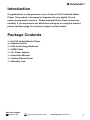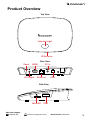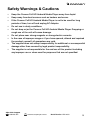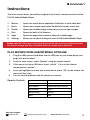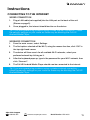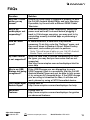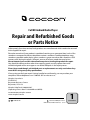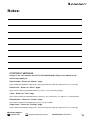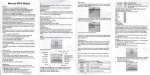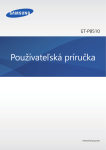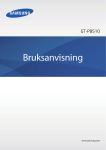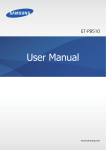Download Cocoon HE414079 Instruction manual
Transcript
FULL HD ANDROID MEDIA PLAYER ULTIMATE ENTERTAINMENT HUB FOR YOUR TV Model Number: HE414079 INSTRUCTION MANUAL Full HD Android Media Player Warranty Details The product is guaranteed to be free from defects in workmanship and parts for a period of 12 months from the date of purchase. Defects that occur within this warranty period, under normal use and care, will be repaired, replaced or refunded at our discretion. The benefits conferred by this warranty are in addition to all rights and remedies in respect of the product that the consumer has under the Competition and Consumer Act 2010 and similar state and territory laws. Our goods come with guarantees that cannot be excluded under the Australian Consumer Law. You are entitled to a replacement or refund for a major failure and for compensation for any other reasonably foreseeable loss or damage. You are also entitled to have the goods repaired or replaced if the goods fail to be of acceptable quality and the failure does not amount to a major failure. AFTER SALES SUPPORT AUS 1300 663 907 [email protected] MODEL: HE414079 PRODUCT CODE: 47606 10/2014 1 YEAR WARRANTY Contents Introduction................................................................................................. Package Contents...................................................................................... Technical Specifications............................................................................. Product Overview....................................................................................... Media Player.................................................................................. Remote........................................................................................... Safety Warnings & Cautions...................................................................... Online Content Notice................................................................................ Instructions................................................................................................. Connection Guide.......................................................................... Turning On/Off............................................................................... Using The Full HD Android Media Player..................................... Play Movies From USB/Internal Storage...................................... Play Music From USB/Internal Storage........................................ Transferring Files from USB Drive to Internal Memory................ Connecting To The Internet........................................................... Wired Connection.......................................................................... Wireless Connection..................................................................... Adjusting Settings....................................................................................... FAQs........................................................................................................... Repair and Refurbished Goods or Parts Notice....................................... Notes........................................................................................................... After Sales Support 1300 663 907 [email protected] Model Number HE414079 1 1 2 3 3 4 5 6 7 7 7 8 9 10 10 11 11 11 12 13 14 15 Introduction Congratulations on the purchase of your Cocoon Full HD Android Media Player. This product is designed to integrate into your digital life and make viewing media a breeze. Please read and follow these instructions carefully. If you experience any difficulties setting up or using this product, please see back page for customer support contact details. Package Contents 1 x Full HD Android Media Player 1 x Remote Control 2 x AAA Activ Energy Batteries 1 x HDMI Cable 1 x AC Power Adapter 1 x Instruction Manual 1 x Getting Started Guide 1 x Warranty Card After Sales Support 1300 663 907 [email protected] Model Number HE414079 1 Technical Specifications Processor: Quad Core Memory (RAM): 1GB On-Board Storage: 8GB Video Output: HDMI 1.4 and 3.5mm AV Output Android Version: 4.2 Jellybean Expandable Storage: USB and MicroSD Connectivity: Wi-Fi and Ethernet Size (LxWxH): 10.6cm x 15.5cm x 2.4cm Weight:135g Supported Video Formats: MP4, AVI, RM, RMVB, MKV, WMV, MOV, PMP, MPEG, MPG, FLV, 3GP Supported Audio Formats: MP3, WMA, WP2, OGG, AAC, M4A, FLAC, APE, 3GP, WAV After Sales Support 1300 663 907 [email protected] Model Number HE414079 2 Product Overview Top View Indicator Light IR Receiver Reset HDMI AV Output Rear View DC In Ethernet USB Side View MicroSD USB After Sales Support 1300 663 907 [email protected] Model Number HE414079 3 Product Overview Remote Rewind Forward Power Mute MOVIES MUSIC PHOTOS APPS Quick Select VOL- VOL+ Volume Up Volume Down HOME RETURN CH+ Home Return OK OK Directional Control Menu Number Input CHMENU MOUSE 1 2 3 4 5 6 7 8 9 0 Mouse Once pressed, a mouse cursor will appear on screen, it is moved using the directional control buttons. Press again to exit mouse mode. Backspace After Sales Support 1300 663 907 [email protected] Model Number HE414079 4 Safety Warnings & Cautions • • • • • • • • • Keep the Cocoon Full HD Android Media Player away from liquid. Keep away from heat sources such as heaters and ovens. If the Cocoon Full HD Android Media Player is not to be used for long periods of time, turn off and unplug AC Adapter. Do not use in dusty conditions. Do not drop or jar the Cocoon Full HD Android Media Player. Dropping or rough use of the unit will cause damage. Do not place near strong magnets or strong electric currents. In the case of improper usage or if you have opened, altered and repaired the product yourself, all guarantees are void. The supplier does not accept responsibility for additional or consequential damage other than covered by legal product responsibility. The supplier is not responsible for the end use of this product including any improper use or when used for purposes that are not specified. After Sales Support 1300 663 907 [email protected] Model Number HE414079 5 Online Content Notice • • • • • • • • Winplus is not responsible for any content published on 3rd party websites. Winplus is not responsible for any content published on 3rd party applications or games. Any transactions that you enter into with a vendor, merchant or other party accessed through the Full HD Android Media Player are solely between you and that vendor, merchant or other party. Winplus does not endorse the content contained in 3rd party websites, applications or games, nor the organisations publishing the content. Check your accounts regularly for unapproved or suspicious use. If you find any sign of misuse of your personal information, contact your service provider to delete or change your account information. Winplus is not responsible for any 3rd party applications that may access functions or personal data. Thoroughly read the permissions screen when downloading 3rd party applications. Avoid using applications from unknown or untrusted sources, Winplus is not responsible for any loss of data as a result of malicious software accessed. Do not distribute copyright-protected material without the permission of the content owners. Doing this may violate copyright laws. Winplus is not liable for any legal issues caused by the user’s illegal use of copyrighted material. After Sales Support 1300 663 907 [email protected] Model Number HE414079 6 Instructions CONNECTION GUIDE 1. Remove all items from packaging. 2. Connect the Full HD Android Media Player to your television or monitor using the included HDMI cable. 3. Plug the power adapter in to the wall, and then connect to rear of Full HD Android Media Player. The socket on the Full HD Android Media Player will be labeled ‘DC + 5V’. 4. Turn the power adaptor on at the socket. 5. Once connected, the Full HD Android Media Player will automatically begin booting up. Optional USB Storage (Such as Memory Stick or External HDD): If you wish to play media from a USB device, connect it to one of the two USB ports on the Full HD Android Media Player. Wired Internet: If you will be using wired internet with the Full HD Android Media Player, connect an ethernet cable (not included) to the LAN port on the back of the device. No HDMI: If your television or monitor does not have an HDMI port, you may also use a 3.5mm to RCA adapter (Not included) in the AV port on the back of the Full HD Android Media Player. Turning On/Off 1. Whenever the unit is first plugged in to a power source, it will automatically turn on. 2. To turn the Full HD Android Media Player off, press the Power button on the remote (Shown on page 4). 3. To turn the Full HD Android Media Player on again, press the Power button on the remote. Please note: Powering off and then on will take you back to the main screen. To resume a video file you have stopped mid way you must navigate back to the file and resume. After Sales Support 1300 663 907 [email protected] Model Number HE414079 7 Instructions USING THE FULL HD ANDROID MEDIA PLAYER The interface for the Full HD Android Media Player is designed for ease of use with the included remote. The directional buttons and the “OK” button (Shown on page 4) will cover most functions of the main interface. Please note: As the Full HD Android Media Player runs the Android operating system, some of the applications are designed for use with a touch screen. To fully utilize these applications, you can use the “Mouse” function by pressing the Mouse button on the remote (Shown on page 4) The Home Screen of the Full HD Android Media Player is shown below: To navigate around the home screen, you use the left and right arrows on the remote, when you have selected the option you wish to choose, simply press the OK button. (Shown on page 4) After Sales Support 1300 663 907 [email protected] Model Number HE414079 8 Instructions The home screen allows you quickly navigate to the 6 most common functions of the Full HD Android Media Player: 1. Movies - Opens the movie player application OwlPlayer to view video files. 2. Music - Opens music player application DoubleTwist to play music files. 3. Photos - Opens the included image viewer for you to view your images. 4. Files - Opens the built in File Browser. 5. Apps - Opens the applications menu to show all installed apps. 6. Settings - Allows you to adjust settings for the Full HD Android Media Player. Please note: All of the apps mentioned above will be able to access media from both the internal storage and any compatible external storage that is attached. PLAY MOVIES FROM USB/INTERNAL STORAGE 1. Plug the USB/ external hard drive into the USB port on your media player (see page 3 for port location). 2. From the main screen, select “Movies” using the remote control. 3. If the movie is on your USB drive, select “uhost1”, if it is on the internal memory select “movies”. 4. Once you highlight the movie you wish to watch, press “OK” on the remote, the movie will then start. 5. You can control playback with the remote or a mouse. Remote Controls: Function Button Play/Pause OK Forward/Back Right/Left Navigation Buttons Quit Playback Return Volume Control Vol+/Vol- Mute Mute After Sales Support 1300 663 907 [email protected] Model Number HE414079 9 Instructions PLAY MUSIC FROM USB/INTERNAL STORAGE 1. Plug the USB/ external hard drive into the USB port on your media player (see page 3 for port location). 2. From the main screen, select “Music” using the remote control. 3. The application DoubleTwist will automatically scan your device and USB drives for music. 4. Music will be sorted into Albums, Artists, Playlists, Songs and Genres based on the audio files’ metadata. Tip: If you cannot find some of your music, make sure to check the Songs list, as it will include all music files regardless of metadata. 5. The music application is best controlled using the Mouse function on the remote. TRANSFERRING FILES FROM USB DRIVE TO INTERNAL MEMORY 1. From the main menu, select Files. 2. Using the mouse function of the remote, select Uhost on the left hand side. 3. Move the mouse over the file/folder you wish to copy. 4. Press and hold the OK button until the File Operations menu pops up. 5. Select “Copy File”. 6. On the left hand side, select the top option, which looks like a disk drive. 7. Navigate to where you want to copy the file/folder. 8. Select the icon of the three dots on the top right hand corner of the screen. 9. Select Paste. 10. The files will be copied to the target location. After Sales Support 1300 663 907 [email protected] Model Number HE414079 10 Instructions CONNECTING TO THE INTERNET WIRED CONNECTION 1. Plug a LAN cable (not supplied) into the LAN port on the back of the unit (Shown on page 3). 2. Once plugged in, the internet should function on the device. Tip: If you are experiencing problems using a wired internet connection – check the security settings on your router as these may be blocking the Full HD Android Media Player. WIRELESS CONNECTION 1. From the main screen, select Settings. 2. The first option selected will be Wi-Fi, using the mouse function, click “ON” in the top right hand corner. 3. The device will then search for all available Wi-Fi networks, select your preferred network by clicking on it. 4. After the keyboard pops up, type in the password for your Wi-Fi network, then click “Connect”. 5. The Full HD Android Media Player should now be connected to the internet. Tip: If you are experiencing problems using a wireless internet connection – check the security settings on your router as these may be blocking the Full HD Android Media Player. After Sales Support 1300 663 907 [email protected] Model Number HE414079 11 Instructions ADJUSTING SETTINGS As the device runs Android, there are many settings that are able to be changed. Please note that changing some of the settings could drastically change the user experience of the Full HD Android Media Player and are done so at your own risk. 1. From the main menu, select “Settings”. 2. In the Settings menu, scroll down on the left hand side until you reach the option you want to change, and then press “OK” on the remote. 3. Some of the commonly used settings can be found here: Function Location Change Wi-Fi Network Wi-Fi Change Volumes Sound Select Video Output Options Display - HDMI Check Remaining Storage Storage Uninstall Apps Apps - Select the app you wish to uninstall - Select Uninstall Change Input Method Language & input Reset to Factory Settings Backup & reset - Factory Data Reset After Sales Support 1300 663 907 [email protected] Model Number HE414079 12 FAQs Question Solution Why don’t I have picture on my screen? Ensure the HDMI cable is plugged in properly to both the Full HD Android Media Player and your television. If possible, try the unit with a different HDMI Cable/ Television. Why is my media player not responding ? If the unit completely stops responding, unplug the power cord and wait 5 seconds before plugging it back in. If this keeps occurring, you may want to try uninstalling recently installed apps or performing a hard reset. How do I hard reset? In some instances, a hard reset may become necessary. To do this, enter the “Settings” menu, and then scroll down to Backup & Reset. Select Factory data reset, and confirm you wish to perform. Note: This will erase all data on your Full HD Android Media Player, and revert it to factory settings My video format is not supported? While we have tried to include compatibility for most file types, you may find you have some that are not supported. See http://www.winplus.com.au/mediaplayer.html for more help If the USB Storage you are attempting to use is Why is my USB Storage not being USB Powered, there is a possibility that the Full HD Android Media Player may not be able to fully power recognised ? it, try using an AC powered drive. If the USB storage you are using is formatted for Mac, it will also not work, please try using a FAT32 formatted device. Can I install other Android Apps? Please refer to http://www.winplus.com.au/mediaplayer for help Advanced Features Please refer to http://www.winplus.com.au/mediaplayer for guides on advanced features. After Sales Support 1300 663 907 [email protected] Model Number HE414079 13 Full HD Android Media Player Repair and Refurbished Goods or Parts Notice Unfortunately, from time to time, faulty products are manufactured which need to be returned to the Supplier for repair. Please be aware that if your product is capable of retaining user-generated data (such as files stored on a computer hard drive, telephone numbers stored on a mobile telephone, songs stored on a portable media player, games saved on a games console or files stored on a USB memory stick) during the process of repair, some or all of your stored data may be lost. We recommend you save this data elsewhere prior to sending the product for repair. You should also be aware that rather than repairing goods, we may replace them with refurbished goods of the same type or use refurbished parts in the repair process. Please be assured though, refurbished parts or replacements are only used where they meet ALDI’s stringent quality specifications. If at any time you feel your repair is being handled unsatisfactorily, you may escalate your complaint. Please telephone us on 1300 663 907 or write to us at: Winplus Australasia PO BOX 537 Bayswater Business Centre Bayswater, VIC 3153 Winplus Help Desk 1300 663 907 (Operating Hours: Mon-Fri 08:30AM to 6:00PM) [email protected] www.winplus.com.au AFTER SALES SUPPORT AUS 1300 663 907 [email protected] MODEL: HE414079 PRODUCT CODE: 47606 10/2014 1 YEAR WARRANTY Notes: After Sales Support 1300 663 907 [email protected] Model Number HE414079 15 Notes: COPYRIGHT MESSAGE Images in the user interface for the Full HD Android Media Player are credited to and remain the property of: Rob Chandler - Shown on “Movies” page, http://en.wikipedia.org/wiki/Piccadilly_Theatre_and_Arcade#mediaviewer/File:Piccadilly_Cinema_screen,_Perth.jpg Rob Sinclair - Shown on “Music” page, http://commons.wikimedia.org/wiki/File:Manchester_Arena_concert,_November_2012.jpg sailko - Shown on “Files” page, http://commons.wikimedia.org/wiki/File:Istituto_agronomico_per_l%27oltremare,_int.,_biblioteca,_schedario_05.JPG Silvioldcoelho - Shown on “Photos” page, http://commons.wikimedia.org/wiki/File:Old_cameras_collection_20.JPG Jorge Royan - Shown on “Settings” page, http://en.wikipedia.org/wiki/Piccadilly_Theatre_and_Arcade#mediaviewer/File:Piccadilly_Cinema_screen,_Perth.jpg After Sales Support 1300 663 907 [email protected] Model Number HE414079 16