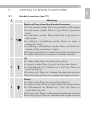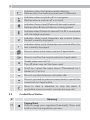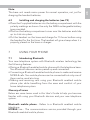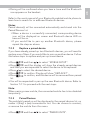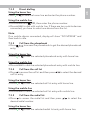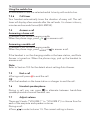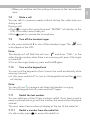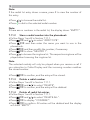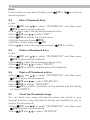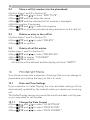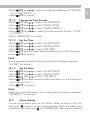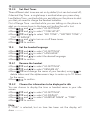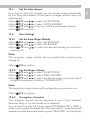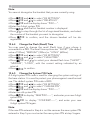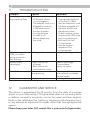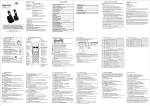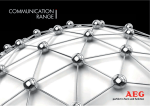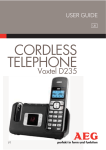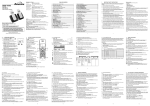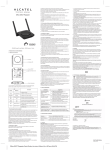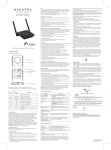Download AEG Voxtel D220BT User guide
Transcript
USER GUIDE UK CORDLESS TELEPHONE Voxtel D220BT V2 2 P2 P1 1 OK 8 7 2 3 R 1 2 ABC 3 DEF P3 4 4 GHI 5 JKL 6MNO 7 PQRS 8 TUV 9WXYZ 0 6 P4 MOBILE 5 11 P5 3 BECAUSE WE CARE Thank you for purchasing this product. This product has been designed and assembled with utmost care for you and the environment. This is why we supply this product with a quick installation guide to reduce the number of paper (pages) and therefor save trees to be cut for making this paper. A full and detailed user guide with all the features descripted can be found on our website www.aegtelephones.eu. Please download the full user guide in case you want to make use of all the advanced features of your product. To save the environment we ask you not to print this full user guide. Thank you for supporting us to protect our environment. 2 IMPORTANT SAFETY INSTRUCTIONS When using your telephone equipment, basic safety precautions should always be followed to reduce the risk of fire, electric shock and injury, including the following: 1. Read and understand all the instructions. 2. Follow all warnings and instructions marked on the product. 3. Unplug this product from the wall outlet before cleaning. Do not use liquid cleaners or aerosol cleaners. Use a damp cloth for cleaning. 4. Keep your phone away from hot, humid conditions or strong sunlight, and don‘t let it get wet or use this product near water (for example, near a bath tub , kitchen sink, swimming pool). 5. Do not overload wall outlets and extension cords as this can result in the risk of fire or electric shock. 6. Unplug this product from the wall outlet and refer servicing to our Repair Centre under the following conditions: tWhen the power supply cord or plug is damaged. tIf the product does not operate normally by following the operating instructions. tIf the product has been dropped and the cabinet has been damaged. tIf the product exhibits a distinct change in performance. UK 1 4 7. NEVER use your phone outdoors during a thunderstorm-unplug the base from the telephone line and the mains socket when there are storms in your area. Damage caused by lightning is not covered by the guarantee. 8. Do not use the telephone to report a gas leak in the vicinity of the leak. 9. Use only the supplied NiMH (Nickel Metal Hydride) batteries! The operation periods for the handsets are only applicable with the default battery capacities 10. The use of other battery types or non-rechargeable batteries/ primary cells can be dangerous. These may cause interference and/or damage to the unit or surroundings. The manufacturer will not be held liable for damage arising from such non-compliance. 11. Do not use third party charging bays. Damage may be caused to the batteries. 12. Please ensure the batteries are inserted in the correct polarity. 13. Dispose of batteries safely. Do not immerse them in water, burn them, or put them where they could get punctured. 3 INTENDED USE This telephone is intended to be connected to a public analogue telephone network or to an analogue extension of a compatible PBX system. 4 UNPACKING YOUR PHONE The package contains the following items: t1 Handset t1 Base station t1 Mains power adapter t1 Telephone line cord t2 Rechargeable batteries t1 User manual 5 GETTING TO KNOW YOUR PHONE 5.1 Handset overview (see P1) # Meaning 1 Right soft key (clear/back/mute/intercom) tIn main menu mode: Press to go back to idle screen tIn sub-menu mode: Press to go back to previous level tIn sub-menu mode: Press and hold to go back to idle screen tIn editing / predialling mode: Press to clear a character / digit tIn editing / predialling mode: Press and hold to delete all the characters / digits tDuring a call: Press to mute/unmute the microphone tIn idle mode:Press to intercom another handset 2 Up tIn idle mode: Press to access the call list tIn menu mode: Press to scroll up the menu items tIn Phonebook list / Redial list / Call List: Press to scroll up the list tDuring a call: Press to increase the earpiece volume tDuring ringing: Press to increase the ringer volume 3 Down tIn idle mode: Press to access the redial list tIn menu mode: Press to scroll down the menu items tIn Phonebook list /Redial list / Call List: Press to scroll down the list tDuring a call: Press to decrease the earpiece volume tDuring ringing: Press to decrease the ringer volume UK 5 6 4 Off tDuring a call: Press to end a call and go back to idle screen tIn menu / editing mode: Press to go back to previous menu tIn idle mode: Press and hold to power off the handset tIn idle mode (when the handset is powered off): Press and hold to power on the handset. 5 Mobile tIn idle mode: Press to predial with mobile line if only one mobile connected or show the mobile list if two mobiles connected. tIn predial mode: Press to dial to the number with mobile line or show the mobile list for selection first MOBILE if two mobiles connected. tDuring ringing in mobile line: Press to answer the mobile line call. tIn Call List / Redial List: Press to dial the selected number with mobile line or show the mobile list for selection first if two mobiles connected. 6 Speakerphone tDuring a call: Press to turn on / off the speakerphone. tCall List / Phonebook entry : Press to make a call with speakerphone tDuring ringing: Press to answer a call with speakerphone 7 Talk/Flash tIn idle / predialling mode: Press to make a call tIn Redial list / Call List / Phonebook list: Press to make a call to the displayed entry. tDuring ringing: Press to answer a call tDuring a call: Press to dial a flash R 8 Left soft key tIn idle mode: Press to access the main menu OK tIn sub-menu mode: Press to confirm the selection tDuring a call: Press to access Intercom/Phonebook/ Redial List/ Call List 5.2 Cordless handset display (see P2) The LCD display gives you information on the current status of the telephone. # Meaning Steadily on when the handset is in range of the base. Flashes when out of range of the base or not registered to the base. Steadily on when an intercom is in progress. Flashes when there is an incoming internal call. Indicates a home call is in progress. Flashes when a home call is on hold. Indicates that hands free are being used. Indicates that the ringer is switched off. Steadily on when an alarm is set. Flashes when the alarm time set before reaches. Indicates that the keypad is locked. Indicates when there are received new Voice Message Waiting (VMWI) not yet read. Disappears when all the voice messages have been read. Indicates when the battery is fully charged. Whole icon flashes when the battery performs initial charging. Internal block icon flashes when the battery is in final charging stage. UK 7 8 Indicates when the battery needs charging. Flashes when low battery power level is detected. Indicates when a mobile call is in progress. Flashes when a mobile call is on hold. Indicates there is (are) Bluetooth device(s) paired. Flashes when Bluetooth devise is being paired. Indicates when Bluetooth device #1 or #2 is connected with the telephone base. Indicates when more characters are existed before the text currently displayed. Indicates when more characters are existed after the text currently displayed. Press to select more menu options if applicable. Press to confirm the current selection if applicable. Steady when new call list. Turn off when new call has been read. Scroll up / down the menu items / Phonebook list / Redial list / Call List. Press to conduct Intercom call when idle. Press to go back to previous menu level or cancel the current action if applicable. Press to clear a character or stop the alarm if applicable, press to mute / unmute during a call. 5.3 Corded Base Station # Meaning 11 Paging/Find Press to page your registered handset(s). Press and hold to start the registration process. 5.4 Menu Structure tIn idle mode, press OK to go to “CALL LIST“, the first option in the menu list. tPress / to go to other options in the menu list. tPress OK to enter a sub-menu or function. tPress to go back to the previous level. tRefer to the following for the menu structure. 5.5 Text and Digit Entry Table The following table shows you where each letter and punctuation character can be found, by using repeated presses of the alphanumeric keypad. This will be helpful when storing a name in the phonebook and renaming your handset. In editing mode, a cursor is displayed to indicate the current text entry position. It is positioned at the right of the last character entered. Writing Tips: tOnce a character is selected, the cursor will move to the next position after a short pause. tYou can move the cursor within the text with the / keys to amend the text entry. tPress to delete the last character. tPress and hold to delete the entire text string. UK 9 10 5.5.1 English Character Set Alphanumeric Editing (For phonebook name editing and renaming handset) Key Press 1 2 3 4 5 6 7 8 9 0 * # 1st space A D G J M P T W 0 * ° 2nd 3rd B E H K N Q U X ? ‘ 1 C F I L O R V Y / , 4th 2 3 4 5 6 S 8 Z \ - 5th 6th 7th 8th 1 2 3 4 5 6 7 8 9 0, or P (if press 7 9 ( & 9th 10th Number Editing (For phone number editing, date/ time editing) ) and hold) * Some other characters are available with some of the alternative handset language options. 6 INSTALLING YOUR PHONE 6.1 Connecting the base station (see P5) tPlug the power supply and line cord into the base station. tPlug the power adapter into a 210 - 240Vac, 50Hz mains socket and the line cord into your telephone line socket. tAlways use the cables provided in the box Warning: Use only the provided adaptor, using other power supplies may cause a hazard. Warning: Install the base unit in a position where the mains adapter plug will reach an easily accessible mains socket. Never try to lengthen the mains power cable. Note: The base unit needs mains power for normal operation, not just for charging the handset batteries. 6.2 Installing and charging the batteries (see P3) tPlace the 2 supplied batteries into the battery compartment with the polarity markings as shown. Use only the NiMH rechargeable battery type provided. tPosition the battery compartment cover over the batteries and slide up to click into place. tPut the handset on the base and charge for 15 hours before using the handset for the first time. The handset will give a beep when it is properly placed on the base or charger. 7 USING YOUR PHONE 7.1 Introducing Bluetooth Your new telephone system with Bluetooth wireless technology has the following features: tPairing a Bluetooth enabled mobile phone with the telephone base. Two Bluetooth devices can be paired up and connected. tConnecting a Bluetooth enabled mobile phone to make and receive MOBILE calls. Two mobile phones can be connected but only one of them can be used at a time. tMaking and receiving calls using your Bluetooth enabled mobile phone plan while benefiting from the ease and comfort of your home telephone system. Glossary of terms Below are some terms used in this User’s Guide to help you become familiar with using your Bluetooth devices and your new telephone system. Bluetooth mobile phone - Refers to a Bluetooth enabled mobile telephone. MOBILE line - The communications service provided through your Bluetooth enabled mobile phone. UK 11 12 HOME line - Your conventional telephone land line. Pairing - This refers to the process of two Bluetooth devices registering device information with each other. The telephone base must be paired with a Bluetooth enabled mobile phone before the Bluetooth device can be used. IMPORTANT INFORMATION tRefer to your mobile phone user’s guide for more information about its Bluetooth function. tMake sure that your Bluetooth enabled mobile phone is between one to 2 m away from the telephone base in order to maintain a clear and consistent connection between your Bluetooth mobile phone, telephone base and cell tower. tMake sure that your Bluetooth enabled mobile phone has sufficient signal strength. You may need to move the Bluetooth enabled mobile phone and telephone base to a location where the mobile signal may be stronger. tCharge your Bluetooth mobile phone while it is connected to the telephone base because your mobile phone’s battery will discharge faster while it is connected wirelessly to the telephone base. tMonitor your mobile phone’s usage because airtime is deducted from your mobile plan for the duration of the MOBILE calls. 7.2 Bluetooth Setup 7.2.1 Setup Mobile To pair and connect a Bluetooth enabled mobile phone: tPlace your cell phone near the handset and base unit. tPress OK and then / to select “MOBILE SETUP“. tPress OK and display will show “READY?”. tPress OK and display will show “DISCOVERING”. The Bluetooth feature is activated. tUsing your Bluetooth enabled mobile phone, turn on the Bluetooth feature and search for a new device. tOnce your Bluetooth enabled mobile phone has found the AEG-BT telephone, select it. tUsing your Bluetooth enabled mobile phone, enter the PIN code of the telephone (the default PIN code is 0000) to continue the pairing process. tPairing will be confirmed when you hear a tone and the Bluetooth icon appears on the handset. Refer to the user’s manual of your Bluetooth enabled mobile phone to learn how to search for or add new Bluetooth devices. Notes: Paired device(s) will be connected automatically and stored into the Paired Devices list. >When a device is successfully connected, corresponding device icon will be displayed on screen and Bluetooth device LED on base will be on. >If you would like to pair up another Bluetooth device, please repeat the steps as above. 7.2.2 Replace a paired device If you have already paired up two Bluetooth devices, you will need to replace one of them if you would like to pair up another device. Follow the below steps to replace and pair up a new device. tPress OK and then / to select ”MOBILE SETUP”. tPress OK and the display will show the already paired devices and then you are requested to select the device to be replaced. tPress / to select the desired device. tPress OK to confirm. Display will show “REPLACE?”. tPress OK to confirm, and the device will be removed from paired list. tYou will be requested to pair up the new Bluetooth device. Refer to Section 7.2.1 to proceed with the next steps. Note: When pairing a new mobile, the connected mobile has to be disabled temporarily. 7.2.3 Paired Devices The mobile(s) paired up will be displayed in the paired devices list, no matter it (they) is (are) connected or not. You can choose to connect, or remove the mobile from this menu. tPress OK and then / to select “PAIRED UNITS“. UK 13 14 tDisplay will show the mobile name of paired device(s). Note: Display will show “EMPTY” if there is no device paired. tPress OK and then / to select the desired mobile device. For the connected mobile device: tPress OK to remove the mobile device. tPress OK to confirm. For the mobile phone that is not connected: tPress OK and then / to select “CONNECT“ or “REMOVE“. tPress OK to confirm. If you select “REMOVE“, press OK again to confirm. Notes: When the connected mobile is removed, corresponding Bluetooth device icon and LED on base will be off. >When the disconnected mobile is connected, corresponding device or will be on. >When the mobile is removed, the device name will be removed and “EMPTY“ will be displayed instead in the paired device list. 7.3 Make a Call 7.3.1 Preparatory dialing Using the home line Enter the phone number and press home line. or to dial the number with Using the mobile line Enter the phone number and press MOBILE to dial the number with mobile line. If there are two mobile devices connected, you have to select one device from the list. Note: If no mobile device connected, display will show “NO MOBILE” and then back to idle. 7.3.2 Direct dialling Using the home line Press or to take the home line and enter the phone number. Using the mobile line tPress MOBILE and OK, then enter the phone number. tPress MOBILE to dial with mobile line. If there are two mobile devices connected, you have to select one device from the list. Note: If no mobile device connected, display will show “NO MOBILE” and then back to idle. 7.3.3 tPress entry. Call from the phonebook OK to access the phonebook to get the desired phonebook Using the home line tPress or to dial the selected phonebook entry with home line. Using the mobile line tPress MOBILE to dial the selected phonebook entry with mobile line. 7.3.4 Call from the call list tPress to access the call list and then press / to select the desired call list entry. Using the home line tPress or to dial the selected call list entry with home line. Using the mobile line tPress MOBILE to dial the selected call list entry with mobile line. 7.3.5 Call from the redial list tPress to access the redial list and then press desired redial number. / to select the Using the home line tPress or to dial the selected redial list entry with home line. UK 15 16 Using the mobile line tPress MOBILE to dial the selected redial list entry with mobile line. 7.3.6 Call timer Your handset automatically times the duration of every call. The call timer will display a few seconds after the call ends. It is shown in hours, minutes and seconds format (HH:MM:SS). 7.4 Answer a call Answering a home call If handset is not on the charging cradle: When the phone rings, press or to answer a call: Answering a mobile call If handset is not on the charging cradle. When the phone rings, press MOBILE or to answer a call. If the handset is on the charging cradle or the base station, and Auto Answer is turned on: When the phone rings, pick up the handset to answer a call. Note: Refer to Section 10.5 for the details about setting Auto Answer. 7.5 End a call tDuring a call press to end the call. OR tPut the handset on the base station or charger to end the call. 7.6 Handset speakerphone to alternate between hands-free During a call, you can press speakerphone and normal handset use. 7.7 Adjust volume There are 5 levels (“VOLUME 1” to “VOLUME 5”) to choose from for each of the earpiece and speaker volumes. During a call: tPress / to select volume 1-5. The current setting is shown. >When you end the call, the setting will remain at the last selected level. 7.8 Mute a call You can talk to someone nearby without letting the caller hear you during a call. During a call: to mute the microphone and “MUTED” will display on the tPress LCD. Your caller cannot hear you. tPress again to unmute the microphone. 7.9 Turn off the handset ringer In idle, press and hold # to turn off the handset ringer. The is displayed on the LCD. icon Note: and show “CALL” or the The display will still flash the call icon caller display number, when there is an incoming call, even if the ringer is turned off. tTo turn the ringer back on, press and hold # again. 7.10 Turn on the keypad lock You can lock the keypad so that it cannot be used accidentally while carrying it around. icon tIn idle, press and hold * to turn on the keypad lock and the will display. Note: You can still use to answer a call when the handset is ringing. To turn the keypad lock off, press and hold * again. 7.11 Redial the last number You can redial any of the 10 last numbers called. If you have stored a name in phonebook to go with the number, the name will be displayed instead. The most recent last number will display at the top of the redial list. 7.11.1 Redial a number from the redial list to access the redial list. tIn idle mode, press UK 17 18 Note: If the redial list entry shows a name, press # to view the number of this entry. tPress / to browse the redial list. tPress to dial to the selected redial number. Note: If there are no numbers in the redial list, the display shows “EMPTY”. 7.11.2 Store a redial number into the phonebook tFollow Steps 1 and 2 in Section 7.11.1. tPress OK and / to select ”ADD TO PB”. tPress OK and then enter the name you want to use in the phonebook. tPress OK and then modify the number, if necessary. tPress OK to show “MELODY 1“. tPress / to browse the ringtone list. The respective ringtone will be played when browsing the ringtone list. Note The selected melody will only be played when you receive a call if you subscribe to Caller Display and the incoming number matches the stored number. tPress OK to confirm, and the entry will be stored. 7.11.3 Delete a redial number tFollow Steps 1 and 2 in Section 7.11.1. tPress OK and / to select “DELETE“. tPress OK to confirm, and the entry will be deleted. 7.11.4 Delete all redial list entries tFollow Steps 1 and 2 in Section 7.11.1. tPress OK and / to select “DELETE ALL“. tPress OK to display “CONFIRM?“. tPress OK to confirm. All entries will be deleted and the display will show “EMPTY“. 7.12 Find the handset You can locate the handset by pressing the Find button in the middle of the front of the base station. All the handsets registered to the base will produce the paging tone and show “PAGING“ on the display for 60 seconds. / on any handset or You can stop the paging by pressing / on the base again. Note: If there is an incoming call during paging, the phone will ring with the incoming call instead of paging. 7.13 Make an internal call (Multi-handset versions only) This feature is only applicable when there are at least two registered handsets or at least one handset and a headset. It allows you to make internal calls, transfer external calls from one handset to another handset / headset and make conference calls. If the called handset / headset is not answered within 60 seconds, the called handset / headset will stop ringing and the calling handset will return to standby mode. Note: If only one handset is registered to the base station, when pressed, it will display “NOT POSSIBLE”. is 7.13.1 Intercom another handset tIn idle mode, press and all the other registered handset numbers will display, along with a “9“. tEnter the number of the handset that you want to call, or enter 9 to call all handsets. tThe called handset rings and must be pressed on that handset to establish the intercom call. Note: If only one other handset is registered to the base station, pressing will call the other handset immediately. UK 19 20 Note: If there is an external call while you are on an intercom call, you‘ll hear warning beeps, and you have to end the intercom call, before you can answer the external call. 7.13.2 Call all handsets and the registered handset numbers will tIn idle mode, press display. tPress the 9 key to ring to all registered handsets. 7.13.3 Transfer an external call to another handset During an external call: tPress OK and / to select “INTERCOM“. tPress OK to show all the other registered handset numbers, plus 9. Enter the number for the handset you want to transfer the call to. tThe external call is put on hold automatically and the called handset rings. tPress on the called handset to establish an internal call. on the calling handset or put the calling handset on the tPress charging cradle to end the current call with the external party. >The external call is transferred to the called handset. Note: If the other handset has not answered the intercom call, you can stop the intercom and return to the external call by pressing . 7.13.4 Make a 3-way conference call The conference call feature allows one external call to be shared with two handsets or one handset and a headset (in intercom). The three parties can share the conversation and no additional network subscription is required. During an external call: tFollow Steps 1 to 4 in Section 7.13.3. tPress and hold the star key * on the calling handset to establish the conference call. Either handset can exit the conference by pressing , leaving the other handset still connected to the external call. 21 PRIVATE PHONEBOOK Each handset can store up to 50 private phonebook entries with names and numbers. Each phonebook entry can have a maximum of 20 digits for the phone number and 12 characters for the name. You can also select different ringtones for your phonebook entries. (Note: the different ringtones only play when you receive a call if you subscribe to Caller Display and the incoming number matches the stored number.) Phonebook entries are stored alphabetically by name. 8.1 In idle: tPress Add a new phonebook entry OK and / to select “PHONEBOOK” and then press OK to access the phonebook. tPress OK to show “ADD”. tPress OK and then enter the name. tPress OK and then enter the number. tPress OK and / to select the desired ringtone for your phonebook entry. tPress OK to store the phonebook entry. 8.2 In idle: tPress Search for a phonebook entry OK and / to select “PHONEBOOK” and then press OK to access the phonebook. tEnter the first letter of the name using the alphanumeric keys (e.g. if it begins with C, press the 2 key three times) and then / to scroll to the entry you want. 8.3 In idle: tPress View a phonebook entry OK and / to select ”PHONEBOOK” and then press OK to access the phonebook. tPress / to select the desired phonebook entry. tPress OK and / to select ”VIEW”. tPress OK and / to review the name, number and ringtone of the selected phonebook entry. UK 8 22 Note: If the number is more than 12 digits, press remaining digits. 8.4 In idle: tPress OK or to view the Edit a Phonebook Entry OK and / to select “PHONEBOOK“ and then press OK to access the phonebook. tPress / to select the desired phonebook entry. tPress OK and / to select “EDIT“. tPress OK to display the current name. tEdit the name and press OK. tEdit the number and press OK. tPress / to select the ringtone and press OK to confirm. 8.5 In idle: tPress Delete a Phonebook Entry OK and / to select “PHONEBOOK“ and then press OK to access the phonebook. tPress / to select the desired phonebook entry. tPress OK and / to select “DELETE“. tPress OK to confirm, and the entry will be deleted. 8.6 tPress Delete all Phonebook entries OK and / to select “PHONEBOOK“ and then press OK to access the phonebook. tPress OK and / to select “DELETE ALL“. tPress OK to display “CONFIRM?“. tPress OK to confirm. All entries will be deleted and the display will show “EMPTY“. 8.7 Check the Phonebook Usage You can check how many phonebook entries are stored in your handset and how many phonebook entries are available for you to store in the phonebook. tPress OK and / to select “PHONEBOOK“ and then press OK to access the phonebook. tPress OK and / to select “PB STATUS“. tPress OK to display how much of the phonebook is being used, for example “14/50“ means 14 entries are stored out of the total 50 available spaces. 9 CALLER DISPLAY (NETWORK DEPENDENT) This feature is available if you have subscribed to the Calling Line Identification service with your network service provider. Your phone can store up to 20 received calls with date/time information in the Call List. The number will be shown on the handset display when the phone is ringing. If the number matches with one of the entries in your Private Phonebook, the caller’s name stored in the private phonebook will be displayed alternately with the number, and the handset will ring with the ringtone associated with that phonebook entry. If the call is from someone who withheld their number, “WITHHELD” will display. If the call is from someone whose number is unavailable, e.g. an international call or from a private exchange, “OUT OF AREA” will display. If you’ve got new Caller Display records, the handset will display “X NEW CALLS” in standby mode. The New Calls indication will remain until all the new call records have been viewed on that handset. 9.1 View the call list All received calls are saved in the Call List with the latest call at the top of the list. When the call list is full, the oldest call will be replaced by a new call. Anyy unanswered calls which have not been viewed are marked with a icon at the centre of the bottom line of the display. tPress to access the call list. OR Press OK and / to show “CALL LIST”, the press OK. tPress / to select the desired entry. tPress # to view the caller’s number if applicable. tPress OK, / to show “DETAILS”, and then OK to display the date and time of the call. Press OK to go back to the previous screen. UK 23 24 9.2 Store a call list number into the phonebook tFollow Steps 1 and 2 in Section 9.1. tPress OK and / to show “ADD TO PB“. tPress OK and then enter the name. tPress OK and the selected call list number is displayed. tEdit the number if necessary. tPress OK and / to select the ringtone. tPress OK to store the phonebook entry and return to the calls list. 9.3 Delete an entry in the call list tFollow Steps 1 and 2 in Section 9.1. tPress OK and / to select “DELETE“. tPress OK to confirm. 9.4 Delete all call list entries Follow steps 1 and 2 in Section 9.1. tPress OK and / to select “DELETE ALL”. tPress OK to display “CONFIRM?”. tPress OK to confirm. >All entries will be deleted and the display will show “EMPTY”. 10 PHONE SETTINGS Your phone comes with a selection of settings that you can change to personalise your phone the way you like it to work. 10.1 Date and Time Settings If you subscribe to Caller Display the time and date settings will be automatically updated by the network when you receive an incoming call. The Caller Display service only sends the month and date, not the year, so you may need to set the year. 10.1.1 tPress tPress tPress Change the Date Format OK and / to select “HS SETTINGS“. OK and / to select “DATE & TIME“. OK and / to select “DATE FORMAT“. tPress OK and / to select your desired date format (“DD-MMYY“ or “MM-DD-YY“ ). tPress OK to confirm. 10.1.2 Change the Time Format tPress OK and / to select “HS SETTINGS“. tPress OK and / to select “DATE & TIME“. tPress OK and / to select “TIME FORMAT“. tPress OK and / to select your desired time format (“12 HR“ or “24 HR“). tPress <MENU/OK> to confirm. 10.1.3 tPress tPress tPress tPress tPress Set the Time OK and / to select “HS SETTINGS“. OK and / to select “DATE & TIME“. OK and / to select “SET TIME“. OK and then enter the time information in 24 hour format. OK to confirm. Note: If time has been set before, the current time will display, otherwise, “HH:MM” will display. 10.1.4 Set the Date tPress OK and / to select “HS SETTINGS“. tPress OK and / to select “DATE & TIME“. tPress OK and / to select “SET DATE“. tPress OK and then enter the date information in the format you set in Section 10.1.1. tPress OK to confirm. Note: If date has been set before, the current date will display, otherwise, “DD-MM-YY” will display. 10.2 Alarm settings You can set an alarm time on this phone. When an alarm is set, the is shown on the handset display. When the alarm time alarm icon and “ALARM ON” flash on the handset is reached, the alarm icon UK 25 26 display, and the alarm tone rings for 45 seconds. You can press any key to disable the alarm. If the snooze function is activated, the alarm will sound again at the end of the snooze period of seven minutes. You can also press and while the alarm is sounding, to stop the alarm and turn off the hold snooze function. Note: tA key press will still disable the alarm even if the handset keypad is locked when the alarm rings. tThe alarm volume level is the same as the settings of the handset ringer volume. If the handset ringer is set to “VOLUME OFF“, the alarm still sounds at “VOLUME 1“ level. tDuring an external call or internal call, if an alarm is set and when and “ALARM ON” will still flash. the alarm time is reached, the An alarm tone will be emitted from the earpiece to alert the user the alarm time Once the user presses any key or presses and holds. to disable the alarm, the display will revert to the call duration. tDuring paging or ringing, the alarm will not sound when the alarm time isreached. However, if the snooze function is enabled and there is no paging or ringing, the alarm will sound again at the end of the snooze period. 10.2.1 tPress tPress tPress tPress Turn on/off the alarm OK and / to select “HS SETTINGS“. OK and / to select “ALARM“. OK and / to select “ON/OFF“. OK to confirm. Note: If ON is selected, you will be asked to set the alarm time. 10.2.2 Set the alarm time (if alarm time is set to be ON) tFollow Steps 1 to 4 in Section 10.2.1. tEnter the alarm time in 24 hour format. tPress OK to display “SNOOZE“. tPress OK and / to select snooze “ON“ or “OFF“. tPress OK to confirm. 27 Handset settings 10.3.1 Set the ringer melody for internal calls tPress OK and / to select “HS SETTINGS“. tPress OK and / to select “RING SETUP.“ tPress OK and / to select “INT RING“. tPress OK and / to select the melody you want to hear for internal calls. Note: The respective melody will be played while browsing the ringtone list. tPress OK to confirm. 10.3.2 tPress tPress tPress tPress calls. Set the ringer melody for external calls OK and / to select “HS SETTINGS“. OK and / to select “RING SETUP“. OK and / to select “EXT RING“. OK and / to select melody you want to hear for external Note: The respective melody will be played while browsing the ringtone list. tPress OK to confirm. 10.3.3 Set the Ringer Volume tPress OK and / to select “HS SETTINGS“. tPress OK and / to select “RING SETUP“. tPress OK and / to select “RING VOLUME“. tPress OK and / to select the desired ringer volume (a total of 6 ringer volume levels including “VOLUME OFF“). Note: The respective ringer volume will be played during your selection. If icon will be displayed. “VOLUME OFF“ is selected, the tPress OK to confirm. UK 10.3 28 10.3.4 Set Alert Tones Three different alert tones are set on by default, but can be turned off, if desired. Key Tone - a single beep is emitted when you press a key. Low Battery Tone - emitted while you are talking on the phone to alert you that you need to charge the handset batteries. Out of Range Tone - emitted while you are talking on the phone to alert you to move closer to the base unit, before the call is lost. tPress OK and / to select “HS SETTINGS“. tPress OK and / to select “TONE SETUP“. tPress OK and / to select “KEY TONE“ / “BATTERY TONE“ / “OUT OF RANGE“. tPress OK and / to turn on or off these tones. tPress OK to confirm. 10.4 tPress tPress tPress tPress Set the handset language OK and / to select “HS SETTINGS”. OK and / to select “LANGUAGE”. OK and / to select the desired language. OK to confirm. 10.4.1 Rename the handset tPress OK and / to select “HS SETTINGS“. tPress OK and / to select “RENAME HS“. tPress to OK and change the name of your handset, using delete letters and the alphanumeric keys to enter up to 10 letters for the name. tPress OK to confirm. 10.4.2 Choose the information to be displayed in idle You can choose to display the time or handset name in your idle screen. tPress OK and / to select “HS SETTINGS“. tPress OK and / to select “HS DISPLAY“. tPress OK and / to select “HANDSET NAME“ or “TIME“. tPress OK to confirm. Note: If “TIME“ is selected, but no time has been set the display will show ----------. 10.5 Set the Auto Answer If you turn on the Auto Answer, you can answer a call automatically by just lifting the handset off the base or charger, without having to press any key. tPress OK and / to select “HS SETTINGS”. tPress OK and / to select “AUTO ANSWER”. tPress OK and / to turn on or off the auto answer feature. tPress OK to confirm. 10.6 Base Settings 10.6.1 Set the Base Ringer Melody tPress OK and / to select “BS SETTINGS“. tPress OK and / to select “BS RINGER“. tPress OK and / to select the desired melody you want from a choice of 5. Note: The respective ringer melody will be played while browsing the melody list. tPress OK to confirm. 10.6.2 Set the Ringer Volume tPress OK and / to select “BS SETTINGS“. tPress OK and / to select “RING VOLUME“. tPress OK and / to select the desired ringer volume (a total of 6 ringer volume levels including “VOLUME OFF“). Note: The respective ringer volume will be played during your selection. tPress OK to confirm. 10.6.3 De-register a Handset This operation should only be necessary if one of your handsets becomes faulty or lost and needs to be replaced. You will need to enter the 4-digit system PIN (Default PIN is 0000) in order to de-register a handset from the base station. A de-registered handset will have the antenna flashing and “REGISTER“ on the display. UK 29 30 Note: You cannot de-register the handset that you are currently using. tPress OK and / to select “BS SETTINGS“. tPress OK and / to select “DELETE HS“. tPress OK and the display shows “PIN?----“. tEnter the 4-digit system PIN. tPress OK and the first handset number is displayed. tPress / to step through the list of registered handsets, and select the number of the handset you want to de-register. tPress OK to confirm, and the chosen handset will be deregistered. 10.6.4 Change the Flash (Recall) Time You may need to change the recall (flash) time if your phone is connected to a PBX. The recall time options are “SHORT“ (the default value of 100ms), “MEDIUM“ (300ms) or “LONG“ (600ms). tPress OK and / to select “BS SETTINGS“. tPress OK and / to select “FLASH TIME“. tPress OK and / to select your desired flash time (“SHORT“, “MEDIUM“, “LONG“, with the current setting indicated by an asterisk. tPress OK to confirm. 10.6.5 Change the System PIN Code A 4-digit system PIN code is used for changing the system settings of the base station. It is used to protect your phone against unauthorised use. The default system PIN code is 0000. tPress OK and / to select “BS SETTINGS“. tPress OK and / to select “CHANGE PIN“. tPress OK and the display shows “PIN?------“. tEnter the old system PIN. tPress OK to display “NEW PIN?------“, and enter your new 4-digit system PIN. tPress OK to display “CONFIRM?------“, and enter your new 4-digit system PIN again. Note: If the new PIN entered in Step 6 is not the same as the new system PIN entered in Step 5 you must enter the new system PIN at step 5 again. tPress OK to confirm. 10.7 Registration Important: When you purchase your phone system, all handsets are already registered to your base, so you do not need to register them. Handset registration is only necessary when you buy extra handsets or if a handset has become faulty. You can register additional handsets to have up to five handsets per base unit, with each handset’s number (1 to 5) shown on its display. (Note: each handset can only be registered to one base.) To register a new handset to your base: tPress and hold on the base station for more than five seconds, to put the base station into registration mode. It will stay in registration mode for about 1 minute, so the following handset sequence must be completed within this time. tPress OK and / to select “REGISTRATION”. tPress OK to display “PIN?------”. tEnter the 4-digit system PIN (default0000). tPress OK to confirm, and the display will show “PLEASE WAIT”. If the handset registration is successful, you will hear a confirmation tone and the will stop flashing. The handset will automatically be allocated the next available handset number. This handset number is shown in the handset display p y in standby mode. If the handset registration is unsuccessful, the will still flash. 10.8 Reset your phone You can reset your phone to the default settings . After a reset, all your personal settings, call list entries and redial list entries will be deleted but your phonebook remains unchanged. tPress OK and / to select “DEFAULT“. tPress OK to display “PIN?-----“. tEnter the 4-digit system PIN (default 0000). tPress OK to display “CONFIRM?“ tPress OK to confirm, and the phone will be reset to its default settings. UK 31 32 11 TROUBLESHOOTING Problem No dialling tone when pressing key When connect to a PBX, no and/or wrong connection after dialling. „SEARCHING“ is displayed. Causes t The connection cord t Check the connections. of the base station Unplug and plug back is not plugged in. in the mains. Check t The adapter cord is not that the telephone cord plugged in correctly has been plugged into in the base station. the base station and t Another handset the phone socket. is using the base t Check the base station to make a call. plug and the 230V plug t Wrong telephone (remove and plug-in). line cord t Wait until the line is unoccupied. t Use the original telephone line cord supplied Dialling prefix is needed. Insert the dialling prefix. t Base station out of range. t Base station not connected to mains. The call does not work. Service not activated or wrong setting. No display. 12 Solutions Empty battery. Reduce the range. Connect base station to mains. Check your Subscription with network or change the dial mode. Recharge battery. GUARANTEE AND SERVICE The phone is guaranteed for 24 months from the date of purchase shown on your sales receipt. This guarantee does not cover any faults or defects caused by accidents, misuse, fair wear and tear, neglect, faults on the telephone line, lightning, tampering with the equipment, or any attempt at adjustment or repair other than through approved agents. Please keep your sales (till) receipt this is your proof of guarantee. 12.1 While the unit is under Guarantee tDisconnect the base unit from the telephone line and the mains electricity supply. tPack up all parts of your phone system, using the original package. tReturn the unit to the shop where you bought it, making sure you take your sales receipt. tRemember to include the mains adapter. 12.2 After the Guarantee has expired If the unit is no longer under Guarantee, contact us via www.aegtelephones.eu This product works with rechargeable batteries only. If you put nonrechargeable batteries in the handset and place it on the base, the handset will be damaged and this in NOT covered under the warranty conditions. 13 TECHNICAL DETAILS Standard Digital Enhanced Cordless (DECT) Frequency range 1.88 to 1.9 GHz (bandwidth = 20 MHz) Channel bandwidth 1.728 MHz Operating range Up to 300m outdoors; Up to 50m indoors Operating time Standby: 100 hours, Talking: 10 hours Battery charge time: 15 hours Temperature range Operating 0° C to 40° C, Storage -20° C to 60° C UK 33 34 Electrical power Base: Ten Pao - S004LB0600030 / S004LV0600030 input 100-240VAC 50/60Hz 150mA, output 6VDC 300mA Charger unit: Ten Pao - S004LB0600030 / S004LV0600030 input 100-240VAC 50/60Hz 150mA, output 6VDC 300mA 14 CE DECLARATION This product is in compliance with the essential requirements and other relevant provisions of the R&TTE directive 1999/5/EC. The Declaration of conformity can be found on: www.aegtelephones.eu 15 DISPOSAL OF THE DEVICE (ENVIRONMENT) At the end of the product lifecycle, you should not throw this product into the normal household garbage but bring the product to a collection point for the recycling of electrical and electronic equipments. The symbol on the product, user guide and/or box indicate this. Some of the product materials can be re-used if you bring them to a recycling point. By reusing some parts or raw materials from used products you make an important contribution to the protection of the environment. Please contact your local authorities in case you need more information on the collection points in your area. Batteries must be removed before disposing of the device. Dispose of the batteries in an environmental manner according to your country regulations. 35 CLEANING AND CARE Do not clean any part of your phone with benzene, thinners or other solvent chemicals as this may cause permanent damage which is not covered by the Guarantee. When necessary, clean it with a damp cloth. Keep your phone system away from hot, humid conditions or strong sunlight, and don‘t let it get wet. UK 16 © 2012 Binatone Electronics International Limited All rights reserved Subject to avaibility. Rights of modification reserved. AEG is a registered trademark used under license from AB Electrolux (publ) www.aegtelephones.eu