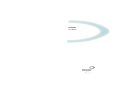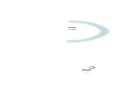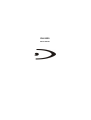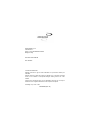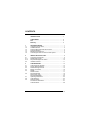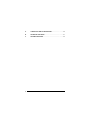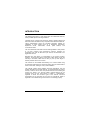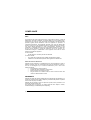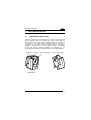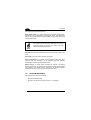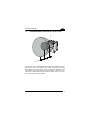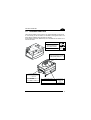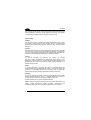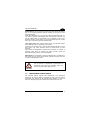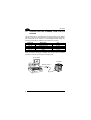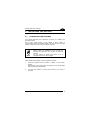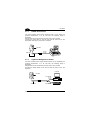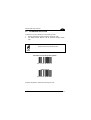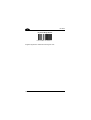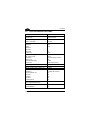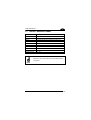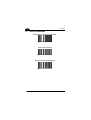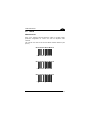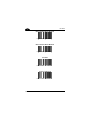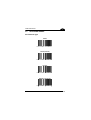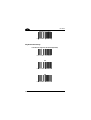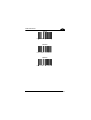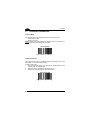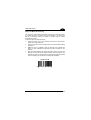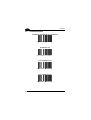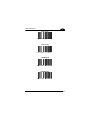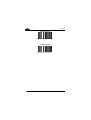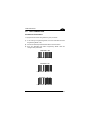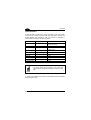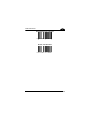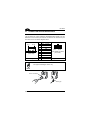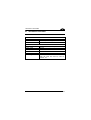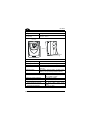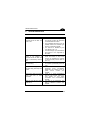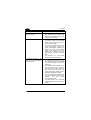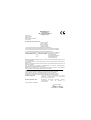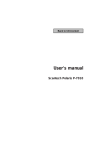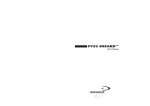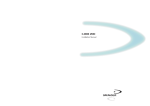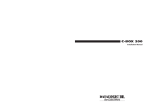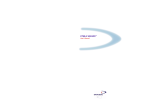Download Datalogic DLL2020-WO User`s manual
Transcript
DLL2020 User’s Manual DLL2020 User’s Manual DLL2020 USER'S MANUAL DATALOGIC S.p.A. Via Candini 2 40012 - Lippo di Calderara di Reno Bologna - Italy DLL2020 User's Manual Ed.: 02/2003 ALL RIGHTS RESERVED Datalogic reserves the right to make modifications or improvements without prior notification. Datalogic shall not be liable for technical or editorial errors or omissions contained herein, nor for incidental or consequential damages resulting from the use of this material. Product names mentioned herein are for identification purposes only and may be trademarks and or registered trademarks of their respective companies. © Datalogic S.p.A. 2001 - 2003 820000882 (Rev. B) CONTENTS INTRODUCTION................................................................... v COMPLIANCE ..................................................................... vi FCC ..................................................................................... vi Warranty ............................................................................. vi 1 1.1 1.2 1.3 1.4 1.5 1.6 GETTING STARTED............................................................... 1 Unpacking the DLL2020 .......................................................... 1 Available Models ..................................................................... 2 Scanning Bar Codes with the DLL2020 ................................... 3 Scanner Labelling ................................................................... 5 Maintaining the Scanner.......................................................... 7 Controlling the Scanner from the POS System........................ 8 2 2.1 2.1.1 2.1.2 2.2 INSTALLING THE DLL2020 ................................................... 9 Connecting the Scanner.......................................................... 9 RS232 Direct Power.............................................................. 10 Keyboard Wedge Direct Power ............................................. 10 Interface Selection ................................................................ 11 3 3.1 3.2 3.3 3.4 3.5 CONFIGURATION ................................................................ 13 Change Scanner Settings ..................................................... 13 Factory Default Settings ........................................................ 14 Default Message Format ....................................................... 15 Editing Commands................................................................ 16 RS232 ................................................................................... 17 RS232 Presets ...................................................................... 17 Keyboard Wedge .................................................................. 19 PC/Terminal Type ................................................................. 19 Keyboard Nationality ............................................................. 20 Operating Parameters ........................................................... 22 Code Selection...................................................................... 24 Data Formatting .................................................................... 27 Pre-defined Terminators........................................................ 27 Code Identifiers ..................................................................... 28 3.6 3.7 3.8 3.9 iii A CONNECTOR AND PIN DEFINITIONS ................................ 30 B TECHNICAL FEATURES...................................................... 31 C TROUBLESHOOTING .......................................................... 33 iv INTRODUCTION The Datalogic DLL2020 is a high performance omni-directional scanner, which provides optimal scanning conditions. Together with its compact and ergonomic design, operator fatigue and other discomforts are less than any competitive omni-directional scanner. These characteristics make the DLL2020 especially suitable for installation in small counters such as in drugstores, pharmacies, department stores, tobacconists, kiosks, petrol stations, and convenience stores. The omni-directional scan field of the DLL2020 generates a scan pattern of 16 lines, ensuring high performance scanning. Featuring an unequalled scan rate of 800 scans per second, the DLL2020 is an aggressive scanner. Barcodes are read simply on presentation to the scanner window. However, the ergonomic design of DLL2020 rubber sleeve, which fits naturally in the hand, makes the unit easy to pick up when larger or heavier products have to be scanned. The scanner con be installed ‘free-standing’ on a counter surface using its protective rubber sleeve or without the sleeve, flush or surface fixed to check-out furniture, making for a very neat installation. This manual contains three chapters and three appendices. The first chapter describes the DLL2020 scanner, its general features as well as the way in which it can be used. The precise instructions for installing the scanner are listed in the second chapter. Default settings can be changed using the bar code labels in chapter 3 "Configuration". Appendix A shows the connector types of the scanner. Technical specifications of the DLL2020 can be found in Appendix B. Refer to Appendix C for troubleshooting if the scanner is not working properly. v COMPLIANCE FCC This equipment has been tested and found to comply with the limits for a Class B digital device, pursuant to EN55022, and with the limits for a class A digital device, pursuant part 15 of the FCC rules. These limits are designed to provide reasonable protection against harmful interference when the equipment is operated in a commercial environment. This equipment generates, uses, and can radiate radio frequency energy and, if not installed and used in accordance with the user's manual, may cause harmful interference to radio communications. Operation of the equipment in a residential area is likely to cause harmful interference in which case the user will be required to correct the interference at his own expense. Any unauthorized changes or modifications to this equipment could void the user's authority to operate this equipment. For CE-countries: - The DLL2020 is in conformity with the CE standards. For USA & Canada: - To be used with UL listed and CSA certified computers/POS systems. À utiliser avec des ordinateurs/systèmes POS registrés UL/certifiés CSA. Radio and Television Interference Operation of this equipment in a residential area can cause interference to radio or television reception. This can be determined by turning the equipment off and on. The user is encouraged to try to correct the interference by one or more of the following measures: • Re-orientate the receiving antenna • Relocate the device with respect to the receiver • Move the device away from the receiver • Plug the device into a different outlet in order to have the device and receiver on different branch circuits. WARRANTY Datalogic warranties this product against defects in workmanship and materials, for a period of 24 months from the date of shipment, provided that the product is operated under normal and proper conditions. Datalogic has the faculty to repair or replace the product, these provisions do not prolong the original warranty term. The warranty does not apply to any product that has been subject to misuse, accidental damage, unauthorized repair or tampering. vi GETTING STARTED 1 1.1 1 GETTING STARTED UNPACKING THE DLL2020 Take the scanner and its accessories out of the box and remove all packing materials. Refer to the packing list in order to ensure that you have received all the items ordered. Visually inspect the scanner and accessories for any visible traces of damage. Refer to the figure in paragraph 1.4 to locate the interface label and verify if the scanner interface corresponds with the host system interface. Immediately contact your supplier if anything appears to be damaged, or if the supported interface does not correspond with the host system interface. Green Led Red Led Good read beeper Sleep mode switch Rubber sleeve 1 DLL2020 1 The various parts of the DLL2020 are: Sleep mode switch: If a sleep mode time-out has been programmed, the scanner can be reactivated by pressing this switch. The sleep-mode feature can be programmed using the Software Configuration Guide part number 90ACC1620. The default value for the sleep mode time-out is set to 30 minutes. When the scanner is in sleep mode, the LED is intermittently flashing red. NOTE Red LED: The red LED indicates that the scanner is ready to read a bar code. Green LED: The green LED indicates a good read. Good read beeper: The beeper sounds whenever data have been correctly read. The frequency can be adjusted using the Software Configuration Guide part number 90ACC1620. Rubber sleeve: A rubber sleeve encloses the scanner. The sleeve protects the scanner, and takes care that it does not slide when installed ‘free-standing’ on a counter surface. Furthermore, its ergonomic design makes the unit easy to pick up; it fits naturally in the hand. 1.2 AVAILABLE MODELS The following two models are available: − DLL2020, standard model − DLL2021, with single line option (see par. 3.7 for details). 2 GETTING STARTED 1.3 1 SCANNING BAR CODES WITH THE DLL2020 Z 3 cm m c 5 1 X 15 cm 25 cm The DLL2020 is an omnidirectional scanner featuring a 4-directional scan field with a 16-line scan pattern. Bar codes can easily be read by presenting them to the scanner. The scan volume is illustrated in the figure above. The optimal reading zone lies between 3 and 15 cm from the scanner window. However, bar codes can still be read up to 25 cm (10 inches) from the scanner window. 3 DLL2020 1 The DLL2020 scanner can be used handsfree as well as hand held, e.g.: a) Handsfree scanning by presenting the item to the scanner. 1 1 2 2 b) You can also hold the scanner. 1 1 2 2 4 GETTING STARTED 1.4 1 SCANNER LABELLING There are four labels on the scanner. The first three labels can be found on the housing of the DLL2020, as indicated in the figures below. The fourth label is visible through the scanner window. All the labels have been attached by the manufacturer and should in no case be removed. DATALOGIC SPA - ITALY CAUTION: Laser light when open Do not stare into beam MODEL: DLL2020 + 5V 250 mA IEC825 class 1 laser product Complies with 21CFR1040 as applicable to A class IIa laser product. Avoid long term viewing of direct laser light Pn: A230103 / S80E0411 Model: DLL2020-WO i3$k sn: R99C00016 wo: 992679 man.: March 1999 RS232 KBW DO NOT BREAK SEAL WARRANTY VOID IF SEAL IS BROKEN NO SERVICEABLE PARTS INSIDE DATALOGIC SPA Via Candini 2 40012 LIPPO DICALDERARA (BO) ITALY www.datalogic.it Model DLL2020-WO 5 1 DLL2020 The scanner’s serial number can be found under the bar code label. This official registration number is strictly related to the device. The supplier may ask for this number when the scanner needs servicing. Laser safety English: The DLL2020 scanner complies with safety standard IEC 825-1 (1993) for a Class 1 laser product. It also complies with U.S. 21CFR1040 as applicable to a Class IIa laser product. Avoid long term viewing of direct laser light. German: Der Strichcode-Scanner DLL2020 entspricht den Sicherheitsvorschriften nach IEC 825-1 (1993) für ein Laserprodukt der Klasse 1. Er entspricht auch U.S. 21CFR1040, anwendbar auf ein Laserprodukt der Klasse IIa. Vermeiden Sie langzeitiges Hineinblicken in direktes Laserlicht. French: Le scanner DLL2020 est IEC 825-1 (1993) s’appliquant également conforme à la U.S. produit laser de la classe IIa. lumière directe du laser. conforme aux normes de sécurité à un produit laser de la classe 1. Il est 21CFR1040 telle qu’elle s’applique à un Eviter de rester exposé longtemps à la Italian: Lo scanner DLL2020 è conforme alle norme di sicurezza IEC 825-1 (1993) relative ad un prodotto laser di Classe 1. È inoltre conforme alla norma U.S. 21CFR1040 relativa ad un prodotto laser di Classe IIa. Evitare l’esposizione prolungata all’emissione diretta di luce laser. Spanish: El scanner DLL2020 reune las normas de seguridad IEC 825-1 (1993) para un producto laser de Clase 1. Y también reune las normas U.S. 21CFR1040 que se aplican a un producto laser de Clase IIa. Se debe evitar mirar muy fijo en luz lasérica directa. Optical The use of optical instruments with this product will increase eye hazard. Optical instruments include binoculars, microscopes and magnifying glasses but do not include eye glasses worn by the user. 6 GETTING STARTED 1 Radiant Energy The DLL2020 uses a low-power laser diode operating at 650 nm in an opto-mechanical scanner resulting in less than 0.7 mW peak output power. Laser light observed at 15.0 cm (5.9 inch) above the window through a 7 mm (0.28 in.) aperture and averaged over 1000 seconds is less than 3.9 µW per CDRH Class IIa specification. Do not attempt to remove the protective housing of the scanner, as unscanned laser light with a peak output up to 0.90 mW could be accessible inside. Laser Light Viewer The scanner window is the only aperture through which laser light may be observed on this product. A failure of the scanner motor, while the laser diode continues to emit a laser beam, may cause emission levels to exceed those for safe operation. The scanner has safeguards to prevent this occurrence. If, however, a stationary laser beam is emitted, the failing scanner should be disconnected from its power source immediately. Adjustments Do not attempt to make any adjustments to or alteration of this product. Do not remove the scanner’s protective housing. There are no user-serviceable parts inside. Use of controls or adjustments or performance of procedures other than those specified herein may result in hazardous laser light exposure. CAUTION 1.5 MAINTAINING THE SCANNER The DLL2020 scanner requires little maintenance. Only occasional cleaning of the scanner window is necessary in order to remove dirt and fingerprints. The scanner can be cleaned during operation. To this end use a non-abrasive glass spray cleaner and a soft lint-free cloth only. 7 DLL2020 1 1.6 CONTROLLING THE SCANNER FROM THE POS SYSTEM The DLL2020 can be controlled from the POS system via the RS232 interface. Controlling is accomplished by transmitting the following singlebyte commands to the scanner. In the Datalogic default setting the following commands are available (more details upon request): Command Ctrl - E Ctrl - N Ctrl - O Ctrl - R Ctrl - T Description Power-up re-initialization Enable decoding Disable decoding Sleep Wake Hex. 05 Hex 0E Hex 0F Hex 12 Hex 14 Hex When the scanner decoding is disabled, the scanner motor will remain switched-on until the scanner goes into sleep mode. POS system DLL2020 Scanner control 8 INSTALLING THE DLL2020 2 2 INSTALLING THE DLL2020 2.1 CONNECTING THE SCANNER This chapter describes the instructions necessary for installing the DLL2020 scanner. Due to many POS systems on the market, a large number of communication cables is available. Make sure that you have the right cable to connect the scanner to your POS or computer. NOTE The scanner and the host system must be switched off before starting the installation of the scanner. By following this precaution you prevent any electrical damage. You are advised to install the scanner in an air circulated place out of direct sunlight. Follow these steps carefully in order to install the scanner: 1. Locate the optimal scanner position in relation to the counter surface. Pay attention to the product flow, the distance to the counter edge and convenience for the operator. 2. You have two options to connect the scanner to your POS or computer. 9 DLL2020 2 2.1.1 RS232 Direct Power For those systems which supply electrical power on the serial port (minimal requirements: +5 V dc, 250 mA), the following setup is applicable. Plug the cab 376 into the scanner port until a firm ‘click’ is heard. Connect the serial cable to the cab 376 and the other end to the appropriate serial port of your POS or computer. DLL2020 To host Cable 376 2.1.2 Keyboard Wedge Direct Power For those systems which supply electrical power on the keyboard port (minimal requirements: +5 V dc, 250 mA), the following setup is applicable. Plug the cab 376 into the scanner port until a firm ‘click’ is heard. Connect the wedge cable to the cab 376 and the other end to the keyboard. Computer DLL2020 To computer Cable 376 10 To keyboard INSTALLING THE DLL2020 2.2 2 INTERFACE SELECTION To select the scanner interface scan the following codes: 1. read the "Enter/Exit and Save Programming Mode" code; 2. scan either "RS232 default" code or "Keyboard Wedge default" code. RS232 is the factory default interface. NOTE Enter/Exit and Save Programming Mode 8 712345 100001 RS232 Default 8 712345 100100 Programming Mode is closed after scanning this code. 11 DLL2020 2 Keyboard Wedge Default 8 712345 100131 Programming Mode is closed after scanning this code. 12 CONFIGURATION 3 3 CONFIGURATION NOTE 3.1 The present manual provides information on how to set the DLL2020 reader in operation, as well as to set up its basic configuration parameters. Additional customized configurations are also available by changing basic parameters: please refer to the Software Configuration Manual (Part No. 90ACC1620) for a complete list of codes and procedures. CHANGE SCANNER SETTINGS In order to change the scanner settings please follow the sequence below: 1. Enter the scanner Programming Mode by scanning the Enter/Exit code (see par. 3.4); 2. Change Scanner Settings by scanning the desired codes from par. 3.5 to par. 3.9. 3. Exit the scanner Programming Mode by scanning the Enter/Exit code in par. 3.4. Reading the Enter/Exit code in par. 3.4 gives a double tone beep (Low High). Example: For changing the keyboard to German the following codes must be scanned successively: "Enter/Exit and Save Programming Code", "German", "Enter/Exit and Save Programming Code". After reading a valid configuration barcode in Programming Mode the scanner will give a High beep. The scanner will generate a Low beep after receiving an unexpected code. At any moment (in Programming Mode) you can scan the "Return to Factory Default Settings" code to return to default settings. 13 DLL2020 3 3.2 FACTORY DEFAULT SETTINGS Configuration Field Default Setting Sleep Mode Sleep mode After 30 minutes Scanner Timing Same code delay 600 msec RS232 Baudrate Parity Data bits Stop bits RTS/CTS Terminator 9600 None 8 2 Off <CR> Keyboard Wedge PC Terminal type Keyboard Caps Lock Intercharacter delay Terminator PC/AT International (Alt method) OFF 2 msec Enter (Alphanumeric) Operating Parameters Freeze Frame Single Line(DLL2021 models only) disabled disabled Code Selection EAN/UPC Code 128/EAN 128 Code 39 Code 32 Codabar Interleaved 2/5 On (ADD ON not sent) Off Off Off Off Off Code Length Min. length Interleaved 2/5 8 Data Formatting Code Identifiers Off 14 CONFIGURATION 3.3 3 DEFAULT MESSAGE FORMAT Code Message Format EAN13 EAN8 UPCA UPCE Code 128 EAN 128 Code 39 Code 32 Codabar Interleaved 2/5 D1 D2 D3 D4 D5 D6 D7 D8 D9 D10 D11 D12 D13 D1 D2 D3 D4 D5 D6 D7 D8 D1 D2 D3 D4 D5 D6 D7 D8 D9 D10 D11 D12 D1 D2 D3 D4 D5 D6 D7 D1 - Dx ]C1 D1 - Dx D1 - Dx D1 - Dx D1 - Dx D1 - Dx EAN/UPC codes with ADD ON are transmitted without a separator. NOTE 15 DLL2020 3 3.4 EDITING COMMANDS Enter/Exit and Save Programming Mode 8 712345 100001 Restore Factory Default 8 712345 100087 Return to Custom Default Settings 8 712345 100070 16 CONFIGURATION 3.5 3 RS232 RS232 Presets Each of the following barcode selections enable a complete preset parameter configuration for correct use with the respective POS Terminal. The scanner must first be set with the RS232 interface selection (see par.2.2). Wincor Nixdorf Beetle Mode A1 8 712345 190101 Wincor Nixdorf Beetle Mode A2 8 712345 190118 Wincor Nixdorf Beetle Mode B1 8 712345 190125 17 DLL2020 3 Wincor Nixdorf Beetle Mode B2 8 712345 190132 Wincor Nixdorf Beetle Mode B3 8 712345 190149 ICL Mode 8 712345 200008 Fortronic (UK) Mode 8 712345 200107 18 CONFIGURATION 3.6 3 KEYBOARD WEDGE PC/Terminal Type PC/XT 8 712345 400002 PC/AT (Default) 8 712345 400019 PC PS2 8 712345 400026 IBM 347 x terminals 8 712345 400033 19 DLL2020 3 IBM 3179 x terminal 8 712345 400040 Keyboard Nationality International Keyboard (ALT Method)(Default) 8 712345 400200 US 8 712345 400217 UK 8 712345 400224 20 CONFIGURATION 3 French 8 712345 400231 German 8 712345 400248 Spanish 8 712345 400255 21 DLL2020 3 3.7 OPERATING PARAMETERS Scanning Mode Two different options are available to define the scanning mode: − Freeze Frame mode; − Single Line mode; Before reading the code enabling the desired mode it is necessary to read the following code starting the procedure: Scanning Mode 8 712345 150020 Freeze Frame Mode The Freeze Frame mode is a special trigger mode allowing to aim the laser pattern on the code before reading. To work in this mode: 1. Press the DLL2020 trigger. The laser pattern starts blinking but the scanner does not read the code; 2. Move the scanner towards the barcode (zoom-in); 3. Release the scanner trigger to read the barcode. Freeze Frame ON 8 712345 150044 22 CONFIGURATION 3 Single Line Mode (DLL2021 only) The single line option allows temporarily switching from full scan pattern to a single scan line preventing the wrong barcode to be read. This feature is especially helpful on sheets or products where multiple barcodes are printed. To use this option proceed as follows: 1. Press the button on top of the scanner to switch from the full scan pattern to a single scan line; 2. Aim the single scan line on the barcode to be scanned while holding the button; 3. Make the line to completely cross the barcode, then release the button. A beep indicates the barcode has been accepted by the scanner; 4. After successful reading the single line blinks. During the scan line blinking, the scanner will not read a barcode. After one second, the scanner will return to normal mode. If pressing the trigger during the scan line blinking, the single line procedure will start again. Single Line ON 8 712345 150051 23 DLL2020 3 3.8 CODE SELECTION All EAN/UPC ON (ADD ON not sent) (Default) 8 712345 141011 All EAN/UPC OFF 8 712345 141004 Code 128/EAN 128 ON 8 712345 143107 Code 128/EAN 128 OFF 8 712345 143114 24 CONFIGURATION 3 Code 39 ON 8 712345 143015 Code 39 OFF 8 712345 143053 CODABAR ON 8 712345 143022 CODABAR OFF 8 712345 143060 25 DLL2020 3 Interleaved 2/5 ON 8 712345 142025 Interleaved 2/5 OFF 8 712345 142001 26 CONFIGURATION 3.9 3 DATA FORMATTING Pre-defined Terminators To program the terminator string follow the given procedure: 1) If not working in Programming Mode, scan the "Enter/Exit and Save Programming Mode" code; 2) Choose the desired pre-defined terminator from the list below 3) Scan the "Enter/Exit and Save Programming Mode" code OR configure other parameters. Terminator = CR 8 712345 110505 Terminator = LF 8 712345 110611 Terminator = CR + LF 8 712345 110512 27 DLL2020 3 Code Identifiers A code identifier is a data string, giving information to the host system concerning the barcode type that has been read After scanning the "Enable Default Code Identifiers" code, the scanner is configured to transmit data according to the following format: CODE EAN13 EAN8 UPCA UPCE Code 128 EAN 128 Code 39 Code 32 Codabar Interleaved 2/5 CODE IDENTIFIER MESSAGE FORMAT F D1 D2 D3 D4 D5 D6 D7 D8 D9 D10 D11 D12 D13 FF D1 D2 D3 D4 D5 D6 D7 D8 A D1 D2 D3 D4 D5 D6 D7 D8 D9 D10 D11 D12 E 0 D1 D2 D3 D4 D5 D6 # D1 Dx P ]C1 D1 Dx * D1 Dx * D1 Dx % D1 Dx i D1 Dx The UPCE format will be changed. The scanner will transmit UPCE codes with leading 0 and without check digit. NOTE To return to the default format without code identifiers read the "Disable Code Identifiers" code. 28 CONFIGURATION 3 Enable Default Code Identifiers 8 712345 110475 Disable Code Identifiers 8 712345 110468 29 DLL2020 A A CONNECTOR AND PIN DEFINITIONS The DLL2020 has a dual interface: RS232/Keyboard Wedge. The pin definition for the scanner port and the connector to be used for the port are shown in the connection diagram below. Pin 1 Pin 10 RJ-48 PCB (front view) Scanner port PIN 1 2 3 4 5 6 7 8 9 10 DESCRIPTION PC - CLOCK CTS RXD TXD RTS GND +5V KB - DATA KB - CLOCK PC - DATA Pin 1 Pin 10 RJ-48 Cable-connector (front view) 10 pin connector Use approved Datalogic cables only. NOTE Slot for screwdriver 1 2 Locking pin 30 TECHNICAL FEATURES B B TECHNICAL FEATURES Electrical Features Input power to scanner Dual interface Adapter Cable +5 Vdc to +5.25 Vdc, 250 mA RS232/Keyboard Wedge Cab 376 Optical Features Light source Depth of field Scan pattern Scan rate Visible laser diode (650 nm) 250 mm 4 directions, 16 lines 800 scans/seconds Decoding Features Barcode types EAN/UPC/JAN + Add ON Code 128, EAN 128, Code 39, Code 32, Codabar, ITF 31 DLL2020 B Physical Features Weight Dimensions (L x W x D) 0.3 kg 100 x 80 x 60 mm 3.9 x 3.1 x 2.4 in Side view Front view 98.8 mm 8.00° 78.2 mm Environmental Features Operating Temperature 0° to + 40 °C Humidity 0% to 95% RH (non-condensing) Safety Features Laser safety Electrical safety IEC825-1 (1993) class 1, U.S. 21CFR1040 Class Ila EN 60950 second edition UL1950 (third edition), c-UL (according CSA22.2.950-95) EM Compatibility Radio and TV interference Harmonic current emissions EM-immunity ElectroStatic Discharge (ESD) Radio frequency immunity Electrical fast transient 32 EN 55022 Class B (1994), FCC part 15 Class A (1992) EN 61000-3-2 (1995) EN 50082-1 (1992) based on: IEC 801-2 (1991) IEC 801-3 (1984) / ENV 50140 (1993) IEC 801-4 (1998) TROUBLESHOOTING C C TROUBLESHOOTING Problem Diagnostic Tips The scanner is on but a • barcode cannot be read. The LED is red. The scanner window is dirty. Clean the scanner window as described in the Maintenance section. • The presented barcode type is not enabled. Select the barcode type with the Configuration Guide. • The scanner is disabled by the host. Refer to par. 1.6. • The barcode type you presented to the scanner is not supported by DLL2020. The scanner is on, but the • motor is not rotating. A barcode cannot be read. The LED is intermittently flashing red. The scanner is in sleep mode. Press the switch on top of the scanner to reactivate the scanner (or use the wake protocol. Refer to par. 1.6). The red LED and green LED • are alternating. Mirror motor is defective and must be replaced (Authorized personnel only). The red LED and green LED • are alternating and beeps are heard. Possible failure of the scanning safeguard circuit. Immediately disconnect the scanner from its power source. Contact your supplier. The scanner does not accept • more than two or three barcodes. There is no proper handshaking with the host system. Switch the host system on and check connection and communication settings. Both the red LED and green • LED are on. The laser is not functioning. The laser is defective. Contact your supplier. 33 DLL2020 C Problem Diagnostic Tips Both the red LED and green • LED are blinking. The ambient temperature is too high. Make sure the scanner has enough air ventilation and is not placed in direct sunlight. • The scanner is continuously seeing a barcode. Remove all barcode labels from the scan volume of the scanner and try again. The scanner cannot send the data to the host system. There is no proper handshaking between the scanner and the host. Scanner buffer is full. Make sure that all cables are connected and your host system is ready to receive data. The scanner is in test mode. Power off and on the scanner. The green LED stays on. • • A barcode is read by the • scanner but not accepted by the host system. • • • 34 The communication cable is not connected to the serial port of your host system. Refer to the manual of your host system to locate the serial port. The communication settings of the host and scanner do not match. Ensure that the setting value for both devices are the same. For proper adjustment values see the Software Configuration Guide. The communication cable does not suit your host system. Contact your supplier for the correct communication cable. The data format is not supported by the software running on the host system. DATALOGIC S.p.A., Via Candini, 2 40012 - Lippo di Calderara Bologna - Italy dichiara che declares that the déclare que le bescheinigt, daß das Gerät declare que el DLL202X-XX Presentation Scanner e tutti i suoi modelli and all its models et tous ses modèles und seine modelle y todos sus modelos sono conformi alle Direttive del Consiglio Europeo sottoelencate: are in conformity with the requirements of the European Council Directives listed below: sont conformes aux spécifications des Directives de l'Union Européenne ci-dessous: den nachstehenden angeführten Direktiven des Europäischen Rats: cumple con los requisitos de las Directivas del Consejo Europeo, según la lista siguiente: 89/336/EEC EMC Directive e 92/31/EEC, 93/68/EEC and et und y emendamenti successivi further amendments ses successifs amendements späteren Abänderungen succesivas enmiendas Basate sulle legislazioni degli Stati membri in relazione alla compatibilità elettromagnetica ed alla sicurezza dei prodotti. On the approximation of the laws of Member States relating to electromagnetic compatibility and product safety. Basées sur la législation des Etates membres relative à la compatibilité électromagnétique et à la sécurité des produits. Über die Annäherung der Gesetze der Mitgliedsstaaten in bezug auf elektromagnetische Verträglichkeit und Produktsicherheit entsprechen. Basado en la aproximación de las leyes de los Países Miembros respecto a la compatibilidad electromagnética y las Medidas de seguridad relativas al producto. Questa dichiarazione è basata sulla conformità dei prodotti alle norme seguenti: This declaration is based upon compliance of the products to the following standards: Cette déclaration repose sur la conformité des produits aux normes suivantes: Diese Erklärung basiert darauf, daß das Produkt den folgenden Normen entspricht: Esta declaración se basa en el cumplimiento de los productos con las siguientes normas: EN 55022, August 1994: LIMITS AND METHODS OF MEASUREMENTS OF RADIO DISTURBANCE CHARACTERISTICS OF INFORMATION TECHNOLOGY EQUIPMENT (ITE) EN 55024, September 1998: INFORMATION TECHNOLOGY LIMITS CHARACTERISTICS. MEASUREMENTS EQUIPMENT, IMMUNITY AND METHODS OF Lippo di Calderara, 25/06/2001 Ruggero Cacioppo Quality Assurance Supervisor