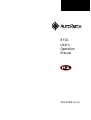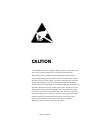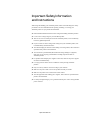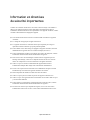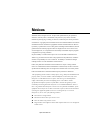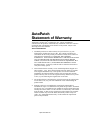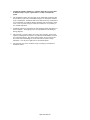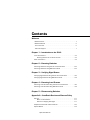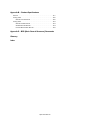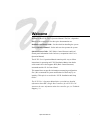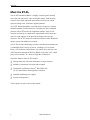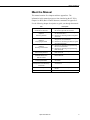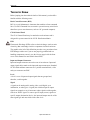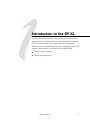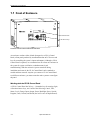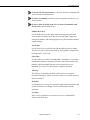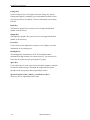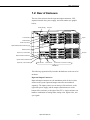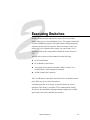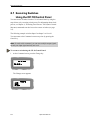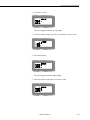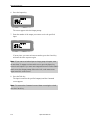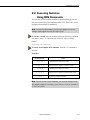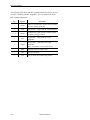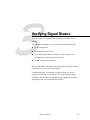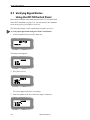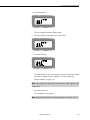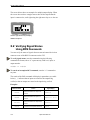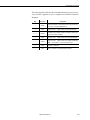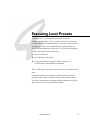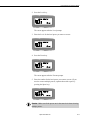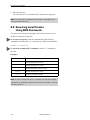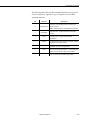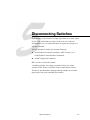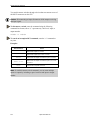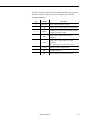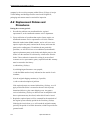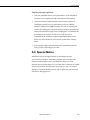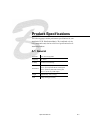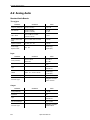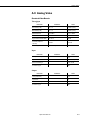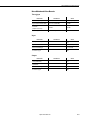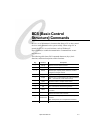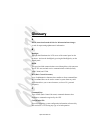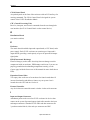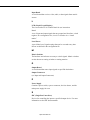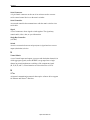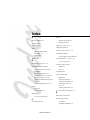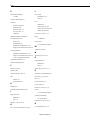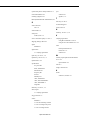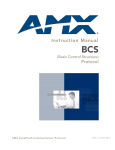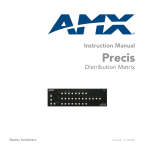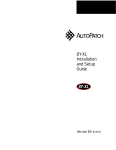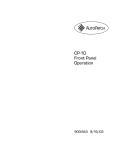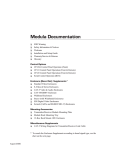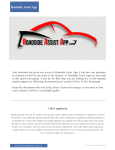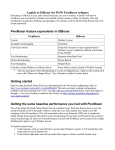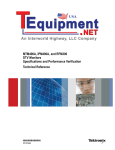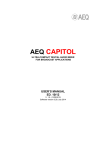Download AutoPatch 8Y-XL Specifications
Transcript
8Y-XL User’s Operation Manual Version B0 905464 CAUTION To avoid ESD (Electrostatic Discharge) damage to sensitive components, make sure you are properly grounded before touching any internal materials. When working with any equipment manufactured with electronic devices, proper ESD grounding procedures must be followed to ensure people, products, and tools are as free of static charges as possible. Grounding straps, conductive smocks, and conductive work mats are specifically designed for this purpose. Anyone performing field maintenance on AutoPatch equipment should utilize an appropriate ESD field service kit complete with at least a dissipative work mat with a ground cord and a UL listed adjustable wrist strap with another ground cord. These items should not be manufactured locally, since they are generally composed of highly resistive conductive materials to safely drain static charges, without increasing an electrocution risk in the event of an accident. ESD protective equipment can be obtained from 3M™, Desco®, Richmond Technology®, Plastic Systems®, and other such vendors. Operation Manual Important Safety Information and Instructions When using and installing your AutoPatch product, adhere to the following basic safety precautions. For more information about operating, installing, or servicing your AutoPatch product see your product documentation. ä Read and understand all instructions before using and installing AutoPatch products. ä Use the correct voltage range for your AutoPatch product. ä There are no user serviceable parts inside an AutoPatch product; service should only be done by qualified personnel. ä If you see smoke or smell a strange odor coming from your AutoPatch product, turn it off immediately and call AutoAssist. ä Turn off and unplug an enclosure before adding or removing boards, unless otherwise specified in that product’s documentation. ä To avoid shock or potential ESD (Electrostatic Discharge) damage to equipment, make sure you are properly grounded before touching components inside an AutoPatch product. ä For products with multiple power supplies in each unit, make sure all power supplies are turned on simultaneously. ä Use surge protectors and/or AC line conditioners when powering AutoPatch products. ä Only use a fuse(s) with the correct fuse rating in your enclosure. ä Make sure the power outlet is close to the product and easily accessible. ä Make sure the product is on or attached to a stable surface. ä Turn off equipment before linking pieces together, unless otherwise specified in that product’s documentation. ä For safety and signal integrity, use a grounded external power source and a grounded power connector. Operation Manual Information et directives de sécurité importantes Veuillez vous conformer aux directives de sécurité ci-dessous lorsque vous installez et utilisez votre appareil AutoPatch. Pour de plus amples renseignements au sujet de l’installation, du fonctionnement ou de la réparation de votre appareil AutoPatch, veuillez consulter la documentation accompagnant l’appareil. ä Lisez attentivement toutes les directives avant d’installer et d’utiliser les appareils AutoPatch. ä Le voltage doit être approprié à l’appareil AutoPatch. ä Les appareils AutoPatch ne contiennent aucune pièce réparable par l’usager; la réparation ne doit être effectuée que par du personnel qualifié. ä Si de la fumée ou une odeur étrange se dégagent d’un appareil AutoPatch, fermez-le immédiatement et appelez le Service de soutien technique (AutoAssist). ä Fermez et débranchez le boîtier avant d’ajouter ou d’enlever des plaquettes, à moins d’indication contraire fournie dans la documentation du appareil. ä Pour éviter les chocs ou les dommages éventuels causés à l’équipement par une décharge électrostatique, veillez à ce le dispositif oit bien relié à la terre avant de toucher les composantes se trouvant à l’intérieur d’un appareil AutoPatch. ä Veillez à ce que tous les blocs d’alimentation des appareils dotés de blocs d’alimentation multiples dans chaque unité soient allumés simultanément. ä Servez-vous de protecteurs de surtension ou de conditionneurs de lignes à courant alternatif lorsque vous mettez les appareils AutoPatch sous tension. ä Placez uniquement des fusibles de calibre exact dans les boîtiers. ä Veillez à ce que la prise de courant soit proche de l’appareil et facile d’accès. ä Veillez à ce que votre appareil AutoPatch soit installé sur une surface stable ou qu’il y soit fermement maintenu. ä Fermez toutes les composantes de l’équipement avant de relier des pièces, à moins d’indication contraire fournie dans la documentation de l’appareil. ä Par mesure de sécurité et pour la qualité des signaux, servez-vous d’une source d’alimentation externe mise à la terre et d’un connect d’alimentation mis à la terre. Operation Manual Notices AutoPatch© 2001, all rights reserved. No part of this publication may be reproduced, stored in a retrieval system, or transmitted, in any form or by any means, electronic, mechanical, photocopying, recording, or otherwise, without the prior written permission of AutoPatch. Copyright protection claimed extends to AutoPatch hardware and software and includes all forms and matters copyrightable material and information now allowed by statutory or judicial law or here in after granted, including without limitation, material generated from the software programs which are displayed on the screen such as icons, screen display looks, etc. Reproduction or disassembly of embodied computer programs or algorithms is expressly prohibited. No patent liability is assumed with respect to the use of information contained herein. While every precaution has been taken in the preparation of this publication, AutoPatch assumes no responsibility for error or omissions. No liability is assumed for damages resulting from the use of the information contained herein. Further, this publication and features described herein are subject to change without notice. The United States Federal Communications Commission (in 47CFR 15.838) has specified that the following notice be brought to the attention of the users of this product. Federal Communication Commission Radio Frequency Interference Statement: “This equipment generates and uses radio frequency energy and if not installed and used properly, that is, in strict accordance with the manufacturers instructions, may cause interference to radio and television reception. It has been type-tested and found to comply with the limits for a Class B computing device in accordance with the specifications in Subpart J of Part 15 of FCC Rules, which are designed to provide reasonable protection against such interference in a residential installation. However there is no guarantee that interference will not occur in a particular installation. If this equipment causes interference to radio or television reception, which can be determined by turning the equipment off and on, the user is encouraged to try to correct the interference by one or more of the following measures: ä Reorient the receiving antenna ä Relocate the matrix with respect to the receiver ä Move the matrix away from the receiver ä Plug the matrix into a different outlet so that computer and receiver are on different branch circuits Operation Manual If necessary, the user should consult the dealer or an experienced radio/television technician for additional suggestions. The user may find the booklet, How to Identify and Resolve Radio-TV Interference Problems, prepared by the Federal Communications Commission to be helpful.” This booklet is available from the U.S. Government Printing Office, Washington, D.C. 20402, Stock N. 004-000-00345-4. Use shielded cables. To comply with FCC Class B requirement, all external data interface cables and adapters must be shielded. 8Y-XL™, XNNet™, and XNConnect™ are trademarks of XN Technologies, Inc. MS-DOS, Windows, and Windows95 are registered trademarks of Microsoft Corporation. 3M, Desco, Richmond Technology, and Plastic Systems are all registered trademarks. Neuron® and LonTalk® are registered trademarks of Echelon. Operation Manual AutoPatch Statement of Warranty AutoPatch, a division of XN Technologies, Inc., Cheney, Washington, warrantees that the products manufactured by AutoPatch will be free of defects in materials and workmanship for the lifetime of the product, subject to the following terms and conditions. Terms and Conditions 1. AutoPatch products are under warranty for a period of five (5) years following the original sales invoice date. The warranty period may be extended to the life of the product provided the warranty card is filled out and returned to AutoPatch. TO VALIDATE THE LIFETIME WARRANTY: THE AutoPatch WARRANTY CARD MUST BE FILLED OUT BY THE DEALER AND RECEIVED BY AutoPatch WITHIN THIRTY (30) DAYS OF THE INSTALLATION OF EQUIPMENT BUT NO LATER THAN ONE (1) YEAR FROM THE ORIGINAL SALES INVOICE DATE. A warranty certificate will be returned to the dealer to verify the warranty period. 2. This Limited Lifetime warranty covers AutoPatch products shipped on or after October 1, 1997. The Limited Lifetime warranty applies to products in the original installation only. If the product is moved to a different installation, the Limited Lifetime warranty will no longer apply and the product warranty will revert to the original warranty which covers a period of five (5) years following the original sales invoice date. 3. The product lifetime is defined as the period of time from the original sales invoice date to ten (10) years after AutoPatch ceases manufacturing the product model. 4. Warranty repairs are accomplished by returning the subassembly to AutoPatch for repair. If conditions do not permit this procedure, AutoPatch will invoice new or reconditioned (at AutoPatch’s option) replacement parts and ship them to the dealer or to the customer if so directed by written order from the dealer. In that case the replacement will be billed to the customer and the customer may return the failed subassembly within 30 days for credit. See “AutoPatch Returns Policy” in this manual for replacement policies and procedures. Operation Manual 5. AutoPatch’s liability and Buyer’s remedies under this warranty shall be limited solely to repair, replacement, or credit, at AutoPatch’s option. 6. The AutoPatch warranty does not apply to any AutoPatch product that has been modified, repaired by an unauthorized agent, or improperly installed, used, or maintained. AutoPatch shall not be liable under any circumstances for consequential or incidental damages including, but not limited to, labor costs or loss of profits arising in connection with the use of or inability to use AutoPatch products. 7. AutoPatch will not be responsible for items damaged during shipment to or from AutoPatch. The shipping carrier is responsible for items damaged during shipment. 8. This warranty is exclusive and in lieu of any other warranty, expressed or implied, including but not limited to any implied merchantability or fitness for a particular purpose. The terms of this warranty are governed by the laws of the state of Washington; certain other states restrict warranty limitations. You may have rights that are not defined herein. 9. This warranty may not be modified except in writing by an authorized AutoPatch officer. Operation Manual Contents Welcome Meet the 8Y-XL . . . . . . . . . . . . . . . . . . . . . . . . . . . . . . . . . . . . . . . . . . . . . . . . ii Meet the Manual . . . . . . . . . . . . . . . . . . . . . . . . . . . . . . . . . . . . . . . . . . . . . . iii Terms to Know. . . . . . . . . . . . . . . . . . . . . . . . . . . . . . . . . . . . . . . . . . . . . . . . iv Technical Support. . . . . . . . . . . . . . . . . . . . . . . . . . . . . . . . . . . . . . . . . . . . . . v Chapter 1 – Introduction to the 8Y-XL Front of Enclosure. . . . . . . . . . . . . . . . . . . . . . . . . . . . . . . . . . . . . . . . . . . . 1-2 Working with the CP-10 Control Panel . . . . . . . . . . . . . . . . . . . . . 1-2 Rear of Enclosure . . . . . . . . . . . . . . . . . . . . . . . . . . . . . . . . . . . . . . . . . . . . 1-5 Chapter 2 – Executing Switches Executing Switches Using the CP-10 Control Panel . . . . . . . . . . . . . . 2-2 Executing Switches Using BCS Commands . . . . . . . . . . . . . . . . . . . . . 2-5 Chapter 3 – Verifying Signal Status Verifying Signal Status Using the CP-10 Control Panel . . . . . . . . . . . 3-2 Verifying Signal Status Using BCS Commands. . . . . . . . . . . . . . . . . . . 3-4 Chapter 4 – Executing Local Presets Executing Local Presets Using the CP-10 Control Panel . . . . . . . . . . 4-2 Executing Local Presets Using BCS Commands . . . . . . . . . . . . . . . . . 4-4 Chapter 5 – Disconnecting Switches Appendix A – AutoPatch Service and Returns Policy Service. . . . . . . . . . . . . . . . . . . . . . . . . . . . . . . . . . . . . . . . . . . . . . . . . . . . . . A-1 Return Authorizations . . . . . . . . . . . . . . . . . . . . . . . . . . . . . . . . . . . . A-1 Claims for Shipping Damages . . . . . . . . . . . . . . . . . . . . . . . . . . . . . A-1 Replacement Policies and Procedures . . . . . . . . . . . . . . . . . . . . . . . . . A-2 Special Notice . . . . . . . . . . . . . . . . . . . . . . . . . . . . . . . . . . . . . . . . . . . . . . . A-3 Operation Manual Appendix B – Product Specifications General . . . . . . . . . . . . . . . . . . . . . . . . . . . . . . . . . . . . . . . . . . . . . . . . . . . . . B-1 Analog Audio . . . . . . . . . . . . . . . . . . . . . . . . . . . . . . . . . . . . . . . . . . . . . . . . B-2 Standard Audio Boards . . . . . . . . . . . . . . . . . . . . . . . . . . . . . . . . . . . B-2 Analog Video . . . . . . . . . . . . . . . . . . . . . . . . . . . . . . . . . . . . . . . . . . . . . . . . B-3 Standard Video Boards . . . . . . . . . . . . . . . . . . . . . . . . . . . . . . . . . . . B-3 Wideband Video Boards . . . . . . . . . . . . . . . . . . . . . . . . . . . . . . . . . . B-4 Ultra-wideband Video Boards . . . . . . . . . . . . . . . . . . . . . . . . . . . . . . B-5 Appendix C – BCS (Basic Control Structure) Commands Glossary Index Operation Manual Welcome Welcome to the 8Y-XL User’s Operation Manual. The User’s Operation Manual is the second piece of a three piece documentation set: Installation and Setup Guide – for the technician installing the system User’s Operation Manual – for the end-user who operates the system Quick Reference Guide – BCS (Basic Control Structure) and local control panel information for the end-user (a companion to the User’s Operation Manual) The 8Y-XL User’s Operation Manual contains quick, easy-to-follow instructions for operating an 8Y-XL Distribution Matrix from both a serial control device that supports BCS (Basic Control Structure) commands and the CP-10 Control Panel. This manual does not provide information on managing configuration files. (We recommend all system modifications be made only by an installer.) This topic is covered in the “8Y-XL Installation and Setup Guide.” The 8Y-XL User’s Operation Manual does not include any detailed information about SBCs (Single Bus Controllers) for the 8Y-XL. Call AutoAssist for more information about this controller type (see Technical Support, p. v). Operation Manual i Welcome Meet the 8Y-XL The 8Y-XL Distribution Matrix is a highly versatile signal switching device that can route audio, video, and digital signals. Each enclosure can have one of many input and output layouts to meet your current signal switching needs, with future upgrade potential. An 8Y-XL Distribution Matrix can stand alone or comprise a virtually unlimited number of linked enclosures, including any other AutoPatch products with an XNNet network compatible interface. Each 8Y-XL enclosure can hold up to 8 input and 8 output boards with 8 connectors each, for a total capacity of 64 input and 64 output connectors per enclosure. The 8Y-XL can also be combined with the smaller Modula for unique systems with additional versatility. The 8Y-XL fits into a broad range of audio/video/data environments and is controllable from a variety of sources, including a CP-10 Control Panel, a CP-10 Remote Control Panel, any control device that can send ASCII characters through an RS232 or RS422 serial cable, a PC, a third party serial controller*, or a chain of Single Bus Controllers*. Noticeable features of the 8Y-XL include: q Mixing audio and video ultra-wideband in a single enclosure q Modular in increments of 8 inputs and/or outputs q Controllable via Ethernet, Neuron®, RS-232/RS-422, CP-10 Control Panel, and Single Bus Controllers q Standard redundant power supplies q System self-diagnostics *These options are not covered in this manual. ii Operation Manual Meet the Manual Meet the Manual This manual contains five chapters and three appendices. The information in this manual progresses from introducing the 8Y-XL in Chapter 1 to BCS (Basic Control Structure) commands in Appendix C. Use the following chapter descriptions to guide you through the manual. Title Chapter 1 Introduction to the 8Y-XL Description ä Descriptions and illustrations of the front and the rear of a typical 8Y-XL enclosure ä Directions for executing switches using the CP-10 Control Panel Chapter 2 Executing Switches ä Chapter 3 Verifying Signal Status ä Chapter 4 Executing Local Presets Chapter 5 Disconnecting Switches Directions for executing switches using BCS commands ä Directions for monitoring the status of signals using the CP-10 Control Panel Directions for monitoring the status of signals using BCS commands ä Directions for executing local presets using the CP-10 Control Panel Directions for executing local presets using BCS commands ä Directions for disconnecting switches using BCS commands ä Appendix A AutoPatch Service and Returns Policies ä Details regarding AutoPatch Service and Returns Policies Appendix B Product Specifications ä Technical specifications and performance information Appendix C BCS (Basic Control Structure) Commands ä Table of BCS characters (keys), descriptions, and functions Glossary ä Definitions of terms as they are used in this manual Index ä Index of subjects by features and tasks Operation Manual iii Welcome Terms to Know Before jumping into the technical details of this manual, you should be familiar with the following terms: Basic Control Structure (BCS) BCS is a set of alphanumeric characters that combine to form command lines. Use BCS command lines to control a system from any serial device that allows you to enter characters, such as a PC (personal computer). CP-10 Control Panel The CP-10 Control Panel may be attached to each enclosure and is designed for system control of the 8Y-XL Distribution Matrix. ESD Electrostatic Discharge (ESD) refers to electrical charges (such as static electricity) that can damage sensitive components inside an enclosure. The graphic to the left of this definition precedes every procedure where ESD damage could occur if you are not properly grounded and not handling components correctly (see the Caution page inside the front cover of this manual for more details about ESD). Input and Output Connectors Input and output connectors are on the rear of an enclosure. Input and output signal cables attach to the input and output connectors. Standard 8Y-XL audio and data connectors are 3 position terminal block; video and sync connectors are BNC. Level A level is a set of input and output signals that are grouped and, therefore, switch together. Signal A signal can be analog audio, analog video, serial digital, sync information, or other types. A signal (also called an input or output signal) can comprise a set of connectors whose signals switch together, such as an “RGB” signal. To route a specific input (source) signal to a specific output (destination) device, the input and output must be of the same signal type and must reside in the same level. iv Operation Manual Technical Support Switch A switch is an active connection between an input (source) signal and one or more output (destination) devices. XNNet XNNet is an internal communication protocol that requires software driver support for Ethernet and Neuron® interfaces. Technical Support AutoPatch provides technical support 24 hours a day, 7 days a week (except for U.S. holidays). Before calling technical support with a question, please consult the 8Y-XL documentation set. If these manuals cannot fully answer your question, have your serial number (located on the plate between the input and output connectors on the rear of the enclosure) ready and call your authorized AutoPatch dealer or call AutoPatch AutoAssist at: (toll free for U.S. and Canada) 800-622-0246 or (international) 509-235-2636. You can also reach us through our web site: www.autopatch.com, or e-mail our AutoPatch Technical Support Specialists at: [email protected]. Operation Manual v Introduction to the 8Y-XL An 8Y-XL Distribution Matrix is composed of one or more enclosures. Enclosures are the structural basis of a matrix switcher. Since AutoPatch 8Y-XL Distribution Matrices are custom-built for each installation, factors such as control method and signal types affect the appearance and weight of each enclosure. This chapter describes the following: ä Front of a typical enclosure ä Rear of a typical enclosure Operation Manual 1-1 Introduction to the 8Y-XL 1.1 Front of Enclosure power TAKE CANCEL STATUS I NPUT LEVEL CHANGE OUTPUT SPECI AL PRESET PROGRAM BACKLI GHT UNDO SPACE 3 1 2 4 5 6 8 9 7 An 8Y-XL enclosure with a CP-10 Control Panel An enclosure can have either a blank front panel or a CP-10 Control Panel (a front panel produced by AutoPatch that has an LCD screen and keys for controlling the system’s inputs and outputs). Although a CP-10 Control Panel is optional, we recommend one on at least one enclosure in the system for system verification, redundant control, and troubleshooting. With the enclosure’s power turned off during installation and removal, the CP-10 Control Panel can be attached as needed and then removed. Anytime you connect a CP-10 Control Panel to a different enclosure, you must restart the entire system to reconfigure the panel. Working with the CP-10 Control Panel A CP-10 Control Panel has 29 keys – 10 number keys for entering digits, 4 directional arrow keys, and 1 each of the following: Cancel, Take, Status, Level, Change, Input, Output, Preset, Backlight, Space, Special, Program, Undo, Comma, and Period (the last five are not implemented). 1-2 Operation Manual LCD Screen Arrow Keys Front of Enclosure To use the CP-10 Control Panel, use the keys to choose commands and values from the Command Screen. To choose a command, push the key that corresponds with the one you want to choose. To select values for fields (such as Level, Source, Destination, and Preset values), use the number keys. Number Keys (0-9) Use the number keys to enter digits when choosing front panel menu items (instead of scrolling down the lists), entering input, output, and local preset numbers, and entering digits for any other functions that may require numbers. Arrow Keys Use the arrow keys to scroll left and right through long lists of outputs. The arrow keys are required only when an arrow graphic is displayed on the front panel’s LCD screen. Cancel Key Use the Cancel key to abort a command that is incomplete. If you make a mistake while entering a command, press the Cancel key to remove the partially entered command from the screen and enter the correct command. The Cancel key cannot undo a completed operation. Take Key The Take key is much like the Enter or Return key on a computer keyboard. Pressing the Take key tells the system to execute the chosen or entered command. Status Key Use the Status key to query the system for signal routing information and switch verification. See Chapter 3 for more information on status operations. Level Key The Level key prepares the system to receive a level identification number as the next entry. Operation Manual 1-3 Introduction to the 8Y-XL Change Key Use the Change key to switch signals. Press the Change key and the Change menu appears, prompting you for information about the switch you want to perform. See Chapter 2 for more information on executing switches. Input Key The Input key prepares the system to receive an input identification number as the next entry. Output Key The Output key prepares the system to receive an output identification number as the next entry. Preset Key Use the Preset key to implement a local preset. See Chapter 4 for more information on executing presets. Backlight Key The Backlight key illuminates the LCD. The backlight remains illuminated for approximately 20 seconds; however, you can turn it off before the 20 seconds are up by pressing the key again. Space Key Use the Space key to insert a space between multiple outputs or multiple local presets when entering a command; the output and local preset prompts are the only prompts that accept multiple entries. Special, Program, Undo, Comma (,), and Period (.) Keys These keys are not implemented at this time. 1-4 Operation Manual Rear of Enclosure 1.2 Rear of Enclosure The rear of the enclosure has the input and output connectors, CPU, expansion/control slots, power supply, and serial number (see graphic below). Power Supply Fan Vent 1 2 3 4 5 6 7 8 33 34 35 36 37 38 39 40 9 10 11 12 13 14 15 16 41 42 43 44 45 46 47 48 17 18 19 20 21 22 23 24 49 50 51 52 53 54 55 56 25 26 27 28 29 30 31 32 57 58 59 60 61 62 63 64 1 2 3 4 5 6 7 8 33 34 35 36 37 38 39 40 9 10 11 12 13 14 15 16 41 42 43 44 45 46 47 48 17 18 19 20 21 22 23 24 49 50 51 52 53 54 55 56 25 26 27 28 29 30 31 32 61 62 63 64 Fuse Drawer Power Switch Inputs Power Connector Optional Redundant Power Supply Serial Number Expansion/Control Slot COMM STATUS Ethernet Status Indicator LINK 1 PORT 1 PORT 2 LINK 2 57 58 59 60 System Status Indicator Expansion/Control Slot Ethernet Port XNNet Communication Link Port Serial Ports CPU Board The following segments briefly introduce the hardware on the rear of an enclosure. Input and Output Connectors Input and output connectors are the attachment points for devices that connect to the system. Input and output connectors are numbered separately. The inputs (sources) are on the top of the enclosure, to the right of the power supply, and the outputs (destinations) are on the bottom of the enclosure, to the right of the CPU. A single enclosure can handle a combination of analog audio, analog video, digital video, and sync signals. Operation Manual 1-5 Outputs Introduction to the 8Y-XL CPU The CPU is in one of the expansion/control slots to the left of the output connectors and has connectors (ports) for attaching external control devices. The CPU also has a system status light, a network use light (Ethernet Status indicator), and ports for linking to other enclosures. Expansion/Control Slots Each enclosure provides three expansion/control slots. One contains the CPU board and two are for future boards that will increase functionality and add new features to your system. One is located above the CPU and one is below it. Power Supply The power supply is on the top left corner of the rear of the enclosure. The power supply holds the power switch, power connector, and fuse drawer. The power supply fan vent is to the right of the power supply unit. The 8Y-XL input voltage range is AC 100-240V single phase. The power supply will accept all major, international power sources (see page B-1). The fuse drawer is just above the power switch and contains two 2 AMP Time Delay (5mm x 20mm) fuses. Press the “0” side of the power switch to turn power off; press the “1” side to turn it on. We recommend surge protectors and/or an AC line conditioner. Serial Number The serial number for the system is located on a plate between the input and output connectors. 1-6 Operation Manual Executing Switches Switches connect an input signal from a source device to an output signal(s) that goes to your destination device(s). The signals connected in a switch command are groups of individual signals coming through the connectors on the rear of an enclosure. When executing a switch, you must specify a level that has all the signals you want to route. Level definitions reside in the configuration information in each enclosure’s CPU. You can enter execute switch commands from the following: ä CP-10 Control Panel ä CP-10 Remote Control Panel ä An external serial controller (computer, AMX, Crestron, etc.)* via BCS (Basic Control Structure) commands ä An SBC (Single Bus Controller) The CP-10 Remote Control Panel works the same as an attached control panel. SBCs are not covered in this manual. *AutoPatch provides, at no charge, an interface library for various controllers. This library is called the XNNet Communication Library. This library, documentation, and programming examples are available upon request from your AutoPatch representative. Operation Manual 2-1 Executing Switches 2.1 Executing Switches Using the CP-10 Control Panel You can execute switches from the CP-10 Control Panel by using the steps below or by executing a local preset. For information about local presets, see Chapter 4, “Executing Local Presets.” BCS (Basic Control Structure) commands can also be used to execute switches (see page 2-5). The following example switches Input 2 to Output 3 on Level 0. You can return to the Command screen at any time by pressing the Cancel key. Note: In each switch command, you can enter multiple output signals, but only one input signal and only one level. To execute a switch using the CP-10 Control Panel: 1. At the Command screen, press the Change key. The Change screen appears. 2-2 Operation Manual Using the CP-10 Control Panel 2. Press the Level key. The cursor appears after the Level prompt. 3. Enter the number of the level where you want the switch to occur. 4. Press the Input key. The cursor appears after the Input prompt. 5. Enter the number of the input you want to switch. Operation Manual 2-3 Executing Switches 6. Press the Output key. The cursor appears after the Output prompt. 7. Enter the number of the output you want to receive the specified input. If, at any time, you enter an incorrect number, press the Cancel key and enter the entire sequence again. Note: If you want to switch an input to a large group of outputs, enter no more than 33 outputs at a time and be sure to press the Space key between each output. If you enter more outputs than can fit on the control panel screen, the Output prompt slides to the left, so the most recent output entered is on the screen. 8. Press the Take key. The input is routed to the specified output(s) and the Command screen appears. Note: To return to the Command screen without executing the switch, press the Cancel key. 2-4 Operation Manual Using BCS Commands 2.2 Executing Switches Using BCS Commands You can only execute switches with BCS commands through a device that can connect to the serial connector on the CPU. The 8Y-XL can be configured for both RS232 and RS422. Note: In each switch command, you can enter multiple levels and multiple output signals, but only one input signal. To execute a switch, enter the command using the following command line format, where “#” represents any valid level, input, or output number. CL#I#O#T or CL#O#I#T To cancel an incomplete BCS command, enter the “X” command at any time. Examples: BCS Command CL1I6O24T CL1I6O2 4 9T CL3O2I5T CL1 2I4O5 6T CL2I6X Action Switches input 6 to output 24 on Level 1 Switches input 6 to outputs 2, 4, and 9 on Level 1 Switches input 5 to output 2 on Level 3 Switches input 4 to outputs 5 and 6 on Levels 1 and 2 Cancels the incomplete command Note: In each execute switch command, you can enter multiple levels and multiple outputs by including a space between each set of numbers for levels or outputs. Operation Manual 2-5 Executing Switches The following table shows the BCS command characters (keys) you will use when executing switches. Appendix C gives a complete list of the BCS command characters. Key Function Description C Change Initiates an execute switch command; this must precede the input and output specification L Level Flags the next 1 - 3 digit number as a level specification “0” - “9” Number I Input O Output Identifies inputs, outputs, presets, and levels; combine the digits to form larger numbers Flags the next 1 - 3 digit number as an input specification Flags the next 1- 3 digit number as an output specification Note: 2-6 O is the letter O, not the number zero (0) “ ” Space T Take Executes a command X Exit Exits, or cancels, the command being entered Separates numbers in multiple entries Operation Manual Verifying Signal Status Verify the status of a signal to confirm that the switch has executed properly. You can enter commands to verify signal status from the following: ä CP-10 Control Panel ä CP-10 Remote Control Panel ä An external serial controller (computer, AMX, Crestron, etc.)* via BCS (Basic Control Structure) commands ä An SBC (Single Bus Controller) The CP-10 Remote Control Panel works the same as an attached control panel. SBCs are not covered in this manual. *AutoPatch provides, at no charge, an interface library for various controllers. This library is called the XNNet Communication Library. This library, documentation, and programming examples are available upon request from your AutoPatch representative. Operation Manual 3-1 Verifying Signal Status 3.1 Verifying Signal Status Using the CP-10 Control Panel Input status and Output status both function on the CP-10 Control Panel and in BCS commands (see page 3-4). You can return to the Command screen at any time by pressing the Cancel key. The following example verifies signal status for input 2 on level 0. To verify input signal status using the CP-10 Control Panel: 1. At the Command screen, press the Status key. The Status screen appears. 2. Press the Level key. The cursor appears after the Level prompt. 3. Enter the number of the Level where the input is connected. 3-2 Operation Manual Using the CP-10 Control Panel 4. Press the Input key. The cursor appears after the Input prompt. 5. Enter the number of the input you want to check. 6. Press the Take key. The output status for the selected input is displayed. Multiple outputs may also be displayed (for an example of a screen displaying multiple outputs, see page 3-4). Note: If no outputs are routed to the selected input, “DIS” appears in the Output field. 7. Press the Cancel key. The Command screen appears. Note: Repeat this procedure for each signal status you want to verify. Operation Manual 3-3 Verifying Signal Status The screen below shows an example of a multiple output display. When the screen does not have enough room to show all the outputs that the input is connected to, scroll right using the right arrow key to see the rest. Use the right Arrow key to display additional outputs 3.2 Verifying Signal Status Using BCS Commands You can verify the status of signals from an external control device that connects to one of the RS232 connectors on the CPU. To verify signal status, enter the command using the following command line format, where “#” represents any valid level, input, or output number. SL#O#T or SL#I#T To cancel an incomplete BCS command, enter the “X” command at any time. The results of the BCS command will display in parentheses (see table below); ( ) indicates that no inputs are routed to the output being verified, or that no outputs are routed to the input being verified. Examples: BCS Command 3-4 Action Signal Reply SL3O4T Returns the status for output 4 on Level 3 SL0I4T Returns the status for input 4 on Level 0 SL3O4T(6) SL0I4T(2 7 8 11) SL1O32T Returns the status for output 32 on Level 1 SL1O32T( ) SL2O7X Cancels the incomplete command SL2O7X Operation Manual Using BCS Commands The following table shows the BCS command characters (keys) used to verify switches. Appendix C gives a complete list of the BCS command characters. Key Function Description S Status Initiates verification of signal status; this must precede the level, input, and output specifications L Level Flags the next 1 - 3 digit number as a level specification “0” - “9” Number I Input O Output T Take Executes a command X Exit Exits, or cancels, the command being entered Identifies inputs, outputs, presets, and levels; combine the digits to form larger numbers Flags the next 1 - 3 digit number as an input specification Flags the next 1 - 3 digit number as an output specification Note: Operation Manual O is the letter O, not the number zero (0) 3-5 Executing Local Presets A local preset is a set of switches stored in each enclosure’s configuration information. You can execute a local preset at any time. Local presets are not programmed when we ship your system, so before executing any, contact your AutoPatch dealer to program them. An 8Y-XL can store hundreds of local presets. You can enter commands to execute Local Presets from the following: ä CP-10 Control Panel ä CP-10 Remote Control Panel ä An external controller (computer, AMX, Crestron, etc.)* via BCS (Basic Control Structure) commands The CP-10 Remote Control Panel works the same as an attached control panel. *AutoPatch provides, at no charge, an interface library for various controllers. This library is called the XNNet Communication Library. This library, documentation, and programming examples are available upon request from your AutoPatch representative. Operation Manual 4-1 Executing Local Presets 4.1 Executing Local Presets Using the CP-10 Control Panel You can execute local presets on your system at any time using either the CP-10 Control Panel or BCS commands (see page 4-4). Your system is shipped without programmed local presets, so ask your AutoPatch dealer to program these into your system. Multiple local presets can be executed simultaneously using the CP-10 Control Panel. You can return to the Command screen at any time by pressing the Cancel key. The following steps execute Local Preset 6 on Level 1. Note: When you execute a local preset, the system executes the switches immediately. To execute a local preset using the CP-10 Control Panel: 1. At the Command screen, press the Preset key. The Local Preset screen appears. 4-2 Operation Manual Using the CP-10 Control Panel 2. Press the Level key. The cursor appears after the Level prompt. 3. Enter the Level for the local preset you want to execute. 4. Press the Preset key. The cursor appears after the Execute prompt. 5. Enter the number for the local preset you want to execute. (If you need to execute multiple presets, separate them with a space by pressing the Space key). Caution: Make sure all the presets are in the same level when selecting multiple presets. Operation Manual 4-3 Executing Local Presets 6. Press the Take key. The Local Preset 6 is executed and the Command screen appears. Note: To return to the Command screen without executing the local preset, press the Cancel key. 4.2 Executing Local Presets Using BCS Commands You can execute local presets through a device that connects to one of the RS232 connectors on the CPU. To execute a local preset, enter the command using the following command line format, where “#” represents any valid preset ID number. RL#P#T or RL#P# #T To cancel an incomplete BCS command, enter the “X” command at any time. Examples: BCS Command Action RL0P2T Executes local preset 2 on Level 0 RL1P12T Executes local preset 12 on Level 1 RL4P1 2T Executes local presets 1 and 2 on Level 4 RL3P6T Executes local preset 6 on Level 3 RL3PX Cancels the incomplete command Note: In each “execute local preset” command, you can enter multiple local presets by including a space between each preset number. You can enter only one level. 4-4 Operation Manual Using BCS Commands The following table shows the BCS command characters (keys) used to execute local presets. Appendix C gives a complete list of the BCS command characters. Key Function Description R Global Preset P Local Preset L Level “ 0” - “ 9 ” Number “ ” Space T Take Executes the preset command; a “T” must follow each preset command before another can be initiated X Exit Exits, or cancels, the command being entered Initiates an execute global preset or execute local preset command Note: Global presets are not implemented at this time Flags the next 1 - 3 digit number as a local preset number Flags the next 1 - 3 digit number as a level specification Identifies inputs, outputs, presets, and levels; combine the digits to form larger numbers Separates numbers in multiple entries Operation Manual 4-5 Disconnecting Switches Disconnecting a switch removes an input signal from one or more output devices. You can disconnect a single switch on one level with one command; however, you cannot disconnect all signals on a single level with one command. You can disconnect switches only from the following: ä An external serial controller (computer, AMX, Crestron, etc.)* via BCS (Basic Control Structure) commands ä An SBC (Single Bus Controller) SBCs are not covered in this manual. *AutoPatch provides at no charge, an interface library for various controllers. This library is called the XNNet Communication Library. This library, documentation, and programming examples are available upon request from your AutoPatch representative. Operation Manual 5-1 Disconnecting Switches You can disconnect switches through a device that can connect to one of the RS232 connectors on the CPU. Caution: Disconnecting an input disconnects all the outputs receiving that input signal. To disconnect a switch, enter the command using the following command line format, where “#” represents any valid level, input, or output number. DL#O#T or DL#I#T To cancel an incomplete BCS command, enter the “X” command at any time. Examples: BCS Command DL0O3T DL1O6 8 21T Action Disconnects output 3 on Level 0 Disconnects outputs 6, 8, and 21 on Level 1 DL2I5T Disconnects all outputs connected to input 5 on Level 2 DL3I7 9 15T Disconnects all outputs connected to inputs 7, 9, and 15 on Level 3 DL3OX Cancels the incomplete command Note: In each disconnect switch command, you can enter multiple inputs or outputs by including a space between each input or output number. 5-2 Operation Manual The following table shows the BCS command characters (keys) used to disconnect switches. Appendix C gives a complete list of the BCS command characters. Key Function D Disconnect L Level “ 0” - “ 9” Number I Input O Output Description Initiates a disconnect switch command Flags the next 1 - 3 digit number as a level specification Identifies inputs, outputs, presets, and levels; combine the digits to form larger numbers Flags the next 1 - 3 digit number as an input specification Flags the next 1 - 3 digit number as an output specification Note: O is the letter O, not the number zero (0) “ ” Space T Take Executes a command X Exit Exits, or cancels, the command being entered Separates numbers in multiple entries Operation Manual 5-3 AutoPatch Service and Returns Policy A.1 Service The AutoPatch 8Y-XL is to be serviced only by AutoPatch authorized service agents. Return Authorizations Except for warranty claims, merchandise will not be accepted for return or exchange after the first thirty (30) days following the invoice date. Returned items must be shipped prepaid and insured in their original packing containers (if possible). When returning merchandise, clearly show the Return Materials Authorization (RMA) number on the outside of each carton. Merchandise will not be accepted for any reason without an RMA number. Products and parts returned or exchanged for any reason other than warranty purposes are subject to a restocking fee not greater than twenty percent (20%) of the invoiced price, if returned in unused condition. Claims for Shipping Damages Unless otherwise specified, merchandise is normally shipped by Federal Express Economy service; however, AutoPatch reserves the right to select the final method and carrier for any shipment. Although we take special care to ensure the safe arrival of all orders, shipping accidents and damage can occur. Shipments are transferred to the appointed carrier in good condition, and AutoPatch’s liability for the product ceases when the transfer to the carrier is complete. Therefore, claims for damages and shortages must be filed with the transporting Operation Manual A-1 AutoPatch Service and Returns Policy company by the receiving company within fifteen (15) days of receipt. Visible damage and shortages must be noted on the freight bill; packaging and contents must be retained for inspection. A.2 Replacement Policies and Procedures During the warranty period: 1. Describe the problem to an AutoPatch dealer, regional representative, or the AutoPatch customer service department. 2. Upon verification of a problem that requires factory repairs, an AutoPatch customer service representative will issue a Return Materials Authorization (RMA) number, and we will, at no cost, repair or replace the part(s) returned to the factory and return the part(s) to the sending party. If conditions do not permit this procedure, we will invoice new or reconditioned (at AutoPatch’s option) replacement part(s) to the dealer and ship the part(s) to the dealer or to the consumer if so directed by written order from the dealer. Unless otherwise instructed in writing by an AutoPatch customer service representative, part(s) replaced under this warranty must be returned to the factory: a) within thirty (30) days; b) with shipping and insurance costs prepaid; c) with the RMA number clearly indicated on the outside of each container; d) in the original shipping container(s), if possible; e) with a written description of problem. If the replaced part(s) are returned within thirty (30) days, we will apply credit to the dealer’s account for the total value of part(s) determined defective, plus return shipping costs. Any part(s) received after thirty (30) days or otherwise not in compliance with these requirements may be refused, and credit will not be issued. 3. Repaired or replaced part(s) will be warranted for the remainder of the original system warranty period for the first thirty (30) days following the invoice date, or we will extend the original warranty period by the period of verifiable downtime, whichever provides the greatest benefit. A-2 Operation Manual Special Notice Following warranty expiration: 1. Call your AutoPatch dealer, area representative, or the AutoPatch customer service department with a description of the problem. 2. Upon verification of a problem that requires factory repairs, an AutoPatch customer service representative will issue a Return Materials Authorization (RMA) number. We will, at nominal cost, invoice the sending party, repair or replace the part(s) returned to the factory and return those part(s) to the sending party. If conditions do not permit this procedure, we will invoice and ship new or reconditioned (at AutoPatch’s option) replacement part(s) to the dealer or to the consumer if so directed by written order from the dealer. 3. Post warranty repairs and replacements are warranted for the first thirty (30) days following invoice date. A.3 Special Notice AutoPatch reserves the right to modify or discontinue designs, specifications, warranties, and policies without notice. All data with regard to model numbers series, specifications, and prices in our literature have been thoroughly reviewed and edited. Although we cannot assume responsibility for inadvertent omissions or errors, we sincerely apologize if misunderstandings occur, and we appreciate your criticism, corrections, and suggestions. Operation Manual A-3 Product Specifications The following pages contain performance specifications for your AutoPatch 8Y-XL Distribution Matrix. The AutoPatch web site (www.autopatch.com) also has a full list of specifications for all AutoPatch products. A.1 General AC Power 100 - 240 V single phase Frequency 47 - 63 Hz Humidity 0 to 90% non-condensing Dimensions 13.5 in. (34.29 cm) depth 17.5 in. (44.5 cm) width without mounting ears 19.0 in. (48.26 cm) width with mounting ears 10.37 in. (26.34 cm) or 6 RU height Weight Approximately 17 lb. (7.73 kg) Fuse 2 Amp time lag (5 x 20 mm) Operation Manual B-1 Product Specifications A.2 Analog Audio Standard Audio Boards Throughput Parameter Frequency Response Conditions Value (20 Hz to 20 kHz) <±0.1 dB (20 Hz to 20 kHz) 0.01 dB (20 Hz to 100 kHz) 0.1 dB Vin=-3.3 dBu to 13.2 dBu f=20 Hz to 20 kHz <.01% Vin=13.2 dBu, 20 Hz to 20 kHz -103 dB Adjacent Crosstalk f=1 kHz, Vin=± 24 V <-95 dB Power Supply Rejection Ratio Vs=± 15 V -80 dB (Typ) -60 dB (Min) Gain Flatness THD + Noise Signal to Noise Ratio (S/N) Input Parameter Level (maximum) Conditions Value 19.4 dBu 4 Common Mode Differential 36.1 dBu Impedance 18 kW Type Balanced or Unbalanced CMRR VCM=± 10 V, 20 Hz to 20 kHz -90 dB (Typ) -70 dB (Min) Gain Control Range Vin=3 Vp-p -3 to +10 dB Pluggable 3 Position Connector Type Screw Terminal Output Parameter Conditions Value Level (headroom) ± 28 dBu Impedance 50 W Type Gain Control Range Connector Type B-2 Balanced or Unbalanced -3 to +10 dB Pluggable 3 Position Terminal Block Operation Manual Analog Video A.3 Analog Video Standard Video Boards Throughput Parameter Conditions Value Bandwidth (1 dB) Vin=± 1 V 12 MHz (1:ALL) Bandwidth (3 dB) Vin=± 1 V 30 MHz (1:ALL) Differential Gain f=3.58 MHz 0.1% or Better Differential Phase f=3.58 MHz 0.1° or Better Signal to Noise Ratio (S/N) Vin=+0.7 V -73 dB Crosstalk (adjacent channel) f=5 MHz <-60 dB Time Delay Vin=± 0.5 V square wave <20 ns Input Parameter Conditions Value Level (maximum) ± 5V Impedance 75 W Gain Control Range -3 to +10 dB Connector Type BNC or Hi-Z (22 kW ) Output Parameter Conditions Value Level (maximum) ± 5V Impedance 75 W Gain Control Range -3 to +10 dB Connector Type BNC Operation Manual B-3 Product Specifications Wideband Video Boards Throughput Parameter Conditions Value Bandwidth (3 dB) Vin=± 1 V 250 MHz (1:ALL) Signal to Noise Ratio (S/N) Vin=0.7 V (100% IRE) <-70 dB f=5 MHz <-60 dB Vin=± 0.5 V square wave <20 ns Crosstalk (adjacent channel) Time Delay Input Parameter Conditions Value Level (maximum) ± 2V Impedance 75 W Gain Control Range -3 to +10 dB Connector Type BNC or Hi-Z (22 kW ) Output Parameter Conditions Value Level (maximum) ± 2V Impedance 75 W Gain Control Range -3 to +10 dB Connector Type BNC B-4 Operation Manual Ultra-Wideband Video Boards Ultra-Wideband Video Boards Throughput Parameter Conditions Value Bandwidth (3 dB) Vin=± 1 V 400 MHz (1:ALL) Signal to Noise Ratio (S/N) Vin=0.7 V (100% IRE) <-70 dB f=5 MHz <-60 dB Vin=± 0.5 V square wave <20 ns Crosstalk (adjacent channel) Time Delay Input Parameter Conditions Value Level (maximum) ± 2V Impedance 75 W Gain Control Range -3 to +10 dB Connector Type BNC or Hi-Z (22 kW ) Output Parameter Conditions Value Level (maximum) ± 2V Impedance 75 W Gain Control Range -3 to +10 dB Connector Type BNC Operation Manual B-5 BCS (Basic Control Structure) Commands BCS is a set of alphanumeric characters that allows a PC or other control device to send commands to the system serially. When using a PC to control the 8Y-XL, use serial software, such as Windows95 HyperTerminal, to establish communication. Command lines are not case-sensitive. The following table shows BCS command characters (keys), their functions, and short descriptions of their functions. Key Function Description C Change L Level “0” - “9” Number I Input O Output “ ” Space T Take Executes a command X Exit Exits, or cancels, the command being entered S Status D Disconnect R Global Preset Initiates an execute global preset or execute local preset command Note: Global presets are not implemented at this time P Local Preset Flags the next 1 - 3 digit number as a local preset number Initiates an execute switch command Flags the next 1 - 3 digit number as a level number Identifies inputs, outputs, presets, and levels; combine the digits to form larger numbers Flags the next 1 - 3 digit number as an input specification Flags the next 1 - 3 digit number as an output specification Note: O is the letter O, not the number zero (0) Separates numbers in multiple number entries Initiates verification of the status of input and output connections Initiates a disconnect switch command Operation Manual C-1 Glossary A ASCII (American Standard Code for Information Interchange) A code for representing alphanumeric information. B Backlight The light that illuminates the LCD screen of the control panel on the enclosure. Activate the backlight by pressing the Backlight key on the control panel. BAUD The speed at which communications travel through the serial connector. The 8Y-XL can send and receive communications at 9600 (default), 19200, 38400, and 57600. BCS (Basic Control Structure) A set of alphanumeric characters that combine to form command lines. BCS command lines can be used to control a system from any serial device that allows you to enter characters, such as a PC (personal computer). C Command Line A set of BCS (Basic Control Structure) command characters that constitute a command recognized by the CPU. Configuration File A text file containing system configuration information referenced by each enclosure’s CPU during any type of switch operation. Operation Manual Glossary CP-10 Control Panel An optional panel on the front of the enclosure with an LCD and keys for entering commands. The CP-10 Control Panel is designed for system control of the 8Y-XL Distribution Matrix. CPU (Central Processing Unit) Receives, interprets, and executes commands from the user through the user interface (the CP-10 Control Panel or other control device). D Distribution Matrix (see matrix switcher) E Enclosure The metal chassis that holds input and output boards, a CPU board, and a power supply. Each 8Y-XL enclosure can contain up to 8 input and 8 output boards, providing a total capacity of up to 64 input and 64 output signal paths. ESD (Electrostatic Discharge) Electrical charges (such as static electricity) that can damage sensitive components inside an enclosure. ESD damage could occur if you are not properly grounded and not handling components correctly (see the Caution page inside the front cover of this manual for more details about ESD). Expansion/Control Slots Two empty slots on the rear of an enclosure for future boards that will increase functionality and add new features to your system. One is located above the CPU and one is below it. External Controller Any device that can control the matrix switcher via the serial connector. I Input and Output Connectors Attachment points on the rear of an 8Y-XL enclosure for devices that connect to the system. Input and output signal cables attach to the input and output connectors. Standard 8Y-XL audio and data connectors are 3 position terminal block; video and sync connectors are BNC. Operation Manual Input Board A circuit board that receives video, audio, or data signals from outside sources. L LCD (Liquid Crystal Display) The screen on the CP-10 Control Panel for user interaction. Level A set of input and output signals that are grouped and, therefore, switch together. In a configuration file, a level is referred to as a “virtual matrix.” Local Preset A pre-defined set of signal routings that can be executed at any time. Presets are defined in the configuration file. M Matrix Switcher The hardware and software necessary to switch signals. Matrix switchers are also known as routing switchers or routing matrices. O Output Board A circuit board that routes input signals to specified destinations. Output Connectors (see Input and Output Connectors) P Power Supply Contains a power switch, a power connector, the fuse drawer, and the main power supply fan vent. S SBC (Single Bus Controllers) Devices for controlling the input to a specified output device. For more information see the SBC documentation. Operation Manual Glossary Serial Connector A 9-pin female connector on the rear of an enclosure used to connect serial external control devices to the matrix switcher. Serial Controller An external controller that communicates with the matrix switcher via a serial cable. Signal A set of connectors whose signals switch together. The signal may contain audio, video, data, or sync information. Single Bus Controller (see SBC) Switch An active connection between an input (source) signal and one or more output (destination) devices. V Virtual Matrix A set of virtual inputs and outputs (or source and destination channels) in which aggregate signals (such as RGBHV) are grouped into a single channel to permit simultaneous switching of the component signals (R, G, B, H, and V). Virtual matrices are also referred to as levels. X XNNet An internal communication protocol that requires software driver support for Ethernet and Neuron® interfaces. Operation Manual Index A Caution AC line conditioner 1-6 disconnecting inputs 5-2 AC power B-1 multiple presets 4-3 arrow keys 1-3 Change key, CP-10 1-2, 1-4 audio chapter descriptions iii board specifications B-2 Comma (,) key, CP-10 1-2, 1-4 board, illus. 1-5 command line format connectors iv AutoAssist v see BCS (Basic Control Structure) Command screen 1-3, 2-2, 3-2, 4-2 B see also LCD screen Backlight key, CP-10 1-2, 1-4 connectors (input, output) BCS (Basic Control Structure) definition iv illus. 1-5 command characters (keys) C-1 definition iv disconnecting switches 5-2 executing local presets 4-4 to 4-5 control options ii CP-10 Control Panel executing switches 2-5 to 2-6 definition iv table of command characters (keys) C-1 directions for using 1-3 verifying signal status 3-4 to 3-5 executing switches 2-2 executing local presets 4-2 illus. 1-2 boards capacity ii see also connectors buttons (keys) see CP-10 Control Panel verifying signal status 3-2 CPU (Central Processing Unit) 1-6 D dimensions, enclosure B-1 disconnecting switches C Cancel key, CP-10 1-3 Operation Manual Caution 5-2 using BCS commands 5-2 Index E L Electrostatic Discharge LCD screen see ESD backlight key 1-4 illus. 1-2 e-mail, technical support v enclosure level definition iv connector capacity ii specify for preset 4-3 dimensions B-1 specify for status check 3-2 front view, illus. 1-2 specify for switch 2-1 rear view, illus. 1-5 weight B-1 ESD (Electrostatic Discharge) iv Level key, CP-10 1-2, 1-3 lights executing local presets Caution 4-3 see indicators local presets programming 4-1 using BCS commands 4-4 to 4-5 using CP-10 Control Panel 4-2 to 4-4 executing switches see executing local presets M manual overview iii using BCS commands 2-5 to 2-6 N using CP-10 Control Panel 2-2 to 2-4 number keys, CP-10 1-3 see also executing local presets O expansion/control slots 1-6 output connectors external control options ii definition iv F illus. 1-5 features, 8Y-XL ii Output key, CP-10 1-2, 1-4 frequency B-1 P front of enclosure, illus. 1-2 performance specifications B-1 fuse Period key (.), CP-10 1-2 location 1-6 ports 1-6 specifications B-1 power connector 1-6 H power switch 1-6 humidity B-1 Preset key, CP-10 1-2, 1-4 HyperTerminal, Windows95 C-1 presets I see executing local presets input connectors product specifications definition iv see specifications illus. 1-5 Input key, CP-10 1-2, 1-4 K keys, CP-10 Control Panel 1-2 to 1-4 Program key, CP-10 1-2, 1-4 R rear of enclosure, illus. 1-5 Operation Manual replacement policies and procedures A-2 sync return authorizations A-1 connectors iv returning equipment A-1 signals iv, 1-5 RMA (Return Materials Authorization) A-1 T S Take key, CP-10 1-3 serial connectors Technical Support v terms to know iv illus. 1-5 serial number 1-6 U serial ports Undo key, CP-10 1-2, 1-4 location, illus. 1-5 service and returns policy A-1 to A-3 V verifying signal status using BCS commands 3-4 to 3-5 shipping, damage claims A-1 signal definition iv using CP-10 Control Panel 3-2 to 3-4 video board specifications B-3 signal status board, illus. 1-5 see verifying signal status connectors iv Space key, CP-10 1-2, 1-4 W Special key, CP-10 1-2, 1-4 warranty repair/replacement information A-1 to A-3 Special Notice A-3 specifications AC power B-1 Special Notice A-3 web site v audio, standard B-2 weight, enclosure B-1 dimensions B-1 X frequency B-1 fuse B-1 humidity B-1 video, standard B-3 video, ultra-wideband B-5 video, wideband B-4 weight B-1 Status key, CP-10 1-2, 1-3 status, signal see verifying signal status surge protectors 1-6 switch definition v see also disconnecting switches see also executing local presets see also executing switches Operation Manual XNNet connectors, location 1-5