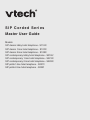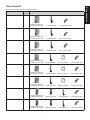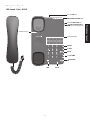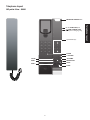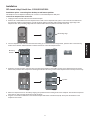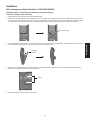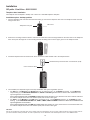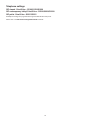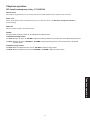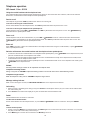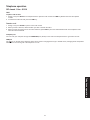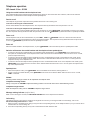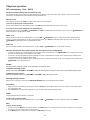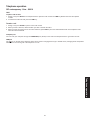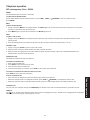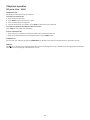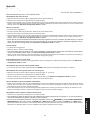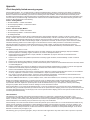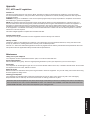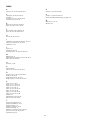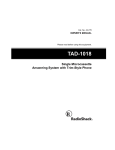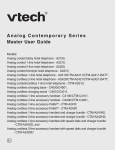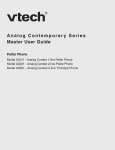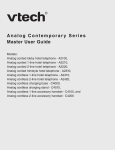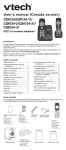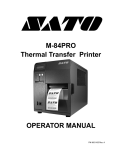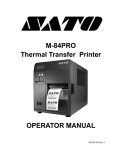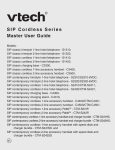Download VTech S2221 User guide
Transcript
SIP Corded Series Master User Guide Models: SIP classic lobby hotel telephone - S1100/ SIP classic 1-line hotel telephone - S1210/ SIP classic 2-line hotel telephone - S1220/ SIP contemporary lobby hotel telephone - S2100/ SIP contemporary 1-line hotel telephone - S2210/ SIP contemporary 2-line hotel telephone - S2220/ SIP petite 1-line hotel telephone - S2211/ SIP petite 2-line hotel telephone - S2221 Important safety instructions When using your telephone equipment, basic safety precautions should always be followed to reduce the risk of fire, electric shock and injury, including the following: 1. This product should be installed by a qualified technician. 2. This product should only be connected to the host equipment and never directly to the network such as Public Switch Telephone Network (PSTN) or Plain Old Telephone Services (POTS). 3. Read and understand all instructions. 4. Follow all warnings and instructions marked on the product. 5. Unplug this product from the wall outlet before cleaning. Do not use liquid or aerosol cleaners. Use a damp cloth for cleaning. 6. Do not use this product near water. For example, do not use it next to a bath tub, wash bowl, kitchen sink, laundry tub or swimming pool, or in a wet basement or shower. 7. Do not place this product on an unstable table, shelf, stand or other unstable surfaces. 8. Slots and openings in the back or bottom of the telephone base and handset are provided for ventilation. To protect them from overheating, these openings must not be blocked by placing the product on a soft surface such as a bed, sofa or rug. This product should never be placed near or over a radiator or heat register. This product should not be placed in any area where proper ventilation is not provided. 9. This product should be operated only from the type of power source indicated on the marking label. If you are not sure of the type of power supply on the premises, consult your dealer or local power company. 10. Do not allow anything to rest on the power cord. Do not install this product where the cord may be walked on. 11. Never push objects of any kind into this product through the slots in the telephone base or handset because they may touch dangerous voltage points or create a short circuit. Never spill liquid of any kind on the product. 12. To reduce the risk of electric shock, do not disassemble this product, but take it to an authorized service facility. Opening or removing parts of the telephone base or handset other than specified access doors may expose you to dangerous voltages or other risks. Incorrect reassembling can cause electric shock when the product is subsequently used. 13. Do not overload wall outlets and extension cords. 14. Unplug this product from the wall outlet and refer servicing to an authorized service facility under the following conditions: A. When the power supply cord or plug is damaged or frayed. B. If liquid has been spilled onto the product. C. If the product has been exposed to rain or water. D. If the product does not operate normally by following the operating instructions. Adjust only those controls that are covered by the operation instructions. Improper adjustment of other controls may result in damage and often requires extensive work by an authorized technician to restore the product to normal operation. E. If the product has been dropped and the telephone base and/or handset has been damaged. F. If the product exhibits a distinct change in performance. 15. Avoid using a telephone (other than cordless) during an electrical storm. There is a remote risk of electric shock from lightning. 16. Do not use the telephone to report a gas leak in the vicinity of the leak. Under certain circumstances, a spark may be created when the adapter is plugged into the power outlet, or when the handset is replaced in its cradle. This is a common event associated with the closing of any electrical circuit. The user should not plug the phone into a power outlet, and should not put a charged handset into the cradle, if the phone is located in an environment containing concentrations of flammable or flamesupporting gases, unless there is adequate ventilation. A spark in such an environment could create a fire or explosion. Such environments might include: medical use of oxygen without adequate ventilation; industrial gases (cleaning solvents; gasoline vapors; etc.); a leak of natural gas; etc. 17. Only put the handset of your telephone next to your ear when it is in normal talk mode. 18. Use only the power cord indicated in this manual. Check with local codes for possible special disposal instructions. 19. In wall mounting position, make sure to mount the telephone base on the wall by positioning the eyelets on the telephone base and the mounting bracket against the mounting studs. Then slide the telephone base down on both mounting studs until it locks into place. Refer to the full instructions in Installation in the user’s manual. 20. CAUTION: Keep small metallic objects such as pins and staples away from the handset receiver. SAVE THESE INSTRUCTIONS Table of contents Parts checklist.........................................................................................................................1 Telephone layout.....................................................................................................................2 SIP classic lobby - S1100.......................................................................................................... 2 SIP classic 1-line - S1210.........................................................................................................3 SIP classic 2-line - S1220.........................................................................................................4 SIP contemporary lobby - S2100..............................................................................................5 SIP contemporary 1-line - S2210..............................................................................................6 SIP contemporary 2-line - S2220..............................................................................................7 SIP petite 1-line - S2211............................................................................................................ 8 SIP petite 2-line - S2221...........................................................................................................9 Installation............................................................................................................................. 10 SIP classic lobby/1-line/2-line - S1100/S1210/S1220.............................................................. 10 SIP contemporary lobby/1-line/2-line - S2100/S2210/S2220.................................................. 12 SIP petite 1-line/2-line - S2211/S2221.................................................................................... 14 Telephone settings............................................................................................................... 16 SIP classic/1-line/2-line - S1100/S1210/S1220........................................................................ 16 SIP contemporary lobby/1-line/2-line - S2100/S2210/S2220.................................................. 16 SIP petite 1-line/2-line - S2211/S2221..................................................................................... 16 Telephone operation............................................................................................................. 17 SIP classic/contemporary lobby - S1100/S2100..................................................................... 17 SIP classic 1-line - S1210....................................................................................................... 18 SIP classic 2-line - S1220.......................................................................................................20 SIP contemporary 1-line - S2210............................................................................................22 SIP contemporary 2-line - S2220............................................................................................ 24 SIP petite 1-line - S2211..........................................................................................................26 SIP petite 2-line - S2221.........................................................................................................27 Appendix................................................................................................................................29 Troubleshooting.......................................................................................................................29 VTech Hospitality limited warranty program...........................................................................30 FCC, ACTA and IC regulations............................................................................................... 31 Maintenance............................................................................................................................ 31 Technical specifications..........................................................................................................32 Index.......................................................................................................................................33 ii Parts checklist Parts checklist Items contained in the respective telephone package: Model name SIP classic lobby SIP classic 1-line SIP classic 2-line SIP contemporary lobby SIP contemporary 1-line SIP contemporary 2-line SIP petite 1-line SIP petite 2-line Model number S1100 Parts included Telephone base with faceplate and overlay Corded handset Telephone base with faceplate and overlay Corded handset Cat-5 network cable Telephone base with faceplate and overlay Corded handset Cat-5 network cable Cat-5 network cable S1210 S1220 S2100 Telephone base with faceplate and overlay Corded handset Mounting bracket Cat-5 network cable Telephone base with faceplate and overlay Corded handset Mounting bracket Cat-5 network cable Telephone base with faceplate and overlay Corded handset Mounting bracket Cat-5 network cable Telephone base with faceplate and overlay Mounting bracket Corded handset Cat-5 network cable Telephone base with faceplate and overlay Mounting bracket Corded handset Cat-5 network cable S2210 S2220 S2211 S2221 Telephone layout SIP classic lobby - S1100 RJ-45 LAN port Wall mount clip MUTE key cavity +/- VOLUME /SPEAKER key cavity Telephone layout SIP classic 1-line - S1210 RJ-45 LAN port MESSAGE WAITING LED Wall mount clip Speed Dial keys REDIAL FLASH MUTE +/- VOLUME /SPEAKER LINE HOLD Telephone layout RJ-45 COMPUTER port /USB CHARGE ONLY (USB port for charging only) Telephone layout SIP classic 2-line - S1220 RJ-45 LAN port MESSAGE WAITING LED RJ-45 COMPUTER port /USB CHARGE ONLY (USB port for charging only) Wall mount clip Speed Dial keys REDIAL FLASH MUTE +/- VOLUME /SPEAKER HOLD CONF LINE 1 LINE 2 Telephone layout SIP contemporary lobby - S2100 RJ-45 LAN port Telephone layout Wall mount clip MUTE key cavity +/VOLUME -/VOLUME /SPEAKER key cavity Telephone layout SIP contemporary 1-line - S2210 RJ-45 LAN port MESSAGE WAITING LED RJ-45 COMPUTER port /USB CHARGE ONLY (USB port for charging only) Wall mount clip Speed Dial keys REDIAL FLASH MUTE +/VOLUME -/VOLUME /SPEAKER HOLD LINE Telephone layout SIP contemporary 2-line - S2220 RJ-45 LAN port MESSAGE WAITING LED RJ-45 COMPUTER port Wall mount clip Speed Dial keys REDIAL FLASH MUTE +/VOLUME -/VOLUME /SPEAKER HOLD CONF LINE 1 LINE 2 Telephone layout /USB CHARGE ONLY (USB port for charging only) Telephone layout SIP petite 1-line - S2211 MESSAGE WAITING LED RJ-45 COMPUTER port /USB CHARGE ONLY (USB port for charging only) Speed Dial keys FLASH +/VOLUME -/VOLUME RINGER VOL HOLD MUTE IN USE light Telephone layout SIP petite 2-line - S2221 MESSAGE WAITING LED Speed Dial keys FLASH +/VOLUME -/VOLUME MUTE RINGER VOL HOLD LINE 1 LINE 2 CONF Telephone layout RJ-45 COMPUTER port /USB CHARGE ONLY (USB port for charging only) Installation SIP classic lobby/1-line/2-line - S1100/S1210/S1220 Telephone base installation 1. The telephone comes ready for desktop use. Install the telephone base as shown below. Network wall jack with Power over Ethernet (PoE) RJ-45 LAN port Cat-5 network cable 2. Once installed, the telephone begins a four-step initialization and system registration process. • For S1100: (1) The MUTE key cavity LED and the /SPEAKER key cavity LED turn on and then go off. (2) The MUTE key cavity LED flashes. (3) The MUTE key cavity LED stops flashing and then the /SPEAKER key cavity LED flashes. (4) Both LEDs illuminate for 500ms when initialization and system registration are successful. • For S1210: (1) The MUTE key and the /SPEAKER key turn on and then go off. (2) The MUTE key flashes. (3) The MUTE key stops flashing and then the /SPEAKER key flashes. (4) The MESSAGE WAITING LED, LINE, MUTE and /SPEAKER illuminate for 500ms when initialization and system registration are successful. • For S1220: (1) The MUTE key and the /SPEAKER key turn on and then go off. (2) The MUTE key flashes. (3) The MUTE key stops flashing and then the /SPEAKER key flashes. (4) The MESSAGE WAITING LED, LINE 1, LINE 2, CONF, MUTE and /SPEAKER illuminate for 500ms when initialization and system registration are successful. If the system registration fails, the /SPEAKER key blinks twice every second. To reset, disconnect the Cat-5 network cable from the network wall jack with Power over Ethernet (PoE) and connect it back again. CAUTION: Use only the supplied Cat-5 network cable. Cat-5 network cable is not designed for use in any other IT devices. Misuse of Cat-5 network cable on your other IT devices shall be prohibited. To order a replacement, visit our website at www.vtechhotelphones.com or call 1-888-907-2007. 10 Installation SIP classic lobby/1-line/2-line - S1100/S1210/S1220 Installation option - converting from desktop to wall mount position This telephone can be adapted to desktop use or mount on a standard telephone wall plate. To mount the telephone base on the wall: 1. Unplug the Cat-5 network cable from the network wall jack. 2. Remove the corded handset from the telephone base cradle. On the telephone base, place a coin in the slit of the wall mount clip and rotate a half turn (180 degrees). It locks into place with the protruding edge pointing towards the upper edge of the telephone base. This protruding edge holds the corded handset when the phone is mounted on the wall. Protruding edge Mounting bracket 4. Rotate the mounting bracket. Insert the tabs of the mounting bracket into the middle grooves on the telephone base as shown below. Then press the tabs and push the mounting bracket into the lower grooves on the telephone base until they lock securely. Eyelets 5. Mount the telephone base on the wall by aligning the eyelets with the mounting studs of the wall plate. Then slide the telephone base down on both mounting studs until it locks into place. 6. Plug the Cat-5 network cable back in the network wall jack with Power over Ethernet (PoE). Then place the handset on the telephone base cradle. 11 Installation 3. Turn the telephone base over with the bottom side facing up. To remove the mounting bracket, press the tabs of the mounting bracket in the direction indicated below to release and remove it from the telephone base. Installation SIP contemporary lobby/1-line/2-line - S2100/S2210/S2220 Telephone base installation This telephone can be adapted to desktop use or mount on a standard telephone wall plate. Installation option - desktop position 1. Turn the telephone base over with the bottom side facing up. Connect the coiled handset cord to the telephone base. Coiled handset cord jack 2. Insert the lower tabs of the mounting bracket into the lower grooves of the telephone base. Press the upper tabs of the mounting bracket and then push into the center of the telephone base until it locks into place. 3. Plug the Cat-5 network cable into the RJ-45 LAN port on the telephone base and the network wall jack. Network wall jack with Power over Ethernet (PoE) RJ-45 LAN port Cat-5 network cable 4. Once installed, the telephone begins a four-step initialization and system registration process. • For S2100: (1) The MUTE key cavity LED and the /SPEAKER key cavity LED turn on and then go off. (2) The MUTE key cavity LED flashes. (3) The MUTE key cavity LED stops flashing and then the /SPEAKER key cavity LED flashes. (4) Both LEDs illuminate for 500ms when initialization and system registration are successful. • For S2210: (1) The MUTE key and the /SPEAKER key turn on and then go off. (2) The MUTE key flashes. (3) The MUTE key stops flashing and then the /SPEAKER key flashes. (4) The MESSAGE WAITING LED, LINE, MUTE and /SPEAKER illuminate for 500ms when initialization and system registration are successful. • For S2220: (1) The MUTE key and the /SPEAKER key turn on and then go off. (2) The MUTE key flashes. (3) The MUTE key stops flashing and then the /SPEAKER key flashes. (4) The MESSAGE WAITING LED, LINE 1, LINE 2, CONF, MUTE and /SPEAKER illuminate for 500ms when initialization and system registration are successful. If the system registration fails, the /SPEAKER key blinks twice every second. To reset, disconnect the Cat-5 network cable from the network wall jack with Power over Ethernet (PoE) and connect it back again. CAUTION: Use only the supplied Cat-5 network cable. Cat-5 network cable is not designed for use in any other IT devices. Misuse of Cat-5 network cable on your other IT devices shall be prohibited. To order a replacement, visit our website at www.vtechhotelphones.com or call 1-888-907-2007. 12 Installation SIP contemporary lobby/1-line/2-line - S2100/S2210/S2220 Installation option - converting from desktop to wall mount position To mount the telephone base on the wall: 1. Unplug the Cat-5 network cable from the network wall jack. 2. Remove the corded handset from the telephone base if it is cradled in the telephone base. On the telephone base, place a coin in the slit of the wall mount clip and rotate a half turn (180 degrees). It locks into place with the protruding edge pointing towards the upper edge of the telephone base. This protruding edge holds the handset when the phone is mounted on the wall. Protruding edge Mounting bracket 4. Plug the Cat-5 network cable back into the network wall jack with Power over Ethernet (PoE). Then slide the telephone base down on both mounting studs until it locks into place. Eyelets 5. Place the handset on the telephone base cradle. 13 Installation 3. Turn the telephone base over with the bottom side facing up. To remove the mounting bracket, firmly press down the tabs on the mounting bracket and pull them out from the grooves on the telephone base. Installation SIP petite 1-line/2-line - S2211/S2221 Telephone base installation The telephone can be adapted to desktop use or mount on a standard telephone wall plate. Installation option - desktop position 1. Turn the telephone base over with the bottom side facing up. Connect the telephone line cord to the telephone base and route along the wire duct. Wire duct Telephone line jack 2. Position the mounting bracket as shown. Insert the two small tabs of the mounting bracket into the lower slots on the telephone base. Then press the large tab on the mounting bracket and firmly push it into the upper groove on the telephone base. 3. Install the telephone base as shown below. Then connect the coiled handset cord to the telephone base. Network wall jack with Power over Ethernet (PoE) Cat-5 network cable 4. Once installed, the telephone begins a four-step initialization and system registration process. • For S2211: (1) The MUTE key and IN USE lights turn on and then go off. (2) The MUTE key flashes. (3) The MUTE key stops flashing. (4) The MESSAGE WAITING LED, MUTE and IN USE lights illuminate for 500ms when initialization and system registration are successful. If the system registration fails, the IN USE key blinks twice every second. To reset, disconnect the Cat-5 network cable from the network wall jack with Power over Ethernet (PoE) and connect it back again. • For S2221: (1) The MUTE key and LINE 1 turn on and then go off. (2) The MUTE key flashes. (3) The MUTE key stops flashing. (4) The MESSAGE WAITING LED, LINE 1, LINE 2, CONF and MUTE illuminate for 500ms when initialization and system registration are successful. If the system registration fails, the LINE 1 key blinks twice every second. To reset, disconnect the Cat-5 network cable from the network wall jack with Power over Ethernet (PoE) and connect it back again. CAUTION: Use only the supplied Cat-5 network cable. Cat-5 network cable is not designed for use in any other IT devices. Misuse of Cat-5 network cable on your other IT devices shall be prohibited. To order a replacement, visit our website at www.vtechhotelphones.com or call 1-888-907-2007. 14 Installation SIP petite 1-line/2-line - S2211/S2221 Installation option - converting from desktop to wall mount position To mount the telephone base on the wall: 1. Put the corded handset aside. On the telephone base cradle, place a coin in the slit of the wall mount clip and rotate a half turn (180 degrees). It locks into place with the protruding edge pointing towards the upper edge of the telephone base. This protruding edge holds the corded handset when the phone is mounted on the wall. Protruding edge 2. Unplug the telephone line cord from the telephone wall jack. Then press the large tab on the mounting bracket to remove it from the upper groove on the telephone base. Installation 3. Turn the mounting bracket upside down. Remove the telephone line cord from the wire duct and then route it through the groove on the bottom part of the mounting bracket. Insert the small tabs on the mounting bracket into the upper slots on the telephone base. Then press the large tab on the mounting bracket and firmly push it into the lower groove on the telephone base. 4. Mount the telephone base on the wall by aligning the eyelets with the mounting studs of the wall plate. Then slide the telephone base down on both mounting studs until it locks into place. Place the handset on the telephone base cradle. Network wall jack with Power over Ethernet (PoE) Cat-5 network cable 15 Telephone settings SIP classic 1-line/2-line - S1100/S1210/S1220 SIP contemporary lobby/1-line/2-line - S2100/S2210/S2220 SIP petite 1-line/2-line - S2211/S2221 All telephone settings are programmed through the administrative web portal. Please refer to the SIP Phone Configuration Guide for details. 16 Telephone operation SIP classic/contemporary lobby - S1100/S2100 Receive a call The telephone rings when there is an incoming call. Lift the corded handset from the telephone base to answer. Place a call Lift the corded handset and it automatically connects to the operator. Refer to the SIP Phone Configuration Guide for automatic dialing. End a call Place the corded handset in the telephone base. Volume Listening volume and ringer volume can be adjusted at the telephone base. To adjust the listening volume: For S1100: During a call, press +/- VOLUME to adjust the listening volume. The next call returns to the default listening volume. For S2100: During a call, press +/VOLUME or -/VOLUME to adjust the listening volume. The next call returns to the default listening volume. To adjust the ringer volume: For S1100: When the telephone is idle, press +/- VOLUME to adjust the ringer volume. For S2100: When the telephone is idle, press +/VOLUME or -/VOLUME to adjust the ringer volume. Telephone operation 17 Telephone operation SIP classic 1-line - S1210 Using the corded handset and the telephone base The corded handset and the telephone base speakerphone cannot be used at the same time. However, calls can be switched between the corded handset and the telephone base speakerphone. Receive a call The telephone rings and the LINE key flashes when there is an incoming call. To answer a call using the corded handset: Lift the corded handset from the telephone base. The LINE key illuminates when the phone line is in use. To answer a call using the telephone base speakerphone: On the telephone base, press LINE or /SPEAKER. The LINE key illuminates when the phone is in use. The illuminates when in speakerphone mode. /SPEAKER key Place a call On the telephone base, lift the corded handset, or press LINE or /SPEAKER. Listen for a dial tone and then dial the desired number, or press a Speed Dial key to dial a programmed number. The LINE key illuminates when the phone line is in use. The /SPEAKER key illuminates when in speakerphone mode. End a call Press LINE at any time, or place the corded handset in the telephone base when using the corded handset, or press when in speakerphone mode. /SPEAKER Switch a call between the corded handset and the telephone base speakerphone • • • To switch a call from the corded handset to the telephone base speakerphone, press /SPEAKER on the telephone base, then place the corded handset on the telephone base cradle. To switch a call from the telephone base speakerphone to the corded handset currently on the telephone base cradle, lift the corded handset from the telephone base cradle . To switch a call from the telephone base speakerphone to the corded handset which is not on the telephone base cradle, press /SPEAKER on the telephone base. Volume Listening volume and ringer volume can be adjusted at the telephone base. To adjust the listening volume: During a call, press +/- VOLUME to adjust the listening volume. The next call returns to the default listening volume. To adjust the ringer volume: When the telephone is idle, press +/- VOLUME to adjust the ringer volume. Message waiting indicator When a voice message is received, the MESSAGE WAITING LED on the telephone base flashes. Call waiting 1. When you hear a call waiting tone during a call, press FLASH on the telephone base to put your current call on hold and take the new incoming call. 2. Press FLASH or the switch hook rapidly at any time to switch back and forth between calls. Redial The last dialed number is stored for 15 minutes. To redial the last dialed number: Lift the corded handset from the telephone base, or press TALK or /SPEAKER. Listen for a dial tone. Then press REDIAL. Mute To mute the microphone: 1. During a call, press MUTE on the telephone base. The MUTE light turns on when the mute function is turned on. You can hear the party on the other end but they cannot hear you. 2. Press MUTE again to resume the conversation. The MUTE light turns off. 18 Telephone operation SIP classic 1-line - S1210 Hold To place a call on hold: 1. During a call, press HOLD on the telephone base to place that call on hold. The LINE key flashes when the call is placed on hold. 2. To release the call from hold, press the LINE key. Transfer a call 1. During a call, press FLASH to put the current call on hold. 2. When you hear a dial tone, dial the number you want to transfer the call to. 3. When you hear the ringing tone or the call is answered, press LINE or place the corded handset back in the telephone base. Then the call is transferred. Computer port You can route your computer through the COMPUTER port (RJ-45) on the side of the telephone base to get Internet access. USB port The port on the side of the telephone base can be used for charging devices (up to 500mA @ 5V). Charging will be suspended when there is an incoming call or the telephone is in use. Telephone operation 19 Telephone operation SIP classic 2-line - S1220 Using the corded handset and the telephone base The corded handset and the telephone base speakerphone cannot be used at the same time. However, calls can be switched between the corded handset and the telephone base speakerphone. Receive a call The telephone rings and the respective line key flashes when there is an incoming call. To answer a call using the corded handset: Lift the corded handset from the telephone base. The respective line key illuminates when the phone line is in use. To answer a call using the telephone base speakerphone: On the telephone base, press the flashing line key for the ringing line, or press /SPEAKER. It automatically connects to the ringing line. The respective line key illuminates when the phone line is in use. The /SPEAKER key illuminates when in speakerphone mode. Place a call On the telephone base, lift the corded handset, or press LINE 1, LINE 2 or /SPEAKER. Listen for a dial tone and then dial the desired number, or press a Speed Dial key to dial a programmed number. The respective line key illuminates when the phone line is in use. The /SPEAKER key illuminates when in speakerphone mode. End a call Place the corded handset in the telephone base, or press /SPEAKER or the active line key when in speakerphone mode. Switch a call between the corded handset and the telephone base speakerphone • • • To switch a call from the corded handset to the telephone base speakerphone, press /SPEAKER on the telephone base, then place the corded handset on the telephone base cradle. The active line is selected. When both lines are in use or on hold, press the respective line key. To switch a call from the telephone base speakerphone to the corded handset currently in the telephone base cradle, lift the corded handset from the telephone base cradle. The active line is selected. When both lines are in use or on hold, press the respective line key on the telephone base. To switch a call from the telephone base speakerphone to the corded handset which is not on the telephone base cradle, press /SPEAKER on the telephone base. The active line is selected. When both lines are in use or on hold, press the respective line key on the telephone base. Speakerphone • • When the telephone is idle, press /SPEAKER. The first available line is selected, starting with line 1. During a call on the corded handset, press /SPEAKER. The active line is selected. When both lines are in use or on hold, LINE 1 is selected. Volume Listening volume and ringer volume can be adjusted at the telephone base. To adjust the listening volume: During a call, press +/- VOLUME to adjust the listening volume. The next call returns to the default listening volume. To adjust the ringer volume: When the telephone is idle, press +/- VOLUME to adjust the ringer volume. Message waiting indicator (only for line 1) When a voice message is received, the MESSAGE WAITING LED on the telephone base flashes. Call waiting Call waiting supports 2-line phones configured as single SIP account only. To change the SIP account settings, refer to the SIP Phone Configuration Guide for details. 1. When you hear a call waiting tone during a call, press the corresponding line key on the telephone base to put your current call on hold and take the new incoming call. 2. Press the corresponding line key at any time to switch back and forth between calls. 20 Telephone operation SIP classic 2-line - S1220 Redial The last dialed number is stored for 15 minutes. To redial the last dialed number: Lift the corded handset from the telephone base, or press LINE 1, LINE 2 or press REDIAL. /SPEAKER. Listen for a dial tone. Then Mute To mute the microphone: 1. During a call, press MUTE on the telephone base. The MUTE light turns on when the mute function is turned on. You can hear the party on the other end but they cannot hear you. 2. Press MUTE again to resume the conversation. The MUTE light turns off. Hold To place a call on hold: 1. During a call, press HOLD on the telephone base to place that call on hold. The respective line key flashes when the call is placed on hold. 2. Press the flashing line key to release the call from hold. The line key is lit when the respective line is in use. Transfer a call 1. During a call, press FLASH to put the current call on hold. 2. When you hear a dial tone, dial the number you want to transfer the call to. 3. When you hear the ringing tone or the call is answered, press the active line key or place the corded handset back in the telephone base. Then the call is transferred. Conference call This telephone allows three-way conversations. To initiate a conference call: 1. Place a call to the first party. 2. Press HOLD to place the first party on hold. 3. Place a second call on the other line. 4. Once the second party is on the line, press CONF to start a three-way conference. To initiate a conference call while two calls are on hold: Press CONF to start a three-way conference. Computer port You can route your computer through the COMPUTER port (RJ-45) on the side of the telephone base to get Internet access. USB port The port on the side of the telephone base can be used for charging devices (up to 500mA @ 5V). Charging will be suspended when there is an incoming call or the telephone is in use. 21 Telephone operation To end a conference call: • Press a line key to maintain the connection with that line and drop the other line. • When the conference call is in speakerphone mode, press CONF or /SPEAKER on the telephone base to end. • When the conference call is in handset earpiece mode, place the corded handset back in the telephone base to end. Telephone operation SIP contemporary 1-line - S2210 Using the corded handset and the telephone base The corded handset and the telephone base speakerphone cannot be used at the same time. However, calls can be switched between the corded handset and the telephone base speakerphone. Receive a call The telephone rings and the LINE key flashes when there is an incoming call. To answer a call using the corded handset: Lift the corded handset from the telephone base. The LINE key illuminates when the phone line is in use. To answer a call using the telephone base speakerphone: On the telephone base, press LINE or /SPEAKER. The LINE key illuminates when the phone line is in use. The illuminates when in speakerphone mode. /SPEAKER key Place a call On the telephone base, lift the corded handset, or press LINE or /SPEAKER. Listen for a dial tone and then dial the desired number, or press a Speed Dial key to dial a programmed number. The LINE key illuminates when the phone line is in use. The /SPEAKER key illuminates when in speakerphone mode. End a call Place the corded handset in the telephone base, or press LINE or /SPEAKER when in speakerphone mode. Switch a call between the corded handset and the telephone base speakerphone • • • To switch a call from the corded handset to the telephone base speakerphone, press /SPEAKER on the telephone base, then place the corded handset on the telephone base cradle. To switch a call from the telephone base speakerphone to the corded handset currently on the telephone base cradle, lift the corded handset from the telephone base cradle. To switch a call from the telephone base speakerphone to the corded handset which is not on the telephone base cradle, press /SPEAKER on the telephone base. Volume Listening volume and ringer volume can be adjusted at the telephone base. To adjust the listening volume: During a call, press +/VOLUME or -/VOLUME to adjust the listening volume. The next call returns to the default listening volume. To adjust the ringer volume: When the telephone is idle, press +/VOLUME or -/VOLUME to adjust the ringer volume. Message waiting indicator When a voice message is received, the MESSAGE WAITING LED on the telephone base flashes. Call waiting 1. When you hear a call waiting tone during a call, press FLASH on the telephone base to put your current call on hold and take the new incoming call. 2. Press FLASH or the switch hook rapidly at any time to switch back and forth between calls. Redial The last dialed number is stored for 15 minutes. To redial the last dialed number: Lift the corded handset from the telephone base, or press LINE or /SPEAKER. Listen for a dial tone. Then press REDIAL. Mute To mute the microphone: 1. During a call, press MUTE on the telephone base. The MUTE light turns on when the mute function is turned on. You can hear the party on the other end but they cannot hear you. 2. Press MUTE again to resume the conversation. The MUTE light turns off. 22 Telephone operation SIP contemporary 1-line - S2210 Hold To place a call on hold: 1. During a call, press HOLD on the telephone base to place that call on hold. The LINE key flashes when the call is placed on hold. 2. To release the call from hold, press the LINE key. Transfer a call 1. During a call, press FLASH to put the current call on hold. 2. When you hear a dial tone, dial the number you want to transfer the call to. 3. When you hear the ringing tone or the call is answered, press LINE or place the corded handset back in the telephone base. Then the call is transferred. Computer port You can route your computer through the COMPUTER port (RJ-45) on the side of the telephone base to get Internet access. USB port The port on the side of the telephone base can be used for charging devices (up to 500mA @ 5V). Charging will be suspended when there is an incoming call or the telephone is in use. Telephone operation 23 Telephone operation SIP contemporary 2-line - S2220 Using the corded handset and the telephone base The corded handset and the telephone base speakerphone cannot be used at the same time. However, calls can be switched between the corded handset and the telephone base speakerphone. Receive a call The telephone rings and the respective line key flashes when there is an incoming call. To answer a call using the corded handset: Lift the corded handset from the telephone base. The respective line key illuminates when the phone line is in use. To answer a call using the telephone base: On the telephone base, press the flashing line key for the ringing line, or press /SPEAKER. It automatically connects to the ringing line. The respective line key illuminates when the phone is in use. The /SPEAKER key illuminates when in speakerphone mode. Place a call On the telephone base, lift the corded handset, or press LINE 1, LINE 2 or /SPEAKER. Listen for a dial tone and then dial the desired number, or press a Speed Dial key to dial a programmed number. The respective line key illuminates when the phone line is in use. The /SPEAKER key illuminates when in speakerphone mode. End a call Place the corded handset in the telephone base, or press /SPEAKER or the active line key when in speakerphone mode. Switch a call between the corded handset and the telephone base speakerphone • • • To switch a call from the corded handset to the telephone base speakerphone, press /SPEAKER on the telephone base, then place the corded handset on the telephone base cradle. The active line is selected. When both lines are in use or on hold, press the respective line key. To switch a call from the telephone base speakerphone to the corded handset currently on the telephone base cradle, lift the corded handset from the telephone base cradle. The active line is selected. When both lines are in use or on hold, press the respective line key on the telephone base. To switch a call from the telephone base speakerphone to the corded handset which is not on the telephone base cradle, press /SPEAKER on the telephone base. The active line is selected. When both lines are in use or on hold, press the respective line key on the telephone base. Speakerphone • • When the telephone is idle, press /SPEAKER. The first available line is selected, starting with line 1. During a call on the handset, press /SPEAKER. The active line is selected. When both lines are in use or on hold, LINE 1 is selected. Volume Listening volume and ringer volume can be adjusted at the telephone base. To adjust the listening volume: During a call, press +/VOLUME or -/VOLUME to adjust the listening volume. The next call returns to the default listening volume. To adjust the ringer volume: When the telephone is idle, press +/VOLUME or -/VOLUME to adjust the ringer volume. Message waiting indicator (only for line 1) When a voice message is received, the MESSAGE WAITING LED on the telephone base flashes. Call waiting Call waiting supports 2-line phones configured as single SIP account only. To change the SIP account settings, refer to the SIP Phone Configuration Guide for details. 1. When you hear a call waiting tone during a call, press the corresponding line key on the telephone base to put your current call on hold and take the new incoming call. 2. Press the corresponding line key at any time to switch back and forth between calls. 24 Telephone operation SIP contemporary 2-line - S2220 Redial The last dialed number is stored for 15 minutes. To redial the last dialed number: Lift the corded handset from the telephone base, or press LINE 1, LINE 2 or press REDIAL. /SPEAKER. Listen for a dial tone. Then Mute To mute the microphone: 1. During a call, press MUTE on the telephone base. The MUTE light turns on when the mute function is turned on. You can hear the party on the end but they cannot hear you. 2. Press MUTE again to resume the conversation. The MUTE light turns off. Hold To place a call on hold: 1. During a call, press HOLD on the telephone base to place that call on hold. The respective line key flashes when the call is placed on hold. 2. Press the flashing line key to release the call from hold. The line key is lit when the respective line is in use. Transfer a call 1. During a call, press FLASH to put the current call on hold. 2. When you hear a dial tone, dial the number you want to transfer the call to. 3. When you hear the ringing tone or the call is answered, press the active line key or place the corded handset back in the telephone base. Then the call is transferred. Conference call This telephone allows three-way conversations. To initiate a conference call: 1. Place a call to the first party. 2. Press HOLD to place the first party on hold. 3. Place a second call on the other line. 4. Once the second party is on the line, press CONF to start a three-way conference. To initiate a conference call while two calls are on hold: Press CONF to start a three-way conference. Computer port You can route your computer through the COMPUTER port (RJ-45) on the side of the telephone base to get Internet access. USB port The port on the side of the telephone base can be used for charging devices (up to 500mA @ 5V). Charging will be suspended when there is an incoming call or the telephone is in use. 25 Telephone operation To end a conference call: • Press a line key to maintain the connection with that line and drop the other line. • When the conference call is in speakerphone mode, press CONF or /SPEAKER on the telephone base to end. • When the conference call is in handset earpiece mode, place the corded handset back in the telephone base to end. Telephone operation SIP petite 1-line - S2211 Receive a call The telephone rings, the IN USE light and the MESSSGE WAITING LED flash when there is an incoming call. To answer a call: Lift the corded handset from the telephone base. The IN USE light illuminates when the phone line is in use. Place a call Lift the corded handset from the telephone base. Listen for a dial tone and then dial the desired number, or press a Speed Dial key to dial a programmed number. The IN USE light illuminates when the phone line is in use. End a call Place the corded handset in the telephone base. Volume Listening volume and ringer volume can be adjusted at the telephone base. To adjust the listening volume: During a call, press +/VOLUME or -/VOLUME to adjust the listening volume. The next call returns to the default listening volume. To adjust the ringer volume: At any time, slide the RINGER VOL switch on the right side of the telephone base to adjust the ringer volume. Message waiting indicator When a voice message is received, the MESSAGE WAITING LED on the telephone base flashes. Call waiting 1. When you hear a call waiting tone during a call, press FLASH on the telephone base to put your current call on hold and take the new incoming call. 2. Press FLASH or the switch hook rapidly at any time to switch back and forth between calls. Mute To mute the microphone: 1. During a call, press MUTE on the telephone base. The MUTE light turns on when the mute function is turned on. You can hear the party on the other end but they cannot hear you. 2. Press MUTE again to resume the conversation. The MUTE light turns off. Hold To place a call on hold: 1. During a call, press HOLD on the telephone base to place that call on hold. 2. To release the call from hold, lift the corded handset. Transfer a call 1. During a call, press FLASH to put the current call on hold. 2. When you hear a dial tone, dial the number you want to transfer the call to. 3. When you hear the ringing tone or the call is answered, place the corded handset back in the telephone base. Then the call is transferred. Computer port You can route your computer through the COMPUTER port (RJ-45) on the side of the telephone base to get Internet access. USB port The port on the side of the telephone base can be used for charging devices (up to 500mA @ 5V). Charging will be suspended when there is an incoming call or the telephone is in use. 26 Telephone operation SIP petite 2-line - S2221 Receive a call The telephone rings, the respective line key and the MESSAGE WAITING LED flash when there is an incoming call. To answer a call: Lift the corded handset from the telephone base. The respective line key illuminates when the phone line is in use. Place a call Lift the corded handset from the telephone base, or press LINE 1 or LINE 2. Listen for a dial tone and then dial the desired number, or press a Speed Dial key to dial a programmed number. The respective line key illuminates when the phone line is in use. End a call Place the corded handset in the telephone base. Volume Listening volume and ringer volume can be adjusted at the telephone base. To adjust the listening volume: During a call, press +/VOLUME or -/VOLUME to adjust the listening volume. The next call returns to the default listening volume. To adjust the ringer volume: When the telephone is idle, press +/VOLUME or -/VOLUME to adjust the ringer volume. Message waiting indicator (only for line 1) When a voice message is received, the MESSAGE WAITING LED on the telephone base flashes. Call waiting Call waiting supports 2-line phones configured as single SIP account only. To change the SIP account settings, refer to the SIP Phone Configuration Guide for details. 1. When you hear a call waiting tone during a call, press the corresponding line key on the telephone base to put your current call on hold and take the new incoming call. 2. Press the corresponding line key at any time to switch back and forth between calls. Mute To mute the microphone: 1. During a call, press MUTE on the telephone base. The MUTE light turns on when the mute function is turned on. You can hear the party on the end but they cannot hear you. 2. Press MUTE again to resume the conversation. The MUTE light turns off. To place a call on hold: 1. During a call, press HOLD on the telephone base to place that call on hold. The respective line key flashes when the call is placed on hold. 2. Press the flashing line key to release the call from hold. The line key is lit when the respective line is in use. Transfer a call 1. During a call, press FLASH to put the current call on hold. 2. When you hear a dial tone, dial the number you want to transfer the call to. 3. When you hear the ringing tone or the call is answered, press the active line key or place the corded handset back in the telephone base. Then the call is transferred. 27 Telephone operation Hold Telephone operation SIP petite 2-line - S2221 Conference call This telephone allows three-way conversations. To initiate a conference call: 1. Place a call to the first party. 2. Press HOLD to place the first party on hold. 3. Place a second call on the other line. 4. Once the second party is on the line, press CONF to start a three-way conference. To initiate a conference call while two calls are on hold: Press CONF to start a three-way conference. To end a conference call: • Press a line key to maintain the connection with that line and drop the other line. • Place the corded handset back in the telephone base or press CONF to end. Computer port You can route your computer through the COMPUTER port (RJ-45) on the side of the telephone base to get Internet access. USB port The port on the side of the telephone base can be used for charging devices (up to 500mA @ 5V). Charging will be suspended when there is an incoming call or the telephone is in use. 28 Appendix Troubleshooting If you have difficulty with the telephones, please try the suggestions below. For customer service, visit our website at www.vtechhotelphones.com or call 1-888-907-2007. The telephone does not work at all. • Make sure the Cat-5 network cable is plugged firmly into the network wall jack. • Check that your network is providing Power over Ethernet (PoE). • Disconnect the telephone base from the network wall jack and connect a different SIP telephone that has been verified to function properly. If the other SIP telephone does not work, the problem is probably in the wiring or network server. Check your SIP server settings. Refer to the SIP Phone Configuration Guide for details. There is no dial tone. • Try all the above suggestions. • The Cat-5 network cable may be defective. Install a new Cat-5 network cable. • Check that your network is providing Power over Ethernet (PoE). • Disconnect the telephone base from the network wall jack and connect a different SIP telephone that has been verified to function properly. If there is no dial tone on this telephone either, the problem is in your wiring or network server. Check your SIP server settings. Refer to the SIP Phone Configuration Guide for details. • Ensure that the phone has finished the initialization and system registration process by monitoring any LED activity for a 2-minute period. The speakerphone key blinks twice every second if there are errors with the initialization and system registration process. Check your SIP server settings. Refer to the SIP Phone Configuration Guide for details. I cannot dial out. • Try all the above suggestions. • Make sure there is a dial tone before dialing. • Your hotel’s dialing plan may require a prefix, such as dialing 9, for some internal or external calls. Check that the number dialed contains any necessary prefixes. Refer to the SIP Phone Configuration Guide for details. • Check your SIP server settings. If other SIP telephones in your hotel are having the same problem, the problem is in the wiring or network server. Contact your telephone service provider (charges may apply). A Speed Dial key does not work at all. • The Speed Dial key may not be properly programmed. Check your telephone’s administrative settings. Refer to the SIP Phone Configuration Guide for details. The telephone does not store the last number dialed. • For security purposes, the last number dialed in the REDIAL memory will be automatically cleared after 15 minutes. The telephone does not ring when there is an incoming call. • Make sure the Cat-5 network cable is plugged in properly (pages 10, 12 and 14). • Check that your network is providing Power over Ethernet (PoE). • Check your SIP server or telephone administrative settings. Refer to the SIP Phone Configuration Guide for details. • The Cat-5 network cable may be defective. Install a new Cat-5 network cable. There is interference during a telephone conversation. • Disconnect the telephone base from the network wall jack and connect a different SIP telephone that has been verified to function properly. Check your SIP server settings. If calls are still not clear, the problem is probably in the wiring or network server. Contact your telephone service provider (charges may apply). • If other SIP telephones in your hotel are having the same problem after checking your SIP server settings, the problem is in the wiring or local telephone service. Contact your telephone service provider (charges may apply). 29 Appendix The telephone cannot register to the SIP network server. • Check that your network is providing Power over Ethernet (PoE). • Once installed, the telephone begins a four-step initialization and system registration process (pages 10, 12 and 14). All lights go off when the initialization and system registration process completes. • If there is an error during the initialization and system registration process, the /SPEAKER key of S1110/S1210/S1220/S2100/ S2210/S2220 blinks twice every second; the IN USE light of S2211 blinks twice every second; the LINE 1 key of S2221 blinks twice every second. Disconnect the Cat-5 network cable from the network wall jack and connect it back into the network wall jack with Power over Ethernet (PoE) to start the initialization and system registration process again. Appendix VTech Hospitality limited warranty program VTech Communications, Inc., the manufacturer of VTech Hospitality Product (“Product”), warrants to the holder of a valid proof of purchase (“end user” or “you”) that the Product and all accessories provided by VTech in the Product’s package are free from defects in material and workmanship, pursuant to the following terms and conditions, when installed and used normally and in accordance with the Product’s operating instructions. The limited warranty extends to the end user of this Product and applies only if such Product is purchased through a United States of America and/or Canadian distributor. The limited warranty period for this Product is determined based on the following: 5 Years – Analog Models • All Classic Models – corded and cordless • All Contemporary Models – corded and cordless • All TrimStyle Models 2 Years – SIP Non-Display Models • All Classic Models – corded and cordless • All Contemporary Models – corded and cordless • All TrimStyle Models During the limited warranty period, VTech’s authorized service representative will repair or replace, at VTech’s option, without charge, a Product that is not free from defects in materials and workmanship. If VTech’s authorized service representative repairs the Product, new or refurbished replacement parts may be used. If the Product is replaced, it may be replaced with a new or refurbished Product of the same or similar design. Repair or replacement of Product, at VTech’s option, is the exclusive remedy. The limited warranty period for the Product begins on the date that the end user takes possession of the Product. This limited warranty also applies to repaired or replacement Products for a period of either: (a) 90 days from the date the repaired or replacement Product is shipped to you; or (b) the time remaining on the original limited warranty as described above; whichever is longer. This limited warranty does not cover: 1. Product or parts that have been subjected to misuse, accident, shipping or other physical damage, improper installation, abnormal operation or handling, neglect, inundation, fire, water or other liquid intrusion; or 2. Product that has been damaged due to repair, alteration or modification by anyone other than an authorized service representative of VTech; or 3. Product to the extent that the problem experienced is caused by signal conditions, network reliability or cable or antenna systems; or 4. Product to the extent that the problem is caused by use with non-VTech accessories; or 5. Product whose warranty/quality stickers, product serial numbers plates or electronic serial numbers have been removed, altered or rendered illegible; or 6. Product purchased, used, serviced, or shipped for repair from outside the United States or Canada, or used for non-approved commercial or institutional purposes (including but not limited to Products used for rental purposes); or 7. Product returned without valid proof of purchase; or 8. Charges or costs incurred by the end user, and risk of loss or damage, in removing and shipping the Product, or for installation or set up, adjustment of customer controls, and installation or repair of systems outside the unit. 9. Line cords or coil cords, plastic overlays, connectors, power adapters and batteries, if the Product is returned without them. VTech will charge the end user at then-current prices for each of the missing items. 10. NiCd or NiMH handset batteries, or power adapters, which, under all circumstances, are covered by a one (1) year warranty only. Except as provided by applicable law, you assume the risk of loss or damage during transit and transportation and are responsible for delivery or handling charges incurred in the transport of Product(s) to the service location. VTech’s authorized service representative will return repaired or replaced product under this limited warranty to you. Transportation, delivery and handling charges are prepaid. VTech assumes no risk for damage or loss of the Product in transit. If the Product failure is not covered by this limited warranty, or proof of purchase does not meet the terms of this limited warranty, VTech will notify you and will request that you authorize the cost of repair and return shipping costs for the repair of Products that not covered by this limited warranty. You must pay for the cost of repair and return shipping costs for the repair of Products that are not covered by this limited warranty. Other limitations This warranty is the complete and exclusive agreement between you and VTech. It supersedes all other written or oral communications related to this Product. VTech provides no other warranties for this Product, whether express or implied, oral or written, or statutory. The warranty exclusively describes all of VTech’s responsibilities regarding the Product. No one is authorized to make modifications to this warranty and you should not rely on any such modification. VTech’s liability to end user hereunder shall not exceed the purchase price of the Product. In no event shall VTech be liable for any indirect, special, incidental, consequential, or similar damages (including, but not limited to lost profits or revenue, inability to use the product, or other associated equipment, the cost of substitute equipment, and claims by third parties) resulting from the use of this Product. Some states/provinces do not allow the exclusion or limitation of incidental or consequential damages, so the above limitation or exclusion may not apply to you. This warranty gives you specific legal rights, and you also have other rights which vary from state to state or province to province. 30 Appendix FCC, ACTA and IC regulations FCC Part 15 This device complies with Part 15 of the FCC Rules. Operation is subject to the following two conditions: (1) this device may not cause harmful interference, and (2) this device must accept any interference received, including interference that may cause undesired operation. Warning: Changes or modifications to this unit not expressly approved by the party responsible for compliance could void the user’s authority to operate the equipment. NOTE: This equipment has been tested and found to comply with the limits for a Class A digital device, pursuant to Part 15 of the FCC Rules. These limits are designed to provide reasonable protection against harmful interference when the equipment is operated in a commercial environment. This equipment generates, uses and can radiate radio frequency energy and, if not installed and used in accordance with the instruction manual, may cause harmful interference to radio communications. Operation of this equipment in a residential area is likely to cause harmful interference in which case the user will be required to correct the interference at his own expense. This Class A digital apparatus complies with Canadian ICES-003. FCC Part 68 and ACTA This product can only be connected to the host equipment and never directly to the network. Industry Canada Operation is subject to the following two conditions: (1) this device may not cause harmful interference, and (2) this device must accept any interference, including interference that may cause undesired operation. The term ‘’IC:‘’ before the certification/registration number only signifies that the Industry Canada technical specifications were met. This product meets the applicable Industry Canada technical specifications. Maintenance Taking care of your telephone Your telephone contains sophisticated electronic parts, so it must be treated with care. Avoid rough treatment Place the handset down gently. Save the original packing materials to protect your telephone if you ever need to ship it. Avoid water Your telephone can be damaged if it gets wet. Do not use the handset outdoors in the rain, or handle it with wet hands. Do not install the telephone base near a sink, bathtub or shower. Electrical storms Electrical storms can sometimes cause power surges harmful to electronic equipment. For your own safety, take caution when using electrical appliances during storms. Cleaning your telephone Your telephone has a durable plastic casing that should retain its luster for many years. Clean it only with a soft cloth slightly dampened with water or mild soap. Do not use excess water or cleaning solvents of any kind. Remember that electrical appliances can cause serious injury if used when you are wet or standing in the water. If the telephone base should fall into the water, DO NOT RETRIEVE IT UNTIL YOU UNPLUG THE POWER CORD AND/OR TELEPHONE LINE CORD FROM THE WALL. Then remove the telephone by the unplugged cords. Appendix 31 Appendix Technical specifications SIP classic corded lobby - S1100 Power requirement PoE class 2 powered (48V) Computer-Interface 1 x 10/100 Mbps RJ-45 Port LAN-Interface 1 x 10/100 Mbps RJ-45 Port Size Telephone base: 8.66 x 6.02 x 2.56 in (220 x 153 x 65 mm) Corded handset: 8.24 x 2.23 x 2.15 (0.99) in (209.4 x 56.74 x 54.56 (25.26) mm) SIP classic corded 1-line/2-line - S1210/S1220 Power requirement PoE class 2 powered (48V) Computer-Interface 1 x 10/100 Mbps RJ-45 Port LAN-Interface 1 x 10/100 Mbps RJ-45 Port Message waiting signal From SIP server Speed Dial memory Telephone base: up to 10 memory locations; up to 32 digits Size Telephone base: 8.66 x 6.02 x 2.56 in (220 x 153 x 65 mm) Corded handset: 8.24 x 2.23 x 2.15 (0.99) in (209.4 x 56.74 x 54.56 (25.26) mm) SIP contemporary corded lobby - S2100 Power requirement PoE class 2 powered (48V) Computer-Interface 1 x 10/100 Mbps RJ-45 Port LAN-Interface 1 x 10/100 Mbps RJ-45 Port Size Telephone base: 8.03 x 5.98 x 3.78 in (204 x 152 x 96 mm) Corded handset: 8.39 x 1.85 x 1.58 in (213 x 47 x 40 mm) SIP contemporary corded 1-line/2-line - S2210/S2220 Power requirement PoE class 2 powered (48V) Computer-Interface 1 x 10/100 Mbps RJ-45 Port LAN-Interface 1 x 10/100 Mbps RJ-45 Port Message waiting signal From SIP server Speed Dial memory Telephone base: up to 10 memory locations; up to 32 digits Size Telephone base: 8.03 x 5.98 x 3.78 in (204 x 152 x 96 mm) Corded handset: 8.39 x 1.85 x 1.58 in (213 x 47 x 40 mm) SIP petite 1-line/2-line - S2211/S2221 Power requirement PoE class 2 powered (48V) Computer-Interface 1 x 10/100 Mbps RJ-45 Port LAN-Interface 1 x 10/100 Mbps RJ-45 Port Message waiting signal From SIP server Speed Dial memory Telephone base: up to 10 memory locations; up to 32 digits Size Telephone base: 8.54 x 3.69 x 2.18 in (217 x 93.6 x 55.3 mm) Corded handset: 8.25 x 1.85 x 1.5 in (209.6 x 47 x 38.2 mm) 32 Index A U C V Answer a call 17, 18, 20, 22, 24, 26, 27 USB port 19, 21, 23, 25, 26, 28 Call waiting 18, 20, 22, 24, 26, 27 Checklist 1 Computer port 19, 21, 23, 25, 26, 28 Conference call 21, 25, 28 Volume 17, 18, 20, 22, 24, 26, 27 VTech Hospitality limited warranty program 30 W Wall mount 11, 13, 15 Warranty 30 E End a call 17, 18, 20, 22, 24, 26, 27 End a conference call 21, 25, 28 F FCC, ACTA and IC regulations 31 Flash 18, 19, 21, 22, 23, 25, 26, 27 H Hold 19, 21, 23, 25, 26, 27 I Initialization and system registration 10, 12, 14 Initiate a conference call 21, 25, 28 Installation 10–15 L Layout 2–9 Limited warranty 30 Listening volume 17, 18, 20, 22, 24, 26, 27 M Maintenance 31 Message waiting indicator 18, 20, 22, 24, 26, 27 Mute 18, 21, 22, 25, 26, 27 O Operation 17–28 P Parts checklist 1 Place a call 17, 18, 20, 22, 24, 26, 27 R Receive a call 17, 18, 20, 22, 24, 26, 27 Redial 18, 21, 22, 25 Registration process 10, 12, 14 Ringer volume 17, 18, 20, 22, 24, 26, 27 S S1100 2, 10–11, 16, 17 S1210 3, 10–11, 16, 18–19 S1220 4, 10–11, 16, 20–21 S2100 5, 12–13, 16, 17 S2210 6, 12–13, 16, 22–23 S2211 8, 14–15, 16, 26 S2220 7, 12–13, 16, 24–25 S2221 9, 14–15, 16, 27–28 Settings 16 Speakerphone 18, 20, 22, 24 Switch a call 18, 20, 22, 24 T Technical specifications 32 Telephone installation 10–15 Telephone layout 2–9 Telephone operation 17–28 Telephone settings 16 Terminate a conference call 21, 25, 28 Transfer a call 19, 21, 23, 25, 26, 27 Troubleshooting 29 33 VTECH TELECOMMUNICATIONS LTD. A member of THE VTECH GROUP OF COMPANIES. Distributed in the U.S.A. by VTech Communications, Inc., Beaverton, Oregon 97008. Distributed in Canada by VTech Technologies Canada Ltd., Richmond, B.C. V6W 1L5. VTech is the registered trademark of VTech Holdings Limited. Copyright © 2012 for VTECH TELECOMMUNICATIONS LTD. All rights reserved. Printed in China. 91-003836-030-100