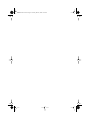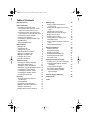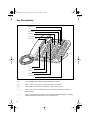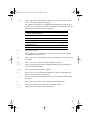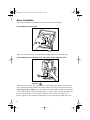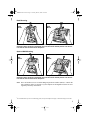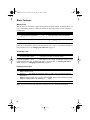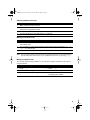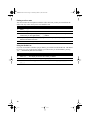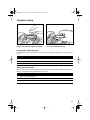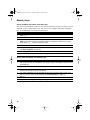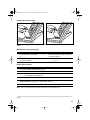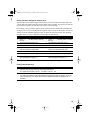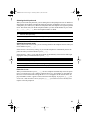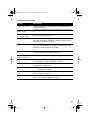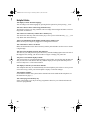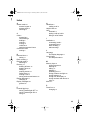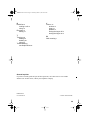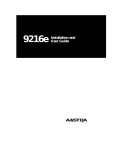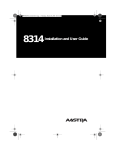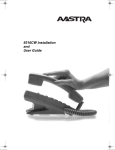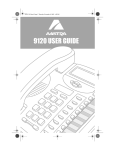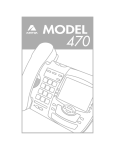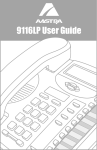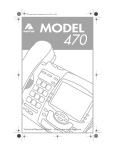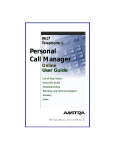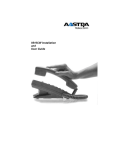Download Aastra Meridian 8417 User guide
Transcript
P0802432 02 E 8417UG Page -1 Thursday, March 9, 2000 10:59 AM 8417 Installation and User Guide P0802432 02 E 8417UG Page 0 Thursday, March 9, 2000 10:59 AM P0802432 02 E 8417UG Page 1 Thursday, March 9, 2000 10:59 AM Table of Contents Key Descriptions 2 Basic Installation Connecting the handset cord Connecting the line cord when Lines 1 and 2 are on the same line cord. Connecting the line cords when Line 1 and Line 2 are on separate line cords Connecting the power adaptor Checking your telephone Connecting an optional modem or fax Desk Mounting Optional Wall Mounting 4 4 4 5 5 6 6 7 7 Basic Features Making a call Answering a call Putting a call on hold Switching between two lines Making a Conference call Making a Handsfree call Putting a call on mute Using the Redial List 8 8 8 8 9 9 9 10 10 Telephone Setup Changing the display language Setting the date and time Turning the ringer ON and OFF Setting the ring tone and ringer volume Controlling the ringer volume Controlling the receiver volume Controlling the speaker volume Changing the prime line 11 11 11 12 12 12 12 12 13 Directory Saving numbers and names to the Directory Entering Names Finding items in the Directory Making a call from the Directory Editing in the Directory Deleting items from the Directory 13 13 14 14 14 15 15 Memory keys Saving numbers and names in memory keys Saving from the display into memory keys Labeling the memory keys Making calls from memory keys Editing memory keys Deleting memory keys Saving features in memory keys Using feature keys Saving a feature and light in memory keys Using FeatureLight keys 16 16 16 17 17 17 18 18 18 19 19 Advanced Features Adding a timer key Using the Call Timer Deleting a timer key Selecting the dial pad mode Selecting the answer mode Extension in use 20 20 20 20 21 21 21 Display messages and lights Knowing when you have a message Viewing multiple display and light messages Learning about the lights Set indicator light messages Line and Handsfree indicator light messages 22 22 22 22 22 22 General display messages 23 Helpful Hints 24 Index 1 P0802432 02 E 8417UG Page 2 Thursday, March 9, 2000 10:59 AM Key Descriptions Moveable display Light Left/right arrows Sliding panel Down/up arrows Number card and lens Contrast Directory Sav e Hold Rls Link Redial Dial Conference Line 2 Line 1 Handsfree Mute Handset Volume bar Dial pad Set Options 8 memory keys ∆ Cycles through eight settings to adjust the display contrast. ¢ Allows you to store and access up to 100 numbers and names. ß Stores numbers and names in the Directory and in memory keys. ª Allows you to move up and down any list such as the Set Options, Directory or the Redial List. “ Allows you to backspace and erase when predialing and when adding or changing numbers and names in the Directory or in memory keys. 2 P0802432 02 E 8417UG Page 3 Thursday, March 9, 2000 10:59 AM ‘ Adds a space when entering names in the Directory or in memory keys. Allows you to view status messages on the display. † The unlabeled Set Options key is hidden under the sliding panel. This key gives you access to seven options to customize your telephone. The table below lists the page numbers where these options are described. Options page 1. Change display language 11 2. Set the time and date 11 3. Select the ring tone 12 4. Add a timer key 20 5. Select the dial pad mode 21 6. Set prime line 13 7. Change answer mode 21 ˙ Puts the call on hold. ® Always hangs up a call. Also allows you leave any list such as the Set Options List, Redial List or the Directory. ˚ Allows you to access network features such as Call Waiting. Link is also referred to as Flash. µ Allows you to access a list of the last five numbers you dialed. ∂ Selects your prime line and dials any displayed number. Activates Handsfree if you haven’t lifted the handset. ç Joins the calls on the two line keys together. ¬ Selects Line 1 or Line 2 and activates Handsfree if you have not picked up the handset. Dials any number on the display. © Activates the speaker and microphone so you can listen and talk without lifting the handset. £ Allows you to erase memory keys and delete items in the Directory. √ Allows you to adjust the receiver, speaker, and ringer volume. ∫ Memory keys store numbers, names, and features. 3 P0802432 02 E 8417UG Page 4 Thursday, March 9, 2000 10:59 AM Basic Installation This section contains the information you need to install your 8417 telephone. Connecting the handset cord Attach the handset cord . Attach one end of the handset cord to the handset and the other end to the handset jack. Connecting the line cord when Lines 1 and 2 are on the same line cord. 1 Attach the line cord in jack number 1, as shown by 1 . Attach one end of the line cord to jack number 1 and the other end of the line cord to the wall jack. To determine whether both lines are on the same line cord, plug in the power adaptor (see Connecting the power adaptor on the next page) and read the display. The display may prompt you to select a language. Select your language choice. If Lines 1 and 2 are on the same line cord, the time and date is shown. Check line cord appears on the first line of the display and Line 2 ‚ appears on the second line of the display if Lines 1 and 2 are on separate line cords. 4 P0802432 02 E 8417UG Page 5 Thursday, March 9, 2000 10:59 AM Connecting the line cords when Line 1 and Line 2 are on separate line cords 1 2 Attach line cord in jack 1 as shown by 1 . Attach the second line cord in jack 2 as shown by 2 Attach one end of the line cord to jack number 1 and the other end to the wall jack. Attach the second line cord to jack number 2 and the other end to the wall jack. Both line cords are supplied with the telephone. Note: If you want Line 1 and Line 2 on the same line cord, contact your telephone company or Telecom manager. Connecting the power adaptor ! Attach the power adaptor cord ! Attach the power adaptor to the base of the telephone, where the warning symbol is marked. Then connect the power adaptor into the closest electrical outlet. To avoid potential electrical shock hazard to personnel or damage to the telephone, use only the manufacturer supplied equipment and installation procedures (specifically the AC adaptor and four wire line cord). Substitution of non approved equipment will void the Aastra Telecom warranty. For more information about installation and safety concerns, call 1-800-574-1611. 5 P0802432 02 E 8417UG Page 6 Thursday, March 9, 2000 10:59 AM Checking your telephone When you first plug in your 8417, you may see a message asking you to make a language selection. Follow the directions on the display to select one of the languages. Your telephone also runs a test to ensure that the line cords are connected properly. If the test fails, the display identifies which line is not connected. Make sure that all connections are fastened securely. Connecting an optional modem or fax 2 For your fax machine, answering machine or modem; attach the line cord in jack number 2 as shown by 2 . Attach one end of the line cord to jack number 2 and the other end of the line cord to the peripheral. 6 P0802432 02 E 8417UG Page 7 Thursday, March 9, 2000 10:59 AM Desk Mounting Desk Mount Desk Mount Lower the stand into the slots on the base of the telephone, as shown in the desk mount illustration above. Slide the stand back until it clicks into the locked position. The excess line cord fits into the stand of the telephone. Optional Wall Mounting Wall Mount† Wall Mount† Lower the stand into the slots on the base of the telephone, as shown in the wall mount illustration above. Slide the stand back until it clicks into the locked position. The excess line cord fits into the stand of the telephone. Note: The Load number (LN) is 14 and the Ringer Equivalence Number (REN) is 1.4B for the 8417 telephone. Please see the base of your telephone or the Regulations sheet for more regulatory and safety information. † We recommend that you use a wall mounting plate, which your telephone company or Telecom manager can install. 7 P0802432 02 E 8417UG Page 8 Thursday, March 9, 2000 10:59 AM Basic Features Making a call With the 8417 you can make a regular call or predial a telephone number. Predialing allows you to check the number before it is dialed out. Follow the procedures below to make a regular or predialed call. To make a regular call: 1. 2. To make a predialed call: Lift the handset or press either © or 1. Enter the number using the dial pad. Enter the number using the dial pad. 2. Lift the handset or press either ©, ∂ or ¬. ¬. When you use ©, ∂ or lift the handset rather than using a line key to make a call, the prime line is automatically selected. The default prime line is Line 1. If you want to change the line selected to Line 2, see Changing the prime line on page 13. Answering a call To answer a call: 1. Lift the handset or press © or the key for the line you want to answer. If you lift the handset or press © when both lines are ringing, the line that was ringing first is automatically answered. To change which line is answered first, see Selecting the answer mode on page 21 or Changing the prime line on page 13. Putting a call on hold To put a call on hold and take a call off hold: 1. Make or answer a call. 2. Press ˙. The display shows that the call is on hold on line x and the line indicator light flashes. Note: You won’t lose the call if you hang up the handset, but you cannot retrieve the call by lifting the handset again or by pressing ˙ again. 3. To retrieve the call, press ¬. Note: If you do not retrieve the call after 15 minutes, the call is automatically dropped. 8 P0802432 02 E 8417UG Page 9 Thursday, March 9, 2000 10:59 AM Switching between two lines To put a call on hold and make or answer a second call: 1. Make or answer a call on one line. 2. To make or answer a second call on the other line, press the second line key. This automatically puts the original line on hold. 3. To hold one line automatically and speak on the other, press the line keys alternately. 4. To end a call which is not on hold, press ® or hang up. Making a Conference call To join two calls in a Conference: 1. 2. 3. To make or answer a second call while on a call, press the other line key. Your first call is automatically held. If you’re making a call on the second line, dial the number using the dial pad, µ or ¢, or a memory key. Once you have callers on both lines, press ç. Note: You can speak privately with each caller by pressing their line key. This automatically puts the other caller on hold. You can re-establish the conference by pressing ç. Making a Handsfree call You can dial without using the handset or you can make a regular call and then talk without using the handset. To dial without picking up the handset: To switch to a Handsfree call: 1. Press ©. 1. Press ©. 2. Enter the number using the dial pad. 2. Enter the number using the dial pad. 3. When the call is over, press ®. 3. When the call is answered, press © and hang up the handset. 9 P0802432 02 E 8417UG Page 10 Thursday, March 9, 2000 10:59 AM Putting a call on mute You can turn OFF the microphone so that the caller can’t hear you but you can still hear the caller. This only works when you are on a handsfree call. To mute a call: 1. Press ©. 2. Without lifting the handset, make a call. 3. To turn off the microphone, press © again. You can hear your caller but your caller cannot hear you. The light beside © flashes. 4. To speak to your caller, press © again. Each time your press ©, you switch between handsfree and mute. 5. When the call is over, press ®. Using the Redial List If you do not remember a number you just dialed, you can find it in the Redial List. The Redial key shows you a list of the last five numbers you called. Once you lift the handset, pressing µ automatically dials the last number. To make a call from the Redial List: 1. Press µ. The display shows the last number you dialed. 2. Find the number you wish to call by pressing ª. 3. 10 When the number is displayed, lift the handset or press either ©, ∂, or ¬. P0802432 02 E 8417UG Page 11 Thursday, March 9, 2000 10:59 AM Telephone Setup Place your 8417 on a table or hang it on a wall. Then adjust the display. Move the sliding panel over to the right to reveal the Set Options key. Changing the display language For changing business requirements, you may wish to change the language of your display messages. To change the display language: 1. Press the Set Options key. 2. Press – once or press ⁄ to go directly to the item. 3. Press ⁄ to select the language. Setting the date and time You can set the date and time manually. You may have to reset the date and time after a power failure, for Daylight Savings Time and for leap years. To set the date and time: 1. Press the Set Options key. 2. Press – twice or press ¤ to go directly to the item. 3. Press ¤ and follow the instructions on the display. 11 P0802432 02 E 8417UG Page 12 Thursday, March 9, 2000 10:59 AM Turning the ringer ON and OFF To turn the ringer ON: To turn the ringer OFF: 1. Press the right side of √. 1. Press the left side of √. 2. Press ¬. 2. Press ¬. 3. Press the right side of √. Continue pressing the right hand side until you reach the desired ring volume. 3. Press the left side of √. Continue pressing the left hand side until the ringer is off. 4. Press ß. 4. Press ß. Ringer is OFF and the line affected appear on the display. Note: Do not lift the handset while you are turning the ringer ON or OFF. Setting the ring tone and ringer volume You can choose one of four different ring tones and set the ringer volume for each line. To set the ring tone and volume: 1. Make sure that the ringer is turned ON. 2. Press the Set Options key. 3. Press – three times or press ‹ to got directly to the item. 4. Press ‹and follow the instructions on the display. When picking the ring tone, press √ to adjust the volume. 5. Press ß to end only when you are satisfied with ring tone and ringer volume. Note: The steps above set the ring tone and volume for one line only. You must repeat these steps to set the ring tone and volume for the other line. Controlling the ringer volume While the telephone is ringing, you can press the left or right side of the volume bar √ for soft or loud ringer volume. Controlling the receiver volume While you are on the telephone, you can press the left or right side of the volume bar √ for soft or loud receiver volume. Controlling the speaker volume While you are listening through the speaker, you can press the left or right side of the volume bar √ for soft or loud speaker volume. 12 P0802432 02 E 8417UG Page 13 Thursday, March 9, 2000 10:59 AM Changing the prime line The prime line is the line that is automatically selected when you lift the handset or press © or ∂. The default setting for prime line is Line 1. You can select either line as your prime line. To change the prime line: 1. Press the Set Options key. 2. Press – six times or press fl to go directly to the item. 3. Press fl to select the prime line. Directory The 8417 keeps the numbers and names of your business associates, clients, contacts, or friends at your fingertips. The 8417 lets you store up to 100 entries in alphabetical order so that you can dial numbers directly from the Directory. The Directory orders the names by the first character. If you want your Directory sorted by the last name, enter the last name first. If you do not enter a name, the item is sorted by telephone number. The directory items with only a telephone number are at the beginning of the Directory. Saving numbers and names to the Directory To save a new number: To save a displayed number: 1. Press ß. 1. Ensure that a number is on the display. (For example, make a call using the dial pad, or use the Redial List or a memory key.) 2. Press ¢. 2. Press ß. 3. Enter the number using the dial pad. 3. Press ¢. If the name is displayed with the number, both are now saved in the Directory. 4. Press ß. Only the number is stored at this point. 4. If no name is displayed you are prompted to enter one. If you do not want a name, go to step 5. To enter a name, use the dial pad. (See Entering Names on page 14.) 5. If you do not want a name, go to step 6. To enter a name, use the dial pad. (See Entering Names on page 14.) 5. Press ß. 6. Press ß. To backspace and erase a mistake, press “. To insert a space press ‘. 13 P0802432 02 E 8417UG Page 14 Thursday, March 9, 2000 10:59 AM Entering Names To program a name, find the dial pad key that has the first character of the name. Keep watching the display as you press the key until that character appears on the display. Press a different dial pad key for the next character. If the next character is on the same key, press ‘to move to the next space. To switch between upper and lower case letters, press ˙. For example: To enter the name Ruth press these keys: ‡ ‡ ‡, ˙° °, ‘, °, › ›. If you wish to change a digit or letter after you have entered it, press “ to erase it. ⁄ , -’ & . ( )1 ¤ ABC2 ‹ DEF3 › GHI4 fi JKL5 fl MNO6 ‡ PQRS7 ° TUV8 · W XY Z 9 • *£ ‚ 0 Finding items in the Directory To find items in the Directory: 1. To see the Directory List heading, press ¢. 2. To see the listings that start with a particular letter, press the appropriate dial pad key. Then to see the other listings under that letter, press –. (For example: fi takes you to the first "J" listing, then – takes you to the next "J" listing. fi fi takes you to the first "K" listing.) Use the letter chart shown above. OR, to move down and up the list, press ª. If you want to scroll steadily, press and hold ª. 3. To leave the Directory at any time, press ¢ or ®. Note: If you’re on a call while you’re viewing the Directory, pressing ® also drops the call. Making a call from the Directory To make a call from the Directory: 1. Press ¢. 2. Press ª or use the dial pad to find the item you want to dial out. 3. Lift the handset or press either ©, ∂, or ¬. 4. To end the call, press ® or hang up. 14 P0802432 02 E 8417UG Page 15 Thursday, March 9, 2000 10:59 AM Editing in the Directory To edit a number and/or name in the Directory: 1. Press ¢. 2. Press ª to find the item you want to edit. 3. To begin editing, press “. 4. If you do not want to change the number, go to step 5. To backspace and erase digits, press “. To add digits, use the dial pad. 5. Press ß. 6. If you do not want to change the name, go to step 7. To change or add to the name, use “ and the dial pad. (See Entering Names on page 14.) Note: If you edit the wrong item or want to quit without saving changes, press ¢ or ®. 7. Press ß. Deleting items from the Directory To delete individual items: 1. Press ¢. 2. Press ª to find the item you want to delete. 3. Press £ twice. You are still in the Directory. 4. Press ® or ¢ to leave the Directory at any time. To delete all items: 1. Press ¢ then press £ twice. 15 P0802432 02 E 8417UG Page 16 Thursday, March 9, 2000 10:59 AM Memory keys Saving numbers and names in memory keys You can save the numbers and names of your customers, business associates, or anyone you call frequently in 8417’s eight memory keys. You can store more numbers and names in the Directory. See the Directory section for more information. To save a number and name: 1. Press ß. 2. Press the memory key where you want to save the number. 3. Enter the number using the dial pad. You can enter a maximum of 24 digits. Note: If you require a pause (for example, between a telephone number and an access code), press ˙ where you want the pause. 4. Press ß. 5. To skip the name, go to step 6. To enter a name, use the dial pad. (See Entering Names on page 14.) 6. Press ß. 7. Label the memory key. (See the diagram on page 17.) Saving from the display into memory keys To save from the display: 1. Ensure that a number is on the display. (For example, make a call using the dial pad, or use the Redial List.) 2. Press ß. 3. Press the desired memory key. If the name was displayed with the number, both are now saved in the memory key and you’re finished. 4. If no name is displayed, you are prompted to enter one. If you don’t want a name, go to step 5. To enter a name, use the dial pad. (See Entering Names on page 14.) 5. Press ß. 6. Label the memory key. (See the diagram on page 17.) 16 P0802432 02 E 8417UG Page 17 Thursday, March 9, 2000 10:59 AM Labeling the memory keys After programming the memory keys, label them with the supplied blank labels and key caps.† Making calls from memory keys To call from a memory key: To predial from a memory key: 1. Lift the handset or press either © or ¬. 1. 2. Press the memory key with the number you want to dial out. 2. Press the memory key with the number you want to dial out. Lift the handset or press either ∂, ©, or ¬. Editing memory keys To edit a memory key: 1. To see its contents, press the memory key. 2. Press “. 3. If you don’t want to change the number, go to step 4. To backspace and erase digits, press “. To add digits, use the dial pad. 4. Press ß. 5. If you don’t want to change the name, go to step 6. To add letters, use the dial pad. (See Entering Names on page 14.) To erase letters, press “. 6. Press ß. Note: The Live dial pad option must be turned OFF to edit memory keys. † Keep key caps and the sliding panel away from small children. These small parts may come off the telephone if it is dropped. 17 P0802432 02 E 8417UG Page 18 Thursday, March 9, 2000 10:59 AM Deleting memory keys To delete a memory key: 1. To see its contents, press the memory key. 2. To erase, press £ twice. Note: The Live dial pad option must be turned OFF to edit memory keys. Saving features in memory keys For easy access, you can save the feature codes of telephone company services in your memory keys. This works well with network features such as Call Forwarding, Call Screen, and Call Return. Some features require an ON and OFF code in two separate keys, while other features are stored on only one key. The following procedures show you how to save both an ON and OFF code. To save a feature ON code: To save a feature OFF code: 1. Press ß. 1. Press ß. 2. Press the memory key where you want to save the number. 2. Press the memory key where you want to save the number. 3. Enter the telephone company feature code for turning the feature ON.† 3. Enter the telephone company feature code for turning the feature OFF.† 4. Read the display to confirm the number. 4. Read the display to confirm the number. 5. Press ß. 5. Press ß. 6. Enter the feature name using the dial pad. (See Entering Names on page 14.) 6. Enter the feature name using the dial pad. (See Entering Names on page 14.) 7. Press ß. 7. Press ß. 8. Label the memory key. (See the diagram on page 17.) 8. Label the memory key. (See the diagram on page 17.) †Note: Contact your telephone company or Telecom manager for the appropriate feature codes. Using feature keys When a memory key is programmed with a feature code, you can use the memory key to activate or deactivate the feature. To turn a feature ON or OFF: 1. Press the memory key where you stored the desired feature. The display shows the feature name and code. 2. Lift the handset or press either ©, ∂, or ¬. The feature code is dialed out, which turns the feature ON or OFF. Note: The active feature applies only to the line you selected or to the prime line if you did not press a line key. For example, if you want to forward all incoming calls, you must turn the feature ON for each line. 18 P0802432 02 E 8417UG Page 19 Thursday, March 9, 2000 10:59 AM Saving a feature and light in memory keys You can make the set indicator light come ON when you turn a feature ON and go OFF when you turn that same feature OFF. You can only do this with one feature. This works well with any service that has separate ON and OFF codes such as Call Forwarding. For example, you may want the light to remind you that you have turned Call Forwarding ON. To do this, use one key to turn the indicator light ON when you activate the feature. Use the second key to turn the indicator light OFF when you deactivate that same feature. The following procedure shows you how to program a FeatureLight ON and OFF key. To save a FeatureLight ON key: To save a FeatureLight OFF key: 1. Press ß. Do NOT select a memory key yet. 1. Press ß. Do NOT select a memory key yet. 2. To program the light ON, press ⁄. 2. To program the light OFF, press ‚. 3. Press the desired memory key. 3. Press the desired memory key. 4. Enter the telephone company feature code for turning the feature ON.† 4. Enter the telephone company feature code for turning the feature OFF.† 5. Read the display to confirm the number. 5. Read the display to confirm the number. 6. Press ß. 6. Press ß. 7. Label the memory key. (See the diagram on page 17.) 7. Label the memory key. (See the diagram on page 17.) †Note: Contact your telephone company or Telecom manager for the appropriate feature codes. Using FeatureLight keys To turn a feature and light ON or OFF: 1. Press the memory key where you stored the FeatureLight. The display shows FeatureLight ON or FeatureLight OFF. 2. Lift the handset or press either ©, ∂, or ¬. The feature and light turn ON or OFF. (When the feature and light are ON and you’re not using the telephone, the display shows Feature ON and the line that it applies to as a reminder.) 19 P0802432 02 E 8417UG Page 20 Thursday, March 9, 2000 10:59 AM Advanced Features Adding a timer key You can program any of the memory keys to be a timer key. To add a timer key: 1. Press the Set Options key. 2. Press – four times, or press › to go directly to the item. 3. Press › to add a Timer key. 4. Press a memory key. 5. Press ß. 6. Label the timer key. (See the diagram on page 17.) Using the Call Timer You can program a memory key to time the length of a call. The timer starts and stops timing each call automatically. There is a separate timer for each line. To show the timer on the display: 1. Make or answer a call. The timer starts running automatically. 2. Once on the call, press the timer key. The display shows the running time of the call. 3. To return to the call information display, press the timer key again. 4. When the call is over, hang up the handset or press ®. The timer stops counting. Note: To show the elapsed time of the most recent call (or last call) on each line when you’re not on a call, press the timer key. Deleting a timer key To delete a timer key 1. Press the timer key. 2. Press £ twice. 20 P0802432 02 E 8417UG Page 21 Thursday, March 9, 2000 10:59 AM Selecting the dial pad mode When you select the dial pad mode, you are turning the Live dial pad option on or off. With Live dial pad ON, the telephone automatically dials out and turns on Handsfree as soon as you press a dial pad key or a memory key. When Live dial pad is OFF, the telephone is in regular or predial mode. This means after you dial the telephone number you must lift the handset or press either ∂, ¬, or © before the telephone number is dialed. To select the dial pad mode: 1. Press the Set Options key. 2. Press – five times or press fi to go directly to the item. 3. Press fi to change the dial pad mode from Live dial pad OFF to ON or ON to OFF. Selecting the answer mode When you select the answer mode, you are choosing which line the telephone answers when you lift the handset or press ©. Select Answer prime (factory setting), if you want the telephone to automatically answer the prime line when you lift the handset or press ©. Select Answer longest, if you want the telephone to automatically answer the line that began ringing first when you lift the handset or press ©. To select the answer mode: 1. Press the Set Options key. 2. Press – seven times or press ‡ to go directly to the item. 3. Press ‡ and follow the instructions on the display. Extension in use When you lift the handset or press ©, the 8417 telephone automatically selects the prime line. If your prime line is Line 2 and the peripheral device (e.g. fax machine) is using that line, the line is not selected and the message Extension in use appears on the first line of the display and Select line key appears on the second line of the display. If you press ø, you access Line 1 and can make a call. If you press π, you will access Line 2 and may interrupt the call to the peripheral. 21 P0802432 02 E 8417UG Page 22 Thursday, March 9, 2000 10:59 AM Display messages and lights Knowing when you have a message The 8417’s set indicator light lets you know that your voice mail system has a message for you. The set indicator light flashes slowly and the display shows Message Waiting or Message Waiting Line x Line 1 Line 2 after your voice mail has received a call. Contact your local telephone company to find out how you can subscribe to message waiting services. Viewing multiple display and light messages When you aren’t using the telephone, there are up to four messages that can be active at any time: date and time, Feature ON, Message Waiting, and Ringer is OFF. You can view the other messages by pressing ‘. Each time you press ‘, the display shows the next active message and its associated light. You can leave any one of the active messages on the display. However, the message that is currently on the display may change if another event, such as you receive a new message, occurs. Learning about the lights The set indicator light also alerts you when another extension is on the same line you’re using, the telephone rings, or a feature is ON or the ringer is OFF. There are also indicator lights beside the line keys and © to show you the status of the lines and of Handsfree and Mute. Set indicator light messages Feature Light Extension in use Set indicator light is ON. Feature ON Set indicator light is ON. Message Waiting Set indicator light flashes slowly. Visual Ringing Set indicator light flashes very quickly. Line and Handsfree indicator light messages Feature Light Call is ringing on a line Line indicator light flashes very quickly. Call is on hold Line indicator light flashes quickly. Call is on Handsfree Handsfree/Mute indicator light and line indicator light are ON. Line is in use Line indicator light is ON. Microphone is muted Handsfree/Mute indicator light flashes quickly. 22 P0802432 02 E 8417UG Page 23 Thursday, March 9, 2000 10:59 AM General display messages Message What it means Check line cord If there is no dial tone, make sure the line cord and handset cord are attached securely. Directory empty Use SAVE to add The Directory remains empty until you add numbers and names to it. Directory full No changes made The Directory has a 100 entry limit. If you want to add an item, delete an item you no longer use. Extension in use An extension telephone is using the same line that you want to use. Select the other line instead. Or, someone is trying to use the same line on an extension telephone. Feature ON The FeatureLight ON key has been pressed and the code dialed out. To turn OFF the feature and the light, press the FeatureLight OFF key and lift the handset or press either ©, ∂, or ¬. Key is locked The memory key is factory-programmed and cannot be erased or reprogrammed. Program a different memory key. Make calls first or Make second call You must make two calls before you press ç. Message Waiting Line x Your voice mail service has received a call for you. To subscribe to voice mail service contact your telephone company. Press Conference Both calls of a Conference are on hold. Press ç to re-establish the Conference. Press line key This appears when the call you want is on hold. You must press ¬ to retrieve the held call. Ringer is OFF Line x The ringer volume is turned OFF for that line. Without lifting the handset, press the volume bar. …xxxxxxxxxxxxxxx The telephone number is longer than the display. The display shows … and the last 15 digits of the number. 23 P0802432 02 E 8417UG Page 24 Thursday, March 9, 2000 10:59 AM Helpful Hints The display is in the alternate language. You can change to the other language by pressing the Set Options key, then pressing ⁄ twice. The cursor doesn’t move when saving in the Directory. The number or name is too long. Numbers can be no longer than 24 digits and names can be no longer than 16 characters. You cannot save a Directory number into a memory key. You cannot save Directory items into memory keys. Once you are in the Directory, ß can only add an item to the Directory. There is no information on the display and the ringer volume is low. Make sure the power adaptor is plugged in a working electrical outlet. You cannot hear a caller or be heard. Make sure the handset cord is inserted securely into the jack and make sure the receiver volume is high enough. You answer the telephone and only hear dial tone. The call is on your non-prime line; press the line key with the flashing light to answer the call. If this happens often, change your answer mode to Longest or change your prime line. The power is out and the display is blank. 8417 still operates as a regular telephone during a power failure. You can dial using the dial pad and you can receive calls, but the other keys and the display do not operate until the power is restored. Only Line 1 works in this situation. The display works but you can’t hear dial tone. Your telephone lines may be wired differently from the telephone jack. To have a service person correct the wiring, contact your local telephone company or Telecom manager. The telephone wobbles. Check that the handset cord is placed in the channel between the stand and the telephone. See the illustration on page 4.) You cannot program a memory key. Some of the memory keys may be factory-programmed. These keys are locked and cannot be erased or reprogrammed. 24 P0802432 02 E 8417UG Page 25 Thursday, March 9, 2000 10:59 AM Index A Answer mode 21 answer longest 21 answer prime 21 selecting 21 C Calls 8 answering 8 conferencing 9 holding 8 making 8 muting 10 redial list 10 switching between lines 9 Conference call 9 making 9 D Date and time 11 setting 11 Desk mounting 7 Dial pad mode 21 selecting 21 Directory 13 deleting all items 15 deleting items 15 editing 15 entering names 14 finding items 14 making a call 14 saving numbers and names 13 Display language 11 changing 11 Display messages 23 general 23 F FeatureLight keys saving FeatureLight OFF 19 saving FeatureLight ON 19 using 19 H Handsfree 9 making a call 9 Helpful Hints 24 Hold automatic 9 putting a call on hold 8 taking a call off hold 8 I Installation 4 connecting cords 4 connecting lines 4 desk mounting 7 wall mounting 7 L Language see Display language 11 Live dial pad see dial pad mode 21 M Memory keys 16 cannot program 24 deleting 18 editing 17 labeling 17 predialing from 17 saving a feature and light 19 saving features 18 saving from the display 16 saving numbers and names 16 using 17 Mute 10 P Prime line 13 changing 13 25 P0802432 02 E 8417UG Page 26 Thursday, March 9, 2000 10:59 AM R Redial list 10 making a call 10 using 10 Ring tone 12 setting 12 T Timer key 20 adding 20 deleting 20 using 20 Troubleshooting see Helpful Hints 24 V Volume 12 receiver 12 ringer 12 speaker 12 turning the ringer off 12 turning the ringer on 12 W Wall mounting 7 General inquiries If you have read the guide and you still have questions, call 1-800-574-1611 in Canada and the USA. In other areas, contact your telephone company. P0802432 02 CC1939 Rev 01 © Aastra Telecom 2000 26