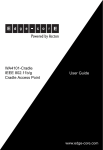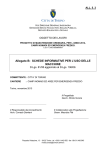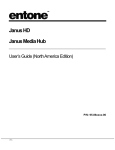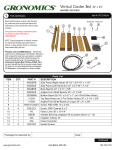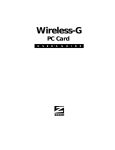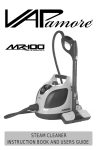Download Edge-Core WA4101-Cradle Installation guide
Transcript
wa4101-qig.fm Page 1 Friday, October 20, 2006 11:01 AM INTRODUCTION WA4101-Cradle IEEE 802.11b/g Cradle Access Point Quick Installation Guide WA4101-Cradle is an IEEE 802.11b/g (Wi-Fi) access point that provides a quality wireless Voice over Internet Protocol (VoIP) service for Wi-Fi phones, and high-speed data communications between internet and other 802.11b/g mobile devices. WA4101-Cradle also includes a cradle for charging an Edge-Core Wi-Fi phone. Hardware Description Front Panel LED Indicators The access point includes three status LED indicators, as described in the following figure and table. The access point software provides two “virtual” wireless interfaces that can be used to separate different types of network traffic. Both wireless interfaces provide gateway functions, such as a DHCP server and Network Address Translation (NAT), that route data from wireless clients to the wired network. In addition, the access point offers full network management capabilities through an easy-to-use web interface. Package List The 802.11b/g Access Point package includes: • WA4101-Cradle Power Back Panel • RJ-45 Category 5 network cable • AC power adapter Reset Button • This Quick Installation Guide DC-IN Power Socket • User Guide CD Inform your dealer if there are any incorrect, missing or damaged parts. If possible, retain the carton, including the original packing materials. Use them again to repack the product in case there is a need to return it. To install the Access Point, follow these steps: The access point has one 10BASE-T/100BASE-TX RJ-45 port that can be attached directly to 10BASE-T/100BASE-TX LAN segments. These segments must conform to the IEEE 802.3-2005 specifications. This port supports automatic MDI/MDI-X operation, so you can use straight-through cables for all network connections to PCs, switches, or hubs. 1. WA4101-Cradle E102006-EK-R01 150200028900E The Reset button can be used to restart the access point or restore the factory default configuration. If you press the button for less than 5 seconds, the access point will restart. If you press and hold down the button for 5 seconds or more, any configuration changes you may have made are removed and the access point is restored to its factory default configuration. Select a Site – Choose a proper place for the access point. For optimum performance, consider these points: • Mount the access point as high as possible above any obstructions in the coverage area. Avoid mounting next to or near building support columns or other obstructions. • Mount away from any signal absorbing or reflecting structures (such as those containing metal). Power Socket Reset Button Status Description POWER On Green Indicates that the system is working normally. WLAN On Indicates the 802.11g radio is enabled and transmitting or receiving data through wireless links. The flashing rate is proportional to network activity. Off Indicates the 802.11g radio is disabled. INTERNET On/Flashing Green Indicates a valid link on the Ethernet port and that the access point is transmitting or receiving data. The flashing rate is proportional to network activity. Off The Ethernet port has no valid link. HARDWARE INSTALLATION Ethernet Port The access point does not have a power switch. It is powered on when connected to the AC power adapter, and the power adapter is connected to a power source. The power adapter automatically adjusts to any voltage between 100-240 volts at 50 or 60 Hz. No voltage range settings are required. Ethernet Link/Activity LED Ethernet Port INTRODUCTION 802.11g Wireless Link/Activity • Avoid radio interference by mounting away from other 802.11b or g wireless devices. 2. Mount the Access Point – The access point is designed to be mounted on any horizontal surace, such as a desktop. 3. Connect the Power Cord – Connect the power adapter to the access point, and plug the power adapter into an AC power outlet. Caution: Use ONLY the power adapter supplied with the access point. Otherwise, the product may be damaged. 4. Observe the Indicator LEDs – When you power on the access point verify that the POWER LED turns on and that the other LED indicators start functioning as described under ”LED Indicators”. 5. Connect the Ethernet Cable – The access point can be connected to any 10 or 100 Mbps Ethernet network device, such as a cable or ADSL modem, or a network switch. Connect your network to the RJ-45 port on the back panel using category 3, 4, or 5 UTP Ethernet cable. When the access point and the connected device are powered on, the INTERNET LED should turn on indicating a valid network connection. If the INTERNET LED fails to turn on, refer to “Troubleshooting”. Note: The RJ-45 port on the access point supports automatic MDI/MDI-X operation, so you can use straight-through cables for all network connections to PCs, switches, or hubs. Access Point Configuration The access point can be configured from a wireless client or by connecting a PC directly to its Ethernet port. The web management interface can be accessed using the default IP address 192.168.1.254 through a wireless connection, or 192.168.2.1 through a wired connection. The default login user name and password is “Edge-Core”. For more information, refer to the User Guide. wa4101-qig.fm Page 2 Friday, October 20, 2006 11:01 AM TROUBLESHOOTING COMPLIANCES Diagnosing Access Point Indicators Troubleshooting Chart Symptom Action POWER LED is Off • AC power adapter may be disconnected. Check connections between the access point, the power adapter, and the wall outlet. WLAN LED is Off • The access point’s radio has been disabled through it’s web management interface. Access the management interface using a web browser to enable the WLAN radio. (Refer to the Management Guide for more information.) INTERNET LED is Off • • • • Verify that the access point and attached device are powered on. Be sure the cable is plugged into both the access point and corresponding device. Verify that the proper cable type is used and its length does not exceed specified limits. Check the cable connections for possible defects. Replace the defective cable if necessary. For information on troubleshooting wireless connectivity issues, refer to the User Guide. Federal Communication Commission Interference Statement This equipment has been tested and found to comply with the limits for a Class B digital device, pursuant to Part 15 of the FCC Rules. These limits are designed to provide reasonable protection against harmful interference in a residential installation. This equipment generates, uses and can radiate radio frequency energy and, if not installed and used in accordance with the instructions, may cause harmful interference to radio communications. However, there is no guarantee that interference will not occur in a particular installation. If this equipment does cause harmful interference to radio or television reception, which can be determined by turning the equipment off and on, the user is encouraged to try to correct the interference by one of the following measures: • • • • Reorient or relocate the receiving antenna Increase the separation between the equipment and receiver Connect the equipment into an outlet on a circuit different from that to which the receiver is connected Consult the dealer or an experienced radio/TV technician for help This device complies with Part 15 of the FCC Rules. Operation is subject to the following two conditions: (1) This device may not cause harmful interference, and (2) this device must accept any interference received, including interference that may cause undesired operation. FCC Caution: Any changes or modifications not expressly approved by the party responsible for compliance could void the user's authority to operate this equipment. CABLES AND PINOUTS EIA/TIA 568B RJ-45 Wiring Standard 10/100BASE-TX Straight-through Cable White/Orange Stripe Orange End A Caution: Each wire pair must be attached to the RJ-45 connectors in a specific orientation. (See “Crossover Wiring” and “Crossover Wiring” for an explanation.) White/Green Stripe 1 2 3 4 5 6 7 8 Blue White/Blue Stripe Green White/Brown Stripe Caution: DO NOT plug a phone jack connector into the RJ-45 port. Use only twisted-pair cables with RJ-45 connectors that conform with FCC standards. The following figure illustrates how the pins on the RJ-45 connector are numbered. Be sure to hold the connectors in the same orientation when attaching the wires to the pins. 1 2 3 4 5 6 7 8 End B 8 If the twisted-pair cable is to join two ports and only one of the ports has an internal crossover (MDI-X), the two pairs of wires must be straight-through. • Portugal This equipment complies with FCC radiation exposure limits set forth for an uncontrolled environment. This equipment should be installed and operated with a minimum distance of 20 centimeters (8 inches) between the radiator and your body. This transmitter must not be co-located or operating in conjunction with any other antenna or transmitter. • Greece • Ireland • Iceland The antenna(s) used for this transmitter must not be co-located or operating in conjunction with any other antenna or transmitter. IEEE 802.11b or 802.11g operation of this product in the U.S.A. is firmwarelimited to channels 1 through 11. Requirements for indoor vs. outdoor operation, license requirements and allowed channels of operation apply in some countries as described below: • In Italy the end-user must apply for a license from the national spectrum authority to operate this device outdoors. • In Belgium outdoor operation is only permitted using the 2.46 - 2.4835 GHz band: Channel 13. • In France outdoor operation is only permitted using the 2.4 - 2.454 GHz band: Channels 1 - 7. EC Conformance Declaration Marking by the above symbol indicates compliance with the Essential Requirements of the R&TTE Directive of the European Union (1999/5/EC). This equipment meets the following conformance standards: • EN 60950-1 (IEC 60950-1) - Product Safety • EN 300 328 - Technical requirements for 2.4 GHz radio equipment • EN 301 489-1, EN 301 489-17 - EMC requirements for radio equipment This device is intended for use in the following European Community countries: • Austria • Belgium • Denmark • Finland • France • Germany • Italy • Luxembourg • Netherlands Crossover Wiring If the twisted-pair cable is to join two ports and either both ports are labeled with an “X” (MDI-X) or neither port is labeled with an “X” (MDI), a crossover must be implemented in the wiring. 1 2 3 4 5 6 7 8 White/Green Stripe Blue White/Blue Stripe Green White/Brown Stripe Brown Wireless Output Power LED Indicators Radio Signal Certification FCC/IC: 1-11 ETSI: 1-13 France: 10-13 MKK: 1-14 Taiwan: 1-11 802.11b: 19 dBm (typical) 802.11g: 18 dBm @ 6 Mbps, 15 dBm @ 54 Mbps POWER (Power), INTERNET (Ethernet Link/Activity), WLAN (Wireless Link/Activity) Wireless Receive Sensitivity Network Management 802.11b: -90 dBm @ 1 Mbps, -84 dBm @ 11 Mbps 802.11g: -86 dBm @ 6 Mbps, -68 dBm @ 54 Mbps Web-browser Temperature FCC Part 15C 15.247, 15.207 (2.4 GHz) EN 300-328 EN 301 489-1 EN 301 489-17 ARIB STD-T66 ARIB STD-33 IC RSS-210 Operating: 0 to 40 °C (32 to 122 °F) Storage: -20 to 70 °C (-4 to 158 °F) Safety Input: 100-240 VAC, 50-60 Hz Output: 5 VDC, 2 A Humidity EN 60950-1 IEC 60950-1 (CB) 802.11g: 6, 9, 12, 18, 24, 36, 48, 54 Mbps per channel 802.11b: 1, 2, 5.5, 11 Mbps per channel AC Power Adapter Unit Power Supply Compliances Modulation Type DC Input: 5 VDC, 2 A maximum Power Consumption: 6.5 W maximum FCC Part 15B Class B VCCI ClassB EN 55022 Class B EN 55024 EN 50385 EN61000-3-2 802.11g: CCK, BPSK, QPSK, OFDM 802.11b: CCK, BPSK, QPSK Network Configuration Infrastructure Orange End A Maximum Channels Data Rate Brown 1 Straight-Through Wiring • Sweden • United Kingdom 32 per VAP interface White/Orange Stripe 8 • Spain • Switzerland Maximum Clients EIA/TIA 568B RJ-45 Wiring Standard 10/100BASE-TX Crossover Cable 1 • Norway SPECIFICATIONS Twisted-Pair Cable Assignments For 10/100BASE-TX connections, a twisted-pair cable must have two pairs of wires. Each wire pair is identified by two different colors. For example, one wire might be green and the other, green with white stripes. Also, an RJ-45 connector must be attached to both ends of the cable. IMPORTANT NOTE: FCC Radiation Exposure Statement 1 2 3 4 5 6 7 8 End B Operating Frequency 2.4 ~ 2.4835 GHz (US, Canada, ETSI) 2.4 ~ 2.483 GHz (Japan) Physical Size 14.7 x 9.2 x 7.7 cm (5.79 x 3.6 x 3.03 in) Weight 170 g (6 oz) 15% to 95% (non-condensing) EN61000-3-3 Standards IEEE 802.3-2005 10BASE-T, 100BASE-TX IEEE 802.11b, g Wi-Fi 11b/g, WPA, WPA2, WMM