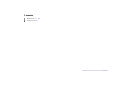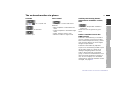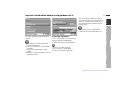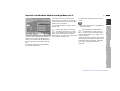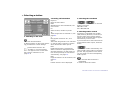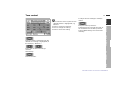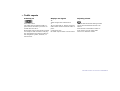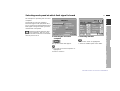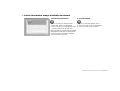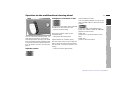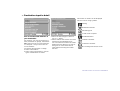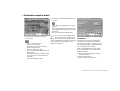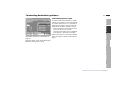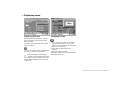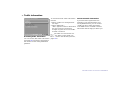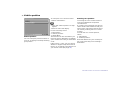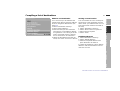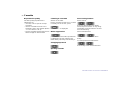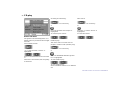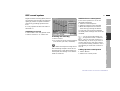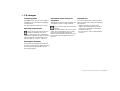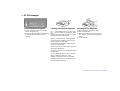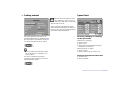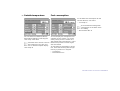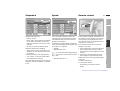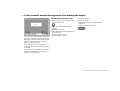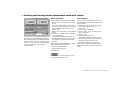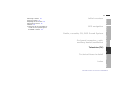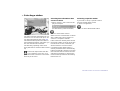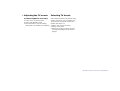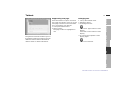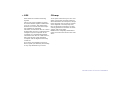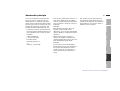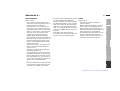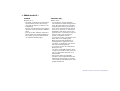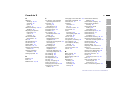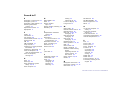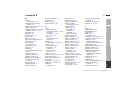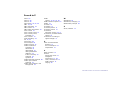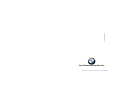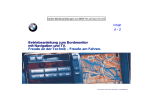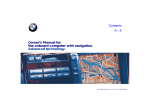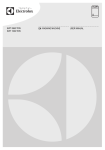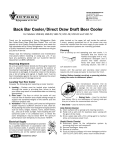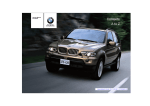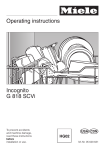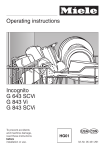Download BMW ONBOARD COMPUTER Operating instructions
Transcript
Contents
A-Z
Operating Instructions for
On-Board Computer with Navigation and TV.
Advanced technology.
Online Edition for Part No. 01 41 0 002 576 - © 04/99 BMW AG
The on-board monitor offers you a great many functions which will make your
journeys even safer and more of a pleasure.
The GPS navigation system means that you do not have to consult printed maps or
search for road signs; it brings you accurately to any destination shown on the map
CD.
The radio, cassette and CD ensure the best possible signal reception and choice of
entertainment for all listeners' tastes, and take the monotony out of even the longest
journey. The DSP sound system transports you to the concert hall, jazz club or
cathedral – with the ideal audio environment for every station.
The on-board computer calculates data relevant to the journey – average fuel consumption, range and estimated time of arrival. It also provides additional safety
when driving — for example by supplying a warning signal if your car's speed
exceeds the limit you yourself have selected.
The car's auxiliary fuel-burning heater and independent ventilation control system
with provision for advance programming ensure that a pleasant interior climate
always awaits you when you enter the car.
An individual code number can be input as an additional safeguard against theft of
your vehicle.
The TV with teletext ensures a supply of topical information and provides in-car
entertainment while you are waiting.
The GSM car phone means that you can always be contacted and make outgoing
telephone calls.
We wish you an enjoyable motoring experience.
BMW AG
Online Edition for Part No. 01 41 0 002 576 - © 04/99 BMW AG
2n
Notes on these Operating
Instructions
So that you can enjoy using the onboard monitor as soon as possible, the
first section of this handbook describes
all the navigation system, radio, onboard computer and TV functions you
are likely to need most frequently.
These examples explain how to use the
simple menu guidance procedure to
allow you to gain rapid access to all the
facilities which the equipment offers.
The on-board monitor and the instructions can be regarded as a single unit:
Whenever the equipment guides you
through its various functions, these details are not repeated in the handbook.
The same applies to self-explanatory
screen displays.
Since there are other methods of oper- Symbols used
ating the telephone as well as by way of
identifies details which are essenthe on-board monitor, the complete teltial for you to read – for your own
ephone operating instructions are issafety and that of others, and to protect
sued in a separate handbook.
the on-board monitor or the complete
The quickest way to locate specific top- car from possible damage.c
ics is by reference to the index at the
is used to identify details of speend of the handbook – all the technical
cial features.c
information you need and details of how
to look after the equipment are given in
c marks the end of a specific item of
"Technical features in detail". And so
that minor malfunctions do not interfere information.
with the versatility of your on-board
* identifies optional extras or specific
monitor, the section headed "What to
do if ..." contains an overview of queries national-market items of equipment,
and also accessories.
which may arise.
Should you sell your BMW at a later
date, please remember to pass these
Operating Instructions on to the next
owner – it is a legally required element
in the vehicle's specification.
If you have any queries, BMW Service
will be glad to advise you.
© 1999 BMW AG
Munich, Germany
Not to be reproduced wholly or in part without
written permission from BMW AG, Munich.
Order No. 01 41 0 002 576
English V/99
Printed in Germany
Printed on environmentally friendly paper
(bleached without chlorine, suitable for recycling)
Online Edition for Part No. 01 41 0 002 576 - © 04/99 BMW AG
3n
Equipment
Status at time of printing
Your on-board monitor has the following basic equipment specification:
The advanced technological features
and high quality standard of BMW
equipment are maintained by an ongoing development process. This may
lead to discrepancies between the information in this handbook and the
actual equipment installed in or on the
car. Nor can errors and omissions be
entirely ruled out. You are therefore
asked to appreciate that no legal claims
can be entertained on the basis of the
data, illustrations or descriptions in this
handbook.
d GPS navigation
d Radio with cassette player
d Code for engine immobiliser
d On-board computer
d Television (TV)
Further equipment which can be
specified:
d Car telephone
(separate handbook)
d CD changer
d Digital Sound Processing (DSP)
sound system
d Auxiliary fuel-burning heater/
independent ventilation control.
If your car is equipped with a multifunction steering wheel, the controls on
the wheel can also be used to operate
the radio. In a BMW 7 Series model,
there is a connection for a rear-seat TV
with video recorder, so that passengers
occupying the rear seats can watch TV
while the car is being driven.
Online Edition for Part No. 01 41 0 002 576 - © 04/99 BMW AG
4n
Online Edition for Part No. 01 41 0 002 576 - © 04/99 BMW AG
Initial overview
GPS navigation
Navigation Overview
5n
On-board computer, code,
auxiliary heater/ventilation
Computer
Radio
Radio, cassette, CD, DSP Sound System
Technical items in detail
Technical
TV
Television (TV)
Index
Index
Online Edition for Part No. 01 41 0 002 576 - © 04/99 BMW AG
Example
for the navigation system:
Input of a destination address
and guidance to it 14
Basic radio functions:
Selecting a station 18
Tone control 19
Traffic reports 20
Example
for the on-board computer:
Selecting road speed at which
limit signal is heard 21
Example for the TV:
Automatically storing TV stations
and viewing enjoyment 23
Safety 32
Getting started 32
Destination input in detail 32
Minor roads 38
Terminating destination
guidance 39
Displaying route 40
Selecting a new route 41
Traffic information 42
Vehicle position 46
Compiling a list of
destinations 47
Varying volume 48
Changing the map CD 48
Radio, cassette, CD, DSP Sound System
The on-board monitor at a
glance 10
GPS navigation
Initial overview
Contents
Station selection 50
Storing stations 52
Regional stations 52
Traffic report stations in
background 53
Cassette 54
CD play 55
DSP sound system 57
CD changer 58
CD changer AI 59
PI CD changer 60
Example for teletext:
Latest information always available via teletext 25
Changing the settings 27
Operation via the
multifunctional steering
wheel 29
Online Edition for Part No. 01 41 0 002 576 - © 04/99 BMW AG
Selecting a station 70
Storing a station 71
Adjusting the TV screen 72
Selecting TV format 72
Teletext 73
Connection for TV and video
recorder for rear passengers in the BMW 7
Series 74
Technical items in detail
Getting started 62
Speed limit 62
Range 63
Distance and time of arrival 63
Outside temperature 64
Fuel consumption 64
Stopwatch 65
Speed 65
Remote control 65
Code: prevents unauthorized
persons from starting the
engine 66
Auxiliary fuel-burning heater/
independent ventilation
control 68
Television (TV)
On-board computer, code, auxiliary heater/ventilation
7n
Diversity function 76
Dolby 76
DSP 76
Television (TV) 77
Radio-controlled clock in the
BMW 7 Series 77
GPS 78
CD map 78
RDS 79
Care of technical equipment 79
TMC traffic information 80
TP function 80
Wordmatch principle 81
Online Edition for Part No. 01 41 0 002 576 - © 04/99 BMW AG
Index
Contents
What to do if ... 84
From A to Z 87
Online Edition for Part No. 01 41 0 002 576 - © 04/99 BMW AG
Initial overview
GPS navigation
On-board computer, code,
auxiliary heater/ventilation
Computer
Radio
Radio, cassette, CD, DSP Sound System
Technical items in detail
Technical
TV
Television (TV)
Index
Index
The on-board monitor at a
glance 10
Input of a destination address
and guidance to it 14
Selecting a station 18
Tone control 19
Traffic reports 20
Selecting road speed at which
limit signal is heard 21
Automatically storing TV stations
and viewing enjoyment 23
Latest information always available via teletext 25
Changing the settings 27
Operation via the
multifunctional steering
wheel 29
Navigation Overview
9n
Online Edition for Part No. 01 41 0 002 576 - © 04/99 BMW AG
on-board monitor at a glance
bm4de027
10nThe
Online Edition for Part No. 01 41 0 002 576 - © 04/99 BMW AG
There are separate operating instructions for your telephone.
3 Telltale for auxiliary fuel-burning
heater or independent ventilation
control
On: auxiliary fuel-burning heater or
independent ventilation control is
programmed
Flashing: auxiliary fuel-burning heater
or
independent ventilation control is
running.
4 Monitor for displaying all systems
available on the on-board monitor
Navigation Overview
Radio
Computer
It is always possible to make emergency calls, irrespective of these
displays.
5 All on-board monitor systems are
operated using this knob.
Turn: this selects a system or a
displayed function or setting.
Press: this confirms the selection and
starts the system or function, or confirms an input.
6 Audio volume is adjusted at this
knob.
Press: switches the radio on and off
Turn: to vary volume of
d radio, cassette, CD
d hands-free use of the telephone
d navigation announcements.
7 Station buttons for radio operation
TV
1 Tape slot
2 Telltales for the car phone
Yellow:
The telephone is logging onto
another network
Green:
A connection has been established
Red:
Comes on if telephone operation is
not possible;
flashes if the telephone is not registered in a network.
Technical
Displays and controls
11n
Index
The on-board monitor at a glance
Online Edition for Part No. 01 41 0 002 576 - © 04/99 BMW AG
12nThe
on-board monitor at a glance
Tuning the radio
Each time this button is pressed, the
radio cycles through the AM preset
ranges MW (medium wave), SW (short
wave) and LW (long wave).
Each time this button is pressed, the
radio changes between the FM preset
ranges FM and FMD (diversity function
= 2 receivers).
There are 6 station preset buttons for
FM (VHF) and 6 each for MW, SW and
LW.
These buttons are also used for selecting a particular CD.
Switching TP function on/off:
Traffic reports are also received during
cassette, CD and TV operation, or if you
are tuned to a station which does not
broadcast traffic reports.
You can tune to a special traffic report
station.
Search in the radio, cassette and CD
modes.
Call up the RDS function and choose
between:
d RDS On/Off
On FM (VHF), you can switch on the
RDS function to have the station's
name displayed
d Region On/Off
On FM (VHF), certain stations may
broadcast regional stations either all
day or at certain times of day only
d Freq On/Off
The frequency can be displayed in
addition to the name of the station.
Changing mode
Each time the button is pressed, the
mode switches between radio, cassette
and CD.
The display on the monitor switches
between the radio functions (radio, CD,
cassette) and the on-board monitor
system that is currently active.
Searching for a station or title
Call up the search function and choose
between:
d m Manual station selection
d SCAN search
d II Search sensitive (weak signal)
d I Search non-sensitive (strong signal).
The on-board monitor's general menu
appears – you can now select from the
systems displayed.
Also returns you from each display or
setting to the general menu. Therefore
also important if you wish to interrupt
an adjustment.
Online Edition for Part No. 01 41 0 002 576 - © 04/99 BMW AG
The on-board monitor at a glance
Shows the time in ignition key position 0.
Radio-controlled clock in the
BMW 7 Series
The time is automatically corrected. If
you are currently in a time zone other
than Central European Time (e.g. Portugal), the hour display can be changed
using the input buttons.
The date is automatically adjusted.
If your car is momentarily unable to pick
up the radio signal, e.g. when in an
underground garage with concrete
walls or driving through a mountain
gorge, or due to local interference from
other electrical equipment currently in
use, such as a laptop or a retrofitted
mobile phone, the time and date can be
changed, see page 27.
Navigation Overview
d Switches independent ventilation
control off
Radio
Cassette eject
d Bass: amplifies or attenuates low
notes
d Treble: amplifies or attenuates high
notes
d Fader: louder at front or rear
d Balance: louder on right or left.
Computer
To change tape direction.
To call up tone control and select
between:
TV
B or C on/off: see
Auxiliary fuel-burning heater/
independent ventilation control/
time
Technical
Switching
page 76.
Tone control
Index
Cassette
13n
Online Edition for Part No. 01 41 0 002 576 - © 04/99 BMW AG
14nInput
of a destination address and guidance to it
An example of how to use the GPS navigation system to find the following
destination in Germany:
1 Select GPS navigation
The general menu appears.
bm4de074
Only enter data when the car is
standing still, and always obey the
traffic regulations and road signs in the
event of any contradiction between the
traffic situation and the instructions
given by the navigation system. Failure
to do so may result in an infringement of
traffic laws and put the car's occupants
and other road users at risk.c
bm4de028
Munich, Leopoldstrasse 194
2 Enter destination country
If the name of a country appears on the
monitor in white letters, data for more
than one country is stored on the map
CD.
1 Turn until "GPS navigation" is
highlighted.
2 Press to start the system.
Online Edition for Part No. 01 41 0 002 576 - © 04/99 BMW AG
Input of a destination address and guidance to it
To select Munich as the destination:
TV
1 Press to activate the input.
2 Turn until "M" is highlighted
3 Press to confirm the selection.
Technical
1 Turn until the currently displayed
name is highlighted.
2 Press to call up a list of all available
countries.
3 Turn until "Deutschland" is highlighted.
4 Press to accept your selection as the
destination input.
Radio
"City:" or the name of the last destination city entered is highlighted.
Computer
3 Input the destination
4 Turn until "enter" is highlighted.
5 Press to store the destination city.
Index
To select Germany as the destination
country:
bm4de076
bm2de049
Use the same procedure to select all
the remaining letters of the destination
"Munich", until the name of the city is
recognised beyond all doubt and displayed in full.
Navigation Overview
15n
Online Edition for Part No. 01 41 0 002 576 - © 04/99 BMW AG
16nInput
of a destination address and guidance to it
After entering the road, you can select a
house number, e.g. "194".
4 Input the road and house
number
"Road" or the name of the last destination road entered is highlighted.
1 Press to start the input
2 Turn until "L" is highlighted.
3 Press to confirm the selection.
In the same way, select all the remaining letters of "Leopoldstraße" until the
road is identified beyond doubt and displayed in full.
In the same way, select all the remaining numerals making up the building or
house number.
6 Turn until "enter" is highlighted.
7 Press to complete the entry.
If the building number is not
stored on the CD, the nearest
building number will be entered.
There will be no option for entering
numbers if no house numbers are
stored on the map CD for the street.
Destination guidance can be started
straight away.c
bm4de075
bm4de077
4 Turn until "1" is highlighted
5 Press to confirm the selection.
5 Start destination guidance
When you have entered the complete
destination address, the city, road and
house number are displayed on the
monitor; "Dest. guide" is highlighted.
Press to start destination guidance.
While the navigation computer is calculating a route to your destination, the
distance and direction to the destination as the crow flies is displayed at the
top right.
Online Edition for Part No. 01 41 0 002 576 - © 04/99 BMW AG
In areas which are not yet fully
covered by the map CD, a directional arrow indicates the route to be
taken. This should help you decide
which way to go when you reach a fork
in the road or a junction.c
You will likewise be directed to
your destination if you select another function of the on-board monitor
with the menu button, e.g. radio or onboard computer.
A spoken instruction will be given and a
visual display will appear on the screen
well before the next turning, informing
you of any change of direction required.c
Navigation Overview
1 Turn until "Instruction" is highlighted.
2 Press the button.
Radio
Your current position is shown at the
bottom left.
Computer
To repeat the last direction announcement:
TV
The distance to the next turning is
shown at the top right. An arrow indicates the direction of the chosen destination as the crow flies.
Technical
Once the route has been calculated, the
name of the road which the arrow instructs you to take and the distance to
the next junction are shown at the top
left.
A change of direction is indicated by
the spoken instructions.
17n
Index
bm4de032
Input of a destination address and guidance to it
Online Edition for Part No. 01 41 0 002 576 - © 04/99 BMW AG
18nSelecting
a station
2 Reading off information
3 Selecting the waveband
Bayern 3
Name of radio station.
bm4de033
FMD
Waveband; for other wavebands, see
next column.
P3
Station button, number of preset.
TP
Traffic Programme is switched on, see
page 80.
1 Switching on the radio
T
May appear instead of "TP", and
means:
The Traffic Programme is not switched
Press the left-hand button:
A display appears on the screen inform- on, but the radio is tuned to a station
which broadcasts traffic reports.
ing you about the current settings.
RDS
Switch off the function "AuRadio Data System is switched on:
dio+OBC" if on-board monitor
Station names are displayed and the
functions appear on the screen when
strongest frequency on which the stathe system is switched on, see
tion can be picked up is searched for
page 27.c
automatically, see page 79.
REG
Regional stations can be received, see
page 52.
>>
Further stations can be displayed.
Changes over as follows each time the
button is pressed:
FM/FMD = VHF
AM = MW/SW/LW
4 Selecting station search
The device is equipped with an RDS
(VHF) diversity function (2 receivers) in
the FM range, which means that the
names of all receivable stations appear
automatically on the screen.
If you are tuned to a station which does
not broadcast traffic reports, when the
button
is pressed, the radio automatically activates a traffic report station in the background. The programme on the station
you are tuned to is then interrupted by
traffic reports.
1 Turn until the desired station is
highlighted.
2 Press to select this station.
Online Edition for Part No. 01 41 0 002 576 - © 04/99 BMW AG
Tone control
1 Turn until the control symbol for the
desired feature is highlighted, e.g.
Balance.
2 Press to select this function.
3 Turn to change the setting.
4 Press to store this setting.
Keep the button pressed in.
The display goes out eight seconds after the button has last been pressed.
The modified settings are stored automatically.
Press this button repeatedly until the
desired tone setting is highlighted (in
this example, "Balance").
Computer
Radio
bm4de035
To adjust all tone settings to medium
values:
Navigation Overview
19n
Technical
Press the button.
Index
Alternatively:
TV
Press until the desired setting is
reached.
Online Edition for Part No. 01 41 0 002 576 - © 04/99 BMW AG
20nTraffic
reports
Switching on
Displays and signals
Adjusting volume
TP
Traffic Programme switched on.
Press the button.
The radio then broadcasts traffic reports even if the station you have selected does not do so.
While traffic reports are being received,
TV reception and cassette or CD play
are interrupted. The speech output of
the navigation system, however, remains active.
T
TP not switched on, but the selected
radio station does broadcast traffic reports.
Continuous tone
No traffic report station can be found.
Turn the left-hand knob during a traffic
report until the desired volume is obtained.
This volume is retained for traffic reports even if you set other audio
sources to minimum values.
Online Edition for Part No. 01 41 0 002 576 - © 04/99 BMW AG
Selecting road speed at which limit signal is heard
21n
Computer
TV
1 Turn until "On-board computer" is
highlighted.
2 Press to select it.
1 Turn until "Limit" is highlighted.
2 Press to enable inputs to be made.
Technical
The general menu will appear.
2 Selecting function
Index
1 Selecting the on-board
computer
bm4de037
Perform all inputs while the vehicle is stationary. The car's occupants and other road users could otherwise be put at risk.c
bm4de036
You decide to limit your speed to
130 km/h (approx. 80 mph) when driving on a motorway and therefore want a
limit signal to be given when you have
reached this road speed.
Radio
Navigation Overview
An example for operating the on-board
computer:
Online Edition for Part No. 01 41 0 002 576 - © 04/99 BMW AG
22nSelecting
road speed at which limit signal is heard
3 Entering speed limit
1 Turn until "set" is highlighted.
2 Press to begin making inputs.
3 Turn until the desired speed
130 km/h is displayed.
4 Press to store this value:
A green rectangle lights up next to
the word "Limit".
Limit reached
d The warning signal is heard.
d The rectangle next to the word "Limit"
turns red.
d The selected limit speed is shown
briefly in the instrument cluster .
The speed limit reminder is only repeated if the car has in the meantime
been driven at least 5 km/h (approx.
3 mph) slower.
Online Edition for Part No. 01 41 0 002 576 - © 04/99 BMW AG
Automatically storing TV stations and viewing enjoyment
23n
If the inputs are not made within four
seconds, this process will have to be
repeated, as the menu disappears
again.
The first 10 stations are stored in preset
locations 21-30.
Computer
TV
1 Turn or press until the TV menu is
shown.
2 Turn until "Autostore" is highlighted.
3 Press to start an automatic station
search and store routine.
Technical
1 Turn until "Television" is highlighted.
2 Press to select it.
2 Stations, storing automatically
Index
Perform all inputs while the vehi1 Selecting Television
cle is stationary. The car's occupants and other road users could otherwise be put at risk.c
The general menu appears.
bm4de039
For your own safety, the TV image is
received only up to a speed of 3 km/h
(approx. 2 mph), whereas the accompanying sound signal can be heard while
the car is being driven.
bm4de038
You wish to store the 10 TV stations
with the strongest signal automatically
and then call a station up on the TV
screen.
Radio
Navigation Overview
Example of TV operation:
Online Edition for Part No. 01 41 0 002 576 - © 04/99 BMW AG
24nAutomatically
storing TV stations and viewing enjoyment
3 Selecting a station
The station stored on preset 21 is automatically shown.
To select a different stored station:
Turn until the desired station appears.
Online Edition for Part No. 01 41 0 002 576 - © 04/99 BMW AG
Latest information always available via teletext
25n
Navigation Overview
The general menu appears.
1 Turn or press until the TV menu is
shown.
2 Turn until "Teletext" is highlighted.
3 Press to see the teletext bulletins.
Technical
If the inputs are not made within four
seconds, this process will have to be
repeated.
Index
1 Turn until "Television" is highlighted.
2 Press to select it.
Radio
2 Selecting teletext
Computer
1 Selecting Television
TV
bm4de40
Perform all inputs while the vehicle is stationary. The car's occupants and other road users could otherwise be put at risk.c
bm4de038
Teletext can be used to display the
latest news from the world of politics,
business, culture, society and sport, the
weather forecast and the traffic situation on the monitor.
Online Edition for Part No. 01 41 0 002 576 - © 04/99 BMW AG
bm4de041
26nLatest
information always available via teletext
3 Selecting information
4 To quit teletext
1 Press to enter the teletext menu.
2 Turn until "Page" is highlighted.
3 Press and turn until the desired page
number appears at the top left.
1 Press to enter the teletext menu.
2 Turn until "Television" is highlighted.
3 Press to return to TV reception.
The page will be located and displayed.
Subsequent pages will be displayed automatically if the information extends
over more than one page.
Online Edition for Part No. 01 41 0 002 576 - © 04/99 BMW AG
Memo: shortly before the hour, three
signal tones will be emitted.
1 Turn until "Set" is highlighted.
2 Press to obtain a display of possible
settings.
Audio+OBC means: radio and on-board
computer displays appear on the monitor at the same time.
BMW Assist*: you can initialize or
update the emergency call function information service if these have been arranged for you by BMW Service or
BMW Customer Information.
Radio
bm4de044
Day/Night means: you can switch the
automatic day/night changeover function for colour set on or off.
Computer
The general menu will appear.
The following can also be changed by
turning the control further:
Colour set means: you select a set of
colours for the screen display from the
three options available.
TV
Changing the settings
SW 2-1/XX means: generation 2 software status, version 1.
"XX" indicates the current version.
On-board computer display: you can
choose whether to have the outside
temperature or your estimated time of
arrival shown in the general menu.
Technical
You can change the language of the
display texts, the units of measurement
for distance, fuel consumption and temperature, the time and date, and the
way these are expressed.
Index
Your car is supplied with a basic setting
for all displays, which depends on the
country for which the car is intended.
These settings can also be changed as
preferred individually.
Navigation Overview
27n
bm4de043
bm4de042
Changing the settings
Online Edition for Part No. 01 41 0 002 576 - © 04/99 BMW AG
In the following example, the date is
used to illustrate the operating principle.
To change the date
1
2
3
4
Turn until "Date" is highlighted.
Press to confirm this.
Turn until "set" is highlighted.
Press to start the adjustment procedure.
bm4de046
the settings
bm4de045
28nChanging
5 Turn to adjust the year.
6 Press to store.
7 Set the month and day in the same
way.
The date entry is stored with your last
save.
You can also choose the order in which
you wish the date to be displayed:
Either the days (dd) first, followed by
the months (mm) – or in the opposite
order.
Online Edition for Part No. 01 41 0 002 576 - © 04/99 BMW AG
Operation via the multifunctional steering wheel
To reach the next station in the selected
waveband or the next music title:
d Press the button briefly.
Fast station search (radio) or fast
forward/reverse:
Special feature of cassette replay:
PRES OFF:
Jumps to the next station.
The next music title is only recognised
after a period of silence lasting at least
four seconds. To stop the search if necessary:
TV
d Press the button again briefly.
Technical
Adjusting volume
d Keep the button pressed in.
PRES ON:
Jumps from one stored station to the
next.
Index
You can select the following radio, cassette and CD functions conveniently
and safely without removing your hand
from the multifunctional steering wheel.
Consult the separate operating instructions for details of how to use the telephone.
Press and hold in until PRES ON or
PRES OFF ("PRES" stands for PRESET)
appears on the monitor.
Navigation Overview
You can specify whether to jump to the
next possible station or the next stored
station:
Radio
Special feature of radio:
Computer
Changing to next station or title
29n
Online Edition for Part No. 01 41 0 002 576 - © 04/99 BMW AG
30n
Online Edition for Part No. 01 41 0 002 576 - © 04/99 BMW AG
Initial overview
GPS navigation
On-board computer, code,
auxiliary heater/ventilation
Computer
Radio
Radio, cassette, CD, DSP Sound System
Technical items in detail
Technical
TV
Television (TV)
Index
Index
Safety 32
Getting started 32
Destination input in detail 32
Minor roads 38
Terminating destination
guidance 39
Displaying route 40
Selecting a new route 41
Traffic information 42
Vehicle position 46
Compiling a list of
destinations 47
Varying volume 48
Changing the map CD 48
Navigation Overview
31n
Online Edition for Part No. 01 41 0 002 576 - © 04/99 BMW AG
The navigation system means you no
longer have to read maps during a journey. It therefore constitutes a significant
contribution towards improved road
safety.
Only enter data when the car is
standing still, and always obey the
traffic regulations and road signs in the
event of any contradiction between the
traffic situation and the instructions
given by the navigation system. Failure
to do so may result in an infringement of
traffic laws and put the car's occupants
and other road users at risk.c
Do not place any metallic objects,
e.g. umbrellas, on the rear window shelf near the GPS aerial, as such
objects may interfere with GPS reception and the navigation system may fail
to operate accurately.c
Getting started
Destination input in detail
The menu guidance principle is described briefly below. A detailed example may also be consulted on page 14.
To call up the general menu:
Select as follows:
d Turn to select the navigation system
or its functions, or to enter a value.
d Press to confirm the selection.
To exit from the navigation system,
press the following button again:
bm4de075
32nSafety
If you know the place and street
An example for input of the place and
street of your destination address is
given on page 14.
For inputs, please follow the menu
guidance.
Online Edition for Part No. 01 41 0 002 576 - © 04/99 BMW AG
Destination input in detail
33n
Index
Technical
TV
When you have found the entry you
want in the index, select it – it will then
be transferred to the destination guidance system.
Radio
You can restrict the number of names
displayed in the directory by first entering one or more letters of that name before selecting the "Index" function.
Computer
bm2de056
bm4de079
d If you do not enter a street name, you
will be guided to the boundary of the
town or village.
d Depending on the data stored on
your map CD, you may also be able
to enter a house number for certain
streets, see page 16.
d You can skip input of the country or
place if you wish to retain previous inputs.
d You can correct the last input with
If you do not know the place"Delete". To cancel the whole entry,
name or street name exactly
keep pressed for longer.
In this case, consult the "Index" before
entering the place and street. The index
will display all the places on the map of
a particular country, and all the streets
in a specified place.
Navigation Overview
Note the following special features:
Online Edition for Part No. 01 41 0 002 576 - © 04/99 BMW AG
34nDestination
input in detail
Information on hotels can be displayed
either as text or using symbols:
Parking
You do not know the address of
your destination
For instance, you may be looking for a
hotel, restaurant or garage, the nearest
BMW Service point, a tourist attraction
or a hospital... but you don't have its
correct address.
1 Enter the desired town or village.
2 Select "Information".
3 Select "Info on destination"; various
types of destination are listed.
bm2de057
bm4de078
Restaurant facilities
4 Select the desired type of destination, e.g. "Hotel".
5 Select "Index" and choose one of the
hotels from the alphabetical list.
You can restrict the number of names
displayed in the directory by first entering one or more letters of that
name before selecting the "Index"
function.
Swimming-pool
Credit cards accepted
Disabled facilities
Children's facilities
Conference facilities
No-smoking areas and/or rooms
Online Edition for Part No. 01 41 0 002 576 - © 04/99 BMW AG
Destination input in detail
1 Enter the place-name.
2 Select "Information".
3 Select "Destination input map".
Computer
d Turn and mark "Scale". If the following inputs are not made within
four seconds, this process will
have to be repeated.
d Press to confirm this.
d Turn until the desired scale is
appears.
d Press to input this value.
If the scale is greater that 1 km, the
"Save destination" function cannot
be selected.
TV
The system offers you maps on which
you can identify your destination with
cross-hairs, then transfer this information to the guidance system.
4 If necessary, change the scale:
Technical
With the "Info on current location" function, you can create a list of up to ten
destinations of various kinds, arranged
in order of distance from your current
position.
Each entry is accompanied by the distance calculated by the navigation system and an arrow indicating the direction as the crow flies.
If you know the town but not the
exact position of the street
Index
If you have a BMW car telephone
or a BMW mobile phone installed
in your car, you can mark the telephone
number of your destination and dial the
number in a single key push.c
bm2de060
Select "Functions" to obtain further
information on the hotel you have
selected or to return to the index.
bm4de083
6 Turn to select the address.
7 Press to transfer this information to
the destination guidance system.
Radio
Navigation Overview
35n
Online Edition for Part No. 01 41 0 002 576 - © 04/99 BMW AG
36nDestination
input in detail
5 Localize the destination with the
cross-hairs:
d Turn to select "Cursor".
d Press to confirm this.
d Turn and choose the horizontal
point of intersection.
d Press to retain this value.
d Turn to choose the vertical point of
intersection.
The map scrolls across the monitor
as soon as the cross-lines reach
the edge.
d Press to retain this value.
d Turn until "Save destination" is highlighted.
If the scale is greater than 1 km, the
"Save destination" function cannot be
selected.
d Press to transfer the destination.
You can also use the destination
input map function without specifying a place name. This allows you to
select a destination with the cursor and
then transfer this information to the
guidance system.c
bm4de081
bm2de059
6 Transfer to the destination guidance
system:
You are looking for an interesting
destination
The map CD currently inserted also
contains various places of interest in
the country or region in which you are
currently travelling in your BMW; these
are summarised by category.
Select a destination from one of the
lists, and transfer it to the destination
guidance system.
1 Select "Delete destination" during
destination input.
2 Select "Information".
3 Select "Info on destination".
Online Edition for Part No. 01 41 0 002 576 - © 04/99 BMW AG
Destination input in detail
Returning to a recently chosen
destination
1
2
3
4
Select "Information".
Select "Destination memory".
Select "Retrieve address".
Select the desired address – it will be
transferred to the destination guidance system.
Radio
Computer
TV
To make destination inputs even easier,
frequently-used destinations can be
stored in a destination list (see page 47)
and called up directly from there.
Select "Information".
Select "Destination memory".
Select "Last destinations".
Select "Retrieve address", select the
desired address and press the button
to transfer it to the destination guidance system.
Technical
The address is stored in the
destination list
1
2
3
4
Index
4 Select the destination category, e.g.
"AIRPORT".
5 Select "Index" and choose an entry
from the alphabetical list.
You can restrict the number of names
displayed in the directory by first entering one or more letters of that
name before selecting the "Index"
function.
6 Mark the address of the destination
located in this way and press the button to transfer it to the destination
guidance system.
bm4de080
bm2de063
The last ten destinations chosen are
stored.
Navigation Overview
37n
Online Edition for Part No. 01 41 0 002 576 - © 04/99 BMW AG
38nDestination
input in detail Minor roads
Deleting destination addresses
You can change the type of route both
when selecting a destination, and as
often as desired while destination guidance is in operation – the system will
always adapt to your wishes:
1
2
3
4
Select "Information".
Select "Destination memory".
Select "Last destinations".
Select "Delete address", select the
address you want to delete, then
press the button to delete it.
To delete all addresses, select "Delete
address" and hold the button in for at
least one second.
To return to the starting point
1 Select "Information".
2 Select "Destination memory".
3 Select "Return to starting point" – the
address of the starting point is transferred to the destination guidance
system.
bm4de048
You can delete the ten stored destination addresses:
The navigation system allows you to
specify the type of route you would like
to take. You can thus define the priorities according to which the route is
determined:
1 Select "Information".
2 Choose "Route selection".
3 Select the preferred type of route.
The navigation system plans
routes according to fixed principles. These depend on the road characteristics that are stored on the map CD.
For this reason, the route proposed by
the system will not necessarily be the
one the driver expects from experience.c
d Fast roads: motorways and trunk
roads are given priority.
d Minor roads: motorways are avoided
as far as possible.
d Fastest route: this is a combination of
the fastest and shortest routes.
d Shortest route: the most direct route,
irrespective of how fast or slow
progress will be.
Online Edition for Part No. 01 41 0 002 576 - © 04/99 BMW AG
Selecting "Dest. input" ends destination
guidance and speech output.
Navigation Overview
Radio
When "Instruction" is selected a further
time, the speech output is switched on
again.
Computer
Destination guidance is explained on
page 15.
d Select "Instruction" and hold the button in for about one second.
The last route instruction is repeated
if the button is pressed only briefly.
TV
bm4de032
To ensure that news bulletins or traffic
reports, for example, are not interrupted
by spoken instructions, it is possible to
suppress the speech output when the
destination guidance system is active:
Technical
Interrupting speech output
39n
Index
Terminating destination guidance
Online Edition for Part No. 01 41 0 002 576 - © 04/99 BMW AG
Calling up route map
During destination guidance, the system can display a map showing the
planned route.
To display the route map during destination guidance:
1 Turn until "Route map" is highlighted
2 Press to confirm the selection.
The route map is automatically
flashed up if the destination guidance takes you into a region which has
not yet been digitised on the map CD
inserted.c
bm2de060
route
bm4de032
40nDisplaying
Changing the scale
1 Turn and mark "Scale"; if the inputs
are not made within four seconds,
this process will have to be repeated.
2 Press to confirm this.
3 Turn until the desired scale is
appears.
4 Press to input this value.
The visible section of the map changes
after a few seconds.
Online Edition for Part No. 01 41 0 002 576 - © 04/99 BMW AG
Displaying the route list
If the scale is < 1 km, you can choose
whether to align the map with north at
the top, or according to the direction of
your chosen route.
You can call up a list of places and
streets during destination guidance.
This list is based on the route proposed
by the navigation system.
The length of the individual streets or
roads is also indicated.
1 Turn and select "Instruction".
2 Press and hold in for about one
second.
The last route instruction is repeated
if the button is pressed only briefly.
When "Instruction" is selected a further
time, the speech output is switched on
again.
The system will return you automatically
Turn until "Information" is highlighted.
to the new route at the next opportuPress to confirm your choice.
nity.
Turn until "Route list" is highlighted.
Press to call up the list.
To help you avoid traffic jams and
Turn to browse through the list.
other road congestion, your navigation system displays traffic information from your car's radio. See Traffic
information on page 42.c
TV
It is possible to interrupt speech output
while the route map is being displayed:
1
2
3
4
5
1 Turn and mark "New route".
2 Press to confirm this.
3 Select the desired distance.
Technical
Interrupting speech output
To display the route list during destination guidance:
Index
1 Turn until "Map positioning" is
highlighted.
2 Press to confirm this.
3 Select the desired direction.
You can quit the navigation system
during destination guidance and deviate from planned sections of the route.
You can state the distance you wish to
travel before returning to the original
route.
Navigation Overview
Changing display direction
41n
Radio
Selecting a new route
Computer
Displaying route
Online Edition for Part No. 01 41 0 002 576 - © 04/99 BMW AG
42nTraffic
information
bm4de032
To activate the TMC traffic information
function:
Activating traffic information
You can receive TMC traffic information
(see page 80) and have it displayed on
the monitor screen during destination
guidance.
1 Select "Traffic info" during destination input.
2 Select "RDS-TMC".
"TMC" appears in black in the bottom
line of the monitor. The display
changes to green as soon as a TMC
channel is received.
Advanced traffic information
If you have been registered for the
emergency call and information services by BMW Assist*, you can receive
"Traffic info plus" traffic information.
Your BMW Service or BMW Customer
Information will be happy to advise you.
The radio can receive TMC stations while you are tuned in to
another station. See diversity function,
page 76.c
Online Edition for Part No. 01 41 0 002 576 - © 04/99 BMW AG
Traffic information
Traffic information in the
route map
TMC traffic information is shown in the
route map using the following symbols:
Closed road
No parking
Slippery road
Cross winds
Roadworks
Technical
Danger
Index
The system distinguish between different types of incidents. These are dis3 Turn until the desired incident is highplayed in the route map as various symlighted; activated incidents appear in
bols.
green.
To determine the nature of the incident: 4 Press to activate/deactivate your
selection.
1 Select "Traffic info" during destina5 Select "memorise" to confirm your
tion input.
choice.
2 Select "TMC messages".
6 Select "Dest. guide" or "Map" to
switch to destination guidance or the
route map.
Computer
Stationary traffic
Selecting traffic information
Radio
Delay
TV
bm2de072
bm2de084
Accident
Navigation Overview
43n
Online Edition for Part No. 01 41 0 002 576 - © 04/99 BMW AG
44nTraffic
information
The symbols appear
bm2de081
Where a scale of 10 km or less is being
used, additional detailed information
such as the length, direction and severity of the congestion is shown by arrows along the route. For example:
bm2de079
d in colour with a red border along the
intended route;
d in black and white with a grey border
if not on the proposed route.
Slow traffic
Stop-and-go traffic
Stationary traffic
If the scale being used is greater
than 10 km, a traffic incident is
shown by an arrow pointing in the direction affected.c
Traffic information during
destination guidance
If the navigation system detects congestion or stationary traffic on the intended route, a warning symbol appears next to "Route map" in the destination guide.
The following information will appear in
the route guide approx. 25 km (15 miles)
before any stationary traffic:
d The cause of the congestion
(see page 43).
d The distance until you reach the
congestion.
d The length of the congestion.
d The distance to the last possible exit.
Online Edition for Part No. 01 41 0 002 576 - © 04/99 BMW AG
When you are approx. 5 km
(3 miles) from the last possible exit
or if you have selected another onboard monitor mode with the route
guide mode still active, you are automatically prompted to take a diversion.c
1 Select "Traffic info".
2 Select "Service selection".
3 Choose "no traffic information".
Navigation Overview
"TMC" disappears from the bottom line
of the monitor.
TV
The navigation system calculates a new
route and then returns to destination
guide mode.
Technical
Turn and select "Diversion".
Radio
If you do not wish to receive TMC traffic
information:
Computer
Deactivating traffic information
Index
To avoid the congestion:
45n
bm2de078
bm2de080
Traffic information
Online Edition for Part No. 01 41 0 002 576 - © 04/99 BMW AG
position
bm4de067
46nVehicle
Vehicle position
You can call up the present location of
your car, or display a road map showing
your position.
To call up the car's current location:
Entering car's position
1 Select "Information".
Correcting the car's current location is
only recommended in exceptional
circumstances.
E.g. after a trip on Motorail, the GPS receiver needs a few minutes to find your
new location. This search period can be
cut short by entering the car's current
location.
2 Turn until "Vehicle position" is highlighted.
3 Press to select the display.
For the road map, select:
1 "Information"
2 "Vehicle position"
3 "Street Map".
This function can also be useful if you
have not input a destination. It enables
you to monitor the route you have taken
so far.
If the scale is < 1 km, you can choose
whether to align the map with north at
the top, or according to the direction of
your chosen route (see page 41).
To enter the car's current position,
select:
1 "Information"
2 "Vehicle position".
Enter the address for your current position in the same way as for entering a
destination.
Online Edition for Part No. 01 41 0 002 576 - © 04/99 BMW AG
You can transfer the car's current position directly to the destination list and
add a name – provided that the car is on
part of the street network recorded on
the map.
1
2
3
4
Select "Destination memory".
Select "Enter current car position".
Add a name if required.
Select "enter".
Deleting addresses
1 Select "Destination memory".
2 Select "Delete address".
3 Select the required address and
press the button to delete it.
TV
To delete all addresses, select "Delete
address" and hold the button in for at
least one second.
Technical
1 Select "Destination memory".
2 Select "Enter address".
3 Enter the data you have retrieved.
The name is not needed for destination guidance or for storing in the list.
Due to restricted memory capacity,
this is restricted to 10 characters.
4 When the full address has been entered, use "enter" to store it in the list.
Radio
Storing current location
You can store up to 50 address and
transfer them directly from the address
book as navigation destinations (see
page 37).
Computer
Address and destination
Navigation Overview
47n
Index
bm4de052
Compiling a list of destinations
Online Edition for Part No. 01 41 0 002 576 - © 04/99 BMW AG
48nVarying
volume
Changing the map CD
You can raise or lower the volume of
navigation information in relation to
other audio sources.
To change the map CD:
1 At the navigation computer in the rear
left of the luggage compartment,
press
3 Turn until the desired setting is
obtained.
Press to store this setting.
You can also vary the volume at the
rotary knob on the radio; see page 10.
bm0de331
1 Select "Information".
2 Select "Volume navigation".
as often as necessary until the CD is
ejected.
2 Remove the CD and insert the new
one.
3 Wait for eight seconds until the new
CD starts.
If your navigation system indicates that
you are about to leave the area covered
by the map on the CD currently inserted, you should change the map CD
in the navigation system.
Map CD contain road map covering one
or more countries or regions; these
maps are revised at regular intervals.
Online Edition for Part No. 01 41 0 002 576 - © 04/99 BMW AG
Initial overview
GPS navigation
On-board computer, code,
auxiliary heater/ventilation
Computer
Radio
Radio, cassette, CD, DSP Sound System
Technical features in detail
Technical
TV
Television (TV)
Index
Index
Station selection 50
Storing stations 52
Regional stations 52
Traffic report stations in
background 53
Cassette 54
CD play 55
DSP sound system 57
CD changer 58
CD changer AI 59
PI CD changer 60
Navigation Overview
49n
Online Edition for Part No. 01 41 0 002 576 - © 04/99 BMW AG
selection
bm4de033
50nStation
The general overview (page 18) will
have familiarized you with the radio's
basic functions and operation.
The information below relates to further
facilities available on the radio.
Switch off the "Audio+OBC" function if on-board monitor functions
appear on the screen when the system
is switched on, see page 27.c
The following instructions always apply:
Manual tuning
Switch RDS on if
Search for a specific station either by
name or by frequency.
d you wish to have the station name
Select the desired waveband:
displayed
d you want the radio to search automatically for the most powerful transmitter broadcasting your chosen
Changes over as follows each time the
station.
button is pressed:
Switch TP on if
FM = FM/FMD (VHF)
AM = MW/SW/LW
d you wish to hear traffic reports
d you also wish to have the traffic reports faded up when listening to a
cassette or CD, using the navigation
system or watching the TV.
1 Press to obtain the selection menu.
2 Turn until "m Manual selection" is
highlighted.
3 Press until the desired station is
reached.
Online Edition for Part No. 01 41 0 002 576 - © 04/99 BMW AG
Station selection
Stations with a sufficiently strong signal are heard automatically for a short
time, one after the other.
d Turn until "SCAN Station sample" is
highlighted.
d Press to start the search.
d Turn until "II Search sensitive" is
highlighted.
d Press to confirm your selection.
d Turn until you hear the desired
station.
If the inputs are not made within eight
seconds, the procedure will have to be
repeated.
Navigation Overview
Radio
1 Automatic search (SCAN)
The navigation system automatically selects the most suitable
TMC station.
If you want to have a particular TP
station in the background, you will have
to deactivate TMC in the navigation
system.c
Computer
Press to obtain the search menu.
The radio tunes itself in the background
to the TMC station with the strongest
signal if you have activated RDS-TMC
(Traffic Message Channel) in the navigation system, see page 42, 80.
Calling up stored station
First select the correct waveband, then
the station using preset buttons 1 to 6.
d Press to continue hearing the sam- This assumes that stations have already
pled station.
been stored.
TV
Scanning and selecting
Selecting TMC station
Technical
Press in the direction desired:
the next station will be searched for.
2 Manual search
II
Station search for weaker stations
I
Station search for more powerful
stations. If none is found, a second
station search is made which includes the weaker stations.
Index
Next station
51n
Online Edition for Part No. 01 41 0 002 576 - © 04/99 BMW AG
52nStoring
stations
You can store up to 24 stations:
6 FM and 18 AM stations.
The AM reception band is subdivided
into individual MW, SW and LW preset
ranges, to permit greater flexibility in
storing stations.
1 Select the waveband.
2 Select the station.
3 Hold the desired preset button
pressed in until the station is heard
again after a brief interruption.
Alternatively:
in the FM, MW, SW or LW mode
1 Turn to select the number of the
desired preset button.
2 Hold in until the station is heard again
after a brief interruption.
If the preset button was already occupied by a stored station, the station last
stored is faded up briefly. If you release
the button immediately, the store process will be stopped and the previously
stored station will not be lost – otherwise the preset will be assigned to the
new station selected.
Regional stations
On FM (VHF), certain stations may
broadcast regional stations either all
day or at certain times of day only.
If you also wish to receive these stations, you must switch on the regional
function:
1 Press.
2 Turn until "Region On/Off" is
highlighted.
3 Press to activate the regional
function.
"REG" appears on the screen.
If you have selected this function and
the transmitter switches to a regional
station, the radio will automatically
search for these regional stations as
alternatives.
Online Edition for Part No. 01 41 0 002 576 - © 04/99 BMW AG
To cancel a background station:
1 Turn until "Delete TP- Stat"
is highlighted.
2 Press to delete.
Navigation Overview
Radio
Computer
2 Turn until the desired traffic report
station is highlighted.
3 Press to confirm your selection.
TV
1 Press and hold in until "Selected TPStation" is displayed.
You may wish to switch off RDSTMC in the navigation menu first.
If you have activated RDS-TMC (Traffic
Message Channel) in the navigation
sytem (see page 42), the traffic report
station selected by the navigation
system is used, irrespective of the one
you have tuned to.c
Technical
You can select a station with traffic
reports but keep it in the background,
so that it interrupts the station to which
you are listening when a traffic report is
broadcast.
53n
Index
Traffic report stations in background
Online Edition for Part No. 01 41 0 002 576 - © 04/99 BMW AG
54nCassette
Reproduction quality
Listening to cassettes
Search using buttons
The best-quality reproduction is
obtained if you
Switch on the radio.
Music search:
d use C60, C90 or special car tape
cassettes
d remove cassettes from the car in
extremely cold or hot weather (below
– 106 or above + 406)
d protect cassettes against exposure to
direct sunlight or dirt and dust.
Push a cassette into the slot or, if there
is already one in the slot, press
until "TAPE 1" is displayed.
Press the desired direction briefly.
The next piece of music is only recognised after a period of silence at least
four seconds long.
Noise suppression
Fast forward/reverse:
press until the best audio reproduction
is obtained. The radio switches between Dolby off, Dolby B and Dolby C.
Press the desired direction twice
briefly.
To interrupt fast forward/reverse:
Changing tape track
Press briefly in the desired direction.
Ejecting cassette
Online Edition for Part No. 01 41 0 002 576 - © 04/99 BMW AG
Playing a CD
Switch on the radio.
Press,
"<< >> Fast forward / reverse" is
highlighted.
bm4de053
To start/stop the search:
Music search:
The first CD from the magazine is
played.
The next piece of music is only recognised after a period of silence at least
four seconds long.
Stopping CD play
Press this button.
Press as often as necessary or
Search using buttons
To start/stop the search:
Press the desired direction button.
Fast forward/reverse:
TV
Title search:
turn
until "< > Music search" is highlighted.
Technical
The general overview disappears if no
further button is pressed for about eight
seconds.
Select CD, for example:
Press in the desired direction and hold
in.
Index
Search via menu
Press as often as necessary until "CD"
is displayed.
Navigation Overview
Fast forward/reverse:
55n
Radio
CD play
Computer
Cassette
Online Edition for Part No. 01 41 0 002 576 - © 04/99 BMW AG
play
bm4de054
56nCD
Scanning and selecting:
Title search:
Press as often as necessary
or
Press as often as necessary
or
turn until "SCAN Track sample" is
highlighted.
turn until "< > Music search" is
highlighted.
To start/stop the search:
To start title search:
Search via menu
The general overview disappears if no
further button is pressed for about eight
seconds.
Random play:
Fast forward/reverse:
The music titles on all the CDs are
played in random order (random play).
Press,
"<< >> Fast forward / reverse" is
highlighted.
Press as often as necessary
or
Press in the desired direction and hold
in.
turn until "RANDOM Random generator" is highlighted.
The tracks can be heard, but the quality
is distorted.
To start random play:
To stop random play:
Select a different function or a different
CD.
Online Edition for Part No. 01 41 0 002 576 - © 04/99 BMW AG
DSP sound system
1 Select "Demo".
2 To accept one of the sample settings
(concert hall, jazz club, cathedral):
press while the sample is being heard.
The remaining samples cannot be selected directly. If the demonstration is
interrupted, the settings in use beforehand are retained.
If one of the sound-pattern controls (spatial acoustic, reverberation) is set to 0, the other reverts to 0
automatically. As soon as you move a
control away from 0, the other returns
to its previous setting. However, this is
cancelled if you reset both controls to
zero.c
Calling up tone control preset
1 Select "Memo".
2 Select tone control preset.
TV
Scanning and selecting
Technical
1 Select "DSP" from the general menu.
2 Select "switch on" or "switch off".
Concert hall, jazz club and cathedral
are fixed preset settings and cannot be
modified.
Index
Switching on and off
bm4de055
It is only operational when the radio is
switched on.
1 Select the desired preset.
2 Select the aspect to be changed.
3 Make the adjustment and store it
each time by pressing the button.
Radio
Tone control presets 1 to 3 can be
adjusted individually:
Computer
Individual tone control preset
Digital Sound Processing (DSP) assures
an optimum level of audio reproduction
quality by means of spatial simulation
and also by providing equalizer functions.
Navigation Overview
57n
Online Edition for Part No. 01 41 0 002 576 - © 04/99 BMW AG
58nCD
changer
Installed position
The BMW 6 CD AI or PI CD changer is
installed at the rear left in the luggage
compartment.
The CD magazine holds up to 6 CDs.
Operating temperatures
Only use the CD changer at temperatures between 06 and
+ 606, otherwise it may malfunction.
Even when switched off, the unit should
not be exposed to temperatures outside a range of – 256 to + 856.c
Precautions when using laser
equipment
The BMW AI and PI 6 CD changers are
classified as Class 1 laser products.
Handling CDs
A CD has a protective coating on both
sides. In spite of this, take the following
precautions:
d Always hold the CD at the outer
Do not remove the cover from the
edge, and avoid fingerprints or dust,
housing.
scratches or moisture on the reflecNever run the device if its cover is damtive side of the CD.
aged. This could expose you to radiad Do not write on CDs or attach labels
tion from the invisible laser beam.
to them.
Repairs or maintenance work must only
be carried out by qualified service experts.c
Atmospheric humidity
A high level of humidity inside the device may cause the laser beam focusing
lens to fog over and prevent the CD
from being played.
Online Edition for Part No. 01 41 0 002 576 - © 04/99 BMW AG
CD changer AI
The CD compartments in the changer
have the same numbers as the CD selector buttons on the radio.
Navigation Overview
Radio
1 Slide the flap to the right.
2 With the arrow pointing towards the
CD changer, push the CD magazine
fully in.
3 Close the flap.
Computer
When adding CDs to or removing
them from the CD magazine, hold
them only at the edge and do not touch
the reflective, unprinted side of the
CD.c
Inserting the CD magazine
Insert CDs into the changer's compartments with the label side uppermost.
To remove CDs, press the slide as illustrated: the CD will move out slightly and
can then be removed.
You are recommended not to play CD
singles with an adapter. The CDs or the
adapter could jam in the CD changer.
Suitable magazines for CD singles can
be obtained from shops.
TV
Press the button: the magazine will
slide out and can then be removed.
Loading/unloading CD magazine
Technical
To open: push the flap to the right.
Index
Removing the CD magazine
59n
Online Edition for Part No. 01 41 0 002 576 - © 04/99 BMW AG
60nPI
CD changer
Removing the CD magazine
1 Press the button: the CD changer
opens automatically.
2 Press the button again: the magazine
will slide out and can then be removed.
Loading/unloading CD magazine
When adding CDs to or removing
them from the CD magazine, hold
them only at the edge and do not touch
the reflective sensing area.c
The CD compartments in the changer
have the same numbers as the CD selector buttons on the radio.
Inserting the CD magazine
Press the button: the CD changer
opens automatically.
1 With the arrow pointing towards the
CD changer, push the CD magazine
fully in.
2 Close the flap.
Press the release button and push out
the CD compartment.
Insert CDs into the CD holders with the
label side uppermost.
To empty, pull out a CD holder and take
out the CD.
You are advised not to play CD singles
with an adapter. The CDs or the
adapter could jam in the CD changer.
Suitable magazines for CD singles can
be obtained from shops.
Online Edition for Part No. 01 41 0 002 576 - © 04/99 BMW AG
Initial overview
GPS navigation
On-board computer, code,
auxiliary heater/ventilation
Computer
Radio
Radio, cassette, CD, DSP Sound System
Technical items in detail
Technical
TV
Television (TV)
Index
Index
Getting started 62
Speed limit 62
Range 63
Distance and time of arrival 63
Outside temperature 64
Fuel consumption 64
Stopwatch 65
Speed 65
Remote control 65
Code: prevents unauthorized
persons from starting the
engine 66
Auxiliary fuel-burning heater/
independent ventilation
control 68
Navigation Overview
61n
Online Edition for Part No. 01 41 0 002 576 - © 04/99 BMW AG
62nGetting
started
Speed limit
The on-board computer must have
been selected at the general menu before you carry out any of the operating
procedures described below.
bm4de037
bm4de036
Perform all inputs while the vehicle is stationary. The car's occupants and other road users could otherwise be put at risk.c
The menu guidance principle is described briefly below. A detailed example may also be consulted on page 14.
Selecting, changing or switching
off the speed limit
To call up the general menu, select:
1 Select "Limit".
2 Select "set".
3 Select the desired speed and press
the button to confirm it.
In other words:
Selecting or changing:
Switching off or on again:
1 Turn to select the on-board computer, its functions or a setting, or to
enter a value.
2 Press to confirm the selection.
To exit from the computer, press the
following button again:
1 Select "Limit".
2 Select "switch off" or "switch on".
Storing actual speed as limit value
1 Select "Limit".
2 Select "Speed".
Online Edition for Part No. 01 41 0 002 576 - © 04/99 BMW AG
Distance and time of arrival
Arrival time
The on-board computer only registers amounts in excess of four litres when you refuel.c
The distance to the destination by the
planned route is transferred automatically.
Computer
TV
You then obtain a display showing the
remaining distance to your destination.
This presupposes that you have entered a destination in the GPS navigation before setting off on your journey
(see page 14 or 32).
Technical
Do not allow the range to fall below 10 km, to avoid the risk of
damage to the engine or the catalytic
converter.c
Distance
This presupposes that you have entered a destination in the GPS navigation before setting off on your journey
(see page 14 or 32) and have set the
clock in the on-board monitor to the
correct time (see page 27).
Index
The distance which the car should
cover on the remaining fuel in the tank
is displayed, on the assumption that the
average fuel consumption will be maintained.
bm4de057
bm4de056
An estimated time of arrival will be displayed, as calculated by the navigation
computer for the planned route and the
selected route type, on the assumption
that your average speed will be maintained.
Navigation Overview
63n
Radio
Range
Online Edition for Part No. 01 41 0 002 576 - © 04/99 BMW AG
64nOutside
temperature
Fuel consumption
To calculate fuel consumption for the
second distance, now select
You can obtain an outside (ambient)
temperature reading by selecting the
"Out. temp" menu item.
If the menu item "Arrival" is shown
here instead, go into "Set" and
select the on-board computer display
"Out. temp".c
bm4de059
bm4de058
d "Consump 2".
To recalculate the average fuel
consumption on the basis of the
previous reading,
d "Recalculate? No".c
You can display the average fuel consumption for two routes, e.g. for the
entire journey and for a section of it.
The average fuel consumption is calculated for the period since the engine
was last started.
To start the fuel consumption calculation, select the following with the ignition key in position 1 or beyond:
d "Consump 1"
d "Recalculate? Yes".
Online Edition for Part No. 01 41 0 002 576 - © 04/99 BMW AG
d Mark "Interim time" the interim time
appears on your display at the push
of a button.
Continuing timing in the background:
d Use "return" to quit the menu while
the stopwatch is running.
Any other desired function can then be
called up, but the stopwatch continues
to run.
d "Speed"
d "Recalculate? Yes".
Navigation Overview
To recalculate the average speed
on the basis of the previous reading, select
1 Press the button on the turn indicator
lever towards the steering column
until "Remote control" appears on the
screen.
2 Choose the desired functions from
those against a green background.
d "Recalculate? No".c
When you have chosen all the displays
you need:
Radio
460de084
First store the functions you wish to
display in this way:
Computer
To start the average speed calculation,
select the following with the ignition key
in position 1 or beyond:
The on-board computer information can
be called up in the display on the instrument panel by using the button in the
turn indicator lever, if the ignition key is
in position 1 or beyond.
TV
Taking an interim time reading:
You can obtain a display of the car's
average speed. The average speed is
calculated for the period since the engine was last started.
65n
Technical
d Select "Timer"
d Mark "start": the stopwatch will begin
to run when the button is pressed,
and then switches over to the "stop"
function.
d To stop it, press the button again.
Remote control
3 Select "memorise".
To call up the values:
d Press the turn indicator lever in
briefly.
Index
Starting and stopping:
Speed
bm4de061
bm4de060
Stopwatch
Online Edition for Part No. 01 41 0 002 576 - © 04/99 BMW AG
66nCode:
prevents unauthorized persons from starting the engine
Selecting and activating code
To correct an input:
1 Select "Code" in the general menu
To enter the code:
1 Select "change".
2 Repeat the input procedure from the
beginning.
bm4us062
To interrupt input of the code:
You can choose and enter a code without which the engine cannot be started.
When the code has been activated, the
driver is required to enter it with the
ignition key in position 1.
2 Turn until the desired number
appears.
3 Press to confirm it.
4 Enter the three remaining figures in
the same way.
5 To activate the code:
Turn the ignition key to 0.
Each time the code is activated, it is
valid only until the next time the engine
is started.
If the code is not available or has been
forgotten, emergency deactivation is
possible; see next page.
Online Edition for Part No. 01 41 0 002 576 - © 04/99 BMW AG
d Select "change" and repeat the code
input.
After three incorrect code inputs
or three attempts to start the
engine without a code input, an alarm
sounds for 30 seconds.
See also emergency deactivation.c
1 Disconnect the battery and wait
about 5 minutes before reconnecting
it; see the car's Operating Instructions.
2 Turn the ignition key to position 1:
A ten-minute countdown appears on
the screen.
After the ten minutes have elapsed,
start the engine.
Radio
To correct the input:
Computer
1 Enter the code.
2 Select "deactivate".
TV
Emergency deactivation can also be
carried out before the three attempts to
start the engine or three incorrect code
inputs have been made and the alarm
sounded.
Technical
Emergency deactivation
When you are required to enter the
code (in ignition key position 1):
Index
Deactivating the code
67n
Navigation Overview
Code: prevents unauthorized persons from starting the engine
Online Edition for Part No. 01 41 0 002 576 - © 04/99 BMW AG
68nAuxiliary
fuel-burning heater/independent ventilation control
Direct operation
bm4de063
1 For independent ventilation control,
always leave the ignition key in position 1.
For the auxiliary heater, ignition key
position 2 is also possible, in order to
boost heating output when the engine is cold.
2 Select "Aux. heat/vent" in the general
menu.
3 To switch on, select "Aux. heating" or
"Aux. ventilation".
For your own safety please comply with
The green rectangle beside the sethe instructions regarding the auxiliary
lected function lights up and the red
fuel-burning heater or independent venfan symbol in the screen surround
tilation control in the car's Operating Inflashes.
structions. The instructions below refer
The auxiliary heater/ventilation control
only to operation by way of the onshuts down after 30 minutes.
board monitor.
To switch off beforehand:
Pre-selection
You can set two switching-on times for
the auxiliary heating/independent ventilation control.
1 Make sure that the clock is in operation and the ignition key is in
position 1.
2 Select "Aux. heat/vent".
3 Select "Timer 1" (or, for the second
time, "Timer 2").
4 Select "set".
5 Enter the desired time:
The green rectangle next to the selected time and the red fan symbol on
the screen surround come on.
The heater/ventilation will only be
switched on within the next 24 hours.
After this, the time must be confirmed
again.
d Repeat steps 2 and 3.
Alternatively:
Press until the red fan symbol on the
screen surround goes out.
Online Edition for Part No. 01 41 0 002 576 - © 04/99 BMW AG
Initial overview
GPS navigation
On-board computer, code,
auxiliary heater/ventilation
Computer
Radio
Radio, cassette, CD, DSP Sound System
Technical items in detail
Technical
TV
Television (TV)
Index
Index
Selecting a station 70
Storing a station 71
Adjusting the TV screen 72
Selecting TV format 72
Teletext 73
Connection for TV and video recorder for rear passengers in
the BMW 7 Series 74
Navigation Overview
69n
Online Edition for Part No. 01 41 0 002 576 - © 04/99 BMW AG
70nSelecting
a station
Choosing from all stations that
can be received
bm4de064
1 Select "Search"; the screen will display for example
The initial overview explained how convenient it is to store and call up TV station data automatically (see page 23).
This detailed description also refers to
menu-guided operation, with which you
are now assumed to be familiar.
The following operating instructions
apply after the TV menu has been called
up.
(CH followed by channel number)
Selecting a specific station
If you wish to call up a specific station
that has already been stored:
1 Select "Programme".
2 Turn to select the desired station.
2 Turn to start station search.
Station search is halted when a station
with a sufficiently strong signal is located on a reception channel.
If this station has already been stored,
the preset number is shown at the bottom left of the screen; otherwise you
will be invited to store the station.
If reception quality deteriorates, a
search procedure starts automatically.
If the word "MUTE" appears on screen,
this indicates that TV sound has been
Perform all inputs while the vehiswitched off ("muted") to prevent discle is stationary. The car's occupants and other road users could other- torted sound reproduction from being
heard in the car.
wise be put at risk.c
Online Edition for Part No. 01 41 0 002 576 - © 04/99 BMW AG
Selecting a station
Storing a station
Sample view and selection
Automatic
Individual
You can display all the stored stations
briefly and then select one.
The 10 stations with the strongest
reception signal are stored at presets
21-30.
You can allocate stations to any preset
you wish.
Technical
4 Turn until the desired preset between
1 and 30 is displayed.
5 Press to store.
Index
3 Press to continue viewing the
displayed station.
2 Turn to start station search. Station
search is halted when a station is located.
3 Press and hold in for about three seconds until a display such as the following appears:
Navigation Overview
2 Press and hold in for about three seconds until a display such as the following appears:
Radio
1 Select "Search"; the screen will display for example
Computer
d Select "Autostore", see page 23.
TV
1 Select "Programme".
71n
Online Edition for Part No. 01 41 0 002 576 - © 04/99 BMW AG
72nAdjusting
the TV screen
Contrast, brightness and colour
1 Select "Set" on the TV menu.
2 Select the desired control.
3 Turn the knob to vary the setting,
then press it to retain the new setting.
Selecting TV format
The same TV format is not used in every
country. However, you can adapt your
TV receiver to accept all common TV
formats (see page 77).
1 Select "Set" on the TV menu.
2 Select "TV format".
3 Select the country in which you are
currently travelling from the list displayed.
Online Edition for Part No. 01 41 0 002 576 - © 04/99 BMW AG
Press once: upper half of screen
display
Press twice: lower half of screen
display
4 To call up the complete screen
display again:
Press a second time.
TV
1 Call up the teletext menu.
2 Select "Hold":
The page number is highlighted in
red.
Navigation Overview
1 Call up the teletext menu.
2 Highlight "Zoom".
3 To enlarge the text:
Radio
Enlarging text
If the information occupies more than
one page, the signal to move on to the
next page comes from the transmitter.
You can suppress it as follows:
Computer
Suppressing next page
Technical
The general overview introduced you to
the teletext viewing procedure. The two
additional functions described below
make it easier to obtain information.
73n
Index
bm4de065
Teletext
Online Edition for Part No. 01 41 0 002 576 - © 04/99 BMW AG
for TV and video recorder for rear passengers in the BMW 7 Series
bm0de005
74nConnection
Television
Playing a video cassette
Connect up monitor screen for rear
passengers to "AV out" socket and
switch on
Connect the video recorder to socket
"AV in" and change over to video operation:
d Press briefly to change the station.
d Hold pressed for longer than 2 seconds to start a station search.
Press for longer than 5 seconds.
Rear-seat passengers can watch TV
while the car is being driven.
1 Video recorder connection
2 Monitor screen connection
3 Cigarette lighter
(used for power supply to monitor)
4 Station search button
Online Edition for Part No. 01 41 0 002 576 - © 04/99 BMW AG
Initial overview
GPS navigation
On-board computer, code,
auxiliary heater/ventilation
Computer
Radio
Radio, cassette, CD, DSP Sound System
Technical items in detail
Technical
TV
Television (TV)
Index
Index
Diversity function 76
Dolby 76
DSP 76
Television (TV) 77
Radio-controlled clock in the
BMW 7 Series 77
GPS 78
CD map 78
RDS 79
Care of technical equipment 79
TMC traffic information 80
TP function 80
Wordmatch principle 81
Navigation Overview
75n
Online Edition for Part No. 01 41 0 002 576 - © 04/99 BMW AG
76nDiversity
function
To ensure the best possible reception,
this radio also has an RDS diversity
function, i.e. it is equipped with two
separate FM receivers. One of these
supplies the selected station, the other
searches continuously for other frequencies which are transmitting the
same station, and for RDS stations
which can be received.
If the reception quality of the selected
station deteriorates, but no alternative
frequency can be found, the frequency
last selected appears on the display.
Many private radio stations transmit at
very low power and therefore have only
a limited range; furthermore, if they only
operate on a single frequency, RDS and
diversity will be unable to find a signal
offering higher-quality reception.
Dolby
DSP
Dolby B and C are a noise suppression
system for cassette replay.
Digital Sound Processing
High frequencies are raised during recording and suppressed during replay.
As audio hiss consists mainly of high
frequencies and occurs above all during
replay, it is reduced in this way.
Dolby and the
symbol are registered trade marks of Dolby Laboratories
Licensing Corporation.
Only switch on when playing cassettes recorded using Dolby, as
reproduction will otherwise sound
dull.c
A sound system which fascinates the
listener with its tremendously natural,
precise sound reproduction. Satellite
units containing sub-woofers, midrange speakers and dome-pattern
tweeters produce a spacious but subtle
sound quality. A 6-band equalizer is
provided for individual adjustment of
the frequency range. It can also simulate the acoustics of three different enclosed spaces: a concert hall, a jazz
club and a cathedral. Three control settings can be stored: tone, reverberation
and equalizer.
In order to take changing conditions during a car journey into account, the acoustic image is varied automatically to suit road speed and the
ambient noise level.c
Online Edition for Part No. 01 41 0 002 576 - © 04/99 BMW AG
Radio
Computer
TV
The radio-controlled clock always
shows the correct time and date. It
corrects itself at regular intervals.
The rear-window aerial picks up a radio
signal from which the receiver determines the time and date.
The radio signal is broadcast by a central transmitter. The time shown by the
radio-controlled clock is first checked
approx. 4 minutes into a journey. When
the car is parked, the time is monitored
once during the night, and adjusted if
necessary. The radio-controlled clock
therefore does not need adjusting manually for the changeover between summer and winter time.
Technical
380de677
This enables you to use it anywhere in
the world with the multi-standard receiver (PAL, SECAM, NTSC).
77n
Navigation Overview
Radio-controlled clock in the BMW 7 Series
Index
Television (TV)
Online Edition for Part No. 01 41 0 002 576 - © 04/99 BMW AG
78nGPS
GPS stands for Global Positioning
System.
This is part of the navigation system,
and uses satellite signals to determine
your car's position. The distance between the car and at least three separate satellites is measured.
This data, received from the car's aerial
and the GPS receiver, is supplied to the
navigation system computer. In the
computer it is combined with further
information from the car's ABS sensors,
the inertia sensor in the navigation
computer and the digitised road map
on the CD.
CD map
To be quite certain that your car's navigation system has the latest road network information at its disposal, always
load it with the most recent CD version
of the digitised road map. Map CDs,
like conventional road maps, are periodically updated on the basis of observations and survey data.
BMW Service will gladly undertake to
notify you when new versions are available.
As a result, the navigation system is
able to guide you efficiently and reliably
to any map destination you select.
Online Edition for Part No. 01 41 0 002 576 - © 04/99 BMW AG
Use no chemical or other domestic cleaning agents, as these could
damage the screen.c
Cassette
The information is broadcast in the form
of digital codes. At the moment, the fol- Special cleaning cassettes are available
to remove dirt deposits from the replay
lowing information is provided:
head and tape drive elements.
d Station identification PI
d Station service name PS
CD
d Alternative frequencies AF
If necessary, wipe the reflective (signal)
d Traffic Programme TP
side of the CD with a suitable cleaning
(identification of traffic reports)
cloth (available from stores), working in
d Traffic announcement TA
straight lines from the inside outwards.
d Enhanced Other Network EON
(enables you to receive traffic reports
even if not listening to a station which
broadcasts them, provided that this
station is part of a group including
one Traffic Programme station).
Do not use solvents or abrasive
cleaning agents, nor the cleaning
products or antistatic sprays intended
for vinyl records.c
Navigation Overview
When you are tuned to a station which
broadcasts RDS information, the station
name appears in the display once the
RDS signals have been processed.
Radio
Clean only with a cloth slightly moistened with water.
Computer
Monitor screen
RDS (Radio Data System) is a broadcasting and reception system in the FM
range.
TV
Receiving RDS stations
79n
Technical
Care of technical equipment
Index
RDS
Online Edition for Part No. 01 41 0 002 576 - © 04/99 BMW AG
80nTMC
traffic information
Traffic Message Channel
The RDS-TMC digital traffic message
channel is a joint European development.
This system introduces an entirely new
level of quality to traffic situation reports. They
d are always highly topical, thanks to
automatic traffic data recording and
data transmission
d can be selected according to specific
criteria (e.g. congestion, road works)
d are regularly updated and transmitted
without interrupting the radio station.
TP function
If the TP function has been activated,
Traffic Programme transmitters are automatically chosen in a specific order:
d If you are listening to a station with
traffic reports, these will be used.
d If your chosen station has no traffic
reports, but belongs to
a group of stations which does provide them, they will be taken from
one of the related stations in this
group.
If the group of stations from which you
are receiving a station has no traffic report facility, the reports will be obtained
from another station with the strongest
signal.
Online Edition for Part No. 01 41 0 002 576 - © 04/99 BMW AG
Wordmatch principle
Possible inputs:
Kennedy Square J.F.
or:
Square J.F. Kennedy.
Example:
If you want to input Lauchstädter
Straße in Munich as your destination,
the system will identify the street
name as soon as you enter the "c",
then automatically completes the
name.
Navigation Overview
Radio
d When entering place-names or
streets, the system completes the
name automatically as soon as it has
been identified beyond doubt.
Computer
Official rendering:
J.F. Kennedy Platz
With the German map CD in use,
instead of the German name
"München" you can input the English
version "Munich" or the Italian version
"Monaco".
TV
Example:
Example:
d The system only accepts name entries beginning with letters that are
stored on the CD map. This makes it
impossible for an incorrect name or
address to be accepted.
Technical
d If the entry consists of several words,
the name will be identified by the system regardless of the order of input.
d You can also input place-names in a
form which differs from the official
version, provided that the alternative
entry is familiar in another country or
language.
Index
Your car's navigation system has this
facility in order to make the input of
names easier. If compares your destination inputs continuously with the data
stored on the map CD, and reacts even
if slight discrepancies are found. This
has the following advantages for you:
81n
Online Edition for Part No. 01 41 0 002 576 - © 04/99 BMW AG
82n
Online Edition for Part No. 01 41 0 002 576 - © 04/99 BMW AG
Initial overview
GPS navigation
On-board computer, code,
auxiliary heater/ventilation
Computer
Radio
Radio, cassette, CD, DSP Sound System
TV
Television (TV)
Technical items in detail
Technical
87
Index
Index
What to do if ... 84
Everything from A to Z
Navigation Overview
83n
Online Edition for Part No. 01 41 0 002 576 - © 04/99 BMW AG
84nWhat
to do if ...
Cassette
CD
GPS navigation
What to do if ...
What to do if ...
What to do if ...
d the reproduction quality of cassettes
deteriorates?
The tape may be dirty. For cleaning
procedure, see page 79.
d the display shows:
"TAPE CLEAN?"
This message appears twice in succession when a cassette is inserted,
after 50 hours of operation. It simplifies estimating the time intervals
between cleaning operations. For
cleaning procedure, see page 79.
d the display shows:
"TAPE ERROR?"
The tape in the cassette in the slot
cannot be moved. Take the cassette
out. If you are able to identify the
problem and put it right, insert the
cassette again and wind it fully forwards and then back. If the message
is still displayed, the cassette in
question should no longer be used.
d one of the following warnings is
displayed?
d you call up your car's current position, but the display is not accurate?
The system is currently calculating
"NO DISCS?"
your position; please try again later.
The magazine is empty.
d the GPS logo disappears from the
"NO DISC?"
screen?
There is no CD in the slot. On the AI
Reception is interrupted; a building or
changer this warning also appears if
similar obstruction may be the cause.
a CD is inserted upside-down.
d an address from the destination list is
"NO MAGAZINE?"
not transferred to the route guidance
No magazine has been inserted.
programme?
The address is not on the map CD
"CD CHECK?"
currently in use. Choose an address
The content of the CD is still being
as close as possible to the original
read in.
one, if necessary by the graphic input
"HIGH TEMP?"
destination method.
Operating temperature is too high.
d an address without a street is not
Replay commences again automatitransferred to the destination guidcally when the correct operating temance programme?
perature has been reached.
There is no "centre of town" defined
for the place in question. Enter any
street, or a specific destination such
as the station, for the town or city in
question, then start destination guidance.
Online Edition for Part No. 01 41 0 002 576 - © 04/99 BMW AG
Radio
Computer
TV
What to do if ...
Technical
d the route map is automatically called Radio
up during destination guidance?
What to do if ...
You are currently in an area for which
d you wish to input a destination add the radio automatically begins a
full digital information is not yet availdress, but the correct letter of the alstation search?
able on the map CD. No destination
phabet cannot be selected?
RDS is switched on but the strength
guidance is currently possible. HowThe address is not on the map CD
of the station transmitting the seever, as a rough guide the current pocurrently in use. In this case the syslected station has dropped, and no
sition of your BMW will be shown on
tem will not offer you the non-existent
alternative frequency is available. The
the map.
letter to choose from. Choose an adradio searches for a transmitter
d the battery was disconnected?
dress as close as possible to the
broadcasting the same station at adIt will take several minutes before the
original one, if necessary by the
equate signal strength. If none is
system is fully operational again.
graphic input destination method.
found, it reverts to the frequency of
d you attempt to input a destination adthe station previously received.
dress by means of the cross-hairs on
the input destination graphics map,
but it is not transferred to the route
guidance system?
The chosen scale is too large. Destinations are only transferred up to a
scale of 1 km.
d directions cease to be given during
destination guidance?
You are driving in an area for which
full digital information is not yet available on the map CD. Instead of an arrow indicating a turn, you will see an
arrow which indicates the general direction of your planned route;
or
you have deviated from the proposed
route and the system requires a few
seconds to calculate a new route.
GPS navigation
Navigation Overview
85n
Index
What to do if ...
Online Edition for Part No. 01 41 0 002 576 - © 04/99 BMW AG
86nWhat
to do if ...
Teletext
Television (TV)
What to do if ...
What to do if ...
d the page you have input, and which is
shown at the top left, does not appear and the figures continue to run
indefinitely?
There is no information on the page in
question: select and enter a different
page
d you call up the "Teletext" function in
the TV menu, but nothing happens?
The station you have selected does
not transmit teletext pages.
d no TV stations can be selected?
The national TV broadcasting format
(PAL, SECAM, NTSC) has not been
programmed correctly; see page 72.
If you have reset this format, always
move on to "Search" or "Autostore"
afterwards, and never choose "Programme" first, or else the set will continue to look in vain for stations
stored in a different format.
d you cannot receive a TV picture even
when the car is standing still?
Make sure that the handbrake or
parking brake is applied: in some
countries, TV viewing is only permitted with the brake applied.
d you cannot receive TV sound while
driving the car?
You are in a SECAM reception area,
in which the sound as well as the picture is suppressed while the car is
being driven.
d the picture quality is impaired?
The direct line of sight between the
transmitter and receiver is currently
obstructed by large buildings or topographical features.
Online Edition for Part No. 01 41 0 002 576 - © 04/99 BMW AG
From A to Z
B
Balance 19
Bass 19
BMW Assist 27, 42
D
Date change 28
Day/night 27
Deactivating code 67
Demo 57
Destination
deleting 36
entering 14
localizing 36
storing 36
Radio
Destination address,
deleting 38
Destination category 37
Destination guidance
starting 16
Destination guide
ending 39
interrupting 39
Destination input 14, 32
Destination list 37
Destination list,
compiling 47
Destination memory 38, 47
Digital Sound Processing,
see DSP sound system 57
Digitised area 48
Direct operation 68
Display texts 27
Displays and controls 11
Distance
units of measurement 27
Distance to destination 63
Diversion, planning 45
Diversity function 76
Dolby 76
switching on/off 13, 54
DSP 57
DSP sound system 76
switching off 57
switching on 57
DSP, see Sound system 57
Computer
Changing to the next title 29
Changing waveband 18
Channel, TV 70
Cleaning
cassette 79
CD 79
monitor screen 79
Clock reset 27
Code
activating 66
interrupting input 66
selecting 66
Colour set 27
Concert hall 57
Congestion, avoiding 41
Consumption 64
Consumption display
change 27
Cross-lines 35
Current location 46
Cursor 36
TV
Car phone, see separate
operating instructions
Cassette 54
ejecting 54
reproduction 54
Cassette eject 13
Cassette replay 13
Cathedral 57
CD changer 58
installed position 58
safety 58
CD changer AI
filling/emptying CD
magazine 59
inserting CD magazine 59
removing CD
magazine 59
CD changer PI
filling/emptying
magazine 60
inserting magazine 60
removing magazine 60
CD CHECK? 84
CD handling 58
CD magazine 60
CD magazine AI 59
CD play 55
CD play, stopping 55
Centre of town 84
Changing the map CD 48
Changing to the next
station 29
Technical
C
Address
deleting 36, 47
entering 32
input 15
saving 47
Address memory 38, 47
deleting 38
Adjusting TV picture
brightness 72
colour 72
contrast 72
Advanced traffic
information 42
AM 18
AM waveband 12
Arrival time 63
Audio+OBC 27
Autostore 23, 71
Auxiliary fuel-burning
heater 68
Auxiliary heating/
ventilation 68
Average speed 65
Index
A
Navigation Overview
87n
Online Edition for Part No. 01 41 0 002 576 - © 04/99 BMW AG
From A to Z
E
H
Emergency call function 27
Emergency calls 11
Emergency deactivation 67
Entering destination
country 14
Equalizer functions 57
Equipment 3
HIGH TEMP? 84
Hold 73
House number
input 16
House number, entering 32
Humidity 58
I
F
Fader 19
Fahrenheit 27
Fan symbol 68
Fast forward/reverse 54, 55
fastest route 38
FM 18
FM waveband 12
Freq On/Off 12
Frequency of most powerful
transmitter 50
Frequency, displaying 12
Fuel consumption 64
units of measurement 27
Fuel consumption,
average 64
G
GPS 78
GPS logo 84
GPS navigation system
safety 14, 32
GPS reception 32
Independent ventilation
control 68
Index 33
Information
on current location 34
on destination 34
Information service 27
Input, cancelling 33
Instruction 39
Interim time 65
J
Jazz club 57
L
Language change 28
Laser beam 58
Limit 21
cancelling 33
changing 62
reached 22
selecting 62
setting 22
switching off 62
Location display 46
Long wave 12
NO DISCS? 84
NO MAGAZINE? 84
Noise suppression 54
NTSC 77
M
O
Main roads 38
Manual station search 18
Manual tuning 18
Map CD 16, 33, 78
changing 48
Map positioning
changing 41
Map scale 35
changing 35, 40
Medium wave 12
Menu guidance 32, 62
MFL 29
Minor roads 38
Mode, changing 12
Multifunctional steering
wheel
adjusting volume 29
station search 29
title search 29
Music search 54, 55
MUTE 70
On-board computer 21
safety 21
On-board computer
display 27
On-board monitor 10
Operating temperatures 58
Outside temperature 64
N
P
PAL 77
Place index 33
Place input 15
Place, entering 32
Position 46
correcting 46
displaying 46
entering 46
saving 47
PRES OFF 29
PRES ON 29
Preset locations, TV 23
Preventing starting of the
engine 66
Navigation instruction 39
Navigation system 14, 32
New route 41, 45
Online Edition for Part No. 01 41 0 002 576 - © 04/99 BMW AG
From A to Z
T
TAPE 54
TAPE CLEAN? 84
TAPE ERROR? 84
Tape slot 11
Tape track
changing 54
Telephone, see separate
operating instructions 1
Teletext 26, 73
enlarging text 73
suppressing next page 73
Teletext menu 26
Teletext page selection 26
Teletext, quitting 26
Television (TV) 23, 70
Telltale for auxiliary fuelburning heater or
independent ventilation
control 11
Telltales for the car
phone 11
Temperature
units of measurement 27
Temperature display
change 27
Time display reset 27
Navigation Overview
Safety
CD changer 58
navigation system 14, 32
on-board
computer 21, 62
TV 23, 25, 70
Scale 35
changing 35, 40
saving 35
SCAN 56
SCAN automatic search 51
Scan TV 71
Screen adjustment
brightness 72
contrast 72
Screen, adjusting
Colour 72
Search 12, 71
Search using buttons 54, 55
Search via menu 55
Searching for title 12, 29
SECAM 77
Selecting TV format 72
Selecting TV station 24
Settings
changing 27
Suppressing next page
teletext 73
Switching-on times 68
Symbols 2, 34, 43
Radio
S
Short wave 12
shortest route 38
Spatial simulation 57
Speech output,
interrupting 39, 41
Speed 62, 65
Speed limit 21
changing 62
entering 22
selecting 62
switching off 62
Starting point 38
Station buttons 11
Station frequency 18
Station preset 24
Station presets, TV 71
Station search 12, 29
Station search, TV 70
Station selection 29
Station store 12
Station storing
automatic 52
individually 52
Station storing, TV 71
Status at time of printing 3
Stereoempfang 18
Stopwatch 65
Stored station
calling up 51
Storing tone control 57
Street index 33
Street Map 40, 46
Computer
instruction 39
list 41
map 40
selection 38
TV
Route
Route
Route
Route
Technical
Radio
switching on 18
Radio Broadcast Data
System 79
Radio Data System 18, 80
Radio, tuning 12
Radio-controlled clock in the
BMW 7 Series 13, 77
RANDOM 56
Random 56
Random play 56
Range 63
RDS 12, 18, 79
RDS diversity function 76
RDS On/Off 12
RDS station
receiving 50
RDS-TMC 42, 80
Rear TV 74
Reception
of a regional station 52
REG 52
Region On/Off 12
Regional stations 52
Remote control 65
Reproduction quality 54
Returning to starting
point 38
Road input 16
Road, entering 32
Route display 40
Index
R
89n
Online Edition for Part No. 01 41 0 002 576 - © 04/99 BMW AG
From A to Z
Timer 65
Timer 1 68
Timer 2 68
Title search 29, 55, 56
TMC 42, 80
TMC messages 43
TMC station 42
TMC traffic information 43
Tone control 57
Tone control preset 57
Tone control preset,
individual 57
Tone controls 13
Town boundary 33
TP 12, 50
TP function 80
Track sample 56
Traffic info plus 42
Traffic information
activating 42
advanced 42
deactivating 45
during destination
guidance 44
in the route map 43
selecting 43
symbols 43
Traffic Message Channel 80
Traffic report station
selecting 53
Traffic report station in the
background 53
Traffic
reports 20, 50, 53, 80
Traffic situation reports 80
Treble 19
TV menu 23
TV muting 70
TV station preset 71
TV station search 70
TV stations
automatic storing 23, 71
TV stations powerful station
signals 23
TV stations according to
signal strength 71
W
Waveband 18
Waveband, changing 12
Wordmatch principle 81
Z
Zoom, teletext 73
U
Units of measurement
distance 27
fuel consumption 27
temperature 27
V
Video recorder 74
Volume
hands-free mode 11
navigation
instructions 11, 48
radio, cassette, CD 11
traffic reports 11
varying 48
Online Edition for Part No. 01 41 0 002 576 - © 04/99 BMW AG
01 41 0 002 576 En
The Ultimate Driving Machine
Online Edition for Part No. 01 41 0 002 576 - © 04/99 BMW AG