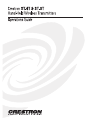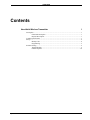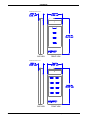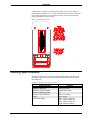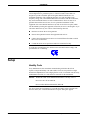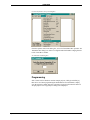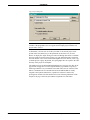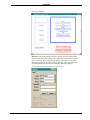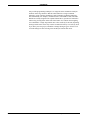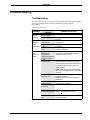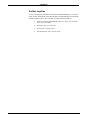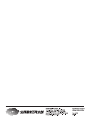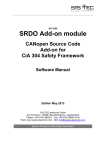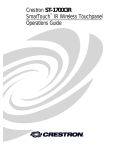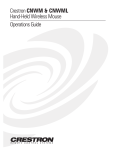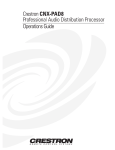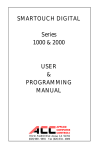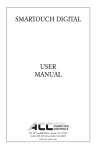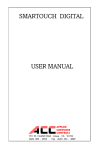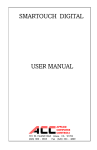Download Crestron ST-4T Specifications
Transcript
CRESTRON Contents Hand-Held Wireless Transmitter 1 Description .......................................................................................................................... 1 Functional Description ........................................................................................... 1 Physical Description............................................................................................... 1 Leading Specifications ......................................................................................................... 3 Setup.................................................................................................................................... 4 Identity Code.......................................................................................................... 4 Programming ......................................................................................................... 5 Problem Solving................................................................................................................... 9 Troubleshooting ..................................................................................................... 9 Further Inquiries .................................................................................................. 10 Operations Guide - DOC. 5703 Contents • i CRESTRON Hand-Held Wireless Transmitter Description Functional Description The ST-4T and ST-8T are hand-held radio-frequency (RF) transmitters. The units are designed to operate with the SmarTouch STS via the ST-CP, control processor. The hand-held transmitter is available with four (ST-4T) or eight (ST-8T) button controls. Depression of any fixed button on the button panel initiates a RF signal transmission to the ST-CP. Both hand-held transmitters have a power-saving mode, known as sleep mode, to extend battery life. Units are continually in sleep mode until a button is depressed. The unit activates immediately. It is not necessary to hold down a button. Physical Description ST-4T and ST-8T electronic hardware is housed in a slim, high-impact molded ABS black plastic enclosure, as shown on the next page. A button array on the printed circuit board is covered by a button panel. All button panels include custom engraving with large light gray button caps and black finish. Refer to the latest version of the CRESNET II Engraving Worksheet for the ST-4T and ST-8T (Doc. 5704 and 5705, respectively) for engraving directions. A red Transmit LED is located above the button panel cover. The Transmit LED indicates RF transmission and illuminates when a button is depressed. It also has the auxilliary function of illuminating when a new transmitter RF ID code is programmed into the unit. Operations Guide - DOC. 5703 Hand-Held Wireless Transmitter • 1 CRESTRON ST-4T Physical Views SIDE VIEW FRONT VIEW ST-8T Physical Views SIDE VIEW 2 • Hand-Held Wireless Transmitter FRONT VIEW Operations Guide - DOC. 5703 CRESTRON A standard nine-volt battery is included with all units. Access to the battery is permitted after the battery cover, located on the underside of the unit, is removed. A sensor (photo transistor) used to program an identity code is also located in the battery compartment, as shown below. Battery Compartment (Rear View) Leading Specifications The table below provides a summary of leading specifications for the hand-held transmitters. Dimensions and weight are approximations rounded to the nearest thousandth unit. Leading Specifications of the ST-4T and ST-8T SPECIFICATION Battery CRESNET II Workshop CRESNET II Operating System SmarTouch Operating System STS VisionTools for Windows Compiler Dimensions & Weight Operations Guide - DOC. 5703 DETAILS 9V DC Version 5.0 or later SR30222.OPS or later Any Version 10.4 or later 3.09.17 or later Height: 6.500 in (16.510 cm) Width: 2.750 in (6.985 cm) Depth: 0.800 in (2.032 cm) Weight: 0.300 lb (0.200 kg) Hand-Held Wireless Transmitter • 3 CRESTRON NOTE: This equipment has been tested and found to comply with the limits for a Class B digital device, pursuant to part 15 of the FCC Rules. These limits are designed to provide reasonable protection against harmful interference in a residential installation. The equipment generates, uses and can radiate radio frequency energy and, if not installed and used in accordance with the instructions, may cause harmful interference to radio communications. However, there is no guarantee that interference will not occur in a particular installation. If this equipment does cause harmful interference to radio or television reception, which can determined by turning the equipment off and on, the user is encouraged to try to correct the interference by one or more of the following measures: n Reorient or relocate the receiving antenna. n Increase the separation between the equipment and receiver. n Connect the equipment into an outlet on a circuit different from that to which the receiver is connected. n Consult the dealer or an experienced radio/TV technician for help. As of the date of manufacture, the unit has been tested and found to comply with specifications for CE marking. Setup Identity Code Every hand-held wireless transmitter communicating with either the ST-CP requires a unique RF identity code (ID CODE). There are 254 possible two-digit hexadecimal alphanumeric codes ranging from 01 to FE. To maintain code diversity within SmarTouch STS, use codes between 10 and FE for the transmitters. NOTES: The RF ID CODE on the hand-held transmitters is factory set to 11. Do not use 00 or FF as an RF ID. Do not confuse RF ID with network (NET) ID. Use STS VisionTools for Windows to set an RF ID CODE. Select ViewPort from the Tools menu; the “Crestron Performance Viewport” dialog box appears. 4 • Hand-Held Wireless Transmitter Operations Guide - DOC. 5703 CRESTRON Crestron Performance Viewport Dialog Box From the Options menu in the dialog box, select Set Transmitter ID to open the “Set Transmitter ID” dialog box. Enter a two-digit hexadecimal number ranging from 03 to FE. Click OK to confirm. Set Transmitter ID Dialog Box Programming STS VisionTools for Windows contains sample projects, ST4T.prj and ST8T.prj, that can be used when programming the hand-held wireless transmitters. Simply copy the respective sample project by selecting Copy Project from the File menu of an open project. The “Copy Project” dialog box is displayed. Operations Guide - DOC. 5703 Hand-Held Wireless Transmitter • 5 CRESTRON Copy Project Dialog Box NOTE: The illustration above shows what the “Copy Project” dialog box would look like if the programmer were to copy the ST-4T sample project with the new project name, remote-1. As illustrated, a "From" and "To" field is provided. If the desired project is not present in the field, directly key in the path name (at the From: box) or select Browse to display the "Open" dialog box and scroll through directories to establish the correct path of a desired source for the copy. The destination path is entered in the same manner. Once source and destination paths have been chosen, select Copy to initiate project copying. By default, all copied graphic files are copied to the same directory as the project or touchpanel. The sample projects for the hand-held transmitters have one page each. The ST-4T page and ST-8T page have four and eight momentary-type buttons, respectively. Each large button has two join numbers associated with it, one for each half of the button. Commands such as VOLUME UP and VOLUME DOWN are usually assigned to the separate button halves; operation of each half is achieved by pressing down on that side of the button. Refer to the following illustration of the sample ST-4T page. Notice the join number assignments for each button. 6 • Hand-Held Wireless Transmitter Operations Guide - DOC. 5703 CRESTRON Open Page of ST4T.PRJ DO NOT reassign join numbers in the new project, since they represent the physical location of actual buttons on the transmitter. Use STS/VTW to assign device commands when customizing the SmarTouch system. To access the functional properties of the button, simply right-click on the object and select Function from the pop-up menu. The "Function" dialog box appears. Function Dialog Box Shown for Button with Join Number 2 Operations Guide - DOC. 5703 Hand-Held Wireless Transmitter • 7 CRESTRON One possible programming technique is to assign the same command to both join numbers on the large button so that the entire button has a single command. Otherwise, assign a unique command to each join number so that the button has dual functionality. For example, commands such as VOLUME UP and VOLUME DOWN are usually assigned to the separate button halves; operation of each half is achieved by pressing down on that side of the button. Use caution when assigning two commands to a single large button. Due to the sensitivity of the unit, depressing the large button in the center may result in an undesired activity or no activity at all. If you draw your own project, remember to change the target type to ST-4T or ST8T in the dialog box after selecting New and Project from the File menu. 8 • Hand-Held Wireless Transmitter Operations Guide - DOC. 5703 CRESTRON Problem Solving Troubleshooting The table below provides corrective action for possible trouble situations. If further assistance is required, please contact a CRESTRON technical support representative. ST-4T/-8T Troubleshooting TROUBLE LED on unit does not illuminate. Intermittent response during transmission. No response from SmarTouch system. POSSIBLE CAUSE(S) No battery in unit or battery is dead. Unit is in sleep mode. CORRECTIVE ACTION Install new battery. Depress and hold any button until unit transmits. Refer to causes when Refer to corrective action when LED does LED does not not illuminate. Receiver is blocked or Verify that heavy metal is not in vicinity of moved. transmission. ST-CP is in vicinity of Verify that large amount of metal is not metal. blocking transmission. Refer to causes when Refer to corrective action when LED does LED does not not illuminate and intermittent response illuminate and during transmission occurs. intermittent response during transmission occurs. NET ID of receiver is Enter Performance Viewport from the incorrectly set. STS/VTW software. Depress the F4 key to poll the network. Verify that the NET ID for the receiver is properly set to match the SIMPL program. NOTE: After changing the ST-CP identity code, disconnect and reconnect the network connector. RF ID or IR ID is Verify that the RF ID is properly set to match incorrectly set. the SIMPL program. NOTE: NET ID and RF ID are separate parameters. Program does not Verify correct program is loaded in system match hardware. via Performance Viewport. Receiver is unplugged Verify power to the receiver. (no power). Two or more receivers Verify that multiple receivers are properly are too close together. spaced (>50 feet) from each other. Wrong transmitter in use. Operations Guide - DOC. 5703 If multiple transmitters are accessible, verify proper unit is used. Hand-Held Wireless Transmitter • 9 CRESTRON Further Inquiries If after reviewing this Operations Guide for the hand-held transmitter, you can not locate specific information, please take advantage of CRESTRON's award winning technical support team in your area. Dial one of the following numbers. 10 • Hand-Held Wireless Transmitter • In the US, call (888) CRESTRON [(888) 273-7876] - the call is toll free or (201) 767-3400. • In Europe, call +32.15.730.974. • In Asia, call +852.2341.2016. • In Latin America, call +525.574.15.90. Operations Guide - DOC. 5703