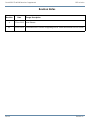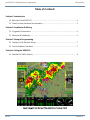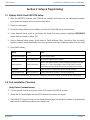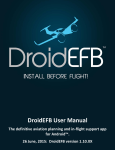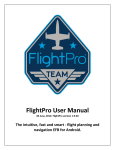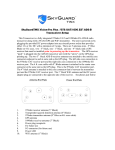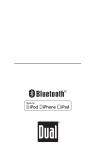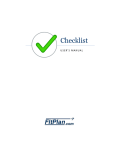Download Dual XGPS170 Owner`s manual
Transcript
Dual Electronics XGPS170 ADS-B Receiver Equipment Supplement Revision A1 19-Jun-2013 Dual XGPS170 ADS-B Receiver Supplement GRT Avionics Revision Notes Revision Date A 17-Jun-2013 Initial Release A1 19-Jun-2013 Corrected error in Section 4 regarding ADS-B Traffic annunciation on EFIS screen Dual-2 Change Description Revision A Dual XGPS170 ADS-B Receiver Supplement GRT Avionics Table of Contents Section 1: Introduction 1.1 About the Dual XGPS170…..…………………………………………………………………………………….. 4 1.2 Data Port and Hardware Requirements…………………………………………………………………… 5 Section 2: Installation & Wiring 2.1 Suggested Connections…………………………………………………………………………………………… 6 2.2 Mechanical Installation……………………………………………………………………………….…………… 6 Section 3: Setup & Programming 3.1 Display Unit & Receiver Setup…………………………………………………………………………………. 7 3.2 Post-Installation Checkout………………………………………………………………………………………. 7 Section 4: Using the XGPS170 4.1 Weather & Traffic Options………..……………………………………………………………………………. 8 Dual-3 Revision A GRT Avionics Dual XGPS170 ADS-B Receiver Supplement Section 1: Introduction 1.1 About the Dual XGPS170 The Dual XGPS170 is a 978 MHz ADS-B receiver that receives FIS-B weather and TIS-B traffic data and displays it via USB on GRT Horizon HX, HXr and Sport SX EFIS screens. It also transmits data through Bluetooth to Android and Apple tablets and phones that can display ADS-B information. NOTE: GRT Horizon/Sport HS and WS units do not support USB receivers, including Dual XGPS170. These systems require a receiver with RS-232 serial output. WARNING: The Dual XGPS170 is a receiver ONLY. Do not expect or rely on any traffic information unless your aircraft is also participating in ADS-B OUT. GRT recommends the use of an ADS-B compliant Mode S extended-squitter transponder, such as the Trig TT22, coupled with WAAS GPS for full ADS-B participation. Please read the ADS-B page on the GRT website for more information on current ADS-B options and how the system works. Follow all instructions in the Dual XGPS170 owner’s manual thoroughly. This supplement is intended to support GRT users with information about connection and use with GRT EFIS systems, and may not be totally up-to-date with all Dual specifications. The interface between this receiver and GRT display units allows for: Ÿ FIS-B subscription-free weather information displayed on a GRT display unit while within ADS-B ground coverage; Ÿ TIS-B traffic information displayed on a GRT display unit while within ADS-B ground coverage; Ÿ Direct airplane- to-airplane traffic information displayed on a GRT display unit from nearby aircraft participating in ADS-B OUT on 978 MHz UAT frequencies. Radar image from Dual XGPS170 on a Sport SX Revision A Dual-4 Dual XGPS170 ADS-B Receiver Supplement GRT Avionics 1.2 Data Port and Hardware Requirements Display Unit Data Port USB port Power Connections Internal rechargeable battery lasts up to 5 hours. Charges through USB port. See USB Hub section below for wiring guidelines. Antennas Short antenna included. Extensions or external antennas optional. USB HUB: The Dual XGPS170 charges its internal battery through the USB connection. The USB port in the GRT display unit was not designed to handle the power requirements of charging or running electronic devices. Therefore, GRT strongly recommends use of a powered USB hub instead of connecting the ADS-B receiver directly to the display unit. The hub will add functional USB ports to the display unit and will avoid overload of its internal power supply circuitry. These USB hubs have been tested by GRT beta testers and customers: Ÿ StarTech 4-port USB Hub, p/n ST4200USBM, available from Amazon.com. 7-24V DC Ÿ Netix P5USB, p/n CNX-P5USB, 7-32V DC Both of the recommended hubs have connections for external power. They should be wired to the avionics bus, as the power coming out of the USB hub in the display unit is not adequate for powering the hub. CAUTION: Charging or powering any USB electronic devices other than USB thumb drives or Bluetooth adapters using the EFIS USB port may overload the internal electrical components of the display unit, causing premature failure. This type of failure is not covered under warranty. Antennas: The use of an externally-mounted antenna is optional. GRT beta testers in Van’s RV aircraft have reported good signal with the included antenna when the unit is within view of the sky (typically on the instrument panel glare shield). Signal reception may be improved by mounting an antenna on the belly of the aircraft. The included antenna may be removed and a dedicated passive transponder or DME antenna may be connected in its place. Dual-5 Revision A Dual XGPS170 ADS-B Receiver Supplement GRT Avionics Section 2: Installation & Wiring 2.1 Suggested Connections USB only. Serial is not supported by Dual XGPS170. See Section 1 of this manual, Data Port and Hardware Requirements, for more information. NOTE: Even though the Dual XGPS170 can communicate via Bluetooth, the EFIS can only communicate with it through USB. The EFIS Bluetooth currently only uses the GRT REMOTE app for Android. Using Android & Apple Tablets The Dual XGPS170 can communicate via Bluetooth to two tablets of either the Apple or Android operating system. It has a switch that allows transmission of either Apple or Android Bluetooth protocol. NOTE: Most Android tablets can only be paired to one Bluetooth device at a time; therefore, if the Android tablet is used for the GRT REMOTE app, it will not be able to simultaneously communicate with the XGPS170. The XGPS170 displays ADS-B information on tablets running Electronic Flight Bag (EFB) apps such as WingX Pro7, ForeFlight, Naviator, Avilution, and FltPlan.com. See www.gps.dualav.com or the XGPS170 user manual for more information. 2.2 Mechanical Installation Placement of the Receiver The receiver should be installed within view of the sky. It is designed to be placed on top of the instrument panel, but it can be mounted to a bracket in the baggage compartment or other area behind the firewall that is not covered by metal. Receiver GPS Antenna The XGPS170 has an internal WAAS GPS receiver for locating its own position. Place the unit in a location that has a clear view of the sky at all times. Placement of the USB Hub The USB hub is usually mounted near the instrument panel and avionics bus for convenient connection to the aircraft’s electrical system and GRT display unit. A USB cable is then run from the hub to the Dual unit, which requres a mini-USB connector. Placement of External Antennas External transponder-type antenna should ideally be at least 4 feet from the dedicated transponder antenna, but not on multiples of 4 feet (due to wavelength). Place on the bottom of the aircraft for the best angle to receive ADS-B ground signals. Dual-6 Revision A GRT Avionics Dual XGPS170 ADS-B Receiver Supplement Section 3: Setup & Programming 3.1 Display Unit & Dual XGPS170 Setup 1. After the XGPS170, antenna, and USB hub are installed and wired, use the following procedure to program the display unit to communicate with it. 2. Power up the system. 3. Access the Setup Menu on the display unit that the Dual/USB hub is connected to. 4. Under General Setup, scroll to just below the Serial Port setup options. Highlight USB ADS-B option and turn knob to select ON. 5. Stay on General Setup screen. Scroll down to Traffic Altitude Filter. Use this to filter out traffic beyond a certain reported altitude from your position, excluding irrelevant traffic from the map. 6. Press SAVE softkey. Setting Value Notes Flight ID and Address* – Press to activate menu Flight ID* Enter actual value Enter aircraft registration/N-number Mode S Address* Enter actual value Mode S code (base 16-Hex). Find by looking up N-number on FAA website. Note: The 6-digit Mode S code is only listed for aircraft with an airworthiness certificate, and not for reserved N-numbers. USB ADS-B On Tells display unit to expect ADS-B data through USB port. Traffic Altitude Filter Set to preference Excludes traffic alerts outside of the selected altitude. *Set this up to receive traffic data if you are transmitting ADS-B Out using an extended-squitter transponder. 3.2 Post-Installation Checkout Verify Device Communications 1. Pull the aircraft outside and power up the EFIS system and ADS-B receiver. 2. Check the LED status lights on the ADS-B receiver for power and signal. 3. The USB ADS-B Input Counter on the General Setup page should flash numbers to indicate that the receiver is transferring data to the display unit. Revision A Dual-7 Dual XGPS170 ADS-B Receiver Supplement GRT Avionics Section 4: Using the Dual XGPS170 ADS-B Receiver 1. WEATHER: Bring up the MAP screen. Under the SHOW softkey, there is a list of items to choose from. (RADAR, SHADE, TERRAIN, WIND, NONE, etc.) Note that only one of the map features can be selected; Radar information will replace Terrain because the color shading of both features together is confusing. (On HXr, access SHOW softkey by pressing SCREEN, then MAP OPTIONS softkeys.) When selected on the MAP screen, radar will also be displayed in the HXr map inset. 2. METARS and TAFS, if available, are shown on the WPT DETAILS page of the airport. Select NONE on the SHOW menu of the MAP to display the default map screen with color-coded METARS. 3. Go to the Moving Map Setup Menu for traffic alert and AIRMET, METAR, & TAF viewing options: Setting Value Notes Traffic Alert Window On or Off Traffic inset automatically appears when traffic is a threat. Show AIRMET Choose to show on all MAP pages, on North-Up page only, or never. Color airports using METARS METAR Text Choose to display weather report text in Raw or Translated (English) form TAF Text 4. TFRs are currently not shown, but will be available with a future software update. 5. TRAFFIC: If the EFIS is set up to receive traffic data and communicating with the ADS-B receiver, the green TRAFFIC annunciation will appear on the screen (lower right corner for Sport SX and Horizon HX, and upper right side for HXr, as shown below in a partial screenshot). Due to ADS-B system limitations, this does not guarantee the ADS-B traffic data stream is being received. Map features menu including radar and METARs (NONE) Dual-8 Green TRAFFIC indicator indicates the EFIS is communicating with the receiver. Revision A