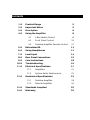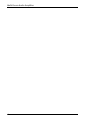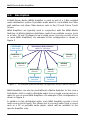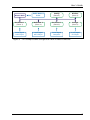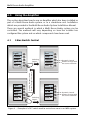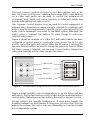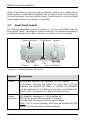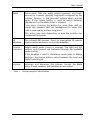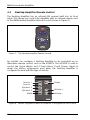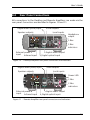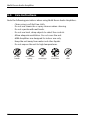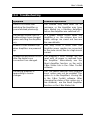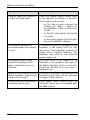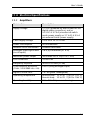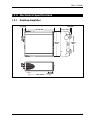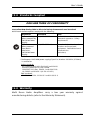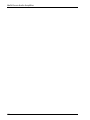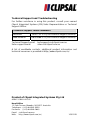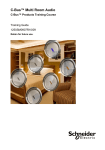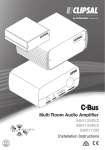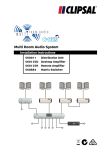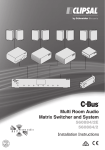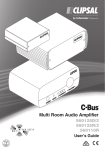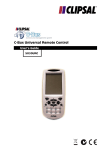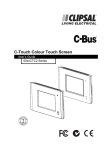Download Clipsal 560125D User`s guide
Transcript
Multi Room Audio Amplifier User’s Guide 560125D Remote Amplifier 560125R Desktop Amplifier POWER MUTE © Copyright Clipsal Integrated Systems Pty Ltd 2005. All rights reserved. This material is copyright under Australian and international laws. Except as permitted under the relevant law, no part of this work may be reproduced by any process without prior written permission of and acknowledgement to Clipsal Integrated Systems Pty Ltd. Clipsal is a registered trademark of Clipsal Australia Pty Ltd. The information in this manual is provided in good faith. Whilst Clipsal Integrated Systems (CIS) has endeavoured to ensure the relevance and accuracy of the information, it assumes no responsibility for any loss incurred as a result of its use. CIS does not warrant that the information is fit for any particular purpose, nor does it endorse its use in applications which are critical to the health or life of any human being. CIS reserves the right to update the information at any time without notice. V1.0 Dec 2005 Contents 1.0 Product Range 5 2.0 Important Notes 5 3.0 Description 6 4.0 Using the Amplifier 8 8 4.1 C-Bus Switch Control 4.2 Front Panel Control 10 4.3 Desktop Amplifier Remote Control 12 5.0 Reticulated IR 13 6.0 Using Headphones 13 7.0 Local Input 14 8.0 Rear Panel Connections 15 9.0 Care Instructions 18 10.0 Troubleshooting 19 11.0 Electrical Specifications 21 12.0 11.1 Amplifiers 21 11.2 System Audio Performance 22 Mechanical Specifications 23 12.1 Desktop Amplifier 23 12.2 Remote Amplifier 24 13.0 Standards Complied 25 14.0 Warranty 25 Multi Room Audio Amplifier 4 User’s Guide 1.0 Product Range 560125D Multi Room Audio Amplifier (Desktop Mounting) 560125R Multi Room Audio Amplifier (Remote Mounting) 2.0 • • • • Important Notes The Multi Room Audio (MRA) Amplifiers are suitable for operation in moderate to tropical climates. The units should be mounted indoors only. MRA Amplifiers disperse heat through the fins on their sides. Ensure at least 50 mm of free space is available at each side of the Amplifier for ventilation. Only use a Clipsal approved power supply to power an MRA Amplifier. Failure to do so may damage the unit, and void the warranty. Both C-Bus and digital audio cables are terminated with RJ45 connectors. Never plug either of these cables into the wrong socket. C-Bus cable is pink. The RJ45 sockets on the rear of the Desktop Amp are identified in Figure 1. Digital audio L C-Bus DIGITAL AUDIO IN R ZONE LOCAL OUT L IN EXTERNAL IR OPTICAL TARGET IN Unit R POWER DIGITAL AUDIO OUT Figure 1 – Never plug a C-Bus cable into a digital audio socket or vice versa 5 Multi Room Audio Amplifier 3.0 Description A Multi Room Audio (MRA) Amplifier is used as part of a C-Bus enabled audio distribution system. It provides audio which is controllable via C-Bus wall switches and other C-Bus devices such as the C-Touch Colour Touch Screen. MRA Amplifiers are typically used in conjunction with the MRA Matrix Switcher. A Matrix Switcher distributes audio from multiple sources (such as a radio, TV and CD player) to up to eight zones. (A zone consists of one or more MRA Amplifiers). An example of this configuration is shown in Figure 2. Local Input DVD Player Distributed Audio Sources Radio, TV, CD Player Bedroom 1 (Zone 1) Garage (Zone 6) Bedroom 2 (Zone 2) Kitchen (Zone 5) Bedroom 3 (Zone 3) Family (Zone 4) Local Input Computer Local Input Computer Figure 2 – An example audio distribution configuration using a Matrix Swticher MRA Amplifiers can also be used without a Matrix Switcher. In this case a Distribution Unit is used to distribute audio from a single source (such as a radio) to one or more MRA Amplifiers. An example of this configuration is shown in Figure 3. In addition to the distributed audio, each MRA Amplifier accepts a local audio source (local input). This allows you to connect audio from a source such as a PC or portable audio player, which will be available to the specific Amplifier only. 6 User’s Guide Distr’n Unit Audio Source Radio Family (Zone 4) Kitchen (Zone 5) Bedroom 1 (Zone 1) Bedroom 2 (Zone 2) Bedroom 3 (Zone 3) Garage (Zone 6) Local Input DVD Player Local Input MP3 Player Local Input Computer Local Input CD Player Figure 3 – An example audio configuration with no Matrix Switcher 7 Multi Room Audio Amplifier 4.0 Using the Amplifier This section describes how to use an Amplifier which has been installed as part of a Multi Room Audio system, or as a standalone unit. Installation details are provided in the Multi Room Audio System Installation Manual. There are several methods in which a Multi Room Audio system can be controlled. The methods will vary depending on how the installer has configured the system and on which components have been used. 4.1 C-Bus Switch Control Lights Bass Curtains Volume TV Lights Curtains Volume Radio 15:28 ChannelChannel+ 15:31 1 Pressing the input source button changes the source 15:30 Treble Selecting Page 2 2 Bass Treble AM/FM Dynamic Control buttons change with the source selection Station 1 Selecting Page 2 Dynamic Control buttons change with the source selection 15:29 2 Figure 4 – Example of a DLT switch used to control one zone in an MRA system 8 User’s Guide The most common method of control is via C-Bus switches such as the Neo, Ulti Saturn and Dynamic Labelling Technology (DLT) range. Buttons on a C-Bus wall switch can be used to control the volume/on/off (combined), bass, treble and source selection. A C-Bus wall switch may provide both lighting and audio control. Two Dynamic Control buttons may be used to control equipment in different ways depending on which source is selected. For example such buttons may be pre-programmed to send IR control codes tailored for the audio source equipment connected to the MRA system. Whenever the audio source is changed, the buttons’ IR codes change to match the selected audio source. Figure 4 shows an example of a C-Bus DLT wall switch which has been configured to control audio in a particular room (zone). The DLT is also used to control the lights and curtains. When the TV source is selected, the Dynamic Control buttons are used to change the television channel. When the Radio source is selected, one Dynamic Control button changes the radio band (AM/FM) and the other changes the station. Light on/off Volume +/Source +/Dynamic control Figure 5 – Possible button assignments on an Ulti Saturn and Neo wall switch Figure 5 shows possible control configurations for an Ulti Saturn and Neo wall switch. The top two buttons control a light and the remaining buttons control audio. The bottom two Neo buttons are used for dynamic control. Volume buttons are typically multipurpose. A quick-press toggles the Amplifier between on and standby. A long press (of more than 400 ms) adjusts the volume. This action may vary depending on how the installer has configured the system. 9 Multi Room Audio Amplifier Other C-Bus devices may be used to provide control over a Multi Room Audio system or standalone Amplifier. The C-Touch Colour Touch Screen is one such example. You can use the Colour Touch Screen to control a Multi Room Audio system according to a schedule. 4.2 Front Panel Control The Desktop Amplifier (shown in Figure 6), can be controlled from the front panel. Table 1 describes its button functions. The Remote Amplifier is controlled entirely from C-Bus, and has no controls on its front panel. Power indicator POWER Power IR Window Volume MUTE Mute Source selection Figure 6 – Desktop Amplifier front panel Button Description Power Quick press: Switches the Amplifier on or to standby. Long press: Pressing the button for more than 400 ms switches the Amplifier off. When in standby, the Amplifier can be switched on via C-Bus or a remote control. When off, the unit will not respond to C-Bus or remote control. Power indicator On: Amplifier switched on. Off: Amplifier off. Off with 5 second flash: Amplifier in standby. On with flash: IR remote control code received. Note: The 5 second standby flash may be disabled by the installer (using the C-Bus Toolkit software). 10 User’s Guide Mute Quick press: Sets the audio output (speakers and headphones) to a preset (typically low) level configured by the installer. Returns to the previous volume when pressed again. If the Power button is used to switch between standby and on, the Mute status is retained. Long press: Pressing the button for more than 400 ms causes the speakers (but not headphones) to mute. This state is reversed by another long press. This action may vary depending on how the installer has configured the system. IR Window The infrared (IR) receiver. Point an appropriate IR remote control at this window to control the Amplifier. Source selection Selects which audio source is received. The right and left buttons cycle forward and backward through the available audio sources. If the Amplifier is used in standalone mode (with no Matrix Switcher), the Source buttons select between the local and digital/optical input. Volume Increases and decreases the volume. Cancels the Mute status if both speakers and headphones are muted. Table 1 – Desktop Amplifier identification 11 Multi Room Audio Amplifier 4.3 Desktop Amplifier Remote Control The Desktop Amplifier has an infrared (IR) receiver built into its front panel. This allows you control the Amplifier with an infrared remote such as the MRA Desktop Amplifier Remote Control (shown in Figure 7). POWER MUTE V+ BAL BAL V– BASS TREBLE PRV NXT SOURCE 1 2 DYNAMIC Figure 7 – The Desktop Amplifier Remote Control An installer can configure a Desktop Amplifier to be controlled via an alternative remote control, such as the 5035TX. The 5035TX is used to control the Scene Master and C-Touch Mono Touch Screen. Figure 8 shows the button assignments used when the Desktop Amplifier is configured to work with this type of remote. ALL OFF Source + Source – Dynamic 1 Dynamic 2 Mute 1 Power 2 3 4 Volume + 5 Volume – Figure 8 – Button assignments when an Amplifier is configured for the 5035TX 12 User’s Guide 5.0 Reticulated IR Multi Room Audio Amplifiers can distribute infrared (IR) remote control signals through to a Matrix Switcher or Distribution Unit. IR is received by IR Targets installed in a wall or ceiling, or plugged directly into a Desktop Amplifier (refer to Figure 9). IR is distributed to Emitters which are plugged into the Matrix Switcher or Distribution Unit, and positioned over the IR receiver of the audio source equipment. If reticulated IR has been included in your MRA system, you can control your source equipment (such as a CD Player and TV) from any room which is fitted with an MRA IR Target. Simply point the source equipment’s IR remote control at an IR Target. Ceiling mounted (close-up) Mounted on a Desktop Amplifier Figure 9 – Example IR targets 6.0 Using Headphones The MRA Desktop Amplifier has a 3.5 mm stereo headphone socket on its rear panel. This allows you to listen to audio through headphones. In some installations the headphone output may be connected to a wall plate, possibly together with local inputs. Set the volume to a low level before connecting headphones. Once you have plugged headphones into the Amplifier (either via a wall plate socket or directly into the Amplifier), press the Mute button for more than 400 ms to silence the speakers. Refer to Mute in Section 4.2 (Page 11). 13 Multi Room Audio Amplifier 7.0 Local Input MRA Amplifiers have local input connections on their rear panel in the form of two RCA type sockets (left and right channel). This allows you to connect a local line level audio source to the Amplifier, such as a computer, musical instrument or portable audio player. In some installations local inputs are wired to a wall plate, for easy access. In such cases alternative connections may be provided (such as a 3.5 mm stereo socket). The local input accepts audio from the line output of audio equipment. Do not connect higher powered audio signals such as speaker outputs, as this may damage the Amplifier. 14 User’s Guide 8.0 Rear Panel Connections All connections to the Desktop and Remote Amplifiers are made via the rear panel. Connectors are identified in Figures 10 and 11. Digital audio (zone) input Zone outputs Local inputs Speaker outputs Headphone output L ZONE LOCAL OUT L IN DIGITAL AUDIO IN R C-Bus EXTERNAL IR OPTICAL TARGET IN Unit C-Bus indicators R POWER External power input Infrared input DIGITAL AUDIO OUT Digital audio output Digital optical input Figure 10 – Desktop Amplifier rear panel connectors and indicators Digital audio (zone) input Zone outputs Speaker outputs Local inputs Power LED L DIGITAL AUDIO IN R ZONE LOCAL OUT L IN C-Bus EXTERNAL IR OPTICAL TARGET IN Unit R POWER External power input Infrared input DIGITAL AUDIO OUT C-Bus indicators Digital audio output Digital optical input Figure 11 – Remote Amplifier rear panel connectors and indicators 15 Multi Room Audio Amplifier Connection /Indicator Description Speaker outputs These are used to connect to 4 Ω to 8 Ω speakers which are rated at 25 W RMS @ 4 Ω (or 6 W RMS @ 4 Ω if no external power supply is connected to the Amplifier). Digital audio (zone) input The zone output of the Matrix Switcher is connected to this input. Alternatively a Multi Room Audio Distribution Unit can be connected to this input, providing one stereo audio input. In this mode, the Amplifier can select between two audio sources: Digital audio input and local input. Zone outputs (1 × RCA pair) These are line level outputs of the selected audio source as received by the Amplifier. The outputs are affected by the volume, bass and treble settings of the Amplifier. Local inputs (1 × RCA pair) Use this to Connect a local analogue audio source which is available to this Amplifier only. External power input This provides power to the Amplifier (when a Matrix Switcher is not used). An external power supply also increases the Amplifier’s audio output capacity to 25 W RMS into 4 ohm speakers. Power supply rating: 24 V DC, 3.75 A or 21 V AC, 3.5 A. Infrared input 16 This Phoenix socket connects to an IR Target, allowing an infrared remote to control equipment located near the Matrix Switcher. Refer to the Multi Room Audio System Installation Instructions for pinouts. User’s Guide Connection /Indicator Description Digital optical input Use this to connect a digital optical audio source to the Amplifier instead of the digital audio (zone) source. The digital audio format must be 44.1 or 48 kHz stereo. Some digital audio formats (such as surround sound) are not compatible with the Amplifier. Either a digital audio (zone) or digital optical audio source may be connected to the Amplifier, but not both simultaneously. Digital audio output This is used to connect an additional Amplifier to the same zone as this Amplifier. A Cat-5 cable is used to connect to the additional Amplifier’s Digital audio (zone) input. Both Amplifiers will use the same zone (they will both select the same audio source). C-Bus (×2) Connects to the C-Bus network. C-Bus indicators Unit On: C-Bus network connected Flashing: Data exchange in progress C-Bus On: C-Bus network operational Off: Insufficient C-Bus power or clock Flashing: Insufficient C-Bus power Table 2 – Amplifier connectors and indicators 17 Multi Room Audio Amplifier 9.0 Care Instructions Note the following precautions when using Multi Room Audio Amplifiers: • • • • • • • • Clean using a soft lint free cloth. Do not use chemicals or spray cleaners when cleaning. Do not operate with wet hands. Do not use hard, sharp objects to select the controls. Allow adequate ventilation. Do not cover the unit. MRA Amplifiers are designed for indoor use only. Keep the unit away from water and other liquids. Do not expose the unit to high temperatures. no wet hands 18 no cleaner spray no coverage no direct sunshine no dust User’s Guide 10.0 Troubleshooting Symptom Possible Explanation There is no sound after switching the Amplifier on (sound worked previously). The volume may have been set to minimum, or the Amplifier may have been Muted (on a Desktop Amplifier) before the Amplifier was switched off. The default volume, bass or treble settings have changed (when switching the Amplifier on). If a power failure occurs when the Amplifier is on, the volume, bass and treble settings are saved and become the new defaults. A mains circuit breaker trips when Amplifiers are powered up. This may occur if more than five Amplifier power supplies are connected to the same circuit, due to a high inrush current. Unexpected behaviour occurs after the digital zone connections are changed. The Amplifier’s zone settings are not reset until all power is removed from the Amplifier. Alternatively use the Reset Amplifier function on the unit’s C-Bus Status tab in the C-Bus Toolkit software. The wrong Amplifier is responding to source changes. The “Use Matrix Switcher auto assigned zone” option may not be enabled. This option is in the Amplifier’s Zoning tab in the C-Bus Toolkit software. After changing the status of this option (on a live network), use the Reset Amplifier function on the C-Bus Status tab. 19 Multi Room Audio Amplifier Symptom Possible Explanation Dynamic labels don’t work on a C-Bus DLT wall switch. There are several options which need to be selected for labels to function. These options are located: • on the More panel accessed by clicking the “More....” button on the Amplifier’s C-Bus Control tab in Toolkit • on the DLT wall switch’s Global tab in Toolkit • on the Zones branch of the Project tree in the MARPA software. An Amplifier switches off, particularly when the volume is loud. If insufficient current is available for the Amplifier, it will switch itself off. This may occur if the Amplifier receives its power from a Matrix Switcher. The Amplifier may need its own external power supply unit. An Amplifier emits a high pitched screeching sound when a particular source is selected. This may occur if an output of an Amplifier is connected to the input of the Matrix Switcher. Such a connection should be avoided as it can cause a feedback loop. Audio is not broadcast via the Matrix Switcher’s high priority (HI) broadcast input. The level of the audio connected to the broadcast input may not be sufficient to trigger the broadcast. Cannot hear any sound when using the optical input Some digital audio formats (such as surround sound) are incompatible with the MRA system. 20 User’s Guide 11.0 Electrical Specifications 11.1 Amplifiers Parameter Description Supply Voltage 27 V DC (powered by Matrix Switcher via digital audio connection), and/or 24 V DC @ 3.75 A (via external switch mode power supply) or 21 V AC @ 3.5 A (via external linear power supply) C-Bus supply voltage 15 to 36 V DC @ 22 mA Power consumption 90 W maximum Network clock and burden Software selectable Analogue input signal level (Local inputs) 2.8 V p-p maximum (47 k Ω) Maximum power output 28 W RMS into 4 Ω (0.514% THD) D/A conversion 16 bit PCM Frequency response 40 Hz to 20 kHz (±1 dB) Total harmonic distortion (1 kHz, 20 W RMS into 4 Ω) 0.36% (using analogue input) Signal to noise ratio > 67 db (peak, unweighted) Operating temperature Desktop Amp.: 10 to 40 °C (50 to 104 °F) Remote Amp.: 10 to 70 °C (50 to 158 °F) Operating humidity 10 to 90% RH (non-condensing) 21 Multi Room Audio Amplifier 11.2 System Audio Performance Description Parameter Matrix Switcher + Amplifier* Distribution Unit † + Amplifier* Frequency response 40 Hz to 20 kHz (+2.4/–0.75 db) 40 Hz to 20 kHz (±2.3 dB) Total harmonic distortion (1 kHz, 20 W RMS into 4 Ω) 0.16% 0.20% Signal to noise ratio > 63 dB (peak, unweighted) > 63 dB (peak, unweighted) * Analogue inputs of Matrix Switcher/Distrib. Unit, measured from Amplifier speaker outputs † Amplifier powered by an external switch mode power supply 22 User’s Guide 12.0 Mechanical Specifications 12.1 Desktop Amplifier 8.0 mm 21.5 mm 194.0 mm 66.1 mm 105.0 mm POWER MUTE 180.4 mm 143.0 mm 30.0 mm 23 Multi Room Audio Amplifier 12.2 Remote Amplifier 28.6 mm 2.9 mm 180.0 mm 62.8 mm 175.0 mm 143.0 mm 24 8.0 mm 30.0 mm 105.0 mm User’s Guide 13.0 Standards Complied DECLARATIONS OF CONFORMITY Australian/New Zealand EMC & Electrical Safety Frameworks and Standards Multi Room Audio Amplifiers comply with the following: Regulation Standard Title Electrical Safety (When powered by PAC090M Power Supply) AS/NZS 60065 Audio, video and similar electronic apparatus - Safety requirements EMC (When powered from Matrix switcher or PAC090M Power Supply) AS/NZS CISPR 13 Sound and television broadcast receivers and associated equipment - Radio disturbance characteristics (emissions) * The Braemac PAC090M power supply (Clipsal Cat. Number 5600P24/3750AU) is certified to: Safety standards IEC 60065 and 60950, EN 60065 and 60950, K60950, J60950(H14), CNS 13438 , CAN/CSA C22.2 No’s. 60950-1 and 60065-03, UL 60065 and 60950-1 (UL file 161451) EMC standards EN 55022, 55024, 61000-3-2 and 61000-3-3 14.0 Warranty Multi Room Audio Amplifiers carry a two year warranty against manufacturing defects (refer to the Warranty Statement). 25 Multi Room Audio Amplifier 26 Technical Support and Troubleshooting For further assistance in using this product, consult your nearest Clipsal Integrated Systems (CIS) Sales Representative or Technical Support Officer. Technical Support Contact Numbers Australia 1300 722 247 (CIS Technical Support Hotline) New Zealand 0800 888 219 (CIS Technical Support Hotline) Technical Support email: Sales support email: [email protected] [email protected] A list of worldwide contacts, additional product information and technical resources is provided at http://www.clipsal.com/cis/ Product of Clipsal Integrated Systems Pty Ltd ABN 15 089 444 931 Head Office 12 Park Terrace, Bowden, SA 5007, Australia Telephone: (+61) 8 8345 9500 Facsimile: (+61) 8 8346 0845 Email: [email protected] Web: http://www.clipsal.com/cis/ 1031976