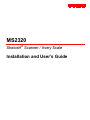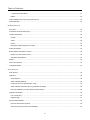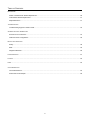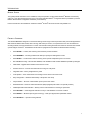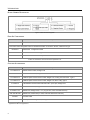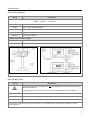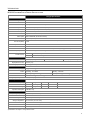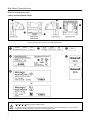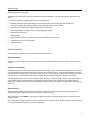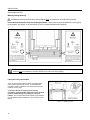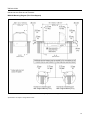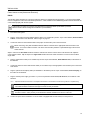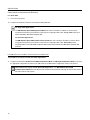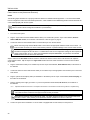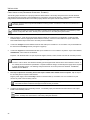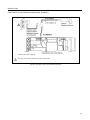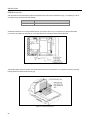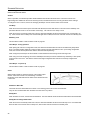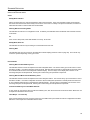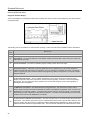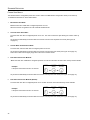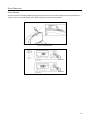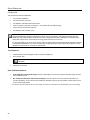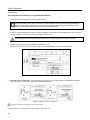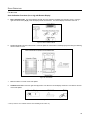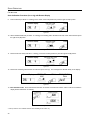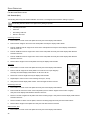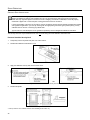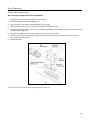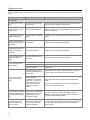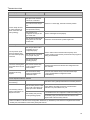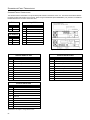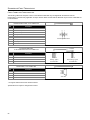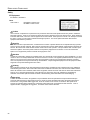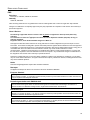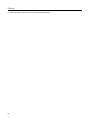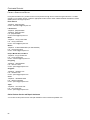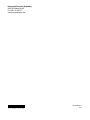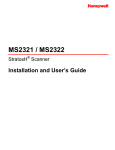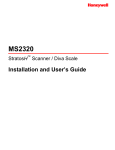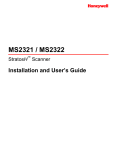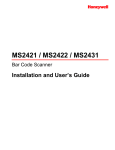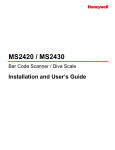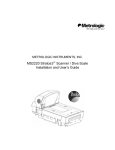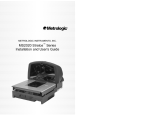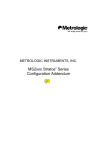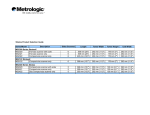Download Metrologic Stratos MS2xxx Series User`s guide
Transcript
MS2320
StratosH® Scanner / Avery Scale
Installation and User’s Guide
Disclaimer
Honeywell International Inc. (“HII”) reserves the right to make changes in specifications and other information contained in this
document without prior notice, and the reader should in all cases consult HII to determine whether any such changes have
been made. The information in this publication does not represent a commitment on the part of HII.
HII shall not be liable for technical or editorial errors or omissions contained herein: nor for incidental or consequential
damages resulting from the furnishing, performance, or use of this manual.
This document contains propriety information that is protected by copyright. All rights reserved. No part of this document may
be photocopied, reproduced, or translated into another language without the prior written consent of HII.
© 2006 – 2011 Honeywell International Inc. All rights reserved.
Web Address: www.honeywellaidc.com
Trademarks
Metrologic, MetroSelect, MetroSet2, StratosSCAN, StratosSPHERE, StratosSYNC, StratosSCOPE, StratosSWAP, and
StratosSCHOOL are trademarks or registered trademarks of Metrologic Instruments, Inc. or Honeywell International Inc.
Microsoft, Windows, and Windows 95 are trademarks or registered trademarks of Microsoft Corporation.
IBM is a trademark of International Business Machines Corporation.
Other product names mentioned in this manual may be trademarks or registered trademarks of their respective companies
and are the property of their respective owners.
TABLE OF CONTENTS
INTRODUCTION
Manual Scope .......................................................................................................................................................................... 1
Product Overview ..................................................................................................................................................................... 1
Model Number Designation ...................................................................................................................................................... 2
Base Kit Components............................................................................................................................................................... 2
Optional Accessories................................................................................................................................................................ 2
Replacement Parts ................................................................................................................................................................... 3
General Precautions................................................................................................................................................................. 4
MS2320 Scanner/Scale Design Specifications ........................................................................................................................ 5
BASE MODEL CHARACTERISTICS
MS2320 Scanner/Scale............................................................................................................................................................ 6
Components ......................................................................................................................................................................... 6
Dimensions .......................................................................................................................................................................... 7
Connector Panel .................................................................................................................................................................. 7
Caution and Serial Number Labels ...................................................................................................................................... 8
INSTALLATION
Quick Installation Outline.......................................................................................................................................................... 9
Site Requirements .................................................................................................................................................................... 9
Vertical Clearance ................................................................................................................................................................ 9
Ventilation and Spacing........................................................................................................................................................ 9
Service Access ..................................................................................................................................................................... 9
Power Installation ............................................................................................................................................................... 10
Checkout Counter Layout Consideration............................................................................................................................ 10
Unpacking the Unit ................................................................................................................................................................. 11
MS2320 Package Warning ................................................................................................................................................. 12
Lifting the Unit by the Handles ........................................................................................................................................... 12
MS2320 Mounting Diagram (Two Point Support) ............................................................................................................... 13
MS2320 Mounting Diagram (Three Point Support) ............................................................................................................ 14
Cable Installation (Interface Specific) ..................................................................................................................................... 15
RS232 ................................................................................................................................................................................ 15
Full Speed USB .................................................................................................................................................................. 17
IBM OEM ......................................................................................................................................................................... 17
Serial Emulation Mode .................................................................................................................................................... 17
ii
TABLE OF CONTENTS
Keyboard Emulation Mode .............................................................................................................................................. 17
RS485 ................................................................................................................................................................................ 20
Cable Installation (Secondary Honeywell Scanner) ............................................................................................................... 22
EAS Deactivation ................................................................................................................................................................... 24
SCANNER OPERATION
Scan Zone .............................................................................................................................................................................. 25
IR Activation Area (IR LED Output) ........................................................................................................................................ 27
Indicator Descriptions ............................................................................................................................................................. 28
Audible ............................................................................................................................................................................... 28
Visual ................................................................................................................................................................................. 28
Failure ................................................................................................................................................................................ 29
Diagnostic Indicator Display; Error Codes .......................................................................................................................... 30
Power Save Modes ................................................................................................................................................................ 32
Beeper Options and Button Functions.................................................................................................................................... 33
Beeper Tone and Volume Control ...................................................................................................................................... 33
The Multi-Function Button .................................................................................................................................................. 33
Startup.................................................................................................................................................................................... 34
Power-Up Test Mode ............................................................................................................................................................. 34
Configuration Mode ................................................................................................................................................................ 34
SCALE OPERATION
Scale Zeroing ......................................................................................................................................................................... 35
Calibration .............................................................................................................................................................................. 36
Tools Required ................................................................................................................................................................... 36
Scale Calibration Methods ................................................................................................................................................. 36
Priming the Scale for Calibration (lbs. & kg) ....................................................................................................................... 37
Scale Calibration Procedure (lbs. & kg) with Remote Display ............................................................................................ 38
Bar Code Calibration Procedure without Remote Display .................................................................................................. 42
Calibration Verification ........................................................................................................................................................... 46
U.S. Pounds (lbs.) .............................................................................................................................................................. 46
Kilograms (kg) .................................................................................................................................................................... 47
Security Seal Installation ........................................................................................................................................................ 48
Pressure Sensitive Security Seal ....................................................................................................................................... 48
Wire Security Seal (Conversion Kit 46-46890) ................................................................................................................... 49
iii
TABLE OF CONTENTS
MAINTENANCE
Platter / Horizontal Scan Window Replacement ..................................................................................................................... 50
Vertical Scan Window Replacement ...................................................................................................................................... 51
Daily Maintenance .................................................................................................................................................................. 51
TROUBLESHOOTING
Troubleshooting Symptom / Solution Chart ............................................................................................................................ 52
SCANNER AND CABLE TERMINATIONS
Scanner Pinout Connections .................................................................................................................................................. 54
Cable Connector Configurations ............................................................................................................................................ 56
REGULATORY COMPLIANCE
Safety ..................................................................................................................................................................................... 58
EMC ....................................................................................................................................................................................... 59
Weights & Measures .............................................................................................................................................................. 60
LIMITED WARRANTY ...................................................................................................................................................................... 61
PATENTS ...................................................................................................................................................................................... 62
INDEX .......................................................................................................................................................................................... 63
CUSTOMER SUPPORT
Technical Assistance.............................................................................................................................................................. 65
Product Service and Repair ................................................................................................................................................... 66
iv
INTRODUCTION
MANUAL SCOPE
This guide provides information on the installation, setup and operation of Honeywell’s StratosH®, MS2320 scanner/Avery
scale unit. This guide is designed to be used in conjunction with MetroSelect® Configuration Guide (PN 00-02407x) and the
MS2xxx Stratos Series Configuration Addendum (PN 00-02034x).
Product manuals are also available for download in Adobe® Acrobat® file format at www.honeywellaidc.com.
PRODUCT OVERVIEW
The StratosH MS2320 is designed to meet the demanding needs of high volume supermarket and point-of-sale applications.
With advanced features like 6-sided, 360° scanning, 5840 scans per second, a comprehensive scan zone and advanced
decoding software, this high performance in-counter scanner/scale model guarantees fast customer checkouts with minimal
operator fatigue and stress. The MS2320 scanner/scale is equipped with a multitude of standard features including:
•
StratosSCAN™ – 6-sided, 360° scanning that minimizes product orientation
•
StratosSPHERE™ – Decoding software that reads poor quality and damaged bar codes
•
StratosSYNC™ – Horizontal and vertical scanning zones operate independently from one another
•
GS1 DataBar Decoding – Decodes GS1 DataBar, GS1 DataBar Limited and GS1 DataBar expanded symbologies
•
Flash ROM – Upgrade latest software enhancements on site
•
Powered Aux Port – Connect hand-held scanner for large or bulky items
•
Integrated Scale – Factory integrated Avery scale
•
Loud Speaker – Three volume/seven tone settings can be heard in all environments
•
®
Easy Configuration – Windows based utility or simple bar code setup
•
Fully Automatic – “No touch” infrared wake up from power save modes
•
EAS Deactivation – Electronic Article Surveillance (EAS) equipped (EAS cable is an optional purchase)
•
Field Replaceable Vertical Window – Quickly remove vertical window for cleaning or replacement
•
StratosSCOPE™ – Visual diagnostic indicator for easy to read feedback on scanner condition
•
StratosSWAP™ – Modular optics engine technology – small, pre-aligned, field replaceable modules
•
StratosSCHOOL™ – Operator training software
1
INTRODUCTION
MODEL NUMBER DESIGNATION
Figure 1. Model Number Designation
BASE KIT COMPONENTS
Part #
Description
StratosH® Series Scanner
MS2 3 2 0 - *
* See model number designation above for detailed information on interface, window, cable and unit type.
00-02407x
MetroSelect® Configuration Guide
00-02034x
MS2xxx Stratos Series Configuration Addendum
00-02048x
MS2320 StratosH Scanner/Avery Scale Installation and User’s Guide
Guides also available for download at www.honeywellaidc.com.
OPTIONAL ACCESSORIES
Part #
Description
57-57000x-N-3
RS232 Interface Cable, Straight Cord
57-57004x-N-3
RS485 Port 9 Cable, Straight Cord
57-57200x-N-3
USB Full Speed Communication Cable, Straight Cord, Locking 12V Plus-Power™ Type A
57-57006x-N-3
USB Full Speed Communication Cable, Straight Cord, Non-Locking Type A
57-57099x-3
57-57000x-N-3
2
LSO RS232 PowerLink AUX Cable with built in power jack, Straight cord
Dual Interface Cable, Straight Cord
57-57099x -3-12
RS232 AUX, Straight Cord, 3.7 m (12') (for 95xx, 5145 and 7580 scanners)
CBL-420-300-C00
RS232 AUX, Coiled Cord (for 1200, 1300 and 1900 Series scanners)
52-52511
24" EAS Cable
52-52556
Checkpoint EAS Straight Cord, 1.8 m (6')
®
Applicable for IBM Host applications.
INTRODUCTION
OPTIONAL ACCESSORIES
Part #
Description
AC to DC Power Transformer - Regulated
Output: +5V @ 4A
+12V @ 1.5A
46-46812
120V United States and Canada
46-46813
220V – 240V Continental European
46-46814
220V – 240V United Kingdom
46-46817
220V – 240V China
46-46928
220V – 240V Australia
Optional Remote Scale Display
46-00248
Remote Scale Display (lb.)
46-00249
Remote Scale Display (kg.)
Figure 2.
Figure 3.
REPLACEMENT PARTS
Part #
Description
Window types (Diamonex and Sapphire) are not interchangeable due to laser safety and/or scanner
performance differences.
Caution
To change window type, the scanner must be returned to the manufacturer for reconfiguration.
46-46889
Vertical Window
46-46806
Diamonex Platter – Full (Long) Size
46-46808
Sapphire Platter – Full (Long) Size
Other items may be ordered for the specific protocol being used. To order additional items, contact the dealer, distributor or customer
service representative.
3
INTRODUCTION
GENERAL PRECAUTIONS
The following list includes general precautions to remember when handling the StratosH.
DO NOT TURN the unit upside down with the
platter in place.
Figure 4
DO NOT PRESS on the window in the
placement platter or the vertical window frame.
Figure 5
PLATTER REMOVAL
No hardware or tools are required to remove the
platter / horizontal scan window (see Figure 6).
Refer to the Maintenance section of this manual
for additional information on platter replacement.
See caution statement on page 3.
Figure 6
LIFT HANDLES
REST both thumbs against the vertical window
frame for added stability when lifting the unit by
the handles provided.
Figure 7
4
INTRODUCTION
MS2320 SCANNER/SCALE DESIGN SPECIFICATIONS
Design Specifications
Operational
Light Source:
Peak Laser Power:
Maximum IR LED Output:
Horizontal Depth of Field:
Vertical Depth of Field:
Scan Speed:
No. of Scan Lines:
Motor Speed:
Min Bar Width:
VLD 650 nm
<2.2 mW
50µW per IEC 60825-1 measurement procedure
0 mm - 152 mm (0"- 6") for 0.33 mm (13 mil) Bar Code
0 mm - 216 mm (0"- 8.5") for 0.33 mm (13 mil) Bar Code
5840 Scan Lines per Second
66 (38 Horizontal / 28 Vertical)
4800 / 6000 RPM (Horizontal / Vertical )
0.152 mm (6.0 mil)
Decode Capability:
All Standard 1-D Bar Codes, GS1 DataBar, GS1 DataBar Expanded, and GS1 DataBar Limited Bar
Codes
System Interfaces:
RS232, Aux RS232, RS485 and USB
Print Contrast:
No. Characters Read:
Beeper Operation:
Indicators (LED):
35% Minimum Reflectance Difference
Up to 80 data characters. Maximum number will vary based on symbology and density.
7 Tones or No Beep; 3 Volume Settings
Blue
Laser ON, Ready to Scan
White
Good Read, Decoding
Mechanical
L x W x H:
Depth (Below Counter):
Weight (with Platter):
508 mm (20") Length
290 mm (11.4") Width
181 mm (7.1") Tower Height
100 mm (3.9")
11.34 kg (24.95 lbs.)
Electrical
Voltage Supply:
Power:
Current:
DC Transformers:
4A @ +5V / 1.5A @ +12V
Operating, 14.25 Watts
Standby, 3.25 Watts
Operating, 1A @ 5V / .75A @ 12V
Standby, 0.44 A @ 5V / 0.08A @ 12V
Class II; 5.2VDC @ 3.8A; 12VDC @ 1.5A
For Regulatory Compliance Information, refer to pages 58 - 60.
Scale Capacities
Capacity:
kg unit
15 kg
lb. unit
30.0 lb.
Minimum Increment:
kg unit
0.005 kg
lb. unit
0.01 lb.
Maximum Static Weight:
kg unit
75 kg
lb. unit
150 lb.
Adjustments Required:
Calibration Only
Environmental
Operating Temperature:
IP Rating:
Light Levels:
Storage Temperature:
Humidity:
Contaminants:
Ventilation:
0°C to 40°C (32°F to 104°F)
IP 55
4842 Lux (450 footcandles)
-40°C to 60°C (-40°F to 140°F)
5% to 95% Relative Humidity, Non-Condensing
Sealed to resist airborne particulate contaminants.
None Required
Specifications are subject to change without notice.
5
BASE MODEL CHARACTERISTICS
MS2320 Scanner/Avery Scale
Components
Figure 8. MS2320 Components
ITEM NO.
DESCRIPTION OF ITEM
1
Blue and White LED Indicators (see page 28)
2
Volume/Tone Multi-Function Button (see page 33)
3
Scale Zero Button
4
Speaker (see page 28)
5
High Impact Window Frame / Vertical Window (Laser Aperture) (see page 3)
6
Flow Direction Indicators
7
Stainless Steel Platter with Finger Recess (see page 3)
8
Debris Channel
9
Scale Side Guards
10
Diamonex or Sapphire Horizontal Window (Laser Aperture)
11
Sealed Calibration Switch/Button Cover
On a fully installed unit, the calibration switch cover should be sealed with a lead wire or paper seal.
The seal indicates if the appropriate Federal, State and Local Weights and Measures authorities have calibrated
the scale. See the Scale Operation: Calibration section of this guide for further information.
12
Handles for Lifting Unit
13
Diagnostic Indicator Display (see page 30 for Error Codes)
14
Power, Scale and EAS Connectors (see page 7)
15
Interface and Aux Scanner Connectors (see page 7)
Scanner/Scale label information can be found on page 8.
6
BASE MODEL CHARACTERISTICS
MS2320 Scanner/Avery Scale
Dimensions
Figure 9. MS2320 Dimensions
Connector Panel
Figure 10. MS2320 Connector Panel
Specifications are subject to change without notice.
7
BASE MODEL CHARACTERISTICS
MS2320 Scanner/Avery Scale
Caution and Serial Number Labels
Figure 11. MS2320 Label Locations (Top) and Examples (Bottom)
Caution:
To maintain compliance with applicable standards, all circuits connected to the scanner must meet the requirements for SELV
(Safety Extra Low Voltage) according to EN/IEC 60950-1.
To maintain compliance with standard CSA C22.2 No. 60950-1/UL 60950-1 and norm EN/IEC 60950-1, the power source
should meet applicable performance requirements for a limited power source.
8
INSTALLATION
QUICK INSTALLATION OUTLINE
The following is a quick preview of the steps required for first time installations. Each item is discussed in detail later in this
section.
•
Determine clearance, ventilation and service access requirements.
•
Determine checkout counter layout taking into account package flow, cable routing and power requirements.
•
Choose the mounting option which provides the best cable/power access and unit stability.
•
Unpack the unit and remove the shipping hardware from the scale arms.
•
Make the appropriate countertop cutouts and install all support brackets.
•
Place the unit in the counter.
•
Install the platter.
•
Follow the steps under the correct interface to connect the cables and power supply.
•
Configure the unit for the correct interface.
•
Calibrate the scale.
SITE REQUIREMENTS
Before installing the StratosH scanner, please consider the following items.
Vertical Clearance
A minimum clearance height of 7.00" from the checkout counter surface is needed for the vertical 'hood' on all of the scanner
models.
Ventilation and Spacing
All StratosH models have a die-cast housing to dissipate heat allowing the unit to operate without a ventilation fan. Honeywell
recommends that the temperature surrounding the unit does not exceed 40°C (104°F). There should be adequate convection
and minimal heat producing equipment in close proximity of the unit. A cooling fan with a filter is recommended if there will be
a conveyor motor or other heat producing equipment close to the unit that will create a high temperature environment.
Adequate spacing between the unit and the checkout counter opening is required for proper operation of the scale. When the
scanner/scale model is mounted properly, the scale platter should be able to move up and down freely without hitting the
edges of the checkout counter cutout. Refer to Installing the Unit in the Counter for detailed cutout dimensions and mounting
instructions.
Service Access
When routing and installing the cable(s) and power supply, make sure to leave access so that these components may be
swapped easily without the need to remove the unit from the checkout counter.
When changing the StratosSWAP™ optics engine modules, Honeywell recommends removing the unit completely from the
checkout counter.
When calibrating or zeroing the scale, do not remove the unit from the checkout counter. Refer to the Scale Operation Section
of this guide for detailed instructions on zeroing and calibration.
9
INSTALLATION
QUICK INSTALLATION OUTLINE
Power Installation
The Power Supply (AC/DC) should be connected to an AC Outlet that is free of electrical noise (clean). A qualified electrician
can determine the amount of electrical noise on the AC line. See additional information on power installation and restrictions
under the Installation: Cable Installation (Interface Specific) section of this manual.
Honeywell recommends using a switched AC outlet. The switch should be located on the operator’s side of the
checkout counter in close proximity to the StratosH to facilitate calibration and service of the unit.
Checkout Counter Layout Considerations
When placing a scanner in a checkout counter, the following factors should be considered.
•
Items should flow at a distance to the operator that maximizes comfort. The operator should not need to stretch or strain
to reach for and scan packages.
•
The StratosH can scan a bar code on six sides of a package. The packages should flow into the scan area that provides
the maximum reading performance. No lifting or orientation of the items is necessary. A properly placed item diverter can
maximize the flow of packages.
•
In what direction are the packages flowing? Most checkout counters are designed for left-handed takeaway. If the
operator is facing the vertical window of the scanner, packages flow from the operator's right to left. The packages are in
queue on the conveyor to the right and the bagging is to the left.
10
INSTALLATION
UNPACKING THE UNIT
1.
Make sure the shipping box is top-side up before opening.
2.
Remove the accessories box and check the box’s content
for the following items.
3.
•
Product Manuals
•
Power Supply
•
Communication Cables
Figure 12
Lift the scanner out of the shipping box by gripping the
bottom of the unit on both sides.
Important! Do not lift the unit out of the box by gripping
the sides of the platter.
Figure 13
4.
Carefully remove the shipping foam around the unit.
Important! Do not turn the unit upside down or tilt the
unit onto its side while removing the shipping
foam. The platter is not attached
to the unit and can fall off!
Figure 14
5.
Lift the platter off the unit and store it in a safe
location until the unit is installed in the checkout
counter.
Figure 15
11
INSTALLATION
UNPACKING THE UNIT
MS2320 Package Warning
All hardware securing the scale arms during shipping must be removed or the scale will not function!
Do not discard instruction sheet and shipping hardware! These items must be reinstalled if the unit is going
to be shipped. See Figure 16 for instructions on how to reinstall hardware before shipping.
Figure 16. Removal of Shipping Hardware
Do not discard these instructions and shipping hardware! If the unit is going to be reshipped at any time this
hardware must be reinstalled for preventing damage to the scale arms during shipping.
Lifting the Unit by the Handles
There are two handles located under the removable platter
near the base of the vertical window. These handles are
provided to assist in installation when placing the unit in the
checkout counter cutout.
To decrease the risk of dropping the unit during
installation, rest both thumbs against the vertical window
frame for added stability when lifting the unit by the
handles. The unit will tilt forward when lifted by the handles if
it is not stabilized making installation in the countertop cutout
difficult.
Figure 17. Handles for Lifing
12
INSTALLATION
INSTALLING THE UNIT IN THE COUNTER
MS2320 Mounting Diagram (Two Point Support)
Figure 18. MS2320 Mounting Diagram, Two Point Support
Specifications are subject to change without notice.
13
INSTALLATION
INSTALLING THE UNIT IN THE COUNTER
MS2320 Mounting Diagram (Three Point Support)
Figure 19. MS2320 Mounting Diagram, Three Point Support
Specifications are subject to change without notice.
14
INSTALLATION
CABLE INSTALLATION (INTERFACE SPECIFIC)
RS232
The following steps describe how to properly install the cables for an RS232 StratosH application. The scanner/scale must
then be configured to match the host’s RS232 parameters. Cable installation alone does not guarantee that the StratosH will
communicate properly with the host system.
Configuration bar codes are located in the MetroSelect Configuration Guide (PN 00-02407x) and the
MS2xxx Stratos Series Configuration Addendum (PN 00-02034x).
1.
Turn off the host system.
2.
Plug the 10-pin RJ45 end of the RS232 interface cable (PN 57-57000x-N-3) into the 10-pin socket labeled, Scanner RS232
to Host, on the bottom of the StratosH. Refer to figure on page 16.
3.
Connect the other end of the RS232 cable to the proper communication port on the host device.
Before continuing, verify that the RS232 interface cable is connected to the appropriate interface socket on the
scanner. An incorrect cable connection can cause communication problems or potential damage to the scanner
and/or terminal.
Steps 4 and 5 are for dual cable interfaces where the scale and the scanner connect to the host with their own separate
communication cables. Skip to step 6 for a single cable interface where the scale and scanner connect to the host with a
single cable.
4.
Plug the dual interface cable (PN 57-57000x-N-3) into the 10-pin socket labeled, Scale RS232 to Host, on the bottom of
the StratosH.
5.
Connect the other end of the dual interface cable (PN 57-57000x-N-3) to the appropriate communication port on the host’s
scale device.
6.
Plug the optional remote display cable (PN 46-00248x or 46-00249x) into the 10-pin socket labeled, Scale to Display, on
the bottom of the StratosH.
7.
Plug the external power supply (PN 46-46xxx*) into the 3-pin Molex socket labeled, DC Power In, on the bottom of the
StratosH.
xxx*
Specifies international connection. See Optional Accessories in the Introduction section of this guide for a complete listing.
Check the AC input requirements of the power supply to make sure the voltage matches the AC outlet.
The outlet should be located near the equipment and be easily accessible.
Honeywell recommends using a switched AC outlet. The switch should be located on the operator’s side of the
checkout counter in close proximity to the StratosH to facilitate calibration and service of the unit.
8.
Connect AC power to the transformer. If the AC outlet is equipped with an on/off switch, turn the power on.
15
INSTALLATION
CABLE INSTALLATION (INTERFACE SPECIFIC)
RS232
9.
Turn on the host system.
10. Scan the Recall Defaults bar code.
The Recall Defaults bar code is located in the MetroSelect Configuration Guide (PN 00-02407x), under
Need to Start Over.
11. Configure the StratosH to match the host system’s RS232 parameters.
Refer to the MetroSelect Configuration Guide (PN 00-02407x) under Section G: RS232 for Enabling RS232
Mode (scan the recall defaults bar code first).
xxx* Specifies international connection. See page 3 for a complete listing of power supply options and their
part numbers.
See power source caution statement on page 8 of this manual.
Figure 20. RS232 Interface Cable Installation Schematic
16
INSTALLATION
CABLE INSTALLATION (INTERFACE SPECIFIC)
FULL SPEED USB
The following steps describe how to properly install the cables for a Full Speed USB StratosH application. The scanner/scale
must then be configured to match the host’s USB parameters. Cable installation alone does not guarantee that the StratosH
will communicate properly with the host system.
Configuration bar codes are located in the MetroSelect Configuration Guide (PN 00-02407x) and the
MS2xxx Stratos Series Configuration Addendum (PN 00-02034x).
1.
Turn off the host system.
2.
Plug the 10-pin RJ45 end of the USB interface cable (PN 57-57200x-N-3 or 57-57006x-N-3) into the 10-pin socket
labeled, Scanner USB to Host, on the bottom of the StratosH. Refer to Figure on page 19.
3.
Connect the other end of the USB interface cable to the appropriate USB port on the host device.
Before continuing verify that the USB interface cable is connected to the appropriate socket on the scanner. An
incorrect cable connection can cause communication problems or potential damage to the scanner and/or terminal.
Manufacturers Note: Plugging the scanner into the USB port of the host does not guarantee that scanned
information will appear at the host. A software driver and correct configuration setting are also required for proper
communication to occur. When using the RS232/Full Speed USB/RS485 (-121) interface, the USB and RS485
interfaces are not active at the same time.
Steps 4 and 5 are for dual cable interfaces where the scale and the scanner connect to the host with their own separate
communication cables. Skip to step 6 for a single cable interface where the scale and scanner connect to the host with a
single cable.
4.
Plug the dual interface cable (PN 57-57000x-N-3) into the 10-pin socket labeled, Scale RS232 to Host, on the bottom of
the StratosH.
5.
Connect the other end of the dual interface cable (PN 57-57000x-N-3) to the appropriate communication port on the host’s
scale device.
6.
Plug the optional remote display cable (PN 46-00248x or 46-00249x) into the 10-pin socket labeled, Scale to Display, on
the bottom of the StratosH.
7.
Plug the external power supply (PN 46-46xxx*) into the 3-pin Molex socket labeled, DC Power In, on the bottom of the
StratosH.
xxx*
Specifies international connection. See Optional Accessories in the Introduction section of this guide for a complete listing.
Check the AC input requirements of the power supply to make sure the voltage matches the AC outlet. The outlet
should be located near the equipment and be easily accessible.
Honeywell recommends using a switched AC outlet. The switch should be located on the operator’s side of the
checkout counter in close proximity to the StratosH to facilitate calibration and service of the unit.
8.
Connect AC power to the transformer. If the AC outlet is equipped with an on/off switch, turn the power on.
17
INSTALLATION
CABLE INSTALLATION (INTERFACE SPECIFIC)
FULL SPEED USB
9.
Turn on the host system.
10. Configure the StratosH to match the host system’s USB parameters.
For Single Cable Applications:
The IBM OEM Full Speed USB English and Metric bar codes are located in the MS2xxx Stratos Series
Configuration Addendum (PN 00-02034x) under Scanner Configuration Bar Codes: Single Cable Protocols for
POS Compatibility, IBM OEM Full Speed USB.
For Dual Cable Applications:
The IBM OEM Full Speed USB Communication Defaults bar code is located in the MS2xxx Stratos Series
Configuration Addendum (PN 00-02034x) under Scanner Configuration Bar Codes: Dual Cable Scanner
Configuration Bar Codes, IBM OEM Full Speed USB Communication Defaults and IBM OEM Full Speed USB
Protocols.
FOR USB SERIAL EMULATION MODE OR KEYBOARD EMULATION MODE ONLY
These features can only be used for Dual Cable Applications.
11. Configure the StratosH for Bi-Directional USB Serial Emulation Mode or USB Keyboard Emulation Mode by scanning
the appropriate configuration bar codes in the USB section of the MetroSelect Configuration Guide (PN 00-02407x).
These features can only be used for Dual Cable Applications. The IBM OEM Full Speed USB
Communication Defaults bar code listed in step 10 must be scanned before scanning one of these bar codes or
this feature will not work properly.
18
INSTALLATION
CABLE INSTALLATION (INTERFACE SPECIFIC)
xxx* Specifies international connection. See page 3 for a complete listing of power supply options and their
part numbers.
See power source caution statement on page 8 of this manual.
Figure 21. USB Cable Installation Schematic
19
INSTALLATION
CABLE INSTALLATION (INTERFACE SPECIFIC)
RS485
The following steps describe how to properly install the cables for an RS485 StratosH application. The scanner/scale must
then be configured to match the host’s RS485 parameters. Cable installation alone does not guarantee that the StratosH will
communicate properly with the host system.
Configuration bar codes are located in the MetroSelect Configuration Guide (PN 00-02407x) and the
MS2xxx Stratos Series Configuration Addendum (PN 00-02034x).
1.
Turn off the host system.
2.
Plug the 10-pin RJ45 end of the RS485 interface cable (PN 57-57004x-N-3) into the 10-pin socket labeled, Scanner
RS232 / IBM 46xx to Host, on the bottom of the StratosH. Refer to Figure on page 21.
3.
Connect the other end of the RS485 cable to communication port 9 on the host device.
Before continuing verify that the RS485 cable is connected to the appropriate interface socket on the scanner. An
incorrect cable connection can cause communication problems or potential damage to the scanner and/or terminal.
Manufacturers Note: Plugging the scanner into the serial port of the host device does not guarantee that scanned
information will appear at the host device. A software driver and correct configuration settings are also required for
proper communication to occur. When using the RS232/Full Speed USB/RS485 (-121) interface, the USB and
RS485 interfaces are not active at the same time.
Steps 4 and 5 are for dual cable interfaces where the scale and the scanner connect to the host with their own separate
communication cables. Skip to step 6 for a single cable interface where the scale and scanner connect to the host with a
single cable.
4.
Plug the dual interface cable (PN 57-57000x-N-3) into the 10-pin socket labeled, Scale RS232 to Host, on the bottom of
the StratosH.
5.
Connect the other end of the dual interface cable (PN 57-57000x-N-3) to the appropriate communication port on the host’s
scale device.
6.
Plug the optional remote display cable (PN 46-00248x or 46-00249x) into the 10-pin socket labeled, Scale to Display, on
the bottom of the StratosH.
7.
Plug the external power supply (PN 46-46xxx*) into the 3-pin Molex socket labeled, DC Power In, on the bottom of
the StratosH.
xxx*
Specifies international connection. See Optional Accessories in the Introduction section of this guide for a complete listing.
Check the AC input requirements of the power supply to make sure the voltage matches the AC outlet.
The outlet should be located near the equipment and be easily accessible.
Honeywell recommends using a switched AC outlet. The switch should be located on the operator’s side of the
checkout counter in close proximity to the StratosH to facilitate calibration and service of the unit.
8.
20
Connect AC power to the transformer. If the AC outlet is equipped with an on/off switch, turn the power on.
INSTALLATION
CABLE INSTALLATION (INTERFACE SPECIFIC)
RS485
9.
Turn on the host system.
10. Configure the StratosH to match the host system’s RS485 parameters.
For Single Cable Applications:
The IBM 3rd Generation 46xx, English and Metric bar codes are located in the MS2xxx Stratos Series
Configuration Addendum (PN 00-02034x) under Scanner Configuration Bar Codes: Single Cable Protocols for
POS Compatibility, IBM 3rd Generation 46xx.
For Dual Cable Applications:
The IBM 3rd Generation 46xx and IBM OEM Full Speed USB bar code is located in the MS2xxx Stratos Series
Configuration Addendum (PN 00-02034x) under Scanner Configuration Bar Codes: Dual Cable Scanner
Configuration Bar Codes, IBM 3rd Generation 46xx and IBM OEM Full Speed USB.
xxx* Specifies international connection. See page 3 for a complete listing of power supply options and their
part numbers.
See power source caution statement on page 8 of this manual.
Figure 22. RS485 Cable Installation Schematic
21
INSTALLATION
CABLE INSTALLATION (SECONDARY HONEYWELL SCANNER)
The following steps describe how to properly install the cables between a secondary Honeywell scanner and the StratosH.
The StratosH and the secondary scanner must then be configured to communicate properly. Cable installation alone does
not guarantee that the StratosH will communicate properly with the host system and secondary scanner.
Contact a customer service representative before connecting another manufacturer’s scanner to the StratosH as a
secondary scanner.
Configuration bar codes are located in the MS2xxx Stratos Series Configuration Addendum (PN 00-02034x) under
Scanner Configuration Bar Codes: Auxiliary Port, Quick Start for a Secondary Honeywell Scanner.
1.
Refer to pages 15 - 20 for the type of interface (RS232, RS485, etc.) required for your application. Follow the cable
installation steps under the appropriate interface before continuing. Once the communication and power cables have
been installed follow step 2 below for the secondary scanner installation.
2.
Connect the straight end of the RS232 PowerLink AUX cable (PN 57-57099x-3 or PN 57-57099x-3-12) to the RS232 into
the socket of the secondary scanner (see figure on page 23).
3.
Connect the angled end of the RS232 AUX cable (PN 57-57099x-3 or PN 57-57099x-3-12) into the 10-pin socket labeled,
Aux RS232 In, on the bottom of the StratosH.
Important: The StratosH series’ aux port requires the signals; transmit, receive, RTS & CTS from the secondary scanner.
For Rev G units or later: The StratosH’s auxiliary port will support 5VDC devices with a 700mA maximum current.
For Rev F units or earlier: The StratosH’s auxiliary port will support 5VDC devices with a 150mA maximum current. If
the auxiliary device exceeds this specification or requires a different voltage, an external power supply will be required
to power the auxiliary device. The following Honeywell scanners can receive power from StratosH: the MS9520,
MS9540, and the MS5145.
4.
This step is required for secondary devices that require >5VDC and/or 700mA current to operate. Skip to step 5 if
the secondary device requires ≤ 700mA 5VDC.
Plug the power supply into the secondary scanner’s PowerLink cable (PN 57-57099x-3 or PN 57-57099x-3-12) and
connect AC power to the secondary scanner.
Check the AC input requirements of the power supply to make sure the voltage matches the AC outlet.
The outlet should be located near the equipment and be easily accessible.
5.
Configure the StratosH and the secondary scanner. The auxiliary input port’s data format must match the main output
format of the secondary scanner.
Refer to the MS2xxx Stratos Series Configuration Addendum (PN 00-02034x) under Scanner Configuration Bar
Codes: Auxiliary Port, Quick Start for a Secondary Honeywell Scanners.
22
INSTALLATION
CABLE INSTALLATION (SECONDARY HONEYWELL SCANNER)
†
See Aux power notes on page 22
See power source caution statement on page 8 of this manual.
Figure 23. Secondary Scanner Cable Installation Schematic
23
INSTALLATION
EAS DEACTIVATION
SW1 and SW2 are the switch banks inside the Checkpoint device that set the deactivation range. The following is a list of
Checkpoint recommended switch bank settings.
Base Model
MS2320
Checkpoint Recommended Switch Bank Settings
SW1 & SW2 switches 1 and 6 set to ON
All StratosH models have a connector labeled EAS In on the bottom of the unit. Honeywell has an optional EAS cable
(PN 52-52511x) available for purchase for connection between the Checkpoint device and the StratosH.
Figure 24. EAS Cable Connection (Bottom of StratosH)
The following figure shows the location of the EAS deactivation area for the StratosH. It is important to pass the entire tag
through this area to deactivate the security tag.
Figure 25. EAS Deactivation Area
24
SCANNER OPERATION
SCAN ZONE
Figure 26. Checker-Side (13 mil)
Figure 27. Horizontal Left/Right (13 mil)
Specifications are subject to change without notice.
25
SCANNER OPERATION
SCAN ZONE
Figure 28. Horizontal Direct (13 mil)
Figure 29. Vertical Direct (13 mil)
Specifications are subject to change without notice.
26
SCANNER OPERATION
IR ACTIVATION AREA (IR LED OUTPUT)
The StratosH’’s default power save mode† is Dual Action Power Save Mode #2 (see page 32). This power save mode† turns
the laser OFF after a configured period of non-use then turns the motor OFF after thirty-minute intervals. Any movement
detected by the IR in the activation area, shown below, will cause the scanner to exit the power save mode. The motor will
restart automatically and the laser will turn back on preparing the scanner for bar code recognition, decoding and transmission.
Figure 30. IR Activation Area Perpendicular to Package Flow (IR LED Output)
†
Refer to the MetroSelect Configuration Guide (00-02407) for additional information on configurable power save modes.
Specifications are subject to change without notice.
27
SCANNER OPERATION
INDICATOR DESCRIPTIONS
Audible
When in operation, the StratosH provides audible feedback that indicates the status of the unit and the current scan.
Eight settings are available for the tone of the beep (normal, six alternate tones and no tone) plus three volume settings.
To change the tone or volume, refer to the Changing the Beeper Tone & Volume section of this manual.
One Beep
When the scanner first receives power the white LED will flash, the blue LED will turn on and the scanner will beep once
(the white LED will remain on for the duration of the beep). The scanner is now ready to scan.
When the scanner successfully reads a bar code, the white LED will flash and the scanner beeps once (if configured to do
so). If the scanner does not beep once and the white light does not flash, then the bar code has not been successfully read.
Razzberry Tone
This is a failure indicator. Refer to failure modes on page 29.
Three Beeps - during operation
When placing the scanner in configuration mode, the white LED will flash while the scanner simultaneously beeps three
times. The white and blue LEDs will continue to flash until the unit exits configuration mode. Upon exiting configuration
mode, the scanner will beep three times and the white LED will stop flashing.
When configured, three beeps can also indicate a communications timeout during normal scanning mode.
When using one-code-configuring, the scanner will beep three times (the current selected tone), followed by a short pause,
a high tone and a low tone. This tells the user that the single configuration bar code has successfully configured the
scanner.
Three Beeps - on power up
This is a failure indicator. Refer to failure modes on page 29.
Visual
White and blue LEDs are located at the top of the vertical output
window. When the scanner is ON, the flashing or constant,
illumination of the LEDs indicates the status of the StratosH and the
current scan.
No White or Blue LED
Figure 31. LEDs
The LEDs will not be illuminated if the scanner is not receiving power from the host or transformer.
They are also not illuminated when all lasers are turned off for any reason.
Steady Blue
When all lasers are active, the blue LED is illuminated. The blue LED will remain illuminated until all lasers are deactivated.
Steady Blue and Single White Flash
When the scanner successfully reads a bar code, the white LED will flash and the scanner will beep once. If the white LED
does not flash or the scanner does not beep once, then the bar code has not been successfully read.
28
SCANNER OPERATION
INDICATOR DESCRIPTIONS
Visual
Steady White and Blue
After a successful scan, the scanner transmits the data to the host device. Some communication modes require that the
host inform the scanner when data is ready to be received. If the host is not ready to accept the information, the scanner’s
white LED will remain on until the data can be transmitted.
Flashing Blue then Flashing White
This indicates the scanner is in configuration mode. A razzberry tone indicates that an invalid bar code has been scanned
in this mode.
Or
If the unit is in sleep mode, each LED will flash once every 15 seconds.
Steady White, Blue Off
This indicates the scanner may be waiting for communication from the host.
Flashing Blue
This indicates there is an error active on the diagnostic indicator display (see Error Codes on page 30). The scanner may
continue to operate depending on the type of error.
Failure Modes
Flashing Blue and One Razzberry Tone
This indicates that the scanner has experienced a laser subsystem failure. The scanner will try up to three times to correct
the failure condition. If the laser subsystem continues to fail, that subsystem (horizontal or vertical) will be shut down and an
error indication will be shown on the Diagnostic Indicator Display. This error stays on the display until corrected. If the
remaining subsystem is still operational, scanning will continue using the operational components.
Flashing Blue and White and Two Razzberry Tones
This indicates that the scanner has experienced a motor subsystem failure. The scanner will try up to three times to correct
the failure condition. If the motor subsystem continues to fail, that subsystem (horizontal or vertical) will be shut down and
an error indication will be shown on the Diagnostic Indicator Display. This error stays on the display until corrected. If the
remaining subsystem is still operational, scanning will continue using the still operational components.
Continuous Razzberry Tone with Both LEDs Off
If, upon power up, the scanner emits a continuous razzberry tone, then the scanner has an electronic failure. Return the unit
for repair at an authorized service center.
Three Beeps – On Power Up
If the scanner beeps three times on power up then, the nonvolatile memory that holds the scanner configuration has failed.
Return the unit for repair at an authorized service center.
29
SCANNER OPERATION
INDICATOR DESCRIPTIONS
Diagnostic Indicator Display
There is a two-digit error code display located under the platter near the end of the scanner farthest from the vertical window
(see figure below).
Figure 32. Error Code Display
The following is a list of possible error codes and their meanings. Some errors will require immediate scanner maintenance.
ERROR
CODE
30
DESCRIPTION
01
Reserved
02
RAM ERROR – The scanner’s Random Access Memory (RAM) is tested as faulty. Return the unit for repair at an
authorized service center.
03
PROGRAM ERROR – The scanner’s software program is failing. Return the unit for repair.
04
INTERFACE ERROR – After power up and any application exit (e.g. MetroSet, etc.), the scanner checks the
interface hardware with that chosen in configuration. If they do not agree, an interface error exists. Correct this
problem by getting the proper hardware interface OR programming StratosH configuration for the proper interface
hardware attached.
05
CONFIGURATION ERROR – The non-volatile configuration memory did not agree with the data last saved.
Default configuration data is then used and the scanner continues operating. This error is also accompanied by
three beeps. This error will remain during operation as a reminder that this power cycle is scanning against a
default-generated configuration.
06
COMMUNICATION ERROR – The RS232 data line is being held active. This causes the scanner to read a
“break” signal constantly and continuous attempts are made to enter MetroSet configuration mode. A short on the
RX Data line can cause this condition. It can also be the result of a laptop in power save mode. The scanner will
abort attempts to enter configuration mode after a short timeout. The scanner can automatically recover from this
condition once the short in the RX Data line is corrected.
09
COPROCESSOR COMMUNICATION ERROR – The main microprocessor is not communicating with the interface
coprocessor. The interface coprocessor may be in a fault condition with the host or just not able to respond. This
error may appear when the scanner is configured for USB or RS485 interface applications or during an attempt to
update the interface software through the flash utility. The unit should be repaired at an authorized service center.
SCANNER OPERATION
INDICATOR DESCRIPTIONS
Diagnostic Indicator Display
ERROR
CODE
DESCRIPTION
11
SWITCH ERROR – The switch used for volume selection or sleep mode is detected in error (always closed). The
condition is self-correcting if possible. If the error persists, return the unit for repair at an authorized service center.
The scanning operation can continue with this error active.
13
SCALE ERROR – Single Cable Scanner/Scales Only.
The scanner does not communicate with the scale. Make sure there is nothing plugged into the Scale RS232 to
Host port. If there is a cable connected, disconnect the cable it may be causing the communication error. If there
is still no communication between the scanner and scale return the unit to an authorized service center for repair.
14
SCALE RETURN TO ZERO ERROR – The scale did not return to zero between scale weight requests if the zero
checking function in enabled. The scale will need to be re-zeroed.
21
LASER #1 (VERTICAL) ERROR – The laser in the vertical scanning subsystem denotes a failure. The scanner
will try three times to correct the laser operation. If the laser error persists, the vertical scanning subsystem will be
shut down and this error code will remain on the Diagnostic Indicators.
22
LASER #2 (RIGHT HORIZONTAL) ERROR – The right laser in the horizontal scanning subsystem denotes a
failure. The scanner will try three times to correct the laser operation. If the laser error persists, and the left
horizontal laser (#3) is also in error, the horizontal scanning subsystem will be shut down and this error code will
remain on the Diagnostic Indicators.
23
LASER #3 (LEFT HORIZONTAL) ERROR – The left laser in the horizontal scanning subsystem denotes a failure.
The scanner will try three times to correct the laser operation. If the laser error persists, and the right horizontal
laser (#2) is also in error, the horizontal scanning subsystem will be shut down and this error code will remain on
the Diagnostic Indicators.
31
MOTOR #1 (VERTICAL) ERROR – The motor in the vertical scanning subsystem denotes a failure. The scanner
will try three times to correct the motor operation. If the motor error persists, the vertical scanning subsystem will
be shut down and this error code will remain on the Diagnostic Indicators.
32
MOTOR #2 (HORIZONTAL) ERROR – The motor in the horizontal scanning subsystem denotes a failure.
The scanner will try three times to correct the motor operation. If the motor error persists, the horizontal scanning
subsystem will be shut down and this error code will remain on the Diagnostic Indicators..
31
SCANNER OPERATION
POWER SAVE MODES
The StratosH has five configurable power save modes. Refer to the MetroSelect Configuration Guide (PN 00-02407x)
for additional information on Power Save Modes.
1.
Blink Power Save Mode:
Blinks the laser OFF & ON after a configured period of non-use.
When the scanner recognizes a bar code it will exit the Blink mode.
2.
Laser Off Power Save Mode:
Turns the laser OFF after a configured period of non-use. The motor continues to spin allowing for a faster “wake” up
time.
Any movement detected by the IR will “wake” the scanner from the Laser Off power save mode (see Figure 30
on page 27).
3.
Laser & Motor Off Power Save Mode:
Turns the laser and motor OFF after a configured period of non-use.
Any movement detected by the IR will “wake” the scanner from the power save mode (see Figure 30 on page 27).
This mode’s “wake” time is slightly longer due to the motor’s need to restart.
4.
Dual Action Power Save Mode #1:
“Blinks” the laser OFF & ON after a configured period of non-use turns the laser and motor OFF at thirty-minute intervals.
Example:
If the power save timeout is set to 15 minutes.
Any movement detected by the IR will “wake” the scanner from the power save mode (see Figure 30 on page 27).
5.
Dual Action Power Save Mode #2 (Default):
Turns the laser OFF after a configured period of non-use then turns the motor OFF after thirty-minute intervals.
Example:
If the power save timeout is set to 15 minutes.
Any movement detected by the IR will “wake” the scanner from the power save mode (see Figure 30 on page 27).
32
SCANNER OPERATION
BEEPER OPTIONS AND BUTTON FUNCTIONS
Changing the Beeper Tone
Beeper tones may be configured incrementally using the following bar code. The new tone will be heard followed by a short
pause. Two more new tones will be heard signifying the new setting has been stored in memory. The silent (no beep) tone is
also selectable.
N
³
9 9 9 9 7 5
Changing the Beeper Volume
Volume levels may be configured using the volume button or incrementally using the following bar code. The new volume will
be heard followed by a short pause. Two more tones will be heard signifying the new setting has been saved in memory.
The silent (no volume) tone is also selectable.
N
³
9 9 9 9 7 4
The Multi-Function Button
Figure 33. The Multi-Function Volume Button
Changing the Beeper Volume
Figure 34. Changing the Beeper Volume
A short (<3 second) depression and the beeper volume will change.
The new volume will be heard. The silent (no beep) volume is also selectable.
Placing the Unit in Laser & Motor Off Power Save Mode
Long (>3 seconds) depression The Laser & Motor Off Power Save Mode is the only
power save mode that can be activated with the multi-function button*.
Figure 35. Laser & Motor Off
Power Save Move
*
This feature is configuration dependent. Refer to the MetroSelect Configuration Guide
(PN 00-02407x) under Scanner Operation: Power Save Modes to enable this feature.
Waking the Unit from All Power Save Modes
The next button depression will awaken the scanner for normal operation.
Figure 36. Normal Operation
33
SCANNER OPERATION
STARTUP
When the scanner first receives power the white LED will flash, the blue LED will turn on and the scanner will beep once
(the white LED will remain on for the duration of the beep). The scanner is now ready to scan.
POWER-UP TEST MODE
When a StratosH scanner is first powered up, it cycles through a number of self-tests before starting normal operation. If there
are any initial failures during this sequence of tests the scanner will beep or razz to indicate the error and an error code will
appear in the diagnostic indicator display.
The following are examples of the types of tests performed at power-up.
1.
2.
3.
4.
5.
6.
7.
Memory tests
Hardware setup tests
Motor tests
Laser tests
Configuration tests
Interface tests
Scale tests
These tests are also performed on a periodic basis with the operator alerted to any failures.
CONFIGURATION MODE
All StratosH series scanners have been configured at the factory with a set of default communication protocols. Since many
host systems have unique formats and protocol requirements, Honeywell provides a wide range of configurable features that
may be selected with the use of the MetroSelect® Configuration Guide (PN 00-02407x), the MS2xxx Stratos Series
Configuration Addendum (PN 00-02034x) and MetroSet.
For a complete list of the factory default settings, refer to the Default Settings section of this guide.
34
SCALE OPERATION
SCALE ZEROING
After the unit has been officially calibrated (see page 36) the scale can be re-zeroed by pressing the scale zeroing button on
either the unit or on the remote display stand. Refer to the figures below for button locations.
Figure 37. Scale Zero Button
Figure 38. Optional Remote Display Keypad
35
SCALE OPERATION
CALIBRATION
The scanner/scale must be calibrated if:
•
it is a first time installation
•
the scale cannot be re-zeroed
•
the calibration verification tests indicate errors
•
there is a change in the units of measure [i.e. from pounds (lbs.) to kilograms (kg)]
•
if the scale load cell has been replaced
•
the calibration seal is missing or torn
The certification of the weighing mechanism of the scale version of this scanner is subject to federal, state and local
Weights and Measures statutes and regulations and can only be performed by authorized government agencies
and/or their duly registered agents. Each time the scale or weighing mechanism is calibrated, it should be properly
sealed with a paper seal or a wire seal prior to being placed into service in commerce.
It is the responsibility of the owner of the scale to confirm compliance with the relevant Weights and Measures statutes
and regulations applicable in your area by checking with the appropriate government agency before placing a newly
calibrated unit into service or removing any official seals.
Tools Required
•
Field Standard 30.0 pound Weight Set or 15.0 kilogram Weight Set
•
Wire or Paper Seal
Type of seal to be used will depend on the guidelines specified by the local Weights and Measures
authorities.
•
Phillips #1 Screw Driver
Scale Calibration Methods
•
Scale Calibration with Remote Display uses the scale display to sequence through the calibration steps and store
critical calibration points.
•
Bar Code Scale Calibration without Remote Display* uses the scanner / scale only and assumes there is no
remote scale display. A bar code is used to initiate the calibration sequence and the speaker volume switch is used
to store critical range values.
* This calibration procedure will work with the remote display connected to the StratosH but no data will appear on the remote display.
36
SCALE OPERATION
CALIBRATION
Priming the Scale for Calibration
Prime the scale before starting either method of calibration.
Calibrate the scanner/scale after the unit is installed in the checkout countertop.
It is important to use the correct certified (lb. or kg.) field weight set when calibrating the scale.
1.
Check the platter to ensure that nothing is interfering with its freedom to move. Assure that no debris is present from daily
use of the scanner/scale if it has been in service.
2.
Apply power to the scanner/scale.
3.
Wait five minutes after power up before proceeding.
Figure 39. Scale Center
4.
Place the 30.0 lb. weight or the 15 kg weight on the center of the scale. Allow the weight to settle.
5.
Remove the weight.
6.
Repeat three times to prime the scale before calibration.
Figure 40. Priming the Scale for Calibration
37
SCALE OPERATION
CALIBRATION
Scale Calibration Procedure (lbs. or kg) with Remote Display*
1.
Temporarily remove the platter and place it in a safe location.
It is the responsibility of the owner of the scale to confirm compliance with the relevant Weights and Measures
statutes and regulations applicable in your area by checking with the appropriate government agency before
placing a newly calibrated unit into service or removing any official seals.
2.
If this is a currently installed scanner/scale* in need of calibration, cut and remove the calibration switch cover seal. If this
is a new installation, cut and remove the factory-applied adhesive seal.
Follow all Electo-Static Discharge (ESD) procedures when exposing internal scanner/scale components.
3.
Remove the M3 screw securing the calibration switch/button cover.
Place the cover and screw in a safe location. Verify that the scale calibration switch is in the Run position.
Figure 41. Calibration Switch/Button Cover Removal
4.
Enter full service access mode. Power down the unit if necessary. Press and hold down the calibration push button
then power up the scanner/scale. Release the calibration push button.
Figure 42. Entering Full Service Access Mode
See power source caution statement on page 8 of this manual.
* These procedures are for MS2320 StratosH Scanner/Avery Scale models only.
38
SCALE OPERATION
CALIBRATION
Scale Calibration Procedure (lbs. or kg) with Remote Display*
5.
Enter calibration mode. The remote display will flash all of the characters available (see illustration below). Press the
right arrow button twice (►)(►) while the display flashes all characters. The remote display should then read CAL 1.
Figure 43. Enter Calibration Mode
6.
Reinstall the platter onto the scanner/scale. Check the platter to ensure that it is seated properly and nothing is interfering
with its freedom to move.
Figure 44. Install Platter
7.
Make sure there is no load on the scale platter.
8.
Calibrate a zero load. Press the right arrow (►) button once when the remote display reads CAL 1 and there is no load
on the scale platter.
Figure 45.
* These procedures are for MS2320 StratosH Scanner/Avery Scale models only.
39
SCALE OPERATION
CALIBRATION
Scale Calibration Procedure (lbs. or kg) with Remote Display
9.
Place a half load (15.00 lbs. or 7.500 kg) on the center of the scale platter then press the right arrow (►) button.
Figure 46.
10. Add an additional half load (15.00 lbs. or 7.500 kg) to the existing half to simulate a full load, center entire load then press
the right arrow (►) button.
Figure 47.
11. Remove half of the load (15.00 lbs. or 7.500 kg), center the remaining load then press the right arrow (►) button.
Figure 48.
12. Remove the remaining half load from the scale then press clear (C). The message done will flash briefly on the display.
Figure 49.
13. Exit calibration mode. Press and hold the test button for at least 3 seconds then release. With no load on the scale the
display should read 0.00 lb. or 0.000 kg.
Figure 50.
* These procedures are for MS2320 StratosH Scanner/Avery Scale models only.
40
SCALE OPERATION
CALIBRATION
Scale Calibration Procedure (lbs. or kg) with Remote Display*
14. The unit’s calibration must now be verified as required by state and/or local Weights and Measures regulations
(starting on page 46).
Need to Start Over?
To exit the calibration mode or restart the process, press the test button then the clear button.
Figure 51.
* These procedures are for MS2320 StratosH Scanner/Avery Scale models only.
41
SCALE OPERATION
CALIBRATION
Bar Code Calibration Procedure without Remote Display*
The following calibration procedure can be used when the remote scale display is not present. This procedure requires that
the scanner/scale have a software serial number of 15001 or greater. The beeper volume switch is used to advance to the
next stage of calibration and the LED display notifies the operator which ‘calibration stage’ (1 through 5) is active.
1.
Temporarily remove the platter and place it in a safe location.
It is the responsibility of the owner of the scale to confirm compliance with the relevant Weights and Measures
statutes and regulations applicable in your area by checking with the appropriate government agency before
placing a newly calibrated unit into service or removing any official seals.
2.
If this is a currently installed scanner/scale* in need of calibration, cut and remove the calibration switch cover seal. If this
is a new installation, cut and remove the factory-applied adhesive seal.
Follow all Electo-Static Discharge (ESD) procedures when exposing internal scanner/scale components.
3.
Remove the M3 screw securing the calibration switch/button cover. Place the cover and screw in a safe location.
Figure 52. Calibration Switch Plate Cover Removal
4.
Enter the scale program mode. Power down the unit and slide the scale program switch to the program position. If the
system is a dual cable system, disconnect the host to scale RS232 cable from the unit.
Figure 53. Entering the Scale Program Mode
See power source caution statement on page 8 of this manual.
* These procedures are for MS2320 StratosH Scanner/Avery Scale models only.
42
SCALE OPERATION
CALIBRATION
Bar Code Calibration Procedure without Remote Display*
5.
Reinstall the platter and power up the unit.
Figure 54. Platter Installation and Power Up
See power source caution statement on page 8 of this manual.
6.
Enter bar code calibration mode. Use the vertical window to scan the following bar code. The scanner will beep once
as it enters the bar code calibration mode and the calibration utility will start.
Bar Code Calibration Mode
³ 9 9 6 0 0 0
Figure 55. Entering Bar Code Calibration Mode
If a razz tone sounds, an error has occurred. Refer to Diagnostic Indicator Display; Error Codes starting on
page 30 for additional information.
7.
Make sure there is no load on the scale platter. The white LEDs will be used to indicate the current step in the calibration
process.
8.
Calibrate a zero load. The white LEDs will blink once periodically. Wait 8 to 10 seconds for scale stability then press the
beeper volume switch one time. The beeper will beep one time indicating that the Cal 1 value has been stored.
Figure 56.
* These procedures are for MS2320 StratosH Scanner/Avery Scale models only.
43
SCALE OPERATION
CALIBRATION
Bar Code Calibration Procedure without Remote Display*
9.
Place a half load on the center of the scale platter. The white LEDs will blink twice periodically. Wait for scale stability,
and then press the beeper volume switch once. The beeper will beep two times indicating that the Cal 2 value has been
stored.
Figure 57.
10. Add an additional half load to the existing half to simulate a full load (center the entire load). The white LEDs will blink
three times periodically. Wait for scale stability, and then press the beeper volume switch once. The beeper will beep
three times indicating that the Cal 3 value has been stored.
Figure 58.
11. Remove half of the load and center the remaining load. The white LEDs will blink four times periodically. Wait for scale
stability, and then press the beeper volume switch once. The beeper will beep four times indicating that the Cal 4 value
has been stored.
Figure 59.
12. Remove the remaining half load from the scale. The white LEDs will blink five times periodically. Wait for scale stability,
and then press the beeper volume switch once. The beeper will beep five times indicating that the Cal 5 value has been
stored.
Figure 60.
* These procedures are for MS2320 StratosH Scanner/Avery Scale models only.
44
SCALE OPERATION
CALIBRATION
Bar Code Calibration Procedure without Remote Display*
13. Calibration is now complete. The scanner will automatically restart, and beep one time, in 5 seconds.
14. In order to use the scale in the normal operating mode, the unit must be powered down and the scale program switch
returned to the run position.
Figure 61.
See power source caution statement on page 8 of this manual.
15. The unit’s calibration must now be verified as required by state and/or local Weights and Measures regulations
(starting on page 46).
* These procedures are for MS2320 StratosH Scanner/Avery Scale models only.
45
SCALE OPERATION
CALIBRATION VERIFICATION
U.S. Pounds (lbs.)
The following tests verify if the scale's Calibration is accurate. For Kilograms see instructions starting on page 47.
The following tests are based on a 2-digit accuracy setting for pounds.
Increasing Load Test
Shift Test
Decreasing Load Test
Return to Zero Test
Increasing Load Test
1.
Ensure there is no load on the scale platter and verify the remote display reads 0.00 lbs.
2.
Place a 5.00 lb. weight on the center of the scale platter and verify the display reads 5.00 lbs.
3.
Place an additional 5.00 lb. weight on the center of the scale platter and verify the remote display reads between
9.99 and 10.01 lbs.
4.
Place an additional 10.00 lb. weight on the center of the scale platter and verify the remote display reads between
19.99 and 20.01 lbs.
5.
Place an additional 10.00 lb. weight on the center of the scale platter and verify the remote display reads between
29.99 and 30.01 lbs.
6.
Remove all the weight from the scale platter and verify the display reads 0.00 lbs.
Shift Test
1.
Ensure there is no load on the scale platter and verify the remote display reads 0.00 lbs.
2.
Place a 15.00 lb. weight on the scale platter in the center of zone A (see diagram)
and verify the remote display reads between 14.99 and 15.01 lbs.
3.
Remove the 15.00 lb. weight and verify the display reads 0.00 lbs.
4.
Repeat steps 2 and 3 for each of the remaining zones (B, C, and D).
5.
Verify that the remote display reads 0.00 lbs. when all weight has been removed.
Decreasing Load Test
Figure 62. Shift Test Zones
1.
Ensure there is no load on the scale platter and verify the remote display reads 0.00 lbs.
2.
Place a 30.00 lb. load on the center of the scale platter (use two 10.00 lb. weights and two 5.00 lb. weights).
Verify the remote display reads between 29.99 and 30.01 lbs.
3.
Remove a 10.00 lb. weight from the platter and center remaining weight. Verify that the remote display reads between
19.99 and 20.01 lbs.
4.
Remove another 15.00 lbs. from the platter, center the remaining weight and verify the scale reads 5.00 lbs.
5.
Remove all the weight from the platter and verify the scale has returned to 0.00 lbs.
Return to Zero Test
1.
46
Ensure there is no load on the scale platter and verify the remote display reads 0.00 lbs.
SCALE OPERATION
CALIBRATION VERIFICATION
Kilograms (kg)
The following tests verify if the scale's Calibration is accurate. For US Pounds see instructions starting on page 46.
The following tests are based on a 3-digit accuracy setting for kilograms.
Increasing Load Test
Shift Test
Decreasing Load Test
Return to Zero Test
Increasing Load test
1.
Ensure there is no load on the scale platter and verify the remote display reads 0.000 kg.
2.
Place a 2.500 kg weight on the center of the scale platter and verify the display reads 2.500 kg.
3.
Place an additional 2.500 kg weight on the center of the scale platter and verify the remote display reads between
4.995 kg and 5.005 kg.
4.
Place an additional 5.000 kg weight on the center of the scale platter and verify the remote display reads between
9.995 kg. and 10.005 kg.
5.
Place an additional 5.000 kg weight on the center of the scale platter and verify the remote display reads between
14.995 kg. and 15.005 kg.
6.
Remove all the weight from the scale platter and verify the display reads 0.000 kg.
Shift Test
1.
Ensure there is no load on the scale platter and verify the remote display reads 0.000 kg.
2.
Place a 7.500 kg weight on the scale platter in the center of zone A (see diagram) and
verify the remote display reads between 7.495 kg. and 7.505 kg.
3.
Remove the 7.500 kg weight and verify the display reads 0.000 lbs.
4.
Repeat steps 2 and 3 for each of the remaining zones (B, C, and D).
5.
Verify that the remote display reads 0.000 kg when all weight has been removed.
Decreasing Load Test
Figure 63. Shift Test Zones
1.
Ensure there is no load on the scale platter and verify the remote display reads 0.000 kg.
2.
Place a 15.000 kg load on the center of the scale platter. Verify the remote display reads between
14.995 kg. and 15.005 kg.
3.
Remove 7.500 kg from the platter and center remaining weight. Verify that the remote display reads between
7.495 kg. and 7.505 kg.
4.
Remove another 5.000 kg from the platter, center remaining weight and verify the scale reads 2.500 kg.
5.
Remove all the weight from the platter and verify the scale has returned to 0.000 kg.
Return to Zero Test
1.
Ensure there is no load on the scale platter and verify the remote display reads 0.000 kg.
47
SCALE OPERATION
SECURITY SEAL INSTALLATION
The certification of the weighing mechanism of the scale version of this scanner is subject to federal, state and local
Weights and Measures statutes and regulations and can only be performed by authorized government agencies
and/or their duly registered agents. Each time the scale or weighing mechanism is calibrated, it should be properly
sealed with a paper seal or a wire seal prior to being placed into service in commerce.
It is the responsibility of the owner of the scale to confirm compliance with the relevant Weights and Measures statutes
and regulations applicable in your area by checking with the appropriate government agency before placing a newly
calibrated unit into service or removing any official seals.
Type of seal to be used will depend on the guidelines specified by the local Weights and Measures authorities.
The security seal must only be installed if there were no errors during the scale calibration verification tests.
Pressure Sensitive Security Seal*
1.
Temporarily remove the platter and place it in a safe location.
2.
Reinstall the calibration switch/button cover.
Figure 64. Calibration Switch/Button Cover
3.
Apply the calibration security seal over the switch cover.
OR
Figure 65. Calibration Switch/Button Security Seal Placement
4.
Reinstall the platter.
Figure 66. Platter Installation
* These procedures are for MS2320 StratosH Scanner/Avery Scale models only.
48
SCALE OPERATION
SECURITY SEAL INSTALLATION
Wire Security Seal (Seal Conversion Kit 46-46890)*
1.
Temporarily remove the platter and place it in a safe location.
2.
Install the calibration switch/button tabbed cover.
3.
Secure the cover in place with the flat head Phillips screw provided.
4.
Position the security seal cage over the tab on the calibration switch/button cover.
5.
Thread the wire through the hole in the tab on the calibration switch/button cover and through the wire lock at the other end
forming a loop (see Figure 67).
6.
Crimp the lock closed to secure the wire, then pack the wire and lock into the cage.
7.
Insert the tab on the end of the transparent cage cover into the slot on the security cage then snap the other end into
place over the security cage hook.
8.
Reinstall the platter.
Figure 67. Calibration Switch/Button Wire Security Seal Assembly.
* These procedures are for MS2320 StratosH Scanner/Avery Scale models only.
49
MAINTENANCE
PLATTER / HORIZONTAL SCAN WINDOW REPLACEMENT
Figure 68. Platter/Horizontal Scan Window Replacement*
* See replacement parts on page 3.
50
MAINTENANCE
VERTICAL SCAN WINDOW REPLACEMENT (PN 46-46889)
Figure 69. Vertical Scan Window Replacement
DAILY MAINTENANCE
Smudges and dirt can interfere with the proper scanning of a bar code. Therefore, the horizontal and vertical output windows
will need occasional cleaning.
For the glass window:
1. Spray glass cleaner onto lint free, non-abrasive cleaning cloth.
2. Gently wipe the scanner window.
For the inner plastic window:
1. Use mild soap and water with lint free, non-abrasive cleaning cloth.
2. Gently wipe the scanner window.
Routinely check and clean the base unit to ensure that no debris is interfering with the platter movement.
51
TROUBLESHOOTING
The following guide is for reference purposes only. Contact a customer service representative to preserve the limited warranty
terms.
Symptom
Possible Cause(s)
Solution
All Interfaces
No LEDs, beep or motor
spin.
No power is being supplied
to the scanner.
Check the transformer, outlet and the power strip. Make sure
the power cable is plugged into the scanner.
During power up the unit
beeps 3 times.
A non-volatile RAM failure.
Contact a customer service representative, if the unit will not
hold the configuration.
During power up the unit
razzes continuously.
There has been a diagnostic
failure.
Contact a customer service representative, if the unit will not
function.
During power up the unit
razzes once and the blue
LED flashes.
A VLD failure.
Contact a customer service representative.
During power up the unit
razzes twice and both
LEDs flash.
Scanner motor failure.
Contact a customer service representative.
There are multiple scans
upon presentation of
code.
The same symbol timeout is
set to short.
Adjust same symbol timeout for a longer time.
The beeper is disabled.
Enable the beeper.
No volume is selected.
Select a volume.
No tone is selected.
Select a tone.
The unit is trying to scan a
particular symbology that is
not enabled.
UPC/EAN and Code 128 are enabled by default. Verify that
the type of bar code being read has been selected.
The unit powers up but
does not beep.
The unit powers up but
does not scan and/or
beep.
The unit has been
configured for a character
length lock or a minimum
length and the bar code
being scanned does not
satisfy the configured
criteria.
Verify that the bar code that is being scanned falls into the
criteria.
Typical of Non-UPC/EAN codes. The scanner defaults to a
minimum of 4 character bar code.
The unit scans a bar code,
but locks up after the first
scan (the white LED stays
on).
The scanner is configured to
support some form of host
handshaking but is not
receiving the signal.
If the scanner is setup to support ACK/NAK, RTS/CTS,
XON/XOFF or D/E, verify that the host cable and host are
supporting the handshaking properly.
The unit scans but the
data transmitted to the
host is incorrect.
The scanner’s data format
does not match the host
system requirements.
Verify that the scanner’s data format matches that required by
the host. Make sure that the scanner is connected to the
proper host port.
52
TROUBLESHOOTING
Symptom
Possible Cause(s)
Solution
All Interfaces
The aspect ratio of the bar
code is out of tolerance.
Check the character length
lock.
Scanner beeps at some
bar codes and NOT for
others of the same bar
code symbology.
Check if it is a check digit, character or border problem.
The bar code may have
been printed incorrectly.
The scanner is not
configured correctly for this
type of bar code.
Check if check digits are set properly.
The minimum symbol length
setting does not work with
the bar code.
Check if the correct minimum symbol length is set.
RS232 Only
The unit powers up OK
and scans OK but does
not communicate properly
to the host.
The com port at the host is
not working or is not
configured properly.
The cable is not connected
to the proper com port.
Check to make sure that the baud rate and parity of the
scanner and the communication port match and the program is
looking for RS232 data.
The com port is not
operating properly.
The host is receiving data
but the data does not look
correct.
The scanner and host may
not be configured for the
same interface.
Check that the scanner and the host are configured for the
same interface.
Characters are being
dropped.
The intercharacter delay
needs to be added to the
transmitted output.
Add some intercharacter delay to the transmitted output
by using the MetroSelect Configuration Guide
(PN 00-02407x).
Aux Port Operation With Any Interface
The secondary scanner is
not functioning.
The secondary scanner
powers up but data is not
relayed to the host.
Refer to the user’s guide provided with the secondary scanner.
The secondary scanner cable
Ensure that the secondary scanner is connected to the
may not be connected to the
StratosH’s com port marked “Aux” port.
proper port on the StratosH.
The auxiliary com port may
not be operating properly.
* The StratosH must be configured to enable the auxiliary port.
The auxiliary input port’s data format must match the main
output format of the secondary scanner.
* Refer to the MS2xxx Stratos Series Configuration Addendum (PN 00-02034x) under Scanner Configuration Bar Codes:
Auxiliary Port, Quick Start for a Secondary Honeywell Scanner.
53
SCANNER AND CABLE TERMINATIONS
SCANNER PINOUT CONNECTIONS
The StratosH scanner terminates to 10-pin modular jacks located on the bottom of the unit. The serial number label indicates
the model number and interface of the scanner. When using the RS232/Full Speed USB/RS485 (-121) interface, the USB and
RS485 interfaces are not active at the same time.
EAS In
Pin
Auxiliary RS232 In
Function
Pin
Function
1
EAS In
1
Ground
2
EAS Out
2
RS232 Receive Input
3
RS232 Transmit Output
4
RS232 RTS In
DC Power In
Pin
Function
5
RS232 CTS Out
1
12VDC
6-8
2
Ground
9
+5V Out
3
5.2VDC
10
No Connect
No Connect
Figure 70. Connector Layout on the Bottom of the Scanner
Scanner RS485 to Host
Pin
Function
Pin
Function
1
Signal Ground
1
Signal Ground
2
RS232 TX Output
2
RS232 TX Output
3
RS232 RX Input
3
RS232 RX Input
4
Reserved for RS232 Interface
4
RS232 RTS Output
5
Reserved for RS232 Interface
5
RS232 CTS Input
6
Reserved for RS232 Interface
6
RS232 DTR Input
7
IBM B-
7
Reserved for RS485 Interface
8
IBM B+
8
Reserved for RS485 Interface
9
No Connect
9
No Connect
10
No Connect
10
No Connect
Scanner USB to Host
Pin
Function
1
Signal Ground
2
Reserved
3
Reserved
4
Reserved
5
Reserved
6
Data +
7
PC+5VDC
8
Data -
9
No Connect
10
Shield Ground
Specifications are subject to change without notice.
54
Scanner RS232 to Host
SCANNER AND CABLE TERMINATIONS
SCANNER PINOUT CONNECTIONS
Figure 71. Scale Data (Dual Cable Applications) and Scale Display Connector Layout
Scale RS232 to Host
Scale to Display
Scale Data, Dual Cable Applications
Function**
Pin
Function**
Pin
1
Ground
1
SIG1
2
Scale RS232 TX Out
2
SIG2
3
Scale RS232 RX In
3
SIG3
4
Scale RS232 RTS Out
4
SIG4
5
Scale RS232 CTS In
5
SIG5
6
No Connect
6
SIG6
7
No Connect
7
SIG7
8
No Connect
8
SIG8
9
Reserved
9
No Connect
10
Shield
10
No Connect
** All signals referenced from the StratosH scanner.
Specifications are subject to change without notice.
55
SCANNER AND CABLE TERMINATIONS
CABLE CONNECTOR CONFIGURATIONS
The following cables are examples of some of the standard cables that may be shipped with the StratosH scanner.
Please keep in mind that every application is unique and the cables received with the StratosH may be custom cables that are
not shown below.
RS232 Interface Cable, PN 57-57000x-N-3
Function**
Pin
1
2
3
4
5
6
7
8
9
Shield Ground
RS232 TX Output
RS232 RX Input
DTR Input
Signal Ground
No Connect
CTS Input
RTS Output
No Connect
PN
9-Pin D-Type Connector
Full Speed USB Cable,
57-57200x-N-3 OR PN 57-57006x-N-3
Function**
Pin
1
PC+5V USB
2
Data -
3
4
Data +
Signal Ground
Locking, Type A
Non-Locking, Type A
57-57200x-N-3
57-57006x-N-3
RS485 Cable, PN 57-57004x-N-3
Function**
Pin
1
2
3
4
Signal Ground
IBM A+
IBM BNo Connect
** All signals referenced from the StratosH scanner.
Specifications are subject to change without notice.
56
4-Pin SDL
SCANNER AND CABLE TERMINATIONS
CABLE CONNECTOR CONFIGURATIONS
Aux Port Configuration Cable*, PN 57-57008x-N-3
Function**
Pin
1
No Connect
2
Output from Scanner
3
Input to Scanner
4
No Connect
5
Ground
6-9
9-Pin D-Type Connector
No Connect
PN
RS232 LSO/AUX Cable
57-57099x-3 OR PN 57-57099x-3-12
Pin
Function
†
1
Signal Ground
2
RS232 from Aux / Secondary Scanner
3
RS232 to Aux / Secondary Scanner
4
RTS from Aux / Secondary Scanner
5
CTS to Aux / Secondary Scanner
6-8
No Connect
9
+5VDC – Transformer / Direct
10
Shield Ground
10-Position Angled Modular Plug
* This configuration cable was designed to be used with the StratosH auxiliary connector only.
** All signals are referenced from the StratosH scanner.
† All signals are referenced from the auxiliary / secondary scanner.
Specifications are subject to change without notice.
57
REGULATORY COMPLIANCE
Safety
ITE Equipment
IEC 60950-1, EN 60950-1
Laser
Laser Class 1:
IEC 60825-1:1993+A1+A2,
EN 60825-1:1994+A1+A2
Caution
Use of controls or adjustments or performance of procedures other than those specified herein may result in hazardous
laser light exposure. Under no circumstances should the customer attempt to service the laser scanner. Never attempt to
look at the laser beam, even if the scanner appears to be nonfunctional. Never open the scanner in an attempt to look into
the device. Doing so could result in hazardous laser light exposure. The use of optical instruments with the laser
equipment will increase eye hazard.
Atención
La modificación de los procedimientos, o la utilización de controles o ajustes distintos de los especificados aquí, pueden
provocar una luz de láser peligrosa. Bajo ninguna circunstancia el usuario deberá realizar el mantenimiento del láser del
escáner. Ni intentar mirar al haz del láser incluso cuando este no esté operativo. Tampoco deberá abrir el escáner para
examinar el aparato. El hacerlo puede conllevar una exposición peligrosa a la luz de láser. El uso de instrumentos
ópticos con el equipo láser puede incrementar el riesgo para la vista.
Attention
L'emploi de commandes, réglages ou procédés autres que ceux décrits ici peut entraîner de graves irradiations. Le client
ne doit en aucun cas essayer d'entretenir lui-même le scanner ou le laser. Ne regardez jamais directement le rayon laser,
même si vous croyez que le scanner est inactif. N'ouvrez jamais le scanner pour regarder dans l'appareil. Ce faisant,
vous vous exposez à une rayonnement laser qú êst hazardous. L'emploi d'appareils optiques avec cet équipement laser
augmente le risque d'endommagement de la vision.
Achtung
Die Verwendung anderer als der hier beschriebenen Steuerungen, Einstellungen oder Verfahren kann eine gefährliche
Laserstrahlung hervorrufen. Der Kunde sollte unter keinen Umständen versuchen, den Laser-Scanner selbst zu warten.
Sehen Sie niemals in den Laserstrahl, selbst wenn Sie glauben, daß der Scanner nicht aktiv ist. Öffnen Sie niemals den
Scanner, um in das Gerät hineinzusehen. Wenn Sie dies tun, können Sie sich einer gefährlichen Laserstrahlung
aussetzen. Der Einsatz optischer Geräte mit dieser Laserausrüstung erhöht das Risiko einer Sehschädigung.
Attenzione
L’utilizzo di sistemi di controllo, di regolazioni o di procedimenti diversi da quelli descritti nel presente Manuale può
provocare delle esposizioni a raggi laser rischiose. Il cliente non deve assolutamente tentare di riparare egli stesso lo
scanner laser. Non guardate mai il raggio laser, anche se credete che lo scanner non sia attivo. Non aprite mai lo
scanner per guardare dentro l’apparecchio. Facendolo potete esporVi ad una esposizione laser rischiosa. L’uso di
apparecchi ottici, equipaggiati con raggi laser, aumenta il rischio di danni alla vista..
58
REGULATORY COMPLIANCE
EMC
Emissions
FCC Part 15, ICES-003, CISPR 22, EN 55022
Immunity
CISPR 24, EN 55024
Note: Immunity performance is not guaranteed for scanner cables greater than 3 meters in length when fully extended.
Changes or modifications not expressly approved by the party responsible for compliance could void the user’s authority to
operate the equipment.
Class A Devices
The following is applicable when the scanner cable is greater in length than 3 meters (9.8 feet) when fully
extended:
Les instructions ci-dessous s’appliquent aux cables de scanner dépassant 3 métres (9.8 pieds) de long en
extension maximale:
Folgendes trifft zu, wenn das Scannerkabel länger als 3 Meter ist:
This equipment has been tested and found to comply with limits for a Class A digital device, pursuant to part 15 of the
FCC Rules. These limits are designed to provide reasonable protection against harmful interference when the equipment
is operated in a commercial environment. This equipment generates, uses and can radiate radio frequency energy and, if
not installed and used in accordance with the instruction manual, may cause harmful interference to radio
communications. Operation of this equipment in a residential area is likely to cause harmful interference, in which case
the user will be required to correct the interference at their own expense. Any unauthorized changes or modifications to
this equipment could void the user’s authority to operate this device.
This device complies with part 15 of the FCC Rules. Operation is subject to the following two conditions: (1) This device
may not cause harmful interference, and (2) this device must accept any interference received, including interference that
may cause undesired operation.
Notice
This Class A digital apparatus complies with Canadian ICES-003.
Remarque
Cet appareil numérique de classe A est conforme à la norme canadienne NMB-003.
European Standard
Warning
This is a class A product. In a domestic environment this product may cause radio interference in which case the user
may be required to take adequate measures.
Funkstöreigenschaften nach EN55022:1998
Warnung!
Dies ist eine Einrichtung der Klasse A. Diese Einrichtung kann im Wohnbereich Funkstörungen verursachen. In
diesem Fall kann vom Betreiber verlangt werden, angemessene Massnahmen durchzuführen.
Standard Europeo
Attenzione
Questo e’ un prodotto di classe A. Se usato in vicinanza di residenze private potrebbe causare interferenze radio che
potrebbero richiedere all’utilizzatore opportune misure.
Attention
Ce produit est de classe “A”. Dans un environnement domestique, ce produit peut être la cause d’interférences radio.
Dans ce cas l’utiliseteur peut être amené à predre les mesures adéquates.
59
REGULATORY COMPLIANCE
EMC
Changes or modifications not expressly approved by the party responsible for compliance could void the user’s authority to
operate the equipment.
Class B Devices
The following is applicable when the scanner cable is less than 3 meters
(9.8 feet) in length when fully extended:
Les instructions ci-dessous s’appliquent aux cables de scanner ne dépassant pas 3 métres (9.8 pieds) de long en
extension maximale:
Folgendes trifft zu, wenn das Scannerkabel kürzer als 3 Meter ist:
This device complies with Part 15 of the FCC Rules. Operation is subject to the following two conditions: (1) This device
may not cause harmful interference, and (2) this device must accept any interference received, including interference that
may cause undesired operation.
This equipment has been tested and found to comply with the limits for a Class B digital device, pursuant to Part 15 of the
FCC rules. These limits are designed to provide reasonable protection against harmful interference in a residential
installation. This equipment generates, uses and can radiate radio frequency energy and, if not installed and used in
accordance with the instructions, may cause harmful interference to radio communications. However, there is no
guarantee that interference will not occur in a particular installation. If this equipment does cause harmful interference to
radio or television reception, which can be determined by turning the equipment off and on, the user is encouraged to try
to correct the interference by one or more of the following measures:
• Reorient or relocate the receiving antenna
• Increase the separation between the equipment and receiver
• Connect the equipment into an outlet on a circuit different from that to which the receiver is connected
• Consult the dealer or an experienced radio/TV technician for help
Notice
This Class B digital apparatus complies with Canadian ICES-003.
Remarque
Cet appareil numérique de classe B est conforme à la norme canadienne NMB-003.
Weights & Measures
Directive 90/384/EEC, OIML R76, NIST Handbook 44 (NTEP CC#03-056)
60
LIMITED WARRANTY
Honeywell International Inc. ("HII") warrants its products and optional accessories to be free from defects in
materials and workmanship and to conform to HII’s published specifications applicable to the products purchased
at the time of shipment. This warranty does not cover any HII product which is (i) improperly installed or used; (ii)
damaged by accident or negligence, including failure to follow the proper maintenance, service, and cleaning
schedule; or (iii) damaged as a result of (A) modification or alteration by the purchaser or other party, (B)
excessive voltage or current supplied to or drawn from the interface connections, (C) static electricity or electrostatic discharge, (D) operation under conditions beyond the specified operating parameters, or (E) repair or
service of the product by anyone other than HII or its authorized representatives.
This warranty shall extend from the time of shipment for the duration published by HII for the product at the time
of purchase ("Warranty Period"). Any defective product must be returned (at purchaser’s expense) during the
Warranty Period to HII factory or authorized service center for inspection. No product will be accepted by HII
without a Return Materials Authorization, which may be obtained by contacting HII. In the event that the product
is returned to HII or its authorized service center within the Warranty Period and HII determines to its satisfaction
that the product is defective due to defects in materials or workmanship, HII, at its sole option, will either repair or
replace the product without charge, except for return shipping to HII.
EXCEPT AS MAY BE OTHERWISE PROVIDED BY APPLICABLE LAW, THE FOREGOING WARRANTY IS IN
LIEU OF ALL OTHER COVENANTS OR WARRANTIES, EITHER EXPRESSED OR IMPLIED, ORAL OR
WRITTEN, INCLUDING, WITHOUT LIMITATION, ANY IMPLIED WARRANTIES OF MERCHANTABILITY OR
FITNESS FOR A PARTICULAR PURPOSE, OR NON-INFRINGEMENT.
HII’S RESPONSIBILITY AND PURCHASER’S EXCLUSIVE REMEDY UNDER THIS WARRANTY IS LIMITED
TO THE REPAIR OR REPLACEMENT OF THE DEFECTIVE PRODUCT WITH NEW OR REFURBISHED
PARTS. IN NO EVENT SHALL HII BE LIABLE FOR INDIRECT, INCIDENTAL, OR CONSEQUENTIAL
DAMAGES, AND, IN NO EVENT, SHALL ANY LIABILITY OF HII ARISING IN CONNECTION WITH ANY
PRODUCT SOLD HEREUNDER (WHETHER SUCH LIABILITY ARISES FROM A CLAIM BASED ON
CONTRACT, WARRANTY, TORT, OR OTHERWISE) EXCEED THE ACTUAL AMOUNT PAID TO HII FOR THE
PRODUCT. THESE LIMITATIONS ON LIABILITY SHALL REMAIN IN FULL FORCE AND EFFECT EVEN
WHEN HII MAY HAVE BEEN ADVISED OF THE POSSIBILITY OF SUCH INJURIES, LOSSES, OR DAMAGES.
SOME STATES, PROVINCES, OR COUNTRIES DO NOT ALLOW THE EXCLUSION OR LIMITATIONS OF
INCIDENTAL OR CONSEQUENTIAL DAMAGES, SO THE ABOVE LIMITATION OR EXCLUSION MAY NOT
APPLY TO YOU.
All provisions of this Limited Warranty are separate and severable, which means that if any provision is held
invalid and unenforceable, such determination shall not affect the validity of enforceability of the other provisions
hereof. Use of any peripherals not provided by the manufacturer may result in damage not covered by this
warranty. This includes but is not limited to: cables, power supplies, cradles, and docking stations. HII extends
these warranties only to the first end-users of the products. These warranties are non-transferable.
The duration of the limited warranty for the MS2320 is three (3) year(s). The accessories have a 90 day limited
warranty from the date of manufacture.
61
PATENTS
For patent information, please refer to www.honeywellaidc.com/patents.
62
INDEX
A
G
AC ...................................................................... see power
application ....................................................................... 30
audible............................................................. see indicators
AUX ....................................................................... 6, 53, 54
ground ....................................................................... 54–57
B
beep ................................................................ see indicators
blue LED ......................................................... see indicators
button
calibration ............................................................. 37, 39
display .................................................................. 39, 40
multi-function .......................................................... 6, 33
test.............................................................................. 40
tone ........................................................................ 6, 33
volume .................................................................... 6, 33
C
cable.................................................................. 2, 9, 52, 53
communication ........................................... 2, 11, 15–21
EAS ........................................................................ 2, 24
pinouts .................................................................. 54–57
power............................................................................ 2
calibration .................................................................... 9, 39
mode .......................................................................... 39
test........................................................................ 36–49
capacity ............................................................................. 5
caution..................................................... 3, 4, 8, 15–21, 58
checkout counter ............................................................... 9
class ................................................................................ 60
compliance .................................... 5, 15–21, 38, 42, 58, 59
components ....................................................................... 6
connector .................................................................. 54–57
connector panel ................................................................. 7
current ................................................................... 5, 28, 52
customer service ............................................................... 2
cutout ........................................................................ 13–14
D
DC ...................................................................... see power
default settings ................................................................ 34
depth of field .......................................................... 5, 25–26
diagnostic indicator............................................................ 6
dimensions .................................................................... 7, 9
display ................................................. 6, 11, 30–31, 39, 40
E
EAS ....................................................................... 6, 24, 54
EMC ................................................................................ 59
EMI .................................................................................. 59
emissions ........................................................................ 59
error codes ................................................................ 30, 31
F
failure
error codes ........................................................... 30–31
indicator ...................................................................... 28
modes ................................................................... 28, 29
flow .................................................................................... 6
full service access mode ................................................. 39
function................................................................ 52, 54–57
H
handles ......................................................................... 4, 6
host ......................................................... 28, 29, 34, 52–53
I
immunity .......................................................................... 59
indicators ........................................................................... 5
audible ................................................ 28, 33, 34, 52–53
diagnostic ............................................................. 30–31
error codes ........................................................... 30–31
failure ............................................................. 29, 30–31
visual .................................. 6, 28, 29, 28–29, 34, 52, 53
interface ........................................................................ 5, 8
RS232 ...................................................... 15–16, 54, 56
RS485 .................................................................. 54, 56
USB .......................................................... 17–19, 54, 56
IR Activation .................................................................... 27
L
labels ................................................................................. 8
laser ................................................................................ 58
laser aperture .................................................................... 6
LED ................................................................. see indicators
light source ........................................................................ 5
M
maintenance ............................................................. 30, 51
manual .................................................................. 2, 11, 28
modes ............................................................................. 32
mounting ............................................................... 9, 13–14
N
notices ............................................................................. 60
O
operation ......................................................................... 60
output window ........................................................... 30, 51
P
platter .......................... 3, 4, 6, 9, 11, 37, 38, 39, 42, 47, 48
port .................................................................................. 53
power ................................................ 2, 5, 9, 15–21, 52, 54
power save ................................................................ 32, 33
protocols ......................................................................... 34
R
razzberry tone ........................................................... 28, 29
remote display ........................................................... 39, 47
repair ................................................................... 29, 30, 31
S
safety ........................................................................ 58, 60
scale .............................................................................. 5, 9
scan pattern ...................................................................... 5
scan speed ........................................................................ 5
scan zone .................................................................. 25–26
63
INDEX
scanner
pinouts .................................................................. 54–57
seal...................................................................... 38, 42, 48
secondary scanner .................................................... 22, 23
SELV ......................................................................... 15–21
specifications ..................................................................... 5
storage .............................................................................. 5
switch .............................................................................. 24
cover............................................................... 38, 42, 48
T
test ...................................................................... 34, 36–49
button ......................................................................... 40
tone ....................................................................... 6, 28, 33
transformer ......................................................... see power
U
unit of measure ......................................................... 46, 47
64
V
ventilation ...................................................................... 5, 9
visual ............................................................................... 29
voltage .............................................................. 2, 5, 15–21
volume ........................................................................ 6, 33
W
warranty .................................................................... 52, 61
weight .............................................................. 5, 37, 46, 47
weights and measure .......................................... 36–49, 60
white LED ........................................................ see indicators
window ............................................................ 3, 4, 6, 9, 51
Z
zero ................................................................. 6, 36, 39, 47
CUSTOMER SUPPORT
TECHNICAL ASSISTANCE
If you need assistance installing or troubleshooting your device, please call your distributor or the nearest technical support
office:
North America/Canada
Telephone: (800) 782-4263
E-mail: [email protected]
Latin America
Telephone: (803) 835-8000
Telephone: (800) 782-4263
E-mail: [email protected]
Brazil
Telephone: +55 (21) 3535-9100
Fax: +55 (21) 3535-9105
E-mail: [email protected]
Mexico
Telephone: 01-800-HONEYWELL (01-800-466-3993)
E-mail: [email protected]
Europe, Middle East, and Africa
Telephone: +31 (0) 40 7999 393
Fax: +31 (0) 40 2425 672
E-mail: [email protected]
Hong Kong
Telephone: +852-29536436
Fax: +851-2511-3557
E-mail: [email protected]
Singapore
Telephone: +65-6842-7155
Fax: +65-6842-7166
E-mail: [email protected]
China
Telephone: +86 800 828 2803
Fax: +86-512-6762-2560
E-mail: [email protected]
Japan
Telephone: +81-3-6730-7344
Fax: +81-3-6730-7222
E-mail: [email protected]
Online Technical Assistance
You can also access technical assistance online at www.honeywellaidc.com.
65
CUSTOMER SUPPORT
PRODUCT SERVICE AND REPAIR
Honeywell International Inc. provides service for all its products through service centers throughout the world. To obtain
warranty or non-warranty service, contact the appropriate location below to obtain a Return Material Authorization number
(RMA #) before returning the product.
North America
Telephone: (800) 782-4263
E-mail: [email protected]
Latin America
Telephone: (803) 835-8000
Telephone: (800) 782-4263
Fax: (239) 263-9689
E-mail: [email protected]
Brazil
Telephone: +55 (21) 3535-9100
Fax: +55 (21) 3535-9105
E-mail: [email protected]
Mexico
Telephone: 01-800-HONEYWELL (01-800-466-3993)
Fax: +52 (55) 5531-3672
E-mail: [email protected]
Europe, Middle East, and Africa
Telephone: +31 (0) 40 2901 633
Fax: +31 (0) 40 2901 631
E-mail: [email protected]
Hong Kong
Telephone: +852-29536436
Fax: +851-2511-3557
E-mail: [email protected]
Singapore
Telephone: +65-6842-7155
Fax: +65-6842-7166
E-mail: [email protected]
China
Telephone: +86 800 828 2803
Fax: +86-512-6762-2560
E-mail: [email protected]
Japan
Telephone: +81-3-6730-7344
Fax: +81-3-6730-7222
E-mail: [email protected]
Online Product Service and Repair Assistance
You can also access product service and repair assistance online at www.honeywellaidc.com.
66
Honeywell Scanning & Mobility
9680 Old Bailes Road
Fort Mill, SC 29707
www.honeywellaidc.com
00-02048 Rev J
4/11