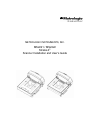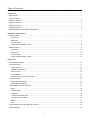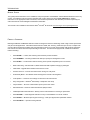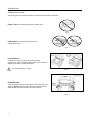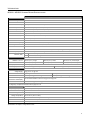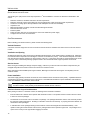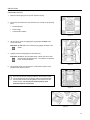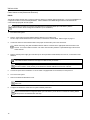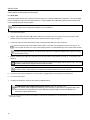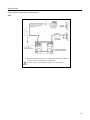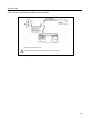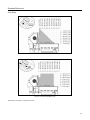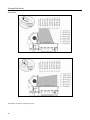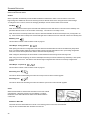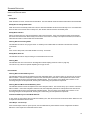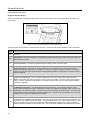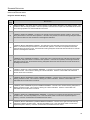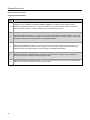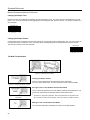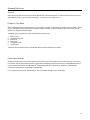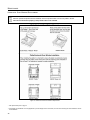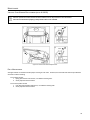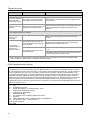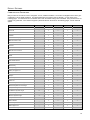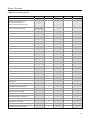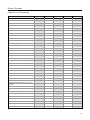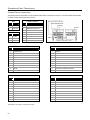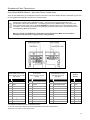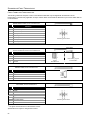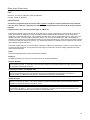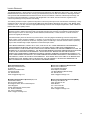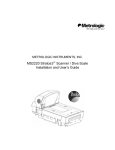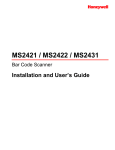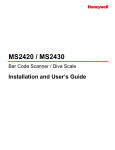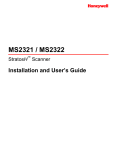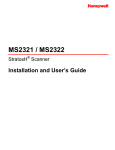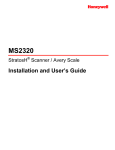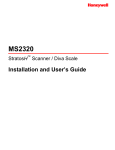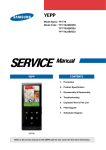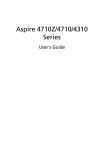Download Metrologic StratosS MS2220 User`s guide
Transcript
METROLOGIC INSTRUMENTS, INC. MS2221 / MS2222 StratosS™ Scanner Installation and User’s Guide Copyright © 2006 by Metrologic Instruments, Inc. All rights reserved. No part of this work may be reproduced, transmitted, or stored in any form or by any means without prior written consent, except by reviewer, who may quote brief passages in a review, or provided for in the Copyright Act of 1976. Trademarks Metrologic is a registered trademark of Metrologic Instruments, Inc. Products identified in this document are hereby acknowledged as trademarks, registered or otherwise, of Metrologic Instruments, Inc. or their respective companies. TABLE OF CONTENTS INTRODUCTION Manual Scope .......................................................................................................................................................................... 1 Product Overview ..................................................................................................................................................................... 1 Base Kit Components............................................................................................................................................................... 2 Optional Accessories................................................................................................................................................................ 2 Replacement Parts................................................................................................................................................................... 3 General Precautions................................................................................................................................................................. 4 MS2221/MS2222 Scanner Design Specifications .................................................................................................................... 5 BASE MODEL CHARACTERISTICS MS2221 Scanner...................................................................................................................................................................... 6 Components ......................................................................................................................................................................... 6 Dimensions .......................................................................................................................................................................... 7 Connector Panel................................................................................................................................................................... 7 Caution and Serial Number Labels....................................................................................................................................... 8 MS2222 Scanner...................................................................................................................................................................... 9 Components ......................................................................................................................................................................... 9 Dimensions ........................................................................................................................................................................ 10 Connector Panel................................................................................................................................................................. 10 Caution and Serial Number Labels..................................................................................................................................... 11 INSTALLATION Quick Installation Outline........................................................................................................................................................ 12 Site Requirements.................................................................................................................................................................. 12 Vertical Clearance .............................................................................................................................................................. 12 Ventilation and Spacing...................................................................................................................................................... 12 Service Access................................................................................................................................................................... 12 Power Installation ............................................................................................................................................................... 12 Checkout Counter Layout Consideration............................................................................................................................ 12 Unpacking the Unit ................................................................................................................................................................. 13 MS2221 Mounting Diagram................................................................................................................................................ 14 MS2222 Mounting Diagram................................................................................................................................................ 15 Cable Installation (Interface Specific) ..................................................................................................................................... 16 RS232 ................................................................................................................................................................................ 16 Full Speed USB.................................................................................................................................................................. 18 IBM OEM ......................................................................................................................................................................... 18 USB Serial Emulation Mode ............................................................................................................................................ 19 Keyboard Emulation Mode .............................................................................................................................................. 19 IBM 46xx ............................................................................................................................................................................ 20 OCIA .................................................................................................................................................................................. 22 Cable Installation (Secondary Metrologic Scanner)................................................................................................................ 24 EAS Deactivation ................................................................................................................................................................... 26 ii TABLE OF CONTENTS SCANNER OPERATION Scan Zone.............................................................................................................................................................................. 27 IR Activation Area (IR LED Output) ........................................................................................................................................ 29 Indicator Descriptions............................................................................................................................................................. 30 Audible ............................................................................................................................................................................... 30 Visual ................................................................................................................................................................................. 30 Failure ................................................................................................................................................................................ 31 Diagnostic Indicator Display; Error Codes .......................................................................................................................... 32 Power Save Modes ................................................................................................................................................................ 35 Beeper Options and Button Functions.................................................................................................................................... 36 Beeper Tone and Volume Control ...................................................................................................................................... 36 The Multi-Function Button .................................................................................................................................................. 36 Startup.................................................................................................................................................................................... 37 Power-Up Test Mode ............................................................................................................................................................. 37 Configuration Mode ................................................................................................................................................................ 37 MAINTENANCE Horizontal Scan Window Replacement .................................................................................................................................. 38 Vertical Scan Window Replacement ...................................................................................................................................... 39 Daily Maintenance.................................................................................................................................................................. 39 TROUBLESHOOTING Troubleshooting Symptom / Solution Chart............................................................................................................................ 40 RS232 Demonstration Program ............................................................................................................................................. 42 DEFAULT SETTINGS Communication Parameters ................................................................................................................................................... 43 SCANNER AND CABLE TERMINATIONS Scanner Pinout Connections .................................................................................................................................................. 50 Cable Connector Configurations ............................................................................................................................................ 52 REGULATORY COMPLIANCE Safety ..................................................................................................................................................................................... 54 EMC ....................................................................................................................................................................................... 55 LIMITED WARRANTY ...................................................................................................................................................................... 57 PATENTS...................................................................................................................................................................................... 58 INDEX .......................................................................................................................................................................................... 59 iii INTRODUCTION MANUAL SCOPE This guide provides information on the installation, setup and operation of the MS2221 and the MS2222 StratosS scanner only models. If the MS2221 scanner has been integrated with a scale, please refer to the Scale Addendum for detailed instructions on the appropriate cable connections, communication specifications and calibration procedures required by the scale manufacturer and local Weights and Measures Authorities. This manual is also available for download in Adobe® Acrobat® file format at www.metrologic.com/corporate/guides.htm. PRODUCT OVERVIEW Metrologic’s MS2221 and MS2222 StratosS models are designed to meet the demanding needs of high volume supermarket and point-of-sale applications. With advanced features like 5-sided, 360° scanning, 5400 scans per second, a complex scan zone and advanced decoding software, this high performance series of in-counter scanner/scale ready products guarantees fast customer checkouts with minimal operator fatigue and stress. The StratosS is equipped with a multitude of standard features including: • StratosSCAN™ – 5-sided, 360° scanning that minimizes product orientation • StratosSPHERE™ – Decoding software that reads poor quality and damaged bar codes • StratosSYNC™ – Horizontal and vertical scanning zones operate independently from one another • RSS-14 Decoding – Decodes RSS-14, RSS Limited and RSS expanded emerging symbologies • Flash ROM – Upgrade latest software enhancements on site • Powered Aux Port – Connect hand-held scanner for large or bulky items • Scale Ready Model – The MS2221 model is designed for custom scale integration • Loud Speaker – 3 volume/7 tone settings can be heard in all environments • ® Easy Configuration – Windows based utility or simple bar code setup • Fully Automatic – “No touch” infrared wake up from power save modes • EAS Deactivation – Electronic Article Surveillance (EAS) included • Field Replaceable Vertical Window – Quickly remove vertical window for cleaning or replacement • StratosSCOPE™ – Visual diagnostic indicator for easy-to read feedback on scanner condition • StratosSWAP™ – Modular optics engine technology – small, pre-aligned, field replaceable modules • StratosSCHOOL™ – Operator training software 1 INTRODUCTION BASE KIT COMPONENTS B ASE K IT C OMPONENTS Part # MS2 2 2 x - 1 0 5 N z Description StratosS™ Series Scanner x z 1 Scanner Only, Scale Ready – Compact 2 Scanner Only – Sub-Compact D Diamonex Horizontal Window S Sapphire Horizontal Window 00-02407 MetroSelect® Configuration Guide 00-02034 MS2xxx Stratos Series Configuration Addendum 00-02268 MS2221 / MS2222 StratosS Scanner Installation and User’s Guide Guides also available for download at www.metrologic.com. Other items may be ordered for the specific protocol being used. To order additional items, contact the dealer, distributor or call Metrologic’s Customer Service Department at 1-800-ID-METRO or 1-800-436-3876. OPTIONAL ACCESSORIES O PTIONAL A CCESSORIES Part # 57-57210x-N-3 RS232 Interface Cable, Straight, 3.7 m (12') Cord with Short Strain Relief 57-57212x-N-3 IBM 46xx Port 9 Cable, Straight 3.7 m (12') Cord 57-57016x-N-3 OCIA Interface Cable, Straight, 3.7 m (12') Cord with Short Strain Relief 57-57201x-N-3 USB Full Speed Communication Cable, Straight 4.0 m (13') Cord, Type A (Non-Locking) Connector 57-57227x-N-3 USB Full Speed Communication Cable, Straight 4.0 m (13') Cord, Locking 12V Plus-Power™ Type A 57-57008x-N-3 Aux Program Cable, Straight 2.3 m (7.5') Cord with Short Strain Relief 57-57099x-3 52-52511x 2 Description LSO RS232 PowerLink AUX Cable with built in power jack, Straight, 2.1 m (7') cord 24" EAS cable INTRODUCTION OPTIONAL ACCESSORIES O PTIONAL A CCESSORIES Part # Description AC to DC Power Transformer - Regulated Output: +5.2V @ 2A +12V @ 1A 46-00226 120V United States and Canada 46-00227 220V – 240V Continental European 46-00228 220V – 240V United Kingdom 46-00229 220V – 240V China 46-00230 220V – 240V Australia REPLACEMENT PARTS R EPLACEMENT P ARTS Part # Description Window types (Diamonex and Sapphire) are not interchangeable due to laser safety and/or scanner performance differences. Caution To change window type, the scanner must be returned to the manufacturer for reconfiguration. 46-00232 Vertical Window 46-00233 Diamonex Platter – Compact 46-00296 Diamonex Platter – Compact with Platter Lift Handle 46-00234 Diamonex Platter – Sub-Compact Size 46-00235 Sapphire Platter – Compact 46-00297 Sapphire Platter – Compact with Platter Lift Handle 46-00236 Sapphire Platter – Sub-Compact Size Other items may be ordered for the specific protocol being used. To order additional items, contact the dealer, distributor or call Metrologic’s Customer Service Department at 1-800-ID-METRO or 1-800-436-3876. 3 INTRODUCTION GENERAL PRECAUTIONS The following are some general precautions to remember when handling the StratosS. DO NOT TURN the unit upside down with the platter in place. Figure 1 DO NOT PRESS on the window in the platter or the vertical window frame. Figure 2 PLATTER REMOVAL No hardware or tools are required to remove the platter (see Figure 3). Refer to the Maintenance section of this manual for additional information on platter replacement. See caution statement on page 3. Figure 3 FINGER RECESSES There are two finger recess areas provided to assist when lifting the StratosS. REST both thumbs against the vertical window frame for added stability when lifting the unit by the finger recesses. Figure 4 4 INTRODUCTION MS2221 / MS2222 SCANNER DESIGN SPECIFICATIONS Design Specifications Operational Light Source: Peak Laser Power: Maximum IR LED Output: Horizontal Depth of Field: Vertical Depth of Field: Scan Speed: No. of Scan Lines: Motor Speed: Min Bar Width: Scan Zone: VLD 650 nm <1.5 mW 50μW per IEC 60825-1 measurement procedure 0 mm - 152 mm (0”- 6”) for 0.33 mm (13 mil) Bar Code 0 mm - 216 mm (0”- 8.5”) for 0.33 mm (13 mil) Bar Code 5400 Scan Lines per Second 54 (38 Horizontal / 16 Vertical) 6000 / 6000 RPM (Horizontal / Vertical ) 0.127 mm (5.0 mil) 360° Decode Capability: All Standard 1-D Bar Codes, RSS-14, RSS-Expanded, and RSS-14 Limited Bar Codes System Interfaces: RS232, Aux RS232, IBM468x/469x, USB, and OCIA Print Contrast: No. Characters Read: Beeper Operation: Indicators (LED): 35% Minimum Reflectance Difference Up to 80 data characters. Maximum number will vary based on symbology and density. 7 Tones or No Beep; 3 Volume Settings Blue White Laser ON, Ready to Scan Good Read, Decoding Mechanical MS2221 L x W x H: 399 mm (15.7") Length 292 mm (11.5") Width 130 mm (5.12") Tower Height MS2222 L x W x H: 353 mm (13.9") Length 292 mm (11.5") Width 130 mm (5.12") Tower Height Depth (Below Counter): Weight (with Platter): 100 mm (3.9"), All Models MS2222, 5.98 kg (13.20 lbs.) MS2221, 9.28 kg (20.5 lbs.) Electrical Voltage Supply: Power: Current: Current Limits on Integrated Scale and/or Scale Display: DC Transformers: 2A @ +5.2V / 1A @ +12V Operating, 11.9 Watts Standby, 3.25 Watts Operating, 1.5A @ 5.2V / 0.3A @ 12V Standby, .44A @ 5.2V / 0.08A @ 12V Do not exceed maximum current of 12V @ 0.7A / 5V @ 0.2A Class II; 5.2VDC @ 2A; 12VDC @ 1A For Regulatory Compliance Information refer to pages 54 - 56. Environmental Operating Temperature: IP Rating: Light Levels: Storage Temperature: Humidity: Contaminants: Ventilation: 0°C to 40°C (32°F to 104°F) IP 55 4842 Lux (450 footcandles) -40°C to 60°C (-40°F to 140°F) 5% to 95% Relative Humidity, Non-Condensing Sealed to resist airborne particulate contaminants. None Required Specifications are subject to change without notice. 5 BASE MODEL CHARACTERISTICS MS2221 Scanner Components Figure 5. MS2221 Components Components ITEM NO. DESCRIPTION OF ITEM 1 Volume/Tone Multi-Function Button (see page 36) 2 Blue and White LED Indicators (see page 30) 3 Speaker 4 Finger Recesses for Lifting 5 High Impact Window Frame / Vertical Window (Laser Aperture) 6 Replaceable Stainless Steel Platter with Diamonex or Sapphire Horizontal Window (Laser Aperture) 7 Flow Direction Indicators 8 Platter Support Bumpers (see page 38) 9 Optional Product Weight Roll Bar / Platter Lift Handle (Option provided with scale ready MS2221-105x models only.) 10 Diagnostic Indicator Display (see page 32 for Error Codes) 11 Interface, Aux Scanner and EAS Connectors (see page 7) 12 Power Connector Area (see page 7) 13 Optional Leveling Feet (Option provided with scale ready MS2221-105x models only.) Scanner label information can be found on page 8. 6 BASE MODEL CHARACTERISTICS MS2221 Scanner Dimensions Figure 6. MS2221 Dimensions Connector Panel Figure 7. MS2221 Connector Panel Scale ready MS2221 models supply additional connectors for scale and display communication cabling. The use of these connections is dependent on the specific manufacturer of the scale being integrated. Please refer to the custom Scale Installation Guide for detailed instructions on the appropriate cable hookups and calibration procedures for local Weights and Measures authorities. Specifications are subject to change without notice. 7 BASE MODEL CHARACTERISTICS MS2221 Scanner Caution and Serial Number Labels Figure 8. MS2221 Label Locations (Top) and Examples (Bottom) Caution: To maintain compliance with applicable standards, all circuits connected to the scanner must meet the requirements for SELV (Safety Extra Low Voltage) according to EN/IEC 60950-1. To maintain compliance with standard CSA C22.2 No. 60950-1/UL 60950-1 and norm EN/IEC 60950-1, the power source should meet applicable performance requirements for a limited power source. 8 BASE MODEL CHARACTERISTICS MS2222 Scanner Components Figure 9. MS2222 Components Components ITEM NO. DESCRIPTION OF ITEM IN FIGURE 15 1 Volume/Tone Multi-Function Button (see page 36) 2 Blue and White LED Indicators (see page 30) 3 Speaker (see page 30) 4 Finger Recesses for Lifting (Located Under Platter) 5 High Impact Window Frame / Vertical Window (Laser Aperture) 6 Replaceable Stainless Steel Platter with Diamonex or Sapphire Horizontal Window (Laser Aperture) 7 Flow Direction Indicator 8 Platter Support Bumpers (see page 38) 9 Diagnostic Indicator Display (see page 32) 10 Interface, Aux Scanner and EAS Connectors (see page 10) 11 Power Connector (see page 10) Scanner label information can be found on page 11. 9 BASE MODEL CHARACTERISTICS MS2222 Scanner Dimensions Figure 10. MS2222 Dimensions Connector Panel Figure 11. MS2222 Connectors Specifications are subject to change without notice. 10 BASE MODEL CHARACTERISTICS MS2222 Scanner Caution and Serial Number Labels Figure 12. MS2222 Label Locations (Top) and Examples (Bottom) Caution: To maintain compliance with applicable standards, all circuits connected to the scanner must meet the requirements for SELV (Safety Extra Low Voltage) according to EN/IEC 60950-1. To maintain compliance with standard CSA C22.2 No. 60950-1/UL 60950-1 and norm EN/IEC 60950-1, the power source should meet applicable performance requirements for a limited power source. 11 INSTALLATION QUICK INSTALLATION OUTLINE st The following is a quick preview of the steps required for 1 time installations. Each item is discussed in detail later in this section. • • • • • • • • • Determine clearance, ventilation and service access requirements. Determine checkout counter layout taking into account package flow, cable routing and power requirements. Choose the mounting option which provides the best cable/power access and unit stability. Unpack the unit. Make the appropriate countertop cutouts and install all support brackets. Place the unit in the counter. Install the platter. Follow the steps under the correct interface to connect the cables and power supply. Configure the unit for the correct interface. SITE REQUIREMENTS Before installing your StratosS scanner, please consider the following items. Vertical Clearance A minimum clearance height of 5.25" from the checkout counter surface is needed for the vertical 'hood' on all of the scanner models. Ventilation and Spacing All StratosS models have a die-cast housing to dissipate heat allowing the unit to operate without a ventilation fan. Metrologic recommends that the temperature surrounding the unit does not exceed 40°C (104°F). There should be adequate convection and minimal heat producing equipment in close proximity of the unit. A cooling fan with a filter is recommended if there will be a conveyor motor or other heat producing equipment close to the unit that will create a high temperature environment. Service Access When routing and installing the cable(s) and power supply, make sure you leave access so that these components may be swapped easily without the need to remove the unit from the checkout counter. When changing the StratosSWAP optics engine modules, Metrologic recommends removing the unit completely from the checkout counter. Power Installation The Power Supply (AC/DC) should be connected to an AC Outlet that is free of electrical noise (clean). A qualified electrician can determine the amount of electrical noise on the AC line. See additional information on power installation and restrictions under the Installation: Interface section of this manual. Metrologic recommends using a switched AC outlet. The switch should be located on the operator’s side of the checkout counter in close proximity to the StratosS to facilitate service of the unit. Checkout Counter Layout Considerations When placing a scanner in a checkout counter, the following factors should be considered. • Items should flow at a distance to the operator that maximizes comfort. The operator should not need to stretch or strain to reach for and scan packages. • The StratosS can scan a bar code on five sides of a package. The packages should flow into the scan area that provides the maximum reading performance. No lifting or orientation of the items is necessary. A properly placed item diverter can maximize the flow of packages. • In what direction are the packages flowing? Most checkout counters are designed for left-handed takeaway. If the operator is facing the vertical window of the scanner, packages flow from the operator's right to left. The packages are in queue on the conveyor to the right and the bagging is to the left. 12 INSTALLATION UNPACKING THE UNIT 1. Make sure the shipping box is top-side up before opening. 2. Remove the accessories box and check the box’s content for the following items. • Product Manuals • Power Supply • Communication Cables Figure 13 3. Lift the scanner out of the shipping box by gripping the bottom of the unit on both sides. Important! Do not lift the unit out of the box by gripping the sides of the platter. 4. Carefully remove the shipping foam around the unit. Important! Do not turn the unit upside down or tilt the unit onto its side while removing the shipping foam. The platter is not attached to the unit and can fall off! Figure 14 5. Lift the platter off the unit and store it in a safe location until the unit is installed in the checkout counter. Once the unit has been properly installed in the checkout counter, remove all protective film covering the platter’s horizontal window, the horizontal window under the platter on the unit base, and the vertical window. The unit will not function properly if the protective films are not removed. Figure 15 Figure 16 13 INSTALLATION INSTALLING THE UNIT IN THE COUNTER MS2221 Mounting Diagram Figure 17. MS2221 Mounting Diagram Specifications are subject to change without notice. 14 INSTALLATION INSTALLING THE UNIT IN THE COUNTER MS2222 Mounting Diagram Figure 18. MS2222 Mounting Diagram Specifications are subject to change without notice. 15 INSTALLATION CABLE INSTALLATION (INTERFACE SPECIFIC) RS232 The following steps describe how to properly install the cables for an RS232 StratosS application. The scanner must then be configured to match the host’s RS232 parameters. Cable installation alone does not guarantee that the StratosS will communicate properly with the host system. Configuration bar codes are located in the MetroSelect Configuration Guide (MLPN 00-02407x) and the MS2xxx Stratos Series Configuration Addendum (MLPN 00-02034x). 1. Turn off the host system. 2. Plug the 10-pin RJ45 end of the RS232 interface cable (MLPN 57-57210x-N-3) into the 10-pin socket labeled Scanner Host RS232, on the bottom of the SratosS. Refer to figure on page 17. 3. Connect the other end of the RS232 cable to the proper communication port on the host device. Before continuing, verify that the RS232 interface cable is connected to the appropriate interface socket on the scanner. An incorrect cable connection can cause communication problems or potential damage to the scanner and/or terminal. 4. Plug the external power supply (MLPN 46-002xx) into the 3-pin Molex socket labeled, DC Power In, on the bottom of the StratosS. Check the AC input requirements of the power supply to make sure the voltage matches the AC outlet. The outlet should be located near the equipment and be easily accessible. Metrologic recommends using a switched AC outlet. The switch should be located on the operator’s side of the checkout counter in close proximity to the StratosS to facilitate calibration and service of the unit. 5. Connect AC power to the transformer. If the AC outlet is equipped with an on/off switch, turn the power on. 6. Turn on the host system. 7. Scan the recall Recall Defaults bar code. The Recall Defaults bar code is located in the MetroSelect Configuration Guide (MLPN 00-02407x), under Need to Start Over. 8. Configure the StratosS to match the host system’s RS232 parameters. Refer to the MetroSelect Configuration Guide (MLPN 00-02407x) under Section G: RS232 for enabling RS232 Mode (scan the recall defaults bar code first). 16 INSTALLATION CABLE INSTALLATION (INTERFACE SPECIFIC) RS232 xx** Specifies international connection. See the Base Kit Components and Optional Accessories section of this guide for a complete listing. See power source caution statement on pages 8 or 11 of this manual. Figure 19. RS232 Interface Cable Installation Schematic 17 INSTALLATION CABLE INSTALLATION (INTERFACE SPECIFIC) FULL SPEED USB The following steps describe how to properly install the cables for a Full Speed USB StratosS application. The scanner must then be configured to match the host’s USB parameters. Cable installation alone does not guarantee that the StratosS will communicate properly with the host system. Configuration bar codes are located in the MetroSelect Configuration Guide (MLPN 00-02407x) and the MS2xxx Stratos Series Configuration Addendum (MLPN 00-02034x). 1. Turn off the host system. 2. Plug the 10-pin RJ45 end of the USB interface cable (MLPN 57-57201x-N-3 or 57-57227x-N-3) into the 10-pin socket labeled, Scanner Host USB, on the bottom of the StratosS. Refer to Figure on page 19. 3. Connect the other end of the USB interface cable to the appropriate USB port on the host device. Before continuing verify that the USB interface cable is connected to the appropriate socket on the scanner. An incorrect cable connection can cause communication problems or potential damage to the scanner and/or terminal. Manufacturers Note: Plugging the scanner into the USB port of the host does not guarantee that scanned information will appear at the host. A software driver and correct configuration setting are also required for proper communication to occur. 4. Plug the external power supply (MLPN 46-002xx) into the 3-pin Molex socket labeled, DC Power In, on the bottom of the StratosS. Check the AC input requirements of the power supply to make sure the voltage matches the AC outlet. The outlet should be located near the equipment and be easily accessible. Metrologic recommends using a switched AC outlet. The switch should be located on the operator’s side of the checkout counter in close proximity to the StratosS to facilitate calibration and service of the unit. 5. Connect AC power to the transformer. If the AC outlet is equipped with an on/off switch, turn the power on. 6. Turn on the host system. 7. Configure the StratosS to match the host system’s USB parameters. The IBM OEM Full Speed USB Communication Defaults** bar code is located in the MS2xxx Stratos Series Configuration Addendum (MLPN 00-02034x) under Scanner Configuration Bar Codes: Dual Cable Scanner Configuration Bar Codes, IBM OEM Full Speed USB Communication Defaults and IBM OEM Full Speed USB Protocols. ** Applies only with StratosS non-scale scanner models. If a scale has been integrated into a scale ready MS2321, the configuration bar code shown does not apply. 18 INSTALLATION CABLE INSTALLATION (INTERFACE SPECIFIC) FULL SPEED USB Step 8 is for USB Serial Emulation Mode or Keyboard Emulation Mode only. 8. Configure the StratosS for USB Serial Emulation Mode or USB Keyboard Emulation Mode by scanning the appropriate configuration bar codes in the USB section of the MetroSelect Configuration Guide (MLPN 00-02407x) under Low Speed USB. Any low speed USB warnings may be disregarded when utilizing these codes for a Full Speed USB StratosS scanner. Step 7 must be completed before continuing to step 8 for these features to work properly. xx** Specifies international connection. See the Base Kit Components and Optional Accessories section of this guide for a complete listing. See power source caution statement on pages 8 or 11 of this manual. Figure 20. USB Cable Installation Schematic 19 INSTALLATION CABLE INSTALLATION (INTERFACE SPECIFIC) IBM 46XX The following steps describe how to properly install the cables for an IBM 46xx StratosS application. The scanner must then be configured to match the host’s IBM 46xx parameters. Cable installation alone does not guarantee that the StratosS will communicate properly with the host system. Configuration bar codes are located in the MetroSelect Configuration Guide (MLPN 00-02407x) and the MS2xxx Stratos Series Configuration Addendum (MLPN 00-02034x). 1. Turn off the host system. 2. Plug the 10-pin RJ45 end of the IBM interface cable (MLPN 57-57212x-N-3) into the 10-pin socket labeled Scanner Host 46xx, on the bottom of the StratosS. Refer to Figure on page 21. 3. Connect the other end of the IBM cable to communication port 9 on the host device. Before continuing verify that the IBM cable is connected to the appropriate interface socket on the scanner. An incorrect cable connection can cause communication problems or potential damage to the scanner and/or terminal. Manufacturers Note: Plugging the scanner into the serial port of the host device does not guarantee that scanned information will appear at the host device. A software driver and correct configuration settings are also required for proper communication to occur. 4. Plug the external power supply (MLPN 46-002xx) into the 3-pin Molex socket labeled, DC Power In, on the bottom of the StratosS. Check the AC input requirements of the power supply to make sure the voltage matches the AC outlet. The outlet should be located near the equipment and be easily accessible. Metrologic recommends using a switched AC outlet. The switch should be located on the operator’s side of the checkout counter in close proximity to the StratosS to facilitate calibration and service of the unit. 5. Connect AC power to the transformer. If the AC outlet is equipped with an on/off switch, turn the power on. 6. Turn on the host system. 7. Configure the StratosS to match the host system’s IBM 46xx parameters. Refer to the MS2xxx Stratos Series Configuration Addendum (MLPN 00-02034x) under Scanner Configuration Bar Codes: IBM 3rd Generation Communication Defaults and IBM 3rd Generation Protocols. Additional general configuration bar codes can be found in the MetroSelect Configuration Guide (MLPN 00-02407x). 20 INSTALLATION CABLE INSTALLATION (INTERFACE SPECIFIC) IBM 46XX xx** Specifies international connection. See the Base Kit Components and Optional Accessories section of this guide for a complete listing. See power source caution statement on pages 8 or 11 of this manual. Figure 21. IBM Cable Installation Schematic 21 INSTALLATION CABLE INSTALLATION (INTERFACE SPECIFIC) OCIA The following steps describe how to properly install the cables for an OCIA StratosS application. The scanner must then be configured to match the host’s OCIA parameters. Cable installation alone does not guarantee that the StratosS will communicate properly with the host system. Configuration bar codes are located in the MetroSelect Configuration Guide (MLPN 00-02407x) and the MS2xxx Stratos Series Configuration Addendum (MLPN 00-02034x). 1. Turn off the host system. 2. Plug the 10-pin RJ45 end of the OCIA interface cable (MLPN 57-57016x-N-3) into the 10-pin socket labeled Scanner Host OCIA on the bottom of the StratosS. Refer to figure on page 23. 3. Connect the other end of the OCIA Interface cable (MLPN 57-57016x-N-3) to the appropriate communication port on the host device. Before continuing verify that the OCIA cable pinouts match the host system’s and is connected to the appropriate interface socket on the scanner. An incorrect cable connection can cause communication problems or potential damage to the scanner and/or terminal. Manufacturers Note: Plugging the scanner into the serial port of the host device does not guarantee that scanned information will appear at the host device. A software driver and correct configuration settings are also required for proper communication to occur. 4. Plug the external power supply (MLPN 46-002xx) into the 3-pin Molex socket labeled, DC Power In, on the bottom of the StratosS. Check the AC input requirements of the power supply to make sure the voltage matches the AC outlet. The outlet should be located near the equipment and be easily accessible. Metrologic recommends using a switched AC outlet. The switch should be located on the operator’s side of the checkout counter in close proximity to the StratosS to facilitate calibration and service of the unit. 5. Connect AC power to the transformer. If the AC outlet is equipped with an on/off switch, turn the power on. 6. Turn on the host system. 7. Configure the StratosS to match the host system’s OCIA parameters. Refer to the MetroSelect Configuration Guide (MLPN 00-02407x) under Section I: OCIA for Enabling and Setting OCIA Parameters. 22 INSTALLATION CABLE INSTALLATION (INTERFACE SPECIFIC) OCIA xx** Specifies international connection. See the Base Kit Components and Optional Accessories section of this guide for a complete listing. See power source caution statement on pages 8 or 11 of this manual. Figure 22. OCIA Cable Installation Schematic 23 INSTALLATION CABLE INSTALLATION (SECONDARY METROLOGIC SCANNER) The following steps describe how to properly install the cables between a secondary Metrologic scanner and the StratosS. The StratosS and the secondary scanner must then be configured to communicate properly. Cable installation alone does not guarantee that the StratosS will communicate properly with the host system and secondary scanner. Contact a Metrologic customer service representative before connecting another manufacturer’s scanner to the StratosS as a secondary scanner. Configuration bar codes are located in the MS2xxx Stratos Series Configuration Addendum (MLPN 00-02034x) under Scanner Configuration Bar Codes: Auxiliary Port, Quick Start for a Secondary Metrologic Scanners. 1. Refer to pages 16 - 22 for the type of interface (RS232, IBM 46xx, etc.) required for your application. Follow the cable installation steps under the appropriate interface before continuing. Once the communication and power cables have been installed follow step 2 below for the secondary scanner installation. 2. Connect the straight end of the RS232 PowerLink AUX cable (MLPN 57-57099x-3) into the RS232 socket of the secondary scanner (see figure on page 25). 3. Connect the angled end of the RS232 AUX cable (MLPN 57-57099x-3) into the 10-pin socket labeled Aux RS232 In, on the bottom of the StratosS. Important: The StratosS series’ aux port requires the signals; transmit, receive, RTS & CTS from the secondary scanner. StratosS’ auxiliary port will support 5VDC devices with a 150mA maximum current. If the auxiliary device exceeds this specification an external power supply will be required to power the auxiliary device. The following Metrologic scanners can receive power from StratosS: the MS9520, MS9540, and the MS5145. 4. This step is required for secondary devices that require >5VDC and/or 150mA current to operate. Skip to step 5 if the secondary device requires ≤ 5VDC. Plug the power supply into the secondary scanner’s PowerLink cable (MLPN 57-57099x-3) and connect AC power to the secondary scanner. Check the AC input requirements of the power supply to make sure the voltage matches the AC outlet. The outlet should be located near the equipment and be easily accessible. 5. Configure the StratosS and the secondary scanner. The auxiliary input port’s data format must match the main output format of the secondary scanner. Refer to the MS2xxx Stratos Series Configuration Addendum (MLPN 00-02034x) under Scanner Configuration Bar Codes: Auxiliary Port, Quick Start for a Secondary Metrologic Scanners. 24 INSTALLATION CABLE INSTALLATION (SECONDARY METROLOGIC SCANNER) † See Aux power notes on page 24 See power source caution statement on pages 8 or 11 of this manual. Figure 23. Secondary Scanner Cable Installation Schematic 25 INSTALLATION EAS DEACTIVATION SW1 and SW2 are the switch banks inside the Checkpoint device that set the deactivation range. The following is a list of Checkpoint recommended switch bank settings. Base Model Checkpoint Recommended Switch Bank Settings MS2221 SW1 & SW2 switches 1 and 6 set to ON MS2222 SW1 & SW2 switches 1 and 6 set to ON All StratosS models have a connector labeled EAS In on the bottom of the unit. Metrologic has an optional EAS cable (MLPN 52-52511x) available for purchase for connection between the Checkpoint device and the StratosS. Figure 24. EAS Cable Connection (Bottom of StratosS) The following figure shows the location of the EAS deactivation area for the StratosS. It is important to pass the entire tag through this area to deactivate the security tag. Figure 25. EAS Deactivation Area 26 SCANNER OPERATION SCAN ZONE Figure 26. Checker-Side (13 mil) Figure 27. Horizontal Left/Right (13 mil) Specifications are subject to change without notice. 27 SCANNER OPERATION SCAN ZONE Figure 28. Horizontal Direct (13 mil) Figure 29. Vertical Direct (13 mil) Specifications are subject to change without notice. 28 SCANNER OPERATION IR ACTIVATION AREA (IR LED OUTPUT) The StratosS’s default power save mode† is Dual Action Power Save Mode #2 (see page 35). This power save mode† turns the laser OFF after a configured period of non-use then turns the motor OFF after thirty-minute intervals. Any movement detected by the IR in the activation area, shown below in grey, will cause the scanner to exit the power save mode. The motor will restart automatically and the laser will turn back on preparing the scanner for bar code recognition, decoding and transmission. Figure 30. IR Activation Area Perpendicular to Package Flow (IR LED Output) † Refer to the MetroSelect Configuration Guide (00-02407) for additional information on configurable power save modes. Specifications are subject to change without notice . 29 SCANNER OPERATION INDICATOR DESCRIPTIONS Audible When in operation the StratosS provides audible feedback that indicates the status of the unit and the current scan. Eight settings are available for the tone of the beep (normal, 6 alternate tones and no tone) plus three volume settings. To change the tone or volume, refer to the Changing the Beeper Tone & Volume section of this manual. One Beep When the scanner first receives power the white LED will flash, the blue LED will turn on and the scanner will beep once (the white LED will remain on for the duration of the beep). The scanner is now ready to scan. When the scanner successfully reads a bar code, the white LED will flash and the scanner beeps once (if configured to do so). If the scanner does not beep once and the white light does not flash, then the bar code has not been successfully read. Razzberry Tone This is a failure indicator. Refer to failure modes on page 31. Three Beeps - during operation When placing the scanner in configuration mode, the white LED will flash while the scanner simultaneously beeps three times. The white and blue LEDs will continue to flash until the unit exits configuration mode. Upon exiting configuration mode, the scanner will beep three times and the white LED will stop flashing. When configured, three beeps can also indicate a communications timeout during normal scanning mode. When using one-code-configuring, the scanner will beep three times (the current selected tone), followed by a short pause, a high tone and a low tone. This tells the user that the single configuration bar code has successfully configured the scanner. Three Beeps - on power up This is a failure indicator. Refer to failure modes on page 31. Descending Tone The scanner will emit a descending tone when the microprocessor is about to Flash upgrade. Ascending Tone The scanner will emit an ascending tone when the interface coprocessor is about to Flash upgrade. Visual White and blue LEDs are located near the bottom corner of the vertical output window. When the scanner is ON, the flashing or constant, illumination of the LEDs indicates the status of the StratosS and the current scan. No White or Blue LED Figure 31. LEDs The LEDs will not be illuminated if the scanner is not receiving power from the host or transformer. They are also not illuminated when all lasers are turned off. 30 SCANNER OPERATION INDICATOR DESCRIPTIONS Visual Steady Blue When all lasers are active, the blue LED is illuminated. The blue LED will remain illuminated until all lasers are deactivated. Steady Blue and Single White Flash When the scanner successfully reads a bar code, the white LED will flash and the scanner will beep once. If the white LED does not flash or the scanner does not beep once, then the bar code has not been successfully read. Steady White and Blue After a successful scan, the scanner transmits the data to the host device. Some communication modes require that the host inform the scanner when data is ready to be received. If the host is not ready to accept the information, the scanner’s white LED will remain on until the data can be transmitted. Flashing Blue then Flashing White This indicates the scanner is in program mode. A razzberry tone indicates that an invalid bar code has been scanned in this mode. or If the unit is in sleep mode, each LED will flash once every 15 seconds. Steady White, Blue Off This indicates the scanner may be waiting for communication from the host. Flashing Blue This indicates there is an error active on the diagnostic indicator display (see Error Codes on page 32). The scanner may continue to operate depending on the type of error. Failure Modes Flashing Blue and One Razzberry Tone This indicates that the scanner has experienced a laser subsystem failure. The scanner will try up to 3 times to correct the failure condition. If the laser subsystem continues to fail, that subsystem (horizontal or vertical) will be shut down and an error indication will be shown on the Diagnostic Indicator Display. This error stays on the display until corrected. If the remaining subsystem is still operational, scanning will continue using the operational components. Flashing Blue and White and Two Razzberry Tones This indicates that the scanner has experienced a motor subsystem failure. The scanner will try up to 3 times to correct the failure condition. If the motor subsystem continues to fail, that subsystem (horizontal or vertical) will be shut down and an error indication will be shown on the Diagnostic Indicator Display. This error stays on the display until corrected. If the remaining subsystem is still operational, scanning will continue using the still operational components. Continuous Razzberry Tone with Both LEDs Off If, upon power up, the scanner emits a continuous razzberry tone, then the scanner has an electronic failure. Return the unit for repair at an authorized service center. Three Beeps - On Power Up If the scanner beeps 3 times on power up then, the nonvolatile memory that holds the scanner configuration has failed. Return the unit for repair at an authorized service center. 31 SCANNER OPERATION INDICATOR DESCRIPTIONS Diagnostic Indicator Display There is a two-digit error code display located under horizontal output window near the Metrologic logo on the platter (see figure below). Figure 32. Error Code Display (Optional Product Roll Bar Shown) The following is a list of possible error codes and their meanings. Some errors will require immediate scanner maintenance. ERROR CODE 32 DESCRIPTION 01 Reserved 02 RAM ERROR – The scanner’s Random Access Memory (RAM) is tested as faulty. Return the unit for repair at an authorized service center. 03 PROGRAM ERROR – The scanner’s software program is failing. Return the unit for repair. 04 INTERFACE ERROR – After power up and any application exit (e.g. MetroSet, etc.), the scanner checks the interface hardware with that chosen in configuration. If they do not agree, an interface error exists. Correct this problem by getting the proper hardware interface OR programming StratosS configuration for the proper interface hardware attached. 05 CONFIGURATION ERROR – The non-volatile configuration memory did not agree with the data last saved. Default configuration data is then used and the scanner continues operating. This error is also accompanied by 3 beeps. This error will remain during operation as a reminder that this power cycle is scanning against a defaultgenerated configuration. 06 COMMUNICATION ERROR – The RS232 data line is being held active. This causes the scanner to read a “break” signal constantly and continuous attempts are made to enter MetroSet configuration mode. A short on the RX Data line can cause this condition. It can also be the result of a laptop in power save mode. The scanner will abort attempts to enter configuration mode after a short timeout. The scanner can automatically recover from this condition once the short in the RX Data line is corrected. 09 COPROCESSOR COMMUNICATION ERROR – The main microprocessor is not communicating with the interface coprocessor. The interface coprocessor may be in a fault condition with the host or just not able to respond. This error may appear when the scanner is configured for USB or IBM interface applications or during an attempt to update the interface software through the flash utility. The unit should be repaired at an authorized service center. SCANNER OPERATION INDICATOR DESCRIPTIONS Diagnostic Indicator Display ERROR CODE DESCRIPTION 11 SWITCH ERROR – The switch used for volume selection or sleep mode is detected in error (always closed). The condition is self-correcting if possible. If the error persists, return the unit for repair at an authorized service center. The scanning operation can continue with this error active. 21 LASER #1 (VERTICAL) ERROR – The laser in the vertical scanning subsystem denotes a failure. The scanner will try three times to correct the laser operation. If the laser error persists, the vertical scanning subsystem will be shut down and this error code will remain on the Diagnostic Indicators. 22 LASER #2 (RIGHT HORIZONTAL) ERROR – The right laser in the horizontal scanning subsystem denotes a failure. The scanner will try three times to correct the laser operation. If the laser error persists, and the left horizontal laser (#3) is also in error, the horizontal scanning subsystem will be shut down and this error code will remain on the Diagnostic Indicators. 23 LASER #3 (LEFT HORIZONTAL) ERROR – The left laser in the horizontal scanning subsystem denotes a failure. The scanner will try three times to correct the laser operation. If the laser error persists, and the right horizontal laser (#2) is also in error, the horizontal scanning subsystem will be shut down and this error code will remain on the Diagnostic Indicators. 24 LASER #1 (VERTICAL) HIGH CURRENT WARNING – The laser in the vertical scanning subsystem is drawing excessive current. This could be a warning for a future total failure. Have the unit checked at an authorized service center when convenient. 25 LASER #2 (RIGHT HORIZONTAL) HIGH CURRENT WARNING – The laser in the vertical scanning subsystem is drawing excessive current. This could be a warning for a future total failure. Have the unit checked at an authorized service center when convenient. 26 LASER #3 (LEFT HORIZONTAL) HIGH CURRENT WARNING – The laser in the vertical scanning subsystem is drawing excessive current. This could be a warning for a future total failure. Have the unit checked at an authorized service center when convenient. 27 LASER #1 (VERTICAL) UNDERCURRENT WARNING – The laser in the vertical scanning subsystem is drawing too little current. The laser is probably not on. This could be the result of a loss of the required set point in memory. Have the unit checked at an authorized service center. 28 LASER #2 (RIGHT HORIZONTAL) UNDERCURRENT WARNING – The laser in the right horizontal scanning subsystem is drawing too little current. The laser is probably not on. This could be the result of a loss of the required set point in memory. Have the unit checked at an authorized service center. 33 SCANNER OPERATION INDICATOR DESCRIPTIONS Diagnostic Indicator Display ERROR CODE 34 DESCRIPTION 29 LASER #3 (LEFT HORIZONTAL) UNDERCURRENT WARNING – The laser in the left vertical scanning subsystem is drawing too little current. The laser is probably not on. This could be the result of a loss of the required set point in memory. Have the unit checked at an authorized service center. 31 MOTOR #1 (VERTICAL) ERROR – The motor in the vertical scanning subsystem denotes a failure. The scanner will try three times to correct the motor operation. If the motor error persists, the vertical scanning subsystem will be shut down and this error code will remain on the Diagnostic Indicators. 32 MOTOR #2 (HORIZONTAL) ERROR – The motor in the horizontal scanning subsystem denotes a failure. The scanner will try three times to correct the motor operation. If the motor error persists, the horizontal scanning subsystem will be shut down and this error code will remain on the Diagnostic Indicators. 34 MOTOR #1 (VERTICAL) SPEED ERROR – The motor in the vertical section cannot be speed controlled as desired. Have the unit checked at an authorized service center. 35 MOTOR #2 (HORIZONTAL) SPEED ERROR – The motor in the horizontal section cannot be speed controlled as desired. Have the unit checked at an authorized service center. SCANNER OPERATION POWER SAVE MODES The StratosS has five configurable power save modes. Refer to the MetroSelect Configuration Guide for additional information on Power Save Modes. 1. Blink Power Save Mode: Blinks the laser OFF & ON after a configured period of non-use. When the scanner recognizes a bar code it will exit the Blink mode. 2. Laser Off Power Save Mode: Turns the laser OFF after a configured period of non-use. The motor continues to spin allowing for a faster “wake” up time. Any movement detected by the IR will “wake” the scanner from the Laser Off power save mode (see Figure 30 on page 29). 3. Laser & Motor Off Power Save Mode: Turns the laser and motor OFF after a configured period of non-use. Any movement detected by the IR will “wake” the scanner from the power save mode (see Figure 30 on page 29). This mode’s “wake” time is slightly longer due to the motor’s need to restart. 4. Dual Action Power Save Mode #1: “Blinks” the laser OFF & ON after a configured period of non-use turns the laser and motor OFF at thirty-minute intervals. Example: If the power save timeout is set to 15 minutes. Any movement detected by the IR will “wake” the scanner from the power save mode (see Figure 30 on page 29). 5. Dual Action Power Save Mode #2 (Default): Turns the laser OFF after a configured period of non-use then turns the motor OFF after thirty-minute intervals. Example: If the power save timeout is set to 15 minutes. Any movement detected by the IR will “wake” the scanner from the power save mode (see Figure 30 on page 29). 35 SCANNER OPERATION BEEPER OPTIONS AND BUTTON FUNCTIONS Changing the Beeper Tone Beeper tones may be configured incrementally using the following bar code. The new tone will be heard followed by a short pause. Two more new tones will be heard signifying the new setting has been stored in memory. The silent (no beep) tone is also selectable. Next Beep Tone ³ 9 9 9 9 7 5 Changing the Beeper Volume Volume levels may be configured using the volume button or incrementally using the following bar code. The new volume will be heard followed by a short pause. Two more tones will be heard signifying the new setting has been saved in memory. The silent (no volume) tone is also selectable. Next Volume ³ 9 9 9 9 7 4 The Multi-Function Button Figure 33. The Multi-Function Button Changing the Beeper Volume Figure 34. Changing the Beeper Volume A short (<3 second) depression and the beeper volume will change. The new volume will be heard. The silent (no beep) volume is also selectable. Placing the Unit in Laser & Motor Off Power Save Mode Long (>3 seconds) depression The Laser & Motor Off Power Save Mode is the only power save mode that can be activated with the multi-function button*. Figure 35. Laser & Motor Off Power Save Move * This feature is configuration dependent. Refer to the MetroSelect Configuration Guide (MLPN 00-02407x) under Scanner Operation: Power Save Modes to enable this feature. Waking the Unit from All Power Save Modes The next button depression will awaken the scanner for normal operation. Figure 36. Normal Operation 36 SCANNER OPERATION STARTUP When the scanner first receives power the white LED will flash, the blue LED will turn on and the scanner will beep once (the white LED will remain on for the duration of the beep). The scanner is now ready to scan. POWER-UP TEST MODE When a StratosS scanner is first powered up, it cycles through a number of self-tests before starting normal operation. If there are any initial failures during this sequence of tests the scanner will beep or razz to indicate the error and an error code will appear in the diagnostic indicator display. The following are examples of the types of tests performed at power-up. 1. 2. 3. 4. 5. 6. Memory tests Hardware setup tests Motor tests Laser tests Configuration tests Interface tests These tests are also performed on a periodic basis with the operator alerted to any failures. CONFIGURATION MODE All StratosS series scanners have been configured at the factory with a set of default communication protocols. Since many host systems have unique formats and protocol requirements, Metrologic provides a wide range of configurable features that may be selected with the use of the MetroSelect® Configuration Guide (MLPN 00-02407x), the MS2xxx Stratos Series Configuration Addendum (MLPN 00-02034x) and MetroSet. For a complete list of the factory default settings, refer to the Default Settings section of this guide. 37 MAINTENANCE HORIZONTAL SCAN WINDOW REPLACEMENT After the replacement platter has been installed, remove all protective film from the new platter’s window. The unit will not function properly if the protective film is not removed. Figure 37. Platter/Horizontal Scan Window Replacement * See replacement parts on page 3. † If the platter on the MS2221 is not equipped with a product weight roll bar / lift handle, it can be removed using the same method as shown for the MS2222. 38 MAINTENANCE VERTICAL SCAN WINDOW REPLACEMENT (MLPN 46-00232) After the replacement vertical window has been installed, remove all protective film from the window. The unit will not function properly if the protective film is not removed. Figure 38. Vertical Scan Window Replacement DAILY MAINTENANCE Smudges and dirt can interfere with the proper scanning of a bar code. Therefore, the horizontal and vertical output windows will need occasional cleaning. For the glass window: 1. Spray glass cleaner onto lint free, non-abrasive cleaning cloth. 2. Gently wipe the scanner window. For the inner plastic window: 1. Use mild soap and water with lint free, non-abrasive cleaning cloth. 2. Gently wipe the scanner window. 39 TROUBLESHOOTING The following guide is for reference purposes only. Contact a Metrologic representative at 1-800-ID-METRO or 1-800-4363876 to preserve the limited warranty terms. Symptom Possible Cause(s) Solution All Interfaces No LEDs, beep or motor spin. No power is being supplied to the scanner. Check the transformer, outlet and the power strip. Make sure the power cable is plugged into the scanner. During power up the unit beeps 3 times. A Non-volatile RAM failure. Contact a Metrologic service representative, if the unit will not hold the configuration. During power up the unit razzes continuously. A RAM or ROM failure. Contact a Metrologic service representative, if the unit will not function. During power up the unit razzes once and the blue LED flashes. A VLD failure. Contact a Metrologic service representative. During power up the unit razzes twice and both LEDs flash. Scanner motor failure. Contact a Metrologic service representative. There are multiple scans upon presentation of code. The same symbol timeout is set to short. Adjust same symbol timeout for a longer time. The beeper is disabled. Enable the beeper. No volume is selected. Select a volume. No tone is selected. Select a tone. The unit is trying to scan a particular symbology that is not enabled. UPC/EAN and Code 128 are enabled by default. Verify that the type of bar code being read has been selected. The unit powers up but does not beep. The unit powers up but does not scan and/or beep. The unit has been configured for a character length lock or a minimum length and the bar code being scanned does not satisfy the configured criteria. Verify that the bar code that is being scanned falls into the criteria. Typical of Non-UPC/EAN codes. The scanner defaults to a minimum of 4 character bar code. The unit scans a bar code, but locks up after the first scan (the white LED stays on). The scanner is configured to support some form of host handshaking but is not receiving the signal. If the scanner is setup to support ACK/NAK, RTS/CTS, XON/XOFF or D/E, verify that the host cable and host are supporting the handshaking properly. The unit scans but the data transmitted to the host is incorrect. The scanner’s data format does not match the host system requirements. Verify that the scanner’s data format matches that required by the host. Make sure that the scanner is connected to the proper host port. 40 TROUBLESHOOTING Symptom Possible Cause(s) Solution All Interfaces The print quality of the bar code is suspect. Scanner beeps at some bar codes and NOT form others of the same bar code symbology. Check the character length lock. The type of printer and/or the printer settings could be the problem. Check the print mode or change the printer settings. For example change to econo mode or high speed. The aspect ratio of the bar code is out of tolerance. The unit is trying to scan a particular symbology that is not enabled. The unit powers up but does not scan and/or beep. The unit beeps at some bar codes but NOT for others of the same bar code symbology. The unit has been configured for a character length lock or a minimum length and the bar code being scanned does not satisfy the configured criteria. UPC/EAN and Code 128 are enabled by default. Verify that the type of bar code being read has been selected. Verify that the bar code that is being scanned falls into the criteria. Typical of Non-UPC/EAN codes. The scanner defaults to a minimum of 4 character bar code. The bar code may have been printed incorrectly. Check if it is a check digit, character or border problem. The scanner is not configured correctly for this type of bar code. Check if check digits are set properly. The minimum symbol length setting does not work with the bar code. Check if the correct minimum symbol length is set. RS232 Only The unit powers up OK and scans OK but does not communicate properly to the host. The com port at the host is not working or is not configured properly. The cable is not connected to the proper com port. Check to make sure that the baud rate and parity of the scanner and the communication port match and the program is looking for RS232 data. The com port is not operating properly. 41 TROUBLESHOOTING Symptom Possible Cause(s) Solution RS232 Only The host is receiving data but the data does not look correct. The scanner and host may not be configured for the same interface. Check that the scanner and the host are configured for the same interface. Characters are being dropped. The intercharacter delay needs to be added to the transmitted output. Add some intercharacter delay to the transmitted output by using the MetroSelect Configuration Guide (MLPN 0002407x). Aux Port Operation With Any Interface The secondary scanner is not functioning. The secondary scanner powers up but data is not relayed to the host. Refer to the user’s guide provided with the secondary scanner. The secondary scanner cable may not be connected to the proper port on the StratosS. The auxiliary com port may not be operating properly. Ensure that the secondary scanner is connected to the MS2220 com port marked “Aux” port. * The StratosS must be configured to enable the auxiliary port. The auxiliary input port’s data format must match the main output format of the secondary scanner. * Refer to the MS2xxx Stratos Series Configuration Addendum (MLPN 00-02034x) under Scanner Configuration Bar Codes: Auxiliary Port, Quick Start for a Secondary Metrologic Scanner. RS232 DEMONSTRATION PROGRAM If an RS232 scanner is not communicating with your IBM compatible PC, key in the following BASIC program to test that the communication port and scanner are working. This program is for demonstration purposes only. It is only intended to prove that cabling is correct, the com port is working, and the scanner is working. If the bar code data displays on the screen while using this program, it only demonstrates that the hardware interface and scanner are working. At this point, investigate whether the application software and the scanner configuration match. If the application does not support RS232 scanners, a software wedge program that will take RS232 data and place it into a keyboard buffer may be needed. This program tells the PC to ignore RTS-CTS, Data Set Ready (DSR) and Data Carrier Detect (DCD) signals. If the demonstration program works and yours still does not, jumper RTS to CTS and Data Terminal Reading (DTR) to DCD and DSR on the back of your PC. 10 20 30 35 40 50 60 70 100 110 32766 32767 42 CLS ON ERROR GOTO 100 OPEN “COM1:9600,S,7,1,CS0,DS0,CD0,LF” AS #1 PRINT “SCAN A FEW BAR CODES” LINE INPUT #1, BARCODE$ PRINT BARCODE$ K$ = INKEY$: IF K$ = CHR$(27) THEN GOTO 32766 GOTO 40 PRINT “ERROR NO.”; ERR; “ PRESS ANY KEY TO TERMINATE.” K$ = INKEY$: IF K$ = “” THEN GOTO 110 CLOSE: SYSTEM END DEFAULT SETTINGS COMMUNICATION PARAMETERS Many functions of the scanner can be "configured" - that is, enabled or disabled. The scanner is shipped from the factory preconfigured to a set of default conditions. The default parameter of the scanner has an asterisk ( * ) in the charts on the following pages. If an asterisk is not in the default column then the default setting is Off or Disabled. Every interface does not support every parameter. If the interface supports a parameter listed in the charts on the following pages, a check mark will appear. PARAMETER DEFAULT OCIA RS232 IBM 46XX USB UPC/EAN * 9 9 9 9 Code 128 * 9 9 9 9 Code 93 9 9 9 9 Codabar 9 9 9 9 Interleaved 2 of 5 (ITF) 9 9 9 9 MOD 10 Check on ITF 9 9 9 9 Code 11 9 9 9 9 Code 39 9 9 9 9 Full ASCII Code 39 9 9 9 9 MOD 43 CD on Code 39 9 9 9 9 Transmit Mode 43 CD 9 9 9 9 Paraff 9 9 9 9 Paraff Lead “A” 9 9 9 9 Allow Paraff Failures 9 9 9 9 9 French PC Terminal MSI-Plessey 9 9 9 9 Airline (15 digit) 2 of 5 9 9 9 9 Airline (13 digit) 2 of 5 9 9 9 9 Matrix 2 of 5 9 9 9 9 Telepen 9 9 9 9 UK Plessey 9 9 9 9 STD 2 of 5 9 9 9 9 MSI-Plessey 10/10 Check Digit 9 9 9 9 MSI-Plessey MOD 10 Check Digit 9 9 9 9 Variable 9 9 9 9 6 9 9 9 9 None 9 9 9 9 4 9 9 9 9 Trioptic 9 9 9 9 RSS14 Enable 9 9 9 9 ITF Symbol Lengths ITF Minimum Symbol Length Symbol Length Lock Minimum Symbol Length RSS14 ID “]e0” * 9 9 9 9 RSS14 App ID “01” * 9 9 9 9 RSS14 Check Digit * 9 9 9 9 43 DEFAULT SETTINGS COMMUNICATION PARAMETERS PARAMETER DEFAULT RSS Expanded Enable Expanded ID “]e0” * RSS Limited Enable OCIA RS232 IBM 46XX USB 9 9 9 9 9 9 9 9 9 9 9 9 RSS Limited ID “]e0” * 9 9 9 9 RSS Limited App ID “01” * 9 9 9 9 RSS Limited Check Digit * 9 9 9 9 9 DTS/SIEMENS DTS/NIXDORF * 9 NCR F 9 NCR S 9 Normal 9 9 9 9 Before Transmit 9 9 9 9 Loudest 9 9 9 9 9 9 9 9 9 9 9 9 Razzberry Tone on Timeout 9 9 9 9 Three Beeps on Timeout 9 9 9 9 9 9 9 9 Fast Beep 9 9 9 9 Beep Twice on Supplements 9 9 9 9 9 9 9 9 9 9 9 9 9 9 9 9 9 9 9 9 9 9 9 9 Disable Button Control of Power Save Mode 9 9 9 9 Disable Button Control of Beep Volume 9 9 9 9 9 9 9 9 9 9 9 9 9 9 9 9 9 9 9 9 Beeper Tone Beep Transmit Sequence Beeper Volume Power-Up Disable Good Scan Beep Communication Timeout No Beeps on Timeout No Beeps on Timeout None * * 5 Retries Before Timeout Timeout In … 2 secs. Laser Off Between Records Variable Laser Off Delay Bright LED Intensity 5 - 635 msec * Dim LED Intensity Flash LED on Good Scan * Reverse LED Convention Flash LED on Good Scan * 9 9 9 9 Enter Power Save Mode 61 mins. 9 9 9 9 Blink Power Save Mode 9 9 9 9 Laser OFF Power Save Mode 9 9 9 9 Laser & Motor OFF Power Save Mode 9 9 9 9 Dual Action Power Save Mode #1 9 9 9 9 44 DEFAULT SETTINGS COMMUNICATION PARAMETERS PARAMETER DEFAULT OCIA RS232 IBM 46XX USB Dual Action Power Save Mode #2 * 9 9 9 9 Same Symbol Rescan Timeout: 500 msecs Configurable in 50 msec steps (MAX 6.35 seconds) * 9 9 9 9 Intercharacter Delay Configurable in 1 msec steps (MAX 255 msecs) 1 msecs 10 msecs in KBW 9 9 9 1 9 9 9 9 9 9 9 9 Number of Scan Buffers UPC GTIN-14 Format EAN-8 Enable * 9 9 9 9 Transmit EAN-8 Check Digit * 9 9 9 9 Convert EAN-8 to EAN-13 9 9 9 9 EAN-8 with Small Borders 9 9 9 9 EAN-13 Enable * 9 9 9 9 Transmit EAN-13 Check Digit * 9 9 9 9 UPC-A Enable * 9 9 9 9 9 9 9 9 Convert UPC-A to EAN-13 Transmit UPC-A Check Digit * 9 9 9 9 Transmit UPC-A Number System * 9 9 9 9 Transmit UPC-A Manufacturers ID. * 9 9 9 9 Transmit UPC-A Item ID * 9 9 9 9 UPC-E Enable * 9 9 9 9 9 9 9 9 9 9 9 9 9 9 9 9 9 9 9 9 Transmit Codabar Start/Stop Characters 9 9 9 9 Codabar CLSI 9 9 9 9 Dual Field Codabar 9 9 9 9 Tab Between Dual field Codabar 9 9 9 9 Codabar CLSI Check Digit 9 9 9 9 Codabar 7-Check Check Digit 9 9 9 9 Codabar Mod-16 Check Digit 9 9 9 9 Transmit MSI Plessey Check Digits 9 9 9 9 9 9 9 9 UK Plessey A to X Convert 9 9 9 9 UK Plessey Special 12 Character Format 9 9 9 9 Transmit UK Plessey Check Digit 9 9 9 9 Expand UPC-E Transmit UPC-E Lead ‘0’ * Transmit UPC-E Check Digit Disable UPC-E Auto Redundancy Number of MSI Plessey Check Digits * 0 45 DEFAULT SETTINGS COMMUNICATION PARAMETERS PARAMETER OCIA RS232 IBM 46XX USB EAN 128 Enable 9 9 9 9 Enable French Pharma 9 9 9 9 Enable Matrix 2 of 5 Check Digit 9 9 9 9 Enable Hong Kong 2 of 5 9 9 9 9 Enable Alpha Telepen 9 9 9 9 Telepen Convert Lead ‘^L’ to ‘E’ 9 9 9 9 Enable Code 11 Check Digit 9 9 9 9 9 9 Parity Baud Rate DEFAULT Space 9 9600 9 9 8 Data Bits 7 Data Bits * 9 Stop Bits 2 9 RTS / CTS Enabled 9 Message RTS 9 Character RTS * 9 ACK / NAK 9 O / N Handshaking 9 Host Bell / Cancel 9 Xon / Xoff 9 No Transmit Without DTR Present 9 French PC Terminal Emulation 9 “D/E” Disable Command 9 “Z/R” Disable Command 9 “F/L” Laser Command 9 “M/O” Motor Enable Commands 9 Beep on Bell 9 Razz on ‘z’ 9 CTS Scan Transmit Enable 9 Limit 1 Scan per CTS 9 Activate on DTR 9 Activate on DC2 Character 9 Xmit No Read Message on DC2 Timeout 9 No Transmit LED During No Read Message 9 Configurable “No Read” Message 9 Recv “I” = Transmit “METROLOGIC” 9 Recv “i” = Transmit Scanner ID Byte 9 46 DEFAULT SETTINGS COMMUNICATION PARAMETERS PARAMETER DEFAULT OCIA RS232 IBM 46XX USB STX Prefix 9 9 TAB Prefix 9 9 Metrologic Prefix 9 9 UPC Prefix 9 9 ETX Suffix 9 9 TAB Suffix 9 9 Carriage Return Suffix * 9 9 Line Feed Suffix * 9 9 9 9 UPC Suffix 9 9 st 9 9 nd Start LRC on 2 Byte 9 9 ‘c’ Prefix for UPC 9 9 ‘$’ Prefix for UPC 9 9 Transmit LRC Start LRC on 1 Byte Configurable Prefix Characters 10 avail 9 9 Configurable Suffix Characters 10 avail 9 9 Multiple Selections 9 9 Configurable Prefix for Code Types 9 9 Configurable Suffix for Code Types 9 9 Predefined Code ID Sets Configurable Code Length Locks 7 avail 9 9 9 Code Selects 7 avail 9 9 9 9 9 9 9 9 9 9 9 9 9 9 9 9 9 9 5 sec 9 9 9 * 9 9 9 Transmit High Priority Code at Timeout Random Code Deselects 1 Set Do not transmit Similar Codes Target Code Deselects 1 Set Transmit Lower Priority Codes Code Select / Deselect Timeout 0.1 to 25.5 seconds Razz on Code Select Timeout Replace 1 Character in Transmission 9 9 Japan Dual Field Code Selects 9 9 9 EAN-13 Only in Japan Dual Field 9 9 9 Two Digit Supplements 9 9 9 9 Five Digit Supplements 9 9 9 9 Require Supplements 9 9 9 9 Remote Supplement Support 9 9 9 9 Two Digit Redundancy 9 9 9 9 47 DEFAULT SETTINGS COMMUNICATION PARAMETERS PARAMETER DEFAULT OCIA RS232 IBM 46XX USB Five Digit Redundancy 9 9 9 9 Enable Coupon Code 128 9 9 9 9 Transmit Coupon ‘]C1’ * 9 9 9 9 Group Separator * 9 9 9 9 Coupon Code Can Begin with ’4’ 9 9 9 9 Enable EAN-99 Coupon Code 9 9 9 9 Bookland Supplements 9 9 9 9 French 378/379 Supplements 9 9 9 9 German 434/439 Supplements 9 9 9 9 Convert Bookland to ISBN 9 9 9 9 Bookland 979 Supplements 9 9 9 9 Convert 979 to ISBN 9 9 9 9 Convert 290 to ISBN 9 9 9 9 Reformat ISBN 9 9 9 9 Add EAN Article ID 9 9 9 9 Transmit ISBN / EAN Check Digit 9 9 9 9 977 Supplements (2-digit) 9 9 9 9 Convert 977 to ISSN 9 9 9 9 Reformat ISSN 9 9 9 9 Transmit ISSN Check Digit 9 9 9 9 414 / 419 Requires Supplements 9 9 9 9 Number System 2 Enables Supplements 9 9 9 9 Number System 2 Requires 5-Digit Supplements 9 9 9 9 Number System 5 Enables Supplements 9 9 9 9 Allow Code ID’s with Supplements 9 9 9 9 9 9 9 9 Medium Density Codes 9 9 9 9 Low Density Codes 9 9 9 9 High Density Codes 48 * DEFAULT SETTINGS COMMUNICATION PARAMETERS Default settings for “Aux” interface The secondary scanner and the StratosS series always communicates via RS232. Data is relayed to the host via various primary interfaces PARAMETER DEFAULT OCIA RS232 IBM 46XX USB Aux Baud Rate 38400 9 9 9 9 Aux Parity none 9 9 9 9 Aux Data Bits 8 9 9 9 9 Aux Stop Bits 1 9 9 9 9 Aux Character RTS * 9 9 9 9 9 9 9 9 Aux Message RTS Aux Ack/Nak * 9 9 9 9 Aux Xon/Xoff * 9 9 9 9 Aux D/E Commands 9 9 9 9 Aux M/O Commands 9 9 9 9 Aux F/L Commands 9 9 9 9 1 msec 9 9 9 9 None (Disabled) 9 9 9 9 None (Disabled) 9 9 9 9 Aux Intercharacter Delay Aux Port Data Format Aux Port to StratosSCHOOLl † † When the Aux Port connects to a host port, the Aux Port Data Format should be disabled (requires cable MLPN 57-57008x-N-3). 49 SCANNER AND CABLE TERMINATIONS SCANNER PINOUT CONNECTIONS The StratosS scanner terminates to 10-pin modular jacks located on the bottom of the unit. The serial number label indicates the model number and interface of the scanner. EAS Pin Auxiliary RS232 In Function Pin Function 1 EAS In 1 Ground 2 EAS Out 2 RS232 Receive Input DC Power Pin Function 3 RS232 Transmit Output 4 RS232 RTS In 5 RS232 CTS Out 1 12VDC 6-8 2 Ground 9 +5V Out 3 5.2VDC 10 No Connect No Connect Figure 39. Connector Layout Scanner to Host, IBM 46xx Pin Function Scanner to Host, RS232 Pin Signal Ground 1 2 Reserved for RS232 Interface 2 RS232 Transmit 3 Reserved for RS232 Interface 3 RS232 Receive 4 Reserved for RS232 Interface 4 RS232 RTS Out 5 Reserved for RS232 Interface 5 RS232 CTS In 6 Reserved for RS232 Interface 6 RS232 DTR In 7 No Connect 7 No Connect 8 Reserved for RS232 Interface 8 DSR 9 IBM B- 9 Reserved for IBM 46xx Interface 10 IBM A+ 10 Reserved for IBM 46xx Interface Scanner to Host, OCIA Pin Function Ground Scanner to Host, USB Pin Function 1 Signal Ground 1 Signal Ground 2 OCIA R Data 2 Reserved for OCIA Interface 3 OCIA Clock In 3 Reserved for OCIA Interface 4 Shield Ground 4 Shield 5 OCIA Clock Out 5 Reserved for OCIA Interface 6 OCIA Clock In Return / Clock Out Return 6 Reserved for OCIA Interface 7 Reserved for USB Interface 7 PC+5VDC 8 OCIA R Data Return 8 Reserved for OCIA Interface 9 Reserved for USB Interface 9 Data - 10 Reserved for USB Interface 10 Data + Specifications are subject to change without notice. 50 Function 1 SCANNER AND CABLE TERMINATIONS SCALE READY MS2221 MODELS – ADDITIONAL PINOUT CONNECTIONS There are four additional 10-pin modular jacks located on the bottom of the of the MS2221 StratosS models that may be used for an integrated scale application and the use of a remote display. Please keep in mind that every application is unique. The use of these connections depends on the specifications of the scale’s manufacturer. The following pinouts are for reference only. If the scanner has been integrated with a scale, refer to the Scale Addendum for detailed instructions on the appropriate cable connections, communication specifications and calibration procedures required by the scale manufacturer and local Weights and Measures authorities. When connecting any combination of scale/external scale display to the M2221 do not exceed the following current restrictions: 12V @ 0.7A max. / 5V @ 0.2A max. Figure 40. Scale Ready Connector Layout Scale Display Data In Scale Data to Display from the Load Cell Interface Pin 1 Function ** SIG1 Scale Data In RS232 from the Load Cell Interface Function** Pin 1 12V Scale RS232 to Host Scale to Display Scale Data, Dual Cable Applications Pin 1 Function** Ground Pin Function** 1 SIG1 2 SIG2 2 Ground 2 Scale RS232 TX Out 2 SIG2 3 SIG3 3 5V 3 Scale RS232 RX In 3 SIG3 4 SIG4 4 Ground 4 Scale RS232 RTS Out 4 SIG4 5 SIG5 5 RS232 TX In 5 Scale RS232 CTS In 5 SIG5 6 SIG6 6 RS232 RX Out 6 No Connect 6 SIG6 7 SIG7 †† 7 RS232 CTS In 7 No Connect 7 SIG7 †† 8 SIG8 †† 8 RS232 RTS Out 8 No Connect 8 SIG8 †† 9 SIG9 †† 9 Scale Status, TTL 9 No Connect 9 SIG9 †† 10 Scale Zero, TTL 10 Shield 10 SIG10 †† 10 SIG10 †† ** All signals are referenced from the StratosS scanner. †† The use of these pins depends upon the specifications of the scale’s manufacturer. Specifications are subject to change without notice. 51 SCANNER AND CABLE TERMINATIONS CABLE CONNECTOR CONFIGURATIONS The following cables are examples of some of the standard cables that may be shipped with the StratosS scanner. Please keep in mind that every application is unique and the cables received with the StratosS may be custom cables that are not shown below. RS232 Interface Cable, MLPN 57-57210x-N-3 Pin 1 2 3 4 5 6 7 8 9 Function** No Connect RS232 TX Output RS232 RX Input DTR Input Power/Signal Ground DSR Output CTS Input RTS Output No Connect MLPN 9-Pin D-Type Connector Full Speed USB Cable, 57-57201x-N-3 or MLPN 57-57227x-N-3 Function** Pin 1 PC+5V USB 2 Data - 3 Data + 4 Ground Locking, Type A 57-57227x-N-3 Non-Locking, Type A 57-57201x-N-3 IBM 46xx Cable, MLPN 57-57212x-N-3 Function** Pin 1 2 3 4 Signal Ground IBM A+ IBM B No Connect 4-Pin SDL OCIA Cable, MLPN 57-57016x-N-3 Pin 1 2 3 4 5 6 7 8 9 Function** Shield Ground R Data R Data Return Clock Out Signal Ground OCIA Clock In Return Clock Out Return Clock In No Connect ** All signals are referenced from the StratosS scanner. Specifications are subject to change without notice. 52 9-Pin D-Type Connector SCANNER AND CABLE TERMINATIONS CABLE CONNECTOR CONFIGURATIONS Aux Port Configuration Cable*, MLPN 57-57008x-N-3 Pin 1 2 3 4 5 6-9 Function** No Connect Output from Scanner Input to Scanner No Connect Ground No Connect 9-Pin D-Type Connector RS232 LSO/AUX Cable, MLPN 57-57099x-3 Pin 1 2 3 4 5 6-8 9 10 Function † Signal Ground RS232 from Aux / Secondary Scanner RS232 to Aux / Secondary Scanner RTS from Aux / Secondary Scanner CTS to Aux / Secondary Scanner No Connect +5VDC – Transformer / Direct Shield Ground 10-Position Angled Modular Plug * This configuration cable was designed to be used with the StratosS auxiliary connector only. ** All signals are referenced from the StratosS scanner. † All signals are referenced from the auxiliary / secondary scanner. Specifications are subject to change without notice. 53 REGULATORY COMPLIANCE SAFETY ITE Equipment IEC 60950-1; EN 60950-1 Laser Laser Class 1: IEC 60825-1:1993+A1+A2, EN: 60825-1:1994+A1+A2 Caution Use of controls or adjustments or performance of procedures other than those specified herein may result in hazardous laser light exposure. Under no circumstances should the customer attempt to service the laser scanner. Never attempt to look at the laser beam, even if the scanner appears to be nonfunctional. Never open the scanner in an attempt to look into the device. Doing so could result in hazardous laser light exposure. The use of optical instruments with the laser equipment will increase eye hazard. Atención La modificación de los procedimientos, o la utilización de controles o ajustes distintos de los especificados aquí, pueden provocar una luz de láser peligrosa. Bajo ninguna circunstancia el usuario deberá realizar el mantenimiento del láser del escáner. Ni intentar mirar al haz del láser incluso cuando este no esté operativo. Tampoco deberá abrir el escáner para examinar el aparato. El hacerlo puede conllevar una exposición peligrosa a la luz de láser. El uso de instrumentos ópticos con el equipo láser puede incrementar el riesgo para la vista. Attention L'emploi de commandes, réglages ou procédés autres que ceux décrits ici peut entraîner de graves irradiations. Le client ne doit en aucun cas essayer d'entretenir lui-même le scanner ou le laser. Ne regardez jamais directement le rayon laser, même si vous croyez que le scanner est inactif. N'ouvrez jamais le scanner pour regarder dans l'appareil. Ce faisant, vous vous exposez à une rayonnement laser qú êst hazardous. L'emploi d'appareils optiques avec cet équipement laser augmente le risque d'endommagement de la vision. Achtung Die Verwendung anderer als der hier beschriebenen Steuerungen, Einstellungen oder Verfahren kann eine gefährliche Laserstrahlung hervorrufen. Der Kunde sollte unter keinen Umständen versuchen, den Laser-Scanner selbst zu warten. Sehen Sie niemals in den Laserstrahl, selbst wenn Sie glauben, daß der Scanner nicht aktiv ist. Öffnen Sie niemals den Scanner, um in das Gerät hineinzusehen. Wenn Sie dies tun, können Sie sich einer gefährlichen Laserstrahlung aussetzen. Der Einsatz optischer Geräte mit dieser Laserausrüstung erhöht das Risiko einer Sehschädigung. Attenzione L’utilizzo di sistemi di controllo, di regolazioni o di procedimenti diversi da quelli descritti nel presente Manuale può provocare delle esposizioni a raggi laser rischiose. Il cliente non deve assolutamente tentare di riparare egli stesso lo scanner laser. Non guardate mai il raggio laser, anche se credete che lo scanner non sia attivo. Non aprite mai lo scanner per guardare dentro l’apparecchio. Facendolo potete esporVi ad una esposizione laser rischiosa. L’uso di apparecchi ottici, equipaggiati con raggi laser, aumenta il rischio di danni alla vista. 54 REGULATORY COMPLIANCE EMC Emissions: FCC Part 15, ICES-003, CISPR 22, EN 55022 Immunity: CISPR 24, EN 55024 Class A Devices The following is applicable when the scanner cable is greater in length than 3 meters (9.8 feet) when fully extended: Les instructions ci-dessous s’appliquent aux cables de scanner dépassant 3 métres (9.8 pieds) de long en extension maximale: Folgendes trifft zu, wenn das Scannerkabel länger als 3 Meter ist: This equipment has been tested and found to comply with limits for a Class A digital device, pursuant to part 15 of the FCC Rules. These limits are designed to provide reasonable protection against harmful interference when the equipment is operated in a commercial environment. This equipment generates, uses, and can radiate radio frequency energy and, if not installed and used in accordance with the instruction manual, may cause harmful interference to radio communications. Operation of this equipment in a residential area is likely to cause harmful interference, in which case the user will be required to correct the interference at their own expense. Any unauthorized changes or modifications to this equipment could void the user’s authority to operate this device. This device complies with part 15 of the FCC Rules. Operation is subject to the following two conditions: (1) This device may not cause harmful interference, and (2) this device must accept any interference received, including interference that may cause undesired operation. Notice This Class A digital apparatus complies with Canadian ICES-003. Remarque Cet appareil numérique de classe A est conforme à la norme canadienne NMB-003. European Standard Warning This is a class A product. In a domestic environment this product may cause radio interference in which case the user may be required to take adequate measures. Funkstöreigenschaften nach EN55022:1998 Warnung! Dies ist eine Einrichtung der Klasse A. Diese Einrichtung kann im Wohnbereich Funkstörungen verursachen. In diesem Fall kann vom Betreiber verlangt werden, angemessene Massnahmen durchzuführen. Standard Europeo Attenzione Questo e’ un prodotto di classe A. Se usato in vicinanza di residenze private potrebbe causare interferenze radio che potrebbero richiedere all’utilizzatore opportune misure. Attention Ce produit est de classe “A”. Dans un environnement domestique, ce produit peut être la cause d’interférences radio. Dans ce cas l’utiliseteur peut être amené à predre les mesures adéquates. 55 REGULATORY COMPLIANCE EMC Class B Devices The following is applicable when the scanner cable is less than 3 meters (9.8 feet) in length when fully extended: Les instructions ci-dessous s’appliquent aux cables de scanner ne dépassant pas 3 métres (9.8 pieds) de long en extension maximale: Folgendes trifft zu, wenn das Scannerkabel kürzer als 3 Meter ist: This device complies with Part 15 of the FCC Rules. Operation is subject to the following two conditions: (1) This device may not cause harmful interference, and (2) this device must accept any interference received, including interference that may cause undesired operation. This equipment has been tested and found to comply with the limits for a Class B digital device, pursuant to Part 15 of the FCC rules. These limits are designed to provide reasonable protection against harmful interference in a residential installation. This equipment generates, uses, and can radiate radio frequency energy and, if not installed and used in accordance with the instructions, may cause harmful interference to radio communications. However, there is no guarantee that interference will not occur in a particular installation. If this equipment does cause harmful interference to radio or television reception, which can be determined by turning the equipment off and on, the user is encouraged to try to correct the interference by one or more of the following measures: • • • • Reorient or relocate the receiving antenna Increase the separation between the equipment and receiver Connect the equipment into an outlet on a circuit different from that to which the receiver is connected Consult the dealer or an experienced radio/TV technician for help Notice This Class B digital apparatus complies with Canadian ICES-003. Avertissement Cet appareil numérique de classe B est conforme à la norme canadienne NMB-003. 56 LIMITED WARRANTY The MS2200 StratosS ™ Series scanners are manufactured by Metrologic at its Blackwood, New Jersey, U.S.A. facility. The MS2200 StratosS Series scanners have a two (2) year limited warranty from the date of manufacture. Metrologic warrants and represents that all MS2200 StratosS Series scanners are free of all defects in material, workmanship and design, and have been produced and labeled in compliance with all applicable U.S. Federal, state and local laws, regulations and ordinances pertaining to their production and labeling. This warranty is limited to repair, replacement of product or refund of product price at the sole discretion of Metrologic. Faulty equipment must be returned to one of the following Metrologic repair facilities: Blackwood, New Jersey, USA; Madrid, Spain; or Suzhou, China. To do this, contact the appropriate Metrologic Customer Service/Repair Department to obtain a Returned Material Authorization (RMA) number. In the event that it is determined the equipment failure is covered under this warranty, Metrologic shall, at its sole option, repair the Product or replace the Product with a functionally equivalent unit and return such repaired or replaced Product without charge for service or return freight, whether distributor, dealer/reseller, or retail consumer, or refund an amount equal to the original purchase price. This limited warranty does not extend to any Product which, in the sole judgment of Metrologic, has been subjected to abuse, misuse, neglect, improper installation, or accident, nor any damage due to use or misuse produced from integration of the Product into any mechanical, electrical or computer system. The warranty is void if the case of Product is opened by anyone other than Metrologic’s repair department or authorized repair centers. THIS LIMITED WARRANTY, EXCEPT AS TO TITLE, IS IN LIEU OF ALL OTHER WARRANTIES OR GUARANTEES, EITHER EXPRESS OR IMPLIED, AND SPECIFICALLY EXCLUDES, WITHOUT LIMITATION, WARRANTIES OF MERCHANTABILITY AND FITNESS FOR A PARTICULAR PURPOSE UNDER THE UNIFORM COMMERCIAL CODE, OR ARISING OUT OF CUSTOM OR CONDUCT. THE RIGHTS AND REMEDIES PROVIDED HEREIN ARE EXCLUSIVE AND IN LIEU OF ANY OTHER RIGHTS OR REMEDIES. IN NO EVENT SHALL METROLOGIC BE LIABLE FOR ANY INDIRECT OR CONSEQUENTIAL DAMAGES, INCIDENTAL DAMAGES, DAMAGES TO PERSON OR PROPERTY, OR EFFECT ON BUSINESS OR PROPERTY, OR OTHER DAMAGES OR EXPENSES DUE DIRECTLY OR INDIRECTLY TO THE PRODUCT, EXCEPT AS STATED IN THIS WARRANTY. IN NO EVENT SHALL ANY LIABILITY OF METROLOGIC EXCEED THE ACTUAL AMOUNT PAID TO METROLOGIC FOR THE PRODUCT. METROLOGIC RESERVES THE RIGHT TO MAKE ANY CHANGES TO THE PRODUCT DESCRIBED HEREIN. WORLDWIDE HEADQUARTERS, Metrologic Instruments, Inc. 90 Coles Rd. Blackwood, NJ 08012-4683 Tel: 856-228-8100 Fax: 856-228-6673 Email: [email protected] METROLOGIC THE AMERICAS HEADQUARTERS METROLOGIC THE AMERICAS 1571 Imperial Way Suite B West Deptford, NJ 08066 Tel: 800-ID-METRO (800-436-3876) Fax: 856-537-6474 Email: [email protected] MTLG AUTO ID INSTRUMENTS (SHANGHAI) CO., LTD Suzhou Sales Office BLK A, Room# 03/03-04 No.5 Xinghan Street, Xinsu Industrial Square China-Singapore Suahou Industrial Park, Suzhou, PRC Tel: 86-512-67622550 Fax: 86-512-67622560 Email: [email protected] METROLOGIC EUROPEAN REPAIR CENTER (MERC) Metrologic Eria Ibérica, SL Julian Camarillo 29, D-1 28037 Madrid Tel: +34 913 272 400 Fax: +34 913 273 829 Email: [email protected] 57 PATENTS Patent Information This METROLOGIC product may be covered by, but not limited to, one or more of the following U.S. Patents: U.S. Patent No.; 5,343,027; 5,627,359; 5,686,717; 5,789,731; 5,828,049; 6,029,894; 6,209,789; 6,299,065; 6,345,505; 6,422,467; 6,481,625; 6,494,377; 6,814,292; 6,830,190; 6,874,690; 6,918,540; 6,951,304; No license right or sublicense is granted, either expressly or by implication, estoppel, or otherwise, under any METROLOGIC or third party intellectual property rights (whether or not such third party rights are licensed to METROLOGIC), including any third party patent listed above, except for an implied license only for the normal intended use of the specific equipment, circuits, and devices represented by or contained in the METROLOGIC products that are physically transferred to the user, and only to the extent of METROLOGIC’S license rights and subject to any conditions, covenants and restrictions therein. Other worldwide patents pending. 58 INDEX A G AC ...................................................................... see power application .................................................................32, 42 audible...........................................................see indicators AUX.......................................................................6, 42, 50 ground.......................................................................50–53 B I beep ..............................................................see indicators blue LED .......................................................see indicators button multi-function ......................................................6, 9, 36 tone ....................................................................6, 9, 36 volume................................................................6, 9, 36 IBM 46xx ...................................................................43–49 indicators...........................................................................5 audible.............................. 30, 36, 37, 40–42, 44, 45, 46 diagnostic .............................................................32–34 error codes ...........................................................32–34 failure .............................................................31, 32–34 visual ........................ 6, 9, 30, 31, 30–31, 37, 40, 41, 45 interface ..................................................................5, 8, 11 IBM 46xx ................................ 20–21, 42, 43–49, 50, 52 OCIA ............................................ 22–23, 43–49, 50, 52 RS232 .......................................... 16–17, 43–49, 50, 52 USB.............................................. 18–19, 43–49, 50, 52 IR ...................................................................................29 C cable..............................................................12, 40, 41, 42 communication ...........................................2, 13, 16–23 EAS ........................................................................2, 26 pinouts..................................................................50–53 power............................................................................2 caution............................................... 3, 4, 8, 11, 16–23, 54 CE ...................................................................................54 checkout counter .............................................................12 class ..........................................................................55, 56 communication parameters default...................................................................43–49 compliance ......................................................5, 16–23, 57 components...................................................................6, 9 connector ..................................................................50–53 connector panel...........................................................7, 10 current .............................................................5, 30, 40, 51 customer service ...............................................................2 cutout ........................................................................14–15 H host ............................................. 30, 31, 37, 40–42, 43–49 L labels...........................................................................8, 11 laser aperture ................................................................6, 9 LED ...............................................................see indicators light source........................................................................5 M maintenance .............................................................32, 39 manual .................................................................. 2, 13, 30 mechanical ......................................................................57 modes .............................................................................35 mounting .............................................................12, 14–15 D N DC ...................................................................... see power default settings ....................................................37, 43–49 depth of field..........................................................5, 27–28 diagnostic indicator........................................................6, 9 dimensions ............................................................7, 10, 12 display ...............................................................6, 9, 32–34 Display ............................................................................51 notices.......................................................................55, 56 E EAS ...................................................................6, 9, 26, 50 electrical ..........................................................................57 error codes ..........................................................32, 33, 34 F failure error codes ...........................................................32–34 indicator......................................................................30 modes...................................................................30, 31 finger recess..............................................................4, 6, 9 flow................................................................................6, 9 frame .................................................................................9 function....................................................40, 47, 48, 50–53 O OCIA ................................................. 22, 23, 43–49, 50, 51 operation ...................................................................55, 56 output window ...........................................................32, 39 P parameters ................................................................43–49 patents ............................................................................58 pinouts ......................................................................50–53 platter ........................................................ 3, 4, 6, 9, 12, 13 port......................................................................41, 42, 49 power ........................................ 2, 5, 12, 16–23, 40, 50, 51 power save................................................................35, 36 property...........................................................................58 protocols .........................................................................37 R razzberry tone ..................................................... 30, 31, 45 regulatory compliance ...............................................54–56 repair....................................................... 31, 32, 33, 34, 57 RS232 .......................................................................43–49 59 INDEX S safety.........................................................................55, 56 Scale ...............................................................................51 scan pattern ......................................................................5 scan speed........................................................................5 scan zone..................................................................27–28 scanner pinouts..................................................................50–53 secondary scanner ....................................................24, 25 SELV .........................................................................16–23 specifications.....................................................................5 storage ..............................................................................5 switch ..............................................................................26 transformer......................................................... see power troubleshooting..........................................................40–42 T warranty ....................................................................40, 57 weight................................................................................5 white LED......................................................see indicators window .......................................................... 3, 4, 6, 12, 39 test ..................................................................................37 tone ...................................................................6, 9, 30, 36 60 U USB...........................................................................43–49 V ventilation ....................................................................5, 12 visual...............................................................................31 voltage ........................................................ 2, 5, 16–23, 51 volume ....................................................................6, 9, 36 W December 2006 Printed in the USA 00 - 02268B