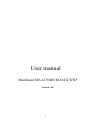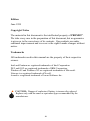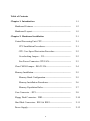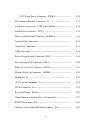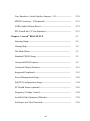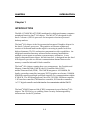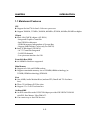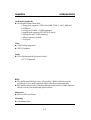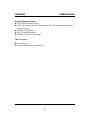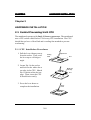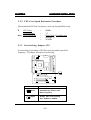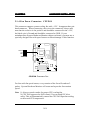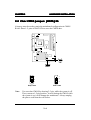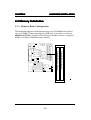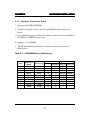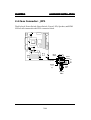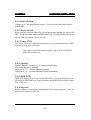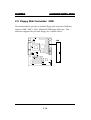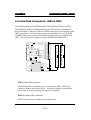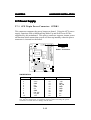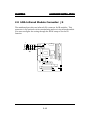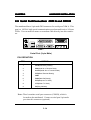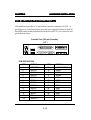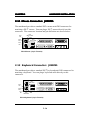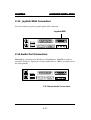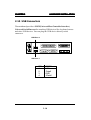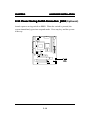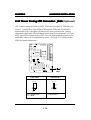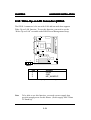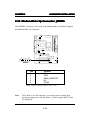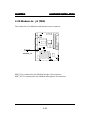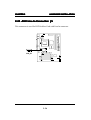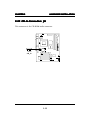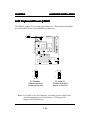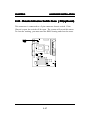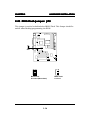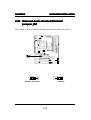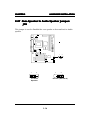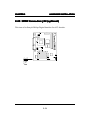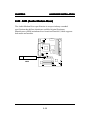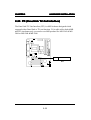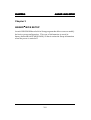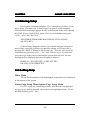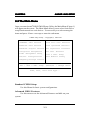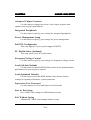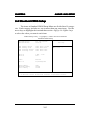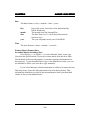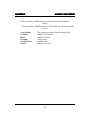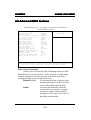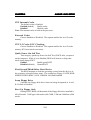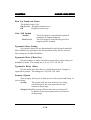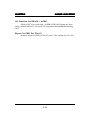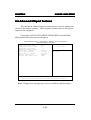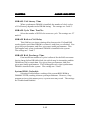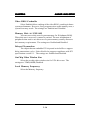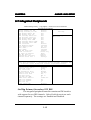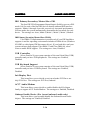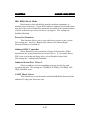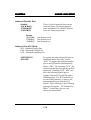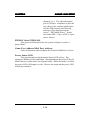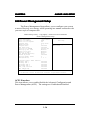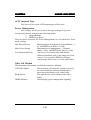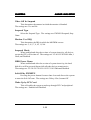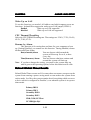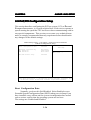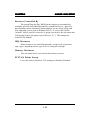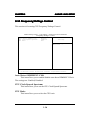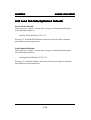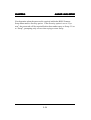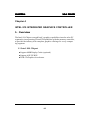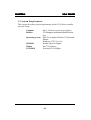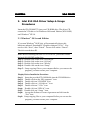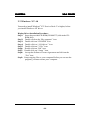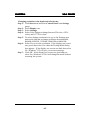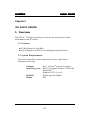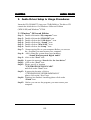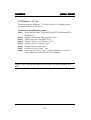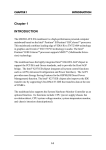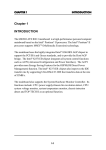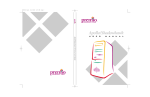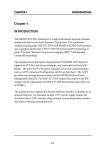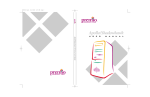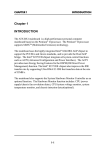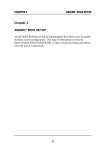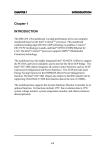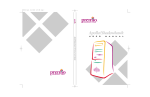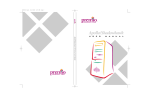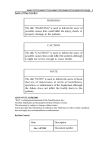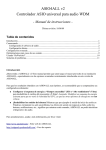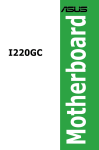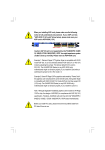Download MSI MS-6178 User manual
Transcript
User manual Mainboard MS-6178MICROATX WH5 Version 1.0C i Manual Rev: 1.0B Release Date: June 1999 FCC-B Radio Frequency Interference Statement This equipment has been tested and found to comply with the limits for a class B digital device, pursuant to part 15 of the FCC rules. These limits are designed to provide reasonable protection against harmful interference when the equipment is operated in a commercial environment. This equipment generates, uses and can radiate radio frequency energy and, if not installed and used in accordance with the instruction manual, may cause harmful interference to radio communications. Operation of this equipment in a residential area is likely to cause harmful interference, in which case the user will be required to correct the interference at his own expense. Notice 1 The changes or modifications not expressly approved by the party responsible for compliance could void the user's authority to operate the equipment. Notice 2 Shielded interface cables and A.C. power cord, if any, must be used in order to comply with the emission limits. VOIR LA NOTICE D'INSTALLATION AVANT DE RACCORDER AU RESEAU. Micro-Star International MS-6178 Tested to comply with FCC Standard For Home or Office Use ii Edition June 1999 Copyright Notice The material in this document is the intellectual property of PREMIO®. We take every care in the preparation of this document, but no guarantee is given as to the correctness of its contents. Our products are under continual improvement and we reserve the right to make changes without notice. Trademarks All trademarks used in this manual are the property of their respective owners. Intel and Pentium are registered trademarks of Intel Corporation. PS/2 and OS/2 are registered trademarks of IBM Corporation. Windows 95 and Windows NT are registered trademarks of Microsoft. Netware is a registered trademark of Novell. Award is a registered trademark of Award Software Inc. CAUTION: Danger of explosion if battery is incorrectly replaced. Replace only with the same or equivalent type recommended by the manufacturer. iii Safety Instructions 1. 2. 3. 4. 5. Always read the safety instructions carefully. Keep this User’s Manual for future reference. Keep this equipment away from humidity. Lay this equipment on a reliable flat surface before setting it up. The openings on the enclosure are for air convection hence protects the equipment from overheating. DO NOT COVER THE OPENINGS. 6. Make sure the voltage of the power source and adjust properly 110/220V before connecting the equipment to the power inlet. 7. Place the power cord such a way that people can not step on it. Do not place anything over the power cord. 8. Always Unplug the Power Cord before Inserting any add-on card or module. 9. All cautions and warnings on the equipment should be noted. 10. Never pour any liquid into the opening that could damage or cause electrical shock. 11. If any of the following situations arises, get the equipment checked by a service personnel: • The power cord or plug is damaged • Liquid has penetrated into the equipment • The equipment has been exposed to moisture • The equipment has not work well or you can not get it work according to User’s Manual. • The equipment has dropped and damaged • If the equipment has obvious sign of breakage 12. DO NOT LEAVE THIS EQUIPMENT IN AN EVIRONMENT UNCONDITIONED, STORAGE TEMPERATURE ABOVE 600 C (1400F), IT MAY DAMAGE THE EQUIPMENT. iv Table of Contents Chapter 1: Introduction 1-1 Mainboard Features --------------------------------------------------- 1-2 Mainboard Layout----------------------------------------------------- 1-5 2-1 Chapter 2: Hardware Installation Central Processing Unit: CPU--------------------------------------- 2-1 CPU Installation Procedures------------------------------------ 2-1 CPU Core Speed Derivation Procedure----------------------- 2-2 Overclocking Jumper : J25------------------------------------ 2-2 Fan Power Connector: CPUFAN------------------------------ 2-3 Clear CMOS Jumper: JBAT1/J26---------------------------------- 2-4 Memory Installation--------------------------------------------------- 2-5 Memory Bank Configuration----------------------------------- 2-5 Memory Installation Procedures-------------------------------- 2-6 Memory Population Rules--------------------------------------- 2-7 Case Connector : JFP1----------------------------------------------- 2-8 Floppy Disk Connector: FDD-------------------------------------- 2-10 Hard Disk Connectors: IDE1 & IDE2------------------------------ 2-11 Power Supply----------------------------------------------------------- 2-12 v ATX 20-pin Power Connector: JPWR1---------------------- 2-12 IrDA Infrared Module Connector: J9------------------------------ 2-13 Serial Port Connectors: COM A & COM B ---------------------- 2-14 Parallel Port Connector: LPT1-------------------------------------- 2-15 Mouse and Keyboard Connector: JKBMS1---------------------- 2-16 Joystick/Midi Connectors-------------------------------------------- 2-17 Audio Port Connectors----------------------------------------------- 2-17 USB Connectors------------------------------------------------------- 2-18 Power Saving Switch Connector: JGS1----------------------------- 2-19 Power Saving LED Connector: JGL1------------------------------ 2-20 Wake-Up on LAN Connector: JWOL1----------------------------- 2-21 Modem Wake Up Connector: JMDM1---------------------------- 2-22 Modem-In: J6-------------------------------------------------------- 2-23 AUX Line In Connector: J5----------------------------------------- 2-24 CD-In Connector: J8------------------------------------------------- 2-25 Keyboard Power: JKBV1------------------------------------------- 2-26 Chassis Intrusion Switch Case: J10(optional)--------------------- 2-27 BIOS Flash Jumper: JP3--------------------------------------------- 2-28 Onboard Audio Enabled/Disabled Jumper: JP4------------------ 2-29 vi Case Speaker to Audio Speaker Jumper: J15--------------------- 2-30 SPDIF Connector: J22(optional) ---------------------------------- 2-31 AMR (Audio Modem Riser)----------------------------------------- 2-32 PTI (PanelLink TV-Out Interface)---------------------------------- 2-33 Chapter 3 Award® BIOS SETUP 3-1 Entering Setup---------------------------------------------------------- 3-2 Getting Help------------------------------------------------------------ 3-2 The Main Menu------------------------------------------------------- 3-3 Standard CMOS Setup----------------------------------------------- 3-5 Advanced BIOS Features-------------------------------------------- 3-8 Advanced Chipset Features------------------------------------------ 3-12 Integrated Peripherals------------------------------------------------ 3-15 Power Management Setup------------------------------------------- 3-20 PnP/PCI Configuration Setup--------------------------------------- 3-24 PC Health Status (optional)------------------------------------------ 3-26 Frequency/Voltage Control------------------------------------------ 3-28 Load Fail-Safe/Optimized Defaults--------------------------------- 3-29 Set Supervisor/User Password--------------------------------------- 3-30 vii Chapter 4 Intel 810 Integrated Graphics Controller 4-1 Overview--------------------------------------------------------------- 4-1 Intel 810 VGA Driver Setup & Usage Procedures--------- 4-3 Chapter 5 ICH AUDIO DRIVER 5-1 Overview--------------------------------------------------------------- 5-1 Audio Driver Setup & Usage Procedures---------------------- 5-2 CHAPTER 1 INTRODUCTION Chapter 1 INTRODUCTION The MS-6178 MICRO ATX WH5 mainboard is a high-performance computer mainboard based on Intel® 810 chipset. The MS-6178 is designed for the Intel® CeleronTM (PPGA) processor for inexpensive business/personal desktop markets. The Intel® 810 chipset is the first generation Integrated Graphics chipset for the Intel® CeleronTM processor. The graphics accelerator architecture consists of dedicated multi-media engines executing in parallel to deliver high performance 3D, 2D, and motion compensation video capabilities. An integrated centralized memory arbiter allocates memory bandwidth to multiple system agents to optimize system memory utilization. A new chipset component interconnect, the hub interface, is designed into the Intel 810 chipset to provide an efficient communication channel between the memory controller hub and I/O hub controller. The Intel® 810 chipset contains three core components: the Graphics and Memory Controller Hub (GMCH), the I/O Controller Hub (ICH0) and the Firmware Hub (FWH). The GMCH integrates a 66/100MHz, P6 family system bus controller, integrates 2D/3D graphics accelerator, 100MHz SDRAM controller and high-speed hub interface for communication with the ICH0/ICH. The ICH0 integrates an Ultra ATA/33(ICH0),USB host controller, LPC interface controller, FWHinterface controller, PCI interface controller, AC’97 digital controller and a hub interface for communication with the GMCH. The Intel® 82802 Firmware Hub (FWH) component is part of the Intel® 810 chipset. The FWH is key to enabling future security and manageability infrastructure for the PC platform. 1-1 CHAPTER 1 INTRODUCTION 1.1 Mainboard Features CPU l Support Socket370 for Intel® CeleronTM processor. l Support 300MHz, 333MHz, 366MHz, 400MHz, 433MHz, 466Mhz,500 MHz or higher Chipset l Intel® 810 (GMCH) chipset. (421 BGA) - Integrated Graphics Controller - Intel DDM Architecture - SDRAM memory Independent of System Bus - Support 4MB Display Cache (only for GMCH) l Intel® ICH0 chipset. (241 BGA) - AC’97 Controller Integrated - 2 full IDE channels - Low pin count interface for SIO Front Side Bus (FSB) l 66/100MHz clocks are supported. Main Memory l Support two 168-pin DIMM sockets. l Support a maximum memory size of 256MB(64Mbit technology) or 512MB(128Mbit technology) SDRAM. Slots l One AMR (Audio Modem Riser) and one PTI (PanelLink TV-Out Interface). l Three 32-bit Master PCI Bus slots. l Support 3.3v/5v PCI bus Interface. On-Board IDE l An IDE controller on the ICH/ICH0 chipset provides IDE HDD/CD-ROM with PIO, Bus Master, Ultra DMA/33 . l Can connect up to four IDE devices. 1-2 CHAPTER 1 INTRODUCTION On-Board Peripherals l On-Board Peripherals include: - 1 floppy port supports 2 FDD with 360K, 720K, 1.2M, 1.44M and 2.88Mbytes. - 1 serial port (COMA + COMB optional) - 1 parallel port supports SPP/EPP/ECP mode - 2 USB ports and 1 USB connector - 1 IrDA connector for SIR. - 1 VGA port Video l GMCH chip integrated l 2D/3D Graphics Audio l ICH chip integrated (Software Audio) - AC’97 Compliant BIOS l The mainboard BIOS provides “Plug & Play” BIOS which detects the peripheral devices and expansion cards of the board automatically. l The mainboard provides a Desktop Management Interface(DMI) function which records your mainboard specifications. Dimension l Micro ATX Form Factor Mounting l 6 mounting holes. 1-3 CHAPTER 1 INTRODUCTION System Hardware Monitor l CPU Fan Revolution Detect l CPU Fan Control (the fan will automatically stop when the system enters suspend mode) l System Voltage Detect l CPU Overheat Warning. l Display Actual Current Voltage Other Features l LAN Wake-Up l Internal/External Modem Wake-Up 1-4 CHAPTER 1 INTRODUCTION 1.2 Mainboard Layout JKBV1 Top: mouse Bottom: keyboard ATX Power Supply BATT + J10 J9 USB Top: Port 1 Bottom: Port 2 COM B FDD Socket 370 Top: LPT CPUFAN SDRAM IDE1 Bottom: CD_IN Line-Out Line-In Mic AUX_IN IDE2 SDRAM Top: Midi/ Game Port DIMM 2 Intel 810 chipset (GMCH) DIMM 1 Bottom: COM A VGA Port JP3 FWH MODEM_IN J25 CODEC AMR PTI JP4 PCI SLOT 1 J15 ICH Aureal Vortex 8810 (optional) JGS1 PCI SLOT 2 JGL1 JMDM1 PCI SLOT 3 JWOL1 JBAT1 J26 J22 (Optional) MS-6178 MICRO ATX WH5 Mainboard 1-5 JFP1 CHAPTER 2 HARD WARE INST ALLA TION HARDW INSTALLA ALLATION Chapter 2 HARDWARE INSTALLATION 2.1 Central Processing Unit: CPU The mainboard operates with Intel® CeleronTM processor. The mainboard uses a CPU socket called Socket 370 for easy CPU installation. The CPU should always have a Heat Sink and a cooling fan attached to prevent overheating. 2.1-1 CPU Installation Procedures 1. Pull the lever sideways away from the socket. Then, raise the lever up to a 90-degree angle. Open Lever Sliding Plate 2. Locate Pin 1 in the socket and look for the white dot or cut edge in the CPU. Match Pin 1 with the white dot/cut edge. Then, insert the CPU. It should insert easily. Pin 1 White dot/ Cut edge CPU 3. Press the lever down to complete the installation. Close Lever CPU 2-1 Pin 1 CHAPTER 2 HARD WARE INST ALLA TION HARDW INSTALLA ALLATION 2.1-2 CPU Core Speed Derivation Procedure The mainboard CPU Bus Frequency can be set through BIOS setup If then CPU Clock Core/Bus ratio CPU core speed = = = = = 66MHz 3.5 Host Clock x Core/Bus ratio 66MHz x 3.5 233MHz 2.1-3 Overclocking Jumper: J25 Overclocking is operating a CPU/Processor beyond its specified frequency. J25 jumper is used for overclocking. J25 J25 Function Short Automatically detect CPU Bus Frequency Open Allows CPU overclocking. Set 66MHz to 150Mhz 2-2 CHAPTER 2 HARD WARE INST ALLA TION HARDW INSTALLA ALLATION 2.1-4 Fan Power Connector: CPUFAN This connector support system cooling fan with + 12V. It supports three pin head connector. When connecting the wire to the connector, always take note that the red wire is the positive and should be connected to the +12V, the black wire is Ground and should be connected to GND. If your mainboard has System Hardware Monitor chipset on-board, you must use a specially designed fan with speed sensor to take advantage of this function. SENSOR +12V GND CPUFAN CPUFAN: Processor Fan For fans with fan speed sensor, every rotation of the fan will send out 2 pulses. System Hardware Monitor will count and report the fan rotation speed. Note: 1. Always consult vendor for proper CPU cooling fan. 2. CPU FAN supports the FAN control. You can install PC Alert utility. This will automatically control the CPU FAN Speed according to the actual CPU temperature. 2-3 CHAPTER 2 HARD WARE INST ALLA TION HARDW INSTALLA ALLATION 2.2 Clear CMOS Jumper: JBA T1/J26 JBAT1/J26 A battery must be used to retain the mainboard configuration in CMOS RAM. Short 1-2 pins of JBAT1/J26 to store the CMOS data. 1 1 3 3 J26 JBAT1 1 1 2 2 3 3 Clear Data Keep Data Note: You can clear CMOS by shorting 2-3 pin, while the system is off. Then, return to 1-2 pin position. Avoid clearing the CMOS while the system is on, it will damage the mainboard. Always unplug the power cord from the wall socket. 2-4 CHAPTER 2 HARD WARE INST ALLA TION HARDW INSTALLA ALLATION 2.3 Memory Installation 2.3-1 Memory Bank Configuration The mainboard supports a maximum memory size of 256MB(64-bit technology) or 512MB(128-bit technology for SDRAM: It provides two 168-pin unbuffered DIMMs (Double In-Line Memory Module) sockets. It supports 8 MB to 128 Mbytes DIMM memory module. DIMM2(Bank2+ Bank3) DIMM1(Bank0 + Bank1) 2-5 CHAPTER 2 HARD WARE INST ALLA TION HARDW INSTALLA ALLATION 2.3-2 Memory Installation Procedures A. How to install a DIMM Module Single Sided DIMM Double Sided DIMM 1. The DIMM slot has 2 Notch Keys “VOLT and DRAM”, so the DIMM memory module can only fit in one direction. 2. Insert the DIMM memory module vertically into the DIMM slot. Then push it in. DRAM VOLT 3. The plastic clip at the side of the DIMM slot will automatically close. 2-6 CHAPTER 2 HARD WARE INST ALLA TION HARDW INSTALLA ALLATION 2.3-3 Memory Population Rules 1. Supports only SDRAM DIMM. 2. To operate properly, at least one 168-pin DIMM module must be installed. 3. This mainboard supports Table Free memory, so memory can be installed on DIMM1 or DIMM 2 in any order. 4. Supports 3.3 volt DIMM. 5. The DRAM addressing and the size supported by the mainboard is shown below: Table 2.3-1 SDRAM Memory Addressing DRAM Tech. 16M 64M 64M DRAM DRAM Density & Addressing Width 1Mx16 ASYM 2Mx8 ASYM 2Mx32 ASYM 2Mx32 ASYM 4Mx16 ASYM 4Mx16 ASYM 8Mx8 ASYM 2Mx32 ASYM 4Mx16 ASYM 8Mx8 ASYM Address Size Row Column 11 11 11 12 11 13 13 11 12 12 8 9 9 8 10 8 9 8 8 9 2-7 MB/DIMM Single no. Double no. Side(S) pcs. Side(D) pcs. 8MBx4 16MBx8 16MBx8 32MBx16 32MBx2 64MBx4 16MBx2 32MBx4 32MB 64MB 32MB 64MB 64MB 128MB 16MB 32MB --------- CHAPTER 2 HARD WARE INST ALLA TION HARDW INSTALLA ALLATION 2.4 Case Connector: JFP1 The Keylock, Power Switch, Reset Switch, Power LED, Speaker, and HDD LED are all connected to the JFP1 connector block. Reset Switch 15 Speaker + 14 Buzzer (short pin) + Keylock JFP1 2-8 Power Switch Dual Single Color Color LED LED Power LED HDD LED CHAPTER 2 HARD WARE INST ALLA TION HARDW INSTALLA ALLATION 2.4-1 Power Switch Connect to a 2-pin push button switch. This switch has the same feature with JRMS1. 2.4-2 Reset Switch Reset switch is used to reboot the system rather than turning the power ON/ OFF. Avoid rebooting while the HDD LED is lit. You can connect the Reset switch from the system case to this pin. 2.4-3 Power LED The Power LED is lit while the system power is on. Connect the Power LED from the system case to this pin. 3 pin single color LED connect to pin 4, 5, & 6. This LED will lit when the system is on. 2.4-4 Speaker Speaker from the system case is connected to this pin. If on-board Buzzer is available: Short pin 14-15: On-board Buzzer Enabled. Open pin 14-15: On-board Buzzer Disabled.(Standard) 2.4-5 HDD LED HDD LED shows the activity of a hard disk drive. Avoid turning the power off while the HDD led is lit. You can connect the HDD LED from the system case to this pin. 2.4-6 Keylock Keylock allows you to disable the keyboard for security purposes. You can connect the keylock to this pin. 2-9 CHAPTER 2 HARD WARE INST ALLA TION HARDW INSTALLA ALLATION 2.5 Floppy Disk Connector: FDD The mainboard also provides a standard floppy disk connector FDD that supports 360K, 720K, 1.2M, 1.44M and 2.88M floppy disk types. This connector supports the provided floppy drive ribbon cables. FDD 1 2-10 CHAPTER 2 HARD WARE INST ALLA TION HARDW INSTALLA ALLATION 2.6 Hard Disk Connectors: IDE1 & IDE2 Primary IDE Connector Secondary IDE Connector The mainboard has a 32-bit Enhanced PCI IDE and Ultra DMA/66 (ICH)/ Ultra DMA/33(ICH0) Controller that provides PIO mode 0~4, Bus Master, and Ultra DMA/33 function. It has two HDD connectors IDE1 (primary) and IDE2 (secondary). You can connect up to four hard disk drives, CD-ROM, 120MB Floppy (reserved for future BIOS) and other devices to IDE1 and IDE2. These connectors support the provided IDE hard disk cable. 1 1 IDE1(Primary IDE Connector) The first hard drive should always be connected to IDE1. IDE1 can connect a Master and a Slave drive. You must configure second hard drive to Slave mode by setting the jumper accordingly. IDE2(Secondary IDE Connector) IDE2 can also connect a Master and a Slave drive. 2-11 CHAPTER 2 HARD WARE INST ALLA TION HARDW INSTALLA ALLATION 2.7 Power Supply 2.7-1 ATX 20-pin Power Connector: JPWR1 This connector supports the power button on-board. Using the ATX power supply, functions such as Modem Ring Wake-Up and Soft Power Off are supported by this mainboard. This power connector supports instant power on function which means that system will boot up instantly when the power connector is inserted on the board. 20 11 10 1 ATX Power Connector PIN DEFINITION PIN SIGNAL PIN SIGNAL 11 3.3V 1 3.3V 12 -12V 2 3.3V 13 GND 3 GND 14 PS_ON 4 5V 15 GND 5 GND 16 GND 6 5V 17 GND 7 GND 18 -5V 8 PW_OK 19 5V 9 5V_SB 20 5V 10 12V Warning: Since the mainboard has the instant power on function, make sure that all components are installed properly before inserting the power connector to ensure that no damage will be done. 2-12 CHAPTER 2 HARD WARE INST ALLA TION HARDW INSTALLA ALLATION 2.8 IrDA Infrared Module Connector: J9 The mainboard provides one infrared (J9) connector for IR modules. This connector is for optional wireless transmitting and receiving infrared module. You must configure the setting through the BIOS setup to use the IR function. 1 VCC NC IRRX GND IRTX J9 2-13 CHAPTER 2 HARD WARE INST ALLA TION HARDW INSTALLA ALLATION 2.9 Serial Port Connectors: COM A and COM B The mainboard has a 9-pin male DIN connector for serial port COM A. This port is a 16550A high speed communication port that send/receive 16 bytes FIFOs. You can attach a mouse or a modem cable directly into this connector. 1 234 5 678 9 COM 1 Serial Port (9-pin Male) PIN DEFINITION PIN SIGNAL 1 DCD(Data Carry Detect) 2 SIN(Serial In or Receive Data) 3 SOUT(Serial Out or Transmit Data) 4 DTR(Data Terminal Ready) 5 GND 6 DSR(Data Set Ready) 7 RTS(Request To Send) 8 CTS(Clear To Send) 9 RI(Ring Indicate) Note: There’s another serial port connector (COM B), which is located on the mainboard. Connect a serial port 9-pin male port into this connector.(optional) 2-14 CHAPTER 2 HARD WARE INST ALLA TION HARDW INSTALLA ALLATION 2.10 Parallel Port Connector: LPT1 The mainboard provides a 25 pin female centronic connector for LPT. A parallel port is a standard printer port that also supports Enhanced Parallel Port(EPP) and Extended capabilities Parallel Port(ECP). See connector and pin definition below: Parallel Port (25-pin Female) LPT 1 1 13 14 25 PIN DEFINITION PIN 1 2 3 4 5 6 7 8 9 10 11 12 13 SIGNAL STROBE DATA0 DATA1 DATA2 DATA3 DATA4 DATA5 DATA6 DATA7 ACK# BUSY PE SELECT PIN 14 15 16 17 18 19 20 21 22 23 24 25 2-15 SIGNAL AUTO FEED# ERR# INIT# SLIN# GND GND GND GND GND GND GND GND CHAPTER 2 HARD WARE INST ALLA TION HARDW INSTALLA ALLATION 2.11 Mouse Connector: JKBMS1 The mainboard provides a standard PS/2® mouse mini DIN connector for attaching a PS/2® mouse. You can plug a PS/2® mouse directly into this connector. The connector location and pin definition are shown below: Pin6 NC Pin5 Mouse Clock Pin3 GND Pin4 VCC Pin1 Mouse DATA Pin2 NC PS/2 Mouse (6-pin Female) 2.12 Keyboard Connector: JKBMS1 The mainboard provides a standard PS/2® keyboard mini DIN connector for attaching a keyboard. You can plug a keyboard cable directly to this connector. Pin5 KBD Clock Pin6 NC Pin4 VCC Pin2 NC Pin1 KBD DATA Pin3 GND PS/2 Keyboard (6-pin Female) 2-16 CHAPTER 2 HARD WARE INST ALLA TION HARDW INSTALLA ALLATION 2.13 Joystick/Midi Connectors You can connect joystick or game pad to this connector. Joystick/MIDI 2.14 Audio Port Connectors Line Out is a connector for Speakers or Headphones. Line In is used for external CD player, Tape layer, or other audio devices. Mic is a connector for the microphones. Line Out Line In Mic 1/8” Stereo Audio Connectors 2-17 CHAPTER 2 HARD WARE INST ALLA TION HARDW INSTALLA ALLATION 2.15 USB Connectors The mainboard provides a UHCI(Universal Host Controller Interface) Universal Serial Bus root for attaching USB devices like: keyboard, mouse and other USB devices. You can plug the USB device directly to this connector. USB Port 2 1 2 3 4 USB Port 1 PIN 1 2 3 4 SIGNAL VCC -Data0 GND +Data0 2-18 CHAPTER 2 HARD WARE INST ALLA TION HARDW INSTALLA ALLATION 2.16 Power Saving Switch Connector: JGS1 JGS1(Optional) Attach a power saving switch to JGS1. When the switch is pressed, the system immediately goes into suspend mode. Press any key and the system wakes up. JGS1 2-19 CHAPTER 2 HARD WARE INST ALLA TION HARDW INSTALLA ALLATION 2.17 Power Saving LED Connector: JGL1 JGL1(Optional) JGL1 can be connected with an LED. There are two types of LED that you can use: 3-pin LED or 2-pin LED(ACPI request). When the 2-pin LED is connected to JGL1, the light will turn green, when system is On. During sleep mode, the 2-pin LED will change color from Green to Orange. For 3-pin LED, when LED is connected to JGL1, this will light when the system is On and blinks when it is in suspend/sleep mode. See page 3-19 (Power status LED) for further instruction. + 1 3 JGL1 3-pin LED 2-pin LED Green Color Green Color Orange Color 1 1 3 3 Orange Color 1-2 Single Color 1-3 Blink 1-2 Dual Color 2-20 CHAPTER 2 HARD WARE INST ALLA TION HARDW INSTALLA ALLATION 2.18 W ak e-Up on LAN Connector: JWOL1 Wak ake The JWOL1 connector is for use with LAN add-on cards that supports Wake Up on LAN function. To use this function, you need to set the “Wake-Up on LAN” to enable at the BIOS Power Management Setup. 1 3 JWOL1 PIN 1 2 3 SIGNAL 5VSB GND MP_WAKEUP Note: LAN wake-up signal is active “high”. Note: To be able to use this function, you need a power supply that provide enough power for this feature. (Power supply with 750ma 5V Stand-by) 2-21 CHAPTER 2 HARD WARE INST ALLA TION HARDW INSTALLA ALLATION 2.19 Modem W ak e Up Connector: JMDM1 Wak ake The JMDM1 connector is for used with Modem add-on card that supports the Modem Wake Up function. 5 1 JMDM1 PIN 1 2 3 4 5 SIGNAL NC GND MDM_WAKEUP NC 5VSB Note: Modem wake-up signal is active “low”. Note: To be able to use this function, you need a power supply that provide enough power for this feature. (Power supply with 750ma 5V Stand-by) 2-22 CHAPTER 2 HARD WARE INST ALLA TION HARDW INSTALLA ALLATION 2.20 Modem-In: J6 (TAD) The connector is for Modem with internal voice connector. SPK IN GND MIC OUT Modem_In SPK_IN is connected to the Modem Speaker Out connector. MIC_OUT is connected to the Modem Microphone In connector. 2-23 CHAPTER 2 HARD WARE INST ALLA TION HARDW INSTALLA ALLATION 2.21 AUX Line In Connector: J5 This connector is used for DVD Add on Card with Line In connector. LGND R AUX_IN 2-24 CHAPTER 2 HARD WARE INST ALLA TION HARDW INSTALLA ALLATION 2.22 CD -In Connector: J8 CD-In This connector is for CD-ROM audio connector. LGND R CD_In 2-25 CHAPTER 2 HARD WARE INST ALLA TION HARDW INSTALLA ALLATION 2.23 Keyboard Power: JKBV1 The JKBV1 jumper is for setting keyboard power. This function should be set in the BIOS for the keyboard Wake-up function. 1 3 JKBV1 1 1 3 3 5V Standby Enable keyboard power on function 5V (default) Disable keyboard power on function Note: To be able to use this function, you need a power supply that provide enough power for this feature. (750mA power supply with 5V Stand-by) 2-26 CHAPTER 2 HARD WARE INST ALLA TION HARDW INSTALLA ALLATION 2.24 Chassis Intrusion Switch Case: J10(optional) This connector is connected to a 2-pin connector chassis switch. If the Chassis is open, the switch will be open. The system will record this status. To clear the warning, you must enter the BIOS settting and clear the status. J10 2-27 CHAPTER 2 HARD WARE INST ALLA TION HARDW INSTALLA ALLATION 2.25 BIOS Flash Jumper: JP3 This jumper is used to locked/unlocked BIOS Flash. This Jumper should be unlock when flashing/programming the BIOS. JP3 BIOS Flash Unlocked(Standard) 2-28 BIOS Flash Locked CHAPTER 2 HARD WARE INST ALLA TION HARDW INSTALLA ALLATION 2.26 Onboard Audio Enabled/Disabled Jumper: JP4 This jumper is used to Enabled/Disabled the onboard Soft audio codec. 1 3 JP4 1 3 1 Enabled (Standard) 3 Disabled 2-29 CHAPTER 2 HARD WARE INST ALLA TION HARDW INSTALLA ALLATION 2.27 Case Speak er to Audio Speak er Jumper: Speaker Speaker J15 This jumper is used to Enabled the case speaker to be transfered to Audio speaker. 1 3 J15 1 3 1 To Audio Speaker 3 Normal (Standard) 2-30 CHAPTER 2 HARD WARE INST ALLA TION HARDW INSTALLA ALLATION 2.28 SPDIF Connector: J22 (optional) 1 3 Output GND Input This item is for Sony & Philips Digital Interface for AC3 decoder. J22 2-31 CHAPTER 2 HARD WARE INST ALLA TION HARDW INSTALLA ALLATION 2.29 AMR (Audio Modem Riser) The Audio/Modem Riser specification is an open industry-standard specification that defines a hardware scalable Original Equipmet Manufacturer (OEM) mainboard riser board and interface, which supports both audio and modem. AMR 2-32 CHAPTER 2 HARD WARE INST ALLA TION HARDW INSTALLA ALLATION 2.30 PTI (P anelLink TV (PanelLink TV-- Out Interface) The Panel link/TV-Out Interface (PTI) is a MSI in-house designed which supportd either Panel link or TV-out function. To be able utilize both AMR and PTI simultaneously you need to use MSI product like MS-5965 & MS5966 or MS-5964 & MS-5966. PTI 2-33 CHAPTER 3 AWARD® BIOS SETUP Chapter 3 AWARD® BIOS SETUP Award® BIOS ROM has a built-in Setup program that allows users to modify the basic system configuration. This type of information is stored in battery-backed RAM (CMOS RAM), so that it retains the Setup information when the power is turned off. 3-1 CHAPTER 3 AWARD® BIOS SETUP 3.1 Entering Setup Power on the computer and press <Del> immediately to allow you to enter Setup. The other way to enter Setup is to power on the computer. When the below message appears briefly at the bottom of the screen during the POST (Power On Self Test), press <Del> key or simultaneously press <Ctrl>, <Alt>, and <Esc> keys. TO ENTER SETUP BEFORE BOOT, PRESS <CTRL-ALT-ESC> OR <DEL> KEY If the message disappears before you respond and you still wish to enter Setup, restart the system to try again by turning it OFF then ON or pressing the “RESET” button on the system case. You may also restart by simultaneously pressing <Ctrl>, <Alt>, and <Delete> keys. If you do not press the keys at the correct time and the system does not boot, an error message will be displayed and you will again be asked to, PRESS <F1> TO CONTINUE, <CTRL-ALT-ESC> OR <DEL> TO ENTER SETUP 3.2 Getting Help Main Menu The on-line description of the highlighted setup function is displayed at the bottom of the screen. Status Page Setup Menu/Option Page Setup Menu Press F1 to pop up a small help window that describes the appropriate keys to use and the possible selections for the highlighted item. To exit the Help Window, press <Esc>. 3-2 CHAPTER 3 AWARD® BIOS SETUP 3.3 The Main Menu Once you enter Award® BIOS CMOS Setup Utility, the Main Menu (Figure 1) will appear on the screen. The Main Menu allows you to select from twelve setup functions and two exit choices. Use arrow keys to select among the items and press <Enter> to accept or enter the sub-menu. CMOS Setup Utility - Copyright(C) 1984-1999 STANDARD CMOS Feature Load Fail-Safe Defaults Advanced BIOS Feature Load Optimized Defaults Advanced Chipset Feature Set Supervisor Password Integrated Peripherals Set User Password Power Management Setup Save & Exit Setup PnP/PCI Configurations Exit Without Saving Frequency/Voltage Control Esc : Quit F10 : Save & Exit Setup ↑↓→← : Select Item (Shift)F2 : Change Color Time, Date, Hard Disk Type... Standard CMOS Setup Use this Menu for basic system configurations. Advanced BIOS Features Use this menu to set the Advanced Features available on your system. 3-3 CHAPTER 3 AWARD® BIOS SETUP Advanced Chipset Features Use this menu to change the values in the chipset registers and optimize your system’s performance. Integrated Peripherals Use this menu to specify your settings for integrated peripherals. Power Management Setup Use this menu to specify your settings for power management. PnP/PCI Configuration This entry appears if your system supports PnP/PCI. PC Health Status (Optional) This entry shows your PC health status. Frequency/Voltage Control Use this menu to specify your settings for frequency/voltage control. Load Fail-Safe Defaults Use this menu to load the BIOS default values for the minimal/stable performance for your system to operate. Load Optimized Defaults Use this menu to load the BIOS default values that are factory settings for optimal performance system operations. Supervisor/User Password Use this menu to set User and Supervisor Passwords. Save & Exit Setup Save CMOS value changes to CMOS and exit setup. Exit Without Saving Abandon all CMOS value changes and exit setup. 3-4 CHAPTER 3 AWARD® BIOS SETUP 3.4 Standard CMOS Setup The items in Standard CMOS Setup Menu are divided into 10 categories. Each category includes no, one or more than one setup items. Use the arrow keys to highlight the item and then use the <PgUp> or <PgDn> keys to select the value you want in each item. CMOS Setup Utility - Copyright(C) 1984-1999 Award Software Standard CMOS Setup Date(mm:dd:yy): Time(hh:mm:ss): Fri, Feb 28,1999 00:00:00 IDE IDE IDE IDE Press Press Press Press Primary Master Primary Slave Secondary Master Secondary Slave Enter Enter Enter Enter 2557MB None None None Drive A Drive B 1.44M, 3.5in. None Video Halt On EGA/VGA All,ButKeyboard Based Memory Extended Memory Total Memory 640K 64512K 65536K Item Help Menu Level > ↑ ↓ → ← Move Enter:Select +/-/PU/PD:Value F10:Save ESC:Exit F1:General Help F5:Previous Values F6:Fail-safe defaults F7:Optimized Defaults 3-5 CHAPTER 3 AWARD® BIOS SETUP Date The date format is <day><month> <date> <year>. Day month date year Day of the week, from Sun to Sat, determined by BIOS. Read-only. The month from Jan. through Dec. The date from 1 to 31 can be keyed by numeric function keys. The year, depends on the year of the BIOS Time The time format is <hour> <minute> <second>. PrimaryMaster/PrimarySlave SecondaryMaster/Secondary Slave Press PgUp/<+> or PgDn/<-> to select Manual, None, Auto type. Note that the specifications of your drive must match with the drive table. The hard disk will not work properly if you enter improper information for this category. If your hard disk drive type is not matched or listed, you can use Manual to define your own drive type manually. If you select Manual, related information is asked to be entered to the following items. Enter the information directly from the keyboard. This information should be provided in the documentation from your hard disk vendor or the system manufacturer. 3-6 CHAPTER 3 AWARD® BIOS SETUP If the controller of HDD interface is SCSI, the selection shall be “None”. If the controller of HDD interface is CD-ROM, the selection shall be “None”. Access Mode Cylinder Head Precomp Landing Zone Sector The settings are Auto, Normal, Large,LBA. number of cylinders number of heads write precom landing zone number of sectors 3-7 CHAPTER 3 AWARD® BIOS SETUP 3.5 Advanced BIOS Features CMOS Setup Utility - Copyright(C) 1984-1999 Award Software Advanced BIOS Features Anti-Virus Protection CPU Internal Cache External Cache CPU L2 Cache ECC Checking Quick Power On Self Test First Boot device Second Boot device Third Boot device Boot other device Swap Floppy Drive Boot Up Floppy Seek Boot Up Numlock Status Gate A20 Option Typematic Rate Setting Typematic Rate (Chars/Sec) Typematic Delay (Msec) Security Option OS Select for DRAM > 64MB Report No FDD for Win 95 Disabled Enabled Enabled Enabled Disabled Floppy CDROM HDD-0 Disabled Disabled Disabled On Fast Disabled 6 250 Setup Non-OS2 No Item Help Menu Level > ↑ ↓ → ← Move Enter:Select +/-/PU/PD:Value F10:Save ESC:Exit F1:General Help F5:Previous Values F6:Fail-safe defaults F7:Optimized Defaults Anti-Virus Protection Allows you to choose the VIRUS Warning feature for IDE Hard Disk boot sector protection. If this function is enabled and someone attempt to write data into this area, BIOS will show a warning message on screen and alarm beep. Disable(default) No warning message to appear when anything attempts to access the boot sector or hard disk partition table. Enable Activates automatically when the system boots up causing a warning message to appear when anything attempts to access the boot sector of hard disk partition table. 3-8 CHAPTER 3 AWARD® BIOS SETUP CPU Internal Cache The default value is Enabled. Enabled (default) Enable cache Disabled Disable cache Note: The internal cache is built in the processor. External Cache Choose Enabled or Disabled. This option enables the level 2 cache memory. CPU L2 Cache ECC Checking Choose Enabled or Disabled. This option enables the level 2 cache memory ECC(error check correction). Quick Power On Self Test This category speeds up Power On Self Test (POST) after you power on the computer. If this is set to Enabled, BIOS will shorten or skip some check items during POST. Enabled Enable quick POST Disabled (default) Normal POST First/Second/Third/Other Boot Device The BIOS attempts to load the operating system from the devices in the sequence selected in these items. The settings are Floppy, LS/ZIP, HDD0/HDD-1/HDD-2/HDD-3, SCSI, CDROM, LAN, and Disabled. Swap Floppy Drive Switches the floppy disk drives between being designated as A and B. Default is Disabled. Boot Up Floppy Seek During POST, BIOS will determine if the floppy disk drive installed is 40 or 80 tracks. 360K type is 40 tracks while 760K, 1.2M and 1.44M are all 80 tracks. 3-9 CHAPTER 3 AWARD® BIOS SETUP Boot Up NumLock Status The default value is On. On (default) Keypad is numeric keys. Off Keypad is arrow keys. Gate A20 Option Normal Fast(default) The A20 signal is controlled by keyboard controller or chipset hardware. The A20 signal is controlled by port 92 or chipset specific method. Typematic Rate Setting Key strokes repeat at a rate determined by the keyboard controller. When enabled, the typematic rate and typematic delay can be selected. The settings are: Enabled/Disabled. Typematic Rate (Chars/Sec) Sets the number of times a second to repeat a key stroke when you hold the key down. The settings are: 6, 8, 10, 12, 15, 20, 24, 30. Typematic Delay (Msec) Sets the delay time after the key is held down before it begins to repeat the keystroke The settings are: 250, 500, 750, 1000. Security Option This category allows you to limit access to the system and Setup, or just to Setup. System The system will not boot and access to Setup will be denied if the correct password is not entered at the prompt. Setup(default)The system will boot, but access to Setup will be denied if the correct password is not entered at the prompt. 3-10 CHAPTER 3 AWARD® BIOS SETUP OS Selection for DRAM > 64MB Allows OS2® to be used with > 64 MB of DRAM. Settings are NonOS/2 (default) and OS2. Set to OS/2 if using more than 64MB and running OS/2®. Report No FDD For Win 95 Whether report no FDD for Win 95 or not. The settings are: Yes, No. 3-11 CHAPTER 3 AWARD® BIOS SETUP 3.6 Advanced Chipset Features The Advanced Chipset Features Setup option is used to change the values of the chipset registers. These registers control most of the system options in the computer. Choose the “ADVANCED CHIPSET FEATURES” from the Main Menu and the following screen will appear. CMOS Setup Utility - Copyright(C) 1984-1999 Award Software Advanced Chipset Features SDRAM CAS Latency Time SDRAM Cycle Time Tras/Trc SDRAM RAS-to-CAS Delay SDRAM RAS Precharge Time System BIOS Cacheable Video BIOS Cacheable Memory Hole at 15M-16M Delayed Transaction On-Chip Video Window Size Auto 6/8 3 3 Disabled Disabled Disabled Enabled 64MB Item Help Menu Level > ↑ ↓ → ← Move Enter:Select +/-/PU/PD:Value F10:Save ESC:Exit F1:General Help F5:Previous Values F6:Fail-safe defaults F7:Optimized Defaults Note: Change these settings only if you are familiar with the chipset. 3-12 CHAPTER 3 AWARD® BIOS SETUP SDRAM CAS latency Time When synchronous DRAM is installed, the number of clock cycles of CAS latency depends on the DRAM timing. The settings are: 2 and 3. SDRAM Cycle Time Tras/Trc Select the number of SCLKs for an access cycle. The settings are: 5/7 and 6/8. SDRAM RAS-to-CAS Delay This field lets you insert a timing delay between the CAS and RAS strobe signals, used when DRAM is written to, read from, or refreshed. Fast gives faster performance; and Slow gives more stable performance. This field applies only when synchronous DRAM is installed in the system. The settings are: 2 and 3. SDRAM RAS Precharge Time If an insufficient number of cycles is allowed for the RAS to accumulate its charge before DRAM refresh, the refresh may be incomplete and the DRAM may fail to retain data. Fast gives faster performance; and Slow gives more stable performance. This field applies only when synchronous DRAM is installed in the system. The settings are: 2 and 3. System BIOS Cacheable Selecting Enabled allows caching of the system BIOS ROM at F0000h-FFFFFh, resulting in better system performance. However, if any program writes to this memory area, a system error may result. The settings are: Enabled and Disabled. 3-13 CHAPTER 3 AWARD® BIOS SETUP Video BIOS Cacheable Select Enabled allows caching of the video BIOS , resulting in better system performance. However, if any program writes to this memory area, a system error may result. The settings are: Enabled and Disabled. Memory Hole At 15M-16M You can reserve this area of system memory for ISA adapter ROM. When this area is reserved, it cannot be cached. The user information of peripherals that need to use this area of system memory usually discusses their memory requirements. The settings are: Enabled and Disabled. Delayed Transaction The chipset has an embedded 32-bit posted write buffer to support delay transactions cycles. Select Enabled to support compliance with PCI specification version 2.1. The settings are: Enabled and Disabled. On-Chip Video Window Size Select the on-chip video window size for VGA driver use. The settings are: 32MB, 64MB, Disabled. Local Memory Frequency Select the Memory frequency. 3-14 CHAPTER 3 AWARD® BIOS SETUP 3.7 Integrated Peripherals CMOS Setup Utility - Copyright(C) 1984-1999 Award Software Integrated Peripherals OnChip Primary PCI IDE OnChip Secondary PCI IDE IDE Primary Master PIO IDE Primary Slave PIO IDE Secondary Master PIO IDE Secondary Slave PIO IDE Primary Master UDMA IDE Primary Slave UDMA IDE Secondary Master UDMA IDE Secondary Slave UDMA USB Controller USB Keyboard Support Init Display First AC97 Audio AC97 Modem IDE HDD Block Mode Power On Function KB Power On Password Hot Key Power On Onboard FDC Controller Onboard Serial Port 1 Enabled Enabled Auto Auto Auto Auto Auto Auto Auto Auto Enabled Disabled PCI Slot Enabled Disabled Enabled Button Only Enter CTRL-F1 Enabled 3F8/IRQ4 Item Help Menu Level > ↑ ↓ → ← Move Enter:Select +/-/PU/PD:Value F10:Save ESC:Exit F1:General Help F5:Previous Values F6:Fail-safe defaults F7:Optimized Defaults Onboard Serial Port 2 UART Mode Select RxD, TxD Active IR Transmition Delay Onboard Parallel Port Parallel Port Mode EPP Mode Select ECP Mode use UDMA PWRON After PWR-Fail Game Port Address Midi Port Address Midi Port IRQ Power Status LED Disabled Normal Hi, Lo Enabled 378/IRQ7 ECP EPP 1.7 3 Former-Sts 201 330 5 Blinking OnChip Primary/Secondary PCI IDE The integrated peripheral controller contains an IDE interface with support for two IDE channels. Select Enabled to activate each channel separately. The settings are: Enabled and Disabled. 3-15 CHAPTER 3 AWARD® BIOS SETUP IDE Primary/Secondary Master/Slave PIO The four IDE PIO (Programmed Input/Output) fields let you set a PIO mode (0-4) for each of the four IDE devices that the onboard IDE interface supports. Modes 0 through 4 provide successively increased performance. In Auto mode, the system automatically determines the best mode for each device. The settings are: Auto, Mode 0, Mode 1, Mode 2, Mode 3, Mode 4. IDE Primary/Secondary Master/Slave UDMA Ultra DMA/33 implementation is possible only if your IDE hard drive supports it and the operating environment includes a DMA driver (Windows 95 OSR2 or a third-party IDE bus master driver). If your hard drive and your system software both support Ultra DMA/33 and Ultra DMA/66, select Auto to enable BIOS support. The settings are: Auto, Disabled. USB Controller Select Enabled if your system contains a Universal Serial Bus (USB) controller and you have USB peripherals. The settings are: Enabled, Disabled. USB Keyboard Support Select Enabled if your system contains a Universal Serial Bus (USB) controller and you have a USB keyboard. The settings are: Enabled, Disabled. Init Display First This item allows you to decide to activate whether PCI Slot or onchip VGA first. The settings are: PCI Slot, Onboard. AC97 Audio/Modem This item allows you to decide to enable/disable the 810 chipset family to support AC97 Audio/Modem. The settings are: Enabled, Disabled. Onboard Audio Device (For Aureal onboard audio only) This item allows you to enable/disable the Onboard Aureal audio chipset. The settings are: Enabled, Disabled. 3-16 CHAPTER 3 AWARD® BIOS SETUP IDE HDD Block Mode Block mode is also called block transfer, multiple commands, or multiple sector read/write. If your IDE hard drive supports block mode (most new drives do), select Enabled for automatic detection of the optimal number of block read/writes per sector the drive can support. The settings are: Enabled, Disabled. Power On Function This function allows you to select the item to power on the system. The settings are : Any Key, Button Only, Mouse Left, Mouse Right, Password, Hotkey, keyboard 98. Onboard FDC Controller Select Enabled if your system has a floppy disk controller (FDD) installed on the system board and you wish to use it. If you install add-on FDC or the system has no floppy drive, select Disabled in this field. The settings are: Enabled and Disabled. Onboard Serial Port 1/Port 2 Select an address and corresponding interrupt for the first and second serial ports. The settings are: 3F8/IRQ4, 2E8/IRQ3, 3E8/IRQ4, 2F8/ IRQ3, Disabled, Auto. UART Mode Select This item allows you to determine which InfraRed(IR) function of the onboard I/O chip, this functions uses. 3-17 CHAPTER 3 AWARD® BIOS SETUP Onboard Parallel Port Disabled (3BCH/IRQ7)/ (278H/IRQ5)/ (378H/IRQ7) Disable 3BCH/IRQ7 278H/IRQ5 378H/IRQ7 There is a built-in parallel port on the on-board Super I/O chipset that provides Standard, ECP, and EPP features. It has the following options: Line Printer port 0 Line Printer port 2 Line Printer port 1 Onboard Parallel Mode SPP : Standard Parallel Port EPP : Enhanced Parallel Port ECP : Extended Capability Port SPP/EPP/ECP/ ECP+EPP To operate the onboard parallel port as Standard Parallel Port only, choose “SPP.” To operate the onboard parallel port in the EPP modes simultaneously, choose “EPP.” By choosing “ECP”, the onboard parallel port will operate in ECP mode only. Choosing “ECP + EPP” will allow the onboard parallel port to support both the ECP and EPP modes simultaneously. The ECP mode has to use the DMA channel, so choose the onboard parallel port with the ECP feature. After selecting it, the following message will appear: “ECP Mode Use DMA” At this time, the user can choose between DMA 3-18 CHAPTER 3 AWARD® BIOS SETUP channels 3 or 1. The onboard parallel port is EPP Spec. compliant, so after the user chooses the onboard parallel port with the EPP function, the following message will be displayed on the screen: “EPP Mode Select.” At this time either EPP 1.7 spec. or EPP 1.9 spec. can be chosen. PWRON After PWR-FAIL This option will determine how the system will power on after a power failure. Game Port Address/Midi Port Address This will determine which Address the Game Port/Midi Port will use. Power Status LED This item determines which state the Power LED will use. The settings are Blinking, Dual, and Single. During blinking, the power LED will blink when the system enters the suspend mode. When the mode is in Dual, the power LED will change its color. Choose the single and the power LED will always remain lit. 3-19 CHAPTER 3 AWARD® BIOS SETUP 3.8 Power Management Setup The Power Management Setup allows you to configure you system to most effectively save energy while operating in a manner consistent with your own style of computer use. CMOS Setup Utility - Copyright(C) 1984-1999 Award Software Power Management Setup Power Management Video Off Method Video Off In Suspend Suspend Type Modem Use IRQ Suspend Mode HDD Power Down Soft-Off by PWRBTN Wake-Up by PCI Card Power On by Ring Wake-Up on LAN CPU Thermal-Throtting Resume By Alarm Date(of Month) Alarm Time(hh:mm:ss) User Define DPMS Yes Stop Grant 3 Disabled Disabled Instant-Off Enabled Enabled Enabled 50.0% Disabled 0 0 0 0 Item Help Menu Level > **Reload Global Timer Events** Primary IDE 0 Disabled Primary IDE 1 Disabled Secondary IDE 0 Disabled Secondary IDE 1 Disabled FDD, COM, LPT Port Disabled PCI PIRQ[A-D]# Disabled ↑ ↓ → ← Move Enter:Select +/-/PU/PD:Value F10:Save ESC:Exit F1:General Help F5:Previous Values F6:Fail-safe defaults F7:Optimized Defaults ACPI Function This item allows you to enable/disable the Advanced Configuration and Power Management (ACPI). The settings are: Enabled and Disabled. 3-20 CHAPTER 3 AWARD® BIOS SETUP ACPI Suspend Type This item will set which ACPI suspend type will be used. Power Management This category allows you to select the type (or degree) of power saving and is directly related to the following modes: 1. Suspend Mode 2. HDD Power Down There are three selections for Power Management, two of which have fixed mode settings. Min. Power Saving Minimum power management. Suspend Mode = 1 hr., and HDD Power Down = 15 min. Max. Power Saving Maximum power management — Suspend Mode = 1 min., and HDD Power Down = 1 min. User Defined (default) Allows you to set each mode individually. When not disabled, each of the ranges are from 1 min. to 1 hr. except for HDD Power Down which ranges from 1 min. to 15 min. and disable. Video Off Method This determines the manner in which the monitor is blanked. V/H SYNC+Blank This selection will cause the system to turn off the vertical and horizontal synchronization ports and write blanks to the video buffer. Blank Screen This option only writes blanks to the video buffer. DPMS (default) Initial display power management signaling. 3-21 CHAPTER 3 AWARD® BIOS SETUP Video Off In Suspend This determines the manner in which the monitor is blanked. The settings are: Yes and No. Suspend Type Select the Suspend Type. The settings are: PWRON Suspend, Stop Grant. Modem Use IRQ This determines the IRQ in which the MODEM can use. The settings are: 3, 4, 5, 7, 9, 10, 11, NA. Suspend Mode When enabled and after the set time of system inactivity, all devices except the CPU will be shut off. The settings are: 1/2/4/8/12/20/30/40 Min, 1 Hour, and Disabled. HDD Power Down When enabled and after the set time of system inactivity, the hard disk drive will be powered down while all other devices remain active. The settings are: 1/2/3/4/5/6/7/8/9/10/11/12/13/14/15Min and Disabled. Soft-Off by PWRBTN Pressing the power button for more than 4 seconds forces the system to enter the Soft-Off state. The settings are: Delay 4 Sec, Instant-Off. Wake-Up by PCI Card This will enable the system to wake up through PCI Card peripheral. The settings are : Enabled and Disabled. 3-22 CHAPTER 3 AWARD® BIOS SETUP Wake-Up on LAN To use this function, you need a LAN add-on card which support power on functions. It should also support the wake-up on LAN jumper (JWOL1). Enabled Wake up on LAN supported. Disabled Wake up on LAN not supported. CPU Thermal-Throttling Select the CPU THRM-Throttling rate. The settings are: 25.0%, 37.5%, 50.0%, 62.5%, 75.0%, 87.5%. Resume by Alarm This function is for setting date and time for your computer to boot up. During Disabled, you cannot use this function. During Enabled, choose the Date and Time Alarm: Date(of month) Alarm You can choose which month the system will boot up. Set to 0, to boot every day. Time(hh:mm:ss) Alarm You can choose what hour, minute and second the system will boot up. Note: If you have change the setting, you must let the system boot up until it goes to the operating system, before this function will work. Reload Global Timer Events Reload Global Timer events are I/O events whose occurrence can prevent the system from entering a power saving mode or can awaken the system from such a mode. In effect, the system remains alert for anything which occurs to a device which is configured as Enabled , even when the system is in a power down mode. Primary IDE 0 Primary IDE 1 Secondary IDE 0 Secondary IDE 1 FDD, COM, LPT Port PCI PIRQ[A-D] # 3-23 CHAPTER 3 AWARD® BIOS SETUP 3.9 PnP/PCI Configuration Setup This section describes configuring the PCI bus system. PCI, or Personal Computer Interconnect, is a system which allows I/O devices to operate at speeds nearing the speed the CPU itself uses when communicating with its own special components. This section covers some very technical items and it is strongly recommended that only experienced users should make any changes to the default settings. CMOS Setup Utility - Copyright(C) 1984-1999 Award Software PnP/PCI Configuration Setup Reset Configuration Data Disabled Resources Controlled By IRQ Resources DMA Resources Auto(ESCD) Press Enter Press Enter PCI/VGA Palette Snoop Disabled Item Help Menu Level > ↑ ↓ → ← Move Enter:Select +/-/PU/PD:Value F10:Save ESC:Exit F1:General Help F5:Previous Values F6:Fail-safe defaults F7:Optimized Defaults Reset Configuration Data Normally, you leave this field Disabled. Select Enabled to reset Extended System Configuration Data (ESCD) when you exit Setup if you have installed a new add-on and the system reconfiguration has caused such a serious conflict that the operating system can not boot. The settings are: Enabled and Disabled . 3-24 CHAPTER 3 AWARD® BIOS SETUP Resource Controlled By The Award Plug and Play BIOS has the capacity to automatically configure all of the boot and Plug and Play compatible devices. However, this capability means absolutely nothing unless you are using a Plug and Play operating system such as Windows95/98. If you set this field to “manual” choose specific resources by going into each of the sub menu that follows this field (a sub menu is preceded by a “”). The settings are: Auto(ESCD), Manual. IRQ Resources When resources are controlled manually, assign each system interrupt a type, depending on the type of device using the interrupt. Memory Resources This sub menu can let you control the memory resource. PCI/VGA Palette Snoop Leave this field at Disabled. The settings are Enabled, Disabled. 3-25 CHAPTER 3 AWARD® BIOS SETUP 3.10 PC Health Status (optional) This section shows the Status of you CPU, Fan, Warning for overall system status. CMOS Setup Utility - Copyright(C) 1984-1999 Award Software PC Health Status CPU Warning Temperature Current System Temp Current CPU1 Temperature Current CPUFAN1 Speed Current CPUFAN2 Speed Current CPUFAN3 Speed IN0(V) IN1(V) IN2(V) +5V +12V -12V -5V VBAT(V) 5VSB(V) Disabled 39 0C/102 0F 66 0C/150 0C 0RPM 0RPM 5532RPM 1.96V 1.48V 3.24V 4.89V 11.79V -12.19V -4.53V 3.10V 5.37V Item Help Menu Level > ↑ ↓ → ← Move Enter:Select +/-/PU/PD:Value F10:Save ESC:Exit F1:General Help F5:Previous Values F6:Fail-safe defaults F7:Optimized Defaults CPU Warning Temperature During Enabled, this will warn the user when the CPU temperature reach a certain temperature. 3-26 CHAPTER 3 AWARD® BIOS SETUP Current System Temp/Current CPU1 Temperature/Current CPUFAN1/CPUFAN2/CPUFAN3 Speed/IN0/1/3/+5V/+12V/12V/-5V/VBAT(V)/5VSB(V) This will show the CPU/FAN/System voltage chart and FAN Speed. 3-27 CHAPTER 3 AWARD® BIOS SETUP 3.11 Frequency/V oltage Control Frequency/Voltage This section is for setting CPU Frequency/Voltage Control. CMOS Setup Utility - Copyright(C) 1984-1999 Award Software Frequency/Voltage Control Auto Detect DIMM/PCI Clk CPU Clock/Spread Spectrum CPU Ratio Enabled 66MHz/On Auto Item Help Menu Level > ↑ ↓ → ← Move Enter:Select +/-/PU/PD:Value F10:Save ESC:Exit F1:General Help F5:Previous Values F6:Fail-safe defaults F7:Optimized Defaults Auto Detect DIMM/PCI CLK This item allows you to enable/disable auto detect DIMM/PCI Clock. The settings are: Enabled, Disabled. CPU Clock/Spread Spectrum This item allows you to set the CPU Clock/Spread Spectrum. CPU Ratio This item allows you to select the CPU ratio. 3-28 CHAPTER 3 AWARD® BIOS SETUP 3.12 Load Fail-Safe/Optimized Defaults Load Fail-Safe Defaults When you press <Enter> on this item, you get a confirmation dialog box with a message similar to: Load Fail-Safe Defaults (Y/N) ? N Pressing ‘Y’ loads the BIOS default values for the most stable, minimalperformance system operations. Load Optimized Defaults When you press <Enter> on this item, you get a confirmation dialog box with a message similar to: Load Optimized Defaults (Y/N) ? N Pressing ‘Y’ loads the default values that are factory settings for optimal performance system operations. 3-29 CHAPTER 3 AWARD® BIOS SETUP 3.13 Set Supervisor/User Password You can set either supervisor or user password, or both of them. The differences are: Supervisor password : can enter and change the options of the setup menus. User password : Can only enter but do not have the right to change the options of the setup menus. When you select this function, the following message will appear at the center of the screen to assist you in creating a password. ENTER PASSWORD: Type the password, up to eight characters in length, and press <Enter>. The password typed now will clear any previously entered password from CMOS memory. You will be asked to confirm the password. Type the password again and press <Enter>. You may also press <Esc> to abort the selection and not enter a password. To disable a password, just press <Enter> when you are prompted to enter the password. A message will confirm the password will be disabled. Once the password is disabled, the system will boot and you can enter Setup freely. PASSWORD DISABLED. When a password has been enabled, you will be prompted to enter it every time you try to enter Setup. This prevents an unauthorized person from changing any part of your system configuration. Additionally, when a password is enabled, you can also require the BIOS to request a password every time your system is rebooted. This would prevent unauthorized use of your computer. 3-30 CHAPTER 3 AWARD® BIOS SETUP You determine when the password is required within the BIOS Features Setup Menu and its Security option. If the Security option is set to “System”, the password will be required both at boot and at entry to Setup. If set to “Setup”, prompting only occurs when trying to enter Setup. 3-31 CHAPTER 4 VGA DRIVER Chapter 4 INTEL 810 INTEGRATED GRAPHICS CONTROLLER 1. Overview The Intel 810 Chipset extends Intel’s graphics capabilities into the value PC segment by incorporating 2D and 3D capabilities with the memory controller, to provide the industry with complete graphics offerings for every computing segment. 1.1 Intel 810 Chipset Support 4MB Display Cache (optional) Support AGP 2X BUS 2D & 3D Graphics Accelerator 4-1 CHAPTER 4 VGA DRIVER 1.2 System Requirements This section describes system requirements for the VGA Driver installation and Usage. Computer Monitor Operating system CD-ROM Chipset VGA BIOS Intel® CeleronTM processor or higher VGA Support, mimimum 640x480 resolution DOS 5.0 or higher, Windows® 98,Second Edition Windows® NT 3.51 or 4.0 Double Speed or Higher Intel® 810 chipset Version 00.23 or Higher 4-2 CHAPTER 4 VGA DRIVER 2. Intel 810 VGA Driver Setup & Usage Procedures Insert the CD (550 000 273) into your CD-ROM drive. The driver CD contain the VGA driver for Windows® 98Second Edition (WIN 98 SE) and Windows® NT4.0. 2.1 Windows® 98 Second Edition If you start Windows® 98 SE this will automatically detect this hardware onboard “Standard PCI Graphics Adapter (VGA)”. You need to click “Next”, then “Finish”. Do not click on the “Cancel”. The driver need these ID. Note: Before installing the Intel 810 VGA Driver, you need to install the Intel 810/820 INF update first. Step 1: Double click on the icon “i 810 driver” Step 2: Double click on the icon “i 810 inf” Step 3: Double click on the icon “Win 9x” Step 4: Double click on the icon “Setup” Step 5: Setup copying files to your computer.Before you can use the program, you must restart your computer. Display Driver Installation Procedure: Step 1: Insert the provided CD_ROM disk into the CD-ROM drive. Step 2: Double click on the “My computer” icon. Step 3: Double click on “CD-ROM” icon. Step 4: Double click on “ i 810 driver ” icon. Step 5: Double click on “ VGA ” icon. Step6: Double click on “WIN 9x” icon. Step7: Double click on “ Setup ” icon. Step8: Accept the Software License Agreement and click on the “Yes” icon. Step9: Setup copying files to your computer.Before you can use the program, you must restart your computer. 4-3 CHAPTER 4 VGA DRIVER 2.2 Windows® NT 4.0 You need to install Windows® NT “Service Pack 4” or higher, before you install Windows® NT driver. Display Driver Installation Procedure: Step 1: Insert the provided CD-ROM(550 000 273) disk in the CDROM drive Step 2: Double click on the “My computer” icon. Step 3: Double click on “CD-ROM” icon. Step 4: Double click on “ i 810 driver ” icon. Step 5: Double click on “ VGA ” icon. Step6: Double click on “Nt4” icon. Step7: Double click on “ Setup ” icon. Step8: Accept the Software License Agreement and click on the “Yes” icon. Step9: Setup copying files to your computer.Before you can use the program, you must restart your computer. 4-4 CHAPTER 4 VGA DRIVER Changing resolution, color depth, and refresh rate: Step 1: Click Start menu and select Control Panel from Settings group. Step 2: Select Display icon. Step 3: Select Settings. Step 4: Select Color Palette to change between 256 color, 65536 colors, and 16777216 colors. Step 5: To select desktop resolution size, go to the Desktop area and use the slide bar to change resolution from 640x480, 800x600, 1024x768, 1152x864, 1280x1024, to 1600x1200. Step 6: Select Test to test the resolution. If the display test screen was good, then select Yes when the Testing Mode dialog box appears. If the display test screen was bad, then select No. Windows® NT will give you an error message. Step 7: Click OK. If the display test screen was good and you select Yes, Windows® NT 4.0 will change the mode without restarting the system. 4-5 CHAPTER 5 AUDIO DRIVER Chapter 5 ICH AUDIO DRIVER 1. Overview The ICH AC’ 97 digital controller provides the next generation of audio performance to the PC market. 1.1 Features PCI Bus Master for fast DMA. Fully Compliant with PC97 Power Management Specification. 1.2 System Requirements This section describes system requirements for the Audio Driver installation and Usage. Computer Operating system CD-ROM Chipset Intel® CeleronTM processor or higher DOS 5.0 or higher, Windows® 98 Second Edition (SE) Windows® NT 3.51 or 4.0 Double Speed or Higher ICH 5-1 CHAPTER 5 AUDIO DRIVER 2. Audio Driver Setup & Usage Procedures Insert the CD (550 000 273) into your CD-ROM drive. The driver CD contain the Audio driver for Windows® 98Second Edition (WIN 98 SE) and Windows® NT4.0. 2.1 Windows® 98/Second Edition Step Step Step Step Step Step Step 1: 2: 3: 4: 5: 6: 7: Step 8: Step 9: Step10: Step11: Step12: Step13: Step14: Step15: Double click on the “My computer” icon. Double click on the “CD-ROM” icon. Double click on the“ i 810 driver ” icon. Double click on the “ Sound ” icon. Double click on “Win 98 SE ” icon. Double click on the“Setup ” icon. Setup copying files to your computer.Before you can use the program, you must restart your computer. After restart the system detect new hardware “Sound Max Integrated Digital Audio” click on the “Next” icon It appear the message “Search for the best driver” click on the “Next” icon Please specify a location ”C\WINDOWS\OPTIONS\CABS” and click on the “Next” icon It appers the location of driver “C\WINDOWS\INF\OTHER\SMWDM.\NF´ please click on the “Next”icon. Windows has finished installing please click on the “Finish”icon Before you can use the program, you must restart your computer. 5-2 CHAPTER 5 AUDIO DRIVER 2.2 Windows® NT 4.0 You need to install Windows® NT “Service Pack 4” or higher, before you install Windows® NT driver. Audio Driver Installation Procedure: Step 1: Insert the provided CD_ROM(550 000 273) disk into the CDROM drive. Step 2: Double click on the “My computer” icon. Step 3: Double click on “CD-ROM” icon. Step 4: Double click on “ i 810 driver ” icon. Step 5: Double click on “ Sound ” icon. Step6: Double click on “Nt4” icon. Step7: Double click on “ Setup ” icon. Step8: Setup copying files to your computer. Before you can use the program, you must restart your computer. Note:If your need MIDI support please install also the programm NT4 midi. 5-3