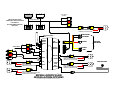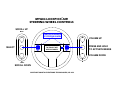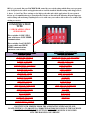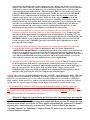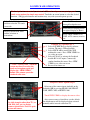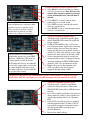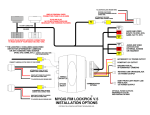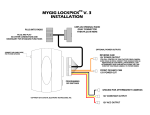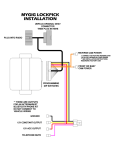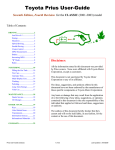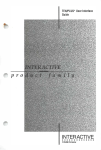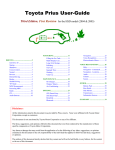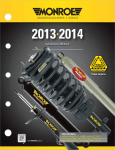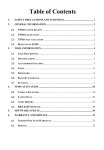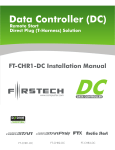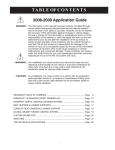Download Mygig Lockpick Air Instructions
Transcript
VES A/V OUTPUT INCLUDED AUDIO OUT UNPLUG ORIGINAL RADIO CONNECTORS THEN PLUG IN HERE FACTORY CONNECTORS AUDIO OUT INCLUDED PLUG AND PLAY NO OTHER CONNECTIONS ARE NECESSARY VIDEO OUT AFTERMARKET REAR CAM POWER TO LOCKPICK RED W/BLACK WIRE GROUND TO LOCKPICK BLACK WIRE ADDITIONAL CAM POWER USB PROGRAMMING INPUT USB FIRMWARE UPDATE INPUT REVERSE CAM POWER OPTIONAL CAMERA POWER 12V ACC OUTPUT PLUG AND PLAY HARNESS INPUT 12V CONSTANT OPTIONAL CAMERA POWER CONNECTIONS WIFI ANTENNA INPUT AUX A/V INPUT GROUND A/V INPUTS A/V OUTPUT INCLUDED 2ND REAR CAM A/V OUTPUT FRONT CAM AFTERMARKET 2nd REAR CAM POWER TO LOCKPICK RED W/BLACK WIRE GROUND TO LOCKPICK BLACK WIRE LEFT CAM REMOTE CONTROL RECEIVER DIP SWITCH OPTIONS LEFT CAM POWER TO LOCKPICK ORANGE W/BLACK WIRE RIGHT CAM REMOTE SENSOR INPUT GROUND TO LOCKPICK BLACK WIRE RIGHT CAM POWER TO LOCKPICK ORANGE W/BLACK WIRE GROUND TO LOCKPICK BLACK WIRE TM MYGIG LOCKPICK AIR INSTALLATION OPTIONS COPYRIGHT 2014 COASTAL ELECTRONIC TECHNOLOGIES, INC. FRONT CAM POWER TO LOCKPICK ORANGE W/BLACK WIRE GROUND TO LOCKPICK BLACK WIRE TM MYGIG LOCKPICK AIR STEERING WHEEL CONTROLS SCROLL UP MENU CONTROLS ON BACK OF STEERING WHEEL VOLUME UP TAP IN SAT TV MODE TO TOGGLE WIFI AIRPLAY MODES SELECT PRESS AND HOLD TO ACTIVATE MENUS VOLUME DOWN MENU SCROLL DOWN COPYRIGHT COASTAL ELECTRONIC TECHNOLOGIES, INC. 2014 Coastal Electronic Technologies, Inc. Chrysler/Dodge/Jeep MYGIG LOCKPICK AIR Installation and Operation Instructions Thank you for your purchase of the Coastal Electronic Technologies, Inc. MYGIG LOCKPICK AIR. The LOCKPICK AIR has many features and capabilities to unlock and allow full use of your Chrysler/Dodge/Jeep MYGIG radio PLUS an enormous suite of multimedia functions including multicamera inputs A/V inputs, and built in WiFi capabilities for Connection and Streaming from Android Smartphone and Tablets. Apple smartphones and tablets have some restrictions for video streaming, see application notes at bottom of page. This is only a partial list of included features: • The ability to use your navigation system without restrictions including the ability to input addresses, search points of interest, etc. while in motion. • You can also enjoy full use and video viewing of your DVD player(s) and Rear Seat Entertainment (VES) Aux input jacks (if equipped), while in motion if you desire. • Automatic activation of the TV mode in your radio with custom “channels” to control and activate Lockpick functions. (fully compatible with factory Sat TV rear entertainment systems without loss of function} • Automatically enables the camera function in your radio with connections for up to 5 cameras. (fully compatible with vehicles already equipped with a factory rear camera) • Automatic camera options for turn signal activation of side cameras, front camera while parking and rear or 2nd rear camera while in reverse, plus manual activation of any camera at any time. • Advanced touch screen and steering wheel button control of all functions • Full function remote control for quick and easy operations • WIFI connection for wireless Audio and Video Mirroring !! • USB update ability built in to keep your Lockick current with changing software needs. This manual will document in detail, the many functions of the LOCKPICK AIR and how to properly set the programming switches to your desired operation. Installation diagrams are included to guide you in various connection strategies. Please read this manual fully so that you can learn to take advantage of all of the exciting features and capabilities of the MYGIG LOCKPICK AIR. At this time, Coastal Electronic Technologies, Inc. would like to recommend that you have this installation completed by a certified mechanic or someone familiar with automotive electronics. This installation, while not time consuming, does require careful attention to detail and precise following of installation instructions. Coastal Electronic Technologies, Inc. accepts no responsibility due to the improper installation or use of this product. Installation and / or use of this product implies and signifies user acceptance of this term of use. Please adhere to all driving laws in your state. Apple streaming note: Apple markets a device called Apple TV which permits wireless streaming video from your smartphone to the Apple TV for viewing on your television set. Apple restricts some streaming so that only Apple TV receivers can show video. The Lockpick Air will allow mirroring of your smartphone including all phone displays such as map, internet, pictures, texts, games etc. Videos recorded on your device will stream to the Lockpick however, videos downloaded on iTunes are blocked. Updated versions of the Netflix App (5.0 and above) will not stream. If your device still has the older Netflix version (4.31 or below) video streaming is still possible. YouTube video streaming is also restricted to Apple TV, but YouTube Apps such as PlayTube restore this function seamlessly and are free to download on iTunes. Android phones have no such restrictions and will connect and stream to the Lockpick Air all functions. OK, let’s get started. On your LOCKPICK AIR control box are switch settings which allow you to program your Lockpick for the vehicle and application where it will be installed. Default settings when shipped are 1, 2, down, 3, 4 and 5 up. These settings are for high speed radio and vehicle applications. If your system is the low speed communication type, then adjust the switches as directed in the following diagram. Improper switch settings will not damage anything however it could cause your radio to fail to turn on or conflict with existing accessories. COMMUNICATION TYPE **CHECK APPLICATION GUIDE BELOW Place switches 1 AND 2 UP if your vehicle uses LOW SPEED communications Place switches 1 and 2 DOWN if your vehicle uses HIGH SPEED communications (DEFAULT SETTING) LOW SPEED APPLICATIONS SWITCH 1,2 UP 2007 – 2013 CHRYSLER SEBRING 2007 – 2014 DODGE AVENGER 20082008-2010 CHRYSLER 300 AND 300C 20082008-10 DODGE DURANGO 20082008-12 CHRYSLER ASPEN ASPEN 20082008-2010 DODGE CHARGER 20082008-12 DODGE DAKOTA 20082008-2010 JEEP GRAND CHEROKEE 20082008-2010 JEEP COMMANDER 20082008-2014 CHALLENGER 20092009-2014 PATRIOT/COMPASS 20112011-2012 CHRYSLER 200/CIRRUS HIGH SPEED APPLICATIONS SWITCH 1,2 DOWN 20082008-2014 CHRYSLER TOWN AND COUNTRY 20082008-2014 DODGE CARAVAN 2007 – 2012 DODGE NITRO 20082008-2014 JEEP LIBERTY 20072007-2014 JEEP WRANGLER 20092009-2010 JOURNEY 20092009-2012 DODGE RAM 20112011-2013 JEEP GRAND CHEROKEE 20102010-2012 CALIBER 20112011-2013 DURANGO 20082008-2013 ROUTAN IDENTIFY YOUR VEHICLE FROM THE APPLICATION GUIDE ABOVE AND PLACE SWITCH 1, 2 UP OR DOWN AS DIRECTED BEFORE PLUGGING IN THE LOCKPICK. DO NOT CHANGE THE SPEED SETTINGS WHILE THE MODULE IS PLUGGED INTO THE HARNESS AND VEHICLE. The MYGIG LOCKPICK AIR is designed with a simple “T” harness connector, equipped with factory male and female connectors for direct connection to your screen. Specific links with videos demonstrating methods of gaining access to the rear of the standard MYGIG radio is available for viewing at various links at: http://www.coastaletech.com/MYGIG.htm Most installations are relatively simple with just a single panel surrounding the radio which must be pulled free before exposing the radio. Remove 4 screws holding the radio to view the connectors on the rear of the radio. Consult a professional installer if you require assistance plugging in your Lockpick. 1. With access to the rear of the screen, unplug the matching GRAY connector and plug it into the female connector of your LOCKPICK harness. Then plug the male connector of the LOCKPICK harness into the earlier factory location. The connectors are keyed and cannot be plugged in to the wrong location. Line up the connectors carefully and make sure that no pins are bent or misaligned before pressing hard to make sure the connector is fully seated. 2. Next, unplug the White connector from the rear of the radio and plug it into the female connector of the Lockpick module. Then plug the male connector of the Lockpick harness into the earlier factory location. Make sure the connector is fully lined up properly and fully seated. If your vehicle did not have a connector in this location, make sure and plug the Lockpick white connector into the radio to insure proper video operations. PLUG GRAY CONNECTOR FROM THE LOCKPICK AIR HARNESS INTO LOCATION SHOWN PLUG WHITE CONNECTOR FROM THE LOCKPICK AIR HARNESS INTO LOCATION SHOWN 3. The programming switch settings for your Lockpick were detailed earlier and should be configured before plugging the controller into the harness. Check that switches 1 and 2 are configured properly and plug the Lockpick module into the harness. 4. FACTORY REAR CAMERA NOTE: 2008-2009 (some 2010) vehicles with factory rear view cameras are powered only while the vehicles is in Reverse. If you would like to enable full control and viewing of your FACTORY REAR VIEW CAMERA while in DRIVE or other gears, the REVERSE CAMERA POWER output wire on the Lockpick Air harness must be connected as the power source for your camera. This 12V power output will turn on when the vehicle is placed in reverse and also when selected by the user using the radio buttons. If you choose not to connect the REVERSE CAMERA POWER wire provided by the Lockpick harness to your factory rear camera, the rear camera view while backing up will continue working as normal. However, because the rear camera will have no power in other gears, it cannot be activated by the Lockpick and will display as a blank or flashing picture if activated manually while in Drive. If your installation requires the use of the REVERSE CAMERA POWER Lockpick wire to enable factory camera operation in all gears, it is simply a matter of running a wire to the factory camera and connecting it in place of the original power wire. Remove any panels covering the rear hatch in your vehicle. Then use a meter or indicator lamp to determine the reverse power connection on the factory camera connector. Make sure you are measuring directly on the connector at the camera location and not further back in a different location. This wire will switch to 12V while the vehicle is in REVERSE and will be zero at other times. Cut this wire and connect the REVERSE CAM 12V+ power connection from the Lockpick to the camera directly. Do not reconnect the original camera power source wire or fail to cut the wire at the camera. Instead tape it up and disregard it. The Lockpick will provide all necessary power and timing for the factory camera. Failing to cut the wire or connecting the Lockpick power and factory power at the same time could cause the reverse tail light to illuminate at improper times. Also, cutting the wire at a different location other than directly on the camera connector could possibly interrupt power to other functions such as the actual reverse taillights or rear obstacle detection systems. 5. If you do not currently have a rear view camera and want to add one to your vehicle, or if you wish to install a second rear camera for trailer use, etc.,the Lockpick makes it easy. Connect your rear cam video to the Lockpick module rear cam input on the Lockpick harness. If installing a 2nd rear camera, connect the 2nd rear video to the 2nd Rear camera input labeled on the Lockpick module. The REVERSE CAM 12V + power output provided on the Lockpick will be your source for rear and second rear power. Also, a GROUND connection is provided on the Lockpick harness to make powering your camera simple. 6. If you want to add a front camera or side cameras to your vehicle, the Lockpick is prewired and programmed for exciting options. The Lockpick harness has a 12V power output labeled ADDITIONAL CAM POWER 12V+ to automatically provide the power needs of your front and side cameras or to provide power and control of an interior baby camera if desired. Connect the power needs of your additional cameras to the camera power output and attach the GROUND connection of your camera to the GROUND connection provided for you on the Lockpick harness. Connect the video from your cameras to the video inputs labeled on your Lockpick module 7. Also present on your Lockpick harness is a 12V ACC output connection. This ACC output is created by the Lockpick and can be used as a convenient 12V switched power source for many of your accessories. It is rated for a constant 1.5 AMPs and will automatically turn on and off at the proper times of your vehicle use. If your power needs are greater than 1.5 Amps, you may use the CONSTANT 12V output conveniently provided by the Lockpick harness and switch it on and off through a relay powered by the ACC power output of the Lockpick harness. **NOTE: The connections for 12V Constant Battery power (YELLOW), ACC Ignition power (RED), GROUND (BLACK), Reverse power(ORANGE W/STRIPE), Front/Baby cam power (RED W/STRIPE), are provided as a BONUS in your wiring harness for you to use when connecting additional accessories such as a DVD player, Game, Cameras, Radar detector, etc., without worry that they might drain your battery when the car is turned off. The ACC wire can power up to 1.5 Amps constant. Higher loads should be connected with a relay. ** Do not attach the Constant or ACC wires directly to the vehicle wiring or ignition switch. The Lockpick is plug and play for standard DVD/AUX/NAV/VIDEO/AUDIO/CAM unblocking and does not require connections for power or ground. Connecting these Lockpick outputs to the vehicle wiring can damage the unit and cause improper operations. ** When the Lockpick Air is turned on for the first time, allow 30 seconds before operating the various functions and TV mode. This allows the Lockpick to prepare the radio and screen views for standard operations. After the first startup, the Lockpick will already have the TV mode active and all touch screen options are ready for use. The Lockpick will automatically update the TV channels, requiring only a couple of seconds, each time the TV mode is selected. During the time that “Updating Channels” or “Initializing” is displayed on the TV mode screen, the touch screen options are not available for selection. LOCKPICK AIR OPERATIONS The Lockpick Air automatically activates the TV mode and generates up to 9 pages of touch screen options for simple user control. Touch the on-screen button to select the desired function. **Mygig radio buttons and locations may vary with year and options present. Select Radio/Media button and then select the TV touch screen tab Select PAGE to advance through Lockpick menus Select LIST to display presets on right of display as shown. Displays information about current selection or instructions Press VIEW VIDEO to see WiFI, AUX, cameras, movies, etc. 1. 2. 3. **While “viewing video”, touch the screen anywhere to overlay the touch screen options again and display the “HIDE VIDEO” button. This returns you to the standard radio view. 4. Lockpick A/V Options Page 1 Select LOCKPICK tab to display software revision. The unit is USB upgradable. Select LPICK AIR to activate the WiFi multimedia source. Press VIEW VIDEO to see video on screen. Select AUX A/V to activate the Lockpick module RCA A/V inputs. Connect any standard multimedia source. Press VIEW VIDEO to see video on screen. Reserved for future use. Lockpick Camera Options Page 2 Select any of the camera inputs included on the Lockpick AIR by pressing REAR CAM, FRONT CAM, LEFT CAM, or RIGHT CAM. Touch VIEW VIDEO to display the camera video. **Bonus feature: Press power button 2x while in modes other than TV (ex. AM, FM, SAT, etc.) to display camera selected here. Press 2x again to turn off camera. Also, camera source selected here sets the default for which camera will be displayed when activated manually while in modes other than TV. Automatic cameras will activate and display while the radio is in any mode (AM, FM, etc.) **While any automatic camera is showing, you can temporarily turn it off and return to the standard screen by pressing the power button 2x. Lockpick Auto Cams Options Page 3 1. Touch any of the 3 options for automatic control of connected cameras. Then touch CHANGE OPT to turn ON or OFF the feature selected. 2. Set AUTO REAR to ON, to automatically activate rear cam while in reverse gear. Default setting is ON. If no rear cam is connected, change option to OFF to avoid blank screen view while in reverse. 3. Set AUTO FRONT to ON, to turn on a forward facing camera automatically while driving less than 7 MPH to aid in parking. Default setting is OFF. 4. Set AUTO TURNS to ON, to turn on left or right cameras whenever the corresponding turn signal is activated. Default setting is OFF. Lockpick Options Page 4 1. Touch to arm 0 – 60 mph timer. Timer will activate when vehicle is in motion and stop automatically when 60 mph is reached. Elapsed time will display on radio. 2. Touch to arm 0 – 10 second timer. Timer will activate when vehicle is in motion and stop automatically after 10 seconds. Maximum speed reached will display on radio. 3. Touch to STOP either timer. 4. Touch to Reset time or speed to 0. Status of selected options will display in this location. Headrest selections are independent of the source set for the front screen (dual zone). Lockpick Headrest Output Options Page 5 1. Touch to display the current source that is configured to display on an external screen or headrest. 2. Set to SCRN, to make the output the same as what it being sent to the front screen. 3. Set to AIR, to send the audio and video from the streaming WiFi source out to the second screen. 4. Set to AUX, to send the audio and video from any device connected to the Aux A/V inputs, out to the second screen. The LOCKPICK AIR includes camera inputs which may be selected to show exterior views on a separate screen. They can also be used for viewing interior areas as desired (ex. baby monitor, lip reading of passengers, The VES mode is available on the media radio screen view (same HDD, DVD,etc.) Within the VES mode are factory options to send the factory DVD audio and video to an additional screen. A/V output cables are included in your Lockpick radio harness near the white connectors if you would like to use this bonus feature. Lockpick Headrest Output Options Page 6 1. Set to REAR to always send the rear camera video to a second screen. Note: Factory rear camera video cannot be output to a second screen. Aftermarket rear cam will show if selected. 2. Set to FRONT, to always send the front camera video to a second screen 3. Set to LEFT to always send the left camera video to a second screen 4. Set to RIGHT to always send the right camera video to a second screen. Lockpick Additional Options Page 7 1. Touch one of the 3 additional options. Then touch CHANGE OPT to turn ON or OFF the feature selected. 2. Set HR AUTOCAMS to ON, to allow rear cam, front cam or turn signal cams to interrupt headrest output video and show the camera temporarily whenever an automatic camera is activated (ex. Rear cam while in reverse, front or turn cams when activated). Default is OFF. 3. Select to automatically provide override for navigation address entry (if equipped) and for automatic enabling of VIEW VIDEO button. (default is ON) *See operation note below 4. Enables the rear seat entertainment mode (VES) on vehicles not already factory equipped. Default setting is OFF. *If AUTO OVR is set to OFF, (manual mode), press Uconnect button 2x while in any mode (DVD, VES, SAT TV, Nav input, etc.) as needed to temporarily turn override on and off. Lockpick Additional Options Page 8 1. Touch any of the 3 options for automatic control of connected cameras. Then touch CHANGE OPT to turn ON or OFF the feature selected. 2. Set to ON to enable an alternate rear camera to display when the vehicle is placed in Reverse. (useful when pulling trailers, etc.) Default is OFF. 3. Select NAV if your Mygig radio is equipped with Navigation features. (default is ON). If your radio does not have navigation features, turn this option OFF to provide proper override functions. 4. Reserved for future updates. Lockpick Factory TV Page 9 Some older model vehicles were equipped with factory Sat TV. If your vehicle is already equipped with factory satellite TV, the Lockpick will generate a 9th page of options which includes the original three factory TV channels. The normal operation of these factory channels are not affected by the installation of the Lockpick. The Lockpick will also fully enable the VIEW VIDEO button for these factory channels. ADDITIONAL MENU OPTIONS The LOCKPICK AIR includes an additional set of comprehensive menus which are accessible in any radio mode and activated by steering wheel or remote control (included). This extended menu allows fast and convenient control of many Lockpick functions and programming options. Press and hold the Source button on the back of your steering wheel (see Lockpick steering wheel diagram) or press the MENU button on your remote control. The LOCKPICK AIR menu will open and display the current status of multiple options as well as allow the user to change each selection with the remote control or steering wheel buttons. The menu will display with an asterisk next to each item that is activated. In this view, the LOCKPICK AIR video source is shown as selected and available for viewing in the TV mode created by the LOCKPICK. If AUX A/V is selected, it will then become the video source viewed when the radio is returned to the TV mode. Selecting “CAMERAS” will display a selection of all camera video inputs and allow the user the select which camera view they would like to view immediately on the radio screen. Selecting “HR OPTIONS” (headrest) will allow the user to determine which video to send to an additional screen or headrest multimedia system. Scrolling further down the menu will reveal the “ADDITIONAL OPTIONS” selection as well as Language Options (English or Spanish), and INFO for displaying current device software, hardware and serial number. The “ADDITIONAL OPTIONS” selection allows the user to determine the desired operations of any connected camera as well as numerous additional LOCKPICK features. Shown above, the “ADDITIONAL OPTIONS” menu allows the user to: • • • • • • • Select a rear camera to display automatically while the vehicle is in reverse (default ON) Set a second rear camera to be the one seen while the vehicle is reverse Enable the front camera to activate automatically while the car is below 7 mph and turn off when the vehicle accelerates past 7 mph Enable side cameras to activate automatically when the corresponding turn signal is used Send the video from any camera which is automatically activated, to a separate screen or headrest display NAV RADIO should be selected if the radio connected to the LOCKPICK is navigation equipped. This determines the type of OVERRIDE the LOCKPICK AIR will use to allow navigation input while in motion ADD VES will enable an additional mode (VES) to your radio if not already equipped. Included in your harness are VES A/V outputs which could allow you to send the Audio and Video from the MYGIG radio DVD player out to a separate screen or headrests. DO not enable if already VES equipped or conflict will occur. • ADD TV is by default “ON” to add the SAT TV mode to your radio. In some areas of the world (Europe), the MYGIG radio does not have the software included to be able to use this feature. In these countries, the LOCKPICK allows the user to turn off SAT TV and instead use a different method of multimedia operation. If your radio cannot support SAT TV, turn off the ADD TV and insure that the vehicle is already equipped with VES, or that the Lockpick ADD VES mode has been activated. In this configuration, place the radio in the VES mode instead of SAT TV for multimedia operations and use the remote control for LOCKPICK selections. LOCKPICK AIR WIFI OPERATION The LOCKPICK AIR includes WiFi capabilities which allow streaming wireless operations from smart phones, tablets and more . Included in the Lockpick capabilities are multiple modes of streaming airplay to allow different types of devices to send video and audio to the Lockpick and Mygig radio. When the Lockpick Air mode is selected and the VIEW VIDEO button is pressed, the Lockpick will display the current Airplay mode. If your device requires a different Airplay mode for streaming, press the AIR MODE button on the remote control or momentarily press the source button on the back of your steering wheel. The Lockpick will toggle between the following three formats. DLNA (iPhone, iPad) MIRACAST (Android) WIDI (Intel) To begin pairing with the Lockpick, simply insure that the WiFi feature of your device is enabled and if prompted, select Lockpick Air to connect. Turn on the Mirror function on your Apple or Android device and full multimedia operation is transferred to the Lockpick for viewing and listening. This can include music with associated album art, map, navigation, text messaging, pictures, internet, games, YouTube, Netflix (see Apple restrictions page 1), and more. Apple devices will stream videos recorded from the device itself, but will not stream iTunes videos or DRM copyrighted media. Android devices have no such restriction and will even stream movies downloaded and saved on the device. Make sure that your device is running the latest software available from the manufacturer as earlier versions may not support streaming or mirroring. Thank you for your trust in Coastal Electronic Technologies, Inc. Installation Q & A: 1. I installed the Lockpick and now my radio does not turn on. Check all interface switches, especially 1 and 2 and correctly set them for the vehicle type (see application chart). Check to make sure you have fully inserted the Gray and White connectors behind the radio without bending pins. 2. When I put the car in Reverse, the radio screen blanks out. I do not have a rear view camera. The Lockpick automatically activates a rear view camera input for your radio. If you do not intend to install a rear view camera or do not want it activated automatically, refer to the Lockpick options to disable the AUTO REAR function. 3. I installed the Lockpick and now my factory VES rear entertainment is intermitting. The Lockpick is able to create a VES mode within your radio, to give an installer the ability to output the audio and video of the factory radio DVD player if desired, to an additional screen. The default setting of the Lockpick options is VES OFF. If you change the option and turn it ON when you already have a factory VES system, the communication will conflict. Set the option to OFF to restore factory VES operation. 4. I turned on one of the Cameras, or Aux A/V functions created by the Lockpick and all I see is a flashing picture or blank screen when I try to look at the video. This means you don’t have anything connected or, do not have the device turned on to supply a video input. The radio screen will be blank or flash when there is no video from your connected device. Common solutions for camera pictures are normally resolved by rechecking the power connections and insuring that all cameras are powered by the connections provided on the Lockpick harness. This includes the factory rear view camera, if your vehicle requires a Lockpick connection to power it while in a gear other than reverse. Also, check to make sure you have fully inserted the White connector on the Lockpick harness and the video connections for your device are plugged in. Connectors not fully inserted may create intermitting operations. Lockpick Air Remote Control Operations The Remote control for the Lockpick Air is battery powered (provided) and communicates with infra-red light to the included pickup sensor. The sensor plugs into the Lockpick module and should be placed in the vehicle at a location easily targeted by the remote. The steering wheel functions can be used along with the remote control functions at any time. The remote control can allow quicker access to many of the features of the Lockpick Air without navigating the menu structure needed by the steering wheel controls. Before using the remote for the first time, be sure and pull the plastic tab from the battery compartment to engage battery connections. Activate Lockpick Menus, Air WIFI functions, or Aux A/V inputs. OFF turns off any audio or video function Quickly view any camera connected Select BACK to move to last selected menu or EXIT to turn off Menu. Activate DVD Override ON or OFF in vehicles equipped with a factory DVD player Controls all Lockpick menu scrolling and selecting operations. Activate Nav Override ON or Off Automatically times out after 60 seconds. Select Airplay mode. Toggle between DLNA (Apple), Miracast (Android), and WiDi, (Intel). VID ON-OFF selects and displays video only from AIR or AUX without interrupting current radio sound. Great for video only uses like Internet or Map operations. Quickly select output to be viewed and heard on external screens Program any connected camera to automatically turn on and off according to gear, speed, or turn signal activation. Radio will display and confirm selection on-screen. Optional buttons Lockpick Air USB Updates The Lockpick Air includes the ability to be updated via a USB connection to a laptop PC. If directed to update by one of our technicians, consult our website at CoastalEtech.com/usbupdate.htm for specific downloads and instructions for your Lockpick Air. It is not recommended to update the Lockpick without first consulting a technician.