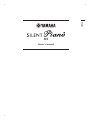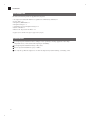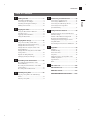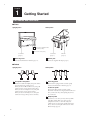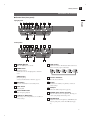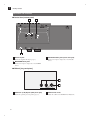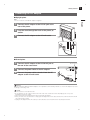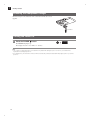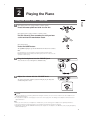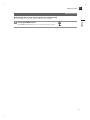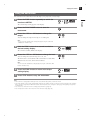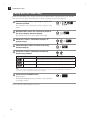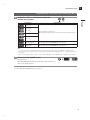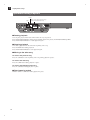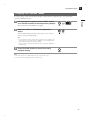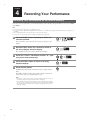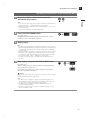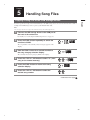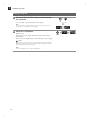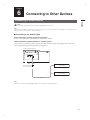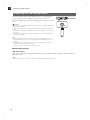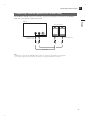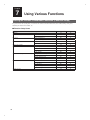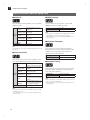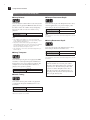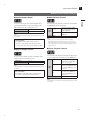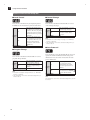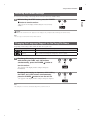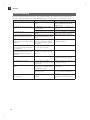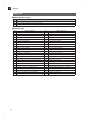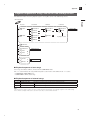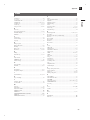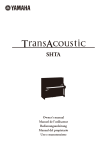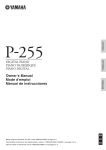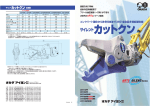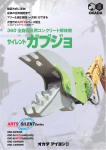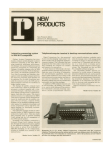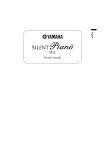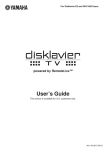Download Yamaha SILENT PIANO SH Owner`s manual
Transcript
English SH Owner’s manual Silentseries.indb 1 12/09/22 9:25 SPECIAL MESSAGE SECTION This product utilizes an external power supply (adaptor). DO NOT connect this product to any power supply or adaptor other than one described in the manual, on the name plate, or specifically recommended by Yamaha. WARNING: Do not place this product in a position where anyone could walk on, trip over, or roll anything over power cords or other connecting cords. The use of an extension cord is not recommended! If you must use an extension cord, the minimum wire size for a 25’ cord (or less) is 18 AWG. NOTE: The smaller the AWG number, the larger the current handling capacity. For longer extension cords, consult a local electrician. This product should be used only with the components supplied or; a cart, rack, or stand that is recommended by Yamaha. If a cart, etc., is used, please observe all safety markings and instructions that accompany the accessory product. SPECIFICATIONS SUBJECT TO CHANGE: The information contained in this manual is believed to be correct at the time of printing. However, Yamaha reserves the right to change or modify any of the specifications without notice or obligation to update existing units. Do not attempt to service this product beyond that described in the user-maintenance instructions. All other servicing should be referred to qualified service personnel. This product, either alone or in combination with an amplifier and headphones or speaker/s, may be capable of producing sound levels that could cause permanent hearing loss. DO NOT operate for a long period of time at a high volume level or at a level that is uncomfortable. If you experience any hearing loss or ringing in the ears, you should consult an audiologist. IMPORTANT: The louder the sound, the shorter the time period before damage occurs. Some Yamaha products may have benches and/or accessory mounting fixtures that are either supplied as a part or the product or as optional accessories. Some of these items are designed to be dealer assembled or installed. Please make sure that benches are stable and any optional fixtures (where applicable) are well secured BEFORE using. Benches supplied by Yamaha are designed for seating only. No other uses are recommended. NOTICE: Service charges incurred due to lack of knowledge relating to how a function or effect works (when the unit is operating as designed) are not covered by the manufacturer’s warranty, and are therefore the owners responsibility. Please study this manual carefully and consult your dealer before requesting service. ENVIRONMENTAL ISSUES: Yamaha strives to produce products that are both user safe and environmentally friendly. We sincerely believe that our products and the production methods used to produce them, meet these goals. In keeping with both the letter and the spirit of the law, we want you to be aware of the following: Disposal Notice: Should this product become damaged beyond repair, or for some reason its useful life is considered to be at an end, please observe all local, state, and federal regulations that relate to the disposal of products that contain lead, batteries, plastics, etc. If your dealer is unable to assist you, please contact Yamaha directly. PLEASE KEEP THIS MANUAL 2 Silentseries.indb 2 12/09/22 9:25 Introduction Features English Yamaha’s Innovative Silencing System • The hammer shank stopper stops the movement of the hammer just before striking the string, and the optical sensor will catch keystroke information precisely. The internal tone generator receives the keystroke information and reproduces enrich sound of the piano. • The noncontact optical sensor faithfully detects subtle movement of the keys without affecting the touch of the keys. You can enjoy the natural expression of the music. Realistic Piano Voice • The piano voice is faithfully sampled from the Yamaha CFX concert grand piano. You can enjoy the clear and beautiful tone of the piano. • The piano voice is sampled with the binaural sampling* method. Even if you listen through headphones, you can enjoy the immersive sound, as if it sounds from the piano. In addition, you can enjoy the natural sound for a long time without straining the ear. • The unit is equipped with various effects that reproduce the specific resonance of an acoustic piano (Damper Resonance, String Resonance, and Sustain Sample). You can also add subtle sound produced when the keys are released (Key-off Sample). By combining these, you can enjoy the realistic and rich piano sound even when used with the Silent Piano™ function. * Binaural sampling: method that uses two microphones set at the ear position of a performer and records the sound from a piano as it is. Useful Features for Lesson • You can record your performance on the internal memory or commercially available USB storage device. Since you can record your performance as an audio data (WAV) as well as a MIDI data (USB Audio Recorder), it is now easy to create your own CDs or upload your performance to the net. • The metronome is built in this unit. You can practice playing or record your performance more accurately with the metronome. • Since the unit has two headphone jacks, you can practice sharing your performance with others, or enjoy a duet. The supplied headphones have an open type structure which reproduces the high-quality and clear sound. • 50 masterpieces of piano are preset on the unit. The unit also comes with a corresponding music book “50 greats for the Piano.” • In addition to a piano voice, the unit has various voices of instruments, such as harpsichord or pipe organ. 3 Silentseries.indb 3 12/09/22 9:25 Introduction Accessories Check that the following items are supplied with your piano. • AC adaptor (PA-150A, PJP-PS04 or an equivalent recommended by Yamaha) × 1 • Power cable × 1 * • Headphones (HPH-200P) × 1 • Headphones hanger × 1 • Attachment screws for headphones hanger × 2 • Owner’s manual × 1 • Music book “50 greats for the Piano” × 1 * Supplied only if the PJP-PS04 AC adaptor is supplied with your piano. Installation Avoid placing this instrument in direct sunlight, in close proximity to heating equipment or other high temperature areas, or in locations with a high degree of humidity. Avoid placing this instrument in dusty or dirty areas. Do not expose this instrument to spray or fumes. Use only the specified AC adaptor. Use of other AC adaptors may result in damage, overheating, or fire. 4 Silentseries.indb 4 12/09/22 9:25 Introduction Table of Contents Chapter 1 Chapter Getting Started .........................................6 6 Connecting to Audio Devices ..........................33 Connecting to MIDI Devices...........................35 Connecting the USB Storage Device...............36 Connecting Powered Speakers [for Grand Piano] .............................................37 Chapter 2 Playing the Piano ...................................11 Using the Silent Piano™ Function ..................11 Selecting Voices ..............................................12 Applying the Reverb Effect .............................14 Using the Metronome ......................................15 Chapter 7 Playing Back Songs ...............................16 Songs You Can Play on This Unit ..................16 Playing Back the Demonstration Song ............17 Playing Back the Preset Song ..........................18 Playing Back the Song Recorded on the Internal Memory ..............................................19 Playing Back the Song Saved on the USB Storage Device.................................................20 Operations during Playback.............................22 Changing the Playback Tempo ........................23 Chapter 4 Recording Your Performance ...............24 Recording Your Performance on the Internal Memory ..............................................24 Recording Your Performance on the USB Storage Device.................................................26 Recording with the Metronome .......................28 Chapter 8 Appendix .................................................47 Messages..........................................................47 Troubleshooting ...............................................48 Preset Voice List..............................................49 Song List ..........................................................50 Playback Sequence of Song Files on the USB Storage Device ........................................51 Specifications ...................................................52 Index ................................................................53 XG Voice List ......................................... D2 XG Drum Kit List.................................... D5 MIDI Data Format ................................... D7 Chapter 5 Using Various Functions .......................38 Setting the Various Convenient Functions (Function Setup) ..............................................38 Details on Each Function Setup Item ..............40 Restoring the Default Settings .........................45 Changing the Language Support for the Song File Name ...............................................45 Deactivating the Auto Power-off Function .....46 Chapter 3 English Part Names and Functions .................................6 Connecting the AC Adaptor ..............................9 Attaching the Headphones Hanger ..................10 Turning the Power On .....................................10 Connecting to Other Devices ................33 Handling Song Files ...............................29 MIDI IMPLEMENTATION CHART ........ D18 Copying a Song File to the USB Storage Device ..............................................................29 Deleting a Song File ........................................31 5 Silentseries.indb 5 12/09/22 9:25 Chapter 1 Getting Started Part Names and Functions ■ Piano Upright piano Grand piano 1 [for models equipped with a sostenuto pedal] 2 (on the rear of the piano) Control box (page 7) 1 Control box (page 7) 2 Silencing lever Activates the Silent Piano™ function (page 11). GM unit (page 8) DC12V jack Connect the supplied AC adaptor (page 9). ■ Pedals Upright piano 1 1 Grand piano 2 1 3 Soft pedal / shift pedal 2 Reduces the volume and slightly changes the timbre notes played after the pedal is pressed. When you select the Electric Piano voice, this pedal switches between on and off of the chorus effect. When you select the Vibraphone voice, this pedal switches between on and off of the vibrato. When you select the Jazz Organ voice, this pedal switches the rotary speaker speed (fast and slow). 2 3 Silencing pedal [For models not equipped with a sostenuto pedal] Activates the Silent Piano™ function (page 11). Sostenuto pedal [For models equipped with a sostenuto pedal] Sustains the notes that are being played at that time even after you release the keys. Subsequently played notes are not affected. 3 Damper pedal Sustains notes even after you release the keys. While performing with the Piano voice, this recreates a sympathetic resonance occurs in the strings and soundboard on an acoustic piano (Damper Resonance effect). You can set the depth of this resonance in the Function Setup (page 38). 6 Silentseries.indb 6 12/09/22 9:25 Chapter 1 Getting Started Part Names and Functions ■ Control box (front panel) Upright piano 2 3 4 5 10 6 7 11 8 English 1 9 12 Grand piano 1 2 3 4 5 10 1 POWER 6 7 11 button 8 9 12 7 Turns the digital piano on and off. 2 FUNC. button Switches the function. The function will be switched as follows each time you press this button. PIANO button [For upright pianos] Switches the voice of the digital piano to the Piano voice. QUIET button 3 [For grand pianos] Activates the Silent Piano™ function (page 11). 8 REC button 9 Places the instrument in record standby mode. 4 10 USB port Connect the USB storage device (page 36). PLAY/PAUSE button Starts and pauses playback. 6 Display Shows the voice number, song number, or values of various settings. STOP button Stops playback. 5 Function indicators Show the selected function. +/YES and –/NO buttons Select songs, voices, and parameters, or set values of various settings. 11 PHONES jacks (stereo mini jack) You can connect two stereo headphones, allowing you to share your playing with another person. 12 VOLUME knob Adjusts the volume for headphones, the OUTPUT jacks (only for grand piano), and the AUX OUT jack (page 11). 7 Silentseries.indb 7 12/09/22 9:25 Chapter 1 Getting Started Part Names and Functions ■ Control box (bottom panel) 14 15 13 13 DC IN 12V jack Connect the supplied AC adaptor (page 9). 15 AUX IN/AUX OUT jacks (stereo mini jack) Connect to the input or output jacks of external audio devices. 14 MIDI IN/MIDI OUT jacks Connect to the input or output jacks of external MIDI devices. ■ GM unit [for grand piano] 1 2 L(L+R) R MIN VOL. MAX OUTPUT 1 OUTPUT L (L+R)/R jacks (TRS phone jack) Connect the optional powered speakers (page 37). 2 OUTPUT VOL. knob Adjusts the volume for the OUTPUT L (L+R)/R jacks. 8 Silentseries.indb 8 12/09/22 9:25 Chapter 1 Getting Started Connecting the AC Adaptor ■ Upright piano Note For some models, the PJP-PS04 AC adaptor is supplied. Connect the AC adaptor to the DC12V jack at the rear of the piano. 2 Loop the cord through the hook on the piano, as shown. 3 Connect the AC adaptor to the AC wall outlet. English 1 DC12V jack 1 3 2 PA-150A ■ Grand piano 1 Connect the AC adaptor to the DC IN 12V jack at the rear of the control box. 2 Connect the power cable to the AC adaptor. 3 Connect the power cable extended from the AC adaptor to the AC wall outlet. DC IN 12V jack 1 3 PJP-PS04 2 Warning Use the Yamaha PA-150A/PJP-PS04 AC adaptor, or an equivalent recommended by Yamaha. Use of other AC adaptors may result in damage, overheating, or fire. Caution • Do not stretch the cord or bend its ends. • Do not attempt to use the cord if it is stretched or if the ends of the cord have been bent. Attempting to do so may cause interruptions to the power supply. • Always turn off the main unit power before disconnecting the AC adaptor. • When you wish to move the Silent Piano™, unplug the AC adaptor from the AC outlet and disconnect it from the DC12V or DC IN 12V jack before proceeding. • Unplug the AC adaptor from the AC outlet if you do not intend to use the instrument for an extended period of time. 9 Silentseries.indb 9 12/09/22 9:25 Chapter 1 Getting Started Attaching the Headphones Hanger Attach the hanger to the underside of the control box with the two screws supplied. Screw d r i v er Turning the Power On 1 Press the POWER button. The POWER lamp lights up. The display shows the voice number “1” (Piano). Note • The sound is not output properly if you hold down the keyboard while turning the power on. Remove your hand from the keyboard when turning the power on. • [For grand pianos] The Silent Piano™ function will be automatically activated and the QUIET lamp lights up when you turn the power on. 10 Silentseries.indb 10 12/09/22 9:25 Chapter 2 Playing the Piano Using the Silent Piano™ Function English 1 [For upright pianos not equipped with a sostenuto pedal] Press the center pedal and slide it to the left. [For upright pianos equipped with a sostenuto pedal] Pull the silencing lever towards you until you hear a click and feel the mechanism catch. [For grand pianos] Press the QUIET button. The QUIET lamp lights up and the Silent Piano™ function is activated. Note [For grand pianos] The Silent Piano™ function will be activated and the QUIET lamp lights up immediately after turning the power on. In that case, this operation is unnecessary. 2 Plug the headphones into the PHONES jack. You can use two sets of headphones simultaneously. 3 Adjust the volume with the VOLUME knob. To set the appropriate volume, adjust it while playing the keyboard and listening to the sound. Caution • To prevent damage to your hearing, refrain from raising the volume to excessive levels, and do not use the headphones for extended periods of time. • Do not pull the headphone cord or apply excessive force on the plug. This can damage the headphone and lead to sound output malfunction. Note • When you connect two sets of headphones simultaneously, use the same type of headphones for optimum performance. • The keying sound of the keyboard remains even though the Silent Piano™ function is activated. • Adjusting the volume with the VOLUME knob affects the output level of headphones, the OUTPUT jacks (only for grand piano), and the AUX OUT jack. 11 Silentseries.indb 11 12/09/22 9:25 Chapter 2 Playing the Piano Selecting Voices When using the Silent Piano™ function, you can use the internal voices of this unit to perform with voices other than that of a piano. 1 Press the FUNC. button repeatedly to switch the function to VOICE. The number of the currently selected voice appears on the display. 2 Press the +/YES or –/NO button to select the desired voice. Voice Explanation Off The unit does not use any voices. Piano A piano sound sampled from the Yamaha CFX concert grand piano. Electric Piano 1 An electronic piano sound produced by an FM synthesizer. Electric Piano 2 The sound of an electric piano using hammer-struck metallic “tines.” Electric Piano 3 The sound of an electric piano widely used in rock and popular music. Harpsichord 1 The sound of the instrument frequently used in baroque music. Harpsichord 2 A harpsichord with an added upper octave. Vibraphone Vibraphone played with relatively soft mallets Celesta Pipe Organ 1 Pipe Organ 2 Pipe Organ 3 Pipe Organ 4 The sound of a celesta (a percussion instrument in which hammers strike metallic bars to produce sound). The voice featuring the combination of pipes (8'+4'+2') of a principal (brass instrument) organ. The voice featuring a full coupler of a pipe organ. A pipe organ sound that combines flute-type (woodwind type) stops of different pitches (8'+4'). A pipe organ sound that combines flute-type (woodwind type) stops of different pitches (8'+4'+1-1/3'). Jazz Organ The sound of a “tonewheel” type electric organ. Strings Stereo-sampled, large-scale strings ensemble with realistic reverb. Choir A big, spacious choir voice. Synth Pad A warm, mellow, and spacious synth sound. Piano + Strings Combination of the Piano and Strings (with a slower attack) voices (dual voice). Piano + Synth Pad Combination of the Piano and Synth Pad voices (dual voice). Piano + Electric Piano 1 Combination of the Piano and Electric Piano 1 voices (dual voice). Note You can recall the default voice setting (Piano) by pressing the +/YES and –/NO buttons simultaneously. Note • The voice setting reverts to its default setting when you turn the unit off. • The selected voice applies only to the sound of your performance. It does not apply to the song playback. • See “Preset Voice List” on page 49 for details on voices. 12 Silentseries.indb 12 12/09/22 9:25 Chapter 2 Playing the Piano Selecting Voices ■ Changing the voice to that of a piano [for upright piano] You can change the voice to that of a piano with the touch of a button. Press the PIANO button. English 1 The PIANO lamp lights up and the voice is changed to that of a piano. 13 Silentseries.indb 13 12/09/22 9:25 Chapter 2 Playing the Piano Applying the Reverb Effect A piano sounds differently depending on the size of the room, or the material of the building in which it is played. The reverberation is the major reason for this difference. Using the reverb functions and simulating the reverberation in a concert hall, gives you the feeling of the being at a live performance. 1 Press the FUNC. button repeatedly to switch the function to REVERB. The current depth setting appears on the display. 2 Hold the FUNC. button for a second to switch to the reverb type selection display. Hold The currently selected reverb type blinks on the display. 3 Press the +/YES or –/NO button to select the desired reverb type. Reverb Type Explanation Room Reverberation similar to that heard in a normal room. Hall 1 Reverberation similar to that heard in a small concert hall. Hall 2 Reverberation similar to that heard in a large concert hall. Stage Reverberation similar to that heard on a stage. Note You can recall the default reverb type by pressing the +/YES and –/NO buttons simultaneously. 4 Press the FUNC. button to return to the reverb depth setting display. 5 Press the +/YES or –/NO button to adjust the reverb depth. You can adjust the reverb depth in the range of 0 to 20. The reverb is off when you set the depth to 0. Note You can recall the default reverb depth by pressing the +/YES and –/NO buttons simultaneously. Note • The reverb setting (type and depth) does not revert to its default setting when you turn the unit off. • The default reverb setting is different for each voice. 14 Silentseries.indb 14 12/09/22 9:25 Chapter 2 Playing the Piano Using the Metronome The unit features the built-in metronome that helps you to play at the accurate tempo. 1 English Press the FUNC. button repeatedly to switch the function to METRO. The current tempo setting appears on the display. 2 Press the PLAY/PAUSE button to start the metronome. 3 Press the +/YES or –/NO button to change the tempo. You can change the tempo in the range of 5 to 500 (bpm). Note You can recall the default tempo setting (120) by pressing the +/YES and –/NO buttons simultaneously. 4 Hold the FUNC. button for a second to switch to the beat setting display. Hold The current beat setting blinks on the display. 5 Press the +/YES or –/NO button to change the beat. You can change the beat in the range of 2 to 15, or 0. The first beat is accented with the bell sound and the rest with clicks. When the beat is set to 0, clicks sound on all beat. Note You can recall the default beat setting (0) by pressing the +/YES and –/NO buttons simultaneously. 6 Press the FUNC. button to return to the tempo setting display. 7 Press STOP button to stop the metronome. Note • The metronome setting (tempo and beat) reverts to its default setting when you turn the unit off. • The tempo appears on the tempo setting display indicates the number of beats in a minute, and one beat represents a quarter. When you play a song written in different measure unit from quarter note, change the setting (e.g. when playing a song in 3/2, set beat to 6/4). • You can also use metronome when recording your performance (page 28). • You can adjust the volume of the metronome in the Function Setup (page 38). 15 Silentseries.indb 15 12/09/22 9:25 Chapter 3 Playing Back Songs Songs You Can Play on This Unit The unit can play the preset songs, songs you recorded, or commercially available songs. In this manual, they are collectively called “songs.” You can simply listen to these songs, but also practice playing along with the song playback. ■ Playable song data format Song Format File Format MIDI song In a MIDI song, the information of your keyboard performance (such as keystroke and velocity) is recorded. This is not a recording of the actual sound. Based on the performance information, the tone generator outputs the sound. SMF0 Standard MIDI File format 0 for playback and recording. MIDI songs recorded with this unit are saved in this format. SMF1 Standard MIDI File format 1 for playback only. Extension ESEQ Format developed by Yamaha, for playback only. .MID / .EVT / .ESQ / .PLS / .KAR / .FIL Audio song An audio song is a recording of the actual sound performed. WAV Audio file format commonly used in computers. The unit can play back 44.1kHz/16bit stereo WAV file. Audio songs recorded with this unit are saved in this format. .WAV Note • Keys do not move during the song playback. • Use headphones or commercially available powered speakers to listen to the song. • You can also play back the music software for Disklavier purchased from the “Yamaha MusicSoft” website. For further information, refer to the following website: Yamaha MusicSoft: http://www.yamahamusicsoft.com/ ■ Playable song type (song category) Song Category Explanation Demonstration songs The demonstration songs on the unit. Preset songs The songs preset on the unit. These correspond to the score in the music book “50 greats for the Piano.” User songs on the internal memory USB MIDI (user songs) USB MIDI (external songs) USB AUDIO (user songs) USB AUDIO (external songs) The MIDI songs you recorded and saved on the unit. The MIDI songs you recorded and saved on the USB storage device. The MIDI songs created with other instrument on the USB storage device. The audio songs you recorded and saved on the USB storage device. The audio songs created with other instrument on the USB storage device. Note Songs you recorded with this unit are called “user songs.” Songs created with other instrument are called “external songs.” 16 Silentseries.indb 16 12/09/22 9:25 Chapter 3 Playing Back Songs Playing Back the Demonstration Song You can play back any of the demonstration songs stored in this unit. 1 English Press the FUNC. button repeatedly to switch the function to SONG. The song number of the currently selected category appears on the display. 2 Hold the FUNC. button for a second to switch to the song category selection display. Hold The currently selected song category blinks on the display. 3 Press the +/YES or –/NO button to select “d.” (demonstration songs). 4 Press the FUNC. button to return to the song selection display. 5 Press the +/YES or –/NO button to select the desired song number. Song Number d.01 – d.03 Explanation Plays back only the selected song. When the playback advanced to the end of the selected song, playback stops. Random playback Plays back all demonstration songs continuously in random order. All playback Plays back all demonstration songs continuously in sequence. Note • You can recall the first song within the selected category by pressing the +/YES and –/NO buttons simultaneously. • See “Demonstration songs” on page 50 for details on demonstration songs. 6 Press the PLAY/PAUSE button. Playback begins. The PLAY/PAUSE lamp lights up and the time counter (measures) on the display advances. (Measures) See also “Operations during Playback” on page 22. 17 Silentseries.indb 17 12/09/22 9:25 Chapter 3 Playing Back Songs Playing Back the Preset Song Besides the demonstration songs, 50 piano songs are preset in this unit. These correspond to the score in the music book “50 greats for the Piano.” This will help you to practice playing along with the song playback. 1 Press the FUNC. button repeatedly to switch the function to SONG. The song number of the currently selected category appears on the display. 2 Hold the FUNC. button for a second to switch to the song category selection display. Hold The currently selected song category blinks on the display. 3 Press the +/YES or –/NO button to select “P.” (preset songs). 4 Press the FUNC. button to return to the song selection display. 5 Press the +/YES or –/NO button to select the desired song number. Song Number P.01 – P.50 Explanation Plays back only the selected song. When the playback advanced to the end of the selected song, playback stops. Random playback Plays back all preset songs continuously in random order. All playback Plays back all preset songs continuously in sequence. Note • You can recall the first song within the selected category by pressing the +/YES and –/NO buttons simultaneously. • See “Preset songs” on page 50 for details on preset songs. 6 Press the PLAY/PAUSE button. Playback begins. The PLAY/PAUSE lamp lights up and the time counter (measures) on the display advances. (Measures) See also “Operations during Playback” on page 22. 18 Silentseries.indb 18 12/09/22 9:25 Chapter 3 Playing Back Songs Playing Back the Song Recorded on the Internal Memory Your performance that has been recorded as a MIDI song and saved on the internal memory can also be played back. Note 1 English To record your performance, see “Recording Your Performance on the Internal Memory” on page 24. Press the FUNC. button repeatedly to switch the function to SONG. The song number of the currently selected category appears on the display. 2 Hold the FUNC. button for a second to switch to the song category selection display. Hold The currently selected song category blinks on the display. 3 Press the +/YES or –/NO button to select “U.” (user song on the internal memory). 4 Press the FUNC. button to return to the song selection display. 5 Press the +/YES or –/NO button to select the desired song number. Song Number U.01 – U.10 Random playback All playback Explanation Plays back only the selected song. When the playback advanced to the end of the selected song, playback stops. Plays back all user songs on the internal memory continuously in random order. Plays back all user songs on the internal memory continuously in sequence. Note • You can recall the first song within the selected category by pressing the +/YES and –/NO buttons simultaneously. • If you select an empty song (which contains no data), the song number and the blank indication (- - -) appears alternately on the display. • If the internal memory contains no songs, “random playback” and “all playback” do not appear on the display. 6 Press the PLAY/PAUSE button. Playback begins. The PLAY/PAUSE lamp lights up and the time counter (measures) on the display advances. (Measures) See also “Operations during Playback” on page 22. 19 Silentseries.indb 19 12/09/22 9:25 Chapter 3 Playing Back Songs Playing Back the Song Saved on the USB Storage Device Connecting commercially available USB storage device to the unit allows you to play back songs stored on that device. 1 Connect the USB storage device to the USB port at the front of the control box. For details, see “Connecting the USB Storage Device” on page 36. 2 Press the FUNC. button repeatedly to switch the function to SONG. The song number of the currently selected category appears on the display. 3 Hold the FUNC. button for a second to switch to the song category selection display. Hold The currently selected song category blinks on the display. 4 Press the +/YES or –/NO button to select desired category. Song Category USB MIDI (user songs) USB MIDI (external songs) USB AUDIO (user songs) USB AUDIO (external songs) Explanation The MIDI songs you recorded and saved on the USB storage device. The MIDI songs created with other instrument on the USB storage device. The audio songs you recorded and saved on the USB storage device. The audio songs created with other instrument on the USB storage device. Note If the USB storage device contains no external songs, song category for external songs (F. or C.) does not appear on the display. 5 Press the FUNC. button to return to the song selection display. 20 Silentseries.indb 20 12/09/22 9:25 Chapter 3 Playing Back Songs Playing Back the Song Saved on the USB Storage Device 6 Press the +/YES or –/NO button to select the desired song number. English Song Number Explanation S.00 – S.99 F.00 – F.99 100 – 399 A.00 – A.99 Plays back only the selected song. When the playback advanced to the end of the selected song, playback stops. C.00 – C.99 100 – 399 Random playback All playback Plays back all songs in the selected category continuously in random order. (The example shows the USB MIDI user song category.) Plays back all preset songs in the selected category continuously in sequence. (The example shows the USB MIDI user song category.) Note • You can recall the first song within the selected category by pressing the +/YES and –/NO buttons simultaneously. • If you select the user songs that contains no data, the song number and the blank indication (- - -) appears alternately on the display. • If the selected song category contains no songs, “random playback” and “all playback” do not appear on the display. 7 Press the PLAY/PAUSE button. Playback begins. The PLAY/PAUSE lamp lights up and the time counter (measures or time) on the display advances. or (Measures) (Time) See also “Operations during Playback” on page 22. 21 Silentseries.indb 21 12/09/22 9:25 Chapter 3 Playing Back Songs Operations during Playback Pause S t op Move to the previous/next song Fast-forward/rewind (Hold) ■ Pausing playback You can pause playback and restart it from where the song was paused. Press the PLAY/PAUSE button during playback. While playback is paused, the PLAY/PAUSE lamp blinks. Press the PLAY/PAUSE button to restart playback again. ■ Stopping playback You can stop playback and start it from the beginning of the song. Press the STOP button during playback. Press the PLAY/PAUSE button to start playback again. ■ Moving to the other song To move to the previous song Press the –/NO button at the beginning of the song, during playback or pause. To move to the next song Press the +/YES button during playback or pause. To move to the beginning of the song Press the –/NO button during playback or pause. ■ Fast-forward or rewind Hold the +/YES or –/NO button during playback or pause. 22 Silentseries.indb 22 12/09/22 9:25 Chapter 3 Playing Back Songs Changing the Playback Tempo You can speed up or slow down the playback tempo. Slowing down the playback tempo can be useful when practicing a difficult piano part. During playback or pause, hold the FUNC. button for a second to switch to the tempo setting display. English 1 Hold The current tempo setting blinks on the display. 2 Press the +/YES or –/NO button to adjust the tempo. You can adjust the playback tempo in the range of –50 to +50 (%). Set 0 to revert to the original tempo. Note • You can adjust the tempo relatively for the original one. For example, if you set 10% for the song of which tempo is 100 bpm, the song will be played back at 110 bpm (10% faster than the original). • You can recall the original tempo by pressing the +/YES and –/NO buttons simultaneously. 3 Press the FUNC. button to return to the song playback display. Note • The tempo reverts to its original tempo when you select another song. • You cannot change the playback tempo of audio songs. 23 Silentseries.indb 23 12/09/22 9:25 Chapter 4 Recording Your Performance Recording Your Performance on the Internal Memory You can record your performance on the internal memory of the unit. Recorded performances are saved as a MIDI song (SMF0). Note • You can record up to 10 songs on the internal memory. • You can record up to approximately 500 KB, which equates to a standard song of approximately 30 minutes in length, per one recording. • The recorded performances are preserved even if you turn the unit off. • You can also use metronome when recording your performance (page 28). 1 Press the FUNC. button repeatedly to switch the function to SONG. The song number of the currently selected category appears on the display. 2 Hold the FUNC. button for a second to switch to the song category selection display. Hold The currently selected song category blinks on the display. 3 Press the +/YES or –/NO button to select “U.” (user song on the internal memory). 4 Press the FUNC. button to return to the song selection display. 5 Press the REC button. The REC lamp blinks and the unit turns into the recording standby mode. The smallest number of empty song (which contains no data) in the selected song category is automatically selected. Note • If there is no empty song, the last song on the internal memory is selected. The display shows the song number and “FUL” alternately. • If the capacity of the memory is running out, “EnP” appears on the display. You can start recording, but the capacity may become full during recording. We recommend you to delete unnecessary files first (page 31), to ensure sufficient capacity. 24 Silentseries.indb 24 12/09/22 9:25 Chapter 4 Recording Your Performance Recording Your Performance on the Internal Memory 6 Press the +/YES and –/NO buttons to select the destination song number. English Note • If you select an empty song (which contains no data), the song number and the blank indication (- - -) appears alternately on the display. • Note that the new recording will erase the existing data if you select a song which contains data. • To cancel recording, press the STOP or REC button. 7 Press the PLAY/PAUSE button. Recording starts. The REC and PLAY/PAUSE lamps light up and the time counter (measures) on the display advances. 8 (Measures) Begin playing. Note If the song being recorded exceeds the size limit (approximately 500 KB) during recording, “FUL” appears on the display and recording stops automatically. Press either the STOP, +/YES or –/NO button to save the data. 9 Stop playing, and press the STOP or REC button. or Recording stops. When recording is stopped, dashes appear on the display indicating that recorded data is being saved. If the data is successfully saved, “End” will appear on the display. Then the song number will appear. Caution Do not turn the unit off while dashes appear on the display as this may corrupt the data or damage the internal memory. Note • If the capacity of the memory has run out during recording, “FUL” appears on the display and the data is not saved. Delete unnecessary files (page 31) and try again. • If you stop recording without playing, the selected song will be deleted. 25 Silentseries.indb 25 12/09/22 9:25 Chapter 4 Recording Your Performance Recording Your Performance on the USB Storage Device You can record your performance directly on the USB storage device. Recorded performances are saved as a MIDI song (SMF0) or an audio song (USB Audio Recorder, 44.1kHz/16bit stereo WAV). Note • You can record as much as the capacity of the USB storage device allows. • You can record up to approximately 500 KB per one MIDI song recording and up to 80 minutes per one audio song recording. • You can also use metronome when recording your performance (page 28). 1 Connect the USB storage device to the USB port at the front of the control box. For details, see “Connecting the USB Storage Device” on page 36. 2 Press the FUNC. button repeatedly to switch the function to SONG. The song number of the currently selected category appears on the display. 3 Hold the FUNC. button for a second to switch to the song category selection display. Hold The currently selected song category blinks on the display. 4 Press the +/YES or –/NO button to select desired category. Song Category USB MIDI (user songs) USB AUDIO (user songs) Explanation Select this to record your performance as a MIDI song Select this to record your performance as an audio song 5 Press the FUNC. button to return to the song selection display. 6 Press the REC button. The REC lamp blinks and the unit turns into the recording standby mode. The smallest number of empty song (which contains no data) in the selected song category is automatically selected. Note • If there is no empty song, “FUL” appears on the display. • If the capacity of the USB storage device is running out, “EnP” appears on the display. You can start recording, but the capacity may become full during recording. We recommend you to delete unnecessary files first (page 31), to ensure sufficient capacity. 26 Silentseries.indb 26 12/09/22 9:26 Chapter 4 Recording Your Performance Recording Your Performance on the USB Storage Device 7 Press the +/YES or –/NO button to select the destination song number. English Note • If you select an empty song (which contains no data), the song number and the blank indication (- - -) appears alternately on the display. • Note that the new recording will erase the existing data if you select a song which contains data. • To cancel recording, press the STOP or REC button. 8 Press the PLAY/PAUSE button. or Recording starts. The REC and PLAY/PAUSE lamps light up and the time counter (measures or time) on the display advances. 9 (Measures) (Time) Begin playing. Note • [For MIDI song recording] If the song being recorded exceeds the size limit (approximately 500 KB) during recording, “FUL” appears on the display and recording stops automatically. Press either the STOP, +/YES or –/NO button to save the data. • [For audio song recording] If the song being recorded exceeds the size limit (80 minutes) or the capacity of the USB storage device has run out during recording, “FUL” appears on the display and recording stops automatically. Press either the STOP, +/YES or –/NO button to save the data. • [For audio song recording] The sound input from the AUX IN jack is also recorded. 10 Stop playing, and press the STOP or REC button. or Recording stops. When recording is stopped, dashes appear on the display indicating that recorded data is being saved. If the data is successfully saved, “End” will appear on the display. Then the song number will appear. Caution Do not turn the unit off while dashes appear on the display as this may corrupt the data or damage the USB storage device. Note • [For MIDI song recording] If the capacity of the USB storage device has run out during recording, “FUL” appears on the display and the data is not saved. Delete unnecessary files (page 31) and try again. • [For MIDI song recording] If you stop recording without playing, the selected song will be deleted. • [For audio song recording] If you stop recording without playing, a song with no sound will be saved. 27 Silentseries.indb 27 12/09/22 9:26 Chapter 4 Recording Your Performance Recording with the Metronome You can use the metronome to record performance. 1 Press the FUNC. button repeatedly to switch the function to METRO. The current tempo setting appears on the display. 2 Press the PLAY/PAUSE button to start the metronome. 3 Press the +/YES or –/NO button to change the tempo. You can change the tempo in the range of 5 to 500 (bpm). Note You can recall the default tempo setting (120) by pressing the +/YES and –/NO buttons simultaneously. 4 Hold the FUNC. button for a second to switch to the beat setting display. Hold The current beat setting blinks on the display. 5 Press the +/YES or –/NO button to change the beat. You can change the beat in the range of 2 to 15, or 0. The first beat is accented with the bell sound and the rest with clicks. When the beat is set to 0, clicks sound on all beat. Note You can recall the default beat setting (0) by pressing the +/YES and –/NO buttons simultaneously. 6 Press the FUNC. button to return to the tempo setting display. 7 Start recording. See “Recording Your Performance on the Internal Memory” on page 24 or “Recording Your Performance on the USB Storage Device” on page 26. Note • The metronome also stops when recording stops. • The metronome sound is not recorded. 28 Silentseries.indb 28 12/09/22 9:26 Chapter 5 Handling Song Files Copying a Song File to the USB Storage Device English You can copy the user song on the internal memory to the USB storage device. You can use this function to make a backup on the USB storage device to protect your valuable music data. Note You can copy only the user song on the internal memory to the USB storage device. 1 Connect the USB storage device to the USB port at the front of the control box. For details, see “Connecting the USB Storage Device” on page 36. 2 Press the FUNC. button repeatedly to switch the function to SONG. The song number of the currently selected category appears on the display. 3 Hold the FUNC. button for a second to switch to the song category selection display. Hold The currently selected song category blinks on the display. 4 Press the +/YES or –/NO button to select “U.” (user song on the internal memory). 5 Press the FUNC. button to return to the song selection display. 6 Press the +/YES or –/NO button to select the desired song number. Continued on next page 29 Silentseries.indb 29 12/09/22 9:26 Chapter 5 Handling Song Files Copying a Song File to the USB Storage Device 7 Hold the REC button for 3 seconds. “SAv” appears on the display. Then the smallest number of empty song in the USB MIDI user song category and the blank indication (- - -) appears alternately on the display. Hold Note • If there is no empty song in the USB MIDI user song category, “FUL” appears on the display and the song cannot be copied. Delete unnecessary files (page 31) and try again. • You cannot copy demonstration songs or preset songs. If you try to copy such songs, “E01” or “Pro” appears on the display. 8 Press the +/YES or –/NO buttons to select the destination song number. 9 Press the FUNC. button. “n-y” and “SAv” appears alternately on the display. 10 Press the +/YES button. Copying starts. Dashes appear on the display indicating that the selected song is being copied. If the song is successfully copied, “End” will appear on the display. Caution Do not turn the unit off or disconnect the USB storage device while dashes appear on the display as this may corrupt the data or damage the internal memory and/or the USB storage device. Note To cancel copying, press the –/NO or STOP button. 30 Silentseries.indb 30 12/09/22 9:26 Chapter 5 Handling Song Files Deleting a Song File You can delete the user song on the internal memory or the USB storage device. Note You can delete only the user song on the internal memory or the USB storage device. English 1 To delete the song file stored on the USB storage device, connect the USB storage device to the USB port at the front of the control box. For details, see “Connecting the USB Storage Device” on page 36. 2 Press the FUNC. button repeatedly to switch the function to SONG. The song number of the currently selected category appears on the display. 3 Hold the FUNC. button for a second to switch to the song category selection display. Hold The currently selected song category blinks on the display. 4 Press the +/YES or –/NO button to select desired category. Song Category Explanation User song on the internal Select this to delete the user song on the internal memory memory USB MIDI Select this to delete the MIDI songs on the USB storage device (user songs) USB AUDIO Select this to delete the audio songs on the USB storage device (user songs) 5 Press the FUNC. button to return to the song selection display. 6 Press the +/YES or –/NO button to select the desired song number. Continued on next page 31 Silentseries.indb 31 12/09/22 9:26 Chapter 5 Handling Song Files Deleting a Song File 7 Hold the REC and STOP buttons simultaneously for 3 seconds. “n-y” and “dEL” appears alternately on the display. + Hold Note You cannot delete songs other than user songs. If you try to delete such songs, “E01” or “Pro” appears on the display. 8 Press the +/YES button. Deletion starts. Dashes appear on the display indicating that the selected song is being deleted. If the song is successfully deleted, “End” will appear on the display. Caution Do not turn the unit off or disconnect the USB storage device while dashes appear on the display as this may corrupt the data or damage the internal memory and/or the USB storage device. Note To cancel deleting, press the –/NO or STOP button. 32 Silentseries.indb 32 12/09/22 9:26 Chapter 6 Connecting to Other Devices Connecting to Audio Devices English Caution Be sure to turn the unit and audio devices off before attempting to connect them. Note The AUX IN or AUX OUT jack on this unit is a stereo mini jack. If your connection cable is not compatible, you will need to use an adaptor. Please use a nonresistant cable and adaptor. ■ Connecting to the AUX OUT jack When connected to a compo system or IC recorder: You can record performances played using the Silent Piano™ function. When connected to powered speakers or a stereo system: You can listen to performances played using the Silent Piano™ function. The signal output from this jack is the same sound as that heard when listening through headphones. Control box bottom panel Compo system IC recorder To AUX OUT jack (stereo mini jack) OR Powered speakers Stereo system Audio cable Note Adjusting the volume with the VOLUME knob affects the output level of the AUX OUT jack. 33 Silentseries.indb 33 12/09/22 9:26 Chapter 6 Connecting to Other Devices Connecting to Audio Devices ■ Connecting to the AUX IN jack When connected to other sound modules or playback devices (such as CD players): You can use the Silent Piano™ function together with the sound received from the connected devices. Control box bottom panel To AUX IN jack (stereo mini jack) Other sound modules OR CD player etc. Audio cable Caution Do not route the output from the AUX OUT jack to the AUX IN jack. Doing so will cause feedback of the audio signal which may damage the unit and/or the connected device. Note • During the playback of audio songs, you cannot hear the sound input through the AUX IN jack. • You can transpose (page 42) or fine tune (page 42) the pitch of the sound input through the AUX IN jack. 34 Silentseries.indb 34 12/09/22 9:26 Chapter 6 Connecting to Other Devices Connecting to MIDI Devices Caution Be sure to turn the unit and MIDI devices off before attempting to connect them. English ■ Connecting to the MIDI OUT jack When connected to other MIDI device: You can reproduce the Silent Piano™ performances using sound modules such as synthesizers and other MIDI devices. Control box bottom panel To MIDI OUT jack Other MIDI device MIDI cable ■ Connecting to the MIDI IN jack When connected to a sequencer: You can use the sound module of this unit to reproduce performance data received from connected devices. Control box bottom panel To MIDI IN jack Sequencer MIDI cable 35 Silentseries.indb 35 12/09/22 9:26 Chapter 6 Connecting to Other Devices Connecting the USB Storage Device Connecting commercially available USB storage device to the unit allows you save your performance, and playback songs stored on the device. Connect the USB storage device into the USB port at the front of the control box. Caution • Do not remove the USB storage device or turn the unit on or off during data transfer as breakage may result. • Do not insert and remove the USB storage device too frequently as breakage may result. • Be careful not to bump the USB storage device with your legs when it is connected to the unit. • Do not insert any objects other than the USB storage device into the USB port as it may become unusable. Note • Check that the USB storage device is free of memory and software protection before attempting to use it, as these kinds of protection will prohibit access to the memory. • The unit is USB 1.1 compliant. You can also connect USB 2.0 devices, however data will be transferred at USB 1.1 speeds. • You can use only one USB storage device with the unit. ■ Compatible devices USB flash memory You can use commercially available USB flash memories. The USB flash memory should be formatted in FAT16 or FAT32 file system. Note Yamaha does not assure the operation of the commercially available USB flash memories. 36 Silentseries.indb 36 12/09/22 9:26 Chapter 6 Connecting to Other Devices Connecting Powered Speakers [for Grand Piano] The OUTPUT L (L+R)/R jacks let you connect the optional powered speakers. You can also use the OUTPUT VOL. knob to fine-adjust the volume of these jacks. English GM unit Powered speakers L(L+R) R MIN VOL. MAX OUTPUT To OUTPUT jack (TRS phone jack) To audio input jack Audio cable Note • Adjusting the volume with the VOLUME knob also affects the output level of the OUTPUT L (L+R)/R jacks. • If you want to output monaural sound with one speaker, connect it to the OUTPUT L (L+R) jack. 37 Silentseries.indb 37 12/09/22 9:26 Chapter 7 Using Various Functions Setting the Various Convenient Functions (Function Setup) To get the most out of your piano, set some of the various convenient functions, such as fine tuning of the pitch, adjusting the metronome volume, etc. ■ Function Setup items Function Setup Item Brilliance Touch Keyboard Scale Metronome Volume Song Acoustic Processing MIDI Auto Power-off Touch Sensitivity FIXED Velocity Keyboard Transpose Keyboard Tuning Scale Base Note Single Repeat Song Balance Song Transpose Audio Tuning Damper Resonance Depth String Resonance Depth Sustain Sample Depth Key-off Sample Volume MIDI Transmit Channel Piano Playback Channel Local Control Program Change Control Change Item Number F1 F2.1 F2.2 F3.1 F3.2 F4.1 F4.2 F5 F6.1 F6.2 F6.3 F6.4 F7.1 F7.2 F7.3 F7.4 F8.1 F8.2 F8.3 F8.4 F8.5 F9 Page 40 40 40 40 40 41 41 41 41 42 42 42 42 42 43 43 43 43 44 44 44 44 38 Silentseries.indb 38 12/09/22 9:26 Chapter 7 Using Various Functions Setting the Various Convenient Functions (Function Setup) ■ Basic operations 1 English Press the FUNC. button repeatedly to turn off all function indicators. The unit enters the Function Setup mode and the Function Setup item number appears on the display. 2 Press the +/YES or –/NO button to select the desired item. 3 Hold the FUNC. button for a second to switch to the parameter setup display. Hold The current parameter for the selected item blinks on the display. 4 Press the +/YES or –/NO button to change the parameter. Note You can recall the default parameter by pressing the +/YES and –/NO buttons simultaneously. 5 Press the FUNC. button to return to the item selection display. 6 Press the FUNC. button again to exit the Function Setup mode. 39 Silentseries.indb 39 12/09/22 9:26 Chapter 7 Using Various Functions Details on Each Function Setup Item ■ Brilliance ■ FIXED Velocity You can adjust the timbre brilliance of the sound from mellow to bright. You can change the velocity when you select Off (FIXED) in the Touch Sensitivity setting. –2 (mellow) –1 (mellow/normal) Setting 0 range (normal) 1 (normal/bright) 2 (bright) Default setting The unit produces soft and mellow tone. The setting between mellow and normal. The unit produces standard tone. The setting between normal and bright. The unit produces bright tone. Setting range Default setting 1 to 127 64 Note • This item does not appear when the parameter other than Off (FIXED) is selected in “F2.1 Touch Sensitivity.” • This setting does not revert to its default setting when you turn the unit off. ■ Keyboard Transpose 0 (normal) Note This setting does not revert to its default setting when you turn the unit off. ■ Touch Sensitivity You can transpose the pitch of keyboard playing. Transposition can be set in semitone increments. For example, if you set the transposition amount to 5, playing C3 key produces pitch F3. Setting range Default setting You can select the keyboard touch sensitivity. Select one to match different playing styles and preference. –2 (soft) –1 (soft/medium) 0 (medium) Setting 1 range (medium/hard) 2 (hard) Off (FIXED) Default setting The unit produces maximum loudness with a light keystroke. The setting between soft and medium. The unit responses to a fairly standard keystroke. The setting between medium and hard. The unit requires a quite hard keystroke to produce maximum loudness. The unit produces all notes at the same volume regardless of the strength of keystroke. 0 (medium) –12 to 12 0 ■ Keyboard Tuning You can fine tune the pitch of the keyboard in 0.2 Hz increments. This is useful when you play the piano along with other instruments. Setting range Default setting 414.8 to 466.8 (Hz) 440.0 (Hz) Note • The value appears as a two-digit number and one decimal place (e.g. “40.2” for 440.2 Hz). • This setting does not revert to its default setting when you turn the unit off. Note • You can set the velocity in “F2.2 FIXED Velocity” when Off (FIXED) is selected. • This setting does not revert to its default setting when you turn the unit off. 40 Silentseries.indb 40 12/09/22 9:26 Chapter 7 Using Various Functions Details on Each Function Setup Item ■ Base Note Certain genres of music are composed based on scales other than equal temperament, which is the common piano tuning scale. You can enjoy various scales with this setting. You need to specify the root when you select a scale other than equal temperament in the Scale setting. One octave is divided into twelve equal intervals. Currently the most popular piano tuning scale. 2 Based on natural overtones, (pure temperament three major chords using these major) scales produce a beautiful, pure sound. 3 (pure temperament minor) This scale, designed by Pythagoras, a Greek 4 philosopher, is based on the (Pythagorean interval of a perfect 5th. The temperament) 3rd produces swells, but the 4th and 5th are beautiful and suitable for some leads. Setting This scale is an improvement range of the Pythagorean in that 5 the swell of the 3rd has been (meantone eliminated. The scale became temperament) popular during the late 16th century through the late 18th century. These scales combine meantone temperament and 6 Pythagorean temperament in (Werckmeister different ways. With these temperament) scales, modulation changes the impression and feel of the songs. They were often used in 7 the era of Bach and Beethoven. (Kirnberger They are often used today to temperament) reproduce the music of that era on harpsichords. 1 (equal temperament) Default setting 1 (equal temperament) Setting range Default setting English ■ Scale C, C#, D, E , E, F, F#, G, A , A, B , B C Note • This item does not appear when 1 (equal temperament) is selected in “F4.1 Scale.” • Upper bar indicates the sharp note, and lower bar indicates the flat note. (C#) (E ) • This setting does not revert to its default setting when you turn the unit off. ■ Metronome Volume You can adjust the volume of the metronome. Setting range Default setting 1 to 20 15 ■ Single Repeat You can play back the currently selected song repeatedly. Setting range Default setting On, Off Off Note This setting is deactivated during random playback or all playback. Note This setting does not revert to its default setting when you turn the unit off. 41 Silentseries.indb 41 12/09/22 9:26 Chapter 7 Using Various Functions Details on Each Function Setup Item ■ Song Balance ■ Damper Resonance Depth You can adjust the volume balance between keyboard playing and song playback (MIDI and audio). Increase the value to reduce the volume of keyboard playing. Decrease the value to reduce the volume of song playback. You can set the depth of the Damper Resonance effect, which is applied when you press the damper pedal. This setting is effective for the Piano voice. Setting range Default setting –64 to 64 0 Note • The original volume balance is set for some PianoSoft songs. During the playback of such songs, priority is given to their original volume balance. • The piano sound of PianoSoft songs (including the demonstration and preset songs on the unit) is recognized as keyboard playing. Therefore, increasing this value reduces the volume of the piano sound. • This setting does not revert to its default setting when you turn the unit off. ■ Song Transpose Setting range Default setting 0 to 10 5 Note This setting does not revert to its default setting when you turn the unit off. ■ String Resonance Depth You can set the depth of the String Resonance effect. This setting is effective for the Piano voice. Setting range Default setting 0 to 10 5 Note This setting does not revert to its default setting when you turn the unit off. You can transpose the pitch of song playback (MIDI and audio) or sound input through the AUX IN jack. Transposition can be set in semitone increments. For example, if you set the transposition amount to 5, playing C3 key produces pitch F3. Setting range Default setting –12 to 12 0 ■ Audio Tuning String Resonance When the hammer of an acoustic piano strikes the string, other strings will resonate, creating an expressive tone. The effect that reproduces this resonance is called “String Resonance effect.” This effect reproduces the natural resonance on the strings of the keys that are already held down when you play the keyboard. You can fine tune the pitch of audio song playback or sound input through the AUX IN jack in 1 cent increments. Setting range Default setting –50 to 50 (cent) 0 (cent) Note 100 cents is equal to one semitone. 42 Silentseries.indb 42 12/09/22 9:26 Chapter 7 Using Various Functions Details on Each Function Setup Item ■ MIDI Transmit Channel You can set the depth of the Sustain Sample effect, which is applied when you press the damper pedal. This setting is effective for the Piano voice. You can assign the channel on which the unit transmits the MIDI data of keyboard playing. Setting range Default setting 0 to 10 5 Setting range 1 to 16 Off Note This setting does not revert to its default setting when you turn the unit off. Default setting English ■ Sustain Sample Depth The unit transmits the MIDI data of keyboard playing on assigned channel. The unit does not transmit the MIDI data. 1 Note Sustain Sample The sample of the unique change in tone of resonance on the strings and soundboard of an acoustic piano when you press the damper pedal. ■ Key-off Sample Volume You can set the volume of the Key-off Sample. This setting is effective for the Piano voice. Setting range Default setting • When you use the dual voices, the first voice data is transmitted on the specified channel. The second voice data is transmitted on the next channel to the specified one. • This setting does not revert to its default setting when you turn the unit off. ■ Piano Playback Channel You can assign the desired channel that is played back as a piano part when the unit receives the MIDI data. 0 to 10 5 Note This setting does not revert to its default setting when you turn the unit off. Off Setting 1 range Key-off Sample The sample of the subtle noises produced when you release your finger from the keyboard. 1–2 Default setting The unit plays back the MIDI data from the external MIDI device as a song part. The unit plays back the 1 channel of the MIDI data from the external MIDI device as a piano part. The unit plays back the 1 and 2 channels of the MIDI data from external MIDI device as piano parts Off Note This setting does not revert to its default setting when you turn the unit off. 43 Silentseries.indb 43 12/09/22 9:26 Chapter 7 Using Various Functions Details on Each Function Setup Item ■ Local Control ■ Control Change You can select whether the keyboard playing data is transmitted to the internal tone generator of the unit. You can select whether the unit transmits or receives control change messages. On Setting range Off Default setting The keyboard playing data is transmitted to the internal tone generator. The note you played on the keyboard is reproduced with the internal tone generator of the unit. The keyboard playing data is not transmitted to the internal tone generator. The note you played on the keyboard is reproduced on the external MIDI device. On ■ Program Change You can select whether the unit transmits or receives program change numbers. On Setting range Off Default setting The unit transmits or receives program change numbers. The unit does not transmit or receive program change numbers. On On Setting range Default setting Note • For details on control change messages, see “MIDI Data Format” on page D7. • This setting does not revert to its default setting when you turn the unit off. ■ Auto Power-off You can turn the power off automatically if you do not operate the unit for 30 minutes with the auto poweroff function. You can activate or deactivate the auto power-off function. On Setting range Off Note • For details on program change numbers, see “MIDI Data Format” on page D7. • This setting does not revert to its default setting when you turn the unit off. Off The unit transmits or receives control change messages. The unit does not transmit or receive control change messages. On Default setting The auto power-off function is activated. The unit is automatically turned off if you do not operate it for 30 minutes. The auto power-off function is deactivated. Use the POWER button to turn the unit off. On Note This setting does not revert to its default setting when you turn the unit off. 44 Silentseries.indb 44 12/09/22 9:26 Chapter 7 Using Various Functions Restoring the Default Settings You can erase the backup of all settings made and restore the factory default settings. 1 + English While holding the STOP button, press the POWER button to turn the unit on. “CLr” appears on the display and all settings are reset to factory default. Caution DO NOT turn the unit off while “CLr” appears on the display as may corrupt the data or damage the internal memory. Note The user songs on the internal memory will be retained. Changing the Language Support for the Song File Name Depending on this setting, folders or files the unit can recognize vary. Setting 1 Explanation International Folders or files named in alphabet and umlaut can be recognized. Japanese Folders or files named in alphabet and Japanese can be recognized. To change this setting to International, while holding the FUNC. and –/NO buttons simultaneously, press the POWER button to turn the unit on. + + + + “Int” appears on the display and the setting is changed to International. To change this setting to Japanese, while holding the FUNC. and +/YES buttons simultaneously, press the POWER button to turn the unit on. “JA” appears on the display and the setting is changed to Japanese. Note This setting does not revert to its default setting when you turn the unit off. 45 Silentseries.indb 45 12/09/22 9:26 Chapter 7 Using Various Functions Deactivating the Auto Power-off Function 1 While holding the FUNC. button, press the POWER button to turn the unit on. + “PoF” appears on the display and the auto power-off function is deactivated. Note If you deactivate the auto power-off function with this step, “F9 Auto Power-off” in Function Setup (page 44) is automatically set to off. 46 Silentseries.indb 46 12/09/22 9:26 Chapter 8 Appendix Messages Situation The unit is being initialized to the factory default settings. The song file is not compatible with the unit, or the song file may be damaged. The USB storage device is protected. Remedy DO NOT turn the unit off when “CLr” appears in the display. You cannot select this song file. The capacity of the USB storage device becomes full. Delete unnecessary files on the USB storage device (page 31), or use another USB storage device with sufficient capacity. Delete unnecessary files on the USB storage device (page 31). If you are using a USB storage device to which data has already been stored or deleted a number of times, first make sure that the device does not contain important data, then format it and connect to the unit again. Contact your nearest Yamaha dealer or authorized distributor. Delete unnecessary files to ensure sufficient capacity before staring recording (page 31). DO NOT turn the unit off when “FCL” appears in the display. The number of files and folders exceeds the system limit. Audio song playback or recording has failed. A malfunction has occurred in the unit. The capacity of the internal memory on the unit or the USB storage device is running out. The internal memory is being cleaned up. All settings made and user song files on the internal memory are being cleared, because the power has been turned off before the operations were completed. The capacity of the internal memory on the unit or the USB storage device is insufficient, and the operation cannot be completed. You tried to overwrite or delete a protected song. You tried to overwrite a read-only file. The USB storage device connected to the unit is unformatted. The overcurrent is induced in the USB storage devices. The unit cannot communicate with the USB storage device connected. This USB storage device connected to the unit is not supported on the unit. The number of the USB storage devices connected exceeds the system limit. English Message Unprotect the USB storage device. Delete unnecessary files to ensure sufficient capacity before staring recording (page 31). You cannot overwrite or delete a protected song. Cancel the read-only setting for the file. Format the USB storage device using a computer. Disconnect the device from the USB port, and then turn the unit on again. Disconnect the USB storage device and connection it again. If the message still appears even when the USB storage device is connected properly, the device may be damaged. Try another USB storage device. You can use only one USB storage device with the unit. 47 Silentseries.indb 47 12/09/22 9:26 Chapter 8 Appendix Troubleshooting If you have problems with the unit, here are a few troubleshooting tips. If you cannot solve the problem easily yourself, consult your Yamaha piano dealer. DO NOT attempt to repair the piano or the AC adaptor yourself. Symptom The unit does not turn on. Cause The AC adaptor may not be plugged in correctly. Remedy Insert the AC adaptor firmly into the DC12V or DC IN 12V jack and AC outlet (page 9). The unit turns on but no sound is heard. The VOLUME knob may be turned to Adjust the setting to an optimal level the far left position. (page 11). The voice is set to Off. Select the voice (page 12). The pedal has no effect. The pedal sensor may not be connected Connect the cable firmly to the SENSOR correctly. jacks on the rear of the control box. The acoustic piano emits sound when I Playing with extreme force may result in Moderate the strength of your playing. am using the Silent Piano™ function to sound being emitted from the acoustic play. piano. The balance or volume varies when Headphone properties differ depending Use the same type of headphones for listening through commercially available on their type, so different headphones optimum performance. headphones. may have different balance or volume characteristics. I can hear a rattling sound from the This is not a fault. This is the sound of piano body when playing with the Silent the acoustic piano’s keystroke. Piano™ function. When I play a rapid series of notes This is not a fault. The structure of the with the Silent Piano™ function, a loud Silent Piano™ causes this to occur in sound is emitted that is not part of the some cases. performance. No reverb effect is applied to the sound. The reverb depth may be set to 0. Increase the reverb depth to apply an appropriate amount of reverb (page 14). The sound lingers excessively. The reverb depth or the Damper Set these parameters to an appropriate Resonance effect depth may be set to an level (pages 14 and 42). excessive level. Noise is heard from the headphones or The noise may be due to interference Turn the mobile phone off, or use it away speakers. caused by the use of a mobile phone in from the unit. close proximity to the unit. The headphones or speakers may not be Connect the headphones or speakers to connected correctly. the corresponding jacks firmly (page 11 or 37). The pitch of the unit is different to that of The pitch is different depending on the You can adjust the pitch of this unit to other instruments. instrument. match that of other instruments (page 38). 48 Silentseries.indb 48 12/09/22 9:26 Chapter 8 Appendix Preset Voice List No. 1 Voice Piano Electric Piano 1 3 Electric Piano 2 4 Electric Piano 3 5 Harpsichord 1 6 7 Harpsichord 2 Vibraphone 8 Celesta 9 Pipe Organ 1 10 Pipe Organ 2 11 Pipe Organ 3 12 Pipe Organ 4 13 Jazz Organ 14 15 16 Strings Choir Synth Pad 17 18 19 Piano + Strings Piano + Synth Pad Piano + Electric Piano 1 English 2 Explanation This sound was sampled from the Yamaha CFX concert grand piano. It uses different samples depending on the strength of your playing and produces smoother tonal changes. Even the tonal changes produced by the damper pedal and the subtle sounds of releasing a key are reproduced. The sympathetic vibration (String Resonance) that occurs among the strings of an acoustic piano has also been simulated. Suitable not only for classical compositions but also for piano pieces of any style. An electronic piano sound produced by an FM synthesizer. The tone will change as you vary your playing touch. Ideal for popular music. Pressing the soft pedal/shift pedal switches between on and off of the chorus effect. The sound of an electric piano using hammer-struck metallic “tines.” Soft tone when played lightly, and an aggressive tone when played hard. Pressing the soft pedal/shift pedal switches between on and off of the chorus effect. A different type of electric piano sound. Widely used in rock and popular music. Pressing the soft pedal/shift pedal switches between on and off of the chorus effect. The sound of the instrument frequently used in baroque music. Variations in playing touch will not affect the volume, and a characteristic sound will be heard when you release the key. A harpsichord with an added upper octave. Produces a more brilliant sound. Vibraphone played with relatively soft mallets. The tone becomes more metallic the harder you play. Pressing the soft pedal/shift pedal switches between on and off of the vibrato. The sound of a celesta (a percussion instrument in which hammers strike metallic bars to produce sound). This instrument is well-known for its appearance in “Dance of the Sugarplum Fairies” from Tchaikovsky’s “Nutcracker Suite.” This voice features the combination of pipes (8'+4'+2') of a principal (brass instrument) organ. It is suitable for Baroque church music. This voice features a full coupler of a pipe organ, famous for the sound used in Toccata and Fugue by Bach. A pipe organ sound that combines flute-type (woodwind type) stops of different pitches (8'+4'). This is a gentle sound that is ideal for accompanying hymns. A pipe organ sound that combines flute-type (woodwind type) stops of different pitches (8'+4'+1-1/3'). This is brighter than Pipe Organ 3, and is suitable for solos. The sound of a “tonewheel” type electric organ. Often heard in jazz and rock idioms. Pressing the soft pedal/shift pedal switches the rotary speaker speed (fast and slow). Stereo-sampled, large-scale strings ensemble with realistic reverb. A big, spacious choir voice. Perfect for creating rich harmonies in slow pieces. A warm, mellow, and spacious synth sound. Ideal for sustained parts in the background of an ensemble. Combination of the Piano and Strings (with a slower attack) voices (dual voice). Combination of the Piano and Synth Pad voices (dual voice). Combination of the Piano and Electric Piano 1 voices (dual voice). 49 Silentseries.indb 49 12/09/22 9:26 Chapter 8 Appendix Song List ■ Demonstration songs No. d.01 d.02 d.03 Title <Composer> Polonaise op.53 “Héroïque” <F. F. Chopin> Piano Sonate No.18 K.576 1st mov. <W. A. Mozart> “Little Overture” from The Nutcracker op.71a <P. I. Tchaikovsky> ■ Preset songs No. P.01 P.02 P.03 P.04 P.05 P.06 P.07 P.08 P.09 P.10 P.11 P.12 P.13 P.14 P.15 P.16 P.17 P.18 P.19 P.20 P.21 P.22 P.23 P.24 P.25 Title <Composer> Invention No.1 <J. S. Bach> Invention No.8 <J. S. Bach> Gavotte <J. S. Bach> Prelude (Wohltemperierte Klavier I No.1) <J. S. Bach> Menuett G dur BWV. Anh.114 <J. S. Bach> Le Coucou <L-C. Daquin> Piano Sonate No.15 K.545 1st mov. <W. A. Mozart> Turkish March <W. A. Mozart> Menuett G dur <W. A. Mozart> Little Serenade <J. Haydn> Perpetuum mobile <C. M. v. Weber> Ecossaise <L. v. Beethoven> Für Elise <L. v. Beethoven> Marcia alla Turca <L. v. Beethoven> Piano Sonate op.13 “Pathétique” 2nd mov. <L. v. Beethoven> Piano Sonate op.27-2 “Mondschein” 1st mov. <L. v. Beethoven> Piano Sonate op.49-2 1st mov. <L. v. Beethoven> Impromptu op.90-2 <F. P. Schubert> Moments Musicaux op.94-3 <F. P. Schubert> Frühlingslied op.62-2 <J. L. F. Mendelssohn> Jägerlied op.19b-3 <J. L. F. Mendelssohn> Fantaisie-Impromptu <F. F. Chopin> Prelude op.28-15 “Raindrop” <F. F. Chopin> Etude op.10-5 “Black keys” <F. F. Chopin> Etude op.10-3 “Chanson de l’adieu” <F. F. Chopin> No. P.26 P.27 P.28 P.29 P.30 P.31 P.32 P.33 P.34 P.35 P.36 P.37 P.38 P.39 P.40 P.41 P.42 P.43 P.44 P.45 P.46 P.47 P.48 P.49 P.50 Title <Composer> Etude op.10-12 “Revolutionary” <F. F. Chopin> Valse op.64-1 “Petit chien” <F. F. Chopin> Valse op.64-2 <F. F. Chopin> Valse op.69-1 “L’adieu” <F. F. Chopin> Nocturne op.9-2 <F. F. Chopin> Träumerei <R. Schumann> Fröhlicher Landmann <R. Schumann> La Prière d’une Vierge <T. Badarzewska> Dolly’s Dreaming and Awakening <T. Oesten> Arabesque <J. F. Burgmuller> Pastorale <J. F. Burgmuller> La chevaleresque <J. F. Burgmuller> Liebesträume Nr.3 <F. Liszt> Blumenlied <G. Lange> Barcarolle <P. I. Tchaikovsky> Melody in F <A. Rubinstein> Humoresque <A. Dvorak> Tango (España) <I. Albeniz> The Entertainer <S. Joplin> Maple Leaf Rag <S. Joplin> La Fille aux Cheveux de Lin <C. A. Debussy> Arabesque 1 <C. A. Debussy> Clair de lune <C. A. Debussy> Rêverie <C. A. Debussy> Cakewalk <C. A. Debussy> 50 Silentseries.indb 50 12/09/22 9:26 Chapter 8 Appendix Playback Sequence of Song Files on the USB Storage Device The illustration below shows the playback sequence of song files stored on the USB storage device. USB storage device Folder A Second level Third level English First level Fourth level Sub Folder A Sub Folder A Sub Folder A AAA.mid AAA.mid AAA.mid General folders BBB.mid Folder B Sub Folder B AAA.mid No playback occurs. AAA.mid BBB.mid USER FILES PIANODIR.FIL Administrative files PPFile1 PPFile2 AAA.mid Root folder BBB.mid ■ Playback sequence of user songs User songs are named as follows, and saved in the USER FILES folder. The “**” section indicates the song number. Playback occurs in order of the number in the “**” section. • USERSONG**.MID (MIDI song) • USERAUDIO**.WAV (audio song) ■ Playback sequence of external songs Priority 1 Administrative files 2 Root folder 3 General folders Folder/File Playback occurs in the order specified in the administrative file. Playback occurs in an alphabetical order. Playback occurs in an alphabetical order. Note The unit cannot recognize song files saved in a folder lower than the third level. If you manage song files on the USB storage device with the computer, make sure to save them to the first, second or third level folder. 51 Silentseries.indb 51 12/09/22 9:26 Chapter 8 Appendix Specifications Upright Piano Grand Piano Damper pedal, Silencing pedal/ Damper pedal, Sostenuto pedal, Pedals Sostenuto pedal*1, Soft pedal Shift pedal Noncontact continuous detection optical sensor Sensor System Key Sensor — Noncontact 2-point optical fiber Hammer Sensor sensor Continuous detection sensor Pedal Damper Pedal Sensors ON/OFF detection sensor Sostenuto Pedal ON/OFF detection sensor*1 Soft/Shift Pedal ON/OFF detection sensor Hammer shank stopper operated by Hammer shank stopper operated by Silencing System Mechanism silencing pedal/silencing lever*1 motor drive — Quick Escape mechanism Action AWM Stereo Sampling Internal Tone Digital Tone Type Sound Engine (Piano) CFX Binaural Sampling Damper Resonance, String Resonance, Sustain Sample, Key-off Sample Piano Effects Polyphony (max.) 256 19 (16 voices + 3 dual voices) Number of Voices Piano, Electric Piano 1, Electric Piano 2, Electric Piano 3, Harpsichord Voice Selection 1, Harpsichord 2, Vibraphone, Celesta, Pipe Organ 1, Pipe Organ 2, Pipe Organ 3, Pipe Organ 4, Jazz Organ, Strings, Choir, Synth Pad, Piano + Strings (dual), Piano + Synth Pad (dual), Piano + Electric Piano 1 (dual) 480 XG voices + 12 Drum / SFX kits Voice Selection (Playback) 256MB Wave Memory Reverb Type Switch (Room, Hall 1, Hall 2, Stage) Functions Reverb Depth Adjustment Metronome MIDI Recording/Playback Audio (WAV) Recording/Playback Brilliance Adjustment (5 steps) Pitch Control (414.8Hz to 466.8Hz) Damper Resonance Depth Adjustment String Resonance Depth Adjustment Sustain Sample Depth Adjustment Key-off Sample Volume Adjustment Auto Power-off 53 (50 greats for the Piano + 3 piano demonstrations) Preset Songs PHONES (stereo mini jack) × 2 Connectors Headphones AUX IN/AUX OUT (stereo mini jack) Audio — OUTPUT L/R (TRS phone jack, Speakers impedance balanced) MIDI IN/MIDI OUT MIDI USB TO DEVICE USB DC12V DC IN 12V Power 11W (DC 12V) 17W (DC 12V) Power Consumption 4 kg 10 kg Weight AC adapter (PA-150A, PJP-PS04 or an equivalent recommended by Accessories Yamaha), Power cable*2, Headphones (HPH-200P), Headphones hanger, Attachment screws for headphones hanger, Owner’s manual, Music book “50 greats for the Piano” * 1 For models equipped with a sostenuto pedal. * 2 Supplied only if the PJP-PS04 AC adaptor is supplied with your piano. 52 Silentseries.indb 52 12/09/22 9:26 Chapter 8 Appendix Index P AC adaptor ......................................................................................4, 9 Accessory ............................................................................................4 Administrative file ............................................................................51 All playback ....................................................................17, 18, 19, 21 Audio device ...............................................................................33, 34 Audio song ..................................................................................16, 51 Auto power-off............................................................................44, 46 Pause .................................................................................................22 Piano playback channel.....................................................................43 Playback ............................................................................................16 Playback sequence ............................................................................51 Playback tempo .................................................................................23 Power ................................................................................................10 Powered speakers ........................................................................33, 37 Preset song ............................................................................16, 18, 50 Program change ................................................................................44 B Base note ...........................................................................................41 Beat setting (metronome)............................................................15, 28 Binaural sampling ...............................................................................3 Brilliance ...........................................................................................40 C Control box .....................................................................................7, 8 Control change ..................................................................................44 Copying .............................................................................................29 D Damper pedal ......................................................................................6 Damper Resonance .......................................................................6, 42 Deleting .............................................................................................31 Demo song ............................................................................16, 17, 50 Dual voice ...................................................................................12, 49 R Random playback............................................................17, 18, 19, 21 Recording ..........................................................................................24 Restoring of the factory default setting.............................................45 Reverb ...............................................................................................14 Reverb depth .....................................................................................14 Reverb type .......................................................................................14 Rewind ..............................................................................................22 Root folder ........................................................................................51 S General folder ...................................................................................51 GM unit .........................................................................................8, 37 Scale ..................................................................................................41 Shift pedal ...........................................................................................6 Silencing lever ..............................................................................6, 11 Silent Piano™ function .....................................................................11 Single repeat......................................................................................41 SMF0.....................................................................................16, 24, 26 SMF1.................................................................................................16 Soft pedal ............................................................................................6 Song ............................................................................................16, 50 Song balance .....................................................................................42 Song category....................................................................................16 Sostenuto pedal ...................................................................................6 Stop ...................................................................................................22 String Resonance ..............................................................................42 Sustain Sample ..................................................................................43 H T E ESEQ.................................................................................................16 External song ..............................................................................16, 51 F Fast-forward ......................................................................................22 FIXED velocity .................................................................................40 Function Setup ............................................................................38, 40 G Headphones ...................................................................................4, 11 Headphones hanger .......................................................................4, 10 I Internal memory ....................................................................16, 19, 24 K Key-off Sample .................................................................................43 L Language support ..............................................................................45 Local control .....................................................................................44 M Message.............................................................................................47 Metronome ..................................................................................15, 28 Metronome volume ...........................................................................41 MIDI data format .............................................................................D7 MIDI device ......................................................................................35 MIDI IMPLEMENTATION CHART ...........................................D18 MIDI song ...................................................................................16, 51 MIDI transmit channel ......................................................................43 English A Tempo setting (metronome)........................................................15, 28 Touch sensitivity ...............................................................................40 Transpose ....................................................................................40, 42 Tuning of the pitch ......................................................................40, 42 U USB AUDIO .....................................................................................16 USB Audio Recorder ........................................................................26 USB MIDI.........................................................................................16 USB storage device ...................................................20, 26, 29, 36, 51 USER FILES folder ..........................................................................51 User song ....................................................................................16, 51 V Voice ....................................................................................12, 49, D7 Volume..............................................................................................11 W WAV ...........................................................................................16, 26 X XG drum kit .....................................................................................D5 XG voice ..........................................................................................D2 53 Silentseries.indb 53 12/09/22 9:26 Silentseries.indb 54 12/09/22 9:26