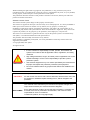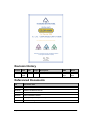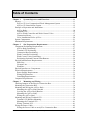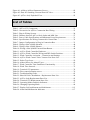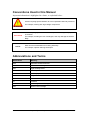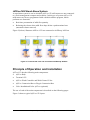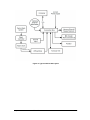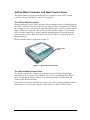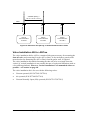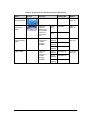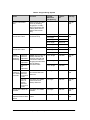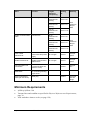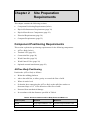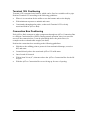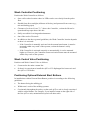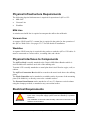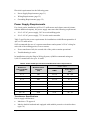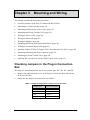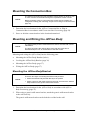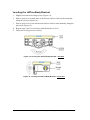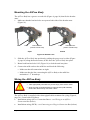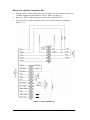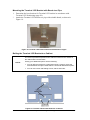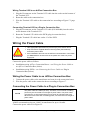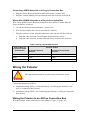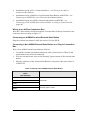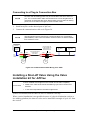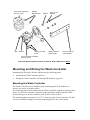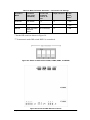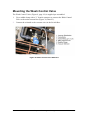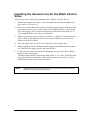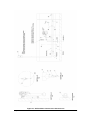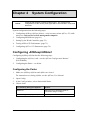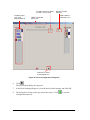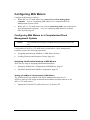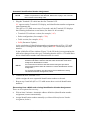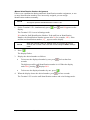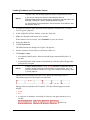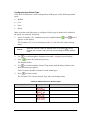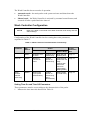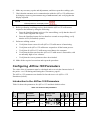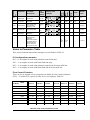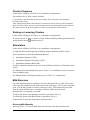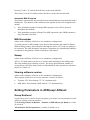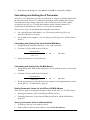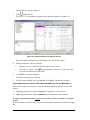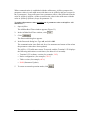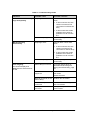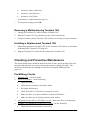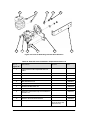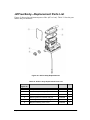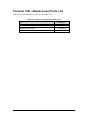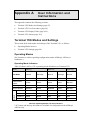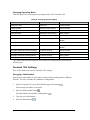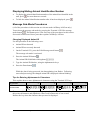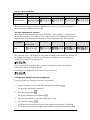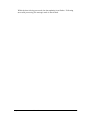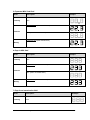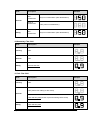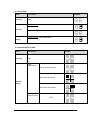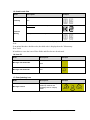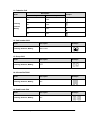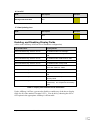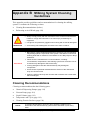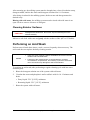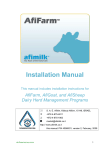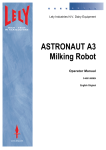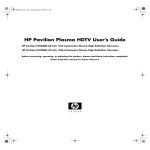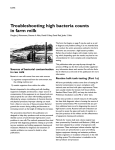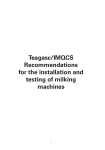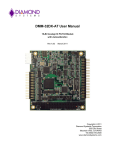Download Afikim Afi-lite Plus Installation manual
Transcript
Milk Meter Installation Manual Kibbutz Afikim, 15148, Israel +972-4-675-4811 Fax +972-4-675-1862 [email protected] http:// www.afimilk.co.il Product P/N 4199400 Manual P/N 9040322 Version: 1.1, May 2009 Without limiting the rights under copyright law, this publication, or any part thereof, may not be reproduced, stored, or introduced into a retrieval system, or transmitted in any form, or by any method, for any purpose, without the prior written permission of SAE Afikim. This publication describes the state of this product at the time of its release, and may not reflect the product at all times in the future. Software License Terms The software and the system design are the property of SAE Afikim. The software is supplied to the buyer to be used solely for its stated purposes. It is strictly forbidden to make copies of the software or transfer it in any manner, for any purpose, to a third party. In addition to application software specifically developed by SAE Afikim, the system makes use of certain third party utilities and system software. These are licensed for a single user. They must not be copied in any manner, for any purpose, by the purchasers, their employees, or anyone else. The license to use the software is granted to the user only for the specific system it is installed on by SAE Afikim, or its authorized distributors and representatives. The purchaser shall not modify the software in any manner. If the computer is supplied by SAE Afikim, it is strictly forbidden to install any software that is not supplied by SAE Afikim. © Copyright 2009, SAE Afikim. All rights reserved. It is the customer's responsibility to install, operate, and maintain the system in accordance with all applicable codes, regulations, and safety measures High voltage transients, surges, and other power irregularities can cause extensive damage. It is the user's responsibility to provide a power protection system. W AR NI NG Use electrical equipment only in a manner specified by the manufacturer. Improper use impairs the protection provided by the equipment. Do not use AfiFree155i for any purpose other than those detailed in this manual This system has been checked for viruses prior to supply. C AUT IO N If in the course of a service call a virus is detected, removal of the virus, and any software or hardware repairs resulting from it, will be charged to the purchaser. The contents of this manual may be revised to incorporate changes and improvements without prior notice and without obligation. DISCLAIMER Every effort has been made to ensure that the information is complete and accurate at the time of publication. Nevertheless, SAE cannot be held responsible for errors or omissions. Trademarks, patents, and copyrights apply. ii P/N 9040322 Revision History Version Date 1.1 May 2009 ECR Pages Description SME Writer All First version Avi ben Joya Jonathan Matt Referenced Documents P/N Document Title 9040150 AfiCom 1 Installation Manual 9040646 AfiWash Installation Manual 9040610 AfiPass64 Installation Manual 4022900 IDeal Installation Manual AfiShepherd (AfiSheep, AfiGoat) User Manual 9040148 May 2009 AfiFarm 3 Configuration Manual AfiFree Terminal 155i Installation Manual iii Table of Contents Chapter 1 System Objectives and Functions .................................................... 11 Purpose................................................................................................................... 11 AfiFree155i in a Computerized Flock Management System ............................ 11 AfiFree155i Stand-Alone System ..................................................................... 12 Principle of Operation and Installation .................................................................. 12 AfiFree Body ..................................................................................................... 14 Terminal 155i .................................................................................................... 15 AfiFree Wash Controller and Wash Control Valve .......................................... 17 Connections Boxes ............................................................................................ 18 Valve Installation Kit for AfiFree ..................................................................... 20 System Components .............................................................................................. 21 Minimum Requirements ........................................................................................ 25 Chapter 2 Site Preparation Requirements ....................................................... 27 Component Positioning Requirements .................................................................. 27 AfiFree Body Positioning .................................................................................. 27 Terminal 155i Positioning ................................................................................. 28 Connection Box Positioning ............................................................................. 28 Wash Controller Positioning ............................................................................. 29 Wash Control Valve Positioning....................................................................... 29 Positioning Optional External Start Buttons ..................................................... 29 Physical Infrastructure Requirements .................................................................... 30 Milk Line ........................................................................................................... 30 Vacuum Line ..................................................................................................... 30 Washline............................................................................................................ 30 Physical Interfaces to Components ........................................................................ 30 Electrical Requirements ......................................................................................... 30 Power Supply Requirements ............................................................................. 31 Wiring Requirements ........................................................................................ 32 Grounding Requirements .................................................................................. 32 Computer Requirements ........................................................................................ 32 Chapter 3 Mounting and Wiring ....................................................................... 33 Checking Jumpers in the Plug-in Connection Box ................................................ 33 Mounting the Connection Box ............................................................................... 34 Mounting and Wiring the AfiFree Body ................................................................ 34 Mounting the AfiFree Body Bracket ................................................................. 34 Leveling the AfiFree Body Bracket .................................................................. 36 Mounting the AfiFree Body............................................................................... 37 Wiring the AfiFree Body ................................................................................... 37 Mounting and Wiring Terminal 155i ..................................................................... 39 Terminal 155i Bracket Mounting ...................................................................... 39 Mounting the Terminal 155i ............................................................................. 41 Wiring Terminal 155i ........................................................................................ 41 Wiring the Power Cable ......................................................................................... 42 Wiring the Power Cable to an AfiFree Connection Box ................................... 42 iv hapter 1 System Objectives and Functions C P/N 9040322 Connecting the Power Cable to a Plug-in Connection Box .............................. 42 Wiring the Solenoids .............................................................................................. 43 Wiring Solenoids to an AfiFree Connection Box .............................................. 43 Connecting Solenoids to a Plug-in Connection Box ......................................... 43 Wiring the Pulsator ................................................................................................ 44 Wiring the Pulsator to an AfiFree Connection Box .......................................... 44 Connecting the Pulsator to a Plug-in Connection Box ...................................... 45 Mounting and Wiring an External Start Button ..................................................... 45 Mounting an External Start Button ................................................................... 45 Wiring an External Start Button ........................................................................ 45 Wiring the Communication Cable ......................................................................... 47 Wiring to an AfiFree Connection Box .............................................................. 47 Connecting to a Plug-in Connection Box .......................................................... 48 Installing a Shut-off Valve Using the Valve installation kit for AfiFree ............... 48 Mounting and Wiring the Wash Controller ........................................................... 50 Mounting the Wash Controller .......................................................................... 50 Wiring the Wash Controller and Setting DIP Switches .................................... 52 Mounting the Wash Control Valve ........................................................................ 54 Installing the Vacuum Line for the Wash Control Valve ...................................... 55 Chapter 4 System Configuration ....................................................................... 58 Configuring AfiSheep/AfiGoat ............................................................................... 58 Configuring the Parlor ....................................................................................... 58 Configuring Milk Meters ....................................................................................... 61 Configuring Milk Meters in a Computerized Flock Management System ....... 61 Configuring Milk Meters in a Stand-alone System ........................................... 68 Setting Up the Wash Controller ............................................................................. 70 Wash Controller Principles of Operation .......................................................... 70 Wash Controller Configuration ......................................................................... 71 Testing AfiFree155i Performance .......................................................................... 73 Configuring AfiFree 155i Parameters .................................................................... 74 Introduction to the AfiFree 155i Parameters ..................................................... 74 Notes to Parameter Table .................................................................................. 76 Setting Parameters from Terminal 155i ................................................................. 77 Reading and Setting Parameters ........................................................................ 77 Central Activation of Milking/Cleaning Mode ................................................. 77 Cluster Clearance .............................................................................................. 78 Raising or Lowering Clusters ............................................................................ 78 Stimulation ........................................................................................................ 78 Milk Diversion .................................................................................................. 78 Milk Remainder ................................................................................................. 79 Sweep ................................................................................................................ 79 Viewing software version .................................................................................. 79 Setting Parameters in AfiSheep/ AfiGoat .............................................................. 79 Group Retrieval ................................................................................................. 79 Auto Program .................................................................................................... 80 Calculating and Setting the G Parameter .......................................................... 81 Chapter 5 Troubleshooting................................................................................. 85 Searching for an Electrical Problem ...................................................................... 85 May 2009 AfiFree Terminal 155i Installation Manual v Chapter 6 Corrective Maintenance ................................................................... 89 Maintenance Policy................................................................................................ 89 Silicone and Rubber Component Replacement ..................................................... 89 Replacing AfiFree155i Bodies ............................................................................... 89 Removing a Malfunctioning AfiFree body ....................................................... 89 Installing a Replacement AfiFree body ............................................................. 90 Replacing a Terminal 155i ..................................................................................... 90 Preparing the Computer .................................................................................... 90 Removing a Malfunctioning Terminal 155i ...................................................... 91 Installing a Replacement Terminal 155i ........................................................... 91 Checking and Preventive Maintenance .................................................................. 91 Pre-Milking Checks .......................................................................................... 91 Post-Milking Checks ......................................................................................... 92 Chapter 7 Parts Lists .......................................................................................... 93 Vacuum Shut-Off Valve Installation—Replacement Parts List ............................ 93 AfiFree Body—Replacement Parts List ................................................................ 95 Terminal 155i—Replacement Parts List ................................................................ 96 Appendix A User Information and Instructions.................................................. 97 Terminal 155i Modes and Settings ........................................................................ 97 Operating Modes ............................................................................................... 97 Terminal 155i Settings ...................................................................................... 98 Terminal 155i User Procedures ............................................................................. 99 Cancelling ACR ................................................................................................ 99 Displaying/Hiding Animal Identification Number ......................................... 100 Message Sub-Mode Procedures ...................................................................... 100 Terminal 155i Display Fields .............................................................................. 104 Display Fields under AfiSheep/ AfiGoat ........................................................ 104 Display Fields under Standalone Configuration ............................................. 111 Enabling and Disabling Display Fields ........................................................... 115 Terminal 155i Alarms .......................................................................................... 116 Alarm and Malfunction Indicators .................................................................. 116 Appendix B Milking System Cleaning Guidelines ............................................ 118 Cleaning Recommendations ................................................................................ 118 Chemical Dispensing Pumps .......................................................................... 119 Vacuum Pump ................................................................................................. 119 Liquid Volume ................................................................................................ 119 Temperature and Cycle ................................................................................... 119 Cleaning Exterior Surfaces ............................................................................. 120 Performing an Acid Wash.................................................................................... 120 vi Chapter 1 System Objectives and Functions P/N 9040322 List of Figures Figure 1: Terminal 155i units connected to AfiSheep/ AfiGoat ................................. 11 Figure 2: Terminal 155i units not connected to AfiSheep/ AfiGoat........................... 12 Figure 3: Typical AfiFree155i Layout ........................................................................ 13 Figure 4: The AfiFree Body ........................................................................................ 14 Figure 5: Terminal 155i Panel .................................................................................... 16 Figure 6: Terminal 155i LCD Display........................................................................ 16 Figure 7: AfiFree Wash Controller ............................................................................. 17 Figure 8: AfiFree Wash Control Valve ....................................................................... 18 Figure 9: AfiFree Connection Box.............................................................................. 19 Figure 10: Plug-in Connection Box (PICB) ............................................................... 19 Figure 11: Power and Communication Cables ........................................................... 19 Figure 12: Extension Tail Spacing on Power/Communication Cable ........................ 20 Figure 13: Mounting the AfiFree Body Bracket with a Valve Installation Kit .......... 35 Figure 14: Leveling the AfiFree Body Bracket – Roll Axis ....................................... 36 Figure 15: Leveling the AfiFree Body Bracket – Pitch Axis...................................... 36 Figure 16: Bracket Lock ............................................................................................. 37 Figure 17: AfiFree155i Wiring ................................................................................... 38 Figure 18: Welding the Terminal 155i bracket to a pipe ............................................ 39 Figure 19: Terminal 155i bracket attached with bands to a pipe ................................ 40 Figure 20: Terminal 155i bracket bolted to a cabinet ................................................. 40 Figure 21: Orienting Terminal 155i to its bracket ...................................................... 41 Figure 22: Power Cable Wiring .................................................................................. 43 Figure 23: Connecting the PC ..................................................................................... 47 Figure 24: Communication Cable Wiring for a PICB ................................................ 48 Figure 25: Mounting Shut-off Valve for AfiFree Body—Milk Inlet on Left ............. 49 Figure 26: Mounting Shut-off Valve for AfiFree Body—Milk Inlet on Right ........... 50 Figure 27: Mounting Wash Controller........................................................................ 51 Figure 28: States of DIP Switches DSW1, DSW2, DSW3, and DSW4 ..................... 53 Figure 29: Socket and DIP Switch Locations ............................................................. 53 Figure 30: Wash Control Valve Attached................................................................... 54 Figure 31: AfiFree Wash Control Valve Vacuum Line .............................................. 57 Figure 32: Parlor Configuration Dialog Box .............................................................. 60 Figure 33: AfiMen Real Time Window - Milk Tab .................................................... 62 Figure 34: Milk Parameters Dialog Box ..................................................................... 62 Figure 35: AfiMen Real Time Window - Track Tab ................................................... 63 Figure 36: AfiFree 155i Software Files ...................................................................... 67 Figure 37: AfiFree Cleaning System .......................................................................... 70 Figure 38: DSW1 and DSW2—DIP Switch Options for ........................................... 72 Figure 39: DSW3—DIP Switch Options .................................................................... 73 Figure 40: The Auto Program Check Box .................................................................. 80 May 2009 AfiFree Terminal 155i Installation Manual vii Figure 41: AfiSheep/AfiGoat Parameters Screen ......................................................... 82 Figure 42: Parts for Attaching Vacuum Shut-Off Valve ............................................. 94 Figure 43: AfiFree body Exploded View..................................................................... 95 List of Tables Table 1: AfiFree155i Components .............................................................................. 21 Table 2: Accessories for AfiFree Connection Box Wiring.......................................... 23 Table 3: Plug-in Wiring System .................................................................................. 24 Table 4: Distance between AfiFree Body Outlet and Milk Line ................................. 27 Table 5: Power Cable Specifications and Minimum Power Requirements ................ 31 Table 6: Specifications for Wiring Connected in Control Box ................................... 32 Table 7: Jumper Configuration in Plug-in Connection Box ........................................ 33 Table 8: Wiring a Non-AfiMilk Solenoid .................................................................... 44 Table 9: Wiring a Non-AfiMilk Pulsator ..................................................................... 45 Table 10: Wiring a Non-AfiMilk External Start Button............................................... 46 Table 11: AfiFree Wash Controller Hardware ............................................................ 51 Table 12: AfiFree Wash Controller Wiring and DIP Switch Positions ....................... 52 Table 13: Wash Controller Activation – Connection and Settings ............................. 53 Table 14: AfiFree Wash Control Valve Vacuum Line Parts List ................................ 56 Table 15: Parlor Type Icons ........................................................................................ 59 Table 16: Abbreviations for Animal Types ................................................................. 69 Table 17: Wash Controller Time Parameters Functionality ........................................ 71 Table 18: Wash Time Intervals ................................................................................... 72 Table 19: Terminal 155i parameters ............................................................................ 74 Table 20: Flow control pulsation curves ..................................................................... 76 Table 21: Troubleshooting Guide ................................................................................ 85 Table 22: Shut-Off Valve Installation—Replacement Parts List ................................ 94 Table 23: AfiFree body Replacement Parts List .......................................................... 95 Table 24: Terminal 155i Replacement Parts List ........................................................ 96 Table 25: Operating Modes and their Indicators ......................................................... 97 Table 26: Changing Operating Mode .......................................................................... 98 Table 27: Display field enablement and disablement ................................................ 115 Table 28: Alarm and Malfunction Indicators ............................................................ 117 viii Chapter 1 System Objectives and Functions P/N 9040322 Manual Overview This manual contains information and instructions for a technician to mount, wire, and configure the AfiFree Body, Terminal 155i, and Wash Controller system. The manual follows the sequence of procedures for installation and configuration of the system. The appendices contain information regarding how to use AfiFree 155i, and especially Terminal 155i. How this Manual Is Organized Chapter 1 System Objectives and Functions – purpose, features, operating basics, and included components Chapter 2 Site Preparation Requirements – The physical and electrical infrastructure, utilities, and supplies that must be ready before starting installation Chapter 3 Mounting and Wiring – Instructions for physical mounting and electrical wiring of components Chapter 4 System Configuration – Software configuration, Wash Control setup, and performance testing Chapter 5 Troubleshooting – Instructions for troubleshooting potential installation and configuration faults Chapter 6 Corrective Maintenance – Instructions on parts requiring annual replacement, replacing AfiFree155i units, and updating software Chapter 7 Parts Lists – Inventory of replaceable components The following appendices are provided: Appendix A User Information and Instructions Appendix B Milking System Cleaning Guidelines May 2009 AfiFree Terminal 155i Installation Manual ix Conventions Used in this Manual Important information is highlighted in a frame, as explained below: Actions requiring special attention to avoid a possible hazard to personnel. For example, working with high voltage components. W AR NI NG C AUT IO N Actions requiring special attention to avoid possible damage to equipment or livestock. For example, avoiding the use of detergent, that may damage the AfiFree Body. NO T E Hints and recommendations for working efficiently. For example, optimal cleaning techniques. Abbreviations and Terms Abbreviation Meaning ACR Automatic Cluster Removal AWG American Wire Gauge LED Light Emitting Diode NC Normally Closed NO Normally Open PICB Plug-in Connection Box Rx Receive Tx Transmit VAC Alternating Current Voltage VDC Direct Current Voltage x Chapter 1 System Objectives and Functions P/N 9040322 Chapter 1 System Objectives and Functions This chapter contains the following sections: Purpose (below) Principle of Operation (page 12) System Components (page 21) Minimum Requirements (page 25) Purpose AfiFree155i is a milk meter and data-monitoring system that can function either as part of a computerized flock management system or as a stand-alone system. Both uses are described below. AfiFree155i in a Computerized Flock Management System When connected to AfiSheep/ AfiGoat, AfiFree155i performs many tasks essential to a profitable dairy operation, such as: Real time presentation of milk flow quantity Supplying milk yield data to the computerized flock management system Releasing the cluster when milk flow drops below a predetermined rate (automatic cluster removal) Monitoring the quantity of milk provided by a specific animal Figure 1 (below) illustrates AfiFree 155i connected to AfiSheep/ AfiGoat. Figure 1: Terminal 155i units connected to AfiSheep/ AfiGoat May 2009 AfiFree Terminal 155i Installation Manual 11 AfiFree155i Stand-Alone System A stand-alone system is one in which the AfiFree155i milk meters are not connected to a flock management computer and software. In this type of system AfiFree155i milk meters are factory programmed with a default software program, which performs two functions: Real time presentation of milk flow quantity Releasing the cluster when milk flow drops below a predetermined rate (automatic cluster removal) Figure 2 (below) illustrates AfiFree 155i not connected to AfiSheep/ AfiGoat. Figure 2: Terminal 155i units not connected to AfiSheep/ AfiGoat Principle of Operation and Installation AfiFree155i has the following main components: AfiFree Body Terminal 155i AfiFree Wash Controller and Wash Control Valve AfiFree Connection Box or Plug-in Connection Box Valve Installation Kit for AfiFree (optional) The use of each of the main components is described on the following pages. Figure 3 shows a typical AfiFree155i layout. 12 Chapter 1 System Objectives and Functions P/N 9040322 Figure 3: Typical AfiFree155i Layout May 2009 AfiFree Terminal 155i Installation Manual 13 AfiFree Body The AfiFree Body (Figure 4) measures the volume of milk in real time as the milk flows through it. It has a milk chamber and an electronics compartment. The milk chamber collects, measures and transfers the milk to the receiver vessel. The electronics compartment manages operation of the AfiFree Body. Retaining clasp Milk inlet Lid Groove (f or attaching to bracket) Groove (f or attaching to bracket) Milk chamber Washing Diaphragm Assembly Electronics compartment Milk outlet Pigtail cable Figure 4: The AfiFree Body 14 Chapter 1 System Objectives and Functions P/N 9040322 Terminal 155i The user operates the AfiFree155i milk meter with the buttons on Terminal 155i. Terminal 155i also displays data about the animal being milked, such as health codes, conductivity, and milk yield. Inputs and outputs The inputs are as follows: Optional external start Swing-over parlor The programmable outputs are as follows: Vacuum shutoff valve Cluster remover Pulsation control (two outputs) The RS485 ports are as follows: PC communication line Milk meter communication line Display and keyboard The front panel (Figure 5 and Figure 6) of Terminal 155i has sophisticated indicators and keyboard elements that allow you to monitor and control milking events. The LED indicators are as follows: Critical alerts Milking status and non-critical alerts ACR (Automatic Cluster Remover) cancelled Washing mode ON Keyboard At the bottom of Terminal 155i is a socket for its power and communication cable. May 2009 AfiFree Terminal 155i Installation Manual 15 Figure 5: Terminal 155i Panel Figure 6: Terminal 155i LCD Display 16 Chapter 1 System Objectives and Functions P/N 9040322 AfiFree Wash Controller and Wash Control Valve The parlor washing system cleans the AfiFree155i bodies via the AfiFree Wash Controller (below) and Wash Control Valve (page 17). The AfiFree Wash Controller During milking the AfiFree Body operates with a continuous flow of milk through the unit. This continuous flow does not allow the AfiFree Body to completely fill. During the cleaning cycle it is necessary to completely fill the AfiFree Body to ensure that all milk residues are washed out. The AfiFree Wash Controller (Figure 7) operates the AfiFree Wash Control Valve, which controls the diaphragm to close and open the outlet from the AfiFree Body. This allows the AfiFree Body to completely fill and drain alternately. Wash Controller setup is explained on page 70. Manual Start button Figure 7: AfiFree Wash Controller The AfiFree Wash Control Valve The Wash Control Valve (Figure 8) opens and closes the Washing Diaphragm Assembly on up to 20 AfiFree155i Bodies. This causes cleaning liquids to fill the AfiFree Body and then drain. The cycle is repeated a number of times under the control of the Wash Controller. If more than 20 units are installed in the parlor, the parlor cleaning plumbing must be divided into two or more sub-systems, each with its own Wash Control Valve. May 2009 AfiFree Terminal 155i Installation Manual 17 Figure 8: AfiFree Wash Control Valve Connections Boxes There are two alternative types of connection boxes for wiring AfiFree: AfiFree Connection Box (below) Plug-in Connection Box (PICB) (page 19) AfiFree Connection Box The AfiFree Connection Box (Figure 9) is a watertight junction box with terminal blocks for connecting power and communication wires. The following equipment is interconnected through the AfiFree Connection Box: AfiFree Body 24 VAC power supply Milk cluster removal solenoid Vacuum shut-off sweep solenoid Communication - with the computer that manages the flock database Terminal 155i External start button (optional) Second input (optional—for example, input from a side detector in a Swing-Over parlor) Pulsator 18 Chapter 1 System Objectives and Functions P/N 9040322 Figure 9: AfiFree Connection Box Plug-in Wiring System The Plug-in Wiring System is an improved alternative to wiring cables to a standard AfiFree Connection Box. It saves time and wiring errors. Wiring connections are made as follows: The components of AfiFree155i connect to the Plug-in Connection Box (PICB— see Figure 10) entirely by means of ready-wired plugs and sockets. The power and communication cables (Figure 11) have extension tails that plug into the PICB for each stall. Cables are available with three lengths of spacing between extension tails (see Figure 12 and Table 3). Figure 10: Plug-in Connection Box (PICB) Figure 11: Power and Communication Cables May 2009 AfiFree Terminal 155i Installation Manual 19 Available spacing = 40 cm / 75 cm / 115 cm Plug-in Connection Box for stall 1 Plug-in Connection Box for stall 2 Extension Tail Extension Tail Extension Tail Cable Plug-in Connection Box for stall 3 Figure 12: Extension Tail Spacing on Power/Communication Cable Valve Installation Kit for AfiFree The valve installation kit for AfiFree contains all the parts necessary for mounting the shut-off valve and connecting it to the AfiFree Body. It also includes a generic milk meter bracket for distancing the AfiFree Body from the parlor wall, if required. The valve installation kit enables mounting the shut-off valve at an angle from the vertical, if vertical installation is not possible because of a physical limitation (such as a low milking platform). However, vertical installation is recommended wherever possible—see caution on page 48. The valve installation kit is for use with the following valves: Vacuum operated (P/N 5077001/5077018) Air operated (P/N 5077002/5077011) Vacuum Normally Open (NO) operated (P/N 5077017/5077015) 20 Chapter 1 System Objectives and Functions P/N 9040322 System Components Table 1 shows the main components for installing the AfiFree Body and Wash Controller system. Table 2 shows accessories for AfiFree connection box wiring. Table 3 shows components of the Plug-in Wiring System (see page 19 for an explanation of the Plug-in Wiring System). Table 1: AfiFree155i Components Name AfiFree Body and Bracket Set Picture Function Catalog No. Details Measures milk quantity, and controls cluster removal 4299120 See page 14 4299130 AfiFree Body Secures AfiFree Body to parlor wall (or to generic milk meter bracket) 4099080 See page 34 Operation of milk meter, and data display 4097335 See page 41 Connects Terminal 155i to AfiFree connection box (for connection cable to Plug-in Connection Box, see Table 3) 4000400 See page 42 Terminal 155i Bracket Secures Terminal 155i to parlor structure 4097343 See page 39. Wash Controller Operates the Wash Control Valve(s) 4099400 See page 17 AfiFree15i5 Body Bracket Terminal 155i Connection Cable May 2009 AfiFree Terminal 155i Installation Manual 21 Name Function Catalog No. Details Wash Controller Mounting Plate Required to secure Wash Controller to wall. 4088016 See page 50 The AfiFree Wash Control Valve Controls vacuum/clean air 5099010 See page 17 AfiCom1 Plus Port Complete Communication adapter between PC, AfiFree 155i, and identification system (includes AfiPort, P8 Connector Cable, and Termination Resistor) 4098550 Generic Milk Meter Bracket (optional) Distances AfiFree Body from wall. Secures AfiFree body bracket to wall. 4033534 See page 34 Valve installation kit for AfiFree (optional, includes generic milk meter bracket.) For mounting shut-off valve 5077054 See page 20 External Start Button (optional) Used to start AfiFree155i 4099310 See page 44 22 Picture See Chapter 1 System Objectives and Functions AfiCom1 Installation Manual P/N 9040322 Table 2: Accessories for AfiFree Connection Box Wiring Name Function Catalog No. Details AfiFree Connection Box Interconnection of cables 40973800 See page 18 AfiFree Body Connection Cable Connects between AfiFree155 body pigtail cable and connection box 2.8 m long 4093506 See page 38 15 m long 4093506D Connects PC. 3 lengths of junction spacing available. 40 cm spacing 4097323-40 75 cm spacing 4097323-75 115 cm spacing 4097323-115 40 cm spacing 5200000-40 75 cm spacing 5200000-75 115 cm spacing 5200000-115 RS485 Communication Cable Power Cable May 2009 Picture Connects power. 3 lengths of junction spacing available. AfiFree Terminal 155i Installation Manual 1 junction per stall 1 junction per stall 23 Table 3: Plug-in Wiring System Name Function Plug-in Connection Box Saves wiring time and errors by enabling plugging-in of readywired connectors and cables (alternative to AfiFree Connection Box) AfiFree Body Connection Cable Connects pigtail cable of AfiFree Body Catalog No. Quantity 4097333 One per stall 2.80 m length 4097314 5 m length 4097314B One per stall 10 m length 4097314C 15 m length 4097314D 20 m length 4097314E 2 m length 4097310 5 m length 4097310B 10 m length 4097310C AfiMilk vacuum shut off sweep solenoid and removal solenoid with connection cables for plugging the solenoids into the Plug-in Connection Box 1.5 m length 4197020 1.5 m length 4197023 1.5 m length 4197025 Cluster Removal Solenoid Connection Cable Connects non-AfiMilk DC Cluster Removal Solenoid 1.5 length 4097327 One per stall Vacuum Shut-off, Sweep Solenoid Connection Cable Connects non-AfiMilk Vacuum Shut-off, Sweep Solenoid 1.5 length 4097327 One per stall Connection Cables for Pulsator Connects non-AfiMilk Pulsator 1.5 length 4097327 One per stall Connection Cable for Optional External Start Button Connects external start button 4 m length 4097309 One per stall 24 Chapter 1 System Objectives and Functions Terminal 155i Connection Cable AfiMilk Pre-wired Solenoid Assembly Vacuum/ Vacuum Operated Air/Air Operated Vacuum/ Air Operated Connection Cables for Non-AfiMilk Solenoids Connects Terminal 155i Length/ Extension Tail Spacing One per stall One per stall P/N 9040322 Name Function Power Cable Connects power supply 40 cm extension tail spacing RS485 Communication Connects PC Cable Length/ Extension Tail Spacing Catalog No. Quantity 4097313-40 75 cm extension tail spacing 4097313-75 115 cm extension tail spacing 4097313-115 40 cm extension tail spacing 4097312-40 75 cm extension tail spacing 4097312-75 115 cm extension tail spacing 4097312-115 One extension tail per stall One extension tail per stall Power Cable Extension Kit Connects between power cable and power supply 20 m length 4097315 One per parlor RS485 Extension Kit Connects between RS485 communication cable and PC 20 m length 4097316 One per parlor Communication Line Termination Resistor for termination of communication line (reduces noise) 9030544 One per line Connection Kit for 18 AWG Wires Heat shrink terminals for connecting existing output wires 4097374 Electrical Protective Paste (set of 5 tubes) Seals plug 9030819 One tube per two plugs. Minimum Requirements AfiSheep/AfiGoat 3.06 Vacuum lines and washline as specified in Physical Infrastructure Requirements, page 30 Acid wash three times a week (see page 120) May 2009 AfiFree Terminal 155i Installation Manual 25 Chapter 2 Site Preparation Requirements This chapter contains the following sections: Component Positioning Requirements (below) Physical Infrastructure Requirements (page 30) Physical Interfaces to Components (page 30) Electrical Requirements (page 30) Computer Requirements (page 32) Component Positioning Requirements This section explains the positioning requirements for the following components: AfiFree Body (below) Terminal 155i (page 28) Connection Box (page 28) Wash Controller (page 29) Wash Control Valve (page 29) Optional external start button (page 29) AfiFree Body Positioning Position the AfiFree Body as follows: Below the milking platform Above the milk line, to allow gravity to control the flow of milk Where it can be level So that the hose connecting the AfiFree Body to the milk line can have a downward slope of 1.5o in the direction of the flow of milk Protected from mechanical damage In accordance with the distances specified in Table 4 Table 4: Distance between AfiFree Body Outlet and Milk Line Distance (mm) Minimum Maximum Vertical To top edge of milk line—110 To bottom edge of milk line—350 Horizontal (to milk line inlet) 200 300 May 2009 AfiFree Terminal 155i Installation Manual 27 Terminal 155i Positioning Terminal 155i is mounted on a bracket, which can be fixed to a suitable wall or pipe. Position Terminal 155i according to the following guidelines: Where it is convenient for the milker to use the buttons and see the display With minimum exposure to animals and water Consistently throughout the parlor, so that each Terminal 155i is clearly associated with its AfiFree Body. Connection Box Positioning Each AfiFree Body connects to other components through an AfiFree Connection Box or a Plug-in Connection Box (PICB). During normal operation, there is no need for access to the connection box. It can be placed high above the parlor floor, for example on the overhead cable trough (wire duct). Position the connection box according to the following guidelines: High above the milking point to protect it from mechanical damage, excessive dirt, and water Located directly above the associated AfiFree155i milk meter Out of reach of livestock With at least 20 cm (8‖) clearance above the AfiFree Connection Box for the lid to open With the AfiFree Connection Box cover facing up for ease of opening 28 Chapter 2 Site Preparation Requirements P/N 9040322 Wash Controller Positioning Position the Wash Controller as follows: On a wall or other location where its LEDs can be seen clearly from the parlor floor Shaded from direct sunlight (all hours of the day) and protected from water (e.g., rain and leaking pipes) Clearance of at least 19 cm (7½ ‖) above the Controller , so that the lid can be opened and kept open above the unit Safely accessible for wiring and maintenance Out of the reach of livestock In addition to the above general guidelines, the Wash Controller location depends on how it is activated: ▪ If the Controller is manually activated via the manual start button, it must be mounted within easy reach of the operator, so that the button is easily accessible ▪ If the Controller is activated remotely or automatically, it can be mounted higher up. However, the Controller remote activation button must be mounted within easy reach of the operator. Wash Control Valve Positioning Position each Wash Control Valve as follows: Connected to the main vacuum line So that it is convenient to install the AfiFree155i diaphragm line between it and the AfiFree155i Bodies Positioning Optional External Start Buttons In installations with an External Start Button, position it according to the following guidelines: The button facing the milking pit Within arm’s reach of the milking operator Consistently throughout the parlor, so that each AfiFree unit is clearly associated with its control button. For example, if you install a button on the right side of the first AfiFree unit, maintain this layout in all other stalls. May 2009 AfiFree Terminal 155i Installation Manual 29 Physical Infrastructure Requirements The following physical infrastructure is required for operation of AfiFree155i: Milk Line Vacuum Line Washline Milk Line A stainless steel milk line is required to transport the milk to the milk tank. Vacuum Line A separate OD 50 mm PVC vacuum line is required in the parlor for the operation of the AfiFree Wash Valve. See pages 55–57 for full details of installation. Washline A separate OD 50 mm pipe is required in the parlor to wash the AfiFree155i bodies. It must be connected to a water source, a washing sink, and a drain. Physical Interfaces to Components The AfiFree Body is usually attached to the Generic Milk Meter Bracket which is itself welded to the stainless steel side of the milking curb. Terminal 155i is usually attached to a metal plate that is itself fixed to a pipe, wall, or cabinet. The AfiFree Connection Box should be secured to the metal-work above the milking point. The Wash Controller can be attached to a suitable surface by means of the mounting plate (P/N 4088016), or directly screwed to a suitable surface. The External Start Button can be attached to a 5 cm (2‖) diameter vertical column using the clamps provided, or attached to any convenient surface. Electrical Requirements If installed incorrectly, the power supply can damage equipment and injure users. The power supply system must be installed by a qualified electrician. W AR NI NG 30 The installation must meet national safety codes and must make use of suitable circuit breakers. Chapter 2 Site Preparation Requirements P/N 9040322 Electrical requirements has the following parts: Power Supply Requirements (page 31) Wiring Requirements (page 32) Grounding Requirements (page 32) Power Supply Requirements For a basic parlor installation (AfiFree155i milk meters and cluster removal pistons, without additional outputs), the power supply must meet the following requirements: 24 ± 2.4 VAC power supply, 50 VA to each milking point 24 ± 2.4 VAC power supply, 75 VA to the wash controller Table 5 specifies the power requirements for installations with different quantities of AfiFree155i milk meters. SAE recommends the use of a separate transformer and separate 24 VAC wiring for each side of the milking parlor, for two reasons: If one transformer fails, the second side of the parlor remains operational Troubleshooting is easier In installations using the Plug-in Wiring System, AfiMilk recommends using one 1,000 VA transformer for up to 18 stalls. Table 5: Power Cable Specifications and Minimum Power Requirements Power Cable Number of AfiFree155 Milk meters Minimum Power Required (VA) AWG Cross Section 2 (mm ) 4+4 400 13 + 13 2.5 + 2.5 6+6 600 10 + 10 4+4 8+8 800 10 + 10 6+6 10 + 10 1000 10 + 10 10 + 10 12 + 12 1200 8+8 10 + 10 14 + 14 1400 8+8 16 + 16 16 + 16 1600 6+6 16 + 16 20 + 20 2000 6+6 16 + 16 Transformer Specifications Power supply transformers: Must have CE approval Must be double-insulated and equipped with suitable protective circuit breakers (type C6) May 2009 AfiFree Terminal 155i Installation Manual 31 Must supply power only to the AfiFree155i milk meters and to outputs operated by the AfiFree155i milk meters Do not connect either the secondary winding of the transformer or any of the loads to ground Wiring Requirements The power cables must be of sufficient size to carry the load without causing a voltage drop from the first to the last milking point. Table 5 (page 31) specifies the power cables requirements for installations with different quantities of AfiFree155i milk meters. The table assumes a basic parlor installation (AfiFree155i milk meters and cluster removal pistons, without additional outputs). Table 6 shows the required specifications for solenoid wiring and communication wiring to the AfiFree Connection Box. Table 6: Specifications for Wiring Connected in Control Box Cable From Type Communication P8 Connector Cable 2-wire Twisted 2x0.75 mm (2x18 AWG) Solenoid Removal and Vacuum Solenoid 2-wire double insulated 2 2x0.75 mm (2x18 AWG) Notes 2 Impedance 100– 120Ω Grounding Requirements The AfiFree155i milk meter does not require grounding. Computer Requirements The AfiFree155i milk meters connect to the computer with the AfiSheep/AfiGoat software. They require: AfiSheep/AfiGoat version 3.06 or higher One RS485 port on AfiCom1 or AfiHub 32 Chapter 2 Site Preparation Requirements P/N 9040322 Chapter 3 Mounting and Wiring This chapter contains the following procedures: Checking Jumpers in the Plug-in Connection Box (below) Mounting the Connection Box (page 34) Mounting and Wiring the AfiFree Body (page 34). Mounting and Wiring Terminal 155i (page 39) Wiring the Power Cable (page 42) Wiring the Solenoids (page 43) Wiring the Pulsator (page 44) Mounting and Wiring an External Start Button (page 45) Wiring the Communication Cable (page 47) Installing a Shut-off Valve Using the Valve installation kit for AfiFree (page 48) Mounting and Wiring the Wash Controller (page 50). Mounting the Wash Control Valve (page 54). Installing the Vacuum Line for the Wash Control Valve (page 55) Checking Jumpers in the Plug-in Connection Box The Plug-in Connection Box has four sets of jumper pins, JP1, JP2, JP3, and JP4. 1. Remove the right-hand side cover of the Plug-in Connection Box and take the PCB out of the box. 2. Make sure the jumpers are connected as in Table 6. Table 7: Jumper Configuration in Plug-in Connection Box May 2009 Jumper Set Pins Connected JP1 3 JP2 3 JP3 1 and 2 JP4 1 and 2 AfiFree Terminal 155i Installation Manual 33 Mounting the Connection Box The AfiFree Connection box has molded mounting points on its back. Two or more of these can be drilled through as required for screws or bolts. NO T E Before mounting a Plug-in Connection Box, make sure its jumpers are configured correctly (see Checking Jumpers in the Plug-in Connection Box, page 33). 1. Determine the best location for the AfiFree Connection Box or Plug-in Connection Box in accordance with Connection Box Positioning (page 28). 2. Screw or bolt the connection box in the location determined. Mounting and Wiring the AfiFree Body NO T E The AfiFree Body must be mounted level to ensure accurate milk volume calculations. The pipe connecting the AfiFree Body to the milk line must have a downward slope of 1.5° in the direction of the flow of milk. Mounting and wiring the AfiFree Body has the following parts: Mounting the AfiFree Body Bracket (below) Leveling the AfiFree Body Bracket (page 36) Mounting the AfiFree Body (page 37) Wiring the AfiFree Body (page 37) Mounting the AfiFree Body Bracket There are two ways of mounting the AfiFree body bracket: NO T E Attach the AfiFree body bracket directly to the pit wall Attach a generic milk meter bracket to the wall, and mount the AfiFree body bracket on the generic milk meter bracket 1. Determine the best location for the AfiFree Body in accordance with AfiFree Body Positioning (page 27). 2. When using a generic milk meter bracket, attach the generic milk meter bracket to the wall securely. The generic milk meter bracket can be bolted or welded to the wall. 34 Chapter 3 Mounting and Wiring P/N 9040322 3. Mount the AfiFree body bracket as follows: When a valve installation kit for AfiFree … And when the AfiFree Body is being installed with its milk inlet positioned on its … See: Do this: Is being used for installation of the shut-off valve Left Figure 13 A Right Figure 13 B Attach the generic shut-off valve bracket and the AfiFree body bracket to the generic milk meter bracket (or wall) using two hexagon socket screws DIN912 A2 M6 x 20 Is not being used for Left or right — installation of the shut-off valve Generic Shut-off Valve Bracket Generic Shut-off Valve Bracket Valve Holder attaches here Generic Milk Meter Bracket (with 2 press nuts) Hexagon socket screw DIN912 A2 M6 x 20 Attach the AfiFree Body bracket direct to the generic milk meter bracket (or wall) using two hexagon socket screws DIN912 A2 M6 x 20 AfiFree Body Bracket A: For AfiFree Body with Milk Inlet on Left AfiFree Body Bracket Generic Milk Meter Bracket (with 2 press nuts) Hexagon socket screw DIN912 A2 M6 x 20 Valve Holder attaches here B: For AfiFree Body with Milk Inlet on Right Figure 13: Mounting the AfiFree Body Bracket with a Valve Installation Kit May 2009 AfiFree Terminal 155i Installation Manual 35 Leveling the AfiFree Body Bracket 1. Slightly loosen both leveling screws (Figure 14). 2. Place a spirit level on both arms of the bracket and level the bracket manually along the roll axis (Figure 14). 3. Place a spirit level on one bracket arm and level the bracket manually along the pitch axis (Figure 15). 4. Repeat steps 2 and 3 as necessary until the bracket is level. 5. Fasten the leveling screws securely. Figure 14: Leveling the AfiFree Body Bracket – Roll Axis Figure 15: Leveling the AfiFree Body Bracket – Pitch Axis 36 Chapter 3 Mounting and Wiring P/N 9040322 Mounting the AfiFree Body The AfiFree Body has a groove on each side (Figure 4, page 14) that fits the bracket arms. 1. Make sure that the bracket locks are open on both sides of the bracket arms (Figure 16). Arm Lock Yellow Pointer (narrow side at f ront) Arm Lock Open Yellow Pointer (narrow side at back) Closed Figure 16: Bracket Lock 2. Slide the AfiFree Body into position by guiding the grooves on its sides (Figure 4, page 14) along the bracket arms; do not force the AfiFree Body into place. 3. Rotate both bracket locks 180° (Figure 16) to lock the unit into place. 4. Connect the milk outlet to the milk line and check the following: ▪ Make sure that all connections are tight. ▪ Make sure that the line connecting the AfiFree Body to the milk line maintains a 1.5o downslope. Wiring the AfiFree Body Take appropriate precautions to prevent injury from electric shock. Wrap and seal a supplied adhesive-warning label (P/N 9040455) around the AfiFree body connection cable W AR NI NG The AfiFree Body is supplied with a short pigtail cable terminated in a plug (Figure 4, page 14). Connect this as follows: Installations using AfiFree Connection Boxes—see Wiring to an AfiFree Connection Box (below) Installations using (PICB)—see Connecting to a Plug-in Connection Box (below) May 2009 AfiFree Terminal 155i Installation Manual 37 Wiring to an AfiFree Connection Box 1. Plug the AfiFree Body pigtail cable into the AfiFree body connection cable (for available lengths and part numbers refer to Table 2 on page 21). 2. Route the AfiFree body connection cable to the connection box. 3. Wire the AfiFree body connection cable to the connection box according to Figure 17. 0 Figure 17: AfiFree155i Wiring 38 Chapter 3 Mounting and Wiring P/N 9040322 Connecting to a Plug-in Connection Box 1. Plug the AfiFree Body pigtail cable into the AfiFree body plug-in connection cable (for available lengths and part numbers see Table 3, page 21). 2. Route the AfiFree body plug-in connection cable to the PICB. 3. Plug the AfiFree body plug-in connection cable into socket 9 of the PICB. Mounting and Wiring Terminal 155i Mounting and wiring Terminal 155i has the following parts: Terminal 155i Bracket Mounting (below) Mounting the Terminal 155i (page 40) Wiring Terminal 155i (page 41) Terminal 155i Bracket Mounting The options for mounting the Terminal 155i bracket are described in these sections. Mounting the Terminal 155i Bracket Welded to a Pipe 1. Determine the best location for Terminal 155i bracket in accordance with Terminal 155i Positioning (page 28). 2. Position the mounting bracket, and secure it in place with a clamp. 3. Weld the bracket in place at the points illustrated in Figure 18. Figure 18: Welding the Terminal 155i bracket to a pipe May 2009 AfiFree Terminal 155i Installation Manual 39 Mounting the Terminal 155i Bracket with Bands to a Pipe 1. Determine the best location for Terminal 155i bracket in accordance with Terminal 155i Positioning (page 28). 2. Attach the Terminal 155i bracket to a pipe with suitable bands, as shown in Figure 19. Figure 19: Terminal 155i bracket attached with bands to a pipe Bolting the Terminal 155i Bracket to a Cabinet The current procedure explains how to affix the bracket to the outside of the cabinet with nuts and bolts. NO T E Among your additional options are the following: You can affix the bracket to a pipe (rather than a cabinet), using the vertical attachment option rather than the horizontal attachment option. You can use 6.2mm self-drilling screws, rather than bolts. 40 Figure 20: Terminal 155i bracket bolted to a cabinet Chapter 3 Mounting and Wiring P/N 9040322 1. Determine the best location for Terminal 155i bracket in accordance with Terminal 155i Positioning (page 28). 2. Mark the two horizontal holes to be drilled in the cabinet, as shown in Figure 20. 3. Drill the holes, using a 6.5 mm. drill bit. 4. Secure the Terminal 155i bracket to the cabinet with M6 bolts, lock washers, and nuts. Mounting the Terminal 155i Figure 21: Orienting Terminal 155i to its bracket 1. With two hands, push the two lower clips on the back of Terminal 155i through the rectangular holes of the mounting bracket. 2. To make sure that the top clip is above the bracket, while maintaining firm pressure, slide the Terminal 155i up. 3. While maintaining firm pressure, slide the Terminal 155i down. The top clip now secures the Terminal 155i to the bracket. Wiring Terminal 155i Take appropriate precautions to prevent injury from electric shock. Wrap and seal a supplied adhesive-warning label (P/N 9040455) around Terminal 155i cable. W AR NI NG Terminal 155i is supplied with a cable terminated in a D-connector. Connect this as follows: Installations using AfiFree Connection Boxes—see Wiring Terminal 155i to an AfiFree Connection Box (below) Installations using PICBs—see Connecting Terminal 155i to a Plug-in Connection Box (below) May 2009 AfiFree Terminal 155i Installation Manual 41 Wiring Terminal 155i to an AfiFree Connection Box 1. Plug the D-connector on the Terminal 155i cable into the socket on the bottom of the Terminal 155i. 2. Route the cable to the connection box. 3. Wire the Terminal 155i cable to the connection box according to Figure 17 (page 38). Connecting Terminal 155i to a Plug-in Connection Box 1. Plug the D-connector on the Terminal 155i cable (P/N 4000400) into the socket on the bottom of the Terminal 155i. 2. Route the Terminal 155i cable to the PICB (plug-in connection box). 3. Plug the Terminal 155i cable into socket 13 of the PICB. Wiring the Power Cable Take appropriate precautions to prevent injury from electric shock. Wrap and seal a supplied adhesive-warning label (P/N 9040455) around the power cable. W AR NI NG If the installation does not use the AfiFree Connection Box or the PICB, you must install a 4A-rated fuse in the phase line of the 24V power supply line. Connect the power cable as follows: Installations using AfiFree Connection Boxes—see Wiring the Power Cable to an AfiFree Connection Box (below) Installations using PICBs—see Connecting the Power Cable to a Plug-in Connection Box (below) Wiring the Power Cable to an AfiFree Connection Box 1. Connect the power cable to the transformer and route it to the connection boxes. 2. Wire the power cable to the connection boxes according to Figure 17. Connecting the Power Cable to a Plug-in Connection Box 2 NO T E The power cable is 8 AWG (16 mm ). Therefore, no more than 18 milking points may be connected to one length of power cable. The power cable must thus be cut into lengths with no more than 18 extension tails each. Where there are more than 18 milking points, use more than one length of power cable. AfiMilk recommends using one 1,000 VA transformer for up to 18 stalls. Connect the power cable as in Figure 22. 42 Chapter 3 Mounting and Wiring P/N 9040322 Transformer 24 VAC ( ) (0) ~ Brown Blue Hot-air Fan Power Braid Extension Kit (up to 20 m) Blue Blue Brown Brown Use connection kit for 8 AWG wire (P/N 4097376) or standard terminal Power Braid for AfiFree 1 1 Plug-in Connection Box Stall 1 Plug-in Connection Box Stall 2 Figure 22: Power Cable Wiring Wiring the Solenoids Take appropriate precautions to prevent injury from electric shock. W AR NI NG Connect solenoids as follows: Installations using AfiFree Connection Boxes—see Wiring Solenoids to an AfiFree Connection Box (below) Installations using PICBs—see Connecting Solenoids to a Plug-in Connection Box (below) Wiring Solenoids to an AfiFree Connection Box Wire the Cluster Removal Solenoid and the Vacuum Shut-off Sweep Solenoid to the connection box according to Figure 17 (page 38). Connecting Solenoids to a Plug-in Connection Box When connecting solenoids to a PICB, use the appropriate procedures of the following: For installations using AfiMilk solenoids—see Connecting AfiMilk Solenoids to a Plug-in Connection Box (page 44) For installations using non-AfiMilk solenoids—see Wiring Non-AfiMilk Solenoids to a Plug-in Connection Box (page 44) May 2009 AfiFree Terminal 155i Installation Manual 43 Connecting AfiMilk Solenoids to a Plug-in Connection Box 1. Plug the Cluster Removal Solenoid cable into socket 3 of the PICB. 2. Plug the Vacuum Shutoff, Sweep Solenoid cable into socket 4 of the PICB. Wiring Non-AfiMilk Solenoids to a Plug-in Connection Box Wire a non-AfiMilk Cluster Removal Solenoid or non-AfiMilk Vacuum Shut-off Sweep Solenoid, as follows: 1. Cut off the solenoid connection cable’s yellow wire. 2. Wire the blue and brown wires to the solenoid (Table 8). 3. Plug the connector of the solenoid connection cable into the PICB as follows: a. Plug the cable from the Cluster Removal Solenoid into socket 3. b. Plug the cable from the Vacuum Shut-off Sweep Solenoid into socket 4. Table 8: Wiring a Non-AfiMilk Solenoid Color of Wire on Connection Cable (P/N 4097327) Function of Wire DC Cluster Removal Solenoid Vacuum Shut-Off, Sweep Solenoid Blue DC Removal Output Vacuum Shut-off, Sweep Brown +VBR +VBR Yellow None None Wiring the Pulsator Take appropriate precautions to prevent injury from electric shock. W AR NI NG Connect the pulsator as follows: Installations using AfiFree Connection Boxes—see Wiring the Pulsator to an AfiFree Connection Box (below). Installations using PICBs—see Connecting the Pulsator to a Plug-in Connection Box (below). Wiring the Pulsator to an AfiFree Connection Box Wire the Pulsator to the connection box according to Figure 17 (page 38). 44 Chapter 3 Mounting and Wiring P/N 9040322 Connecting the Pulsator to a Plug-in Connection Box When connecting solenoids to a PICB, use the appropriate procedure of the following: For installations using AfiMilk solenoids—see Connecting an AfiMilk Pulsator to a Plug-in Connection Box (below) For installations using non-AfiMilk solenoids—see Wiring a Non-AfiMilk Pulsator to a Plug-in Connection Box (page 45) Connecting an AfiMilk Pulsator to a Plug-in Connection Box Plug the Pulsator cable into socket 5 of the PICB. Wiring a Non-AfiMilk Pulsator to a Plug-in Connection Box Wire a non-AfiMilk pulsator as follows: 1. Cut off the pulsator connection cable’s yellow wire. 2. Wire the blue and brown wires to the pulsator, as described in Table 9 (below). 3. Plug the connector of the pulsator connection cable into socket 5 of the PICB. Table 9: Wiring a Non-AfiMilk Pulsator Color of Wire on Connection Cable (P/N 4097327) Function of Wire Blue Pulsator Brown +VBR Yellow None Mounting and Wiring an External Start Button Mounting and wiring an external start button has the following parts: Mounting an External Start Button (below) Wiring an External Start Button (below) Mounting an External Start Button 1. Determine the best location for the external start button in accordance with Positioning Optional External Start Buttons (page 29). 2. Mount the external start button in the location determined. Wiring an External Start Button Connect an external start button as follows: May 2009 AfiFree Terminal 155i Installation Manual 45 Installations using AfiFree Connection Boxes—see Wiring to an AfiFree Connection Box (below) Installations using AfiMilk Pre-wired External Start Buttons with PICBs—see Connecting an AfiMilk Pre-wired External Start Button (below) Installations using non-AfiMilk external start buttons with PICBs—see Connecting a Non-AfiMilk External Start Button to a Plug-in Connection Box (page 46) Wiring to an AfiFree Connection Box Wire the Cluster Removal Solenoid and the Vacuum Shut-off Sweep Solenoid to the connection box according to Figure 17. Connecting an AfiMilk Pre-wired External Start Button Plug the external start button’s cable into socket 12 of the PICB. Connecting a Non-AfiMilk External Start Button to a Plug-in Connection Box Wire a non-AfiMilk external start button as follows: 1. Cut off the external start button connection cable’s unused wires (Table 8) and isolate them from electrical connection. 2. Wire the red and brown wires to the Normally Open contacts of the external start button. 3. Plug the connector of the External Start Button Connection Cable into socket 12 of the PICB. Table 10: Wiring a Non-AfiMilk External Start Button Color of Wire on Connection Cable (P/N 4097309) Function of Wire Yellow Black Future use Green Red Brown 46 Normally Open contact Chapter 3 Mounting and Wiring P/N 9040322 Wiring the Communication Cable Connect the communication cable as follows: Installations using AfiFree Connection Boxes—see Wiring to an AfiFree Connection Box (below) Installations using PICBs—see Connecting to a Plug-in Connection Box (page 48) Wiring to an AfiFree Connection Box 1. Route the communication cable from the computer to the connection boxes. 2. Wire the communication cable to the connection boxes according to Figure 17. 3. In the last connection box on the communication line, install a 120 resistor across contacts 7 and 8 of the connection box. This serves as a termination for the communication line. 4. Install an AfiPort to the desired port of AfiCom1. 5. Connect the communication cable to the P8 connector cable (Figure 23). 6. Connect the P8 connector cable’s pre-wired D-type connector to the AfiPort installed in step 3. AfiCom1 Port 6 / Port 8 RS 485 P8 Connector Cable Green Black Red Red Communication Braid for AfiFree Shield Figure 23: Connecting the PC May 2009 AfiFree Terminal 155i Installation Manual 47 Connecting to a Plug-in Connection Box No more than 64 milking points may be connected to the same AfiCom1 port. The communication cable must therefore be cut into lengths with no more than 64 extension tails each. Where there are more than 64 milking points, use more than one length of communication cable. NO T E 1. Install an AfiPort to the desired port of AfiCom1. 2. Connect the communication cable as in Figure 24. The last PICB in the line must have a Communication Line Termination (P/N 9030544). This connects between socket number 10 and the RS485 line. It reduces noise. NO T E AfiCom1 Use connection kit for 20-22 AWG wire (P/N 4097375) or standard terminal Port 6 or 8 RS485 P8 Connector Cable Red Red Green Black Communication Braid Extension Kit (up to 20 m) Red Red Black Black Plug-in Connection Box Stall 1 10 Plug-in Connection Box Stall 2 10 Communication Braid for AfiFree Hot-air Fan Hot-air Fan Figure 24: Communication Cable Wiring for a PICB Installing a Shut-off Valve Using the Valve installation kit for AfiFree A valve installed at an angle from the vertical cannot drain completely. C AUT IO N Water in the valve at the end of the washing cycle can be a source of bacteria In sub-zero temperatures the water might freeze. AfiMilk recommends that the shut-off valve be installed vertically. Where vertical installation is not possible because of a physical limitation (such as a low milking platform) the shut-off valve can be installed at an angle of up to 90° from the vertical. 48 Chapter 3 Mounting and Wiring P/N 9040322 Install the shut-off valve and holder as follows: When the AfiFree Body has its milk inlet on the left—see Figure 25 When the AfiFree Body has its milk inlet on the right—see Figure 26 1. Attach the Generic Shut-off Valve Holder to the generic shut-off valve bracket using the two hexagon socket screws. 2. Remove the shut-off valve from its packaging. C AUT IO N A vacuum NO operated valve must have washers between it and its holder, as in Figure 25 and Figure 26. This stops the valve pressing against its holder. Attach the shut off valve to the Generic Shut-off Valve Holder using the two hexagon head bolts, washers, spring lock washers, and nuts. 3. Connect the milk pipe between the shut-off valve’s outlet and the AfiFree Body’s inlet. 4. Connect the shut-off valve’s inlet to the long milk tube. Air/Vacuum NC Operated Shut-off Valve Bolt Holes for Hexagon socket screw Hexagon Socket Screw Washer Vacuum NO Operated Shut-off Valve Washer M6 DIN 9021 Generic Shut-off Valve Bracket Press Nuts for Hexagon socket screw Washer Generic Shut-off Valve Holder Nut Spring Lock Washer Figure 25: Mounting Shut-off Valve for AfiFree Body—Milk Inlet on Left May 2009 AfiFree Terminal 155i Installation Manual 49 Vacuum NO Operated Shut-of f Valve Bolt Washer Washer M6 DIN 9021 Washer Hexagon Socket Screw Spring Lock Washer Nut Generic Shut-of f Valve Holder Generic Shut-of f Valve Bracket Air/Vacuum NC Operated Shut-of f Valve Figure 26: Mounting Shut-off Valve for AfiFree Body—Milk Inlet on Right Mounting and Wiring the Wash Controller Mounting and Wiring the Wash Controller has the following parts: Mounting the Wash Controller (below) Wiring the Wash Controller and Setting DIP Switches (page 52) Mounting the Wash Controller The Wash Controller can be installed using mounting plates (P/N 4088016) or directly screwed to a suitable surface The mounting plates can be attached to the Wash Controller with the mounting points above or below the Controller. Selection of the attachment method depends on the location and type of surface available (wall, beam or other surface). The mounting plates protrude 6.5 cm (25/8‖) from the edge of the Controller. Use M6 screws of a suitable length to secure the mounting plates to the wall or beam. 50 Chapter 3 Mounting and Wiring P/N 9040322 To Mount the Wash Controller The Wash Controller is supplied with mounting hardware (Table 11). Table 11: AfiFree Wash Controller Hardware Description Catalog No. Quantity Allen screw, M6, 20 mm 9020383 4 Star washer 9010386 4 Nut, M6 9020212 8 1. Determine the best location for the Wash Controller in accordance with Wash Controller Positioning (page 29.) 2. Attach the mounting plates to the box as shown in Figure 27. The mounting points can be above or below the Wash Controller. Figure 27: Mounting Wash Controller 3. Bolt the Wash Controller firmly in the place determined. May 2009 AfiFree Terminal 155i Installation Manual 51 Wiring the Wash Controller and Setting DIP Switches NO T E Refer to the label on the inside of the lid for wiring and dipswitch settings. This section has the following parts: Power Input (below) Wash Control Valve Output (below) Automatic/Manual Mode Activation – Connections and Settings (below) Power Input Connect a 24 VAC (75 VA) dedicated power source to J5. Wash Control Valve Output The number of Wash Control Valves depends on the number of AfiFree155i bodies in the parlor. Each valve can operate the diaphragms of up to 20 AfiFree155i bodies. Connect wires and configure the DIP switch for the Wash Control Valves as in Table 12. Table 12: AfiFree Wash Controller Wiring and DIP Switch Positions Quantity of AfiFree155i Bodies Quantity of AfiFree155i Bodies Valve Wire Connection DSW4 Dipswitch Positions (Figure 28) 1–20 1 J1 1 - OFF 2 st 2 - OFF 21–40 1 to J1 nd 2 to J4 1 - ON 2 - OFF Automatic/Manual Mode Activation – Connections and Settings In automatic mode the Wash Controller receives activation and shut-off commands from the Parlor Wash System. The command can be either: 24V AC/DC Dry contact In manual mode the Wash Controller is activated by the activation button at the bottom of the Wash Controller case. Wiring, jumper, and DIP Switch settings are listed in Table 13 and illustrated in Figure 29. 52 Chapter 3 Mounting and Wiring P/N 9040322 Table 13: Wash Controller Activation – Connection and Settings Activation Mode Activation Type (Input Command) Connect the Command Lines to J8 Pins Jumper JP1 Pins Set DIP Switch Automatic 24V AC/DC 2, 4 1-2 4 – OFF ** Automatic Dry Contact 1, 2 2-3 4 – OFF ** Manual Wash Controller Activation Button No connections 1-2 4 – ON DSW4 * * Set the DIP switch as shown in Figure 28. ** In automatic mode DIP switch DSW3 is neutralized. Figure 28: States of DIP Switches DSW1, DSW2, DSW3, and DSW4 Figure 29: Socket and DIP Switch Locations May 2009 AfiFree Terminal 155i Installation Manual 53 Mounting the Wash Control Valve The Wash Control Valve (Figure 8, page 18) is supplied pre-assembled. 1. Use a saddle clamp with a ¾‖ female connector to connect the Wash Control Valve to the main vacuum line (Figure 30, Detail 3). 2. Connect the solenoid to the vacuum wires in the Switch Box. Figure 30: Wash Control Valve Attached 54 Chapter 3 Mounting and Wiring P/N 9040322 Installing the Vacuum Line for the Wash Control Valve All references in the following explanation refer to Figure 31 and Table 14. 1. Position the vacuum line (Item 1) above the milk line. Maximum length of the pipe (Item 2) is 50 cm (19‖). 2. Secure the vacuum line to the wall (or to brackets supporting the milk line) with pipe clamps (item 8). Place a pipe clamp at each milking station (to prevent the line from sagging). The vacuum line should be positioned with an angle of 1.52.0 toward the drain valve (Item 6 in Detail D). 3. Drill 11 mm holes in the vacuum line (Detail C), slightly off center from each AfiFree Body. Ensure that the holes are in a uniform position on the line and relative to the AfiFree Body. 4. Press the nipple (Item 3) into the 11 mm holes in the vacuum line. 5. While holding the black bushing around the nipple, pull the hard plastic portion out. This locks the nipple in place and seals the hole. 6. Connect the pipe (Item 2) between the diaphragm on the AfiFree Body and the nipple on the vacuum pipe. 7. Assemble and mount the vacuum line drain (Items 4, 5, 6, and 7, Detail D) at the lowest point in the vacuum line, so that when the drain valve (Item 7) is open, fluids drain from the vacuum line to the floor. NO T E May 2009 Clean the Wash Control Valve’s vacuum line in the same manner, and at the same time, as the Pulsator vacuum line. AfiFree Terminal 155i Installation Manual 55 Table 14: AfiFree Wash Control Valve Vacuum Line Parts List Reference No (Figure 31) 56 Part Name P/N 1 Pipe Meridor Ø50 mm PN16 PVC 5000377 2 Pulsator pipe (single) 5100001 3 Nipple on vacuum distribution line (assembly) 5200027 4 Tee PVC cemented, 90°, 50 mm, gray 1600C0007 5 Short Reducer, PVC bush cemented,50 X 25 mm, gray 5001520 6 Hose PVC glue connector,1/2 inch X 25 mm 5000634 7 Drain valve with Ball G-12 5235571 8 Pipe clip 50 5001058 9 AfiFree wash control valve 5099010 10 Valve, ball thread galvanized, 1/2 inch MXF 5300009 Chapter 3 Mounting and Wiring P/N 9040322 Figure 31: AfiFree Wash Control Valve Vacuum Line May 2009 AfiFree Terminal 155i Installation Manual 57 Chapter 4 NO T E System Configuration Terminal 155i supports a variety of parlor types. The Terminal 155i configurations for the various parlor types will be documented in a separate document. System configuration has the following steps: 1. Configuring AfiSheep/AfiGoat (below)—only necessary when AfiFree 155i milk meters are connected to a flock management computer 2. Configuring Milk Meters (page 61) 3. Setting Up the Wash Controller (page 70) 4. Testing AfiFree155i Performance (page 73) 5. Configuring AfiFree 155i Parameters (page 74) Configuring AfiSheep/AfiGoat Configuring AfiSheep/AfiGoat has the following steps: 1. Configuring the AfiCom1 card—see the AfiFarm Configuration Manual (P/N 9040148) 2. Configuring the Parlor—see below Configuring the Parlor 1. Make sure AfiSheep/AfiGoat and AfiMen are closed. For instructions on closing AfiMen, see the AfiFarm User Manual. 2. Open Config. 3. In the Config window, select Station/Add/Parlor. 4. Choose from: 58 The following dialog box appears: Do this: Select PC Select the PC to which the parlor is connected, and go to step 5. Parlor Configuration (Figure 32) Go to step 5. Chapter 4 System Configuration P/N 9040322 5. In the Parlor Configuration dialog box (Figure 32), select: the parlor type (Table 15 and Figure 32) the number of stalls in the parlor (Figure 32) under Milk Meter Type Table 15: Parlor Type Icons Name of Parlor Icon Herringbone Polygon Rotary—Entrance Identification Rotary—Stall Identification Swing-over—Stall Identification Swing-over—Stall Identification—MM Input Tandem Tie Stall Trigon User-Defined May 2009 AfiFree Terminal 155i Installation Manual 59 To select number of stalls in parlor, move pointer To select parlor type, click appropriate icon Number of stalls selected Name of selected parlor type Select AfiFree milk meter icon Click here to move to next dialog box Figure 32: Parlor Configuration Dialog Box 6. Click . The Ideal Setting dialog box appears. 7. In the Ideal Setting dialog box, select the desired Ideal setting, and click OK. 8. The dialog box for the parlor type selected in step 5. Click configuration and exit. 60 Chapter 4 System Configuration to save the P/N 9040322 Configuring Milk Meters Configure milk meters as follows: When AfiFree 155i milk meters are connected to a flock management computer – refer to Configuring Milk Meters in a Computerized Flock Management System, below. When AfiFree 155i milk meters are used as stand-alone units (not connected to flock management computer) – refer to Configuring Milk Meters in a Standalone System, page 68. Configuring Milk Meters in a Computerized Flock Management System NO T E Some of the processes described below take up to 5 minutes to complete. You must wait for one step to complete before progressing to the next one. Configuration of AfiFree 155i milk meters connected to a flock management computer requires the following operations: Assigning Identification Numbers to Milk Meters (below) Loading Software and Parameter Values (page 66) Assigning Identification Numbers to Milk Meters There are two steps to assigning identification numbers: 1. Setting Up AfiMen for Configuration of Milk Meters, page 61 2. Automatic Identification Number Assignment, page 64 Setting Up AfiMen for Configuration of Milk Meters The AfiMen Real Time module of the Flock Management software (i.e., AfiSheep/AfiGoat) will assign an identification number and load software to all AfiFree 155i milk meters. 1. Unplug the Terminal 155i cable from every Terminal 155i. May 2009 AfiFree Terminal 155i Installation Manual 61 2. Open AfiMen. The AfiMen Real Time window (Figure 33) appears. Red fill inside a blue AfiFree155 milk meter icon indicates that the AfiFree155 milk meter is not assigned an identification number yet. AfiFree Milk Meter Icon AfiFree Milk Meter Column ID assigned and in communication No ID or communication Figure 33: AfiMen Real Time Window - Milk Tab 3. In the AfiMen Real Time window, select the Milk tab. 4. Click PARAMETER. The Milk Parameters dialog box (Figure 34) appears. Figure 34: Milk Parameters Dialog Box 62 Chapter 4 System Configuration P/N 9040322 5. 6. Set two parameter values as follows: a. Automatic Address Definition - 1 b. Automatic Load Software – 0 Click OK. The AfiMen Real Time window (Figure 33) appears. 7. Select the Track tab (Figure 35). Figure 35: AfiMen Real Time Window - Track Tab 8. Make sure the milk station is in session. If the milk station is not in session, click Continue to put it in session. The system is now ready to assign identification numbers to the AfiFree 155i milk meters. May 2009 AfiFree Terminal 155i Installation Manual 63 Automatic Identification Number Assignment NO T E 1. Identification numbers are assigned in the order that the AfiFree 155i milk meters are powered on and detected. Make sure to plug in the Terminal 155i’s cables in ascending order. Plug the Terminal 155i cable into the first Terminal 155i. Id-- appears on the Terminal 155i display, and identification number assignment starts automatically. The AfiFree 155i milk meter enters Test mode, and the Terminal 155i displays the following indications several times (for about 10–60 seconds): ▪ Terminal 155i software version (for example, 2.05) ▪ Parlor configuration (for example, CF01) ▪ Table version (for example, tbCo) ▪ PuPd (Parameter Update) At the conclusion of identification number assignment, the AfiFree 155i milk meter enters Cleaning mode and the display shows CL followed by the stall number. In the AfiMen Real Time window (Figure 33) the fill in the icon representing the milk meter changes from red to grey, indicating that the AfiFree 155i milk meter has an identification number and communication is correct. The cleaning cycle is not performed at this time. Cleaning mode is the default mode that the AfiFree 155i milk meter enters after it has been assigned an identification number. NO T E Do not disconnect AfiFree 155i milk meters during this procedure. Disconnecting milk meters will cause an incorrect identification number assignment. For recovery procedure, see Recovering from a Malfunction during Identification Number Assignment, below. 2. Connect the next Terminal 155i. AfiMen assigns the next sequential identification number to the unit. 3. Repeat step 2 until all AfiFree 155i milk meters have received identification numbers. Recovering from a Malfunction during Identification Number Assignment There are two options for recovery: Wait at least 5 minutes. Automatic address definition (identification number assignment) restarts automatically. Assign identification number manually (see Manual Identification Number Assignment, below). 64 Chapter 4 System Configuration P/N 9040322 Manual Identification Number Assignment If there was a malfunction during automatic identification number assignment, or one or more identification numbers were incorrectly assigned, you can assign identification numbers manually. NO T E 1. The highest possible stall identification number is 64. On the Terminal 155i, simultaneously press display. and until Id appears on the The Terminal 155i is now in Settings mode. Id is short for Stall Identification Number. If the stall has an Identification Number, the Identification Number appears after Id (for example, Id23). If the stall has no identification number, Id_ _ appears on the display. When the Terminal 155i is in Settings mode, if you press for four seconds, the Terminal 155i saves the current settings and exits Settings mode. NO T E 2. Press . The display flashes. 3. Display the desired number as follows: To increase the displayed number by one, press seconds. for less than four The highest possible stall identification number is 64. When the display reads Id64, pressing displays Id01. 4. To decrease the displayed number by one, press When the display shows the desired number, press . for four seconds. The Terminal 155i sets the stall identification number and exits Settings mode. May 2009 AfiFree Terminal 155i Installation Manual 65 Loading Software and Parameter Values This procedure uploads software first to the AfiFree155 body, then to the Terminal 155i. This includes upload of AfiFree 155i parameter values. NO T E If you want to change any AfiFree 155i parameter value in AfiSheep/AfiGoat from its default before uploading to the milk meter, see Entering a Parameter Value in AfiSheep/AfiGoat, page 81. For a description of the parameters, see Introduction to the AfiFree 155i Parameters, page 74. 1. In AfiSheep/AfiGoat, make sure that Auto Program is enabled (see To enable Auto Program: page 80) 2. In the AfiMen Real Time window, select the Track tab 3. Make sure that the milk station is in session. If the station is not in session, click Continue to put it in session. 4. Select the Milk tab. 5. Click PARAMETER. The Milk Parameters dialog box (Figure 34) appears. 6. Set the Automatic Load Software parameter value to 1: 7. Click Stop or Auto. ▪ In a shared parallel parlor, software upload begins automatically after 15 seconds. ▪ In a parallel parlor with entrance identification, software upload begins after you open the exit gate. NO T E A display starting with an E (e.g., E074) indicates a malfunction during software upload (caused by communication or power failure, etc.). For recovery procedure, see Recovering from a Malfunction during Data Upload, page 67. During software upload to the AfiFree155 body, the following cycle of indications appears on the display several times: During software upload to the Terminal 155i, the following appear on the display: ▪ LOad ▪ Strt ▪ A sequence of numbers, increasing in value by one approximately every second: and so on. 66 Chapter 4 System Configuration P/N 9040322 At the conclusion of software upload, each AfiFree 155i milk meter automatically enters Cleaning mode and the display shows CL followed by the stall number. Recovering from a Malfunction during Data Upload There are two options for recovery: Wait at least 5 minutes. ▪ In a shared parallel parlor, software upload restarts automatically. ▪ In a parallel parlor with entrance identification, software upload restarts after you open the exit gate. Perform a manual update (see Manually Uploading Milk Meter Software below). Manually Uploading Milk Meter Software 1. Open AfiMen. The AfiMen Real Time window (Figure 33) appears. 2. Select the Milk tab. 3. Click 4. Select the Track tab. 5. Click to enter ―Test‖ mode. . The Password dialog box appears. 6. In the Password dialog box, type afi and click OK. 7. Navigate to C:\AfiGoat\Data\Hex or C:\AfiSheep\Data\Hex. 8. Open the desired software file (you can only select one at a time). ▪ The name of the software file for the AfiFree155 bodies begins FM1 (Figure 36). ▪ The name of the software file for the Terminal 155i begins MT1 (Figure 36). The update starts. The blue bar in the AfiMen Real Time window indicates the progress of the update. The update takes about 5 minutes. Figure 36: AfiFree 155i Software Files May 2009 AfiFree Terminal 155i Installation Manual 67 Configuring Milk Meters in a Stand-alone System Configuring milk meters in stand-alone system has the following parts: Assigning Identification Numbers (below) Configuring the Animal Type (page 69) Assigning Identification Numbers You must assign each milk meter an identification number between one and sixtyfour. Do not give the same identification number to different milk meters. To assign an identification number: 1. Turn on the power supply to the AfiFree 155i milk meter. The display shows CL--. 2. On the Terminal 155i, simultaneously press the display. and until Id-- appears on The Terminal 155i is now in Settings mode. Id is short for Stall Identification Number. It is the first item in the Settings menu. When the Terminal 155i is in Settings mode, if you press for four seconds, the Terminal 155i saves the current settings and exits Settings mode.. NO T E 3. Press . The display flashes. 4. Display the desired number as follows: To increase the displayed number by one, press seconds. for less than four The highest possible stall identification number is 64. When the display reads Id64, pressing displays Id01. 5. To decrease the displayed number by one, press When the display shows the desired number, press . for four seconds. The Terminal 155i sets the identification number and exits Settings mode. 68 Chapter 4 System Configuration P/N 9040322 Configuring the Animal Type Each AfiFree milk meter can be configured for milking one of the following animal types: Buffalo Cow Goat Sheep Make sure that each milk meter is configured for the type of animal to be milked in the parlor, by doing the following: 1. On the Terminal 155i, simultaneously press and hold down appears on the display. and until Id The Terminal 155i is now in Settings mode. Id is the first item in the Settings menu. NO T E 2. Use 3. Press When the Terminal 155i is in Settings mode, if you press for four seconds, the Terminal 155i saves the current settings and exits Settings mode. to scroll through the Settings menu until An appears on the display. to enter the Animal Type menu. The display flashes. 4. Use to scroll through the Animal Type menu until the abbreviation for the desired animal type appears. Table 16 shows the abbreviations for each animal type. 5. Press for four seconds. The Terminal 155i sets the Animal Type and exits Settings mode. Table 16: Abbreviations for Animal Types Animal Type Display Abbreviation Buffalo Anbu Cow AnCo Goat AnGt Sheep AnSh May 2009 AfiFree Terminal 155i Installation Manual 69 Setting Up the Wash Controller NO T E For parlors where the washing process is controlled by AfiWash, see AfiWash Installation manual P/N 9040646. This section contains the following parts: Wash Controller Principles of Operation (below) Wash Controller Configuration (page 70) Wash Controller Principles of Operation In milking mode, the AfiFree Body allows milk to flow through it freely. In cleaning mode, cleaning fluids must completely fill the AfiFree Body to enable thorough cleaning. In cleaning mode, during system wash, cleaning liquid is supplied by the parlor wash system. The AfiFree Wash Controller alternately turns the Wash Control Valve(s) on and off. The Wash Control Valve opens and closes the washing diaphragm of each AfiFree Body connected to it, allowing the AfiFree Body to repeatedly fill up with washing liquid and then to empty. One Wash Controller controls one or two Wash Control Valves, opening and closing both Wash Control Valves simultaneously. One Wash Control Valve controls up to 20 AfiFree155i bodies (see Figure 37). Figure 37: AfiFree Cleaning System During the system wash, the Wash Controller opens and closes the Wash Control Valve(s) according to a preset cycle, until the system wash is complete. The cycle is set, after parlor installation, according to the Wash Controller Configuration procedure, below. 70 Chapter 4 System Configuration P/N 9040322 The Wash Controller has two modes of operation: Automatic mode - the main parlor wash system activates and shuts down the Wash Controller. Manual mode - the Wash Controller is activated by a manual control button, and is turned off after a predefined time interval. Wash Controller Configuration NO T E Refer to the label on the inside of the Wash Controller lid for wiring and DIP switch settings. Configuration of the Wash Controller involves setting three time parameters, explained in Table 17. Table 17: Wash Controller Time Parameters Functionality Parameter DIP Switch Action Controller Valve AfiFree Body To Set Parameter, See: Time On DSW1 Supplies +24 V to valve Supplies air to AfiFree Body Body fills with cleaning fluid Page 71 Time Off DSW2 Removes +24 V from valve Supplies vacuum to AfiFree Body Cleaning fluid drains from the body (AfiFree155i milk meter returns to normal state Milking Mode) Page 71 Wash Duration (manual mode only) DSW3 Stops wash cycle (at the selected time) Supplies vacuum to AfiFree Body (at the selected time) Milking Mode (normal state) Page 72 Setting Time On and Time Off Parameters These parameters must be set according to the characteristics of the parlor. 1. Measure the time intervals described in Table 18. May 2009 AfiFree Terminal 155i Installation Manual 71 Table 18: Wash Time Intervals Measurement Parameter DIP Switch From the beginning of Cleaning Mode until the farthest* AfiFree Body is filled with liquid Time On DSW1 From the end of Cleaning Mode until the nearest* AfiFree Body is empty Time Off DSW2 * NO T E 2. ―Farthest‖ and ―Nearest‖ refer to distance from the Parlor Wash System. Set DIP switches DSW1 and DSW2 according to the time intervals measured in step 1. Figure 38 shows DIP switch positions for different time intervals. NO T E To double parameter values for DSW1 and DSW2, move the DSW4 switch 3 to OFF. For example, if switch 3 on DSW4 is set to OFF then 1 second becomes 2 seconds, 2 seconds becomes 4 seconds, etc. Figure 38: DSW1 and DSW2—DIP Switch Options for NO T E The above figure is also displayed on the label on the inside of the Wash Controller lid. Setting the Wash Duration Parameter The Wash Duration parameter is required only for Manual Mode. Set the Wash Duration parameter in accordance with the local parlor operation doctrine. General guidelines are given in Appendix B. In most cases, a 20–30 minute wash cycle is suitable. Set the Wash Duration parameter using DIP switch DSW3. Figure 39 shows DIP switch positions for different wash durations. 72 Chapter 4 System Configuration P/N 9040322 Figure 39: DSW3—DIP Switch Options Check the current wash cycle duration by chemical testing and milk sampling. If the results are below standard, extend the wash cycle by increasing the Wash Duration parameter value. Testing AfiFree155i Performance AfiFree155i milk meters must be tested before beginning normal operation. If AfiFree155i milk meters have been installed as part of a system including antennas, parlor controls etc., the following tests are performed as part of the system tests. 1. Check the power supply. AfiFree155i milk meters will not operate at less than 21.6 VAC. Voltage in excess of 26.4 VAC will cause damage to the AfiFree155i milk meters. 2. Check the vacuum supply. The vacuum pressure must be between 36-38 kPa. 3. Check that the Wash Controller has been set up to local requirements. 4. To verify that there is vacuum at all the washing diaphragms, remove the vacuum line connection to the AfiFree155 body and check vacuum. 5. Perform a washing cycle: a. Verify that there are no leaks in the system. b. Verify that the washing diaphragm opens and closes according to the timing set. c. Verify that the shut-off valves on the long milk tube operate. d. Check that all AfiFree155 bodies are filled with water up to the tip of the electrodes and that the inside of the cover is cleaned by the turbulence. If the AfiFree155 bodies are not filled with water, reset the washing parameters (see Wash Controller Configuration, page 71). e. Verify that all AfiFree155 bodies are clean and are fully drained after the washing cycle. If the AfiFree155 bodies are not clean reset the washing parameters as in step d above. If the AfiFree155 bodies are not completely drained adjust the Time Off parameter. May 2009 AfiFree Terminal 155i Installation Manual 73 6. Make any necessary repairs and adjustments, and then repeat the washing cycle. 7. Check that the antennas are in communication with the AfiFree155i milk meters by bringing a spare tag into antenna rang of each antenna, and verifying that the display responds. If the tag is not assigned to an animal identification number in NO T E AfiSheep/AfiGoat, the display shows 8. 9. Before performing a milking session, check that the AfiFree155i milk meters respond to the buttons by doing the following: a. Press the Start/Stop button twice as if to start milking; verify that the shut-off valve on the long milk line opens. b. Press the Start/Stop button for less than four seconds to stop milking; verify that the ACR (if installed) operates. Perform a milking session a. Verify that cluster removal in all AfiFree155i milk meters is functioning. b. Verify that each AfiFree155i milk meter responds to all the button presses. c. Verify that all AfiFree155i milk meters send data to the computer. d. Verify that the data sent from the AfiFree155i milk meter is reasonable, with no unusually high or low volumes. e. Verify that the correct parameters have been loaded. 10. Make all the required corrections and repeat the procedure. Configuring AfiFree 155i Parameters The value of the G parameter must be calculated and set to suit the characteristics of the parlor—see Calculating and Setting the G Parameter, page 81. The AfiFree 155i parameters are detailed in Introduction to the AfiFree 155i Parameters (below). Introduction to the AfiFree 155i Parameters Table 19 shows the parameters for AfiFree 155i and their default values. Paramete r Parameter description Key combi nation Min. Value Max. Value F1 Minimum Milking Time Minimum Milking Time "F"+"1" 20 250 MFR Minimum Flow Flow for end of milking "F"+"2" 20 1000 74 Display view example Chapter 4 System Configuration Units Default value 10 sec 90 10 g/min 70 Step Paramet er Table 19: Terminal 155i parameters P/N 9040322 Paramet er Paramete r Parameter description Key combi nation Min. Value Max. Value F3 Removal Delay Delay between Vacuum closing and Removal "F"+"3" 1 9 G Measureme nt coefficient Measurement coefficient "F"+"4" 85 ODD Milk Remainder Oddments milk constant addition "F"+"5" RAL Removal Alarm Duration of green lights blinking before Removal SH Sweep Delay SL Display view example Default value 1 sec 1 115 1 % 100 0 300 10 gram 50 "F"+"6" 0 30 1 sec 0 (OFF) Delay between Removal and Sweep start "F"+"7" 0 9 1 sec 1 Sweep Pulse Duration Sweep Pulse Duration "F"+"8" 500 5000 500 mSec 500 NBS Sweep Pulses Number Number of Sweep Pulses "F"+"9" 0 5 1 3 IOC IO Configuratio n Pulsation control or Back Flush control Stall # +"1" 0 3 1 0 Cu Flow Control Pulsation Curves of milk flow controlled pulsation Stall # +"2" 0 8 1 0 (OFF) PF Pulsation Frequency Constant Pulsation Frequency set Stall # +"3" 30 180 1 PR Pulsation Ratio Constant Pulsation Ratio set Stall # +"4" 50 80 1 50 PTP Reverse pulsation Reverse Pulsation Ratio Stall # +"5" 0 1 1 0 (OFF) STR Strip Flow for Strip activating Stall # +"6" 0 2000 10 g/min 0 (OFF) BFD Back Flush Delay Delay between Sweep end and Back Flush start Stall # +"7" 1 9 1 Sec 2 U1 Water Back Flush Water Back Flush Duration Stall # +"8" 0 9 1 Sec 0 (OFF) A1 Air Back Flush Residue Air Back Flush Duration Stall # +"9" 0 9 1 Sec 0 (OFF) Kg/Lb Weight Units Weight Units Animal ID +"1" Kg C/F Temperature Units Temperature Units Animal ID +"2" C STD Stimulation Duration Stimulation Duration Animal ID +"3" 0 55 5 Sec 0 (OFF) STF Stimulation Frequency Stimulation Frequency Animal ID +"4" 90 300 10 p/min 300 SR Stimulation Ratio Stimulation Ratio Animal ID +"5" 50 80 1 CT Maximum AMT Maximum Milking Time Animal ID +"6" 0 1200 10 Sec 0 (OFF) CC Low Cluster in Removal Delay to Cluster lowering in Removal Animal ID +"7" 0 25 1 Sec 0 (OFF) May 2009 AfiFree Terminal 155i Installation Manual Step Units p/min 120 50 75 Paramet er Paramete r Parameter description Key combi nation Min. Value Max. Value SF1 Second Attachment Second Attachment Premilk time Animal ID +"8" 20 250 DPM Dump Milk Dump Milk Animal ID +"9" 0 CCR Cancel ACR Allow cancel ACR from AfiSheep/ AfiGoat by code "Group" +"4" SPM Spoiled Milk Allow Spoiled Milk AS Automatic Stimulation ADA Reset Display view example Default value 10 Sec 20 9900 100 gram 0 (OFF) 0 1 1 0 (OFF) "Group" +"5" 0 1 1 0 (OFF) Allow Automatic Stimulation "Group" +"6" 0 1 1 0 (OFF) When cluster is reattached, this parameter determines whether milk measurement begins again from zero or continues from previous count ADA 0 (res et) 1 (conti nue Step Units 1 (con’t) Notes to Parameter Table This section contains instructions relating to several fields in Table 19. IO Configuration parameter IOC = 0; set outputs to work with pulsation control and strip. IOC = 1; set outputs to work with back flush and strip. IOC = 2; set outputs to work with pulsation control and diversion milk line. IOC = 3; set outputs to work with back flush and diversion milk line Flow Control Pulsation There are seven separate curves (programs) available for flow control pulsation (FCP). To enable FCP, specify a value for Cu, according to Table 20. Cu1 Cu2 Cu3 Cu4 Cu5 Cu6 Cu7 Curve 1 Curve 2 Curve 3 Curve 4 Curve 5 Curve 6 Curve 7 60/40 0 – 2.0 0 – 2.5 0 – 3.0 0 – 3.5 0-2 0-2.5 0-3.0 58 63/37 2.0 – 2.5 2.5 – 3.0 3.0 – 3.5 3.5 – 4.0 2-2.5 2.5-3.0 3.0-3.5 56 65/35 2.5 – 3.0 3.0 – 3.5 3.5 – 4.0 4.0 – 4.5 2.5-3.0 3.0-3.5 3.5-4.0 54 68/32 3.0 – 3.5 3.5 – 4.0 4.0 – 4.5 4.5 – 5.0 3.0-3.5 3.5-4.0 4.0-4.5 53 70/30 3.5 – 4.0 4.0 – 4.5 4.5 – 5.0 5.0 – 5.5 3.5-4.0 4.0-4.5 4.5-5.0 52 73/27 4.0 – 4.5 4.5 – 5.0 5.0 – 5.5 5.5 – 6.0 4.0-4.5 4.5-5.0 5.0-5.5 51 74/28 4.5 – 5.0 5.0 – 5.5 5.5 – 6.0 6.0 – 6.5 4.5-5.0 5.0-5.5 5.5-6.0 50 75/25 5.0 + 5.5 + 6.0 + 6.5 + 5.0+ 5.5+ 6.0+ Pulse/m in (Rate) Ratio 60 76 Table 20: Flow control pulsation curves Chapter 4 System Configuration P/N 9040322 Setting Parameters from Terminal 155i The procedures in this section make use of the information in Table 19 (page 74). Some of these parameters can also be set from AfiSheep/ AfiGoat. Reading and Setting Parameters 1. On the Terminal 155i, press the appropriate key combination specified in Table 19 (page 74). The Animal ID field displays the parameter (on the left side) and current value (on the right side). For example: . 2. To change the value, press the Edit/ Message mode button 3. To increase the value, do one of the following: . ▪ To increase the value by the amount indicated in the Step column, press and release . ▪ To increase the value by 10x the amount indicated in the Step column, press for several seconds. 4. To decrease the value, do one of the following: ▪ To decrease the value by the amount indicated in the Step column, press and release . ▪ To decrease the value by 10x the amount indicated in the Step column, press for several seconds. 5. Perform the appropriate action of the following: ▪ To confirm a changed value, press the Enter button ▪ To keep the current value, press the Cancel button . . Central Activation of Milking/Cleaning Mode NO T E Before you perform this procedure, see Group Retrieval (below). This option is available only under AfiSheep/ AfiGoat. At the start of a milking, when all of the milk meters are in cleaning mode, press simultaneously "Group Nº " +"2"on one of the milk meters. All Milk Meters on the same side will change mode from Cleaning to Stand By. At the end of a milking, press simultaneously "Group Nº "+"8" on one of the milk meters. All Milk Meters on the same side will change mode from Removal to Cleaning. May 2009 AfiFree Terminal 155i Installation Manual 77 Cluster Clearance (either under AfiSheep/ AfiGoat or in a standalone configuration) Set parameter Cc to allow cluster clearance. CC parameter is the delay time desired (in seconds), between cluster removal and the lowering of the cluster. After setting this parameter, the milk meter is timed to lower the cluster (at the designated delay time) after cluster removal. After an animal has been milked and the cluster removed, the cluster remains in the lower position to allow easy preparation of the animals. Raising or Lowering Clusters (either under AfiSheep/ AfiGoat or in a standalone configuration) In removal mode, to raise or lower a cluster without initiating milking, hold down the group number button and then press 1. Stimulation (either under AfiSheep/ AfiGoat or in a standalone configuration) A rapid pulsation at the beginning of milking helps to stimulate milk let-down. Three parameters control the stimulation function: Stimulation Duration (STD) Stimulation Pulsation Frequency (STF) Stimulation Pulsation Ratio (SR) To allow automatic stimulation by code from AfiSheep/ AfiGoat, set Parameter AS to 1(ON). For Manual Activation Stimulation, press "Code"+"9" combination (only in removal for next milking only). For Manual Stop/Canceling Stimulation, press "Code"+"6" combination. Milk Diversion An extra milk line must be installed to carry the diverted milk. As well, a diversion valve must be installed near the milk outlet of the milk meter. The circuit is normally open. Use the Strip output to control a diversion valve. This function diverts milk from the main milk line into a secondary milk line. Milk can be diverted automatically, or manually, as needed. To allow this feature with pulsation control set parameter IOC to 2. To allow this feature with Back Flush set parameter IOC to 3. If this feature is used, the Strip feature cannot be used. Diverting Milk Manually Pressing "Code"+"0" diverts milk from the milk meter into the secondary line. 78 Chapter 4 System Configuration P/N 9040322 Pressing "Code"+"8" returns the milk flow to the main milk line. This feature is useful if a milker notices that here is some blood in the milk. Automatic Milk Diversion This feature automatically diverts milk from an animal that has been identified with a health code. The duration of the milk diversion depends on the code assigned to the animal: If the animal has assigned a Dump Milk Operation code, milk is diverted throughout the milking. If the animal has assigned a Dump First Milk Operation code (DPM parameter), only first milk is diverted. Milk Remainder (either under AfiSheep/ AfiGoat or in a standalone configuration) A certain amount of milk remains in the bend of the tube after the animal is milked. When milking resumes, this milk passes through the AfiFree155 body too quickly to be registered. The Milk Remainder parameter compensates by automatically adding a set amount to the quantity of milk recorded for each animal. Sweep (either under AfiSheep/ AfiGoat or in a standalone configuration) AfiFree 155i milk meters can be set to remove milk remaining in the milking tube after each milking by performing a sweep. The sweep pulse duration, number of sweep pulses, and sweep delay can be set individually in three parameters with those names (see Table 19). Viewing software version (either under AfiSheep/ AfiGoat or in a standalone configuration) These options enable you to view the software versions, as follows; Terminal 155i: Press buttons "F"+"0" simultaneously. Milk Meter: Press buttons "Stall number"+"0" simultaneously. Setting Parameters in AfiSheep/ AfiGoat Group Retrieval If you want to raise or lower clusters in groups, you need to set two parameters in the AfiSheep/ AfiGoat real-time window: Set Lowering Clusters in Batches – Number of Milk Meters per Batch to a value of at least 1. Allow Remote Parlor Operations (1-enable, 0-disable) to 1. May 2009 AfiFree Terminal 155i Installation Manual 79 Auto Program Auto Program is a parameter set in AfiSheep/ AfiGoat that determines whether AfiMen automatically loads parameter values (except for the G parameter) to milk flow indicators. When Auto Program is enabled AfiMen functions as follows: 1. When communication is established with the milk meters, AfiMen compares the parameter values in each milk meter with those set in AfiSheep/AfiGoat (except for the G parameter). 2. If any milk meter has a parameter with a value different from the value in AfiSheep/AfiGoat, then AfiMen overwrites the value in the milk meters with the value in AfiSheep/AfiGoat (except for the G parameter). This option is useful when replacing a Terminal 155i or installing a new one. To enable Auto Program: 1. Open AfiSheep or AfiGoat. The AfiSheep or AfiGoat main window appears. 2. In the AfiSheep or AfiGoat main window, select Parameters from the Tools menu. The parameters window appears. 3. Click the Milking Station icon in the Station pane. The AfiFree 155i parameters appear in the right hand pane (Figure 40). Figure 40: The Auto Program Check Box 4. Select the Auto Program check box (Figure 40). 5. Click OK to accept the changes. The Password dialog box appears. 80 Chapter 4 System Configuration P/N 9040322 6. In the Password dialog box, type afi and click OK to confirm the changes. Calculating and Setting the G Parameter An AfiFree 155i milk meter provides an indication of volume of milk produced from the associated stall. However, variations in placement of the milking and vacuum lines and other factors in the parlor may cause a difference between the volume recorded by the AfiFree 155i milk meter and the actual volume produced. To compensate for this difference AfiFree 155i uses the G parameter. There are two ways of calculating and setting the G parameter: For each milk meter individually—see Calculating and Setting G for an Individual Milk Meter (below) For all milk meters together—see Calculating and Setting G for All Milk Meters (below) Calculating and Setting G for an Individual Milk Meter 1. Weight the milk from the milk meter (= the Actual Amount). 2. Calculate G for the milk meter as follows: Actual Amount Amount recorded by AfiFree155i 3. X 100 = ―G‖ value Set the G parameter for the milk meter. Calculating and Setting G for All Milk Meters 1. Weigh all the milk from all the milk meters in one milking session (= the Actual Amount). 2. Calculate G for the milk meter as follows: Actual Amount Amount recorded by AfiFree155i 3. X 100 = ―G‖ value Set the G parameter for all milk meters as explained in Setting Parameter Values for all AfiFree 155i Milk Meters, page 81. Setting Parameter Values for all AfiFree 155i Milk Meters There are two steps to setting the parameter values for all AfiFree 155i milk meters: Entering a Parameter Value in AfiSheep/AfiGoat (below) Uploading Parameter Values from AfiSheep/AfiGoat to All the Milk Meters (page 82) Entering a Parameter Value in AfiSheep/AfiGoat 1. If AfiSheep/AfiGoat is not running, start it. 2. In the AfiSheep/AfiGoat main window, select Tools>Parameters. May 2009 AfiFree Terminal 155i Installation Manual 81 The Parameters window appears. 3. Click under Station. The AfiFree 155i parameters appear in the right hand pane (see Figure 41). Figure 41: AfiSheep/AfiGoat Parameters Screen The initial values assigned to each parameter are the default values. 4. 5. Modify parameter values as follows: Integers (e.g. 8)—click the field and type the new value. Unit type (e.g. Kg)—click in the Parameter Value box to open the Unit Type menu, and select a new value. Click OK to accept the changes. The Password dialog box appears. 6. In the Password dialog box, type afi and click OK to confirm the changes. Uploading Parameter Values from AfiSheep/AfiGoat to All the Milk Meters There are two types of parameter value upload from AfiSheep/AfiGoat to the milk meters: Updating all parameter values except the G parameter value (below) Updating all parameter values including the G parameter value (below) To update all parameter values except the G parameter value on all AfiFree 155i milk meters: In the Parameters window, make sure the Auto Program check box is selected (Figure 40) 82 Chapter 4 System Configuration P/N 9040322 When communication is established with the milk meters, AfiMen compares the parameter values in each milk meter with those set in AfiSheep/AfiGoat (except for the G parameter). If any milk meter has a parameter with a value different from the value in AfiSheep/AfiGoat, AfiMen overwrites the value in the milk meter with the value in AfiSheep/AfiGoat (except for parameter G). To update all parameter values including the G parameter value on all AfiFree 155i milk meters: 1. Open AfiMen. The AfiMen Real Time window appears (Figure 33) 2. In the AfiMen Real Time window, select 3. Click . . The Password dialog box appears. 4. In the Password dialog box Type afi, and click OK. The communication icons flash red for a few moments and return to blue when the parameter values have been updated. The AfiFree 155i milk meter enters Test mode, and the Terminal 155i displays the following indications several times (for about 10–60 seconds): ▪ Terminal 155i software version (for example, 2.05) ▪ Parlor configuration (for example, CF01) ▪ Table version (for example, tbCo) ▪ PuPd (Parameter Update) 5. To return to normal operation mode, click May 2009 . AfiFree Terminal 155i Installation Manual 83 Chapter 5 Troubleshooting This chapter contains the following: Guidance on searching for the source of an electrical problem (below) Troubleshooting Guide(below) For the meaning of lit or flashing LEDs on a Terminal 155i, see Table 25: Operating Modes and their Indicators (page 97) and Table 28: Alarm and Malfunction Indicators (page 117). Searching for an Electrical Problem To search for electrical problems, proceed as follows until the problem is resolved: 1. Check all connections in the connection box: a. Verify that wire colors match the wiring diagram in the lid of the Connection Box. b. Check for poor contacts. 2. Replace the Terminal 155i. 3. Replace the AfiFree Body. Table 21: Troubleshooting Guide Indication Probable cause Possible solutions Display panel is not illuminated Faulty connection of power supply (24 V) cable to the control unit Check the power connection Insufficient power supply Verify that the last AfiFree155i milk meter on each side is being supplied with 24V± 3.6V Identification or antenna problem Consult manual for identification system: Terminal 155i does not display identification of animals AfiPass64 Installation Manual (P/N 9040610) IDeal Installation Manual (P/N 4022900) Milk flowing but no weight shown or only partial weight shown Electrodes dirty or coated in milk lime Perform acid wash with 1.5-2% concentration Defective AfiFree155 body or Terminal 155i Replace defective unit Milk flow stopped but AfiFree155i continues to measure and does not remove the cluster There are foreign particles inside the body Make sure there are no foreign particles inside the body May 2009 AfiFree Terminal 155i Installation Manual 85 Table 21: Troubleshooting Guide Indication Probable cause Possible solutions AfiFree155i measures very large milk quantity Diaphragm Stuck Vacuum leak—check other units: If other units are OK, then check local vacuum line connections to AfiFree155 body If other units have similar problems then check for problems in main vacuum line Milk Overflowing AfiFree Body Defective diaphragm Check diaphragm and replace if necessary Diaphragm Stuck Vacuum leak—check other units: If other units are OK, then check local vacuum line connection to AfiFree Body If other units have similar problems then check for problems in main vacuum line Over-weighing Defective diaphragm Check diaphragm and replace if necessary AfiFree Body is not level Level the AfiFree Body as described in Mounting and Wiring the AfiFree Body, page 34 Condition of basic milking equipment Check the air bleed nozzle in the cluster The amount displayed is more than the actual amount of milk. Check the liners 86 Blocked air bleeder of the AfiFree Body Unblock the air bleeder Electrodes dirty or coated in milk lime Perform acid wash using 1.52% acid solution The G parameter is inaccurate. Change the G parameter to the correct value. Chapter 5 Troubleshooting P/N 9040322 Table 21: Troubleshooting Guide Indication Probable cause Possible solutions Under-weighing AfiFree Body is not level Level the AfiFree Body as described in Mounting and Wiring the AfiFree Body, page 34 Leak in the AfiFree Body resulting in penetration of air into the system Check that the cover is on securely The amount displayed is less than the actual amount of milk. Check for leak in lid gasket Check for leak in wash diaphragm Check for penetration of air into the cluster Check for malfunction of vacuum shut off valve Check for cracks and wear on the lining Check that cluster gaskets are securely in place Alternating large weighing deviations (Alternating overweighing and under-weighing) Blocked air bleeder of the AfiFree Body Unblock the air bleeder The G parameter is inaccurate Change the G parameter to the correct value. The elbow joint between the body outlet and the milk line has a negative slope. Correct the slope as necessary Diaphragm sometimes does not open properly Check that during milking, diaphragm is open Check that diaphragm is not amortized Check that AfiFree Body cleaning valve is OK Check that there is no vacuum leakage in diaphragm’s pipe AfiFree155i milk meter not responding to external start button May 2009 Fluctuating vacuum supply. Check vacuum pump Electrodes dirty or coated in milk lime Perform acid wash using 1.52% acid solution Defective connection Check that the external start button cable is correctly connected to the connection box AfiFree Terminal 155i Installation Manual 87 Chapter 6 Corrective Maintenance This chapter contains the following sections: Maintenance Policy (below) Silicone and Rubber Component Replacement (below) Replacing AfiFree155i Bodies (below) Replacing a Terminal 155i (page 90) Maintenance Policy Upgrades and changes to the software should be carried out by SAE Afikim trained technicians only. Silicone and Rubber Component Replacement Replace the following components once a year: Rubber gasket for lid of AfiFree body—for part number, see AfiFree Body— Replacement Parts List, page 95 Washing valve rubber diaphragm (on AfiFree body)— for part number, see AfiFree Body—Replacement Parts List, page 95 Milk Pipe Section between shut-off valve and AfiFree body (P/N 5235590) Replacing AfiFree155i Bodies There are two steps to replacing an AfiFree body: 1. Removing a Malfunctioning AfiFree body (below) 2. Installing a Replacement AfiFree body (page 90) Removing a Malfunctioning AfiFree body 1. Disconnect the AfiFree body pig-tail from the AfiFree body connection cable. 2. Separate the hose from the milk outlet. 3. Separate the hose from the washing valve cover. 4. Separate the hose from the milk inlet on the lid. 5. Rotate the AfiFree body bracket locks to the open position (Figure 16, page 37) and remove the AfiFree body from the bracket. May 2009 AfiFree Terminal 155i Installation Manual 89 Installing a Replacement AfiFree body 1. Mount the new AfiFree body as in Mounting the AfiFree Body (page 37). 2. Connect the hoses to the new AfiFree body. 3. Connect the pig-tail of the new AfiFree body to the AfiFree body connection cable. Replacing a Terminal 155i C AUT IO N When replacing several Terminal 155i’s, always start with the malfunctioning unit that has the lowest identification number. Make sure that its replacement is fully functioning before you replace the malfunctioning Terminal 155i that has the next lowest identification number. There are three steps to replacing a Terminal 155i: 1. Preparing the Computer (below). This step prepares the computer to: ▪ Assign the original identification number to the new AfiFree155i unit ▪ Download the software (including parameter values) 2. Removing a Malfunctioning Terminal 155i (page 91) 3. Installing a Replacement Terminal 155i (page 91) Preparing the Computer 1. In AfiSheep or AfiGoat, make sure that Auto Program is enabled. 2. Choose from: Is AfiMen running? Do this: Yes On the taskbar double-click Open AfiMen No 3. Verify that the parlor is active (AfiMen program is in a time track) and the milking icon is displayed. The AfiMen program is active during the designated milking times. If it is not active, select the Track tab and click Start or Continue and then OK. 4. Click . The Milk Parameters dialog box appears. 5. Verify that AfiMen is in Auto mode. 6. Make sure the following parameters are enabled: 90 Chapter 6 Corrective Maintenance P/N 9040322 Automatic address definition Automatic Load Software Automatic Load Tables A parameter is enabled when its value is 1. 7. To accept the settings, press OK. Removing a Malfunctioning Terminal 155i 1. Unplug the Terminal 155i cable from the Terminal 155i. 2. Push the Terminal 155i up, until the top clip is above the bracket. 3. Using two hands, pull the Terminal 155i towards you, freeing it from the bracket. Installing a Replacement Terminal 155i 1. Mount the replacement Terminal 155i on the Terminal 155i bracket, as described in Mounting the Terminal 155i (page 41). 2. Plug the Terminal 155i cable into the replacement Terminal 155i. Checking and Preventive Maintenance The checks listed below should be made from time to time, and especially before the national cattle breeders association performs the annual weighing procedure. The checks are divided into pre-milking checks (below) and post-milking checks (page 92). Pre-Milking Checks 1. Terminal 155i—check for faults. 2. AfiFree155i bodies—do the following: Check for defects Check proper assembly to the parlor frame. Re-tighten all fasteners. Check that AfiFree155i bodies are properly leveled. Make sure there is no fat or milkstone residue inside bodies. Make sure there are no foreign particles inside bodies. 3. Air bleeder on the AfiFree155i bodies’ covers—make sure there is no blockage. 4. Washing valve diaphragm (on AfiFree155 body)—do the following: Check for defects and replace as necessary May 2009 AfiFree Terminal 155i Installation Manual 91 Check diaphragm is properly inserted into its seat. 5. Vacuum line to washing valve diaphragm of AfiFree155 body (including the line’s branches)—check for defects. 6. Main vacuum valve—check for defects. 7. AfiFree Wash Controller—check for faults. 8. Clusters, liners, and shut-off valves or diaphragms—check for defects and replace as necessary. 9. Pulsators—check for defects and replace as necessary. 10. Vacuum level—do the following: Check that the vacuum level is correct, using the parlor gauges and a reference gauge (a gauge brought from outside the parlor). Make sure that the vacuum pumps have sufficient reserve for the number of stalls. 11. Electricity supply and transformer—make sure they are functioning correctly. 12. AfiSheep/AfiGoat—check for communication malfunctions. Post-Milking Checks 1. When the wash diaphragm is in the closed position, check that AfiFree155 bodies are filled with rinse water. 2. Check for correct water temperatures. 3. Check for proper acid (stone-remover) procedure and operation. 4. When the wash cycle finishes, check that the cleaning water is completely drained. 92 Chapter 6 Corrective Maintenance P/N 9040322 Chapter 7 Parts Lists This chapter contains the following parts lists: Vacuum Shut-Off Valve Installation—Replacement Parts List (below) AfiFree Body—Replacement Parts List (page 95) Terminal 155i—Replacement Parts List (page 96) Vacuum Shut-Off Valve Installation— Replacement Parts List The AfiFree155i milk meter controls a valve that shuts off vacuum to the cluster. When an animal has finished milking, this valve is closed and vacuum to the teat chamber of the cluster is shut off. Then the cluster is removed. Figure 42 shows the replacement parts for mounting the vacuum shut-off valve. Table 22 lists the part names and part numbers. May 2009 AfiFree Terminal 155i Installation Manual 93 1 6 2 7 8 3 9 4 5 10 11 Figure 42: Parts for Attaching Vacuum Shut-Off Valve Table 22: Shut-Off Valve Installation—Replacement Parts List No. in Figure 42 Details P/N 1 Typical Vacuum NO Operated Shut-off Valve 2 Washer M6 DIN 9021 A2 9020769 3 Washer M6 DIN 9021 A2 9020769 4 Spring Lock M6 washer DIN 127-A2 M6 9020684 5 Nut M6 DIN 934 A2 9020683 6 Hexagon Head Bolt M6 x 20 DIN 933 A2 9020641 7 Washer M6 DIN 9021 A2 9020769 8 Typical Air/Vacuum NC Shut-off Valve 9 Hexagon socket head cap screw DIN 912 A2 M6 x 16 9020700 10 Generic Shut-off Valve Holder 4033532 11 Generic Shut-off Valve Bracket 4033533 Not shown 94 Part Name Milk Pipe Section 17 x 26 Chapter 7 Parts Lists Connects between shut-off valve and AfiFree body 5235590 P/N 9040322 AfiFree Body—Replacement Parts List Figure 43 shows the replacement parts of the AfiFree body. Table 23 lists the part names and part numbers. Figure 43: AfiFree body Exploded View Table 23: AfiFree body Replacement Parts List No. in Figure 43 May 2009 Part Name P/N Qty — Complete AfiFree155 body 4299120 1 2 AfiFree body retaining clasp 4099041 1 3 AfiFree body lid 4099037 1 4 Rubber gasket for AfiFree body lid 4099095 1 5 Washing valve rubber diaphragm 4099071 1 6 Bayonet washing valve cover 4099020 1 AfiFree Terminal 155i Installation Manual 95 Terminal 155i—Replacement Parts List Table 24 lists the replacement parts for Terminal 155i. Table 24: Terminal 155i Replacement Parts List Part 96 Catalog No. Terminal 155i 4097335 Terminal 155i bracket 4097343 Terminal 155i cable 4000400 Chapter 1 P/N 9040322 Appendix A User Information and Instructions This appendix contains the following sections: Terminal 155i Modes and Settings (page 97) Terminal 155i User Procedures (page 99) Terminal 155i Display Fields (page 104) Terminal 155i Alarms (page 116) Terminal 155i Modes and Settings This section deals with modes and settings of the Terminal 155i, as follows: Operating Modes (below) Terminal 155i Settings (page 98) Operating Modes (See footnotes to tables regarding configurations under AfiSheep/ AfiGoat or standalone.) Operating Mode Indicators Table 25 shows AfiFree155i’s operating mode definitions on Terminal 155i. Milking Sub-Mode Normal Message* Normal Message* Normal Start/Stop button Active Active Active Active Active Cancel ACR button Active Active Active Active Blocked Cleaning button Blocked Blocked Active Active Active Service buttons Blocked Active Blocked Active Blocked Vacuum OFF OFF ON ON OFF Remover OFF OFF ON ON OFF Pulsation1 Rated Rated OFF OFF OFF Pulsation 2 Rated Rated OFF OFF OFF Outputs Mode Removal Cleaning Table 25: Operating Modes and their Indicators * PC button and Message Sub-Mode are available in configuration with AfiSheep/ AfiGoat only. May 2009 AfiFree Terminal 155i Installation Manual 97 Changing Operating Mode Table 26 shows how to change the operating mode of the Terminal 155i. Table 26: Changing Operating Mode Present Mode Action New Mode Terminal is OFF Power ON Cleaning Mode Cleaning Mode Cleaning button pushing Removal Mode Cleaning Mode Start/Stop button pushing Removal Mode Removal Mode Start/Stop button pushing Milking Mode Removal Mode Cleaning button pushing Cleaning Mode Removal Mode PC button pushing* Message Sub-Mode in Removal Mode* Milking Mode Start/Stop button pushing Removal Mode Milking Mode PC button pushing* Message Sub-Mode in Milking Mode* Message Sub-Mode in Removal Mode* PC button pushing* Removal Mode Message Sub-Mode in Removal Mode* Enter button pushing Removal Mode Message Sub-Mode in Milking Mode* PC button pushing* Milking Mode Message Sub-Mode in Milking Mode* Enter button pushing Milking Mode * PC button and Message Sub-Mode are available in configuration with AfiSheep/ AfiGoat only. Terminal 155i Settings This section deals with various Terminal 155i settings. Changing a Stall Number Specifying a stall number is a procedure required when working under AfiSheep/ AfiGoat. It is also available for standalone configuration. 1. On the Terminal 155i, press the Edit/ Message mode button . The message sub-mode is activated. 2. Press the Stall number button . The Stall number field blinks with hyphens 3. Type the new stall number. 4. Press the Enter button 98 . . Appendix A User Information and Instructions P/N 9040322 Viewing and changing the Animal Type Use this procedure under standalone configuration. (Under AfiSheep/ AfiGoat, the animal type is set from within the flock management system.) 1. While holding down the Animal ID button , press 0. The Animal ID field displays the current animal type, according to the following key: ▪ CO — cow ▪ SHEEP — sheep ▪ GOAt — goat ▪ BUFF — buffalo ▪ WTEST — salt water test mode 2. 3. To change the value, do the following: a. Press the Edit/ Message mode button . b. Scroll among the options by pressing or . Perform the appropriate action of the following: ▪ To confirm a changed value, press the Enter button ▪ To keep the current value, press the Cancel button . . Terminal 155i User Procedures This section contains the following sub-sections: Cancelling ACR (page 99) Displaying/Hiding Animal Identification Number (page 100) Message Sub-Mode Procedures (page 100) Cancelling ACR (either under AfiSheep/ AfiGoat or in a standalone configuration) Use this procedure to cancel or to restore ACR (automatic cluster removal). To cancel ACR (automatic cluster removal) for a stall, press seconds. for less than two When ACR is cancelled, the LED to the right of the button that you pressed is lit. To turn ACR on after it has been cancelled for a stall, press . When ACR is on, the LED to the right of the button that you pressed is lit. May 2009 AfiFree Terminal 155i Installation Manual 99 Displaying/Hiding Animal Identification Number To display the animal identification number of the animal last identified in the stall, press for more than two seconds. To hide the animal identification number after it has been displayed, press . Message Sub-Mode Procedures (All of the procedures in this section are relevant under AfiSheep/ AfiGoat only.) You activate the message sub-mode by pressing the Terminal 155i Edit/ message mode button . This button-press is the first step of the procedures in this section. Successful conclusion of these procedures updates AfiSheep/ AfiGoat. Changing Displayed Animal ID Use this procedure in the following cases: Animal ID not detected Animal ID not correctly detected 1. On the Terminal 155i, press the Edit/ Message mode button . The message sub-mode is activated. 2. Press the Animal ID button . The Animal ID field blinks with hyphens . 3. Type the Animal ID Number, using the alphanumeric keys. 4. Press the Enter button . While the data is being processed, the data updating icon flashes. Following successful processing, the changed animal ID is displayed without blinking. Tips for Entering Alphanumeric Characters This explains how to enter alphanumeric characters using the Terminal 155i keys. Key pressed 4 3 6 Animal ID field To enter an alphabetic letter, press the appropriate key for at least two seconds. At this point, the numeric and alphabetic values scroll at intervals of one second. Release the key when the character that you need is displayed. 100 Appendix A User Information and Instructions P/N 9040322 2 2 or A or B or C example 2 Key pressed Time pressed First 2 seconds Next 1 second Next 1 second Next 1 second Next 1 second Animal ID field The only valid position for an alphabetical character is the first (left-most) position. The best way for typing of number with the letter is to key in a letter first and just after that to type a numerous part of ID. Six-digit alphanumeric example This example illustrates entering animal ID B4362. This example is relevant for an animal ID consisting of six digits or less, with the option of an alphabetical character. Note that any such alphabetical character is always displayed as the first character. Key pressed 2 4 (scroll until B) 3 6 2 Animal ID field Animal IDs longer than six digits The Terminal 155i LCD displays no more than six digits of an animal ID. If there are no alphabetical characters, the last six characters are displayed. For example, an animal ID of 79843625 is displayed as: If a long animal ID includes a letter, the letter is displayed as the first character, followed by the last 5 digits of the ID. For example, an animal ID of W79843625 is presented as: Changing an animal’s group assignment Use this procedure for changing an animal’s group number. 1. On the Terminal 155i, press the Edit/ Message mode button . The message sub-mode is activated. 2. Press the group button . The group field blinks with hyphens . 3. Type the group number, using the alphanumeric keys. 4. Press the Enter button . While the data is being processed, the data updating icon flashes. Following successful processing, the changed group number is displayed without blinking. May 2009 AfiFree Terminal 155i Installation Manual 101 Managing Health, DIM, Activity, and Days from Insemination Parameters Use this message for changing, entering or canceling one or more of the following parameters: Health code Days-in-milk (DIM) Activity/ Days from insemination 1. On the Terminal 155i, press the Edit/ Message mode button . The message sub-mode is activated. 2. Do the following for each parameter that you need to modify: a. Press the health code button . The health code field blinks with hyphens b. . If you need to display a different parameter, while holding down the Function button , press the health code button to toggle among the Health Code, Days in milk, and Activity/ Days from insemination fields. A second code is displayed on the Peak flow field, and a third code is displayed on the Momentary flow field. c. 3. Do the appropriate of the following: To enter or change a code, use the alphanumeric keys to type the code. To cancel an existing code, do not type anything. Press the Enter button . While the data is being processed, the data updating icon flashes. Following successful processing, the changed health code is displayed without blinking. Managing the Infected Half Code Use this procedure for changing, entering, or canceling the the code for an infected half udder. 1. On the Terminal 155i, press the Edit/ Message mode button . The message sub-mode is activated. 2. Do one or more of the following: ▪ To mark the left half as infected, press 1. ▪ To mark the right half as infected, press 3. ▪ To clear infected-half marking, press the Cancel button 3. 102 Press the Enter button . . Appendix A User Information and Instructions P/N 9040322 While the data is being processed, the data updating icon flashes. Following successful processing, the message mode is deactivated. May 2009 AfiFree Terminal 155i Installation Manual 103 Terminal 155i Display Fields Display Fields under AfiSheep/ AfiGoat Display fields under AfiSheep/ AfiGoat connection 1. Milk Yield field Mode Milk Yield field displaying Example Celsius Cleaning The Temperature inside of Milk Meter Body Fahrenheit Hyphen (before first milking or after reset) Removal Final milk yield (at end of previous milking before reset) On-Line Milk Yield updated every 100mSec(?) Milking 2. Animal ID field Mode Description Cleaning OFF Example Animal ID number (after identification) Removal OFF (before first milking or after reset) Animal ID number Milking 104 Appendix A User Information and Instructions P/N 9040322 3. Last Highest Conductivity Mode Description Example OFF if no fluid in a milk meter Cleaning The Current Conductivity of the cleaning fluid in AfiFree conductivity units (updated every 3 sec end calculated by average conductivity of last 3 sec) OFF (before first milking or after reset) Removal The Maximum Conductivity of the milk at last milking in AfiFree conductivity units Milking The Maximum Conductivity of the milk at current milking in AfiFree conductivity units 4. Expected conductivity field Mode Description Cleaning OFF Example Predicted conductivity (after identification) Removal OFF (when no identification) Predicted conductivity (after identification) Milking May 2009 AfiFree Terminal 155i Installation Manual 105 5. Expected Milk Yield field Mode Description Cleaning OFF Example Predicted yield (after identification) Removal OFF (when no identification) Predicted yield (after identification) Milking 6. Days in Milk field Mode Description Cleaning OFF Example Days in milk (after identification) Removal OFF (when no identification) Days in milk (after identification) Milking 7. Days from insemination field Mode Description Cleaning OFF 106 Appendix A User Information and Instructions Example P/N 9040322 Mode Description after identification Removal Milking when no identification after identification Example Days from insemination (after identification) OFF (when no identification) Days from insemination (after identification) 8. Momentary Flow field Mode Description Cleaning OFF Removal OFF Milking Current milk flow Example 9. Peak Flow field Mode Description Cleaning OFF Example OFF (before first milking or after reset) Removal Last milk flow peak (at end of previous milking before reset) Milking May 2009 Last milk flow peak AfiFree Terminal 155i Installation Manual 107 10. Milking Time Clock field Mode Description Cleaning OFF Example OFF (before first milking or after reset) Removal Last milking duration (at end of previous milking before reset) Milking Time from start of current milking (min:sec) *When milking time reaches 20 min the counting restarts from 0:00 and the first character blinks. 11. Pulsation field Mode Removal Cleaning Milking Description Pulsation Output 1 Pulsation Output 2 OFF OFF ON OFF OFF ON ON ON Example 12. Stall number field Mode Description Example Cleaning Removal Stall number Milking 108 Appendix A User Information and Instructions P/N 9040322 13. Group field Mode Description Cleaning OFF Example Group number (after identification) Removal OFF (when no identification) Group number (after identification) Milking 14. Infected-Half icon field Mode Description Cleaning OFF Example After identification OFF (if no infected half) When left half infected Removal Milking When right half infected When no identification May 2009 OFF AfiFree Terminal 155i Installation Manual 109 15. Health code field Mode Description Cleaning OFF Example Health code (after identification) Removal Milking OFF (when no identification) If an animal has two health codes, the second code is displayed on the "Peak flow" field. If an animal has three health codes, the third code is displayed on the "Momentary flow" field. In both those cases the icon of flow fields and flow bar are deactivated. 16. Icon PC Mode Description Message sub-mode OFF OFF Message sub-mode ON ON Example 17. Data Updating Icon Mode Description Message Closed Sending the last message to AfiSheep/ AfiGoat and Updating Data on Display fields 110 Appendix A User Information and Instructions Example P/N 9040322 Display Fields under Standalone Configuration 1. Milk Yield field Mode Milk Yield field display Example Celsius Cleaning The Temperature inside of Milk Meter Body Fahrenheit Hyphen (before first milking or after reset) Removal Final milk yield (at end of previous milking before reset) On-Line Milk Yield updated every 100 mSec Milking 2. Animal ID field Mode Description Example Cleaning Removal OFF Milking 3. Last Highest Conductivity Mode Description Example OFF if no fluid in a milk meter Cleaning The Current Conductivity of the cleaning fluid in AfiFree conductivity units (updated every 3 sec end calculated by average conductivity of last 3 sec) OFF (before first milking or after reset) Removal The Maximum Conductivity of the milk at last milking in AfiFree conductivity units May 2009 AfiFree Terminal 155i Installation Manual 111 Mode Description Milking The Maximum Conductivity of the milk at current milking in AfiFree conductivity units Example 4. Predicted conductivity field Mode Description Cleaning Removal Milking OFF Example 5. Predicted yield field Mode Description Cleaning Removal Milking OFF Example 6. Days from insemination field Mode Description Cleaning Removal Milking OFF Example 7. Activity field Mode Description Cleaning Removal Milking OFF 112 Appendix A User Information and Instructions Example P/N 9040322 8. Current milk flow rate field Mode Description Cleaning OFF Removal OFF Milking Current milk flow Example 9. Peak milk flow rate field Mode Description Cleaning OFF Example OFF (before first milking or after reset) Removal Last milk flow peak (at end of previous milking before reset) Milking Last milk flow peak 10. Milking time field Mode Description Cleaning OFF Example OFF (before first milking or after reset) Removal Last milking duration (at end of previous milking before reset) Milking May 2009 Time from start of current milking (min:sec) AfiFree Terminal 155i Installation Manual 113 11. Pulsation field Mode Cleaning Description Pulsation Output 1 Pulsation Output 2 OFF OFF ON OFF OFF ON ON ON Example Removal Milking 12. Stall number field Mode Description Cleaning, Removal, Milking Stall number Example 13. Group field Mode Description Cleaning, Removal, Milking OFF Example 14. Infected Half field Mode Description Cleaning, Removal, Milking OFF Example 15. Health code field Mode Description Cleaning, Removal, Milking OFF 114 Appendix A User Information and Instructions Example P/N 9040322 16. Icon PC Mode Description Message sub-mode OFF OFF Example 17. Data Updating Icon Mode Description --- OFF Example Enabling and Disabling Display Fields (either under AfiSheep/ AfiGoat or in a standalone configuration) Key Combination Display Result Press simultaneously "Cancel" and "F" To disable/enable LCD backlight Press simultaneously "Cancel" and "1" To disable/enable "Milking Time Clock" field Press simultaneously "Cancel" and "2" To disable/enable "Stall Number" field Press simultaneously "Cancel" and "3" To disable/enable "Animal ID" field Press simultaneously "Cancel" and "4" To disable/enable "Group" field Press simultaneously "Cancel" and "5" To disable/enable "Peak Flow", "Current Flow" and "Flow bar" fields Press simultaneously "Cancel" and "6" To disable/enable " Health code" field Press simultaneously "Cancel" and "7" To disable/enable "Expected Milk Yield" field Press simultaneously "Cancel" and "8" To disable/enable "Days in Milk" and "Activity" fields Press simultaneously "Cancel" and "9" To disable/enable "Last Highest Conductivity" and "Expected conductivity" fields Table 27: Display field enablement and disablement Under AfiSheep/ AfiGoat, you can also disable or enable any of the above display fields for all of the attached Terminal 155i’s. You do this by choosing the ON or OFF option in the appropriate AfiSheep/ AfiGoat table. May 2009 AfiFree Terminal 155i Installation Manual 115 Terminal 155i Alarms Alarm and Malfunction Indicators Terminal 155i indicates an alarm or malfunction by flashing or continuously lit LEDs (green and red). The animal has a code defined in AfiSheep/ AfiGoat as a "High level health code ". Before the milking Display "Animal ID" field and "Health code" field are blinking YES NO YES NO continuous High level Health code Activation timing blinking Alarm description Red lights Alarm name Red Lights When Terminal 155i’s LEDs indicate an alarm, its display shows information about the alarm. Table 28 shows how to identify which alarm Terminal 155i is indicating. Special start required External start is blocked Medium level Health code The animal has a code defined in AfiSheep/ AfiGoat as a "Medium level health code ". Before the milking "Animal ID" field and "Health code" field are blinking Special start required Low level Health code The animal has a code defined in AfiSheep/ AfiGoat as a "Low level health code". Before the milking "Animal ID" field and "Health code" field are blinking YES NO High conductivity The milk has conductivity high than alarm conductivity level defined by AfiSheep/ AfiGoat During the milking "Animal ID" field and "actual conductivity" field are blinking YES NO Low Milk Yield Removing conditions are fulfilled, but the milk yield is low than minimum level predicted by AfiSheep/ AfiGoat After removing "Animal ID" field and "predicted milk yield" field are blinking YES NO High conductivity alarm and Low Milk Yield alarm After removing "actual conductivity" field and "predicted milk yield" field are blinking YES NO Three sequential animals have milk conductivity less than "6" AfiFree units During the milking "Stall number" field & "actual conductivity" field are blinking NO YES Pulsation output failed Coincident al "Stall number" field and "Pulsation" field are blinking with NO YES Coincident al "Stall number" field is blinking and "Animal ID" field blinks with NO YES Sick animal simultaneously Dirty body Pulsation output fault Vacuum Shutoff output fault 116 Vacuum Shutoff output failed Appendix A User Information and Instructions P/N 9040322 Diaphragm fault Diaphragm not open No Milk Meter The communication with milk meter is lost Coincident al During the milking Coincident al "Stall number" field is blinking and "Animal ID" field blinks with NO YES "Stall number" field is blinking and "Animal ID" field blinks with NO YES "Stall number" field is blinking and "Animal ID" field blinks with NO YES Remark: To cancel any visual or sound alarm, press simultaneously "Cancel" and "0". Table 28: Alarm and Malfunction Indicators May 2009 AfiFree Terminal 155i Installation Manual continuous Cluster Remover output failed Display blinking Cluster Remover output fault Activation timing Red lights Alarm description Red Lights Alarm name 117 Appendix B Milking System Cleaning Guidelines This appendix provides guidelines and recommendations for cleaning the milking systems. It contains the following sections: Cleaning Recommendations (below) Performing an Acid Wash (page 120) Always comply strictly with the instructions of the chemical manufacturers. Failure to comply with instructions can cause injury and damage to equipment. Use gloves and protective goggles when working with chemical detergents. W AR NI NG Avoid mixing active detergents and acids in the same container. Butyl Glycol or Butyl Cellusolve detergent in excess of 10% concentration may damage plastic components of the system. SAE Afikim recommends cleaning fluids with a maximum concentration of 10% Butyl Glycol or Butyl Cellusolve. C AUT IO N Follow all of the manufacturers’ recommendations, including: concentrations, temperatures, and cleaning-cycle times. Excessive use of chemicals may damage the AfiFree155 body. Leaving detergent inside the AfiFree155 body may damage its components. Avoid contact of pesticide materials with the exterior of the AfiFree155 body and Terminal 155i. Clean the AfiFree155 body and Terminal 155i’s exterior with a moist cloth, without detergent. Cleaning Recommendations Cleaning recommendations has the following parts: Chemical Dispensing Pumps (page 119) Vacuum Pump (page 119) Liquid Volume (page 119) Temperature and Cycle (page 119) Cleaning Exterior Surfaces (page 120) NO T E 118 To prevent deterioration in accuracy due to limestone residue on the electrodes of the AfiFree155 body, perform three acid wash cycles every week. Appendix B Milking System Cleaning Guidelines P/N 9040322 Chemical Dispensing Pumps To achieve accurate detergent dispensing, we recommend using chemical dispensing pumps. Vacuum Pump The vacuum pump must operate throughout the cleaning cycle. A temporary stop of the vacuum pump while the sink is being filled can cause milk and cleaning fluid to seep out between the lid and the AfiFree155 body. The clusters must be connected to the jetters. Liquid Volume During every stage of cleaning, there must be sufficient liquid to ―flood‖ the milk chamber of the AfiFree155i bodies. The amount of liquid required per milking point varies between 6–8 liters, according to: Parlor configuration Length and diameter of milk lines Volume of the receiving vessels Factors requiring additional liquid for cleaning: Double size milk line is installed in the parlor Milk tank is far from the parlor Temperature and Cycle There are various cleaning systems and procedures in use in milking parlors. Nevertheless, the following rules must be followed for all the procedures and detergents in use. Initial cleaning in an open circuit: All residual milk must be rinsed into a drain using lukewarm water. The temperature of the water should be approximately body temperature. Water too cold will cause the milk fats to solidify on the surfaces, and be difficult to remove. Water too hot will cause the milk fats to bake onto the surfaces, and be difficult to remove. Cleaning with hot soapy water: circulate hot water with detergent in the system. Use a basic detergent additive (Ph=13) Entry water: minimum 70°C (158°F) Returning water: minimum 55°C (131°F) The milking system must be warmed up by passing hot water through the system. May 2009 AfiFree Terminal 155i Installation Manual 119 After warming up, the milking system must be brought into a closed circulation setup, detergent added, and the hot water and detergent circulated for 10-12 minutes. After being circulated in the milking system, the hot water and detergent must be drained away. Rinsing with cold water: the milking system must be rinsed with cold water in an open circuit to remove all traces of detergent. Cleaning Exterior Surfaces C AUT IO N Detergents are destructive. Do not use any kind of detergent on the AfiFree155 body. Moisten a soft cloth with water and gently rub the surfaces of the AfiFree155 bodies. Performing an Acid Wash Perform an acid wash three times a week, or more frequently when necessary. The acid wash does not replace the daily cleaning routine. There are some cleaning solutions available that remove both milk residues and hard water salts. NO T E Follow all of the manufacturers’ recommendations, including: concentrations, temperatures, and cleaning-cycle times. Excessive use of chemicals may damage the AfiFree155i bodies. To perform an acid wash (after performing a regular cleaning cycle with hot water and detergent): 1. Rinse the detergent solution out of the system with cold water. 2. Circulate hot water and phosphoric and/or sulfuric acid for 10–12 minutes and drain: ▪ Entry liquid: 70°C [158°F], minimum ▪ Returning liquid: 55°C [131°F], minimum 3. 120 Rinse the system with cold water. Appendix B Milking System Cleaning Guidelines P/N 9040322