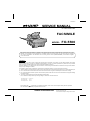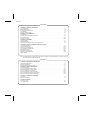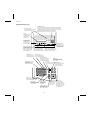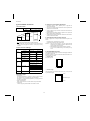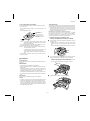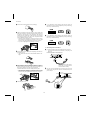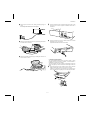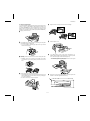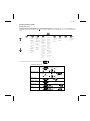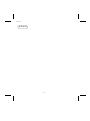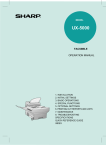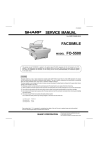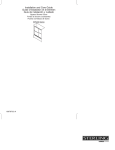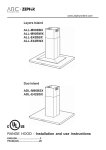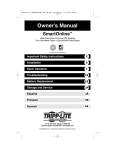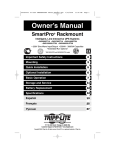Download Sharp FO-5500 Service manual
Transcript
FO-5500U/C SERVICE MANUAL No. 00ZFO5500USME FACSIMILE MODEL FO-5500 This service manual FO-5500U/C is applied to the optional type (FO-45UC) equipped with the 3rd transport unit of FO6500U/C. The performance and operation are not different from the old ones. Since only the areas which are changed from those of FO-6500U/C are described, use the existing service manual (00ZFO6500USME) of FO-6500U/C together for the other areas. CAUTION This laser printer is a class 1 laser product that complies with 21CFR 1040.10 and 1040.11 of the CDRH standard. This means that this machine does not produce a hazardous laser radiation. The use of controls, adjustments or performance of procedures other than those specified herein may result in hazardous radiation exposure. This laser radiation is not a danger to the skin, but when an exact focusing of the laser beam is achieved on the eyes retina, there is danger of spot damage to the retina. The following cautions must be observed to avoid exposure of the laser beam to your eyes at the time of servicing. 1) When a problem in the laser optical unit has occurred, the whole optical unit must be exchanged as a unit, not an individual part. 2) Do not look into the machine with the main switch turned on after removing the toner/developer unit and drum cartridge. 3) Do not look into the laser beam exposure slit of the laser optical unit with the connector connected when removing and installing the optical system. 4) The cover of Laser Printer Unit contains the safety interlock switch. Do not defeat the safety interlock by inserting wedges or other items into the switch slot. Laser Wave Length : 770-810 mm Laser Pulse Times : 49.2 µs Laser Output Power : 0.5 mW Parts marked with " " is important for maintaining the safety of the set. Be sure to replace these parts with specified ones for maintaining the safety and performance of the set. SHARP CORPORATION This document has been published to be used for after sales service only. The contents are subject to change without notice. FO-5500U/C CONTENTS CHAPTER 1. GENERAL DESCRIPTION [1] Specifications . . . . . . . . . . . . . . . . . . . . . . . . . . . . . . . . . . . . . . . . . . . . . . . . . . . . . . . . . . . . . . . . . . . . 1-1 [2] Operation Panel . . . . . . . . . . . . . . . . . . . . . . . . . . . . . . . . . . . . . . . . . . . . . . . . . . . . . . . . . . . . . . . . . . 1-2 [3] Transmittable Documents . . . . . . . . . . . . . . . . . . . . . . . . . . . . . . . . . . . . . . . . . . . . . . . . . . . . . . . . . . 1-4 [4] Installation . . . . . . . . . . . . . . . . . . . . . . . . . . . . . . . . . . . . . . . . . . . . . . . . . . . . . . . . . . . . . . . . . . . . . . 1-5 [5] Quick reference guide . . . . . . . . . . . . . . . . . . . . . . . . . . . . . . . . . . . . . . . . . . . . . . . . . . . . . . . . . . . . 1-11 CHAPTER 2. ADJUSTMENTS [1] Adjustments . . . . . . . . . . . . . . . . . . . . . . . . . . . . . . . . . . . . . . . . . . . . . . . . . . . . . . . . . . . . . . . . . . . . . 2-1 [2] Diagnostics and service soft switches . . . . . . . . . . . . . . . . . . . . . . . . . . . . . . . . . . . . . . . . . . . . . . . . . 2-2 [3] Troubleshooting . . . . . . . . . . . . . . . . . . . . . . . . . . . . . . . . . . . . . . . . . . . . . . . . . . . . . . . . . . . . . . . . . 2-28 [4] Error code table . . . . . . . . . . . . . . . . . . . . . . . . . . . . . . . . . . . . . . . . . . . . . . . . . . . . . . . . . . . . . . . . . 2-33 CHAPTER 4. DIAGRAMS [1] Block diagram . . . . . . . . . . . . . . . . . . . . . . . . . . . . . . . . . . . . . . . . . . . . . . . . . . . . . . . . . . . . . . . . . . . 4-1 [2] Wiring diagram . . . . . . . . . . . . . . . . . . . . . . . . . . . . . . . . . . . . . . . . . . . . . . . . . . . . . . . . . . . . . . . . . . . 4-2 [3] Point to point diagram and connector signal name . . . . . . . . . . . . . . . . . . . . . . . . . . . . . . . . . . . . . . . 4-3 CHAPTER 6. CIRCUIT SCHEMATICS AND PARTS LAYOUT [1] Control PWB circuit . . . . . . . . . . . . . . . . . . . . . . . . . . . . . . . . . . . . . . . . . . . . . . . . . . . . . . . . . . . . . . . 6-1 [2] TEL/LIU PWB circuit . . . . . . . . . . . . . . . . . . . . . . . . . . . . . . . . . . . . . . . . . . . . . . . . . . . . . . . . . . . . . 6-13 [3] Power supply PWB circuit . . . . . . . . . . . . . . . . . . . . . . . . . . . . . . . . . . . . . . . . . . . . . . . . . . . . . . . . . 6-16 [4] Operation panel PWB circuit . . . . . . . . . . . . . . . . . . . . . . . . . . . . . . . . . . . . . . . . . . . . . . . . . . . . . . . 6-18 [5] CCD PWB circuit . . . . . . . . . . . . . . . . . . . . . . . . . . . . . . . . . . . . . . . . . . . . . . . . . . . . . . . . . . . . . . . . 6-21 [6] RS232C I/F PWB circuit . . . . . . . . . . . . . . . . . . . . . . . . . . . . . . . . . . . . . . . . . . . . . . . . . . . . . . . . . . 6-22 [7] Printer control PWB circuit . . . . . . . . . . . . . . . . . . . . . . . . . . . . . . . . . . . . . . . . . . . . . . . . . . . . . . . . . 6-24 PARTS GUIDE Note: Since the following contents are the same as those of the base model FO-6500U/C, refer to the Service Manual for the base model FO-6500U/C. CONTENTS CHAPTER 3. MECHANICAL DESCRIPTION [1] Mechanical description . . . . . . . . . . . . . . . . . . . . . . . . . . . . . . . . . . . . . . . . . . . . . . . . . . . . . . . . . . . . 3-1 [2] Printer description . . . . . . . . . . . . . . . . . . . . . . . . . . . . . . . . . . . . . . . . . . . . . . . . . . . . . . . . . . . . . . . . 3-3 [3] Disassembly/assembly procedures . . . . . . . . . . . . . . . . . . . . . . . . . . . . . . . . . . . . . . . . . . . . . . . . . . 3-10 CHAPTER 5. CIRCUIT DESCRIPTION [1] Circuit description . . . . . . . . . . . . . . . . . . . . . . . . . . . . . . . . . . . . . . . . . . . . . . . . . . . . . . . . . . . . . . . . 5-1 [2] Circuit description of control PWB . . . . . . . . . . . . . . . . . . . . . . . . . . . . . . . . . . . . . . . . . . . . . . . . . . . . 5-1 [3] Circuit description of TEL/LIU PWB . . . . . . . . . . . . . . . . . . . . . . . . . . . . . . . . . . . . . . . . . . . . . . . . . . 5-19 [4] Circuit description of CCD PWB . . . . . . . . . . . . . . . . . . . . . . . . . . . . . . . . . . . . . . . . . . . . . . . . . . . . 5-22 [5] Circuit description of operation PWB . . . . . . . . . . . . . . . . . . . . . . . . . . . . . . . . . . . . . . . . . . . . . . . . . 5-22 [6] Circuit description of power supply PWB . . . . . . . . . . . . . . . . . . . . . . . . . . . . . . . . . . . . . . . . . . . . . . 5-23 [7] Circuit description of RS232C I/F PWB . . . . . . . . . . . . . . . . . . . . . . . . . . . . . . . . . . . . . . . . . . . . . . . 5-28 CHAPTER 7. OPERATION FLOWCHART [1] Protocol . . . . . . . . . . . . . . . . . . . . . . . . . . . . . . . . . . . . . . . . . . . . . . . . . . . . . . . . . . . . . . . . . . . . . . . . 7-1 [2] Power on sequence . . . . . . . . . . . . . . . . . . . . . . . . . . . . . . . . . . . . . . . . . . . . . . . . . . . . . . . . . . . . . . . 7-2 CHAPTER 8. OTHERS [1] Service Tools . . . . . . . . . . . . . . . . . . . . . . . . . . . . . . . . . . . . . . . . . . . . . . . . . . . . . . . . . . . . . . . . . . . . 8-1 [2] IC signal name . . . . . . . . . . . . . . . . . . . . . . . . . . . . . . . . . . . . . . . . . . . . . . . . . . . . . . . . . . . . . . . . . . . 8-7 FO-5500U/C CHAPTER 1. GENERAL DESCRIPTION [1] Specifications • GENERAL Effective scanning width: 10.1" (256 mm) Effective recording width: 8.0" (203 mm) Copy function: Single/Multi-copy/Sort-copy (99 copies/page) Telephone function: Standard (cannot be used if power fails) Applicable telephone line: Public switched telephone network/PBX Compatibility: ITU-T (CCITT) G3 mode Configuration: Half-duplex, desktop transceiver Compression scheme: MH, MR, MMR and Sharp special mode Memory size*: 1 MB (approx. 50 average pages) Halftone (gray scale): 64 levels Memory option: 1 MB/2 MB/4 MB Flash Memory Power requirements: 120 V AC, 60 Hz Flat-bed, solid-state CCD Operating environment: 50-86°F (10-30°C), 20 to 85% RH Horizontal: Power consumption: Stand-by: 10 W at AC 120 V Scanning method: Resolution: Maximum: 400 W at AC 120 V 203 lines/inch (8 dots/mm) Dimensions: Vertical: Depth: 22.9" (582 mm) Standard – 98 lines/inch (3.85 lines/mm) Height: 13.7" (349 mm) Weight: Fine/Halftone – 196 lines/inch (7.7 lines/mm) Super fine – 392 lines/inch (15.4 lines/mm) Printing density: • Horizontal: 406 lines/inch (16 lines/mm) 391 lines/inch (15.4 lines/mm) Auto/Manual switching Modem speed: 14400 bps with automatic fallback to 12000, 9600, 7200, 4800, or 2400 bps Transmission time*: Type: Desktop, Laser Beam Printer Print system: Electrostatic Dry Powdered Imaging System Exposure system: Laser Diode + Polygon Mirror Scanning Resolution: Horizontal: 406 (dot/inch) Vertical: 391 (dot/inch) Approx. 6 seconds (Sharp special mode) Input document size: Automatic feeding: Width – 5.8 to 10.1" (148 to 256 mm) Print speed: 6 pages per minute (A4 size paper) First print time: Within 19 seconds (face down) Warming-up time: Within 40 sec. Operating environment: Temperature: 10-30˚C Humidity: 20-80%RH Length – 5.0 to 14.3" (128 to 364 mm) Manual feeding: Width – 5.8 to 11.0" (148 to 280 mm) Length – 5.0 to 17.0" (128 to 432 mm) Paper size: Approx. 40.8 lbs. (18.5 kg) PRINTER SECTION Vertical: Reception modes: Width: 13.8" (351 mm) Toner cartridge life: 3,000 prints or more (when black-towhite ratio on print is 5% or less) Drum cartridge life: 20,000 prints or more (when blackto-white ratio on print is 5% or less) Width – 8.5" (216 mm) Length – 11-14" (280-356 mm) Paper capacity: 650 sheets Automatic document feeder: 50 documents max. * Based on ITU-T (CCITT) Test Chart #1 at standard resolution in Sharp special mode, excluding time for protocol signals (i.e., ITUT phase C time only). <IMPORTANT PLEASE READ FIRST> To avoid problems with supplies, please don’t use supplies from other units. Please use new supplies, when supply changes are required. 1–1 FO-5500U/C [2] Operation panel (1) CHANGEOVER key Two types of information appear in the display: prompts related to operations you are performing, and information about how the fax is using the telephone line (transmitting, receiving, etc.). Press this key to switch between the two types of information. LINE STATUS light This lights when the fax machine is using the telephone line. Display This displays various messages during operation and programming. LINE-STATUS IN USE Service indicator This lights when a problem occurs which must be fixed by a service engineer. Drum cartridge indicator This blinks when the drum cartridge nears the end of its life, and lights steadily when the drum cartridge needs replacement. RESOLUTION STANDARD FINE SUPER FINE HALF TONE CHANGEOVER RESOLUTION key Press this key to adjust the resolution before sending or copying a document. Toner cartridge indicator This blinks when toner nears empty, and lights steadily when the toner/developer cartridge needs replacement. Paper out indicator This blinks when one of the paper sources (cassette) is out of paper, and lights steadily when all sources are out of paper. FUNCTION key SPEED DIAL key Press this key to dial Press this key to select a Speed Dial number. various special functions. BROADCAST key Press this key to send a document to a group of receiving fax machines. Telephone dial keypad (numeric keys) Use these keys to dial and program numbers. REPORT key Press this key to print out a report on the transaction just completed. COPY key Press this key to make a copy of a document. ABC 1 GHI MNO 5 COPY REPORT DOCUMENT SPEED DIAL BROADCAST COVER SHEET PRIORITY 6 TUV 7 FUNCTION 3 JKL 4 PRS DEF 2 DOCUMENT key Press this key to transmit a document without reading it into memory. WXY 8 REDIAL 9 OPER SPEAKER STOP START 0 REDIAL key Press this key to automatically redial the last number dialed. SPEAKER key Press this key to dial a number without picking up the handset. STOP key Press this key to stop operations before they are completed. COVER SHEET key Press this key to include a cover sheet with a transmitted document. 1–2 START key Press this key to send or receive a document. PRIORITY key Press this key when you want to transmit a document ahead of other documents which are waiting in memory for transmission. FO-5500U/C Operation panel (2) RELAY key Press this key to send a document to another fax machine and have that machine in turn send the document to a number of end receiving machines. PAGE COUNTER key Press this key to have a slash and the total number of pages added after each page number on the pages of a transmitted document. Rapid Dial keys Press one of these keys to dial a fax or voice number automatically. (these keys also serve as letter entry keys when storing a name). TIMER key Press this key to set an operation to be performed automatically at a later time. LIFE key Press this key, followed by the "1" key, to check the total number of pages printed by the fax machine. CONFIDENTIAL key Press this key to send or print out a confidential document. CONTRAST key Press this key to adjust the contrast before sending or copying a document. MEM. STATUS key Press this key to see what documents have been scanned into memory for transmission. 01 02 03 04 05 06 07 08 33 34 35 36 37 38 39 A B C D E F G H A B C D E F G H 09 10 11 12 13 14 15 16 41 42 43 44 45 46 47 48 J K L M N O P I J K L M N O P I 17 18 19 20 21 22 23 24 CONTRAST PAGE COUNTERCONFIDENTIAL TIMER RELAY Q U Q R S T U V W X 25 26 27 28 29 30 31 32 Y Z SHIFT SP CLEAR CLEAR key Press this key to clear mistakes when storing names and numbers. SP key Press this key to enter symbols when storing a name. SHIFT key Press this key to switch between upper and lower case when storing a name. T V key, key Press these keys to move the cursor forward and backward when storing names and numbers. 1–3 MEM.STATUS SEARCH DIAL W DOWN X UP Z SPACE (Flip up the Rapid Key overlay) SPACE key Press this key to enter a space when storing a name. S DUPLEX SCAN Y SPACE R LIFE 40 SHIFT SP CLEAR DUPLEX SCAN key Press this key to transmit or copy two-sided documents. UP and DOWN key Press these keys to adjust the volume of the handset when the handset is lifted, the volume of the speaker when the SPEAKER key has been pressed, or the volume of the ringer at all other times. SEARCH DIAL key Press this key to search by name for a number stored for automatic dialing. FO-5500U/C 4. Cautions on Transmitting Documents • Documents written in yellow, greenish yellow, or [3] Transmittable documents Normal size width 5.83" – 8.5" (148 – 216 mm) length 5.04" – 11" (128 – 279 mm) (Max.) 432mm (Max.) Letter size 279mm (Min.) • Ink, glue, and correcting fluid on documents must be dry before the documents can be transmitted. • All clips, staples and pins must be removed from documents before transmission. • Patched (taped) documents should be copied first on a copier and then the copies used for transmission. • All documents should be fanned before insertion into the feeder to prevent possible double feeds. 5. Automatic Document Feeder Capacity 128mm 148mm 216mm [Normal size] Number of pages that can be placed into the feeder at anytime is as follows: 216mm [Special size] Normal size: max. 50 sheets (14 lbs – 20 lbs) Use document carrier sheet for smaller documents. * Special size: single sheet only (manual feed) With special sizes, only one sheet can be fed into the machine at a time. Insert next page into feeder as current page is being scanned. NOTES: 2. Paper Thickness & Weight Product specifications Indication Weight indication Thickness indication Lower Limit Upper Limit Japanese indication Size 4 × 6 45kg paper 70kg paper Metric system indication 52g/m2 80g/m2 American indication LB system indication 14 LB 20 LB Metric system indication 0.06mm 0.1mm Inch system indication 0.0024" Document size light blue ink cannot be transmitted. 1. Document Sizes Document size Range • When you need to send or copy more pages than the feeder limit, place additional pages in feeder when last page in feeder is being scanned. • Place additional pages carefully and gently in feeder. If force is used, double-feeding or a document jam may result. 6. Readable Width & Length The readable width and length of a document are slightly smaller than the actual document size. Note that characters or graphics outside the effective document scanning range will not be read. • Readable width 8.3" (208 mm) max. 0.0035" (148mm × 128mm) ~ W letter (279.4mm × 432mm) A4 (210mm × 297mm) Letter (216mm × 279mm) Number of Document size ADF sheets Weight Paper quality Kind B6 ~ Letter/A4 size 50 sheets B4 size/Legal 20 sheets W letter size 1 sheet 90 kg (104g/m2) or more 135 kg (157g/m2) or less 1 sheet Readable width • Paper of fine quality/bond paper/Kent paper 4mm 3. Document Types • Normal paper Documents handwritten in pencil (No. 2 lead or softer), fountain pen, ball point pen, or felt-tipped pen can be transmitted. Documents of normal contrast duplicated by a copying machine can also be transmitted. • Diazo copy (blueprint) Diazo copy documents of a normal contrast may be transmitted. • Carbon copy A carbon copy may be transmitted if its contrast is normal. Readable length This is the length of the document sent minus 0.16" (4 mm) from the top and bottom edges. Readable length 4mm 1–4 FO-5500U/C 7. Use of Document Carrier Sheet TELEPHONE JACK A document carrier sheet must be used for the following documents. A standard RJ11C telephone jack must be located near the machine. This is the telephone jack commonly used in most homes and offices. • • • Those with tears. • Those smaller than size 5.83" (W) × 5.04" (L) (148 mm (W) × 128 mm (L)). Carbon-backed documents If the machine is moved from a cold to a warm place... If the machine is moved from a cold to a warm place, it is possible that the reading glass may fog up, preventing proper scanning of documents for transmission. To remove the fog, turn on the power and wait approximately 2 hours before using the machine. Make print straight across paper E.G. Place the document carrier in the document feeder with the clear film side down 2. Installing the printer cartridges (Toner cartridge: FO-45ND/Drum cartridge: FO-45DR) 1 Press the button on the side of the printer compartment, and open Direction of insertion the printer cover. NOTE: To transmit a carbon-backed document, insert a white sheet of paper between the carbon back of the document and the document carrier. • Those containing an easily separable writing substance (e.g., tracing paper written on with a soft, heavy lead pencil). NOTES: • • When using the document carrier, carefully read the instructions written on the back. • If the document carrier is dirty, clean it with a soft, moist cloth, and then dry it before using for transmission. • Do not place more than one document in the carrier at a time. Plugging the fax machine into a jack which is not an RJ11C jack may result in damage to the machine or your telephone system. If you do not know what kind of jack you have, or need to have one installed, contact the telephone company. • Caution! The ribs on the bottom of the inside of the printer cover become very hot during printing. Be careful not to touch them. • If you are installing the cartridges for the first time, go to Step 4. The thickness of document which can be held with the carrier sheet is up to 20 lb. 2 If you are replacing the cartridges, grasp the handle on the toner cartridge, and pull the toner cartridge out of the compartment. [4] Installation • If you are only replacing the drum cartridge, place the toner cartridge on a piece of paper on a horizontal surface. • If you are only replacing the toner cartridge, go to Step 6. 1. Site selection Take the following points into consideration when selecting a site for this model. ENVIRONMENT • • The machine must be installed on a level surface. • Provide easy access to the front, back, and sides of the machine. In particular, keep the area in front of the machine clear, or the original document may jam as it comes out after scanning. • • The temperature should be between 41° and 95°F (10° and 35°C). Keep the machine away from air conditioners, heaters, direct sunlight, and dust. The humidity should be between 30% and 85% (without condensation). 3 Pull the old drum cartridge out of the compartment. ELECTRICITY A 120 V, 60 Hz, grounded (3-prong) AC outlet is required. Caution! • Connection to a power source other than that specified will cause damage to the equipment and is not covered under the warranty. • If your area experiences a high incidence of lightning or power surges, we recommend that you install a surge protector for the power and telephone lines. Surge protectors can be purchased at most telephone specialty stores. 1–5 FO-5500U/C 4 Remove the new drum cartridge from its packaging. 9 If you replaced the toner cartridge, reset the toner counter by pressing the LIFE key (flip up the Rapid Key overlay if necessary), the "2" key, and the START key. LIFE right side is marked "R") with the arrowhead pointing down which is marked on the right side of the compartment, and insert the cartridge into the compartment so that the ends of the cartridge move along the guides on the sides of the compartment. Make sure the cartridge is set firmly in place. • 2 V 5 Align the arrowhead on the right side of the drum cartridge (the • START F If you replaced the drum cartridge, reset the drum counter by pressing the LIFE key (flip up the Rapid Key overlay if necessary), the "3" key, and the START key. Place the old drum cartridge (if you removed one) in the empty drum cartridge bag, seal the bag, and dispose of it in a way that conforms to any local regulations that may exist in your area. LIFE If you are not replacing the toner cartridge, go to Step 7. START 3 V L R1 Left Right 3. Assembly and connections 1 Connect the handset cord to the handset and the fax as shown. • 6 Remove the new toner cartridge from its packing, and shake sev- Place the handset on the handset rest. eral times as shown. • This ensures that the toner is well distributed inside the cartridge. 7 Hold the handle of the toner cartridge so that the "2" marked on Use the handset to make ordinary phone calls, or to transmit and receive documents manually. the cartridge is to the right, and insert the cartridge into the compartment so that the two knobs on each side of the cartridge move along the two guides on each side of the compartment. Press the handle down so that the cartridge sets into place. • The ends of the handset cord are identical, so they will go into either jack. 2 Plug one end of the telephone line cord into the jack on the fax marked "LINE". Plug the other end into a standard (RJ11C) telephone wall jack. Place the old toner cartridge (if you removed one) in the empty toner cartridge bag, seal the bag, and dispose of it in a way that conforms to any local regulations that may exist in your area. 2 Left Right 8 Close the printer cover. TEL. LINE 1–6 FO-5500U/C 3 Plug the power cord into a 120V, 60Hz, grounded (3-prong) AC 6 Insert the male end of the PC interface cable into the port on the outlet. right side of fax as shown. Tighten the attached screws with a screwdriver. Press the power switch to turn on the power. 7 Insert the female end of the PC interface cable into the serial 4 Attach the original document OUT tray by inserting the tabs into (RS-232C) port on your computer. Tighten the attached screws with a screwdriver. the holes in the fax as shown. 5 Attach the received document tray by inserting the tabs into the holes in the fax as shown. 4. Loading printing paper The paper cassettes and the paper tray hold the paper on which received documents are printed. If needed, a second cassette is available as an option from your dealer. The paper cassette can hold 500 sheets of either legal or letter size paper. The paper tray can hold 150 sheets of either legal or letter size paper. 1 Grasp the hand hold on the cassette as shown, lift the cassette slightly, and then pull it out as far as it will go. Do not force. Push down on green levers on both sides of the cassette tray as shown, and then pull it completely out of the fax using both hands. 1–7 FO-5500U/C 2 Pinch the ends of the paper guide together, and move the guide to 7 Move the paper guide to the appropriate position depending on the appropriate position depending on whether you are loading letter or legal size paper. whether you are loading letter or legal paper. • To remove the paper guide, press its inner side at the arrow marks and lift. LETTER LEGAL LT R LG L 3 Place a stack of paper on the pressure plate, press it down, and 8 Place the paper in the tray. insert the two far corners of the paper under the paper holders as shown. • Make sure the stack of paper is not higher than the tabs at the top of the paper guide. If it is, remove some of the paper. 9 Close the original document IN tray. 4 Put the cassette back in the fax. • Push down on green levers on sides of cassette for it to go all the way in. F If desired, attach a letter or legal sticker as appropriate to the fax as shown. 5 If desired, attach a letter or legal sticker as appropriate to the cassette. 6 Rotate the received document tray back. Grasp the hand hold on the original document IN tray as shown, and open it. 1–8 FO-5500U/C 5 Replace the drum cartridge, and then the toner cartridge. 5. Clearing paper jams If a document doesn’t feed through the scanner properly during transmission or copying, or DOCUMENT JAM appears in the display, first try pressing the START key. If the document doesn’t come out of the feeder, open the operation panel by squeezing the operation panel release on the right side of the operation panel (marked "PULL UP"), and gently pull out document. L R1 Left 1 Right 2 Left Right 6 Close the printer cover. 2 If the leading edge of the document is protruding from the printer compartment outlet, try pulling it out. • If you are unable to clear the paper jam in this way, continue with the following steps. 7 If you didn’t find any paper in the printer compartment, or if 3 Open the printer cover and remove the toner cartridge and drum cartridge. PAPER JAM still appears in the display after you close the printer cover, check each paper cassette and the paper tray. • • Caution! The ribs on the bottom of the inside of the printer cover become very hot during printing. Be careful not to touch them. 4 Gently pull the paper out of the compartment. • • To check the paper tray, grasp the hand hold on the original document IN tray and rotate the tray up. 8 Gently pull out any jammed paper you find, and then replace the If the leading edge of the paper has entered the fusing unit, first pull the leading edge out of the fusing unit, then pull the paper out of the compartment. cassette or close the original document IN tray. Be sure to remove any torn pieced of paper. 1–9 FO-5500U/C 6. Installing an option cassette (FO-45UC) 1 Remove the two screws on the rear side of the optional cassette, and then remove the rear plate of the optional cassette. 2 Place the fax machine on top of the optional cassette. Connect the connector on the optional cassette to the wire connector on the bottom of the fax. 3 Replace the rear plate on the optional cassette, and secure it with the two screws. 4 Secure the optional cassette to the fax machine with two screws on the front and one screw on each side. 1 – 10 FO-5500U/C [5] Quick reference guide FUNCTION key menu The following chart shows the layout of the functions and settings accessed by pressing the FUNCTION key. First press the FUNCTION key, the appropriate numeric key as shown, and then "#" or " " until the desired item appears. Instructions for making each setting appear in the display. If you have any difficulty, refer to the detailed instructions on the page shown below the setting. FUNCTION 1 Reception Mode 4 3 2 Entry Mode Optional Settings Activity Report Fax/Tel Numbers for Auto Dialing Fine Resolution Priority Timer List Telephone Number List Passcode Number Relay Group List Own Number and Name Set Passcode List Option Setting Program/Group List Batch Transmission List Department Usage List Date and Time Set 7 6 Listing Mode 8 Print Hold Mode Program/Group Mode Retransmission Times Hold Data Print Program Entry Mode Number of Rings to Auto Answer Mode Retransmission Interval Print Hold Code Set Auto Listing Heater Mode Print Hold Code Clear Transaction Report Print Select Junk Fax Check Group Entry Mode Alarm Buzzer Recall Times Dial Mode ID Number Recall Wait Interval Quick on Line System Number Security Selection Store Junk Fax Number ECM Multi TTI Beep Length Auto cover Sheet Department Code Mode Confidential Reception List Anti Junk Fax Number List Tel. Billing Code Memory Scanning Copy Reduce Department Code Mode Copy Cut-off Distinctive Ringing Receive Reduce Verification Stamp Image Memory Print Print Hold PC-Interface Mode Cassette Selection Receive Unit Cassette Changeover Note: Steps which are optional are enclosed in a dotted frame: RESOLUTION Transmitting documents Normal Dialing (1) Load document RESOLUTION Lift handset or press SPEAKER Dial (press numeric keys) START Wait for reception tone Normal Dialing (2) Lift handset or press SPEAKER Hang up Load document Dial (press numeric keys) RESOLUTION START Wait for reception tone Direct Keypad Dialing Hang up START Load document RESOLUTION Dial (press numeric keys) Load document RESOLUTION Press Rapid key Load document RESOLUTION SPEED DIAL Load document RESOLUTION REDIAL Rapid Key Dialing Speed Dialing Redialing Enter Speed Dial number (press numeric keys, -if less than 3 digits, press START to complete entry) START START 1 – 11 Wait for reception tone Serial Polling Mode 9 Memory Polling Mode Memory Polling Set Memory Polling Clear FO-5500U/C MEMO 1 – 12