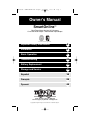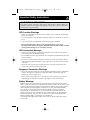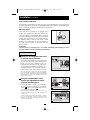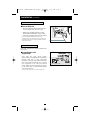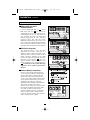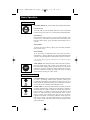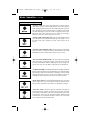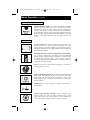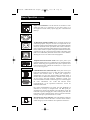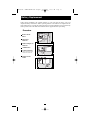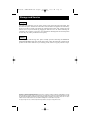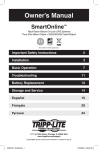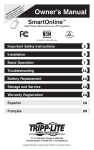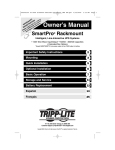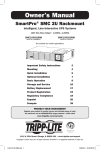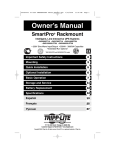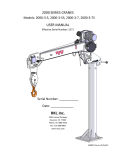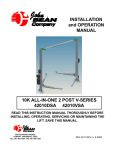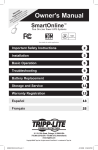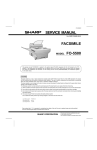Download Tripp Lite 93-2486 Power Supply User Manual
Transcript
200703028--SMARTONLINE UPS OM.qxd 4/13/2007 10:56 AM Page 1 Owner’s Manual SmartOnline™ Rack/Tower Mount On-Line UPS Systems Pure Sine Wave Output • 220/230/240V Input/Output Not suitable for mobile applications. Important Safety Instructions 2 Installation 3 Basic Operation 7 Troubleshooting 11 Battery Replacement 13 Storage and Service 14 Español 15 Français 29 Ðóññêèé 44 1111 W. 35th Street Chicago, IL 60609 USA Customer Support: (773) 869-1234 • www.tripplite.com Copyright ©2007 Tripp Lite. All rights reserved. SmartOnline™ is a trademark of Tripp Lite. 200703028--SMARTONLINE UPS OM.qxd 4/13/2007 10:56 AM Page 2 Important Safety Instructions SAVE THESE INSTRUCTIONS This manual contains instructions and warnings that should be followed during the installation, operation and storage of all Tripp Lite UPS Systems. Failure to heed these warnings will void your warranty. UPS Location Warnings • Install your UPS indoors, away from excess moisture or heat, conductive contaminants, dust or direct sunlight. • For best performance, keep the indoor temperature between 32º F and 104º F (0º C and 40º C). • Leave adequate space around all sides of the UPS for proper ventilation. • Do not mount unit with its front or rear panel facing down (at any angle). Mounting in this manner will seriously inhibit the unit's internal cooling, eventually causing product damage not covered under warranty. UPS Connection Warnings • Connect your UPS directly to a properly grounded AC power outlet. Do not plug the UPS into itself; this will damage the UPS. • Do not modify the UPS's plug, and do not use an adapter that would eliminate the UPS’s ground connection. • Do not use extension cords to connect the UPS to an AC outlet. Your warranty will be voided if anything other than Tripp Lite surge suppressors are used to connect your UPS to an outlet. • If the UPS receives power from a motor-powered AC generator, the generator must provide clean, filtered, computer-grade output. Equipment Connection Warnings • Do not use Tripp Lite UPS Systems for life support applications in which a malfunction or failure of a Tripp Lite UPS System could cause failure or significantly alter the performance of a life-support device. • Do not connect surge suppressors or extension cords to the output of your UPS. This might damage the UPS and will void the surge suppressor and UPS warranties. Battery Warnings Batteries can present a risk of electrical shock and burn from high short-circuit current. Observe proper precautions. Do not dispose of the batteries in a fire. Do not open the UPS or batteries. Do not short or bridge the battery terminals with any object. Unplug and turn off the UPS before performing battery replacement. Use tools with insulated handles. There are no user-serviceable parts inside the UPS. Battery replacement should be performed only by authorized service personnel using the same number and type of batteries (sealed Lead-Acid). The batteries are recyclable. Refer to your local codes for disposal requirements. Tripp Lite offers a complete line of UPS System Replacement Battery Cartridges (R.B.C.). Visit Tripp Lite on the Web at www.tripplite.com/support/battery/index.cfm to locate the specific replacement battery for your UPS. 2 200703028--SMARTONLINE UPS OM.qxd 4/13/2007 10:56 AM Page 3 Installation Mounting Rack Mount your equipment in either a 4-post or 2-post rack or rack enclosure (see next page for 2post mounting). The user must determine the fitness of hardware and procedures before mounting. If hardware and procedures are not suitable for your application, contact the manufacturer of your rack or rack enclosure. The procedures described in this manual are for common rack and rack enclosure types and may not be appropriate for all applications. 4-Post Mounting All UPS models include hardware required to mount in a 4-post rack. Select models include an adjustable rackmount shelf kit to provide additional support. If your UPS model does not include an adjustable rackmount shelf kit, skip steps 1 and 2. 1 Connect the two segments of each shelf A B using the included screws and nuts B . Leave the screws slightly loose so that the shelves can be adjusted in the next step. 2 Adjust each shelf to fit your rack, then mount them in the lowest available space of your rack with the screws, nuts and washers provided C . Note that the support ledges should face inward. Tighten the screws that connect the shelf segments B . 3 Attach mounting ears A 1 C D to the front mounting holes of your equipment E using the screws provided F . The ears should face forward. 4 Using an assistant if necessary, lift your equipment and slide it onto the mounting shelves. Attach your equipment to the rack by using the appropriate hardware G through its mounting ears and into the rack rails. B 2 E D 3 G 4 3 F 200703028--SMARTONLINE UPS OM.qxd Installation 4/13/2007 10:56 AM Page 4 (continued) 2-Post (Telecom) Mounting If you mount 2U UPS models in 2-post racks, they require the addition of a Tripp Lite 2-Post Rackmount Installation Kit (model: 2POSTRMKITWM, sold separately). See Installation Kit owner’s manual for installation procedure for 2U UPS models. Mounting (Tower) Your UPS can be mounted in an upright tower position with optional base stands sold separately by Tripp Lite (Model # 2-9USTAND). When mounting the UPS on adjustable base stands, make sure that the control panel is toward the top. The control panel may be rotated to make it easier to read. Insert a small screwdriver or similar tool in the slots on either side of the panel, pop it out, rotate it, and pop it back into place as shown. WARNING! All UPS systems are extremely heavy. Use caution when lifting and mounting. User must properly stabilize the UPS when lifting and mounting. Connection and Start-Up 1 Connect a user-supplied power cord to the UPS input receptacle. The power cord should have a plug appropriate for your local site's utility outlets. Plug the cord directly into a properly grounded, 3-wire, AC outlet that does not share a circuit with a heavy electrical load (air conditioner, refrigerator, etc.). The outlet must have an amp rating equal to or greater than the input breaker rating of the UPS. INPUT BREAKER 1 Your model may differ. Note: Once your UPS is plugged in, the fan and all Indicator Lights will turn ON. The LINE and LOAD ACTIVE METER LEDs will illuminate and the UPS will beep to indicate normal operation. However, power is not supplied to the AC outlets until the UPS is turned on. 2 Using the included power cords, connect your equipment to the AC outlets of the UPS System. ACC. SLOT INPUT BREAKER OUTP Connect the female plug to your equipment's AC input. Connect the male plug to any UPS AC outlet 2a . Repeat with additional cords to connect all your equipment 2b . LOAD 1 LOAD 2 RS-232 2a EPO Your model may differ. Note: Additional interconnection cords C13 to C14 and C19 to C20) are available from Tripp Lite. For more information, call 773-869-1234. Caution: Your UPS is designed to support computer equipment only. You will overload the UPS if you connect devices with high power demands such as household appliances or laser printers to UPS AC outlets. ACC. SLOT OUTPUT LOAD 1 LOAD 2 RS-232 USB CAUTION IN OUT PHONE / DATA PROTECTION 2b 4 USB CAUTION IN OUT PHONE / DATA PROTECTION EPO Risk of electric shock See top of unit for cautionary markings Your model may differ. WARNING CONNECT 48 VDC BATTERY SYSTEMS ONLY CONNECTING OTHER SYSTEMS WILL VOID WARRANTY Risk of electric sh See top of unit fo cautionary markin 200703028--SMARTONLINE UPS OM.qxd 4/13/2007 10:56 AM Page 5 Installation Important (continued) Safety Instructions Connection and Start-Up (continued) 3 Turn the UPS ON: • Press the ON/TEST Switch and hold it for several seconds until you hear a beep • Release the ON/TEST Switch. The ON LINE LED will illuminate, and your UPS will begin providing power to its AC outlets Note: After initial installation of the UPS or after prolonged storage, the internal batteries must charge for 24 hours before the UPS can support connected equipment during a power failure. 3 Optional Connections Your UPS will function properly without these connections. 1 Phone/Network Line Suppression ACC. SLOT O LOAD 1 LOAD 2 RS-232 USB CAUTION Your UPS has jacks which protect against surges on a telephone line or telephone/ network data line.* Using appropriate telephone or network cords connect your wall jack to the UPS jack marked “IN.” Connect your equipment to the UPS jack marked “OUT.” Make sure the equipment you connect to the UPS's jacks is also protected against surges on the AC line. * Not compatible with PoE (Power Over Ethernet) applications. 5 IN OUT PHONE / DATA PROTECTION 1 Your model may differ. EPO Risk of elec See top of u cautionary m 200703028--SMARTONLINE UPS OM.qxd Installation 4/13/2007 10:56 AM Page 6 (continued) Optional Connections (continued) 2 USB and RS-232 Serial Communications Use the included USB cable (see 2a ) and/or DB9 serial cable (see 2b ) to connect the communication port of your computer to the communication port of your UPS. Install on your computer the Tripp Lite PowerAlert Software appropriate to your computer's operating system. Your UPS may feature additional communications ports; these ports may be connected to additional computers that have PowerAlert Software installed. Consult your PowerAlert manual for more information. OUTPUT LOAD 1 LOAD 2 RS-232 USB WARNING CAUTION IN OUT PHONE / DATA PROTECTION 2a Risk of electric shock See top of unit for cautionary markings EPO Your model may differ. OUTPUT LOAD 1 LOAD 2 RS-232 USB CAUTION 3 IN OUT PHONE / DATA PROTECTION EPO Port Connection This optional feature is only for those applications that require connection to a facility's Emergency Power Off (EPO) circuit. When the UPS is connected to this circuit, it enables emergency shutdown of the UPS's inverter. Using the cable provided, connect the EPO port of your UPS (see 3a ) to a usersupplied normally closed or normally open switch according to the circuit diagram (see 3b ). The EPO port is not a phone line surge suppressor; do not connect a phone line to this port. 4 CONNECT 48 VDC BATTERY SYSTEMS ONLY CONNECTING OTHER SYSTEMS WILL VOID WARRANTY 2b Risk of electric shock See top of unit for cautionary markings EPO WARNING CONNECT 48 VDC BATTERY SYSTEMS ONLY CONNECTING OTHER SYSTEMS WILL VOID WARRANTY Your model may differ. OUTPUT LOAD 1 LOAD 2 RS-232 USB CAUTION IN OUT PHONE / DATA PROTECTION 3a Risk of electric shock See top of unit for cautionary markings EPO Your model may differ. External Battery Connection 4-5 Check to ensure that the external batteries you are connecting match the voltage listed on your UPS's battery connector. All UPS models come with a robust internal battery system; select models feature connectors that accept optional external battery packs (sold separately from Tripp Lite) to provide additional runtime. Adding external batteries will increase recharge time as well as runtime. See the battery pack owner's manual for complete installation instructions. Make sure cables are fully inserted into their connectors. Small sparks may result during battery connection; this is normal. Do not connect or disconnect battery packs when the UPS is running on battery power. 3b OUTPUT 2 USB CAUTION Risk of electric shock See top of unit for cautionary markings 4 6 WARNING CONNECT 48 VDC BATTERY SYSTEMS ONLY CONNECTING OTHER SYSTEMS WILL VOID WARRANTY Your model may differ. 200703028--SMARTONLINE UPS OM.qxd 4/13/2007 10:56 AM Page 7 Basic Operation Front Panel Switches “ON/TEST” Button: This switch controls four separate UPS functions: UPS Power ON To turn the UPS on, press this button, hold it for several seconds until you hear a beep, then release it. The “ON LINE” LED will illuminate. UPS Self-Test During normal on-line operation, press this button and hold it until you hear a beep. This initiates a 10-second self-test of the battery. The UPS will shift to battery power (all LEDs will illuminate) for ten seconds. Alarm Silence To silence the UPS “on-battery” alarm, press this button and hold it until you hear a beep. UPS Cold Start To use your UPS as a stand-alone power source when AC power is unavailable (i.e. during a blackout), press this button and hold it until you hear a beep. The UPS will then provide battery power to its outlets.* * The “ON BATT” Indicator Light will be illuminated since your UPS will be operating from battery power. “OFF” Button: This button turns power OFF at the UPS receptacles. Press this switch, hold it until you hear a beep, then release it. The UPS will continue charging and the fan will continue to cool internal components even after you turn the UPS receptacles off. To turn the UPS OFF completely, including the charger, disconnect the UPS’s power cord after pressing the “OFF” switch. Front Panel Indicator Lights “ON LINE” LED: This green light will illuminate constantly to indicate the UPS is performing normal on-line operation (filtering and resynthesizing incoming AC line voltage to provide pure sine wave output). When this light is illuminated, you can monitor the load level of your UPS on the “LOAD ACTIVE METER” LEDs. “LINE” LED: This green light will illuminate constantly to indicate the utility supplied AC line voltage at your wall outlet is nominal. It will flash if the line voltage is outside the nominal range (either too low or two high). No action is required on your part when the LED flashes; the UPS continuously and automatically filters AC line power to provide your equipment with pure sine wave AC power, regardless of brownout or overvoltage conditions. If this light is off, then AC line voltage is not present (blackout) or is at an extremely high voltage, and the UPS will provide connected equipment with power from battery. 7 200703028--SMARTONLINE UPS OM.qxd Basic Operation Front Panel Indicator Lights 4/13/2007 10:56 AM Page 8 (continued) continued “BYPASS” LED: This yellow light will flash to indicate that the UPS’s DC/AC inverter is deactivated and the UPS is in the “Bypass” mode. During normal operation this LED will light briefly when the unit is plugged in, but if an internal fault or overload occurs this light will flash constantly to show that connected equipment will receive filtered AC mains power, but will not receive battery power during a blackout. In this case, contact Tripp Lite for service. “FAULT” LED (select models only): This red light will flash when your UPS detects an internal fault (overheating, overvoltages, etc.). If the light persists after restarting the UPS, contact Tripp Lite for service. “LOAD ACTIVE METER” LED: This green light will illuminate when your UPS is receiving AC power to indicate that the set of four dual-function LEDs is displaying the load level of your UPS. “BATT ACTIVE METER” LED: This green light will illuminate when your UPS is operating from battery power to indicate that the set of four dual-function LEDs is displaying the battery charge level of your UPS. Note: the “ON BATT” LED will also be illuminated. “OVERLOAD” LED: This red light will illuminate constantly to indicate that your UPS’s capacity has been exceeded while it is in on-line operation. The UPS alarm will beep continuously. Immediately remove overload until light and alarm go off. If you do not immediately remove the overload, the UPS will transfer from on-line to bypass operation. “BATT LOW” LED: This yellow light will illuminate when your UPS’s battery charge level is low. The UPS alarm will beep until either the battery charge is depleted or the batteries are adequately recharged. “ON BATT” LED: This green light will illuminate constantly to indicate that AC line voltage is not present and your UPS is providing your equipment with battery power. The UPS will also beep every two seconds, unless silenced by the “ON/TEST” Button. When this light is illuminated, you can monitor the battery charge level of your UPS on the “BATT ACTIVE METER” LEDs. 8 200703028--SMARTONLINE UPS OM.qxd Basic Operation Front Panel Indicator Lights 4/13/2007 10:56 AM Page 9 (continued) continued “REPLACE BATT” LED: This red light will illuminate constantly and the UPS alarm will beep every 2 seconds if your UPS’s microprocessor detects a battery fault or if your UPS fails the automatic self-test (after you turn your UPS ON) and the UPS battery is less than fully charged. Let the UPS system charge for at least 12 hours and perform a self test using the “ON/TEST Button” as described on page 7. If the light continues to stay on, contact Tripp Lite for service. Rear Panel Accessory Slot: Remove the small cover panel from this slot to use optional accessories to remotely monitor and control your UPS. Contact Tripp Lite Customer Support at (773) 869-1234 for more information, including a list of available SNMP, network management and connectivity products. External Battery Pack Connector (configuration varies by model): Use to connect optional Tripp Lite Battery Packs for additional runtime. Contact Tripp Lite Customer Support at (773) 869-1234 for the appropriate Tripp Lite battery pack to connect. Refer to instructions available with the Battery Pack for complete connection information and safety warnings. Fan: The fan cools the UPS’s internal components. It is always on when line power is present. Input Circuit Breaker Switch: This resettable breaker prevents high input current from damaging the UPS or the attached load. If this breaker trips, make sure your UPS is connected to AC power of the proper voltage before resetting the circuit breaker by pushing the breaker switch in. Ground Screw: Use this to connect any equipment that requires a chassis ground. Output Circuit Breakers Switches: These resettable circuit breakers protect your UPS from output overload. If one or both breakers trip, remove some of the load on the circuit(s) and allow the UPS to cool before pressing the breaker switch(es) in to reset. 9 200703028--SMARTONLINE UPS OM.qxd Basic Operation Rear Panel 4/13/2007 10:56 AM Page 10 (continued) continued Input Cord Connection: This IEC320-C20 or IEC320-C14 inlet enables the UPS to be connected to an AC power source via a user-supplied cord with country-specific plug. See "Connection and Start-Up". IEC320-C20 IEC320-C14 IEC320-C13 AC Receptacles (Varied by Model): These receptacles provide your connected equipment with pure sine-wave AC output from the AC line during normal operation and from battery power during blackouts and severe brownouts. Power provided at these outlets is filtered to protect connected equipment against damaging surges and line noise. Select models feature receptacles arranged in numbered load banks, as labelled on the unit. Using PowerAlert software and cabling, load banks can be individually turned off and on from a remote location, allowing users to reset or reboot connected equipment. IEC320-C19 Telephone/Network Protection Jacks: These jacks protect your equipment against surges over a telephone line or telephone/network data line. Connecting your equipment to these jacks is optional. Your UPS will work properly without this connection. Not compatible with PoE (Power Over Ethernet) applications. Communications Communications Ports (USB or RS-232): These ports connect your UPS to any workstation or server. Use with Tripp Lite’s PowerAlert Software and included cables to enable your computer to automatically save open files and shut down equipment during a blackout. Also use PowerAlert Software to monitor a wide variety of AC line power and UPS operating conditions. Consult your PowerAlert Software manual or contact Tripp Lite Customer Support for more information. See “USB and RS-232 Serial Communications” in the “Optional Connections” section for installation instructions. Dry contact communications are simple, but some knowledge of electronics is necessary to configure them. The DB9 port's pin assignments are shown in the diagram. If the UPS battery is low, the UPS sends a signal by bridging pins 1 and 5. If utility power fails, the UPS sends a signal by bridging pins 8 and 5. To shut the UPS down remotely, short pin 3~pin 9 for at least 3.8 seconds. EPO (Emergency Power Off) Port: Your UPS features a EPO port that may be used to connect the UPS to a contact closure switch to enable emergency inverter shutdown. See "Optional Connections." 10 200703028--SMARTONLINE UPS OM.qxd 4/13/2007 10:56 AM Page 11 Troubleshooting The UPS’s control panel lights will turn on in the sequences below to signal that the UPS is having operational difficulties. Lights (On/Flashing) and Condition Solution On: REPLACE BATT Condition: Replace Battery Let the UPS system charge for at least 12 hours and perform a self test using the "ON/Test Switch" as described on page 7. If the light continues to stay on, contact Tripp Lite for service. On: BATT LOW, ON BATT Condition: Battery Low Prepare for imminent UPS shutdown. On: BYPASS, LINE, LOAD, OVERLOAD Condition: On Bypass due to Overload Reduce the load the UPS supports. Flashing: OVERLOAD Condition: Short Circuit Remove the cause of the short circuit from the UPS output. On: FAULT, 100% Condition: Battery Voltage too High Restart the UPS. If the problem persists, contact Tripp Lite for repairs. On: FAULT, BYPASS, LINE, 50% Condition: On Bypass due to High Output Voltage Restart the UPS. If the problem persists, contact Tripp Lite for repairs. On: FAULT, BYPASS, LINE Flashing: 50% Condition: On Bypass due to Low Output Voltage Restart the UPS. If the problem persists, contact Tripp Lite for repairs. On: FAULT, BYPASS, LINE, 25% Condition: On Bypass due to High Bus Voltage Restart the UPS. If the problem persists, contact Tripp Lite for repairs. On: FAULT, BYPASS, LINE Flashing: 25% Condition: On Bypass due to Low Bus Voltage Restart the UPS. If the problem persists, contact Tripp Lite for repairs. 11 200703028--SMARTONLINE UPS OM.qxd Troubleshooting 4/13/2007 10:56 AM Page 12 (continued) Lights (On/Flashing) and Condition Solution On: BYPASS, LINE Flashing: FAULT Condition: On Bypass due to High Internal Temperature Check the UPS to be sure that there is adequate space for air to circulate near the vents and that the fan is working properly. Restart the UPS. Flashing: LINE Condition: Input Abnormal This indicates that utility power is too high or low for the UPS to operate in BYPASS mode, so if an inverter failure occurs, the UPS will deliver no output. On: FAULT, 50% Flashing: LINE Condition: No Output due to High Output Voltage and Abnormal Input Restart the UPS. If the problem persists, contact Tripp Lite for repairs. On: FAULT Flashing: LINE, 50% Condition: No Output due to Low Output Voltage and Abnormal Input Restart the UPS. If the problem persists, contact Tripp Lite for repairs. On: FAULT, 25% Flashing: LINE Condition: No Output due to High Bus Voltage and Abnormal Input Restart the UPS. If the problem persists, contact Tripp Lite for repairs. On: FAULT Flashing: LINE, 25% Condition: No Output due to Low Bus Voltage and Abnormal Input Restart the UPS. If the problem persists, contact Tripp Lite for repairs. Flashing: LINE, FAULT Condition: No Output due to High Internal Temperature and Abnormal Input Check the UPS to be sure that there is adequate space for air to circulate near the vents and that the fan is working properly. Restart the UPS. If the problem persists, contact Tripp Lite for repairs. 12 200703028--SMARTONLINE UPS OM.qxd 4/13/2007 10:56 AM Page 13 Battery Replacement Under normal conditions, the original batteries in your UPS will last many years. See "Important Safety Instructions" before replacing batteries. The batteries are designed for hotswap replacement (i.e. leaving the UPS in ON mode), but some qualified service personnel may wish to put the UPS in the OFF mode and disconnect equipment before proceeding. Procedure Remove Front Panel Disconnect Batteries 3 Remove/Dispose of Batteries 4 Add Batteries 5 Connect Batteries Attach connectors: blackto-black and red-to-red. 6 1 6 2 5 2 1 3 4 Replace Front Panel 13 200703028--SMARTONLINE UPS OM.qxd 4/13/2007 10:56 AM Page 14 Storage and Service Storage First turn your UPS OFF: press the “OFF” switch to turn power off at the UPS outlets, then disconnect the power cord from the wall outlet. Next, disconnect all equipment to avoid battery drain. If you plan on storing your UPS for an extended period of time, fully recharge the UPS batteries once every three months by plugging the UPS into a live AC outlet and letting the UPS charge for 4-6 hours. If you leave your UPS batteries discharged for an extended period of time, they may suffer permanent loss of capacity. Service If returning your UPS to Tripp Lite, please carefully pack the UPS using the ORIGINAL PACKING MATERIAL that came with the unit. Enclose a letter describing the symptoms of the problem. If the UPS is within the 2 year warranty period, enclose a copy of your sales receipt. Regulatory Compliance Identification Numbers: For the purpose of regulatory compliance certifications and identification, your Tripp Lite product has been assigned a unique series number. The series number can be found on the product nameplate label, along with all required approval markings and information. When requesting compliance information for this product, always refer to the series number. The series number should not be confused with the marking name or model number of the product. The policy of Tripp Lite is one of continuous improvement. Specifications are subject to change without notice. 14 1111 W. 35th Street, Chicago, IL 60609 USA 773.869.1234 (USA) • 773.869.1212 (International) www.tripplite.com 200703028 93-2486_EN