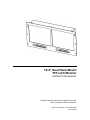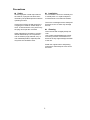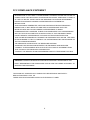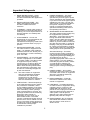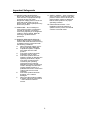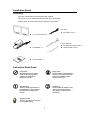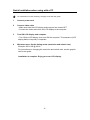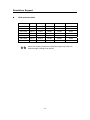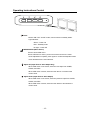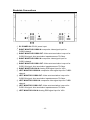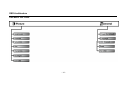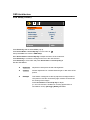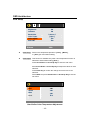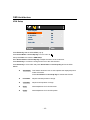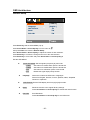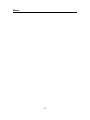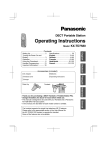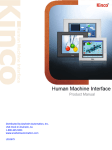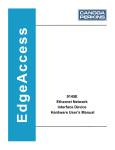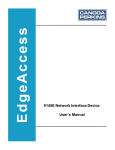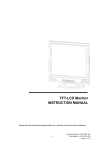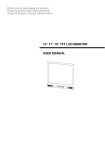Download DeView LCD Monitor Instruction manual
Transcript
10.4” Dual Rack Mount TFT-LCD Monitor INSTRUCTION MANUAL Please read this manual thoroughly before use. Keep it handy for future reference. Document Number: V531-LD100-000 Ver. 07/2010 * * * WARNING * * * This equipment has been tested and found to comply with the Class A digital device‚ pursuant to part 15 of the FCC Rules. These limits are designed to provide reasonable protection against harmful interference when the equipment is operated in a commercial environment. This equipment generates, uses, and can radiate radio frequency energy and, if not installed and uses in accordance with the instruction manual, may cause harmful interference to radio communication. Operation of this equipment in a residential area is likely to cause harmful interference in which case the user will be required to correct the interference at its own expense. Notice: The change or modifications not expressly approved by the party responsible for compliance could void the user’s authority to operate the equivalent. WARNING: TO REDUCE THE RISK OF FIRE OR ELECTRIC SHOCK, DO NOT EXPOSE THIS PRODUCT TO RAIN OR MOISTURE. DO NOT INSERT ANY METALLIC OBJECT THROUGH VENTILATION GRILLS. CAUTION: CAUTION Explanation of Graphical Symbols The lightning flash with arrowhead symbol, within an equilateral triangle, is intended to alert the user to the presence of un-insulated "dangerous voltage" within the product's enclosure that may be of sufficient magnitude to constitute a risk of electric shock to persons. The exclamation point within an equilateral triangle is intended to alert the user to the presence of important operating and maintenance (servicing) instructions in the literature accompanying the product. 2 Precautions Safety Should any liquid or solid object fall into the cabinet, unplug the unit and have it checked by the qualified personnel before operating it further. Installation Do not install the unit in an extremely hot or humid place or in a place subject to excessive dust or mechanical vibration. The unit is not designed to be waterproof. Exposure to rain or water may damage the unit. Unplug the unit from the wall outlet if it is not going to be used for several days or more. To disconnect the cord, pull it out by the plug. Never pull the cord itself. Cleaning Clean the unit with a slightly damp soft cloth. Use a mild household detergent. Never use strong solvents such as thinner or benzene as they might damage the finish of the unit. Allow adequate air circulation to prevent internal heat build-up. Do not place the unit on surfaces (rugs, blankets, etc.) or near materials(curtains, draperies) that may block the ventilation holes. Retain the original carton and packing materials for safe transport of this unit in the future. 3 FCC COMPLIANCE STATEMENT INFORMATION TO THE USER: THIS EQUIPMENT HAS BEEN TESTED AND FOUND TO COMPLY WITH THE LIMITS FOR A CLASS B DIGITAL DEVICE, PURSUANT TO PART 15 OF THE FCC RULES. THESE LIMITS ARE DESIGNED TO PROVIDE REASONABLE PROTECTION AGAINST HARMFUL INTERFERENCE IN A RESIDENTIAL INSTALLATION. THIS EQUIPMENT GENERATES, USES AND CAN RADIATE RADIO FREQUENCY ENERGY AND, IF NOT INSTALLED AND USED IN ACCORDANCE WITH THE INSTRUCTIONS, MAY CAUSE HARMFUL INTERFERENCE TO RADIO COMMUNICATIONS. HOWEVER, THERE IS NO GUARANTEE THAT INTERFERENCE WILL NOT OCCUR IN A PARTICULAR INSTALLATION. IF THIS EQUIPMENT DOES CAUSE HARMFUL INTERFERENCE TO RADIO OR TELEVISION RECEPTION, THIS CAN BE DETERMINED BY TURNING THE EQUIPMENT OFF AND ON, THE USER IS ENCOURAGED TO TRY TO CORRECT THE INTERFERENCE BY ONE ON MORE OF THE FOLLOWING MEASURES: -RE-ORIENTATE OR RELOCATE THE RECEIVING ANTENNA -INCREASE THE SEPARATION BETWEEN THE EQUIPMENT AND RECEIVER. -CONNECT THE EQUIPMENT INTO AN OUTLET ON A CIRCUIT DIFFERENT FROM THAT TO WHICH THE RECEIVER IS CONNECTED. -CONSULT THE DEALER OR AN EXPERIENCED RADIO/TV TECHNICIAN FOR HELP CAUTION: CHANGES OR MODIFICATIONS NOT EXPRESSLY APPROVED BY THE PARTY RESPONSIBLE FOR COMPLIANCE COULD VOID THE USER'S AUTHORITY TO OPERATE THE EQUIPMENT. THIS PRODUCT CPMPLIES WITH CARIOUS OTHER REGIONAL AND SAFETY REGULATIONS SUCH: FCC, CE. THESE CERTIFICATIONS ARE NOTED ON THE PRODUCT LABEL. 4 Important Safeguards 1. READ INSTRUCTIONS -- All the safety and operating instructions should be read before the appliance is operated. 8. POWER SOURCES – The Video monitor or equipment should be operated only from the type of power source indicated on the marking label. If you are not sure of the type of power supplied to your home, consult your video monitor or equipment dealer or local power company. For video monitor or equipment designed to operate from battery power refer to the operating instructions. 2. RETAIN INSTRUCTIONS -- The safety and operating instructions should be retained for future reference. 3. CLEANING -- Unplug video monitor or equipment from the wall outlet before cleaning. Do not use liquid cleaners or aerosol cleaners. Use a damp cloth for cleaning. 9. GROUNDING OR POLARIZATION -This video monitor power supply may be equipped with a polarized alternating - current line plug (a plug having one blade wider than the other). This plug will fit into the power outlet only one way. This is a safety feature. If you are unable to insert the plug fully into the outlet, try reversing the plug. If the plug should still fail to fit, contact your electrician to replace your obsolete outlet. Do not defeat the safety purpose of the polarized plug. 4. ATTACHMENTS -- Do not use attachments not recommended by the video monitor or equipment manufacturer as they may result in the risk of fire, electric shock or injury to persons. 5. WATER AND MOISTURE -- Do not use video monitor or equipment near water -- for example, near a bathtub, washbowl, kitchen sink, laundry tub, in a wet basement, or near a swimming pool, or the like. Alternate Warnings - This video monitor’s power supply is equipped with a three-wire grounding-type plug, a plug having a third (grounding) pin. This plug will only fit into a grounding-type power outlet. This is a safety feature. If you are unable to insert the plug into the outlet, contact your electrician to replace your obsolete outlet. Do not defeat the safety purpose of the grounding-type plug. 6. ACCESSORIES -- Do not place video monitor or equipment on an unstable cart, stand or table. The video monitor or equipment may fall, causing serious injury to a child or adult, and serious damage to the equipment. Wall or shelf mounting should follow the manufacturer's instructions, and should use a mounting kit approved by the manufacturer. 10. POWER CORDS -- Do not allow anything to rest on the power cord. Do not locate video monitor or equipment where the cord will be abused by persons walking on it. 6.A. The Video monitor or equipment and cart combinations should be moved with care. Quick stops, excessive force, and uneven surfaces may cause the equipment and cart combination to overturn. 11. HEED WARNINGS -- Follow all instructions marked on the video monitor or equipment. 7. VENTILATION -- Slots and openings in the cabinet and the back or bottom are provided for ventilation, and to ensure reliable operation of the video monitor or equipment and to protect it from overheating. These openings must not be blocked or covered. The openings should never be blocked by placing the video monitor or equipment on a bed, sofa, rug, or other similar surface. The Video monitor or equipment should never be placed near or over a radiator or heat source. The Video monitor should not be placed in a built-in installation such as a bookcase unless proper ventilation is provided. 12. LIGHTNING -- For added protection for video monitor or equipment during a lightning storm, or when it is left unattended and unused for long periods of time, unplug it from the wall outlet and disconnect the antenna or cable system. This will prevent damage to the video product due to lightning and power-line surges. 13. OVERLOADING --Do not overload wall outlets and extension cords as this can result in a risk of fire or electric shock. 5 Important Safeguards 14. OBJECT AND LIQUID ENTRY -Never push objects of any kind into video monitor or equipment through openings as they may touch dangerous voltage points or short-out parts that could result in a fire or electric shock. Never spill liquid of any kind on the product. 17. SAFETY CHECK -- Upon completion of any service or repairs to this video product, ask the service technician to perform safety checks to determine that the video product is in proper operating condition. 18. FIELD INSTALLATION -- This installation should be made by a qualified service person and should conform to all local codes. 15. SERVICING -- Do not attempt to service video monitor or equipment yourself as opening or removing covers may expose you to dangerous voltage or other hazards. Refer all servicing to qualified service personnel. 16. DAMAGE REQUIRING SERVICE -Unplug video monitor or equipment from the wall outlet and refer servicing to qualified service personnel under the following conditions: A. When the power-supply cord or the plug has been damaged. B. If liquid has spilled, or objects have fallen into the video product. C. If the video product has been exposed to rain or water. D. If the video product does not operate normally by following the operating instructions, adjust only those controls that are covered by the operating instructions as an improper adjustment of other controls may result in damage and will often require extensive work by a qualified technician to restore the video product to its normal operation. E. If the video product has been dropped, or the cabinet damaged. F. When the video product exhibits a distinct change in performance -- this indicates a need for service. 6 Installation Guide Accessory All of the accessories have been tested and qualified. Do not use any non-qualified accessories with this LCD monitor. Please check all accessories before installation LCD monitor. For USA: AC power cord x 1 10.4” LCD monitor x 2 For EU and UK: European AC power cord x 1 AC Adaptor x 1 UK AC power cord x 1 User manual x 1 Instruction Read Guide Forbid label: Warning that failure to observe could result in damage while operating or installing the monitor incorrectly. Danger label: To draw installer’s attention that if caution is not observed potential injury to the installer or other persons could occur. Attention label: The user should pay attention to the explanation in the manual for this item while configuring the monitor. Doubt label: A warning that the installer’s may need to consult with others for more details on option before proceeding. Suggestion label: The user may like to consider this for an optimal setting. 7 Contents ……………………………………………………2 ……………………………………………………3 FCC Compliance Statement ……………………………………4 Important Safeguards …………………………………………5 Installation Guide ………………………………………………7 Contents ……………………………………………………8 Quick installation ………………………………………………9 Features ……………………………………………………10 Resolution Support …………………………………………11 Operating Instructions Controls ……………………………………12 Backside Connections …………………………………………13 OSD Architecture ………………………………………………14 A. OSD Tree CVBS ..……………………………………………14 B. OSD Tree VGA …………………………………………15 C. CVBS Setup ………………………………………………16 D. VGA Setup ………………………………………………17 E. General Setup ………………………………………………20 Mounting Guide ………………………………………………21 Typical Device Connections ………………………………………22 Dimensions ………………………………………………23 Specification ………………………………………………24 Appendixes ………………………………………………25 Memo ……………………………………………………27 Warning Precaution -8- Quick Installation when using with a PC For instructions on rack mounting, see page 18 of this user guide. 1 Connect power cord 2 Connect video cable • Make sure both the LCD display and computer are turned OFF • Connect the video cable from the LCD display to the computer. 3 Turn ON LCD display and computer • Turn ON the LCD display, then turn ON the computer. This sequence (LCD display before computer) is important. 4 Windows users: Set the timing mode (resolution and refresh rate) Example: 800 x 600 @ 60 Hz. For instructions on changing the resolution and refresh rate, see the graphic card’s user guide Installation is complete. Enjoy your new LCD display. -9- Features General 10.4” (800 x RGB x 600) TFT LCD Panel. Advanced control OSD menu. Brightness of 220 cd/m² High contrast of 400 : 1 PC 1 analog RGB signal input. Compatible with SVGA (800 x 600) resolution. Support vertical refresh rate up to 75 Hz for VESA standard specification. Automatic or manual optimum detection of separate sync and composite sync of VGA signal. VGA screen horizontal / vertical position and width adjustment. VIDEO 2 composite (CVBS) signal input. 2 composite (CVBS) signal loop-out. Video loop-out support auto termination (75 Ohms). Video input support NTSC / PAL standard. Color temperatures: Weak / Strong / User Selectable Other Power-on default selections. Easily selectable video switching function. Provide multi language (English, French, German, Italian, Spanish, Simplified Chinese and Japanese). Rack mount design. Power consumption 18W @ DC12V - 10 - Resolution Support VGA resolution table Resolution Symbol H Freq. V Freq. Pixel Remark 640 x 480 640-60 31.469 59.941 25.175 VESA 640 x 480 640-72 37.861 72.810 31.500 VESA 640 x 480 640-75 37.500 75.000 31.500 VESA 800 x 600 800-56 35.156 56.250 36.000 VESA 800 x 600 800-60 37.879 60.317 40.000 VESA 800 x 600 800-72 48.077 72.188 50.000 VESA 800 x 600 800-75 46.875 75.000 49.500 VESA Please note, selecting frequencies outside these ranges may result in an abnormal image or damage to the monitor. - 11 - Operating Instructions Control Power Monitor ON / OFF. At OFF mode, monitor will be in standby status. Light indicates: Green – Power On Red – Standby mode. No light – Power Off MENU/ENTER (Menu Select) Press to enter OSD menu. When OSD menu is active, press to access the items in the menu. As the adjustment complete, press again to confirm the adjustment then move downward to the next selection. Adjust UP (Input Source/ Value Adjust Key) When OSD menu is non-active, select the next input from CVBS1, CVBS2, and VGA. When OSD menu is active, select the item above or increment the current value. Adjust Down (Input Source/ Value Adjust) When OSD menu is non-active, select the previous input from CVBS1, CVBS2, and VGA. When OSD menu is active, select the item below or decrement the current value. - 12 - Backside Connections 1 DC POWER IN: DC12V power input. ○ 2 RIGHT MONITOR CVBS2 IN: composite video signal input for ○ CVBS2 channel. 3 RIGHT MONITOR CVBS2 OUT: Video auto termination loop-out for ○ CVBS2 IN signal. Auto termination impedances are 75 Ohms. 4 RIGHT MONITOR CVBS1 IN: composite video signal input for ○ CVBS1 channel. 5 RIGHT MONITOR CVBS1 OUT: Video auto termination loop-out for ○ CVBS1 IN signal. Auto termination impedances are 75 Ohms. 6 RIGHT MONITOR VGA IN: Analog RGB signal input for VGA. ○ 7 LEFT MONITOR CVBS2 IN: composite video signal input for CVBS2 ○ channel. 8 LEFT MONITOR CVBS2 OUT: Video auto termination loop-out for ○ CVBS2 IN signal. Auto termination impedances are 75 Ohms. 9 LEFT MONITOR CVBS1 IN: composite video signal input for CVBS1 ○ channel. 10 LEFT MONITOR CVBS1 OUT: Video auto termination loop-out for ○ CVBS1 IN signal. Auto termination impedances are 75 Ohms. 11 LEFT MONITOR VGA IN: Analog RGB signal input for VGA. ○ - 13 - OSD Architecture OSD Menu Tree CVBS - 14 - OSD Architecture OSD Menu Tree VGA - 15 - OSD Architecture CVBS Setup (Picture) Brightness 50 Contrast 50 Saturation 60 50 Hue Sharpness 0 Back Light [ Strong ] ▼▲ Exit OSD Picture CVBS1 Press Enter Key and the OSD MENU pop up. Press Arrow Down or Arrow Up Key to move cursor to then press Enter to access the CVBS Setup. Move Arrow Down and Arrow Up Key to adjust the values of each selection. Press Enter key to confirm the change and move to the next selection. Press Enter key to “Exit OSD” and press Arrow Down or Arrow Up Key to Exit the OSD MENU. Brightness: Adjust the overall picture shade and brightness. Contrast: Permits adjustment for contrast between light or dark areas of the picture. Saturation: Adds coloring to the black and white picture content (of a color signal), and is usually set for viewer’s preference in color saturation. HUE: Adjusts all the colors on the screen, but is most noticeable to the eye in reds and yellows, and is also usually set for pleasing face tones (NTSC only). Sharpness: Sets the desired sharpening enhancement to the picture. Backlight: This feature is designate to directly adjust the backlight levels of LCD panel in case the unnecessary light condition should hinder the viewing of the images. Press Arrow Down or Arrow Up Key to adjust. (i.e. the LCD monitor is installed on a strong-lighted office or surveillance center). [Strong]or [Weak] selectable. - 16 - OSD Architecture VGA Setup (Picture) Brightness 50 Contrast 50 Back Light [ Strong ] [ Cool ] Color temp. ▼▲ ▼▲ Color Adjust Exit OSD Picture VGA Press Enter Key and the OSD MENU pop up. Press Arrow Down or Arrow Up Key to move cursor to then press Enter to access the VGA Setup. Move Arrow Down and Arrow Up Key to adjust the values of each selection. Press Enter key to confirm the change and move to the next selection. Press Enter key to “Exit OSD” and press Arrow Down or Arrow Up Key to Exit the OSD MENU. Brightness: Adjust the overall picture shade and brightness. Contrast: Permits adjustment for contrast between light or dark areas of the picture. Backlight: This feature is designate to directly adjust the backlight levels of LCD panel in case the unnecessary light condition should hinder the viewing of the images. Press Arrow Down or Arrow Up Key to adjust. (i.e. the LCD monitor is installed on a strong-lighted office or surveillance center). [Strong]or [Weak] selectable. - 17 - OSD Architecture VGA Setup Brightness 50 Contrast 50 Back Light [ Strong ] [ User ] Color Temp. ▼▲ ▼▲ Color Adjust Exit OSD Picture VGA Color Temp.: Select color temperature presets of [ Cool ], [ Warm ] , or [ User ] for User-Define setting. Color Adjust: This function is available only when color temperature function is selected to User-Define setting [ User ]. Press Arrow Down or Arrow Up Key to enter the sub menu. Move Arrow Down or Arrow Up Key to adjust the values of each selection. Press Enter Key to confirm the change and move to the next selection. Select Back and press Arrow Down or Arrow Up Key to exit the sub menu. Red 128 Green 128 Blue 128 Back ▼▲ User-Define Color Temperature Adjustment - 18 - OSD Architecture VGA Setup Auto Adjust ▼▲ H. Position 50 V. Position 50 50 Clock Phase 71 ▼▲ Exit OSD Picture VGA Press Enter Key and the OSD MENU pop up. Press Arrow Down or Arrow Up Key to move cursor to then press Enter to access the VGA Setup. Move Arrow Down and Arrow Up Key to adjust the values of each selection. Press Enter key to confirm the change and move to the next selection. Press Enter key to “Exit OSD” and press Arrow Down or Arrow Up Key to Exit the OSD MENU. Auto Adjust: This feature allows the user to auto-optimize the displayed picture under VGA mode. Press Arrow Down or Arrow Up Key to activate this function H. Position: Adjust horizontal position of image. V. Position: Adjust vertical position of image. Clock: Allow adjustment for P-CLOCK timer. Phase: Allow adjustment for P-CLOCK phase. - 19 - OSD Architecture General Setup Power On Default [ CVBS 1 ] Language [ English ] 10 OSD Timeout ▼▲ ▼▲ Reset Exit OSD Setup CVBS1 Press Enter Key and the OSD MENU pop up. Press Arrow Down or Arrow Up Key to move cursor to then press Enter to access the General Setup. Move Arrow Down or Arrow Up Key to adjust the values of each selection. Press Enter key to confirm the change and move to the next selection. Press Enter key to “Exit OSD” and press Arrow Down or Arrow Up Key to Exit the OSD MENU. Power On Default: Set the signal input priority at power ON. CVBS1: Set channel to CVBS1 when power is turned ON. CVBS2: Set channel to CVBS2 when power is turned ON. VGA: Set channel to VGA when power is turned ON. OFF: Disable the signal input priority function. Language: Allow user to select the OSD menu Languages. Select from English, German, French, Spanish, Italian, Simplified Chinese or Japanese. OSD Timeout: Set the OSD display time from [5] to [60] seconds. Reset: Reset the monitor to the original factory settings. Press Arrow Down or Arrow Up Key to activate the reset function. Exit OSD: Exit OSD Menu. Press Arrow Down or Arrow Up Key to exit OSD menu. - 20 - Mounting Guide Rack Mounting 1 Line up the 3 mounting guides on each side of the monitor with appropriate holes in the rack 2 Insert and slightly tighten rack mounting screws on the upper mounting guides on each side 3 Place the monitor into the rack and be hooked on the installed rack mounting screws (use the larger holes on both sides of the bracket). Tighten two mounting screws on each bracket. 4 Insert and tighten the rest rack mounting screws. Use screws applicable to the rack system in use. Failure to observe this may result in serious injury. If there is any doubt of the suitability of a mount or fixing method, a suitably qualified technician should be consulted. - 21 - Typical Device Connections - 22 - Dimensions - 23 - Specification LCD Size Pixel Type Max. Resolution Aspect Ratio 10.4" Normal white 800 x RGB x 600 4:3 640 x 480 @ 60/72/75 800 x 600 @ 56/60/72/75 Resolution / Scan for VGA Viewing Area Pixel Pitch Brightness Contrast Ratio Type Hours Backlight Type Viewing Angle (H/V) Display Color Response Time Sync. Format Frequency (Horizontal) Frequency (Vertical) Input Interfaces Video Interface VGA (H) x (V) 0.264 x 0.264 mm 220 cd/m2 400:1 1CCFL 20,000 hr(Typ) 110/80 262K colors 40ms(tr+tf) NTSC / PAL PC: 31.5K~46KHz Video 15750 / 15625Hz (NTSC/PAL) PC: 56Hz~75Hz Video: 50 / 60Hz D-Sub 15 In x 1, Video In x 2 (BNC), Video Out x 2 (BNC) Yes, x 1 CVBS Yes, x 2 Input Power Input Signal Front Panel Controls Indicators TBS CTI AGC Special Color Temperature Features Rack mount Type DC JACK x 1 Composite signal 0.5~2Vpp / 75ohm (Auto Termination) Power, Adjust Up/Down, Menu LED, Power on, Stand by Yes Yes Yes Cool / Warm / User Selectable Yes English, French, German, Italian, Spanish, Simplified Chinese, Japanese VESA 100 DC12V @ 5amps 0 ゚ C ~ 40 ゚ C -10 ゚ C ~ 60 ゚ C Language VESA Mounting Power Type Temp (Oper.) Temp (Storage) - 24 - Appendixes Check the information in this section to see if the problems can be solved before requesting repair: The consumers are only allowed to solve the problems described as below. Any unauthorized product modification, or failure to follow instructions supplied with the product will void the warranty immediately. Problem: No Power indicates Make sure power cord is correct. Make sure the voltage output is correct. DC12V at 5amps. Problem: No image Make sure power button is ON. Check whether the LCD monitor and computer or video devices power cords are plugged and whether there is a supply of power. Problem: No signal Check the signal connection between the computer and LCD monitor. Make sure the computer power is ON. Make sure the signal cable is correct. Problem: “Out of Range” Check the computer image output resolution and frequency and compare the value with preset value (please refer to page 11). Problem: Fuzzy image Perform “Auto Adjust” in VGA setup or select “Clock” to adjust manually and acquire a better image (please refer to page 19). Problem: Image too bright or Image too dark Adjust brightness and contrast by OSD (please refer to page 16 and 17). Problem: Irregular image Check the signal connection between the computer and LCD monitor. Perform “Auto Adjust” in VGA setup (please refer to page 19). Problem: Distorted image Reset LCD monitor. (perform the “Reset” function by OSD “General Setup”, page 20 ) Problem: Image is not centered on screen Use OSD menu to adjust H-Position and V-Position. Perform “Auto Adjust” in VGA Setup (please refer to page 19). - 25 - Appendixes Problem: Uneven color or color too dark Use OSD “Picture” function to adjust color setting. (please refer to page 16 for CVBS1/CVBS2 input or page 17 for VGA input). Problem: White color is not white Check “Color temp” is correct (for VGA input). Use OSD “Color Adjust” function to adjust color temperature (page 18). Use OSD “Hue” function to adjust color setting (for CVBS input, page 16). Problem: Can not adjust LCD monitor with buttons in the front. Make sure the LCD Power is ON and the connections are correct. Turn-off and on then reset the LCD. If the LCD doesn’t respond as the keys are pressed, please contact the service representatives for further information. - 26 - Memo - 27 -