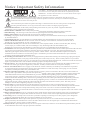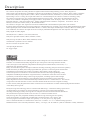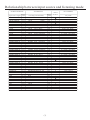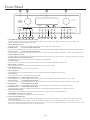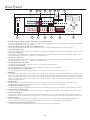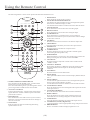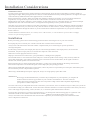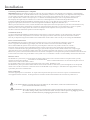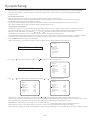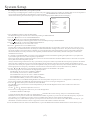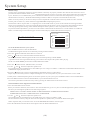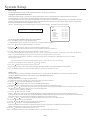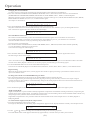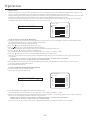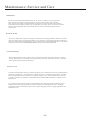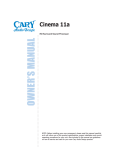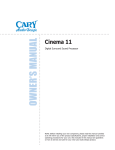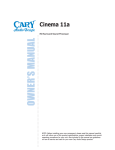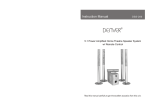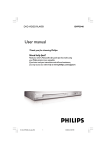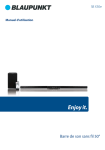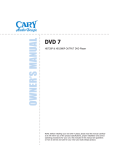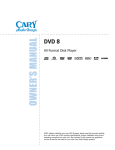Download Cary Audio Design CINEMA 6 Specifications
Transcript
CINEMA 6 192 kHz / 24 Bit Digital to Analog Converter Surround Sound Processor Preamplifier NOTE: Before installing your new surround sound processor, please read this manual carefully, as it will inform you of the specifications, proper installation procedures and operation procedures. Also included in this manual are guidelines on how to properly service and care for your new surround sound processor. Thank you for buying a Cary Audio Design CINEMA 6 surround sound processor. HDCD , High Definition Compatible Digital and Pacific Microsonics are either registered trademarks or trademarks of Pacific Microsonics, Inc. in the United States and /or other countries. HDCD system manufactured under license from Pacific Microsonics, Inc. This product is covered by one or more of the following : Country Patent No. 5,479,168 5,638,074 5,640,161 5,808,574 United States 5,838,274 5,854,600 5,864,311 5,872,531 669,114 Australia Other patents pending. Notice Important Safety Information CAUTION: To reduce the risk of electric shock, do not remove the cover No user service-able parts inside. Refer to qualified personnel. WARNING: To reduce the risk of fire or electric shock, do not expose this appliance to rain or moisture. The lightning flash with arrowhead symbol within an equilateral triangle is intended to alert the user to the presence of uninsulated dangerous voltage within the products enclosure, that may be of sufficient magnitude to constitute a risk of electric shock to persons. The exclamation point within an equilateral triangle is intended to alert the user of the presence of important operating and maintenance (servicing) instructions in the literature accompanying the appliance. 1. Read All Instructions: All the safety and operating instructions of your Cary Audio equipment should be read before power is applied to the equipment. 2. Retain Owner's Manual: These safety and operating instructions should be retained for future reference. 3. Heed Warning: All warnings on the unit and in the operating instructions should be adhered to, 4. Follow Instructions: All operating and use instructions should be followed. 5. Cleaning: Unplug the unit from the wall outlet before cleaning. The unit should be cleaned only as recommended by the manufacturer . 6. Attachments: Do not use attachments not recommended by the unit manufacturer as they may cause hazards. 7. Water and Moisture: Do not use the unit near water-for example, near a bath tub, wash bowl, kitchen sink, or laundry tub; in a wet basement; or near a swimming pool. 8. Accessories: Do not place the unit on an unstable cart, stand, tripod, bracket, or table. The unit may fall, causing serious injury to a child or adult, and serious damage to Any mounting of the unit should follow the manufacturer's instructions, and should use a mounting accessory recommended by the manufacturer 9. Ventilation: Slots and openings in the cabinet are provided for ventilation and to ensure reliable operation of the unit and to protect it from overheating, and these openings must not be blocked or covered. The openings should never be blocked by placing the unit on a bed, sofa, rug, or other similar surface. The unit should not be placed in a built-in installation such as a bookcase or rack unless proper ventilation is provided. There should be free space of at least 6 inches (16cm) and an opening behind the unit, 10. Grounding or Polarization: The unit may be equipped with a polarized alternating current line plug (a plug having one blade wider than the other). This plug will fit into the power outlet only one way. This is a safety feature. If you cannot insert the plug fully into the outlet, try reversing the plug. If the plug should still fail to fit, contact a licensed electrician to replace your obsolete outlet. Do not defeat the safety purpose of the polarized plug. 11. Power Sources: The unit should be operated only from the type of power source indicated on the marking label. If you are not sure of the type of power supplied to your home, consult your unit dealer or local power company . 12. Power-Cord Protection: Power-supply cords should be routed so that they are unlikely to be walked on or pinched by items placed upon or against them, paying particular attention to cords where they enter a plug, or a convenience receptacle, and the point where they exit from the unit. 13.Outdoor Antenna Grounding: If an outside antenna or cable system is connected to the unit, be sure the antenna or cable system is grounded so as to provide some protection against voltage surges and built-up static charges.Article 810 of the National Electrical Code, ANSI/NFPA 70, provides information regarding proper grounding of the mast and supporting structure, grounding of the lead-in wire to an Antenna-discharge unit, size of grounding conductors, location of antenna-discharge unit, connection to grounding electrodes, and requirements for the grounding electrode, 14.Lightning: For added protection for the unit during a lightning storm, or when it is left unattended and unused for long periods of time, unplug it from the wall outlet and disconnect the antenna or cable system. This will prevent damage to the unit due to lightning and power -line surges. 15. Power Lines: An outside antenna system should not be located in the vicinity of overhead power lines or other electric light or power circuits ,or where it can fall into such power lines or circuits . When installing an outside antenna system, take extreme care to keep from touching such power lines or circuits as contact with them might be fatal. 16. Overloading: Do not Overload wall outlets, extension cords, or integral convenience receptacles as this can result in a risk of fire or electric shock. Object and Liquid Entry: Never push objects of any kind into the unit through openings as they may touch dangerous 17. voltage points or short-out parts that could result in a fire or electric shock. Never spill liquid of any kind on the unit. 18. Servicing: Do not attempt to service the unit yourself as opening or removing covers may expose you to dangerous voltage or other hazards. Refer all servicing to qualified service personnel. 19..Replacement Parts: When replacement parts are required,be sure the service technician has used replacement parts specified by the manufacturer or have the same characteristics as the original part. Unauthorized substitutions may result in fire, electric shock, or other hazards. 20.Safety Check: Upon completion of any service or repairs to the unit, ask the service technician to perform safety checks to determine that the unit is in proper operation condition. Notice Important Safety Information 21. Wall or Ceiling Mounting: The unit should be mounted to a wall or ceiling only as recommended by the manufacturer. Heat: The unit should be situated away from heat sources such as radiators, heat registers, stoves, or other units (including amplifiers) that produce heat. 22.Important Safety Note Before connecting a new component such as the Cinema 6 to your audio or home theater system it is always good practice to make certain that all components are turned off, and preferably unplugged from their AC power source. Many modern electronics products feature automatic turn-on circuits that may be activated during an installation, causing the potential for damage to electronic components and/or speakers. Such damage is not covered by product warranties and Cary Audio Specifically disclaims responsibility for any such damage. Power Cord The removable power cord that is shipped with the Cinema 6 is specifically designed to be used with this product. DO NOT use any other power cord, as that may reduce the unit's, performance and possibly create a safety hazard. In particular, DO NOT use standard IEC type power cords designed for computers and other business equipment products, as they have a three prong plug that is not meant for use with the Cinema 6. Should the power cord require replacement, use an identical type, or contact Cary Audio for service. AC Fuse The fuse is located inside the chassis and is not user-service-able. If power does not come on, contact your authorized service station. Wiring Cables that run inside of walls should have the appropriate markings to indicate compliance with, and listing by the UL, CSA or other standards required by the UL, CSA, NEC or your local building code. Questions about cables inside of walls should be referred to a qualified custom installer, or a licensed electrician or low-voltage contractor. Do Not Open The Cabinet There are no user serviceable components inside this product. Opening the cabinet may present a shock hazard, and any modification to the product will void your guarantee. If water or any metal object, such as a paper clip, coin or a staple, accidentally falls inside the unit, disconnect it from the AC power source immediately and contact Cary Audio for further instructions. Recording Copyright Recording of copyrighted material for other than personal use is illegal without permission of the copyright holder. Note to CATV system installer: This reminder is provided to call the CATV system installer's attention to article 820-40 of the NEC, ANSI/NFPA 70, which provides guidelines for proper grounding and, in particular, specifies that the cable ground shall be connected to the grounding system of the building, as close to the point of cable entry as practical. FCC Information for User CAUTION: ANY changes or modifications not expressly approved by the party responsible for compliance could void the user's authority to operate the equipment. NOTE: This equipment has been tested and found to comply with the limits for a Class B digital device, pursuant to Part 15 of the FCC Rules. These limits are designed to provide reasonable protection against harmful interference in a residential installation. This equipment generates, uses and can radiate radio frequency energy and, if not installed and used in accordance with the instructions, may cause harmful interference to radio communications. However, there is no guarantee that interference will not occur in a particular installation. If this equipment does cause harmful interference to radio or television reception, which can be determined by turning the equipment off and on, the user is encouraged to try to correct the interference by one or more of the following measures: Reorient or relocate the receiving antenna. Increase the separation between the equipment and receiver. Connect the equipment into an outlet on a circuit different from that to which the receiver is connected. Outdoor Antenna Installation Safe Antenna and Cable Connection If an outside antenna or cable system is connected to the equipment, be sure the antenna or cable system is grounded so as to provide some protection against built up static charges and voltage surges, Section 810 of the national Electrical Code, ANSI/NFPA70 (in Canada, part 1 of the Canadian Electrical Code) provides information with respect to proper grounding of the mast and supporting structure, grounding of the lead-in wire to an antenna discharge unit, size of grounding conductors, location of antenna discharge unit, connection to grounding electrodes and requirements for the grounding electrode. Keep Antenna Clear of High Voltage Power Lines or Circuits An outside antenna system should be located well away from power lines, electric light or power circuits and where it will never come into contact with these power sources if it should happen to fall. When installing an outside antenna, extreme care should be taken to avoid touching power lines, circuits or other power sources as this could be fatal. Because of the hazards involved, antenna installation should be left to a professional. Specifications The following section describes the CINEMA 6 Surround Sound Processor basic specifications. The specifications are subject to change or improvement without notice or obligation. Audio Inputs and Output Audio Inputs Digital Audio Inputs Sample Rates Accepts Main Audio Outputs Zone 2 Audio Outputs 5 stereo pairs and two 7.1-channel analog input 4 coaxial (RCA), 4 Toslink 44.1, 48, 88.2, 96 or 192 kHz 16-24 bits PCM audio, Dolby Digital, Dolby Digital EX, dts and dts-ES 7.1 RCA, L/R, Center, LFE(Subwoofer), Side L/R, Rear L/R 1 RCA stereo pair Performance Data Analog-to-Digital Conversion Digital-to-Analog Conversion Frequency Response THD + Noise Dynamic Range Signal-to-Noise Ratio Input Sensitivity Input Impedance Output Level Output Impedance 24-bit, 96 kHz(ADVANCED SEGMENT) 24-bit, 44.1 to 192 kHz(ADVANCED SEGMENT) operating in each channel 10 Hz to 20 kHz, +0.1dB/-0.25dB, -0.75dB at 40 kHz, referenced to1 kHz Below 0.003% at 1 kHz, maximum output level 110 dB minimum, 125 typical, 22 kHz bandwidth 110 dB minimum, 125 typical, 22 kHz bandwidth 200 mV rms (2 Vrms for maximum output level) at 0dB input gain 100 k ohm in parallel with 150 pFd 150 mV rms typical, 10 Vrms maximum, full-scale input signal and volume at +16dB 100 ohm in parallel with 150 pFd Video Inputs and Outputs Video Inputs Video Outputs Zone 2 Video Outputs 4 composite (RCA), 4 S-video, and 3 component video 2 composite (RCA, 2 monitor), 2 S-video (2 monitor) 1 composite (RCA),1 S-video Performance (Composite & S-video) NTSC M, PAL, and SECAM compatible Switching Active Output Level 1.0Volt peak-to-peak Impedance 75 ohm Input Return Loss >40dB Differential Gain <0.5% Differential Phase <0.5 Bandwidth >25 MHz (OSD) K Factor <0.3% Gain 0.15dB Signal/Noise Ratio >70dB Frequency Response 10 Hz to 10 Mhz +0.1/-0.3dB Performance (Component Video) 3-Channel (Y, Pr, Pb), format-independent Switching Passive Impedance 75 ohms Bandwidth >300 MHz Insertion Loss <3 dB Others Specifiations Trigger Outputs RS-232 Serial Input/Output Power Requirements 3 power on/off triggers, +12 VDC, 0.25 amps each, 9-pin D-sub connectors for system control 120 VAC or 220 VAC 50-60 Hz, 45 W (4) Description The Cinema 6 incorporates the latest generation of digital surround sound decoding technology such as Dolby Digital EX, Dolby Digital, DTS ES (Discrete 6.1 and Matrix6.1), DTS Neo:6 (Cinema, Music), Dolby Pro-Logic II (Movie , Music , Matrix , Emulation and Virtual), Dolby Pro-Logic IIx (Movie, Music , Matrix , Emulation and Virtual), In addition, Cary Audio has focused on the future. By Including 2 sets of 7.1 analog direct inputs and an RS-232C communication port, the Cinema 6 is tomorrow's technology, today! The Cinema 6 incorporates the most advanced Digital Signal Processing circuitry, along with a 192 kHz/24 bit D/Aconverter in each of the 8 channels. Independent power supply circuits are incorporated for the FL display, audio and video sections for maximum separation, clarity and dynamic range. Together with hand-selected customized components, all elements work in harmony to recreate the emotion, exactly as the artist had intended. The Cinema 6 is designed and engineered with extensive feedback from custom installation experts,dealers and consumers. It features multi-room/multisource,DC Triggers, an RS-232C communication port, an extensive array of both analog and digital inputs/outputs. With 8 digital Inputs, DVD AUDIO & SACD MultiChannel (7.1 channel) direct inputs and OSD output versatilityis taken to a stunning new level. Furthermore, the Cinema 6 can output the On Screen Display information through the S-video and composite video outputs. Dolby Digital EX, Dolby Digital, DTS ES (Discrete 6.1, Matrix6.1, Neo 96/24) DTS 96/24, Dolby Pro LogicII (Movie,Music, Matrix, Emulation, Virtual) Dolby Pro Logic IIx (Movie, Music, Matrix, Emulation, Virtual) 192 kHz/24 bit Crystal DAC for all 8 Channels RS-232C Terminal for System Control Auto Input Signal Detection DC Trigger Output Dolby Digital identifies the use of Dolby Digital audio coding for such consumer formats as DVD and DTV. As with film sound, Dolby Digital can provide up to five full-range channels for left, center, and right screen channels, independent left and right surround channels, and a sixth ( ".1") channel for low-frequency effects. Dolby Surround Pro Logic II is an improved matrix decoding technology that provides better spatiality and directionality on Dolby Surround program material; provides a convincing three-dimensional soundfield on conventional stereo music recordings; and is ideally suited to bring the surround experience to automotive sound. While conventional surround programming is fully compatible with Dolby Surround Pro Logic II decoders, soundtracks will be able to be encoded specifically to take full advantage of Pro Logic II playback, including separate left and right surround channels. (Such material is also compatible with conventional Pro Logic decoders.) Dolby Digital EX creates six full-bandwidth output channels from 5.1-channel sources. This is done using a matrix decoder that derives three surround channels from the two in the original recording. For best results, Dolby Digital EX should be used with movies soundtracks recorded with Dolby Digital Surround EX. About Dolby Pro Logic II x Dolby Pro Logic IIx technology delivers a natural and immersing 7.1-channel listening experience to the home theater environment. A product of Dolby's expertise in surround sound and matrix decoding technologies, Dolby Pro Logic IIx is a complete surround sound solution that maximizes the entertainment experience from stereo as well as 5.1-channel encoded sources. Dolby Pro Logic IIx is fully compatible with Dolby Surround Pro Logic technology and can optimally decode the thousands of commercially available Dolby Surround encoded video cassettes and television programs with enhanced depth and spatiality. It can also process any high-quality stereo or Advanced Resolution 5.1-channel music content into a seamless 6.1- or 7.1-channel listening experience. Manufactured under license from Dolby Laboratories. "Dolby", "Pro Logic", and the double-D symbol are trademarks of Dolby Laboratories. (5) Description DTS was introduced in 1994 to provide 5.1 Channels of discrete digital audio into home theater systems. DTS brings you premium quality discrete multichannel digital sound to both movies and music. DTS is a multichannel sound system designed to create full range digital sound reproduction. The no compromise DTS digital process sets the standard of quality for cinema sound by delivering an exact copy of the studio master recordings to neighborhood and home theaters. Now, every moviegoer can hear the sound exactly as the moviemaker intended. DTS can be enjoyed in the home for either movies or music on of DVD'S, LD'S, and CD'S. "DTS"and" DTS Digital Surround"are registered trademarks of Digital Theater Systems, Inc. The advantages of discrete multichannel systems over matrix are well known. But even in homes equipped for discrete multichannel, there remains a need for high-quality matrix decoding. This is because of the large library of matrix surround motion pictures available on disc and on VHS Hi Fi tape; and analog Stereo television broadcasts. The typical matrix decoder of today derives a center channel and a mono surround channel from two-channel matrix stereo material. It is better than a simple matrix in that it includes steering logic to improve separation, but because of its mono, band-limited surround it can be disappointing to users accustomed to discrete multichannel sound. Neo:6 offers several important improvements as follow, Neo:6 provides up to six full-band channels of matrix decoding from stereo matrix material. Users with 6.1 and 5.1 systems will derive six and five separate channels, respectively, corresponding to the standard home-theater speaker layouts. Neo:6 technology allows various sound elements within a channel or channels to be steered separately, and in a way which follows naturally from the original presentation. Neo:6 offers a music mode to expand stereo or matrix recordings into the five- or sixchannel layout, in a way which does not diminish the subtlety and integrity of the original stereo recording. DTS-ES Extended Surround is a new multichannel digital signal format developed by Digital Theater Systems Inc. While offering high compatibility with the conventional DTS Digital Surround format, DTS-ES Extended Surround greatly improves the 360-degree surround impression and space expression thanks to further expanded surround signals. This format has been used professionally in movie theaters since 1999. In addition to the 5.1 surround channels (FL, FR, C, SL, SR and LFE), DTS-ES Extended Surround also offers the SB (Surround Back) channel for surround playback with a total of 6.1 channels. DTS-ES Extended Surround includes two signal formats with different surround signal recording methods, as DTS-ES Discrete 6.1 and DTS-ES Matrix 6.1. "DTS"," DTS-ES Extended Surround"and "Neo:6 are trademarks of Digital Theater Systems, Inc. DTS 96/24 offers the following: 1. Sound quality transparent to the original 96/24 master. 2. Full backward compatibility with all existing decoders. (Existing decoders will output a 48 kHz signal) 3. No new player required: DTS 96/24 can be carried on DVD-video, or in the video zone of DVD-audio, accessible to all DVD players. 4. 96/24 5.1-channel sound with full-quality full- motion video, for music programs and motion picture soundtracks on DVD-video. (6) Relationship between input source and listening mode SURROUND MODE Input source signal HDCD LPCM LPCM 96kHz/24 LPCM 192kHz/24 LPCM 44.1kHz/16 LPCM LPCM LPCM LPCM LPCM LPCM LPCM LPCM LPCM LPCM DOLBY DIGITAL DOLBY DIGITAL DOLBY DIGITAL DOLBY DIGITAL DOLBY DIGITAL DOLBY DIGITAL DOLBY DIGITAL DOLBY DIGITAL DOLBY DIGITAL DOLBY DIGITAL DOLBY DIGITAL DOLBY DIGITAL DOLBY DIGITAL DOLBY DIGITAL DOLBY DIGITAL DOLBY DIGITAL DOLBY DIGITAL DOLBY EX DOLBY EX LPCM LPCM DTS DTS-ES Discrete DTS-ES Matrix DTS DTS 96/24 Mp3 DOLBY EX DOLBY EX DOLBY EX Input Chnls 2.0 2.0 2.0 2.0 2.0 2.0 2.0 2.0 2.0 2.0 2.0 2.0 2.0 2.0 2.0 2.0 2.0 2.0 2.0 2.0 2.0 2.0 2.0 2.0 2.0 2.0 5.1 5.1 5.1 5.1 5.1 5.1 6.1 6.1 2.0 2.0 5.1 6.1 6.1 5.1 5.1 2.0 6.1 6.1 6.1 VFD DISPLAY Listening surround mode HDCD LPCM 44.1kHz LPCM 96kHz LPCM 192kHz LPCM 2FS (88.2kHz/24) LPCM PL II Emulation LPCM PL II Virtual LPCM PL II Music LPCM PL II Movie LPCM PL II Matrix LPCM PL IIx Emulation LPCM PL IIx Virtual LPCM PL IIx Music LPCM PL IIx Movie LPCM PL IIx Matrix DOLBY PL II Emulation DOLBY PL II Virtual DOLBY PL II Music DOLBY PL II Movie DOLBY PL II Matrix DOLBY PL IIx Emulation DOLBY PL IIx Virtual DOLBY PL IIx Music DOLBY PL IIx Movie DOLBY PL IIx Matrix DOLBY DIGITAL 2.0 DOLBY DIGITAL 3/2.1 DOLBY PL IIx Emulation DOLBY PL IIx Virtual DOLBY PL IIx Music DOLBY PL IIx Movie DOLBY PL IIx Matrix DOLBY DIGITAL EX ON DOLBY DIGITAL EX ON DTS Neo 96/24 Movie DTS Neo 96/24 Music DTS DTS-ES Discrete DTS-ES Matrix DTS-ES DTS 96/24 LPCM DOLBY EX AUTO DOLBY EX ON DOLBY EX OFF (7) Output Chnls 2.0 2.0 2.0 2.0 2.0 5.0 5.0 5.0 5.0 5.0 7.0 7.0 7.0 7.0 7.0 5.0 5.0 5.0 5.0 5.0 7.0 7.0 7.0 7.0 7.0 2.0 5.1 7.1 7.1 7.1 7.1 7.1 6.1 6.1 5.0 5.0 5.1 6.1 6.1 7.1 5.1 2.0 6.1 7.1 5.1 AUTO DETECT KEY FORMAT Key mode Up Sample/2XF PLIIx + Sur. Mode PLIIx + Sur. Mode PLIIx + Sur. Mode PLIIx + Sur. Mode PLIIx + Sur. Mode 2x PLIIx + Sur. Mode 2x PLIIx + Sur. Mode 2x PLIIx + Sur. Mode 2x PLIIx + Sur. Mode 2x PLIIx + Sur. Mode PLIIx + Sur. Mode PLIIx + Sur. Mode PLIIx + Sur. Mode PLIIx + Sur. Mode PLIIx + Sur. Mode 2x PLIIx + Sur. Mode 2x PLIIx + Sur. Mode 2x PLIIx + Sur. Mode 2x PLIIx + Sur. Mode 2x PLIIx + Sur. Mode PLIIx + Sur. Mode PLIIx + Sur. Mode PLIIx + Sur. Mode PLIIx + Sur. Mode PLIIx + Sur. Mode CES7.1-ES on Neo:6 Neo:6 CES7.1 CES7.1-EX-AUTO CES7.1-EX-ON CES7.1-EX-OFF Front Panel 17 18 1 16 Cinema-6 192kHz/24 bit D/A Converter Surround Sound Processor INPUT SELECTOR POWER 1 AUTO DETECT 2 VIDEO 3 AUDIO 4 MASTER VOLUME PRO LOGIC INPUT SELECTOR AUDIO ADJUST LISTENING MODE AUDIO DIRECT 5 SAMPLE-RATE CONVERTER STEREO 6 7 PRO LOGIC IIx 8 SUR. MODE 9 CES7.1 10 NEO:6 11 SPEAKER 12 LEVEL BASS . TREBLE 13 14 15 1 POWER button and STANDBY indicator light. When this button is pressed once, the unit turns ON and the display illuminates. When pressed again, the unit turns OFF and the STANDBY indicator light illuminates. 2 AUTO DETECT button Press this button to Auto select the Digital Audio input sources and Video input sources. 3 VIDEO button 18 INPUT SELECTOR knob Press this button to manually select the Video input source, and use the INPUT SELECTOR knob to change Video input source. 4 AUDIO button 18 INPUT SELECTOR knob Press this button to manually select the Audio input source and use the INPUT SELECTOR knob to change Audio input source. 5 AUDIO DIRECT button Press this button to select the signal from the analog input in use directly to the volume control, bypassing all digital processing. 6 SAMPLE-RATE CONVERTER button Press this button to select normal or 2x D/A Sample Rate for PCM audio. 7 STEREO button Press this button to provide conventional 2 channel signals to the Left and Right front speakers only. 8 PRO LOGIC IIx button Press this button to select the Pro Logic II decoding or Pro Logic IIx decoding. 9 SUR. MODE button Press this button to select the surround sound mode. 10 CES 7.1 button Press this button to select either DOLBY EX AUTO, DOLBY EX ON or DOLBY EX OFF mode. 11 NEO:6 button Press this button to select the NEO:6 mode ON or OFF. 12 SPEAKER button 16 MASTER Volume Knob Press this button to select the speaker size for adjustment, turn the MASTER VOLUME to adjust a selected item. 13 LEVEL button 16 MASTER Volume Knob Press this button to select the BALANCE LEVEL for adjustment, turn the MASTER VOLUME to adjust a selected item. 14 BASS button 16 MASTER Volume Knob Press this button to select the BASS for adjustment , turn the MASTER VOLUME knob to change the setting. 15 TREBLE button 16 MASTER Volume Knob Press this button to select the TREBLE for adjustment, turn the MASTER VOLUME knob to change the setting. 16 MASTER Volume Knob Adjusts the overall sound level, turning the control clockwise will increase the overall sound level. 17 INFRARED receiving sensor window This window receives infrared signals for the remote control. 18 INPUT SELECTOR Knob These are used to select the input sources. The video function selector, such as DVD, CD, TV and D-VCR, selects video and audio simultaneously. Audio function sources such as DVD, CD, TV, D-VCR and TUNER may be selected in conjunction with a Video source. This feature (Sound Injection) combines a sound from one source with a picture from another. Choose the video source first, and then choose a different audio source to activate this function. (8) Rear Panel 15 3 CD D-VCR 2 DVD CD TV D-VCR 1 2 3 4 MONITOR 1 OUTPUT 2 VIDEO OUT ZONE 2 VIDEO OUT R B G R DVD OSD Manufactured under license from Doldy b Laboratories."Doldy", b "Pro Logic"and the double-D symbol are trademarks of Works. Dolby Laboratories.Confidential Unpublished Unpubished Works. C 1992-1997 Dolby Laboratories,Inc.All rights reserved. G B S/N: TV COMPOSITE VIDEO ANALOG AUDIO INPUT CD 3 TV 4 D-VCR ZONE 2 1 CD 3 COMPONENT VIDEO OUTPUT ANALOG 7.1 INPUT B ANALOG 7.1 INPUT A DVD CD TV D-VCR TUNER 1 2 3 4 5 ZONE 2 AUDIO OUT 7.1 PREAMPLIFIER OUTPUT FL SL CEN SBL FL SL CEN SBL FR SR SW SBR FR SR SW SBR FL SL CEN SBL SW SBR Power LEFT RIGHT 1 2 S-VIDEO 2 2 Manufactured under licensefrom Digital Theater Systems,Inc. US Pat. Number 5,451,942, 5,956,674, 5,978,762 and other world wide patents issued and pending. "DTS"and "DTS Digital Surround"are registered trademark of Digital Theater Systems, Inc. C 1996,2000 Digital Theater Systems, Inc. All Rights Reserved TRIGGERS IR INPUT RS 232 1 DVD This device complies with part 15 of the FCC Rules.Operation is subject to the following two conditions:(1) This device may not cause harmful interference, and (2) this device must accept any interference received, including interference that may cause undesired operation. CARY AUDIO DESIGN,INC. Cinema 6 Surround Sound Processor 3 1 4 1 8 COMPONENT VIDEO TV 1 9 10 11 12 S-VIDEO & COMPOSITE VIDEO DIGITAL INPUTS DVD 14 13 2 3 4 5 FR SR 6 HDCD , High Definition Compatible Digital and Pacific Microsonics are either registered trademarks or trademarks of Pacific Microsonics, Inc. in the United States and /or other countries . HDCD system manufactured under license from Pacific Microsonics, Inc. This product is covered by one or more of the following : Country Patent No. United States 5,479,168 5,638,074 5,640,161 5,808,574 5,838,274 5,854,600 5,864,311 5,872,531 Australia 669114 Other patents pending. 7 1 DIGITAL INPUT (Digital 1-4)RCA COAXIAL, TOSLINK OPTICAL There are 4 digital audio coaxial RCA jacks, 4 Toslink jacks. The digital inputs accept digital audio signal from a compact disc, LD, DVD or other digital source component. 2 AUDIO IN (DVD, CD, TV DVCR and TUNER) ANALOG These are analog audio inputs. These are 5 audio input sets. (#1-#4 are linked to matching #1-#4 video inputs). 3 2nd ZONE AUDIO OUT These jacks supply the analog stereo audio outputs to an extenal audio amplifier used to power the speakers in the remote zone. 4 ANALOG 7.1 INPUT A By connecting a DVD audio player, SACD multichannel player, or other component that has a multichannel outputs, you can playback the analog audio with 5.1 channel or 7.1 channel outputs. 5 ANALOG 7.1 INPUT B By connecting a DVD audio player, SACD multichannel player, or other component that has a multichannel outputs. You can playback the analog audio with 5.1 channel or 7.1 channel outputs. 6 7.1 PREAMPLIFIER OUTPUTS Use these jacks for connection to the main five or seven channel power amplifiers. 7 AC INLET CONNECTOR Plug the supplied power cord into this AC inlet and then into the power outlet on the wall. 8 DC TRIGGER OUTPUT TERMINALS Connect a device that needs to be triggered by DC +12V. (Screen, Curtains, power strip, lights, etc...) 9 IR INPUT Use the 1 and zone 2 Ext remote jacks to connect external IR sensors. When the unit is installed behind doors or where it is not otherwise visible to the remote, connect an optional, external sensor the 1 (Main) jack will be activated. When the cinema 6 is turned on and should be used for connections to power amplifiers for the main room speaker. The device connected to the zone trigger will only be activated, when the Multi-Zone system is turned on. Connect it to the amplifier used to power the speakers in the second zone (Zone 2). 10 RS-232 PORT The RS-232 port is used in conjunction with an external controller to control the operation of the Cinema 6 by using an external device.(This is for custom installation use. Consult your dealer for more information.) 11 COMPONENT VIDEO OUTPUT Use these jacks to supply component video output to an external monitor that accepts component video signal.(Best Video) 12 COMPONENT VIDEO INPUT Use the (3) input sets to connect devices with component video outputs such as DVD, D-VCR or HDTV tuner.(Best Video) 13 ZONE 2 VIDEO OUT These are the composite video and S-video output jacks for Zone 2 use. Use S-Video if possible for better picture quality. Connect these jacks to optional video display devices to view the source selected by the multi-room system in a remote room. 14 MONITOR OUT This is a monitor output and each one includes both composite video and s-video configurations. When connecting two video monitors or TVs, be aware that the OSD interface can only be used with OSD monitor out connections. 15 S-VIDEO & COMPOSITE VIDEO INPUT Connect the S-Video or composite video output of sources to the appropriate input jack. (9) Using the Remote Control The following buttons can be used to operate the Surround Sound Processor. POWER P CINEMA 6 SUR.MODE CES 7.1 PLIIx 14 NEO:96/24 1 7.1 A 2 3 INPUT 15 VOL ANALOG 7.1 B TEST 16 EXIT 17 4 PAUSE 5 18 MENU MUTE 6 7 R E W DETECT ANALOG O T AU D 1 2 5 4 21 3 6 TUNER 7 8 TV 9 DIRECT 2XF 0 VIDEO ZONE 20 D-VCR DVD CD 11 19 DECODE DIGITAL 10 TO AU STOP A 8 9 F F SEL PLAY STEREO +10 22 23 AUDIO BRIGHT LATE 12 24 13 25 1 SURROUND/DATA FORMAT Buttons Press the PLIIx, SUR. MODE, CES7.1 or NEO:96/24 button once to select a surround format. Press the same button again to cycle through the various processing modes available for the select format. 2 ANALOG 7.1A Button Pressing the ANALOG 7.1A button selects the analog signals from the 'A' Multi Channel inputs on the back panel of the Cinema 6. 3 INPUT Buttons Press the button to switch the source of your Cinema 6. Each time you press a button the remote will change to the source selected. 4 TEST Button Starts an audio test tone for calibrating and setting speaker balance levels. 5 MUTE Button Mutes the main volume of the Cinema 6. 6 NAVIGATION and SELECT Buttons Use the four Navigation buttons to move through menu options shown on the Cinema 6 Display or OSD. Use the SEL PLAY button to confirm selections made in menus. 7 ANALOG Button Press the button to switch the source of Analog input. 8 DIGITAL Button Press the button to switch the source of Digital input. 9 SOURCE Buttons Press the buttons to switch the source of your Cinema 6. Each time a source button is pressed, the remote control changes to the source selected. 10 2XF Button Press the button to choose normal or 2x the D/A sample rate. 11 VIDEO Button Press the button to manually select the video input sources. 12 ZONE Button Press the button to switch Zone 2 output sources. 13 STEREO Button Press this button to provide conventional 2 channel signals to left and right front speakers only. 14 POWER Button When this button is pressed once, the Cinema 6 power turns ON. When pressed again, the Cinema 6 enters STANDBY. 15 VOL Buttons Press the buttons to adjust the volume of the Cinema 6 from -90dB to +15dB. 16 ANALOG 7.1B Button Pressing the ANALOG 7.1B button selects the analog signals from the 'B' Multi Channel inputs on the back panel of the Cinema 6. 17 EXIT Button Press the button to exit the main menu. 18 MENU Button Calls up the Main Menu on the Cinema 6 display and the OSD, if active. 19 SELECT Button Use the four Navigation buttons to move through menu options shown on the Cinema 6 Display or OSD. Use the SEL PLAY button to confirm selections made in menus. 20 AUTO DETECT Button Press this button to auto select the digital audio input sources and video input sources. 21 AUTO DECODE Button Press this button to auto decode the surround sound mode. 22 DIRECT Button Press this button to select the signal of analog input to use ANALOG IN or use Analog to Digital Converter (LPCM). 23 AUDIO Button Press this button to manually select the audio input sources. 24 LATE Button (for Dolby Digital only) Cycles through the various night dynamic range compression modes. 25 BRIGHT Button Press to switch the Cinema 6 display brightness levels. (10) Installation Considerations Installation Location To assure proper operation and to avoid the potential for safety hazards, place the unit on a firm and level surface capable of supporting its weight. When placing the unit on a shelf, be certain that the shelf and any mounting hardware can support the weight of the unit and any additional items in the equipment rack, or on the shelf. When positioning the Cinema 6, make certain that it has adequate ventilation on all sides, as well as on the top and bottom. In particular, it is a good idea to provide at least two or three inches of room above the unit for air circulation. DO NOT place CDs, DVDs, videotapes, owner's manuals, or other paper on top of, or beneath, the unit, or in-between multiple amplifiers in a stack. This will block airflow , causing heat build-up, and may create a possible fire hazard. If the unit is to be enclosed in a cabinet or rack, make certain there is adequate air circulation . Sufficient ventilation should be provided so that hot air may exit, and cool air may enter the cabinet. In some instances, a small cooling fan may be required to insure adequate airflow through the cabinet. If you are in doubt about ventilation requirements for your specific installation, Please contact us. Avoid installation in humid locations, in extremely hot or cold locations, or in areas that are exposed to direct sunlight, moisture or space heating equipment. Installation Before proceeding, please observe the following precautions when connecting devices to your new Cinema 6. Do not plug the power cord into your Cinema 6 until all other connections have been made. Always refer to the instructions that came with the component that you are connecting for specific procedures, warnings and options. For all analog connections, the red input jacks ( R ) are used for the right channel, white input jacks ( L) are used for the left channel, and yellow input jacks (V) are used for the composite video connection. Make sure to insert all plugs and connectors securely Improper connections can result in noise, poor performance, or damage to the equipment. Do not bundle audio or video connection cables with power cords and speaker cables. Doing so may adversely affect the picture and sound quality. For example, run all the power cords down one side of the cabinet, all the signal cords down the other side, and the speaker wires down the center . When connecting devices to the digital inputs and outputs, you may also consider hooking up the analog connections to and from the components to insure that all signals can be employed by the preamp/processor . When using the TOSLINK optical input or output jacks, remove the protective cap and keep it in a safe place. When these jacks are not in use the protective cap should be replaced. When using a TOSLINK optical input or output jack, always use a high-quality optical fiber cable. IMPORTANT: We strongly recommend that before you connect any Loudspeakers to your amplifiers, you complete all needed connections and set up procedures to your Cinema as outlined below . This will reduce the chance that a wrong connection or other error will produce a high volume audio output that might damage your speakers or other components. Gives the wide variety of components that can be connected to your Cinema 6 , there are numerous ways in which your system can be assembled. To help you with this task, use the chart at the end of this manual to record the components connected to your unit, as well as which type of input (analog, coaxial, S-Video, etc.) is used. Keep this chart for future reference. There are many possible ways to connect a particular device. Use the diagrams on the following pages as a guideline. The information in this section contains some of the more common situations you might encounter in your system. Always consult the owner's manual that came with the other component you are connecting for more information on the source component's connections. (11) Installation Connecting Audio Components Analog : Connect the L and R channel outputs on the CD player to the CD in jacks on the Cinema 6. Digital : If your CD player has a digital output jack, connect it to one of the coaxial (CD Coaxial) or optical (CD Toslink) input jacks on the processor, depending on the type of connector used by the CD player. Later, you can use the remote control to select which input to choose. For now, note which digital input you connected to on your system chart.(Do not Connect both!) Connecting Audio Components AC POWER HDCD , High Definition Compatible Digital and Pacific Microsonics are either registered trademarks or trademarks of Pacific Microsonics, Inc. in the United States and /or other countries . HDCD system manufactured under license from Pacific Microsonics, Inc. This product is covered by one or more of the following : Country Patent No. United States 5,479,168 5,638,074 5,640,161 5,808,574 5,838,274 5,854,600 5,864,311 5,872,531 Australia 669114 Other patents pending. S-VIDEO & COMPOSITE VIDEO DIGITAL INPUTS DVD 3 D-VCR 2 DVD CD TV D-VCR 1 2 3 4 Manufactured under license from Doldy b Laboratories."Doldy", b "Pro Logic"and the double-D symbol are trademarks of Works. Dolby Laboratories.Confidential Unpublished Unpubished Works. C 1992-1997 Dolby Laboratories,Inc.All rights reserved. COMPONENT VIDEO TV 1 CD TOSLINK COAXIAL LEFT CARY AUDIO DESIGN, INC., CD 308 HDCD PLAYER MADE IN CARY, NC, USA. This device complies with part 15 of the FCC Rules.Operation is subject to the following two conditions:(1) This device may not cause harmful interference, and (2) this device must accept any interference received, including interference that may cause undesired operation. DIGITAL OUTPUT ANALOG OUTPUT RIGHT Complies with FDA radiation performance standards, 21CFR Subchapter J ZONE 2 VIDEO OUT MONITOR 1 OUTPUT 2 VIDEO OUT R B G R DVD OSD S/N: TV COMPOSITE VIDEO DVD ANALOG AUDIO INPUT CD 3 TV 4 D-VCR ZONE 2 1 2 3 S-VIDEO 2 2 Manufactured under licensefrom Digital Theater Systems,Inc. US Pat. Number 5,451,942, 5,956,674, 5,978,762 and other world wide patents issued and pending. "DTS"and "DTS Digital Surround"are registered trademark of Digital Theater Systems, Inc. C 1996,2000 Digital Theater Systems, Inc. All Rights Reserved TRIGGERS IR INPUT RS 232 1 1 This device complies with part 15 of the FCC Rules.Operation is subject to the following two conditions:(1) This device may not cause harmful interference, and (2) this device must accept any interference received, including interference that may cause undesired operation. CARY AUDIO DESIGN,INC. Cinema 6 Surround Sound Processor 3 1 4 G B CD COMPONENT VIDEO OUTPUT ANALOG 7.1 INPUT B ANALOG 7.1 INPUT A DVD CD TV D-VCR TUNER 1 2 3 4 5 ZONE 2 AUDIO OUT 7.1 PREAMPLIFIER OUTPUT FL SL CEN SBL FL SL CEN SBL FR SR SW SBR FR SR SW SBR SL FL CEN SBL SW SBR Power LEFT RIGHT HDCD , High Definition Compatible Digital and Pacific Microsonics are either registered trademarks or trademarks of Pacific Microsonics, Inc. in the United States and /or other countries . HDCD system manufactured under license from Pacific Microsonics, Inc. This product is covered by one or more of the following : Country Patent No. United States 5,479,168 5,638,074 5,640,161 5,808,574 5,838,274 5,854,600 5,864,311 5,872,531 Australia 669114 Other patents pending. DOWNMIXED 2 CH ANALOG OUTPUT RIGHT LEFT SL RIGHT LEFT CNT SR SW 5.1 CH SURROUND ANALOG OUTPUT Apparatus Claims of U.S. Patent Nos.4,631,603 4,577,216 4, 819,098 and 4,907,093licensed for limited viewing uses only. Complies with FDA radiation performance standards, 21CFR Subchapter J DIGITAL OUTPUT TOSLINK COAXIAL COMPONENT VIDEO Rs232 Progressive output Y Cb SR Manufactured under licensefrom Digital Theater Systems,Inc. US Pat. Number 5,451,942, 5,956,674, 5,978,762 and other world wide patents issued and pending. "DTS"and "DTS Digital Surround"are registered trademark of Digital Theater Systems, Inc. C 1996,2000 Digital Theater Systems, Inc. All Rights Reserved Manufactured under license from Doldy Laboratories."Doldy", "Pro Logic"and the double-D symbol are trademarks of Dolby Laboratories.Confidential Unpubished Works. C 1992-1997 Dolby Laboratories,Inc.All rights reserved. This device complies with part 15 of the FCC Rules.Operation is subject to the following two conditions:(1) This device may not cause harmful interference, and (2) this device must accept any interference received, including interference that may cause undesired operation. FR Cr S-VIDEO HDCD , High Definition Compatible Digital and Pacific Microsonics are either registered trademarks or trademarks of Pacific Microsonics, Inc. in the United States and /or other countries . HDCD system manufactured under license from Pacific Microsonics, Inc. This product is covered by one or more of the following : Country Patent No. United States 5,479,168 5,638,074 5,640,161 5,808,574 5,838,274 5,854,600 5,864,311 5,872,531 Australia 669114 Other patents pending. NOTE: Use either the Coaxial or Optical connection, but not both . Also, your video connection requirements will vary according to your DVD player and display's capabilities. In most cases only one type of video connection is required. AC Power CARY AUDIO DESIGN, INC DVD-6 DVD PLAYER MADE IN CARY, NC, U. S. A. VIDEO S-VIDEO VIDEO Connecting Video Components Connecting Video Components Before making connections to any video devices, understand how the Cinema 6 routes the video portion of the signal through its video Section. 1. Any signal that appears at one of the composite video input jacks (DVD, CD, TV and D-VCR) is automatically sent to the composite Video Monitor 1 and Monitor 2 OUT jacks only. 2. Any signal that appears at the S-V ideo input jacks (DVD, CD, TV and D-VCR) is automatically sent to the S-Video Monitor 1 And Monitor 2 OUT jacks only. 3. Any signal that appears at the component video (DVD, CD and TV) input jacks is automatically sent to the component video MONIT OR OUT connection only. NOTE: To provide the greatest signal flexibility, connect all available types of inputs and outputs from your video devices. For example, if only the composite video output (Yellow RCA Jack) connection is made to your display device, component sources will not be available for playback, even if they are connected to the Cinema 6. DVD Player Composite: Connect the composite video output from the DVD player to the DVD video input jack on the rear of the Cinema 6 using an RCA-type video cable. (Good Picture) S-Video: If there is an S-Video output on the DVD player, and you have an S-Video input on your TV or monitor, connect it to the S-Video DVD input on the rear of the Cinema 6 using an S-Video cable. S-Video delivers a better picture than composite video and should be used whenever possible unless you can use component video, which offers the best video playback.(Better Picture) Component: If the DVD player has component video outputs, connect them to the DVD component video input jacks on the rear of the Cinema 6 using a high quality component video cable set. (Best Picture) Analog Audio:Connect the L and R channel outputs on the DVD player to the DVD IN audio jacks on the rear of the Cinema 6. Digital Audio:Connect one of the digital output jacks on the DVD player to one of the coaxial (DVD Coaxial) or optical (DVD Toslink) input jacks on the rear of the processor, depending on the type of connector used by the DVD player. (12) Installation Multi-channel Analog Audio Playback: If your DVD player supplies a multi-channel audio output (for DVD Audio or SACD playback), connect the output (special cable sets for this are available from numerous sources) from your player to the input jacks labeled ANALOG 7.1 INPUT A or B on the rear panel of the Cinema 6. Be sure to match the connections left to left, right surround to right surround, and so on. If your player includes a built-in Dolby Digital decoder and has 5.1 channel analog audio outputs we suggest that you do not use them, but use the digital audio connection and the Cinema 6's internal decoders instead for better sound reproduction. Video Display A video display device such as a television monitor, Plasma TV, LCD display or video projector can be connected to the Cinema 6 using the following methods. . video input from the display to the composite video MONITOR OUTPUT jack Composite: Connect the composite on the rear of the Cinema 6 using a 75 ohm RCA-type video cable.(Good Picture) S-Video: If there is an S-Video input on the display , connect it to the S-Video MONITOR OUTPUT jack on the rear of the processor using an S-Video cable. S-Video delivers a better picture than composite video and should be used whenever possible unless you can use component video connections, which deliver the best video playback.(Better Picture) Component:If the display has component video inputs, connect them to the Component Video Output jacks on the rear of the Cinema 6 using a high quality component video cable set.(Best Picture) NOTE: The Cinema 6 does not upconvert composite video to S-Video. For OSD, make two types of connections between the Cinema 6 and your video display. If component video connections are used also use either composite or S-Video connections so that you are able to view the OSD on-screen menus and displays. During design we considered video Upconverting but were not satisfied by current circuit possibilities and overall performance. . Satellite Tuner or Television Composite: Connect the composite video output from the satellite tuner or television to one of the video input jacks (TV) on the rear of the Cinema 6 using an RCA-type video cable. (Good Picture) S-Video: If there is an S-Video output on the satellite tuner or television, connect it to one of the S-Video inputs (TV) on the rear of the Cinema 6 using an S-Video cable.(Better Picture) Component:If the satellite tuner or television has component video outputs, connect them to one of the component video input jacks ( TV) on the rear of the Cinema 6 using an appropriate cable set. (Best Picture) Analog Audio: Connect the L and R channel outputs on the satellite tuner or television to the set of audio input jacks (TV) directly under the video jack used on the rear of the Cinema 6. Digital Audio:If your satellite tuner or television has a digital output jack, connect it to one of the coaxial (TV Coaxial) or optical (TV Toslink) input jacks on the rear of the processor depending on the type of connector used by the device. S-VIDEO & COMPOSITE VIDEO DIGITAL INPUTS DVD 3 1 CD D-VCR 2 DVD CD TV D-VCR 1 2 3 4 Manufactured under license from Doldy b Laboratories."Doldy", b "Pro Logic"and the double-D symbol are trademarks of Works. Dolby Laboratories.Confidential Unpublished Unpubished Works. C 1992-1997 Dolby Laboratories,Inc.All rights reserved. COMPONENT VIDEO TV MONITOR 1 OUTPUT 2 VIDEO OUT ZONE 2 VIDEO OUT R B G R DVD OSD S/N: COMPOSITE VIDEO DVD ZONE 2 1 2 3 S-VIDEO 2 2 Manufactured under licensefrom Digital Theater Systems,Inc. US Pat. Number 5,451,942, 5,956,674, 5,978,762 and other world wide patents issued and pending. "DTS"and "DTS Digital Surround"are registered trademark of Digital Theater Systems, Inc. C 1996,2000 Digital Theater Systems, Inc. All Rights Reserved TRIGGERS IR INPUT RS 232 1 1 This device complies with part 15 of the FCC Rules.Operation is subject to the following two conditions:(1) This device may not cause harmful interference, and (2) this device must accept any interference received, including interference that may cause undesired operation. CARY AUDIO DESIGN,INC. Cinema 6 Surround Sound Processor G 3 1 4 B TV ANALOG AUDIO INPUT CD CD COMPONENT VIDEO OUTPUT ANALOG 7.1 INPUT B ANALOG 7.1 INPUT A DVD CD TV D-VCR TUNER 1 2 3 4 5 ZONE 2 AUDIO OUT 7.1 PREAMPLIFIER OUTPUT FL SL CEN SBL FL SL CEN SBL FR SR SW SBR FR SR SW SBR FL SL CEN SBL SW SBR Power LEFT 3 TV 4 D-VCR RIGHT CAUTION Car y Audio Design, Inc., Apex, NC Channel 1 RCA RCA Channel 3 RCA SR Channel 4 RCA Channel 5 RCA HDCD , High Definition Compatible Digital and Pacific Microsonics are either registered trademarks or trademarks of Pacific Microsonics, Inc. in the United States and /or other countries . HDCD system manufactured under license from Pacific Microsonics, Inc. This product is covered by one or more of the following : Country Patent No. United States 5,479,168 5,638,074 5,640,161 5,808,574 5,838,274 5,854,600 5,864,311 5,872,531 Australia 669114 Other patents pending. 120V 50Hz/60Hz 240V 50Hz/60Hz 1200 Watts CINEMA 7 Serial : RISK OF ELECTRIC SHOCK DO NOT OPEN Channel 2 FR Channel 6 RCA Channel 7 RCA Trigger Tip + / Ring +3.3/24VAC XLR XLR + - XLR XLR XLR + + + - - - Warning! To reduce the risk of fire or electric shock, do not expose this appliance to rain or moisture. XLR XLR + + + - - - Warning! Hazardous energy. Make Proper speaker connections. See owner's manual before using. Connecting a multichannel power Amplifier (13) AC IN Installation Connecting a multichannel power Amplifier IMPORTANT:Before attempting to plug any jacks into any power amplifier verify that the power amplifier is turned off and or disconnected from the AC mains. Failure to do so can potentially result in severe damage to your amplifier and loudspeakers. Use the audio jacks labeled OUTPUT from the Cinema 6 to an external power amplifier such as the Cary Audio Cinema 7 Power Amplifier.The Cinema 6 can output up to 7.1 channels of sound depending on source components and material. The output jacks supplied by the Cinema 6 are: Left Front, Center,Right Front, Left Surround, Right Surround, Left Surround Back, Right Surround Back, and Subwoofer. Be sure to verify that the correct outputs are connected to the appropriate input jacks (Left Front to Left Front, Right Surround Back to Right Surround Back, etc.) When a powered subwoofer is used, connect the Subwoofer output jack to the Line Input jack on your subwoofer and follow any specific connection and or configuration, instructions supplied with the subwoofer. If your subwoofer is a passive speaker, connect the subwoofer output jack on the Cinema 6 to the input of the amplifier used to power the subwoofer, and then connect the subwoofer speaker itself to the amplifier. Second Zone (Zone 2) Use the L and R channel ZONE 2 AUDIO OUTPUT audio jacks to connect the Cinema 6 to the audio inputs of an external amplifier or other audio component in a second zone. The signal present will reflect the input selection of the Cinema 6. This may be adjusted using the Zone Menu or the ZONE button on the remote control. It may be seen using the OSD MENU. Power Control Connections The TRIGGER jacks are used to remotely turn-on other devices in your system when the Cinema 6 is power on. Power is applied to the MAIN Trigger Output jack when the Cinema 6 is turned on from the Standby Mode. We recommend that this jack be used to turn on a power amplifier such as the Cary Audio Cinema 5 or Cinema 7, but it may also be used to activate compatible products such as projection screens, dim lights or motorized blinds. Connect a 3.5mm mono mini-plug between the Trigger 1 jack on the rear panel of the Cinema 6 and the low voltage trigger jack of the device to be controlled to enable remote turn-on of that component. The Trigger 2 or 3 jack is activated when the Multi-room system is turned on and should be used for control of amplifiers used to power the speakers installed in the remote zone. It will remain activated as long as the Multi-room system is on, even when the Cinema 6 is in the Standby mode for the main room. Remote Control The IR INPUT 1 jacks allow you to extend the on-board remote control sensor on the Cinema 6's rear panel so that you may continue to control the Cinema 6 even when it is installed behind solid or smoked cabinet doors or when the front panel sensor is otherwise not visible to the remote control. To extend the remote sensor connect an optional remote sensor to the IR INPUT 1 jack. The IR INPUT 2 jack is provided to enable remote control of the Cinema 6's multi-zone system through the use of an optional remote sensor in the second zone. Connect the sensor to the IR INPUT 2 jack using a 3.5mm mono mini-plug and the wiring specified by the sensor's manufacturer. Power Connection Insert the supplied power cord into the AC input of the rear panel of the processor. Do not use a power cord other than the one supplied with the Cinema 6. It's designed for use with the Cinema 6 and should not be used with any other device. CAUTION: Before you plug the power cord into an AC wall outlet, ensure all connections to the processor have been made correctly. WARNING: Never disconnect the power cord from the Cinema 6 while the other end is plugged into an AC outlet. Doing so may cause an electric shock. Always connect power by plugging into the AC outlet last and disconnect by unplugging from the AC outlet first. (14) System Setup At this point you should have made all the necessary physical connections between the Cinema 6 and your source equipment, amplifiers and speakers. All that remains is to properly configure the system to reflect your specific equipment and room Characteristics. To turn the Cinema 6 on: 1.Plug the cord into an AC wall outlet or UL approved power strip or surge protection device. Make certain that the AC power cord supplied with the Cinema 6 is firmly inserted into the socket on the unit's rear panel. The Standby Indicator on the Front Panel will light up. 2.Press the front panel Standby Power button to turn on the Cinema 6 or press the POWER button on the remote control. The Cinema 6 DISPLAY will light up and the standby indicator will turn off. Navigating the Setup Menus Setup of the Cinema 6 can be performed from the front panel of the unit, or by using the remote control. Information is shown on the Cinema 6 Display, or the On Screen Display (OSD). All selections are made using a combination of the following buttons: Remote Control: The MENU, Navigation ( , , and ) and SEL/PLAY buttons in the center of the remote. These buttons will be referred, unless otherwise specified, when navigating the Setup Menus. The following example demonstrates how to navigate the Cinema 6 menu system in general using the Speaker Configuration menu as an illustration. For detailed information on a specific part of the setup process, consult the pages relating to that topic. 1. Press the MENU button to display the Main Menu. NOTE: The following selected menus appear on the Cinema 6 Display and the OSD (On Screen Display) MAIN MENU D V D C o a x i a l N o S i g n a l INPUT SETUP TONE SETUP BALANCE SETUP DELAY SETUP SPEAKERS SETUP OTHER SETUP V o l :-39 EXIT 2. Press or to select a Setup menu. Then press (SEL/PLAY) to enter into the menu. SPEAKERS S p e a k e r s S e t u p S u b w o o f e r 3. Press or SUBWOOFER FRONT L/R CENTER SURROUND L/R SURR BACK SURR BACK SIZE LPF/HPF No to select the item to be adjusted. Then press or to adjust a selected item. SPEAKERS SPEAKERS SUBWOOFER FRONT L/R CENTER SURROUND L/R SURR BACK SURR BACK SIZE LPF/HPF YES LARGE LARGE LARGE 2CH LARGE 120HZ SUBWOOFER FRONT L/R CENTER SURROUND L/R SURR BACK SURR BACK SIZE LPF/HPF YES LARGE LARGE LARGE 2CH LARGE 120HZ YES LARGE SMALL LARGE 2CH LARGE 120HZ to return to the Main Menu and or exit the menu system. Once you have made your selections, you can use the and Alternatively, pressing the MENU button once will return you to the Main Menu. Pressing the EXIT button will exit the menu system. Note that the menus will remain visible on the Cinema 6 Display and OSD until you exit the menu system. IMPORTANT: When viewing static images such as on screen menus or video game images using a CRT-based projector, plasma display or direct-view CRT monitor or television, there is a risk of permanently 'burning in" the image. Do not leave these images on for an extended period of time. This type of damage is not covered by the Cary Audio Cinema 6 warranty. (15) System Setup SPEAKER CONFIGURATION Setup and Selection You are now ready to configure the Cinema 6 for your particular loudspeaker system. Before proceeding please read the following information carefully: Speaker Placement The best speaker placement for your particular room will depend on its size, furnishings, seating arrangement, the acoustical properties of the space, including wall type, coverings, and various other factors. Due to the complex nature of these variables it is impossible to recommend any one-size-fits-all placement.you may well have to experiment with various placement options to determine the best configuration for your specific situation. Please note that, the configuration and placement of your speakers is critical for creating the best possible surround sound playback. Here are some basic recommendations you should consider when positioning your speakers. Front left, center and right speakers: These speakers should be placed at the same relative height from the floor and a similar distance from any walls. Most speakers sound best when located with the tweeter at ear height when you're seated.Typically, the further away from the walls the speakers are, the better they will sound. Insure that the speakers are aimed at the listener's ears within your chosen seating position. Surround left and right speakers Place these speakers so that their height is approximately 3 feet (1 meter) higher than that of the listener's ears if feasible. Surround back left and right speakers These speakers are required for Surround EX, DTS-ES, DTS NEO:6 and Cirrus Extra Surround playback. Place these speakers behind the listener so that the angle between each speaker and the listener is approximately 30 degrees. Place these speakers so that their height is 3 feet (1 meter) higher than that of the listener's ears. Note on dipole surround loudspeakers: Most dipole surround speakers have an arrow which indicates their proper orientation relative to your video display/screen. Dipoles placed on side walls should have the arrows pointing forward. Dipoles placed on a rear or back wall should have the arrows pointing towards each other to achieve the correct acoustical image in the room. Subwoofer Subwoofer placement can frequently be a trial and error affair as bass energy sets up "standing waves" in most rooms. These standing waves can cause areas with too much bass, areas with too little bass, and areas in between.You may have to move the subwoofer and or the prime listening area to improve the bass response. Be aware that every surface you place the woofer close to will increase the overall apparent bass in the room. But this can potentially lead to boom and muddy sounding bass. When connecting any speakers, be sure to read the instruction manuals that came with the product and check your power amplifier's instruction manual for proper hook-up of the loudspeakers. , (16) System Setup To configure the Cinema 6 for your speaker system: The first step in configuring the Cinema 6 to operate with your speaker system is to set the type, number and crossover frequencies of your particular loudspeakers.You make these selections using the SPEAKER SETUP menu shown below. NOTE: The following selected menus appear on the Cinema 6 Display and the OSD (On Screen Display) SPEAKERS S p e a k e r s S e t u p S u b w o o f e r SUBWOOFER FRONT L/R CENTER SURROUND L/R SURR BACK SURR BACK SIZE LPF/HPF Y E S YES LARGE LARGE LARGE 2CH LARGE 120HZ 1.Press the MENU button to enter the Main Menu. The Main Menu appears and the cursor should be pointing to INPUT SETUP. button five to select SPEAKER SETUP. 2.Press the (SEL/PLAY) to enter the SPEAKER SETUP menu. 3.Press The Speaker Configuration menu appears and the cursor should be pointing to SUBWOOFER. (SEL/PLAY) to enter the SUBWOOFER SELECT. 4.Press For SUBWOOFER you can select YES or NO. button one to select FRONT L/R. 5.Press the The first three settings in the Speaker configuration menu deal with the type of speakers you are using in your system. It is very important that you understand what is meant by the LARGE and SMALL settings in this menu. They do not refer to the physical size of the speakers, but to their ability to handle very powerful deep bass. Most loudspeaker systems on the market should be classified as Small, since they do not have the capability to handle the often extraordinary amount of deep bass content film soundtracks can contain. It is strongly recommended that you consult your loudspeaker instruction manual regarding the capabilities of your particular system with regard to low bass/low frequency reproduction. Please note that all THX certified loudspeaker systems are classified under this method as SMALL since a subwoofer is required for anyTHX certified loudspeaker system. Always consider using a subwoofer for any system which you expect to effectively handle the low frequency dynamics of modern motion picture soundtrack sources such as DVD or HDTV feeds, and many other discrete multi-channel programming sources. If you aren't sure about your speaker's real world capabilities and you are using a subwoofer, choose Small, since this will insure that all the appropriate low frequency information is directed to the subwoofer where it can be most effectively handled. and buttons to cycle through the speaker options for the FRONT L/R speaker. 6.Use the The following options are available for each group of speakers: For FRONT L/R you can select LARGE or SMALL. For CENTER you can select LARGE or SMALL. For SURROUND L/R you can select LARGE or SMALL. For SURR BACK you can select OFF, 1CH or 2CH. For SURR BACK SIZE you can select LARGE or SMALL. 2CH means you have a Left Back and Right Back rear surround speaker setup for use in a 7.1 configuration. 1CH means you have a single centrally placed BACK Surround speaker for use in a 6.1 (EX) type configuration. 7. Press the button when you are finished to select LPF/HPF. The LPF/HPF Crossover menus are used to independently set the internal High Pass filter of the Cinema 6 for each of all Speaker groups.Use the and buttons to adjust the Crossover. The crossover settings appear as follows as you scroll through them: From 40 to 140 Hz in 10 Hz steps. Consult the material that came with your loudspeakers to determine the correct settings, if any are recommended. Dolby Standard Crossover point is 120 Hz. The THX standard is 80Hz. In general, if you are not sure about the frequency response of your speakers, we recommend you set the crossover at 80Hz, unless otherwise directed by the manufacturer. If you are using very small satellite speakers you may need to set the crossovers to 100 or even 120Hz. When correctly set, you should hear a smooth transition of lower to upper bass between the satellites and the subwoofer. 8. Press the MENU button to return to the Main Menu, or press the MENU button and the EXIT button to exit the menu system. (17) System Setup Balance Setup The next step is to adjust the output level of each channel so that they are properly matched. This must be done to insure a correct presentation of multi-channel sound sources.The adjustment must be as precise as possible, and is almost impossible to accomplish by ear. Therefore, we recommend that you use a Sound Level Meter. This device insures that all loudspeaker levels are precisely matched and set accurately. (The Radio Shack Analog Sound level Meter is inexpensive and suitable for this task.) NOTE: If for any reason you are not sure that you can accomplish this calibration task or have any doubts as to how it should be done, please contact Cary Audio' technical support BEFORE attempting this process. Set the meter to Slow response and "C" weighting. Set it to the 70 dB sensitivity scale. Position the meter at the approximate center of your listening area, at average ear height [approximately 40-46 inches (102-117cm)] with its microphone positioned vertically (pointing at the ceiling). Don't aim the microphone at the speakers, as this will produce inaccurate results. To proceed with the adjustments, you will access the Channel Calibration menu shown below.. Set all channels to 75 dB level. NOTE: The following selected menus appear on the Cinema 6 Display and the OSD (On Screen Display) BALANCE SETUP B a l a n c e S e t u p T e s t m o d e F L TEST MODE FL CEN FR SR SBR SBL SL SW A u t o FL + + + + + + + + AUTO 0.0dB 0.0dB 0.0dB 0.0dB 0.0dB 0.0dB 0.0dB 0.0dB To set the channel levels for your system: 1.Press the MENU button to enter the Main Menu. The Main Menu appears and the cursor should be pointing to INPUT SETUP. 2.Press the button until BALANCE SETUP is selected. (SEL/PLAY) to enter the BALANCE SETUP menu. 3. Press The BALANCE SETUP menu appears and the cursor should be pointing to TEST MODE. A special test tone will be generated allowing you to measure the output of the speaker that's playing. NOTE: For TEST MODE you can select AUTO, MANUAL or OFF. 4.Press the button until FL (FRONT LEFT) is selected. 5.Use the and buttons to adjust the speaker level. You can adjust the selected channel level in 0.5dB steps across a range of -15dB to + 15dB. The recommended calibration level is 75dB/SPL as displayed on the meter. button when you have finished making the FRONT LEFT level adjustment. 6.Press the Repeat steps 4 and 5 until you have completed setting the level for each speaker in your system. Set all the levels to 75dB. 7. When you have finished adjusting the level for all the speakers in your system, press the MENU button to return to Main Menu. 8.Press the MENU button to return to the Main Menu, or press the EXIT button to exit. You can also perform this calibration at any time by pressing the TEST button on the remote control. To Set Channel Levels Using The Test Tone Function: 1.Press the TEST button on the remote. When you select this function, the Cinema 6's Test tone automatically cycle every few seconds through all the speakers connected. The unit cycles through the speakers in the following sequence: FRONT LEFT> CENTER> FRONT RIGHT> SURROUND RIGHT> SURROUND BACK RIGHT> SURROUND BACK LEFT> SURROUND LEFT> SUBWOOFER and buttons to adjust the speaker level. 2.Use the You can adjust the selected channel level in 0.5dB steps across a range of -15dB to +15dB. The unit will then resume cycling the Test Tone from speaker to speaker, until you touch the TEST button again. NOTE: Speakers that you selected "None" for in the SPEAKER SETUP menu will not appear. 3.Press the TEST button on the remote control again to exit the TEST TONE function. (18) System Setup Delay Setup The DELAY SETUP is used to enter Speaker Distances (for proper sound delay). Setting The Speaker Distance Delays Setting the speaker delay is crucial to the proper performance of any surround decoder component like the Cinema 6. Your home theater system will not perform properly if this process is not completed. To accomplish this process you will need a tape measure or other means of determining the distance of each speaker from the primary listening position. Measure the distance from the main listening point to each speaker. Write it down on a note pad before beginning Delay Setup to make this easier to do. NOTE: The following selected menus appear on the Cinema 6 Display and OSD ( On Screen Display). DELAY D e l a y S e t u p F r o n t L 0. 0 f t FRONT L CENTER FRONT R SURROUND R SURR BR SURR BL SURROUND L SUBWOOFER 0. 0 0 m To set the speaker distance delays for your speakers: 1.Press the MENU button to enter the Main Menu. The Main Menu appears and the cursor should be pointing to INPUT SETUP. 2. Press the 0.0ft 0.0ft 0.0ft 0.0ft 0.0ft 0.0ft 0.0ft 0.0ft 0.00m 0.00m 0.00m 0.00m 0.00m 0.00m 0.00m 0.00m button until DELAY SETUP is selected. (SEL/PLAY) button to enter the DELAY SETUP menu. 3.Press the The DELAY SETUP menu appears and the cursor should be pointing to FRONT L. and buttons to adjust the FRONT L distance delays. 4. Use the To set the distance for each group speakers in your system, you will need to measure, as precisely as possible, the distances from your chosen listening/viewing position to the various loudspeakers in your system. Set the distance for the Front L speakers to the nearest foot/meter. Rounding up is OK. Distances can be set in the following increments: Feet 0 to 20 feet in 0.5 foot increments. Meters 0 to 6.1 meters in 0.15 meter increments. You can scroll in either direction using the and buttons. button when you have made a selection. 5.Press the Repeat steps 4 for the Center, Front R, Surround R, Surr BR, Surr BL, Surround L and Subwoofer speaker. 6.Press the MENU button to return to the Main Menu, or press the EXIT button to exit. Other Setup The Other Setup is used to set ZONE 2 OUTPUT sources, operate the AUTO DETECT on or off, turn LATE on or off, set display BRIGHT parameters and reset the system RESTORE DEFAULT. ZONE 2 OUTPUT 1.Press the MENU button to enter the Main Menu. The Main Menu appears and the cursor should be pointing to INPUT SETUP. button until OTHER SETUP is selected. 2. Press the (SEL/PLAY) button to enter the OTHER SETUP menu. 3.Press the The OTHER SETUP menu appears and the cursor should be pointing to ZONE2 OUTPUT. and buttons to select which source signal will be sent through the ZONE2 OUTPUT outputs to the second zone. 4. Use the The Source choices appear as follows as you scroll through them: DVD> CD> TV> DVCR> TUNER> 5. Press the Button to select LATE. NOTE: This option only operates with a Dolby Digital or Dolby Digital EX source and one of these modes is active. This option allows you to set the 50% of Dynamic Range Compression used when the Cinema 6 is placed into the LATE mode. This mode can also be selected by pressing the LATE button on the remote control. and Buttons to select a Dynamic Range option you prefer for LATE off or on. 6. Use the 7. Press the Button to select BRIGHT. 8. Use the and Buttons to select VFD display brightness. 9. Press the Button to select RESTORE DEFAULT. In the event that the unit still does not operate properly, it may by necessary to manually reset the processor. NOTE: When the processor is reset, you will lose all settings. 10.Use the Buttons to confirm the processor reset. 11. Press the MENU button to return to the Main Menu, or press the EXIT button to exit. (19) Operation Now that you have completed the initial setup and configuration of the Cinema 6, it is simple to operate and enjoy. Reading the following section will help you get the maximum pleasure from your new equipment. Power To turn the Cinema 6 on and off: 1.Press the front panel Standby Power button to turn on the Cinema 6, or press the POWER button on the remote control. The Cinema 6 display will light up and the Standby indicator will turn off. NOTE: The following selections appear on the Cinema 6 Display. C a r y C i n e m a 6 2.Press the Standby Power button on the front panel again or press the POWER button on the remote control to return the Cinema 6 to Standby mode. The Cinema 6 display will go out and the Standby Indicator will light up. Selecting A Source Before you can listen to any input, you must first select that input as the source. This tells the Cinema 6 which input source to send out to the speakers and monitor. To select an input source: 1.Press the AUTO DETECT button on the remote control or press the INPUT buttons on the remote control or turn the INPUT SELECTOR knob on the front panel of the Cinema 6 to cycle through the input sources. The display will show the source you have selected. D V D C o a x i a l N o S i g n a l V o l :-39 2.Press AUDIO button on the remote to select one of the auxiliary audio input sources. NOTE: When a video input has been selected as the current source, its video signal will appear on the connected television or monitor. Changing the selected input to an audio-only source will switch the audio output to the new source, while leaving the previously selected video input active. Selecting a Source Input When you select a source from the Cinema 6's remote , the input selected is automatically used as the source input. To select a source input type: 1.Press the DVD button on the remote control. D V D C o a x i a l D O L B Y D I G I T A L V o l :-39 3 / 2 .1 The next input in order will be chosen and displayed. The input type choices will display in the following order: 2.Press the same button repeatedly to cycle through inputs. Your selection becomes the new default input for that source. D V D T o s l i n k D O L B Y D I G I T A L V o l :-39 3 / 2 .1 3.Press the same button again repeatedly to cycle through inputs. Your selection becomes the new default input for that source. D V D A n a l o g S t e r e o V o l :-39 Volume Control Use this control to adjust the volume level of all currently connected speakers. To adjust the main volume level: Press the or VOL buttons on the remote or turn the MASTER VOLUME knob on the front panel to adjust the volume of the Cinema 6. You can adjust the main volume level from -90dB to +15dB. D V D C o a x i a l N o S i g n a l V o l :-39 NOTE: The main volume control does not affect the volume level in the second zone (Zone 2). Muting The Volume(Remote Control Only) Use this control to turn the sound off momentarily. To mute the main volume: 1.Press the MUTE button on the remote control. The sound will be muted and the Mute indicator replaces the volume continuously level on the display. D V D C o a x i a l D O L B Y D I G I T A L M u t e 3 / 2 .1 2. Press either MUTE button again to restore the volume to its previous level. The Mute indicator will go out. (20) Operation Changing The Surround Mode Use these controls to change the surround mode from the default selected during AUTO DETECT. 1.Press one of the Surround mode buttons ( PLIIx , SUR.MODE, CES7.1, NEO:96/24) on the remote or surround button (SAMPLE-RATE CONVERTER, STEREO, PRO LOGIC IIx, SUR. MODE, CES7.1, NEO:6 ) on the front panel. When the Cinema 6 acquires a digital bitstream, the display will show what type it is (LPCM, DOLBY DIGITAL, DTS, HDCD) and the number of channels (2/0,3/2.1, etc.) contained in the signal. An example is shown below: D V D T o s l i n k D O L B Y D I G I T A L V o l :-39 3 / 2 .1 2.Press the SUR.MODE button to cycle through the available surround modes. Only those modes that can be used with the currently selected source will be available as you cycle through the choices. Your selection will appear above the volume level on the display. D V D T o s l i n k D O L B Y P L I I x V o l :-39 Surround Data Format Lock The Cinema 6 will automatically set the surround format based on the signal it receives from the selected source. To avoid the slight delay occasionally encountered in the AUTO DETECT process, you can choose to override the Auto Data Format detection circuitry by following the procedure below. To lock a specific surround mode: 1.Press the desired Surround Mode button ( PLIIx, SUR.MODE, CES7.1, NEO:96/24) on the remote control repeatedly to cycle through the available processing options. Your selection will appear on the display. D V D T o s l i n k D O L B Y P L I I V o l :-39 2.Press the PLIIx button or CES7.1 button to choose from among five data format options for digital audio sources. The following is shown on the display: D V D T o s l i n k D O L B Y P L I I x V o l :-39 Auto is the Default setting for this option, and means that when the unit detects the special code imbedded within certain data streams such as Dolby Digital or DTS it will set itself to properly decode that type of incoming signal. 3.Use the SUR.MODE button to select one of the Data Format options. You can select either Dolby Digital or LPCM for PLIIx (Emulation, Virtual, Music, Movie, Matrix ), as the default format. Bypass Setting When playing an analog input source you may bypass the Cinema 6's digital processing system and listen to the source in "pure" two-channel stereo. To change the Cinema 6 to AUDIO DIRECT bypass mode: 1.Press the ANALOG button on the remote or the AUDIO DIRECT button on the front panel The source signal will be passed through without any digital processing. If the currently selected source input is digital (Coaxial or Optical), the Cinema 6 will automatically change to the analog input for that source and show the information on the display as shown below: D V D A n a l o g S t e r e o V o l :-39 2. Press the button again on the front panel or the DIGITAL button to return the signal path to the digital system. Night (LATE) Mode Night (LATE)Mode is a special feature of Dolby Digital that compensates for difficult listening situations by compressing the dynamic range of the speaker output. An example would be when you are watching a movie with a soundtrack that contains very loud passages when you don't want to disturb others in the house. Night Mode compensation is only available when the surround mode of the selected input source is set Dolby Digital or Dolby Digital EX. To enable/disable Night(LATE) Mode compensation: 1.Press the LATE button on the remote control. The Night (LATE)Mode selected during input configuration appears on the display under the currently selected input source. O t h e r L a t e s e t u p O n 2.Use the and buttons to change the LATE Mode setting in the following sequence: The LATE Mode menu will disappear automatically approximately 2 seconds after you make your selection. (21) Operation Balance Setup Balance setup allows you to fine tune the channel levels to compensate for various soundtrack anomalies. For example, you may play a movie and find that the center (dialogue) channel is weak, making the movie hard to follow. Simply trimming the Center channel up a dB or two can fix the problem. Or another film may have substantially more bass than normal and trimming the Subwoofer channel down a dB or two may help balance the sound correctly. This function can be accessed in two ways.You can press the LEVEL button on the front panel or you can access this feature through the Main Menu. The BALANCE SETUP menu is shown below. BALANCE SETUP B a l a n c e S e t u p T e s t m o d e F L TEST MODE FL CEN FR SR SBR SBL SL SW A u t o FL + + + + + + + + AUTO 0.0dB 0.0dB 0.0dB 0.0dB 0.0dB 0.0dB 0.0dB 0.0dB To adjust channel trim from the Main Menu: 1.While playing the program material with output that you wish to fine tune, press the MENU button to enter the Main Menu. The Main Menu appears on the Cinema 6 Display and the OSD. The cursor should be pointing to INPUT SETUP. button until BALANCE SETUP selected. 2.Press the (SEL PLAY) to enter the BALANCE SETUP menu. 3.Press The BALANCE SETUP menu appears and the cursor should be pointing to FRONT L. and buttons to adjust the channel level. 4.Use the You can adjust the selected channel level in 0.5dB steps across a range of -15dB to +15dB. button when you have finished making the channel level adjustment. 5.Press the If necessary, repeat steps 4 and 5 until you have completed setting the level for each speaker in your system. The sequence is as follows: FRONT LEFT> CENTER> FRONT RIGHT> SURROUND RIGHT> SURROUND BACK RIGHT> SURROUND BACK LEFT> SURROUND LEFT> SUBWOOFER 6.Press the MENU button when you have finished making thechannel trim adjustment to all the speakers in your system to select the Return to Main Menu option. 7.Press the EXIT button to exit. To adjust channel level using the LEVEL function: 1.Press the LEVEL button on the front panel. The display will show the following: BALANCE SETUP B a l a n c e F r o n t S e t u p ---+--- TEST MODE FL CEN FR SR SBR SBL SL SW +3.0 FL + + + + + + + + AUTO +3.0dB 0.0dB 0.0dB 0.0dB 0.0dB 0.0dB 0.0dB 0.0dB 2. Turn the MASTER VOLUME knob to adjust the channel level. You can adjust the selected channel level in 0.5dB steps across a range of -15dB to +15 dB. 3.When you are finished adjusting the channel level for the selected speaker , press LEVEL again to cycle to the next channel. The unit cycles through the speakers in the following sequence: FRONT LEFT> CENTER> FRONT RIGHT> SURROUND RIGHT> SURROUND BACK RIGHT> SURROUND BACK LEFT> SURROUND LEFT> SUBWOOFER If necessary, repeat steps 2 and 3 until you have adjusted the channel level of all the speakers in your system. (22) Operation Multi-Zone Operation The Cinema 6 allows you to send a stereo signal to a remote second zone. This signal must be amplified by an external power amplifier and sent to speakers in the remote zone. You can choose to feed any analog stereo source connected to the inputs of the Cinema 6 to the second zone, regard less of what source has been chosen to play on the main system. 1.Press ZONE button on the remote to view the ZONE OUTPUT menu. 2.Use the and buttons to select which source signal will be sent through the ZONE2 OUTPUT outputs to the second zone. The Source choices appear as follows as you scroll through them. DVD> CD> TV> D-VCR> TUNER> and Buttons. You can scroll in either direction using the Your selection will appear on the display: OTHER O t h e r Z o n e 2 s e t u p O u t p u t ZONE2 OUTPUT AUTO DETECT LATE BRIGHT RESTORE DEFAULT D V D DVD ON OFF HIGH Only analog output sources can be used with the Multi-Zone system. 3. Press the EXIT button to exit the OTHER SETUP menu. Audio from the source you selected will be heard through the speakers in the second zone. Multichannel Source (ANALOG 7.1 INPUT) Playback Access to a 7.1channel source connected to the ANALOG 7.1 INPUT inputs is accomplished by using the 8 channel direct mode. Examples of a 5.1 channel source would be a DVD-A or SACD multi-channel player. To enter 8 Channel Direct mode: 1. Press the 7.1A (ANALOG) or 7.1B (ANALOG) button on the remote control. The Cinema 6 is set to Bypass mode, circumventing any internal surround processing and the display will read: E X B y 7. 1-A p a s s V o l :-39 7.1 2.Press the INPUT buttons on the remote or turn the INPUT SELECTOR knob on the front panel to select another source. Setting The Cinema 6 DISPLAY Brightness This control sets the Cinema 6 Display brightness. The default display brightness is set to be easily visible in a normally lit room. If you prefer to dim the display, for example, during movie viewing in a darkened room, you can access the VFD Brightness setting from the OTHER SETUP menu. To set the Cinema 6 DISPLAY brightness; 1. Press the MENU button to enter the Main Menu. The Main Menu appears and the cursor should be pointing to INPUT SETUP. button until OTHER SETUP is selected. 2. Press the (SEL PLAY) button to enter the OTHER SETUP menu. 3.Press the The OTHER SETUP menu appears and the cursor should be pointing to ZONE2 OUTPUT. button until the BRIGHT is selected. 4.Press the and buttons to choose between HIGH, MIDDLE or LOW. 5.Use the 6.After making your selection, press the EXIT button to exit the MAIN MENU. (23) Maintenance, Service and Care Maintenance Be sure to turn the unit off and disconnect the AC power cord before servicing the unit. Wipe the player with a dry soft cloth to dust or clean it. If the surfaces are extremely dirty, wipe it clean with a cloth which has been dipped in a weak soap-and-water solution and wrung out thoroughly, and then wipe it again with a dry cloth. Never use alcohol, benzine, thinner, cleaning fluid or other harsh chemicals. We don't recommend compressed air to remove dust. Break-In-Period The micro-components, capacitors and power transformers take approximately 100 hours of music playing to fully settle in for peak performance. The Cinema 6 will sound good right out of the box. However, after the first couple of hours you will notice increased depth and tighter bass. This breakin period is true with most HIGH PERFORMANCE audio and video equipments. Care and Cleaning The housing and front of the Cinema 6 may be cleaned with a soft cloth and windex or a window cleaner. The frequency of cleaning will be governed by how many hours the Cinema 6 is operated and by operating environment cleanliness. Factory Service Careful consideration has been given to the design of your Cinema 6 Processor to keep maintenance problems to a minimum. Any problems or requests for service should be referred to our Customer Service Department at our customer service phone number 1-919-355-0010. DO NOT return the Cinema 6 to the factory without a return authorization number (RMA) from the Customer Service. Department. Cary Audio Design, Inc will assume no responsibility if the shipping company refuses to pay a damage due to your improper packing or lack of insurance should the unit be lost or damaged in shipment. Please retain and always use the original shipping carton for shipping the Surround Sound Processor.. (24) UNITED STATES LIMITED WARRANTY Cary Audio Design, Inc. warrants to the original United States purchaser for use in the United States, that this product shall be free from defects in material (except tubes and AF output transistors) or workmanship for: Amplifiers and Pre-amplifiers, Three (3) years from the date of the original purchase. Digital Products, One (1) year from original date of purchase.. Warranty only applies to new units purchased from an Authorized Cary Audio Dealer. During the warranty period, Cary Audio Design, Inc. or an authorized Cary Audio Design, Inc. service facility will provide free of charge both parts (except tubes and AF output transistors) and labor necessary to correct defects in material or workmanship. To obtain such warranty service, the original purchaser must: (1) (2) (3) (4) Complete and send in the warranty Registration Card within 15 days of purchase to activate the warranty. Notify Cary Audio Design, Inc. as soon as after the discovery of a possible defect: (a) The model number and serial number; (b) The identity of the seller and the date of purchase, including a copy of the purchase receipt. (c) A detailed description of the problem, including details on the electrical connection in the associated equipment and the list of such equipment. Deliver the product to Cary Audio Design, Inc. or the nearest authorized service facility, or ship the same in its original container or equivalent, fully insured and the shipping charges prepaid. This limited warranty is to the original purchaser only. It is not transferable. Correct maintenance, repair and use are important to obtain optimum performance from this product. Therefore, carefully read the Operating Manual. This warranty does not apply to any defect that Cary Audio Design, Inc. in its sole discretion determines is due to: (1) (2) (3) Improper maintenance or repair, including the installation of parts or accessories that does not conform to the quality and the specifications of the original parts. Misuse, abuse, neglect or improper installation. Accidental or incidental damage. Warranty Disclaimer Except for the express warranties stated herein, Cary Audio Design, Inc. disclaims all other warranties including, without limitation, all implied warranties of merchantability and fitness for a particular purpose. Exclusive Remedy Notwithstanding the foregoing, the purchaser's exclusive remedy for any breach of warranty, express or implied, is limited to the repair or replacement of the defective unit or the refund of the purchase price, at the option of Cary Audio Design, Inc. Under no circumstances is Cary Audio Design, Inc. liable for incidental or consequential damages. Any implied warranties imposed by law terminate one (1) year from the date of purchase. Foreign Purchasers Cary Audio Design, Inc. warrants its merchandise to purchasers in the United States for use in the United States. It provides no other warranties. If you are a foreign purchaser, consult with your dealer to determine whether your dealer provides any warranty. The foregoing constitutes Cary Audio Design, Inc.'s entire obligation with respect to this product, and the original purchaser and any user or owner shall have no other claim for incidental or consequential damages. Some states do not allow the exclusion or limitation of incidental or consequential damages, so the above limitation and exclusion may not apply to you. This warranty gives legal rights and you may have other rights which vary from state to state. (25) CARY AUDIO DESIGN INC. 1020 GOODWORTH DRIVE, APEX, N.C. 27539, U.S.A. TEL: (919) 355-0010 FAX: (919) 355-0013 www.caryaudio.com