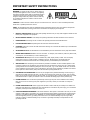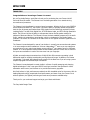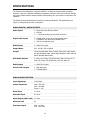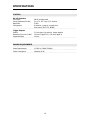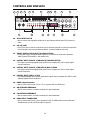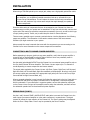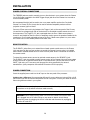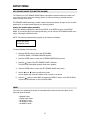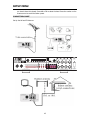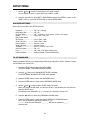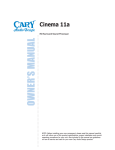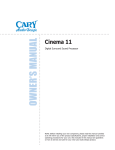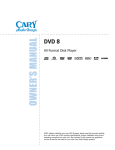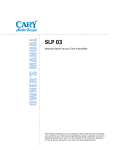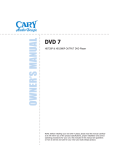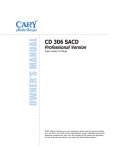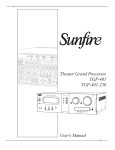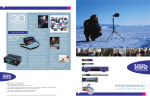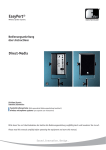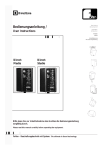Download Cary Audio Design 11a User's Manual
Transcript
Cinema 11a
o o o o o o o o o o o o o o o o o o o o o o o o o o o o o o o o o o o o o o o o o o o o o o o o o o o o o o o o o o o o o o o o o o o o o o o o o o o o o o o o o o o
OWNER’S MANUAL
HD Surround Sound Processor
NOTE: Before installing your new component, please read this manual carefully
as it will inform you of the product specifications, proper installation and correct
operating procedures for your unit. Also included in this manual are guidelines
on how to service and care for your new Cary Audio Design product.
TABLE OF CONTENTS
Important Safety Instructions .......................................................... 3
Welcome
Thank You ............................................................................................
Product Features ...................................................................................
Unpacking and Installation .....................................................................
Format Descriptions ...............................................................................
6
7
8
8
Specifications
Audio Inputs / Audio Outputs ............................................................... 13
Analog Audio Section ........................................................................... 13
Digital Audio ......................................................................................... 14
Main Path ............................................................................................. 14
Zone 2 Paths......................................................................................... 15
Control ................................................................................................. 16
Power Requirements.............................................................................. 16
Controls & Displays
Front Panel .........................................................................................
Rear Panel ...........................................................................................
Remote Control ....................................................................................
Zone 2 Remote Control .........................................................................
17
19
21
23
Installation
Location .............................................................................................. 24
Getting Started..................................................................................... 24
Connecting a Multi Channel Power Amplifier .......................................... 25
Second Zone (Zone 2) ......................................................................... 26
Power Control Connections ................................................................... 26
Remote Control ................................................................................... 26
Power Connection ................................................................................. 26
Auto Sound Setup
How to Perform Auto Sound Setup.......................................................... 27
Speaker Check .................................................................................... 28
Set Distance ........................................................................................ 29
Set Balance ......................................................................................... 29
Set Room EQ ...................................................................................... 29
Set Crossover Points ............................................................................ 30
Set Speaker Phase ............................................................................... 30
Manual Sound Setup
Set Speaker Configuration. ..................................................................... 31
Set Distance..................................................................................................32
Set Balance...................................................................................................33
Set Channel Levels Using the Test Tone Function .................................... 34
Set Crossover Points......................................................................................34
Set Acoustic Calibration Room EQ .......................................................... 35
Setup Menu
Set Speaker Phase................................................................................. 37
Input .................................................................................................... 37
Assigned Inputs..................................................................................... 38
Change Input Names ............................................................................. 38
Set Analog IN Level Settings .................................................................. 39
Set Analog IN Configuration ................................................................... 40
Set HDMI IN Audio .......................................................................... 41
Listening to the Radio ...................................................................... 42
Connection Chart ............................................................................ 43
Zone 2 ........................................................................................... 44
1
TABLE OF CONTENTS
Set Zone 2 Input ............................................................................. 44
Set Zone 2 Volume .......................................................................... 44
Advanced Settings ................................................................................ 45
Set Password ........................................................................................ 45
HDMI Audio Out .................................................................................... 46
AV Sync Delay....................................................................................... 46
Bright ................................................................................................... 46
Edit Custom Name................................................................................. 46
Set Infrared Remote (IR) Controls .......................................................... 47
Set Triggers .......................................................................................... 48
Set Auto Input Seek .............................................................................. 48
Set Late Mode for Dolby Digital .............................................................. 48
Set Restore Default................................................................................ 49
Service and Care
Care and Cleaning ............................................................................... 50
Factory Service .................................................................................... 50
Non-Warranty Repairs .......................................................................... 50
United States Limited Warranty ........................................................... 51
2
IMPORTANT SAFETY INSTRUCTIONS
WARNING: To reduce the risk of fire or electric shock, do
not expose this appliance to rain or moisture. The lightning
flash with arrowhead symbol within an equilateral triangle is
intended to alert the user to the presence of un-insulated
dangerous voltage within the product’s enclosure that may
be of sufficient magnitude to constitute a risk of electric
shock to persons.
CAUTION: To reduce the risk of electric shock, do not remove the cover. There are no user serviceable parts inside.
Please refer to qualified personnel for service.
ALERT: The exclamation point within an equilateral triangle is intended to alert the user of the presence of important
operating and maintenance (servicing) instructions in the literature accompanying the component.
1.
READ ALL INSTRUCTIONS: All the safety and operating instructions of your Cary Audio equipment should be read
before power is applied to the equipment.
2.
RETAIN OWNER'S MANUAL: These safety and operating instructions should be retained for future reference.
3.
HEED WARNING: All warnings on the unit and in the operating instructions should be adhered to.
4.
FOLLOW INSTRUCTIONS: All operating and use instructions should be followed.
5.
CLEANING: Unplug the unit from the wall outlet before cleaning. The unit should be cleaned only as recommended
by the manufacturer.
6.
ATTACHMENTS: Do not use attachments not recommended by the unit manufacturer as they may cause hazards.
7.
WATER AND MOISTURE: Do not use the unit near water - for example, near a bath tub, wash bowl, kitchen sink,
or laundry tub; in a wet basement; or near a swimming pool.
8.
ACCESSORIES: Do not place the unit on an unstable cart, stand, tripod, bracket, or table. The unit may fall,
causing serious injury to a child, an adult, or damage to the unit. Mounting of the unit should follow the
manufacturer's instructions and should use a mounting accessory recommended by the manufacturer.
9.
VENTILATION: Slots and openings in the cabinet are provided for ventilation to ensure reliable operation of the
unit and to protect it from overheating. These openings must not be blocked or covered. The top or bottom panel
openings should never be blocked by placing the unit on a bed, sofa, rug, or other similar surface. The unit should
not be installed in a built-in location such as a bookcase or rack unless proper ventilation is provided. There should
be free space of at least 6 inches (16cm) above the unit and an opening behind the unit.
10. GROUNDING OR POLARIZATION: The unit may be equipped with a polarized alternating current line plug (a
plug having one blade wider than the other). This plug will fit into the power outlet only one way. This is a safety
feature. If you cannot insert the plug fully into the outlet, try reversing the plug. If the plug should fail to fit, contact
a licensed electrician to replace your obsolete outlet. Do not defeat the safety purpose of the polarized plug.
11. POWER SOURCES: The unit should be operated only from the type of power source indicated on the marking
label. If you are not sure of the type of power supplied to your home, consult your unit dealer or local power
company.
12. POWER CORD PROTECTION: Power supply cords should be routed so that they are unlikely to be walked on or
pinched by items placed on or against them. Pay close attention to cords where they enter a plug, or a convenience
receptacle, and the point where they exit from the unit.
13. OUTDOOR ANTENNA GROUNDING: If an outside antenna or cable system is connected to the unit, be sure the
antenna or cable system is grounded so as to provide protection against voltage surges and built-up static charges.
Article 810 of the National Electrical Code, NSI/NFPA 70, provides information regarding proper grounding of the
mast and supporting structure, grounding of the lead-in wire to an Antenna-discharge unit, size of grounding
conductors, location of antenna-discharge unit, connection to grounding electrodes, and requirements for the
grounding electrode.
3
IMPORTANT SAFETY INSTRUCTIONS
14. LIGHTNING: For added protection for the unit during a lightning storm, or when it is left unattended and unused
for long periods of time, unplug it from the wall outlet and disconnect the antenna or cable system. This will prevent
damage to the unit due to lightning and power line surges.
15. POWER LINES: An outside antenna system should not be located in the vicinity of overhead power lines or other
electric light or power circuits, or where it can fall into such power lines or circuits. When installing an outside
antenna system, take extreme care to keep from touching such power lines or circuits as contact with them might be
fatal.
16. OVERLOADING: Do not overload wall outlets, extension cords, or integral convenience receptacles as this can
result in a risk of fire or electric shock.
17. OBJECT AND LIQUID ENTRY: Never push objects of any kind into the unit through openings as they may touch
dangerous voltage points or short-out parts that could result in a fire or electric shock. Never spill liquid of any kind
on the unit.
18. SERVICING: Do not attempt to service the unit yourself as opening or removing covers may expose you to
dangerous voltage or other hazards. Refer all servicing to qualified service personnel.
19. REPLACEMENT PARTS: When replacement parts are required, be sure the service technician has used
replacement parts specified by the manufacturer or have the same characteristics as the original part. Unauthorized
substitutions may result in fire, electric shock or other hazards.
20. SAFETY CHECK: Upon completion of any service or repairs to the unit, ask the service technician to perform safety
checks to determine that the unit is in proper operating condition.
21. WALL OR CEILING MOUNTING: The unit should be mounted to a wall or ceiling only as recommended by the
manufacturer.
22. HEAT: The unit should be situated away from heat sources such as radiators, heat registers, stoves, or other units
(including amplifiers) that produce heat.
23. IMPORTANT SAFETY NOTE: Before connecting a new component to your audio or home theater system it is
always good practice to make certain that all components are turned off, and preferably unplugged from their AC
power source. Many modern electronics products feature automatic turn-on circuits that may be activated during an
installation, causing the potential for damage to electronic components and/or speakers. Such damage is not
covered by product warranties and Cary Audio specifically disclaims responsibility for any such damage.
Power Cord: The removable power cord that is shipped with the player is specifically designed to be used with this
product. Other AC cords may be used, so consult your dealer for advice on AC power cords and high quality wire in
your system.
AC Fuse: The fuse is located inside the chassis and is not user serviceable. If power does not
come on, contact your authorized service representative.
Wiring: Cables that run inside of walls should have the appropriate markings to indicate
compliance with, and listing by the UL, CSA or other standards required by the UL, CSA, NEC or your local building
code. Questions about cables inside of walls should be referred to a qualified custom installer, or a licensed
electrician or low-voltage contractor.
Do Not Open the Cabinet: There are no user serviceable components inside this product. Opening the cabinet
may present a shock hazard, and any modification to the product will void your warranty. If water or any metal
object, such as a paper clip, coin, or staple accidentally falls inside the unit, disconnect it from the AC power source
immediately and contact Cary Audio for further instructions.
24. RECORDING COPYRIGHT: Recording of copyrighted material for other than personal use is illegal without
permission of the copyright holder.
25. NOTE TO CATV SYSTEM INSTALLER: This reminder is provided to call the CATV system installer's attention to
article 820-40 of the NEC, ANSI/NFPA 70, which provides guidelines for proper grounding and, in particular, specifies
that the cable ground shall be connected to the grounding system of the building, as close to the point of cable entry
as practical.
4
IMPORTANT SAFETY INSTRUCTIONS
26. FCC INFORMATION FOR USER:
CAUTION: ANY changes or modifications not expressly approved by the party responsible
for compliance could void the user's authority to operate the equipment.
NOTE: This equipment has been tested and found to comply with the limits for a Class B digital device pursuant to
Part 15 of the FCC Rules.
These limits are designed to provide reasonable protection against harmful interference in a residential installation.
This equipment generates and can radiate radio frequency energy and, if not installed and used in accordance with
the instructions, may cause harmful interference to radio communications. However, there is no guarantee that
interference will not occur in a particular installation. If this equipment does cause harmful interference to radio or
television reception, which can be determined by turning the equipment off and on, the user is encouraged to try to
correct the interference by one or more of the following measures:
- Reorient or relocate the receiving antenna.
- Increase the separation between the equipment and receiver.
Connect the equipment into an outlet on a circuit different from where the receiver is connected.
27. OUTDOOR ANTENNA INSTALLATION/SAFE ANTENNA AND CABLE
CONNECTION: If an outside antenna or cable system is connected to
the equipment, be sure the antenna or cable system is grounded so as to
provide protection against built up static charges and voltage surges,
Section 810 of the national Electrical Code, ANSI/NFP A70 (in Canada,
part 1 of the Canadian Electrical Code) provides information with respect
to proper grounding of the mast and supporting structure, grounding of
the lead-in wire to an antenna discharge unit, size of grounding
conductors, location of antenna discharge unit, connection to grounding
electrodes and requirements for the grounding electrode.
Keep Antenna Clear of High Voltage Power Lines or Circuits
An outside antenna system should be located well away from power lines, electric light or power circuits and where
it will never come into contact with these power sources if it should happen to fall. When installing an outside
antenna, extreme care should be taken to avoid touching power lines, circuits or other power sources as this could
be fatal. Because of the hazards involved, antenna installation should be left to a professional.
5
WELCOME
THANK YOU
Congratulations on becoming a Cinema 11a owner!
We, at Cary Audio Design, would like to thank you for purchasing the new Cinema 11a HD
Surround Sound Processor. The Cinema 11a is the latest generation of our award-winning
surround sound processors.
The Cinema 11a is the ultimate in surround sound processors. Utilizing the Cirrus Logic CS49700
series chipset and HDMI v1.3, the Cinema 11a has the ability to properly decode and playback
both the raw bit stream and lossless linear PCM signals from the latest high resolution formats,
including Dolby True HD, Dolby Digital Plus, DTS-HD Master Audio, and DTS-HD High Resolution
Audio. The Cinema 11a has the ability to set separate Listener Profile speaker settings for
playback of Music and Movies. The Cinema 11a uses the best available components in the audio
circuit, resulting in extraordinary sound quality, which is a trademark of Cary Audio Design
products. The Cinema 11a contains an HD radio tuner for the highest resolution signals from FM
broadcasts.
The Cinema 11a was designed for ease of use whether in normal home surround sound systems
or in more complex custom installations. It has an independent 2nd zone so you can experience
surround sound in your main home theater room as well as 2nd zone stereo sound in a different
location. A 2nd zone separate remote handset comes standard with the Cinema 11a so control of
the input source selection in each of the two zones is at your fingertips.
All Main zone audio output connectors have 24 bit/192 kHz D/A converters operating in dual
differential mode for excellent sound quality and high dynamic range. In addition, the Cinema
11a includes 7.1 channel XLR balanced audio outputs for the Main zone if you are using a power
amplifier equipped with balanced input connections.
The Cinema 11a was designed to remain viable in a future of rapidly emerging and changing
digital technologies. It has a rear panel RS-232 serial port connector that provides for home
automation serial control, and it allows us to provide flash memory upgrades.
We firmly believe in high performance products that offer incredible value for the money. With its
leading edge technology, exceptional sound performance, and ease of use, the Cinema 11a is
without question, the highest performing surround sound processor available today.
Thank you for your continued support and enjoy your Music and Movies!
The Cary Audio Design Team
6
WELCOME
PRODUCT FEATURES
The Cinema 11a is designed as an “audio only” surround sound processor. With the addition of
the new Cirrus Logic CS49700 series chipset and HDMI v1.3, the new Cinema 11a has the ability
to properly decode and playback both the raw bit stream and lossless linear PCM signals from all
of the high resolution audio formats available today such as Dolby True HD, Dolby Digital Plus,
DTS HD High Resolution Audio, and DTS HD Master Audio.
In addition to the ability to properly decode and playback the high resolution formats, the Cinema
11a is also equipped with Dolby Digital Surround EX, Dolby Pro Logic II, Dolby Pro Logic IIx, dts
96/24, dts NEO:6, and dts-ES decoding.
With dual 32-bit audio digital signal processing (DSP) engines, the Cinema 11a offers
unparalleled processing power. These DSP engines perform custom Cary Audio processing such
as an auto sound setup system, CES 7.1 decoding, bass enhancement, dialog enhancement, bass
management, high-precision digital crossover, and room EQ. This processing is available at
sample rates up to 192 kHz, with 24-bit resolution to retain top performance from all input
sources and listening modes. A DSP engine is dedicated to decoding multi-channel compressed
audio sources.
10 channels 24-bit/96 kHz A/D converters can be used to convert stereo analog audio input and
7.1 analog audio input signals to digital signals, allowing the Cinema 11a to provide the benefits
of precise digital signal processing without sacrificing signal integrity. Alternatively, stereo analog
XLR or 7.1 bypass signals and 7.1 analog signals can bypass A/D conversion and internal
processing to remain in the analog domain straight to the output connectors.
The Cinema 11a offers:
• 2 HDMI v1.3 inputs and 1 HDMI v1.3 output
• 8 inputs; one balanced and seven single ended with RCA connectors; including S/PDIF
coaxial, S/PDIF optical, and analog pairs
• 7.1 channel analog audio input connections
• Analog bypass option for stereo and 7.1 channel analog audio input connectors
• Auto switching between digital and analog audio input connectors
• 24-bit/192 kHz D/A converters for all Main Zone audio channels
• Automatic and manual calibration of speaker distances and output levels
• Dual 32-bit DSP engines
• CES 7.1 decoding
• Dolby True HD, Dolby Digital Plus, Dolby Digital Surround EX, Dolby Pro Logic IIx and
Dolby Pro Logic II decoding
• DTS HD Master Audio, DTS HD High Resolution Audio, dts 96/24, dts-NEO:6 and dts-EX
(discrete and matrix) decoding
• RS-232 connector for flash memory software upgrades and configuration tool downloads
• Optical digital audio output connector for Zone 2 (TOSLINK)
• 3 12 volt output connections with 1/8” mini plug connectors
• 2 IR input connections
• XLR microphone input connections
• 7.1 Balanced audio output connectors for Main Zone
• HD Radio Tuner in addition to AM/FM
7
WELCOME
UNPACKING AND INSTALLATION
This section describes the unpacking and installation procedures for your new component.
Unpacking
All Cary Audio Design shipping cartons have been specially designed to protect their contents and
special care has been taken to prevent damage under normal shipping conditions. Mishandling
should be evident upon inspection of the shipping container. If shipping damage is found after
visual inspection, take care not to destroy the evidence. If necessary, document the damage with
photographs and contact the transport carrier immediately.
Carefully remove your new component from its packing carton and examine it closely for signs of
shipping damage. We strongly recommend saving all original packing cartons to protect your
component from damage should you wish to store it or ship it at a later date.
In the Box
When unpacking your Cinema 11a processor, make sure the following accessories are included.
You should find the following items:
•
•
•
•
Power Cable
2 Remote Controls (batteries already installed)
Owner’s Manual
Warranty Card
Warranty Card
If you are the original purchaser of this unit and you purchased it in the United States, you
should fill out the enclosed warranty registration card and return it to Cary Audio Design within
15 days of your purchase. Cary Audio Design also suggests that you keep your original packing
cartons in case you ever need to ship the unit when moving to a new home. Warranty
restrictions apply. Consult the warranty section of this manual for details. Please be certain to
keep a copy of the original sales receipt from your Authorized Cary Audio Design dealer to
validate the warranty if ever needed.
FORMAT DESCRIPTIONS
dts-HD
DTS-HD Master Audio is capable of delivering audio that is a bit-for-bit identical to the studio
master. DTS-HD Master Audio delivers audio at super high variable bit rates –24.5 mega-bits per
second (Mbps) on Blu-ray discs and 18.0 Mbps on HD-DVD – that are significantly higher than
standard DVDs. This bit stream is so “fast” and the transfer rate is so “high” that it can deliver
the Holy Grail of audio: 7.1 audio channels at 96k sampling frequency/24 bit depths that are
identical to the original. With DTS-HD Master Audio, you will be able to experience movies and
music, exactly as the artist intended: clear, pure and uncompromised.
Manufactured under license under U.S. Patent #’s: 5,451,942; 5,956,674; 5,974,380; 5,978,762;
6,226,616; 6,487,535 & other U.S. and worldwide patents issued & pending.
DTS is a registered trademark and the DTS logos, symbol, DTS-HD and DTS-HD Master Audio are
trademarks of DTS, Inc. © 1996-2007 DTS, Inc. All Rights Reserved.
8
WELCOME
dts-HD
DTS-HD High Resolution Audio can deliver up to 7.1 channels of sound that is virtually
indistinguishable from the original. DTS-HD High Resolution Audio delivers audio at high constant
bit rates superior to standard DVDs – 6.0 Mbps on Blu-ray discs and 3.0 Mbps on HD-DVD to
produce outstanding sound quality. It is capable of delivering up to 7.1 channels at 96k sampling
frequency/24 bit depth resolution. It allows content creators to deliver rich, high definition audio
on movies where disc space may not allow for DTS-HD Master Audio.
Manufactured under license under U.S. Patent #’s: 5,451,942; 5,956,674; 5,974,380; 5,978,762;
6,226,616; 6,487,535 & other U.S. and worldwide patents issued & pending. DTS is a registered
trademark and the DTS logos, Symbol, DTS-HD, DTS-HD High Resolution Audio and DTS-HD
High Res Audio are trademarks of DTS, Inc. © 1996-2007 DTS, Inc. All Rights Reserved.
DTS was introduced in 1994 to provide 5.1 Channels of discrete digital audio into home theater
systems. DTS brings you premium quality discrete multi-channel digital sound to both movies and
music. DTS is a multi-channel sound system designed to create full range digital sound
reproduction. The no compromise DTS digital process sets the standard of quality for cinema
sound by delivering an exact copy of the studio master recordings to neighborhood and home
theaters. Now, every moviegoer can hear the sound exactly as the moviemaker intended.
DTS can be enjoyed in the home for either movies or music on DVD'S, LD'S, and CD'S.
DTS and DTS Digital Surround are registered trademarks of Digital Theater Systems, Inc.
The advantages of discrete multi-channel systems over matrix are well known. But even in
homes equipped for discrete multi-channel, there remains a need for high-quality matrix
decoding. This is because of the large library of matrix surround motion pictures available on
disc, VHS Hi Fi tape, and analog Stereo television broadcasts. The typical matrix decoder of today
derives a center channel and a mono surround channel from two-channel matrix stereo material.
It is better than a simple matrix in that it includes steering logic to improve separation, but
because of its mono, band-limited surround it can be disappointing to users accustomed to
discrete multi-channel sound.
Neo:6 offers several important improvements: Neo:6 provides up to six full-band channels of
matrix decoding from stereo matrix material. Users with 6.1 and 5.1 systems will derive six and
five separate channels, respectively, corresponding to the standard home-theater speaker
layouts. Neo:6 technology allows various sound elements within a channel or channels to be
steered separately, and in a way which follows naturally from the original presentation.
Neo:6 offers a music mode to expand stereo or matrix recordings into the five or six channel
layout, in a way which does not diminish the subtlety and integrity of the original stereo
recording.
9
WELCOME
DTS, DTS-ES Extended Surround, and Neo:6 are registered trademarks of Digital Theater
Systems, Inc.
DTS-ES Extended Surround is a new multi-channel digital signal format developed by Digital
Theater Systems Inc. While offering high compatibility with the conventional DTS Digital
Surround format, DTS-ES Extended Surround greatly improves the 360-degree surround
impression and space expression thanks to further expanded surround signals. This format has
been used professionally in movie theaters since 1999. In addition to the 5.1 surround channels
(FL, FR, C, SL, SR and LFE), DTS-ES Extended Surround also offers the SB (Surround Back)
channel for surround playback with a total of 6.1 channels. DTS-ES Extended Surround includes
two signal formats with different surround signal recording methods, as DTS-ES Discrete 6.1 and
DTS-ES Matrix 6.1.
DTS, DTS-ES Extended Surround, and Neo:6 are registered trademarks of Digital Theater
Systems, Inc.
The stereo CD is a 16-bit medium with sampling at 44.1kHz. Professional audio has been 20- or
24-bit for some time, and there is increasing interest in higher sampling rates both for recording
and for delivery into the home. Greater bit depths provide extended dynamic range. Higher
sampling rates allow wider frequency response and the use of anti-alias and reconstruction filters
with more favorable aural characteristics. DTS 96/24 allows for 5.1channel sound tracks to be
encoded at a rate of 96kHz/24bits on DVD-Video titles. When DVD-video appeared, it became
possible to deliver 24-bit, 96 kHz audio into the home, but only in two channels, and with serious
limitations on picture. This capability has had little use. DVD-audio allows 96/24 in six channels,
but a new player is needed, and only analog outputs are provided, necessitating the use of the
D/A converters and the analog electronics provided in the player.
DTS 96/24 offers the following:
1. Sound quality transparent to the original 96/24 master.
2. Full backward compatibility with all existing decoders. (Existing decoders will output a 48
kHz signal)
3. No new player required: DTS 96/24 can be carried on DVD-video, or in the video zone of
DVD-audio, accessible to all DVD players.
4. 96/24 5.1 channel sound with full-quality full-motion video, for music programs and
motion picture soundtracks on DVD-video.
Dolby® TrueHD is Dolby’s next-generation lossless technology developed for high-definition discbased media. Dolby TrueHD delivers tantalizing sound that is bit-for-bit identical to the studio
10
WELCOME
master, unlocking the true high-definition entertainment experience on next-generation discs.
When coupled with high-definition video, Dolby TrueHD offers an unprecedented home theater
experience that lets you enjoy sound as stunning as the high-definition picture.
Manufactured under license from Dolby Laboratories. Dolby and the double-D symbol are
trademarks of Dolby Laboratories.
Dolby Digital Plus is a highly sophisticated and versatile audio coding based on Dolby Digital and
designed specifically to adapt to the changing demands of future audio, video delivery, and audio
storage systems while simultaneously retaining backwards compatibility with the existing Dolby
Digital 5.1-channel home theater systems in use today.
Manufactured under license from Dolby Laboratories. Dolby, Pro Logic, Surround EX, and the
double-D symbol are trademarks of Dolby Laboratories.
The Dolby Headphone technology provides a surround sound listening experience over
headphones.
When listening to multi-channel content such as DVD movies over headphones, the listening
experience is fundamentally different than listening to speakers. Since the headphone speaker
drivers are covering the pinna of the ear, the listening experience differs greatly from traditional
speaker playback. Dolby utilizes patented headphone perspective curves to solve this problem
and provides a non-fatiguing, immersive, home theater listening experience. Dolby Headphone
also delivers exceptional 3D audio from stereo material.
Manufactured under license from Dolby Laboratories. The double-D symbol is a trademark of
Dolby Laboratories.
Dolby Digital identifies the use of Dolby Digital audio coding for such consumer formats as DVD
and DTV. As with film sound, Dolby Digital can provide up to five full-range channels for left,
center, and right screen channels, independent left and right surround channels, and a sixth
(".1") channel for low-frequency effects.
Dolby Surround Pro Logic II is an improved matrix decoding technology that provides better
spatiality and directionality on Dolby Surround program material. It provides a convincing threedimensional sound field on conventional stereo music recordings. While conventional surround
programming is fully compatible with Dolby Surround Pro Logic II decoders, soundtracks will be
able to be encoded specifically to take full advantage of Pro Logic II playback, including separate
left and right surround channels. (Such material is also compatible with conventional Pro Logic
decoders.)
11
WELCOME
Dolby Digital EX creates six full-bandwidth output channels from 5.1-channel sources. This is
done using a matrix decoder that derives three surround channels from the two in the original
recording. For best results, Dolby Digital EX should be used with movies soundtracks recorded
with Dolby Digital Surround EX.
About Dolby Pro Logic IIx
Dolby Pro Logic IIx is fully compatible with Dolby Surround Pro Logic technology and can
optimally decode the thousands of commercially available Dolby Surround encoded video
cassettes and television programs with enhanced depth and spatiality. It can also process any
high-quality stereo or Advanced Resolution 5.1 channel music content into a seamless 6.1 or 7.1
channel listening experience.
Dolby Pro Logic IIx technology delivers a natural and immersing 7.1-channel listening experience
to the home theater environment. A product of Dolby's expertise in surround sound and matrix
decoding technologies, Dolby Pro Logic IIx is a complete surround sound solution that maximizes
the entertainment experience from stereo as well as 5.1 channel encoded sources.
Manufactured under license from Dolby Laboratories. Dolby, Pro Logic, and the double-D symbol
are trademarks of Dolby Laboratories.
*All trademarks belong to their original owners.
12
SPECIFICATIONS
The Cinema 11a is designed for long-term stability in virtually any home operating situation.
However, if the unit is operated outside the parameters outlined in this owner's manual, damage
may result. Please read this manual carefully before putting your new Cinema 11a processor into
operation.
The following section describes the Cinema 11a’s basic specifications. The specifications are
subject to change without notice or obligation.
AUDIO INPUTS / AUDIO OUTPUTS
...........................................................................................................................................................................
Audio Inputs
7 - Stereo Pairs with RCA connectors
1 - XLR pair
1 - 7.1 channel analog input with RCA connectors
...........................................................................................................................................................................
Digital Audio Inputs
7 - Coaxial (RCA) for the seven single ended inputs
7 - TOSLINK for the seven single ended inputs
1 - XLR for the balanced input
...........................................................................................................................................................................
HDMI Inputs
2 – HDMI V1.3 inputs
...........................................................................................................................................................................
Sample Rates
44.1, 48, 88.2, 96 or 192kHz
...........................................................................................................................................................................
Accepts
16-24 bits PCM audio, Dolby TrueHD, Dolby Plus, Dolby Digital
Ex, dts-HD Master Audio, dts-HD High Resolution Audio, dts and
dts-ES discrete data formats
...........................................................................................................................................................................
Main Audio Outputs
7.1 RCA, L/R, Center, LFE (Subwoofer), Side L/R, Rear L/R 7.1
XLR, L/R, Center, LFE (Subwoofer), Side L/R, Rear L/R
...........................................................................................................................................................................
HDMI Output
1 – HDMI V1.3 output
...........................................................................................................................................................................
Zone 2 Audio Outputs
1 - RCA stereo pair
1 - TOSLINK digital
...........................................................................................................................................................................
ANALOG AUDIO SECTION
...........................................................................................................................................................................
Input Impedance
100 k Ohms
...........................................................................................................................................................................
Output Impedance
Main - RCA 330
Main - XLR 660
Zones 2 - 220
...........................................................................................................................................................................
Rated Input
2.0 Vrms
...........................................................................................................................................................................
Maximum Input
6.0 Vrms
...........................................................................................................................................................................
Rated Output (100 k load)
2.0 Vrms
...........................................................................................................................................................................
Minimum Load
5k
...........................................................................................................................................................................
Maximum Output
RCA - 8.0 Vrms
XLR - 16.0 Vrms
13
SPECIFICATIONS
...........................................................................................................................................................................
Headphone Output
100mW into 32 Ohms at 0.2% THD+N
...........................................................................................................................................................................
Volume Control Range
Main - -90.0 dB to +15.5 dB (1.0 dB increments)
Zone 2/Headphone - -90.0 dB to +15.5 dB (1.0 dB increments)
...........................................................................................................................................................................
Channel Separation
89 dB (1 kHz)
...........................................................................................................................................................................
Total Crosstalk b/t Inputs
89 dB (1 kHz)
...........................................................................................................................................................................
XLR Pin Configuration
Pin 1: Ground
Pin 2: Positive
Pin 3: Negative
...........................................................................................................................................................................
DIGITAL AUDIO
All digital audio inputs are to S/PDIF electrical (75 Ohms, 0.5 V p-p), S/P DIF optical (Toslink), or
AES/EBU (110 Ohms, 0.5 V p-p) standards, 44.1kHz to 192kHz regardless of input.
...........................................................................................................................................................................
Analog to Digital Converters
Burr-Brown PCM 1802
...........................................................................................................................................................................
Input Receiver
Cirrus CS 8416
...........................................................................................................................................................................
Processor
Dual 32 Bit Audio DSP at 516 MIPS
...........................................................................................................................................................................
Digital to Analog Converters
Burr-Brown DSD 1796
...........................................................................................................................................................................
MAIN PATH
RCA and XLR Output, 48 kHz Sampling Rate for all Digital Signal Paths
...........................................................................................................................................................................
Frequency Response and Bandwidth
Analog - Direct Inputs
10 Hz to 20 kHz, 1 Hz to 120 kHz (-3 dB)
Analog - DSP Inputs at 24/96 10 Hz to 20 kHz, 2 Hz to 44 kHz (-3 dB)
Digital Inputs at 24/96
10 Hz to 20 kHz, 1 Hz to 44 kHz (-3 dB)
...........................................................................................................................................................................
THD+N (at Rated Input and Output)
Analog - Direct Inputs
0.005% (90 kHz BW)
Analog - DSP Inputs at 24/96 0.003% (AES17 filter)
Digital Inputs at 24/96
0.003% (AES17 filter)
...........................................................................................................................................................................
IMD (CCIF at 15 kHz)
Analog - Direct Inputs
Analog - DSP Inputs at 24/48
Digital Inputs at 24/48
0.001%
0.001%
0.001%
...........................................................................................................................................................................
14
SPECIFICATIONS
S/N Ratio (ref 2.0 Vrms)
Analog - Direct Inputs
Analog - DSP Inputs at 24/96
Digital Inputs at 24/96
108 dB
105 dB
107 dB
...........................................................................................................................................................................
IMD (CCIF at 15 kHz)
Analog - Direct Inputs
Analog - DSP Inputs at 24/48
Digital Inputs at 24/48
0.001%
0.001%
0.001%
...........................................................................................................................................................................
HDAM / AM Tuner
Frequency Range
Sensitivity (All Digital)
S/N Ratio
Distortion
One-Signal Selectivity (10kHz)
In 10kHz steps: 530kHz to 1,700kHz
-111dBm
50 dB typical, 43dB min
0.7% typical, 2.0% max
24 dB typical, 18dB min
...........................................................................................................................................................................
HDFM / FM Tuner
Frequency Range
Sensitivity
Signal-to-Noise Ratio
Distortion
Capture Ratio
Alternate Channel Selectivity
Stereo Separation
Frequency Response
Image Interference Ratio
IF Interference Ratio
AM Suppression Ratio
Spurious Interference Ratio
Antenna Input
87.9MHz to 107.9MHz
Hybrid mode -94dBm
All Digital -112dBm
Mono 80dB (at 65 dBf)
Stereo 76dB (at 85 dBf)
Mono 0.08% (100 Hz)
0.08% (1 kHz)
0.2% (6 kHz)
Stereo 0.2% (100 Hz)
0.15% (1 kHz)
0.3% (6 kHz)
1.0 dB
65 dB (400 kHz)
50 dB (1 kHz)
35 dB (30 Hz to 15 kHz)
30 Hz to 15 kHz
50 dB
80 dB
55 dB
70 dB
75 Ohms unbalanced
...........................................................................................................................................................................
ZONE 2 PATHS
...........................................................................................................................................................................
Frequency Response/Bandwidth
20 Hz to 20 kHz, 3 Hz to 140 kHz (+0, -3 dB)
...........................................................................................................................................................................
THD+N (at Rated Input and Output)
0.06% (90 kHz BW)
...........................................................................................................................................................................
IMD (CCIF at 15 kHz)
0.06%
...........................................................................................................................................................................
S/N Ratio (ref 2.0 Vrms)
97 dB
...........................................................................................................................................................................
15
SPECIFICATIONS
CONTROL
...........................................................................................................................................................................
RS-232 Interface
Connection
Pinout (Statement DI side)
Baud Rate
Configuration
DB-9F, straight-wired
Pin 2: Tx, Pin 3: Rx, Pin 5: Ground
57600
8 data bits, 1 stop bit, no parity bits,
flow control (RTS, CTS, NONE)
...........................................................................................................................................................................
Trigger Outputs
Polarity
Maximum Current at 12 VDC
Sequential Delay
3.5 mm mono (tip positive), sleeve negative
150 mA (Triggers 1,2), 200 mA (Trigger 3)
100 ms
...........................................................................................................................................................................
POWER REQUIREMENTS
...........................................................................................................................................................................
Power Requirements
117VAC or 234VAC 50-60Hz
...........................................................................................................................................................................
Power Consumption
Maximum 50 W
...........................................................................................................................................................................
16
CONTROLS AND DISPLAYS
FRONT PANEL
1
15
13
14
12
11
<
SETUP
Cinema 11a
+
192kHz/24 bit D/A Converter
Surround Sound Processor
ENTER
<
POWER
AM/FM
HD RADIO
< PRESET >
1
2
3
4
5
6
2
3
8
HDMI 1
HDMI 2
7.1 IN
PRO
LOGIC IIx
MASTER VOLUME
SUR.
MODE
NEO:6
4
5
7
6
CES 7.1
MODE
INPUT
TUNER
1
7
8
9 10
1.
POWER
• Press once to turn the power ON.
• Press again to turn the power OFF. The Cinema 11a will enter STANDBY and the blue
POWER LED will light.
2.
BAND (AM)/(FM)
• Press this button to select between the AM & FM frequency bands.
3.
BAND HDAM/HDFM (HD RADIO)
• Press this button to select between the HDAM & HDFM frequency bands.
4.
PRESET
• Press this button to preset and recall desired broadcasting stations.
5.
PRESET
• Press this button to preset and recall desired broadcasting stations.
6.
INPUT SELECTOR
• Press one of these buttons to select the Audio input source.
7.
PRO LOGIC IIx
• Press this button to select either the Pro Logic II decoding or Pro Logic IIx decoding
8.
SUR. MODE
• Press this button to select the surround sound mode as a part of Dolby Digital or DTS
decoding; music or movie selections.
9.
NEO:6
• Press this button to turn the NEO:6 mode ON or OFF.
10. CES 7.1
• Press this button to select DOLBY EX AUTO, DOLBY EX ON, or DOLBY EX OFF mode.
17
CONTROLS AND DISPLAYS
1
15
13
14
12
11
<
SETUP
Cinema 11a
+
192kHz/24 bit D/A Converter
Surround Sound Processor
ENTER
<
POWER
AM/FM
HD RADIO
< PRESET >
1
2
3
4
5
6
2
3
8
HDMI 1
HDMI 2
7.1 IN
PRO
LOGIC IIx
MASTER VOLUME
SUR.
MODE
NEO:6
4
5
7
6
CES 7.1
MODE
INPUT
TUNER
1
7
8
9 10
11. MASTER VOLUME KNOB
• Use this knob to adjust the overall sound level.
12. INFRARED RECEIVING SENSOR WINDOW
• This window receives infrared signals from the remote control.
13. ALPHANUMERIC DISPLAY
• This twenty-character display provides a wide range of information concerning the
operation of the Cinema 11a.
14. NAVIGATION / ENTER
• Use the four navigation buttons to move through menu options shown on the Cinema 11a
display. Use the ENTER button to confirm the selections made in the menus.
15. HEADPHONE JACK
• Use for Dolby Headphone playback of movies or personal listening to the AM/FM radio
section.
18
CONTROLS AND DISPLAYS
REAR PANEL
19
17
18
16
15
2
HDMI 1 INPUT
HDMI 2 INPUT
AUTO
SETUP
MIC- IN
ZONE 2
DIGITAL
OUT
AM LOOP
3
4
5
6
7
9
10
12 11
DIGITAL INPUT
1
ANTENNA
FM
75
13
14
1
1
2
IR INPUT ZONE
RS 232
8
8
2
3
TRIGGERS
AC POWER
[ ] 117V 50/60 Hz
[ ] 220V 50/60 Hz
7.1 PREAMPLIFIER OUTPUT
HDMI OUTPUT
1
2
3
4
5
6
7
8
FL
SL
CEN
SBL
FL
SL
CEN
SBL
FL
SL
FR
SR
CEN
SBL
LEFT
RIGHT
LEFT
FR
RIGHT
ANALOG AUDIO INPUT
1
SR
SW
ANALOG 7.1 INPUT
2
3
SBR
ZONE 2
AUDIO
OUT
4
FR
SR
SW
SBR
7.1 PREAMPLIFIER OUTPUT
5
CARY AUDIO DESIGN
SW
SBR
Cinema 11a Surround Sound Processor
6
7
1.
ANALOG AUDIO IN (INPUT 1) XLR (L + R)
• Use these jacks for connection to balanced CD or DVD player analog output connections.
2.
ANALOG AUDIO IN (INPUTS 2 THROUGH 8) RCA
• Use these jacks for connection to CD, DVD, TV, or VCR input options.
3.
ANALOG AUDIO 7.1 INPUT
• By connecting a DVD audio player, SACD multi channel player, or other component that
has a multi-channel output, you can playback the analog audio with 5.1 channel or 7.1
channel outputs.
4.
2ND ZONE ANALOG AUDIO OUT
• These jacks supply the analog stereo audio outputs to an external audio amplifier used to
power the speakers in the remote zone.
5.
7.1 PREAMPLIFIER OUTPUTS
• Use these jacks to connect to the main five- or seven-channel power amplifiers.
6.
7.1 PREAMPLIFIER OUTPUTS XLR
• Use these jacks to connect to the main five or seven channel power amplifiers.
7.
AC INLET CONNECTOR
• Plug the power cord into this AC inlet and then into the power outlet on the wall.
8.
DC TRIGGER OUTPUT TERMINALS
• Connect devices that need to be triggered by DC + 12V. (Screen, curtains, lights, etc.)
9.
IR INPUT
• Use the 1 and zone 2 Ext remote jacks to connect external IR sensors. When the unit is
installed where it is not otherwise visible to the remote, connect an optional, external
sensor and the 1 (Main) jack will be activated. The Cinema 11a should be used for
connections to the power amplifiers for the main room speaker. The device connected to
the zone trigger will only be activated when the Multi-Zone system is turned on. Connect
it to the amplifier used to power the speakers in the second zone (Zone 2).
19
CONTROLS AND DISPLAYS
19
17
18
16
15
2
HDMI 1 INPUT
HDMI 2 INPUT
AUTO
SETUP
MIC- IN
ZONE 2
DIGITAL
OUT
AM LOOP
3
4
5
6
7
9
10
12 11
DIGITAL INPUT
1
ANTENNA
FM
75
13
14
1
1
2
IR INPUT ZONE
RS 232
8
8
2
3
TRIGGERS
AC POWER
[ ] 117V 50/60 Hz
[ ] 220V 50/60 Hz
7.1 PREAMPLIFIER OUTPUT
HDMI OUTPUT
1
2
3
4
5
6
7
8
FL
SL
CEN
SBL
FL
SL
CEN
SBL
FL
SL
FR
SR
CEN
SBL
LEFT
RIGHT
LEFT
FR
RIGHT
ANALOG AUDIO INPUT
1
SR
SW
ANALOG 7.1 INPUT
2
3
SBR
ZONE 2
AUDIO
OUT
4
FR
SR
SW
SBR
7.1 PREAMPLIFIER OUTPUT
CARY AUDIO DESIGN
5
SW
SBR
Cinema 11a Surround Sound Processor
6
7
10. AUTO SETUP MIC-IN
• Use to connect the supplied microphone for Auto Setup and Auto Room EQ functions to
work.
11. RS-232 PORT
• The RS-232 port is used in conjunction with an external controller to control the operation
of the Cinema 11a by using an external device. (custom installation use only)
12. ZONE 2 DIGITAL AUDIO OUT (TOSLINK OPTICAL)
• These jacks supply the digital audio outputs to an external surround sound processor
used to power the speakers in the remote zone.
13. DIGITAL INPUT (INPUTS 2 THROUGH 8) TOSLINK OPTICAL
• The digital inputs accept digital audio signal from a compact disc, DVD or other digital
source component.
14. DIGITAL INPUT (INPUTS 2 THROUGH 8) RCA COAXIAL
• The digital inputs accept digital audio signal from a compact disc, DVD or other digital
source component.
15. DIGITAL INPUT (INPUT 1) XLR
• This balanced digital input accepts digital audio signals from a compact disc, DVD or other
balanced digital source component.
16. HDMI Output Connector
• Use to connect the Cinema 11a to a TV or projector with an HDMI input.
17. AM ANTENNA TERMINALS
• Use to connect indoor or outdoor antennas for radio broadcasts.
18. FM ANTENNA TERMINALS
• Use to connect indoor or outdoor antennas for radio broadcasts.
19. HDMI INPUT CONNECTORS
• Use to connect the Cinema 11a to components with an HDMI output such as cable and
satellite boxes, as well as DVD and Blu-ray players.
20
CONTROLS AND DISPLAYS
REMOTE CONTROL
This section explains how best to use the remote control to set up and operate the Cinema 11a.
1.
2.
POWER OFF: Press this button to turn the
Cinema 11a OFF.
BAND (FM): Press this button to switch to
the FM frequency band reception.
4.
BAND (HDAM): Press this button to
switch to the HDAM frequency band
reception.
5.
6.
7.
22
AM
3
FM
21
4
HDAM
20
5
HDFM
TUNER SCAN: If INPUT is set to AM or
FM, use this button to scan frequencies
that have been PRESET. The scan will cycle
through the stations, starting with the
current station, one after another with fivesecond delays.
8
ROOM EQ: Press this button to turn the
Room Equalization ON or OFF.
19
MEMORY
18
7
ENTER
17
AUTO SETUP
9
BRIGHT
EQ
LATE
16
SETUP
10
INPUT SELECTOR
7.1 IN
HDMI 1
HDMI 2
INPUT
SEEK
15
11
NAVIGATION/ENTER: Use the four
NAVIGATION buttons to move through
menu options shown on the Cinema 11a
display. Press the ENTER button in the
center to confirm selections made in the
menus.
9.
FM
MODE
TEXT
DISPLAY
TUNER
SCAN
BAND (HDFM): Press this button to
switch to the HDFM frequency band
reception.
AUTO SETUP: Press this button to start an
AUTO SOUND SETUP test on your system.
23
2
6
8.
TUNER SEEK
1
BAND (AM): Press this button to switch to
the AM frequency band reception.
3.
POWER
ON
POWER
OFF
12
MUTE
PLIIx
VOLUME
SUR.
MODE
NEO:96/24
CES 7.1
13
10. SETUP: Calls up the Setup Menu on the Cinema 11a display, if active.
11. INPUT SELECTOR: Use these buttons to select the desired source for your Cinema 11a.
12. MUTE: Press this button to mute the main volume of the Cinema 11a.
21
14
CONTROLS AND DISPLAYS
REMOTE CONTROL
13. SURROUND/DATA FORMAT: Press the
PLIIx, SUR. MODE, NEO:96/24, or CES 7.1
button once to select a surround format.
Press the same button again to cycle
through the various processing models
available for the selected format.
POWER
ON
POWER
OFF
TUNER SEEK
23
1
22
14. VOLUME: Press this button to adjust the
volume up and down from –90dB to +15dB.
15. INPUT SEEK: press this button to auto
select the next active audio input source.
2
AM
3
FM
21
4
HDAM
20
5
HDFM
FM
MODE
TEXT
DISPLAY
TUNER
SCAN
16. LATE (for Dolby Digital only): Cycles
through the various night dynamic range
compression modes. (Full, Half, No
compression)
MEMORY
18
6
7
ENTER
8
17. BRIGHT: Press this button to change the
brightness of the display. (Off, Low,
Medium, High)
17
AUTO SETUP
9
BRIGHT
EQ
LATE
16
SETUP
10
INPUT SELECTOR
7.1 IN
18. MEMORY: Press this button to store the
current broadcast band/reception frequency
into memory.
19
HDMI 1
HDMI 2
INPUT
SEEK
15
11
19. FM MODE: Press this button to select the
audio stereo mode or monaural mode when
listening to FM broadcast. (mono/auto
stereo)
12
MUTE
PLIIx
VOLUME
SUR.
MODE
NEO:96/24
13
20. TEXT DISPLAY: Press this button to start
TEXT Display on the HDFM & FM station.
21. STATION CALL: These buttons are used to
preset the desired broadcasting stations.
22. TUNER SEEK (UP/DOWN): Up: Performs tuning in ascending frequency order.
Down: Performs turning in descending frequency order.
23. POWER ON: Press this button to turn the Cinema 11a ON.
22
CES 7.1
14
CONTROLS AND DISPLAYS
ZONE 2 REMOTE CONTROL
This section explains how to use the Zone 2 remote control in a remote room in your house.
(2nd Zone room)
1. ZONE 2 POWER OFF: Press this
button to power OFF Zone 2.
10
2. ZONE 2 PRESET: These buttons are
used to preset desired broadcasting
stations.
2
3. ZONE 2 VOLUME: Press this button to
3
adjust the Zone 2 volume up and down
from -90dB to +15dB.
4. ZONE 2 INPUT SELECTOR: Use these
buttons to select the Zone 2 desired
source for your Cinema 11a.
O
ZONE 2 REMOTE
POWER
OFF
4
5. ZONE 2 MUTE: Press this button to
I
POWER
ON
AM
HD AM
6
1
8
HD FM
PRESET
FM
_
VOLUME
PRESET
+
7.1
IN
HDMI1
HDMI 2
MUTE
1
2
3
4
5
6
7
8
7
6
5
INPUT
mute the Zone 2 volume.
6. BAND (FM): Press this button to select the FM frequency band in Zone 2.
7. BAND (HDFM): Press this button to select the HDFM frequency band in Zone 2.
8. BAND (AM): Press this button to select the AM frequency band in Zone 2.
9.
POWER ON: Press this button to power ON Zone 2.
10. BAND (HDAM): Press this button to select the HDAM frequency band reception in Zone 2.
23
INSTALLATION
LOCATION
To assure proper operation and to avoid the potential for safety hazards, place the unit on a firm
and level surface capable of supporting its weight. When placing the unit on a shelf, be certain
that the shelf and any mounting hardware can support the weight of the unit and any additional
items in the equipment rack, or on the shelf.
When positioning the Cinema 11a, make certain that it has adequate ventilation on all sides, as
well as on the top and bottom. In particular, it is a good idea to provide at least two or three
inches of room above the unit for air circulation.
DO NOT place CDs, DVDs, videotapes, owner's manuals, or other paper on top of, or beneath,
the unit, or in-between multiple amplifiers in a stack. This will block airflow, causing heat buildup, and may create a possible fire hazard.
If the unit is to be enclosed in a cabinet or rack, make certain there is adequate air circulation.
Sufficient ventilation should be provided so that hot air may exit, and cool air may enter the
cabinet. In some instances, a small cooling fan may be required to insure adequate airflow
through the cabinet. If you are in doubt about ventilation requirements for your specific
installation, Please contact us.
Avoid installation in humid locations, extremely hot or cold locations, or in areas that are exposed
to direct sunlight, moisture or space heating equipment.
GETTING STARTED
Before proceeding, please observe the following precautions when connecting devices to your
new Cinema 11a.
Do not plug the power cord into your Cinema 11a until all other connections have been made.
Always refer to the instructions that came with the component that you are connecting for
specific procedures, warnings and options.
For all analog connections, the red input jacks (R) are used for the right channel, and the white
input jacks (L) are used for the left channel. (RCA connectors)
Make sure to insert all plugs and connectors securely.
Improper connections can result in noise, poor performance, or damage to the equipment.
Do not bundle audio or video connection cables with power cords and speaker cables. Doing so
may adversely affect the picture and sound quality. For example, run all the power cords down
one side of the cabinet, all the signal cords down the other side, and the speaker wires down the
center.
When connecting devices to the digital inputs and outputs, you may also consider hooking up the
analog connections to and from the components to insure that all signals can be employed by the
preamp/processor.
When using the TOSLINK optical input or output jacks, remove the protective cap and keep it in
a safe place. When these jacks are not in use the protective cap should be replaced.
24
INSTALLATION
When using a TOSLINK optical input or output jack, always use a high-quality optical fiber cable.
IMPORTANT: We strongly recommend that before you connect any loudspeakers to
your amplifiers, you complete all needed connections and set up procedures to your
Cinema 11a as outlined below. This will reduce the chance that a wrong connection or
other error will produce a high volume audio output that might damage your speakers
or other components.
Given the wide variety of components that can be connected to your Cinema 11a, there are
numerous ways in which your system can be assembled. To help you with this task, use the chart
at the end of this manual to record the components connected to your unit, as well as which type
of input (analog, coaxial, Toslink, etc) is used. Keep this chart for future reference.
There are many possible ways to connect a particular device. Use the diagrams on the following
pages as a guideline. The information in this section contains some of the more common
situations you might encounter in your system.
Always consult the owner's manuals that come with the components you are connecting to the
Cinema 11a for more information on the source component's connections.
CONNECTING A MULTI CHANNEL POWER AMPLIFIER
Before attempting to plug any jacks into any power amplifier, verify that the power amplifier is
turned off and or disconnected from the AC mains. Failure to do so can potentially result in
severe damage to your amplifier or loudspeakers.
Use the audio jacks labeled OUTPUT from the Cinema 11a to an external power amplifier such as
the Cary Audio Cinema 7B Power Amplifier. The Cinema 11a can output up to 7.1 channels of
sound depending on source components and source material.
The output jacks supplied by the Cinema 11a are: Left Front, Center, Right Front, Left Surround,
Right Surround, Left Surround Back, Right Surround Back, and Subwoofer. Be sure to verify that
the correct outputs are connected to the appropriate input jacks (Left Front to Left Front, Right
Surround Back to Right Surround Back, etc.)
When a powered subwoofer is used, connect the Subwoofer output jack to the Line Input jack on
your subwoofer and follow any specific connection and or configuration, instructions supplied
with the subwoofer. If your subwoofer is a passive speaker, connect the subwoofer output jack
on the Cinema 11a to the input of the amplifier used to power the subwoofer, and then connect
the subwoofer speaker itself to the subwoofer’s power amplifier.
SECOND ZONE (ZONE 2)
Use the L and R channel ZONE 2 AUDIO OUTPUT audio jacks to connect the Cinema 11a to the
audio inputs of an external amplifier or other audio component in a second zone. The signal
present will reflect the input selection of the Cinema 11a. The Zone 2 settings may be adjusted
within the Zone 2 Setup Menu. Zone 2 may be operated by the Zone 2 Remote.
25
INSTALLATION
POWER CONTROL CONNECTIONS
The TRIGGER jacks are used to remotely turn-on other devices in your system when the Cinema
11a is ON. Power is applied to the MAIN Trigger Output jack when the Cinema 11a is turned on
from the Standby Mode.
We recommend that this jack be used to turn on a power amplifier such as the Cary Audio
Cinema 5 or Cinema 7B, but it may also be used to activate compatible products such as
projection screens, lights or blinds.
Connect a 3.5mm mono mini-plug between the Trigger 1 jack on the rear panel of the Cinema
11a and the low voltage trigger jack of the device to be controlled to enable remote turn-on of
that component. The Trigger 2 or 3 jack is activated when the Zone 2 Multi-room system is
turned on and should be used for control of amplifiers used to power the speakers installed in the
remote zone. It will remain activated as long as the Zone 2 Multi-room system is on, even when
the Cinema 11a is in the Standby mode for the main room.
REMOTE CONTROL
The IR INPUT 1 jacks allow you to extend the on-board remote control sensor on the Cinema
11a's rear panel so that you may continue to control the Cinema 11a even when it is installed
behind solid or smoked cabinet doors or when the front panel sensor is otherwise not visible to
the remote control.
To extend the remote sensor connect an optional remote sensor to the IR INPUT 1 jack.
The IR INPUT 2 jack is provided to enable remote control of the Cinema 11a's multi-zone system
through the use of an optional remote sensor in the second zone. Connect the sensor to the IR
INPUT 2 jack using a 3.5 mm mono mini-plug and the wiring specified by the sensor's
manufacturer. (many companies offer external IR receivers for this purpose)
POWER CONNECTION
Insert the supplied power cord into the AC input on the rear panel of the processor.
Cables make a difference: We suggest that different AC power cables and various RCA or XLR
patch cables can and do influence the possible sound of a system. Consult your dealer for advice
about using different cables in your system.
CAUTION: Before you plug the power cord into an AC wall outlet, ensure all
connections to the processor have been made correctly.
WARNING: Never disconnect the power cord from the Cinema 11a while the other
end is plugged into an AC outlet. Doing so may cause an electric shock. Always
connect the power by plugging into the AC outlet last and disconnect by unplugging
from the AC outlet first.
26
AUTO SOUND SETUP
The AUTO SOUND SET UP feature of the Cinema 11a will automatically measure the sound
characteristics of the main listening room where you have your home cinema system installed. It
has a seven-band auto sensing function that will try to optimize the sound quality and the overall
room frequency response for low bass, mid bass, mid range and high frequencies while you are
using it in the AUTO mode.
The room equalization (EQ) technology adopted by the Cinema 11a provides a superb listening
experience when it is utilized for music playback. We defeat the auto EQ function during movie
playback with Dolby Digital or DTS movie soundtracks. The room EQ function works for analog
signals converted to digital pulse code modulation (PCM) for surround sound listening or for PCM
signals from a CD or DVD player. This could be used as well for the AM/FM tuner signals if you
convert them to digital signals in the SET UP function by choosing DSP instead of bypass for the
Tuner. The measurement results are analyzed using an original algorithm and environmental
settings are made to improve the sound characteristics of the system in the listening area.
The room EQ can be used to average the overall room response by moving the microphone to as
many as six different physical locations in the room. For the averaging to take place you will need
to run the whole process again for each new placement of the microphone.
IMPORTANT NOTE: The microphone is designed to be placed flat on a surface that
is the same size or smaller than the microphone base, with the mesh surface pointed
UP at the ceiling. The speakers should not have any obstruction between them and
the microphone for proper operation during auto set up. Setting this on a couch back
is not a correct way to do this. The microphone is designed to be pointed at the
ceiling. It should not be pointed at each speaker since this will make it read the room
incorrectly.
To set up the speaker systems without using AUTO SET UP feature see MANUAL SET UP in the
next section. AUTO SET UP will yield superior results to using only your ears and trying to
balance the system. MANUAL SET UP can yield even more precise set up of the system if done
properly with a sound level meter and a tape measure for sound and distance settings.
HOW TO PERFORM AUTO SOUND SETUP
During measurement, the VFD menu displays the current activity that is happening. The power
amplifier needs to be turned on, naturally, for all of the automatic settings to happen since the
microphone is listening for the speakers so that it can make the needed changes for auto set up.
1. Connect the supplied microphone to the Cinema 11a microphone input on the rear panel
of the Cinema 11a.
2. Place the microphone on a stand or small surface that does not in any way obstruct the
microphone’s ability to ‘listen’ to the room. Aim the microphone straight up at the ceiling,
not at the speakers.
STEPS:
• For the first (or only if you choose) auto set up measurement test, set the microphone
in the main listening area.
• Use a stand or tripod to position the microphone at ear level with a clear ‘view’ of all
the speakers. Having a couch back between the microphone and the rear channel
speakers is not a clear view, for example.
• If you are using a powered subwoofer, set the input sensitivity control setting to about
1/3 or 1/2 of the volume gain setting. The output level needs to be in approximate
27
AUTO SOUND SETUP
balance with the other inputs to the main speaker channels so the Cinema 11a can
make the balance between them. The subwoofer is the only channel in a normal
system that has an independent volume control on it, and if it is set at too high or too
low a setting, the Cinema 11a will not be able to balance the channels for subwoofer
(low bass) and the other channels. If you do a set up run, and the subwoofer is too
loud or too soft in comparison to the other channels during set up, then adjust the
sensitivity control on the subwoofer to make the needed change (subwoofer volume
up or down) for your system to balance properly with Auto Set Up.
• During auto set up, it is important that you are not in the way of any speakers and the
microphone. Stand or sit out of the main listening area, and run the system with the
remote control if possible, to avoid interference with the speakers and the
microphone. It is also understood that no music or TV noises should be on in the
room during set up, since this will interfere with the AUTO SET UP function by giving
the microphone other things to listen to besides the test tones it uses.
• WARNING: The set up noise is a bit loud and should not be used at times when it
might disturb others. The test noise is similar to PINK NOISE with equal energy in all
audible octaves of sound.
3. Press the TEST button on the remote handset.
VFD will display:
Auto Sound Setup?
Press ENTER to start.
4. Press the ENTER button to start measurement.
VFD will display:
Connect Microphone?
Press ENTER to start.
5. Speaker Check
During the Speaker Check, the following VFD appears on the display and checks are
made to detect the test sound in the listening room, whether there are speakers
connected to each channel or not and the polarity of the speakers as they are connected.
Speaker check
FL ......................................Yes
CEN ...................................Yes
FR......................................Yes
SR .....................................Yes
SBR....................................Yes
SBL ....................................Yes
SL ......................................Yes
SW.....................................Yes
(Yes/No)
(Yes/No)
(Yes/No)
(Yes/No)
(Yes/No)
(Yes/No)
(Yes/No)
(Yes/No)
Total: 8 speakers
Press ENTER now.
Note: The speaker check measures the state of use of all speakers whether actually
used or not. For example, if the CEN speaker is not used, the test tone will require
time to go from the FL to the FR; therefore, be careful not to unplug the microphone
or operate the Cinema 11a during this time.
28
AUTO SOUND SETUP
6. When the speaker check ends, the following VFD appears on the display.
Total: 8 speakers (or however many speakers are connected)
Press ENTER now
The results of the speaker check will be displayed. The front panel shows confirmation of
the number of speakers detected. If some speakers are not detected, make sure that
they are all connected properly. After confirming the total number of speakers, press the
ENTER button.
7. Set Distance
During Set Distance testing, the following VFD appears on the display and checks are
made to detect dart sound in the listening room (whether there are speakers connected
to each channel or not) and the polarity of the speakers as they are connected.
Set Distance
FL .......................... 0.0ft
CEN ....................... 0.0ft
FR.......................... 0.0ft
SR ......................... 0.0ft
SBR........................ 0.0ft
SBL ........................ 0.0ft
SL .......................... 0.0ft
SW......................... 0.0ft
0.00m
0.00m
0.00m
0.00m
0.00m
0.00m
0.00m
0.00m
(0.0ft
(0.0ft
(0.0ft
(0.0ft
(0.0ft
(0.0ft
(0.0ft
(0.0ft
to
to
to
to
to
to
to
to
100ft/
100ft/
100ft/
100ft/
100ft/
100ft/
100ft/
100ft/
0.00m
0.00m
0.00m
0.00m
0.00m
0.00m
0.00m
0.00m
to
to
to
to
to
to
to
to
30.3m)
30.3m)
30.3m)
30.3m)
30.3m)
30.3m)
30.3m)
30.3m)
8. Set Balance
During Set Balance testing, the following VFD appears on the display and checks are
made to detect the test sound in the listening room (whether there are speakers
connected to each channel or not) and the polarity of the speakers as they are
connected.
Set Balance
FL .................................. 0.0dB
CEN ............................... 0.0dB
FR.................................. 0.0dB
SR ................................. 0.0dB
SBR................................ 0.0dB
SBL ................................ 0.0dB
SL .................................. 0.0dB
SW................................. 0.0dB
-15.0dB
-15.0dB
-15.0dB
-15.0dB
-15.0dB
-15.0dB
-15.0dB
-15.0dB
to
to
to
to
to
to
to
to
+
+
+
+
+
+
+
+
15.0dB
15.0dB
15.0dB
15.0dB
15.0dB
15.0dB
15.0dB
15.0dB
9. Set Room EQ
During Set Room EQ testing, the following VFD appears on the display and checks are
made to detect the test sound in the listening room (whether there are speakers
connected to each channel or not) and the polarity of the speakers as they are
connected.
Set Room EQ
FL ............................. Set
CEN .......................... Set
FR............................. Set
SR ............................ Set
/
/
/
/
N/A
N/A
N/A
N/A
-15.0dB
-15.0dB
-15.0dB
-15.0dB
29
to
to
to
to
+
+
+
+
15.0dB
15.0dB
15.0dB
15.0dB
AUTO SOUND SETUP
SBR........................... Set
SBL ........................... Set
SL ............................. Set
SW............................ Set
/
/
/
/
N/A
N/A
N/A
N/A
-15.0dB
-15.0dB
-15.0dB
-15.0dB
to
to
to
to
+
+
+
+
15.0dB
15.0dB
15.0dB
15.0dB
10. Set Crossover Points
During Set Crossover Points testing, the following VFD appears on the display and checks
are made to detect the test sound in the listening room (whether there are speakers
connected to each channel or not) and the polarity of the speakers as they are
connected.
Set Crossover Points
Full, 40Hz, 40Hz, 60Hz, 70Hz, 80Hz, 90Hz, 100Hz, 110Hz, 120Hz, 130Hz, 150Hz
FL ........ Full
CEN ..... Full
Full, 40Hz, 40Hz, 60Hz, 70Hz, 80Hz, 90Hz, 100Hz, 110Hz, 120Hz, 130Hz, 150Hz
Full, 40Hz, 40Hz, 60Hz, 70Hz, 80Hz, 90Hz, 100Hz, 110Hz, 120Hz, 130Hz, 150Hz
FR........ Full
Full, 40Hz, 40Hz, 60Hz, 70Hz, 80Hz, 90Hz, 100Hz, 110Hz, 120Hz, 130Hz, 150Hz
SR ....... Full
Full, 40Hz, 40Hz, 60Hz, 70Hz, 80Hz, 90Hz, 100Hz, 110Hz, 120Hz, 130Hz, 150Hz
SBR...... Full
Full, 40Hz, 40Hz, 60Hz, 70Hz, 80Hz, 90Hz, 100Hz, 110Hz, 120Hz, 130Hz, 150Hz
SBL ...... Full
Full, 40Hz, 40Hz, 60Hz, 70Hz, 80Hz, 90Hz, 100Hz, 110Hz, 120Hz, 130Hz, 150Hz
SL ........ Full
Full, 40Hz, 40Hz, 60Hz, 70Hz, 80Hz, 90Hz, 100Hz, 110Hz, 120Hz, 130Hz, 150Hz
SW....... Full
11. Set Speaker Phase
During Set Speaker Phase testing, the following VFD appears on the display and checks
are made to detect the test sound in the listening room (whether there are speakers
connected to each channel or not) and the polarity of the speakers as they are
connected.
Set Speaker Phase
FL ............................... Inphase
CEN ............................ Inphase
FR............................... Inphase
SR .............................. Inphase
SBR............................. Inphase
SBL ............................. Inphase
SL ............................... Inphase
SW.............................. Inphase
Inphase
Inphase
Inphase
Inphase
Inphase
Inphase
Inphase
Inphase
/
/
/
/
/
/
/
/
Outphase
Outphase
Outphase
Outphase
Outphase
Outphase
Outphase
Outphase
Storing Measurement Results in SETUP MENU
If the Cinema 11a senses that a speaker is out of phase, the VFD will show the following
sentence:
Out PHASE SPK
___ ___ ___
The Cinema 11a can automatically adjust the speakers listed as Out of Phase to being
properly in phase and will go to the next step.
- Press ENTER restore to Setup Menu
Press the ENTER button to store all parameters including the equalizer parameters in the
SETUP MENU. If you do not want to store the calculation results in the SETUP MENU,
press the TEST button to exit.
30
MANUAL SOUND SETUP
SET SPEAKER CONFIGURATION
The first step in configuring the Cinema 11a to operate with your speaker system is to set the
type, number and crossover frequencies of your particular loudspeakers. You make these
selections using the SPEAKER SETUP menu shown below.
NOTE: The following selected menus appear on the Cinema 11a display:
SETUP MENU
LISTENING PROFILES
1. Press the SETUP button to enter the SETUP menu.
The SETUP MENU/LISTENING PROFILES appears.
2. Press ENTER to enter the LISTENING PROFILES SETUP menu.
The LISTENING PROFILES / Movie Mode appears.
3. Press ENTER to enter the MOVIE SPEAKER Setting Menu.
The MOVIE SPK Setting/Set Speaker Config appears.
4. Press ENTER to enter the Set Speaker Config menu.
The Set Speaker Config / FL .... Yes appears.
5. Use the
and buttons to adjust the FL Speaker Configuration. (Front Left)
6. Use the and buttons to cycle through the speaker options for the FRONT L
speaker. The following options are available for each group of speakers:
• For FL (Front Left) you can select Yes or No. Select No when the speaker setup
does not include front L speaker. The Cinema 11a then redirects front L channel
signals to the center output connectors.
• For CEN (Center) you can select Yes or No. Select No when the speaker setup does
not include center speaker. The Cinema 11a then redirects center channel signals
to the front L/R output connectors.
• For FR (Front Right) you can select Yes or No. Select No when the speaker setup
does not include front R speaker. The Cinema 11a then redirects front R channel
signals to the center output connectors.
• For SR (Surround Right) you can select Yes or No. Select No when the speaker
setup does not include side R speaker. The Cinema 11a then redirects side R
channel signals to the front R output connectors.
• For SBR (Surround Back Right) you can select Yes or No. Select No when the
speaker setup does not include surround rear R speaker. The Cinema 11a then
redirects surround rear R channel signals to the side R output connectors.
• For SBL (Surround Back Left) you can select Yes or No. Select No when the
speaker setup does not include surround rear L speaker. The Cinema 11a then
redirects surround rear L channel signals to the side L output connectors.
• For SL (Surround Left) you can select Yes or No. Select No when the speaker setup
does not include side L speaker. The Cinema 11a then redirects side L channel
signals to the front L output connectors.
• For SW (Subwoofer) you can select Yes or No. Select No when the speaker setup
does not include SW speaker. The Cinema 11a then redirects SW channel signals
to the front L/R output connectors.
31
MANUAL SOUND SETUP
7. Press the button to select BACK and press ENTER to return to the SETUP MENU, or
press the SETUP button to exit to SETUP MENU.
SET DISTANCE
The DISTANCE SETUP is used to enter Speaker Distances (for proper sound delay).
Setting the Speaker Distance Delays
Setting the speaker delay is crucial to the proper performance of any surround decoder
component like the Cinema 11a. Your home theater system will not perform properly if this
process is not completed.
To accomplish this process, you will need a tape measure or other means of determining the
distance of each speaker from the primary listening position. Measure the distance from the main
listening point to each speaker. Front R, Side R, Surr BR, Surr BL, Side L and Subwoofer speaker.
Write the measured distances down before beginning the Delay Setup.
NOTE: The following selected menus appear on the Cinema 11a Display:
MOVIE SPK Setting
Set Distance
To set the speaker distance delays for your speakers:
1. Press the SETUP button to enter the SETUP MENU.
The SETUP MENU/LISTENING PROFILES appears.
2. Press the ENTER button to enter the LISTENING PROFILES setup menu.
3. Press the button until SET DISTANCE is selected.
The MOVIE SPK Setting / Set Distance menu appears.
4. Press the ENTER button to enter the SET DISTANCE setup menu.
5. Use theand buttons to adjust the FRONT L distance delays by setting the
measured distance.
6. To set the distance for each speakers in your system, you will need to measure, as
precisely as possible, the distances from your chosen listening/viewing position to the
various loudspeakers in your system.
Set the distance for the Front L speakers to the nearest foot/meter. Rounding up is OK.
Distances can be set in the following increments:
- Feet 0 - 100 ft in 1 foot increments. Meters 0 to 30.3 meters in 0.3 meter increments.
- You can scroll in either direction using theand buttons.
7. Press the button when you have made a selection.
Repeat steps 6 for the Center, Front R, Side R, Surr BR, Surr BL, Side L and Subwoofer
speaker.
32
MANUAL SOUND SETUP
8. Press the button to select BACK and press the ENTER to return to the SETUP MENU,
or press the SETUP button to exit the SETUP MENU.
SET BALANCE
This step adjusts the output level of each channel so that they are properly matched. This must
be done to ensure a correct presentation of multi-channel sound sources. The adjustment must
be as precise as possible, and it is almost impossible to accomplish by ear. Therefore, we
recommend you use a Sound Level Meter. This device insures that all loudspeaker levels are
precisely matched and set accurately. (The Radio Shack Analog Sound level meter is inexpensive
and suitable for this task.)
NOTE: If for any reason you are not sure that you can accomplish this calibration task
or have any doubts as to how it should be done, please contact Cary Audio's technical
support group BEFORE attempting this process (919-355-0010), or use Auto Setup.
Set the meter to Slow response, "C" weighting, and to the 70 dB sensitivity scale. Position the
meter at the approximate center of your listening position, at average ear height [approximately
40-46 inches (102-117cm)] with its microphone positioned vertically (pointing at the ceiling).
Don't aim the microphone at the speakers, as this will produce inaccurate results. To proceed
with the adjustments, you will access the Channel Calibration menu shown below. Set all
channels to 75 dB level.
NOTE: The following selected menus appear on the Cinema 11a Display:
MOVIE SPK Setting
Set Balance
To set the channel levels for your system:
1. Press the SETUP button to enter the SETUP MENU.
The SETUP MENU/LISTENING PROFILES appears.
2. Press the ENTER button to enter the LISTENING PROFILES menu.
3. Press the
button to select SET BALANCE menu.
4. Press the ENTER button to enter the SET BALANCE menu.
The SET BALANCE/TEST MODE.....Off menu appears.
A special test tone will be generated, allowing you to measure the output of the speaker
that's playing.
5. Press the
button until FL (FRONT LEFT) is selected.
6. Use the and buttons to adjust the speaker level.
You can adjust the selected channel level in 0.5dB steps across a range of -15dB to +
15dB. The recommended calibration level is 75dB/SPL as displayed on the meter.
7. Press the
button when you have finished making the FRONT LEFT level adjustment.
33
MANUAL SOUND SETUP
Repeat steps 5 and 6 until you have completed setting the level for each speaker in your
system. Set all the levels to 75dB.
8. When you have finished adjusting the level for all the speakers in your system, select
BACK to return to SETUP Menu.
9. Select BACK to return to the SETUP MENU, or press the SETUP button to EXIT the SETUP
MENU.
TO SET CHANNEL LEVELS USING THE TEST TONE FUNCTION
1. Select the TEST MODE ....... AUTO in the SET BALANCE menu.
When you select this function, the Cinema 11a's Test tone automatically cycles every few
seconds through all the speakers connected.
The unit cycles through the speakers in the following sequence:
FRONT LEFT > CENTER > FRONT RIGHT > SURROUND RIGHT > SURROUND BACK
RIGHT > SURROUND BACK LEFT > SURROUND LEFT > SUBWOOFER
2. Use the and buttons to adjust the speaker level.
You can adjust the selected channel level in 0.5dB steps across a range of -15dB to
+15dB. The unit will then resume cycling the Test Tone from speaker to speaker.
NOTE: Use the
and buttons to adjust the speaker level.
3. Select BACK to return to the SETUP MENU, or press the SETUP button to EXIT the SETUP
MENU.
SET CROSSOVER POINTS
The LPF/HPF (Low Pass Filter/High Pass Filter) Crossover menus are used to independently set
the internal High Pass filter of the Cinema 11a each of the speakers.
Setting the Speaker Crossover Points
In the Cinema 11a, the Crossover Points can be selected in 10Hz increments within a 40Hz to
150Hz or Full range. Select the crossover point closest to the low-frequency rating of the
associated speaker. For instance, set to FRONT L/R parameter to the crossover point closest to
the low-frequency rating of the front speaker.
Select the subwoofer crossover point equal to the lowest crossover point of the other speakers.
In general, low frequencies will be redirected from the speakers with the highest crossover points
to the speakers with the lowest crossover points. Low-frequency signals lower than the lowest
crossover point will be redirected to the subwoofer.
NOTE: The following selected menus appear on the Cinema 11a Display:
MOVIE SPK Setting
Set Crossover Points
To set the crossover points for your speakers:
34
MANUAL SOUND SETUP
1. Press the SETUP button to enter the SETUP MENU.
The SETUP MENU / SPEAKER appears.
2. Press the ENTER button to enter the SPEAKER setup menu.
3. Press the button until SET CROSSOVER POINTS is selected.
The SPEAKER / Set Crossover Points menu appears.
4. Press the ENTER button to enter the SET CROSSOVER POINTS setup menu.
5. Use the and buttons to adjust the FL (Front Left) Crossover.
The crossover settings appear as follows as you scroll through them:
From 40 to 150 Hz in 10 Hz steps or FULL range.
6. Press the button when you have made a selection.
Repeat step 5 for the Center, Front R, Side R, Surr BR, Surr BL, Side L and Subwoofer
speaker.
7. When you have finished adjusting the crossover points for all the speakers in your
system, select BACK to return to SETUP MENU.
8. Press the button to select BACK and press the ENTER to return to the SETUP MENU,
or press the SETUP button to exit the SETUP MENU.
SET ACOUSTIC CALIBRATION ROOM EQ
Acoustic Calibration Equalization (EQ) is a kind of room equalizer for your speaker. It works by
measuring the acoustic characteristics of your room and neutralizing the ambient characteristics
that can color the original source material. This provides a 'flat' equalization setting. If you're not
satisfied with the automatic adjustment, you can also adjust these settings manually to get a
frequency balance that suits your tastes.
Setting the Acoustic Calibration Room EQ manually
If you have already completed automatically setting up your Cinema 11a using Auto Sound
SETUP press ENTER to restore to SETUP MENU. If you want to adjust your settings manually,
you can set the SET ROOM EQ manually following the directions below.
NOTE: The following selected menus appear on the Cinema 11a Display.
MOVIE SPK Setting
Set Room EQ
To set the Acoustic Calibration Room EQ manually:
1. Press the SETUP button to enter the SETUP MENU.
The SETUP MENU / LISTENING PROFILES appears.
2. Press the ENTER button to enter the LISTENING PROFILES setup menu.
35
MANUAL SOUND SETUP
3. Press the button until SET ROOM EQ is selected.
The LISTENING PROFILES/ Set Room EQ menu appears.
4. Press the ENTER button to enter the SET ROOM EQ setup menu.
5. Use the and buttons to adjust the FL (Front Left) 80Hz output level.
You can adjust the selected channel level in 0.5 dB steps across a range of -15dB to
+15dB.
6. Press the button when you have made a selection.
Repeat steps 5 for the 80Hz, 160Hz, 250Hz, 500Hz, 1KHz, 2KHz, 4KHz, 8KHz, 12KHz and
16KHz.
FL ........................80Hz
FL ...................... 160Hz
FL ...................... 250Hz
FL ...................... 500Hz
FL ........................1KHz
FL ........................2KHz
FL ........................4KHz
FL ........................8KHz
FL ......................12KHz
FL ......................16KHz
0/0dB
0/0dB
0/0dB
0/0dB
0/0dB
0/0dB
0/0dB
0/0dB
0/0dB
0/0dB
7. Press the button when you have made a selection.
Repeat steps 5 to 6 for the Center, Front R, Side R, Surr BR, Surr BL, Side L and
Subwoofer speaker.
8. When you have finished adjusting the Calibration Room EQ for all the speakers in your
system, select BACK to return to SETUP MENU.
9. Press the button to select BACK and press ENTER to return to the SETUP MENU, or
press the SETUP button to exit the SETUP MENU.
36
SETUP MENU
SET SPEAKER PHASE (FOR BETTER SOUNDS)
The Cinema 11a 's SET SPEAKER PHASE feature uses phase correction measures to make sure
your sound source arrives at the listening position in phase, preventing unwanted distortion
and/or coloring of the sound.
SET SPEAKER PHASE technology provides coherent sound reproduction through the use of phase
matching for an optimal sound image at your listening position.
Setting the speaker phase manually
If you have already completed the Auto Sound SETUP, press ENTER to return to the SETUP
MENU. If you want to adjust your settings manually, you can use the SET SPEAKER PHASE menu
option, following the directions below.
NOTE: The following selected menus appear on the Cinema 11a Display.
MOVIE SPK Setting
Set Speaker Phase
To set the Speaker Phase manually:
1. Press the SETUP button to enter the SETUP MENU.
The SETUP MENU / LISTENING PROFILES appears.
2. Press the ENTER button to enter the LISTENING PROFILES setup menu.
3. Press the button until SET SPEAKER PHASE is selected.
The MOVIE SPK Setting/Set Speaker Phase menu appears.
4. Press the ENTER button to enter the SET SPEAKER PHASE setup menu.
5. Use the and buttons to adjust the phase.
You can adjust each channel’s speaker to be in phase or out phase.
6. Press the button to select BACK and press the ENTER to return to the SETUP MENU,
or press the SETUP button to exit the SETUP MENU.
INPUT
This menu is for matching the output of connected audio devices and the input jacks of this
Surround Sound Processor.
-
Assigned Inputs
Change input names
Set Analog in level
Set Analog in config
Set HDMI in Audio
37
SETUP MENU
ASSIGNED INPUTS
Assign input sources to input Connectors. The following selected menus appear on the Cinema
11a display:
Assigned Inputs
Input 1 XLR Digital
To assign inputs:
1. Press the SETUP button to enter the SETUP MENU.
The SETUP MENU / LISTENING PROFILES appears.
2. Press the button until INPUTS is selected.
The SETUP MENU/INPUTS menu appears.
3. Press the ENTER button to enter the inputs setup menu.
The INPUTS/Assigned Inputs menu appears.
4. Press the ENTER button to enter the Assigned Inputs setup menu.
The Assigned Inputs / Input 1 XLR Digital menu appears.
5. Use the
andbuttons to select XLR Digital or XLR Analog.
6. Press the button when you have made a selection.
Repeat steps for Input 1, Input 2, Input 3, Input 4, Input 5, Input 6, Input 7 & Input 8.
Input
Input
Input
Input
Input
Input
Input
Input
1
2
3
4
5
6
7
8
XLR digital / XLR Analog
Toslink 2 / Coaxial 2 / Analog
Toslink 3 / Coaxial 3 / Analog
Toslink 4 / Coaxial 4 / Analog
Toslink 5 / Coaxial 5 / Analog
Toslink 6 / Coaxial 6 / Analog
Toslink 7 / Coaxial 7 / Analog
Toslink 8 / Coaxial 8 / Analog
2
3
4
5
6
7
8
7. Press the button to select BACK and press the ENTER to return to the SETUP MENU, or
press the SETUP button to exit the SETUP MENU.
CHANGE INPUT NAMES
You can customize the name of the selected input. Custom Input Names can include up to twelve
characters. For example: DVD 7 or DVD 8 for Input 2.
NOTE: The following selected menus appear on the Cinema 11a Display.
SETUP MENU
INPUTS
38
SETUP MENU
To change input names:
1. Press the SETUP button to enter the SETUP MENU.
The SETUP MENU / LISTENING PROFILES appears.
2. Press the button until INPUTS is selected.
The SETUP MENU/ INPUT menu appears.
3. Press the
button to select the change INPUT names setup menu.
4. Press the ENTER button to enter the CHANGE INPUT NAMES setup menu.
5. Press the ENTER button to enter the 7.1 IN rename menu.
6. Press the ENTER button to start the 7.1 IN rename menu. The cursor automatically
appears beneath the first character in the current input name.
7. Use the
and buttons to select the desired character above the cursor.
0 123456789: ;<=>?@ABCDEFGHIJKLMNOPQRSTUVWXYZ
[\]-_\ abcdefghijklmnopqrstuvwxyz{|}-_
8. Use the arrow button to advance to the next character space. The cursor will
automatically wrap to the first character space when the last (twelve) character space is
passed.
9. Use the
arrow button to return to the previous character space.
10. Press ENTER to restore the custom input names.
11. Press the
7.1 In
INPUT
INPUT
INPUT
INPUT
INPUT
INPUT
INPUT
INPUT
BACK
1
2
3
4
5
6
7
8
button to select other input names.
7.1 CH IN
INPUT 1
INPUT 2
INPUT 3
INPUT 4
INPUT 5
INPUT 6
INPUT 7
INPUT 8
12. Press the button to select BACK and press ENTER to return to the SETUP MENU, or
press the SETUP button to exit the SETUP MENU.
39
SETUP MENU
SET ANALOG IN LEVEL SETTINGS
This adjustment can be used to adjust 2-channel analog audio input levels for a selected input.
Despite attempts at standardization, analog sources still have a wide range of input levels. To
compensate for this, the Cinema 11a allows independent input level adjustment for each of the
stereo analog audio input connectors. Input level adjustment is not available for the 7.1 channel
analog audio input connector.
NOTE: The following selected menus appear on the Cinema 11a Display.
SETUP MENU
INPUTS
To set Analog IN Level:
1. Press the SETUP button to enter the SETUP MENU.
The SETUP MENU / LISTENING PROFILES appears.
2. Press the button until INPUT is selected.
The SETUP MENU/ INPUTS menu appears.
3. Press the ENTER button to enter the CHANGE INPUT NAMES setup menu.
4. Press the
button until SET ANALOG IN LEVEL is selected.
5. Press the ENTER button to enter the INPUT 1 level adjustment menu.
6. Use the and buttons to adjust the level of the INPUT 1.
You can adjust the selected channel level in 1.0 dB steps across a range of -18dB to
+12dB.
7. Press the button when you have made a selection.
Repeat steps 6 for the INPUT 2, INPUT 3, INPUT 4, INPUT 5, INPUT 6, INPUT 7 and
INPUT 8.
8. Press the button to select BACK and press the ENTER to return to the SETUP MENU,
or press the SETUP button to exit the SETUP MENU.
SET ANALOG IN CONFIGURATION
The Cinema 11a allows analog sources to select bypass mode or DSP mode. When you select the
BYPASS mode, the Cinema 11a passes analog input signals directly to the main audio output
connectors. When you select DSP mode, the Cinema 11a sends analog input signals through A/D
conversion and internal processing before passing them to the main audio output connectors.
This allows analog sources to use bass management, speaker crossovers, speaker distance
calibration, and Room EQ.
40
SETUP MENU
To set Analog IN Configuration:
1. Press the SETUP button to enter the SETUP MENU.
The SETUP MENU/LISTENING PROFILES appears.
2. Press the button until INPUT is selected.
The SETUP MENU/ INPUT menu appears.
3. Press the ENTER button to enter the CHANGE INPUT NAMES setup menu.
4. Press the
button until SET ANALOG IN CONFIG is selected.
5. Press the ENTER button to enter the INPUT 1 analog in config menu.
6. Use the and buttons to select the mode.
You can select the BYPASS mode or DSP mode.
7. Press the button when you have made a selection.
Repeat steps 6 for the INPUT 2, INPUT 3, INPUT 4, INPUT 5, INPUT 6, INPUT 7, INPUT
8, 7.1 IN and TUNER.
8. Press the button to select BACK and press the ENTER button to return to the SET
ANALOG IN CONFIG. menu, or press the SETUP button to exit the SETUP MENU.
NOTE: As you can see from these settings, it is possible to use the Cinema 11a as an
analog stereo preamp and as a surround sound preamplifier at the same time.
SET HDMI IN AUDIO:
To set HDMI IN audio:
1. Press the SETUP button to enter the SETUP MENU.
The SETUP MENU / LISTENING PROFILES appears.
2. Press the button unit INPUT is selected.
The SETUP MENU / INPUTS menu appears.
3. Press the ENTER button to enter the set HDMI in audio setup menu.
4. Use the andbuttons to select the Input Audio format.
You can select the Bitstream or LPCM Input Audio format.
5. Press the button when you have made a selection.
Repeat step 4 for HDMI 2.
6. Press the button to select BACK and press the ENTER button to the Set HDMI in audio
menu, or press the SETUP button to exit the SETUP MENU.
41
SETUP MENU
LISTENING TO THE RADIO
The following steps show you how to tune in to
HDFM, HDAM, FM and AM radio broadcasts
using the automatic (search) and manual (step)
tuning functions.
1. Press the HDFM, HDAM, AM or FM button
on the remote handset or front panel to
select the band.
2. Tune to a station. There are two ways to
do this:
Automatic tuning and saving station
To search for stations in the currently
selected band, press TUNER SCAN button
in the remote handset. The Cinema 11a
will start searching for the next station,
one after another, beginning with the
current station, for approximately five
seconds each. Station frequencies will be
assigned to station numbers in the
memory.
Manual tuning
To change the frequency one step at a
time, press TUNER SEEK.
3. Saving station presets
If you often listen to a particular radio
station, it's convenient to have the
processor store the frequency for easy
recall whenever you to listen to that
station. This saves the effort of manually
tuning in each time. This processor can
memorize up to 99 stations.
Tune to a station you want to memorize.
Press the MEMORY button and the display shows SAVE P00?
Press the NUMBER button to select a station preset. It will automatically save the station.
4. Improving FM stereo sound
If the TUNED or STEREO indicators don't light when tuning to an FM station because the
signal is weak, press the FM MODE button to switch the processor into mono reception
mode. This should improve the sound quality and allow you to enjoy the broadcast. An
outside antennae or a cable FM connection will improve reception.
5. Listening to station presets
You will need to have some presets stored to do this, See Saving station presets above if
42
SETUP MENU
you haven't done this already. Press AM or FM to select the band. Press the number on the
remote control to recall the station preset.
CONNECTION CHART
Set Up the AM and FM Antenna
DIGITAL INPUT
1
ANTENNA
FM
75
2
HDMI 1 INPUT
HDMI 2 INPUT
AUTO
SETUP
MIC- IN
ZONE 2
DIGITAL
OUT
AM LOOP
3
4
5
6
7
1
1
2
IR INPUT ZONE
RS 232
8
2
3
TRIGGERS
AC POWER
[ ] 117V 50/60 Hz
[ ] 220V 50/60 Hz
7.1 PREAMPLIFIER OUTPUT
HDMI OUTPUT
1
2
3
4
5
6
7
8
FL
SL
CEN
FL
SBL
SL
CEN
SBL
FL
SL
FR
SR
CEN
SBL
LEFT
RIGHT
LEFT
FR
RIGHT
ANALOG AUDIO INPUT
SR
SW
SBR
ANALOG 7.1 INPUT
43
ZONE 2
AUDIO
OUT
FR
SR
SW
SBR
7.1 PREAMPLIFIER OUTPUT
CARY AUDIO DESIGN
SW
SBR
Cinema 11a Surround Sound Processor
SETUP MENU
To improve AM reception, connect a 15 ft. to 18 ft. length of vinyl-coated wire to the AM LOOP
terminals without disconnecting the supplied AM loop antenna. For the best possible reception,
suspend horizontally outdoors.
ZONE 2
Cinema 11a's front panel and main remote handset can control ZONE 2 output sources and
volume control in the SETUP MENU.
- Zone 2
- Zone 2 input
- Zone 2 volume
TO SET ZONE 2 INPUT
1. Press the SETUP button to enter the SETUP MENU.
The SETUP MENU / SPEAKER appears.
2. Press the button until INPUT is selected.
The SETUP MENU/ INPUT menu appears.
3. Press the
button until RADIO is selected.
4. Press the
button until ZONE 2 is selected.
5. Press the ENTER button to enter the ZONE 2 INPUT menu.
6. Use the and buttons to select the zone 2 input sources.
You can select INPUT 1, INPUT 2, INPUT 3, INPUT 4, INPUT 5, INPUT 6, INPUT 7,
INPUT 8, 7.1CH ( L & R ONLY) FM, AM, HDFM, HDAM, HDMI 1 and HDMI 2.
7. Press the button to select GOTO MAIN MENU and press the ENTER to return to the
ZONE 2 menu, or press the SETUP button to exit the SETUP MENU.
TO SET ZONE 2 VOLUME
1. Press the SETUP button to enter the SETUP MENU.
The SETUP MENU / SPEAKER appears.
2. Press the button until INPUT is selected.
The SETUP MENU/ INPUT menu appears.
3. Press the
button until RADIO is selected.
4. Press the
button until ZONE 2 is selected.
5. Press the ENTER button to enter the ZONE 2 INPUT menu.
6. Press the
button until ZONE 2 VOLUME is selected.
44
SETUP MENU
7. Use the and buttons to select the zone 2 output volume.
You can adjust the zone 2 volume level from -90dB to +15dB.
8. Press the button to select GO TO MAIN MENU and press the ENTER to return to the
ZONE 2 menu, or press the SETUP button to exit the SETUP MENU.
ADVANCED SETTINGS
Other options included in the SETUP menu are:
Password........................... Off / On / Change
HDMI Audio Out................. Off / On
AV SYNC Delay .................. Off / 1-100ms (1 ms = approx. 1 foot or 1/3 meter)
Bright................................ High / Mid / Low / Off
Edit Custom Name
IR Controls ........................ Front / Rear / Both
Zone 2 IR Ctrls................... Front / Rear / Both
Rear IR Mode .................... Normal / Invert
Zone 2 IR Mode ................. Normal / Invert
TRIGGER........................... Zone 1 / Zone 2 / Zone 1 & 2
Auto Input Seek ................. Off / On
Late .................................. Off / Half / Full (Dolby Digital only)
Restore Default .................. Restore Default / Restore Default OK!
TO SET PASSWORD
Setting a password allows you to keep settings from being changed by visitors, children or others
curious about your Cinema 11a.
1. Press the SETUP button to enter the SETUP MENU.
The SETUP MENU / LISTENING PROFILES appears.
2. Press the button until ADVANCED SETTINGS is selected.
The SETUP MENU/ ADVANCED SETTINGS menu appears.
3. Press the ENTER button to enter the PASSWORD menu.
4. Press the ENTER button to enter set the PASSWORD MODE menu.
5. Use the and button to select the OFF mode, ON mode.
When you choose the ON mode, you will have to key in the password the next time you
enter the SETUP menu.
The Default Preset Password is 0, 0, 0, 0 when you receive the Cinema 11a.
6. Press the
button to select the PASSWORD CHANGE mode.
7. Press the ENTER button to enter the change ENTER OLD PASSWORD menu.
Key-in the old password (password preset 0, 0, 0, 0)
*, *, *, *, Enter the New Password: _, _, _, _, ReEnter the password:_,_,_,_.
Password set!
45
SETUP MENU
8. Press the button to select BACK and press the ENTER to return to the PASSWORD
menu, or press the SETUP button to exit the SETUP MENU.
HDMI AUDIO OUT
1. Press the button until HDMI AUDIO OUT is selected.
The ADVANCED SETTINGS / HDMI AUDIO OUT menu appears.
2. Use theandto select OFF mode or ON mode.
When you elect OFF mode, the HDMI OUTPUT PORT will not output Audio data. When
you select ON mode, the HDMI output port will output audio data same as Cinema 11a
decoding format.
AV SYNC DELAY
1. Press the button until AV SYNC DELAY is selected.
The ADVANCED SETTINGS/AV SYNC DELAY menu appears.
2. Use the and buttons to select OFF mode or 1ms to 100 ms delay time of Audio &
Video sync Delay. This is useful in large rooms or with a DVD player that up converts
video to higher resolution settings like the DVD 7 which offers 1080p video outputs.
BRIGHT
1. Press the
2. Use the
button until BRIGHT is selected.
and buttons to select VFD display brightness.
The following options are available for display brightness:
- High - Normal brightness level is set with this choice.
- Mid - Brightness is set to 50% of the normal setting.
- Low - Brightness is set 25% of the normal setting.
- Off - The display is OFF.
EDIT CUSTOM NAME
1. Press the
button until EDIT CUSTOM NAME is selected.
2. Press the ENTER button to enter the EDIT CUSTOM NAME menu.
3. Press the ENTER button to start the CARY CINEMA 11a rename menu. The cursor
automatically appears beneath the first character in the current input name.
Use the and buttons to select the desired character above the cursor.
0 123456789: ;<=>?@ABCDEFGHIJKLMNOPQRSTUVWXYZ
[\]-_\ abcdefghijklmnopqrstuvwxyz{|}-_
46
SETUP MENU
4. Use the button to advance to the next character space. The cursor will automatically
wrap to the first character space when the last (twelve) character space is passed.
5. Use the
button to return to the previous character space.
6. Press the ENTER to restore the custom input names.
7. Press the button to select BACK and press the ENTER to return to the EDIT CUSTOM
NAME menu, or press the SETUP button to exit the SETUP MENU.
TO SET INFRARED REMOTE CONTROLS
To set IR Controls:
If you select ‘rear,’ the front will ignore infrared remote commands. Use the front panel buttons
to make changes in the case.
1.
Press the button until IR Controls is selected.
The ADVANCED SETTINGS/IR CONTROLS menu appears.
2. Use the and buttons to select the FRONT mode, REAR mode or Both mode.
When you select FRONT mode, the remote sensor uses the front panel IR sensor.
When you select Rear mode, the Cinema 11a's remote sensor does not function. You
need an optional remote control sensor connected to the back panel IR INPUT 1 or use
the buttons on the front panel to change back to front mode. When you select Both
mode, the remote sensor uses the front panel IR sensor and optional remote control
sensor.
To set Zone 2 IR Controls:
If you select ‘rear,’ the front will ignore infrared remote commands. Use the front panel buttons
to make changes in the case.
3.
Press the button until IR Controls is selected.
The ADVANCED SETTINGS/IR CONTROLS menu appears.
4. Use the and buttons to select the FRONT mode, REAR mode or Both mode.
When you select FRONT mode, the remote sensor uses the front panel IR sensor.
When you select Rear mode, the Cinema 11a's remote sensor does not function. You
need an optional remote control sensor connected to the back panel IR INPUT 1, or use
the buttons on the front panel to change back to front mode. When you select Both
mode, the remote sensor uses the front panel IR sensor and optional remote control
sensor.
To set Zone 1 Rear IR Mode:
The setting selects the polarity of the Zone 1 rear IR sensor. When you select NORMAL, the
Polarity is positive. When you select INVERT, the Polarity is negative.
1. Press the button until REAR IR Mode is selected.
The ADVANCED SETTING / REAR IR Mode menu appears.
47
SETUP MENU
2. Use theandbutton to select the NORMAL mode or INVERT.
When you select NORMAL mode, the Zone 1 Rear IR optional remote control sensor
output Polarity is positive.
When you select INVERT mode, the Zone 1 Rear IR optional remote control sensor output
Polarity is negative. This setting selects the polarity of the Zone 2 rear IR sensor.
To set Zone 2 Rear IR Mode:
When you select NORMAL, the Polarity is positive. When you select INVERT, the Polarity is
negative.
1.
Press the button until REAR IR Mode is selected.
The ADVANCED SETTING / REAR IR Mode menu appears.
2. Use theandbutton to select the NORMAL mode or INVERT.
When you select NORMAL mode, the Zone 2 Rear IR optional remote control sensor
output Polarity is positive. When you select INVERT mode, the Zone 2 Rear IR optional
remote control sensor output Polarity is negative.
TO SET TRIGGERS
1. Press the button until TRIGGERS is selected.
The OTHER/ TRIGGERS menu appears.
2. Use the and buttons to select the zone of triggers.
If select the ZONE 1, a 12-volt trigger signal is output when zone 1 is turned on the
Cinema 11a.
If select the ZONE 2, a 12-volt trigger signal is output when zone 2 is turned on the
Cinema 11a.
If select the ZONE 1 & 2, a 12-volt trigger signal is output when Cinema 11a is turned
on.
TO SET AUTO INPUT SEEK
1. Press the button until AUTO INPUT SEEK is selected.
The OTHER/ AUTO INPUT SEEK menu appears.
2. Use the and buttons to select the auto input detect on or off.
When you select ON, the Cinema 11a can automatically detect input sources.
TO SET LATE MODE FOR DOLBY DIGITAL
1. Press the
2. Use the
button until LATE is selected.
and buttons to select the LATE mode in Off, Half and Full.
48
SETUP MENU
Note: This option only operates with a Dolby Digital or Dolby Digital EX source and one
of these modes is active. This option allows you to set the 50% of Dynamic Range
Compression used when the Cinema 11a is placed into the LATE Half mode and set
100% of Dynamic Range Compression used when you select the LATE mode in Full. This
mode can also be selected by pressing the LATE button on the remote control.
This mode of operation makes the softest sounds louder and the loudest sounds softer,
reducing the overall dynamic range. You will notice that the vocal dialogue is easy to
understand in this mode, even when playing quietly.
TO SET RESTORE DEFAULT
1. Press the
button until RESTORE DEFAULT is selected.
2. Press ENTER to run the RESTORE DEFAULT.
NOTE: When the processor is reset, you will lose all settings.
When you are finished with the reset, the display appears:
OTHER
Restore Default!
3. Press the button to select GOTO MAIN MENU and press the ENTER to return to the
OTHER menu, or press the SETUP button to exit the SETUP MENU.
49
SERVICE AND CARE
CARE AND CLEANING
The cabinet housing and front panel of the Cinema 11a may be cleaned with a soft cloth and
Windex or a window cleaner. The frequency of cleaning will be governed by how many hours the
Cinema 11a is operated and by operating environment cleanliness.
FACTORY SERVICE
Careful consideration has been given to the design of your Cinema 11a processor to keep
maintenance problems to a minimum. Any problems or requests for service should be referred to
our Customer Service Department at 919-355-0010. DO NOT return the Cinema 11a to the
factory without a return authorization number (RA) from the Customer Service Department.
Cary Audio Design will assume no responsibility if the shipping company refuses to pay for
damage due to your improper packing or lack of insurance should the unit be lost or damaged in
shipment. Please retain and always use the original shipping carton for shipping the player.
NON-WARRANTY REPAIRS
Cary Audio Design will provide repair service for its products charging on a time and expense
basis. At this time, the standard non-warranty service bench fee is $125, with all parts used for
repair charged extra. This may change and is not a quote for service. Please call us at 919-3550010 for more information about out-of-warranty service and repair fees.
CAUTION - Never remove or insert the back panel AC plug when the unit is on or the
AC cord is plugged into the wall.
50
UNITED STATES LIMITED WARRANTY
Cary Audio Design warrants to the original United States purchaser for use in the United States that Cary
Audio Design vacuum tube or solid state power amplifiers, surround sound processors or preamplifiers shall
be free from defects in parts or workmanship for three (3) years from the date of the original purchase.
Vacuum tubes, if any are used in the component, are offered a 90 day from purchase date exchange policy
against defects with the exception of the CAVT 300B vacuum tube which has a (1) one year from purchase
date exchange policy. Any digital drive design, whether a Cary Audio Design CD or SACD player or a Cary
Cinema DVD player, has a limited one year parts and labor warranty against defects in manufacture. This is
a limited warranty for the original purchaser only and does not transfer to any subsequent owner.
During the limited warranty period, Cary Audio Design or an authorized Cary Audio Design service facility
will provide, free of charge, both parts and labor necessary to correct any defects in material or
workmanship.
To obtain such warranty service, the original purchaser must:
1. Complete and send in the Warranty Registration Card within 15 days of purchase.
2. If claiming service, the owner must send a fully filled-in copy of the original sales receipt along with
any unit sent in for service showing the AUTHORIZED CARY AUDIO DESIGN DEALER’S name, the
new selling price, the buyer’s name, e-mail or phone number and address on the receipt. Blank
receipts will NOT validate the limited warranty for service.
3. Notify Cary Audio Design as soon as possible after the discovery of a possible defect and submit
the following information to determine eligibility for warranty:
(a) The model number and serial number;
(b) A fully filled-in copy of the original sales receipt showing the original selling price, purchaser’s
name and address filled in by an AUTHORIZED CARY AUDIO DESIGN DEALER with the original
date of purchase shown on the form;
(c) a detailed description of the problem.
4. Deliver the product to Cary Audio Design or the nearest authorized service facility, or ship with all
freight and insurance charges prepaid, in its original packing container or equivalent, to Cary Audio
Design.
Correct maintenance, repair and use are important to obtain performance from this product. Therefore,
please carefully read the Operating Manual. This warranty does not apply to any defect that Cary Audio
Design in its sole discretion determines is due to:
1. Improper maintenance or repair, including the installation of parts or accessories that do not
conform to the quality and the specifications of the original parts.
2. Misuse, abuse, neglect or improper installation.
3. Accidental or incidental damage.
WARRANTY DISCLAIMER
Except for the express warranties stated herein, Cary Audio Design disclaims all other warranties including,
without limitation, all implied warranties of merchantability and fitness for a particular purpose. The
foregoing constitutes Cary Audio Design’s entire obligation with respect to this product, and the original
purchaser and any user or owner shall have no other claim for incidental or consequential damages. Some
states do not allow the exclusion or limitation of incidental or consequential damages, so the above
limitation and exclusion may not apply to you. This warranty gives legal rights, and you may also have other
rights, which vary from state to state.
EXCLUSIVE REMEDY
Notwithstanding the foregoing, the purchaser’s exclusive remedy for any breach of warranty, express or
implied, is limited to the repair or replacement of the defective unit or the refund of the purchase price, at
the option of Cary Audio Design. Under no circumstances is Cary Audio Design liable for incidental or
consequential damages. Any implied warranties imposed by law terminate one (1) year from the date of
purchase.
INTERNATIONAL PURCHASERS (Export markets)
Cary Audio Design warrants its merchandise to purchasers within the United States exclusively for use within
the United States of America. It provides no other warranties, expressed or implied. If you are living
outside the USA, please consult with your local dealer or distributor to determine the details of your local
warranty.
51
1020 Goodworth Drive, Apex, NC 27539
phone 919-355-0010
fax 919-355-0013
www.caryaudio.com
o o o o o o o o o o o o o o o o o o o o o o
CARY AUDIO DESIGN
o o o o o o o o o o o o o o o o o o o o o o o o o o o o o o o o o o o o o o o o o o o o o o o o o o o o o o o o o o o o o o o o o o o o o o o o o o o o o o o o o o o o o o