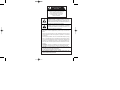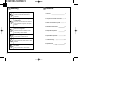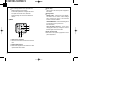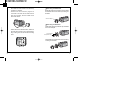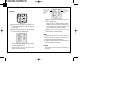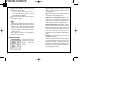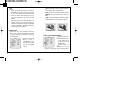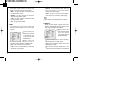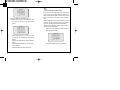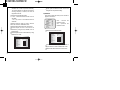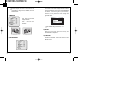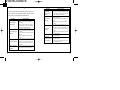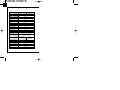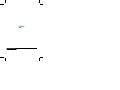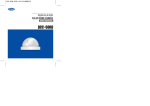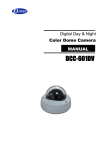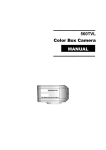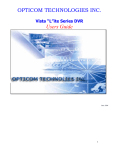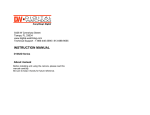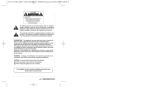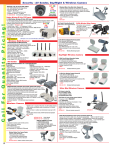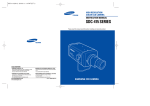Download D-MAX DCC-500F User manual
Transcript
Digital Day & Night COLOR CAMERA USER MANUAL CAUTION RISK OF ELECTRIC SHOCK DO NOT OPEN CAUTION : TO REDUCE THE RISK OF ELECTRIC SHOCK, DO NOT REMOVE COVER(OR BACK), NO USER SERVICEABLE PARTS INSIDE. REFER WERVICING TO QUALIFIED SERVICE PERSONNEL. The lightning flash with an arrowhead symbol, within an equilateral triangle is intended to alert the user to the presence of uninsulated dangerous voltage within the product's enclosure that may be of sufficient magnitude to constitute a risk of electric shock to persons. The exclamation point within an equilateral triangle is intended to alert the user to the presence of important operating and maintenance (servicing) instructions in the literature accompanying the appliance. INFORMATION - This equipment has been tested and found to comply with limits for a Class A digital device, pursuant to part 15 of the FCC Rules. These limits are designed to provide reasonable protection against harmful interference when the equipment is operated in a commercial environment. This equipment generates, uses, and can radiate radio frequency energy and, if not installed and used in accordance with the instruction manual, may cause harmful interference to radio communications. Operation of this equipment in a residential area is likely to cause harmful interference in which case the user will be required to correct the interference at his own expense. WARNING - Changes or modifications not expressly approved by the manufacturer could void the user's authority to operate the equipment. CAUTION : To prevent electric shock and risk of fire hazards : Do NOT use power sources other than that specified. Do NOT expose this appliance to rain or moisture. This installation should be made by a qualified service person and should conform to all local codes Warning The camera needs periodic inspection. Contact an authorized technician for Contents 1. Features 4 2. Components & Cable Connection 6 3. Names and functions of parts 7 inspection. Stop using your camera when you find a malfunction. If you use your camera around smoke or unusual heat for a long time, fire may be caused. Do not Install the camera on a surface 4. Installation & Dimension 10 5. Setup Menu Operation 16 6. Special Menu operation 27 7. Troubleshooting 36 8. Specifications 38 that can not support it. Unless the surface is suitable, it could cause falling or other hazards. Do not hold plug with wet hands. It could cause an electric shock. Do not disassemble the camera. It may result in fire, electric shock or other hazards. Do not use the camera close to a gas or oil leak. It may result in fire or other hazards. 2 3 1. Features Horizontal Resolution 530 TVLines Clear image quality has been achieved by employing a SONY CCD with 410,000 (effective) pixels, which provides a horizontal resolution of 530 TV lines. DAY & NIGHT This camera has a function that automatically selects the mode that is appropriate for daytime or night-time conditions The COLOR mode operates in daytime conditions to provide optimum colors, and BW mode operates in nighttime conditions to enhance the definition of the image. Electronic IRIS The electronic IRIS function enables continuous automatic control of the shutter between 1/60~1/120,000 seconds. PRIVACY Function The PRIVACY function conceals the areas you do not wish to appear on the screen. 4 High Sensitivity The built-in high sensitivity SONY COLOR CCD enables a clear image even in 0.3Lux(0.1Lux B/W) or as low as 0.002Lux with SENS-UP. DNR (Digital Noise Reduction) The amount of low illuminance noise has been significantly reduced, and the signal-to-noise ratio (S/N ratio) as well as horizontal resolution have been improved, resulting in a clear and sharp image display even in the dark. Controlled by OSD Menu The camera can be controlled by selecting text displayed on the monitor screen. Additional Functions SENS-UP, MOTION DETECTION, MIRROR, SHARPNESS and SYNC (INT/LL) functions are also available. 5 2. Components 1) COLOR CAMERA 3. Names and Functions of Parts DAY & NIGHT, DSS 00F DCC-5CAMERA R N COLO LUTIO HIGH RESO T, DSS NIGH DAY & 00F DCC-5CAMERA LOR N CO LUTIO HIGH RESO 2) AUTO IRIS LENS CONNECTION PLUG 1) Front 3) C-MOUNT ADAPTOR Lens protection cap Please cover the lens when not using it. CS-Mount lens adaptor Please attach the CS-Mount lens here. Back Focus clamp screw Please loosen the clamp screw with a screwdriver before adjusting the Back Focal length. 4) L-WRENCH 5) MANUAL 6 Mounting bracket screw hole Please use the screw hole L when fixing the camera onto the mounting 1/4"-20 UNC (20 THREAD) L:4.5mm 0.2mm (ISO standard), bracket. Please use the or 0.197" (ASA standard) clamp screw as specified picture. 7 The mounting bracket can be separated and attached to the top of the camera. In this instance please do not tighten the screw to a depth of more than 5mm, otherwise serious damage can occur to the inside of the camera. 2) Back ¶ Power lamp Lights up when the correct power is supplied to the camera. Setting button SETUP button : Used for the menu display. This button can be used to confirm settings after changing the value of the selected function or current conditions. UP & DOWN button : Used for selecting items by moving the cursor up or down on the menu screen. LEFT & RIGHT buttons : Used when changing item values, by moving the cursor to the left or right on the menu screen. Power input terminal Connects to the power appropriate to each power requirement. Auto iris lens connector This is the connection terminal for the auto iris lens. Video output terminal Sends video signals and connects to the video input terminal of the monitor. 8 9 4. Installation 1) Lens Lenses are sold separately. Lenses such as auto iris lens, CS-Mount lens and C-Mount lens can be used. Note Use of the DC auto iris lens is recommended to achieve the best results for operating this product effectively. Please keep the lens clean. Any foreign objects and fingermarks on the lens can cause inferior image quality in low light level conditions. - Please remove the cover of the auto iris lens connection plug and solder the lens cable to the connector pin in the plug. LENS Pin No. DC VIDEO No.1 Pin Damping- No.2 Pin Damping+ Red(power) NC No.3 Pin Drive+ White(video signal) No.4 Pin Dreve- Black(GND) When using an auto iris lens - Please peel off about 8mm of the outer skin of the auto iris lens cable. Lens cable No.3 Pin No.1 Pin Connector No.4 Pin No.2 Pin - Please peel off about 2mm of the outer skin of the insulated conductor inside the lens cable 10 - Please replace the auto iris lens connection plug cover and take off the lens protection cap, and 11 then attach the auto iris lens to the camera by screwing it in clockwise. - Please insert the connection plug that is connected to the auto iris lens cable into the auto lens connector, which is located on the back of the camera When using a CS-Mount lens Please take off the lens protection cap and attach the CS-Mount lens to the camera by screwing it in clockwise. NIGHT, DAY & CS-mount adaptor DSS 0F DCC-50 RA CAME LOR N CO HIGH DAY & NIG DCC- TIO RESOLU HT, DSS 500F HIGH RESO LUTION COLO R CA MERA When using a C-Mount lens - Please take off the lens protection cap and attach the C-mount adaptor. - Please set the lens selection switch, located on the back of the camera, to DC or VIDEO depending on the type of auto iris lens which is being used. DAY & NIGHT, DSS 0F DCC-50 RA CAME C-mount adaptor TION HIGH COLOR RESOLU Lens protection cap - Please attach the C-Mount lens to the camera by screwing it in clockwise. DAY & NIGHT, DSS 0F DCC-50 RA CAME LOR N CO HIGH 12 TIO RESOLU 13 Note Please use the specified lens connection parts as shown in the picture below. The use of the wrong sized parts may cause damage to the inside of the camera or result in poor fitting. Use of a lens which is too heavy affects the balance of the camera and may cause a malfunction. Please use a lens that weighs less than 450g. Please select Av mode if possible when adjusting the automatic light control (ALC) of an auto lens. Use of PK mode may cause hunting the type of monitor and accessories. Please refer to the user's manual for each instrument. Please turn off the power when connecting. 3) Connecting to power DC Power Type (DC 12V, 500mA) ‚ ·ˇ¯˝ CCD ˜«‚ ¶ 2) Connecting to a monitor Please connect the video output terminal located on the back of the camera to the monitor. The connection method varies depending on 14 15 5. Setup Menu Operation SETUP Select any function you wish to operate by using the UP and DOWN buttons. 1) Settings SETUP MNUAL ESC ATM OFF LOW LOW OFF The arrow can be moved up or down by using the UP and DOWN buttons. Please position the arrow to point to the function you wish to operate. 16 MNUAL ESC ATM OFF LOW LOW OFF Modes can be changed using the LEFT and RIGHT buttons. Please press the LEFT or RIGHT button if you wish to change mode. When the LEFT or RIGHT button is pressed, available values and modes are displayed in order. Please keep pressing the button until you get to the mode you wish to operate. Please select 'EXIT' and then press the SETUP button to finish the setting. Please press the SETUP button Settings can now be made. The SETUP menu is displayed on the monitor. Please select any function you wish to activate by using the UP and DOWN buttons. LENS SHUTTER WHITE BAL BACKLIGHT AGC DNR SENS-UP SPECIAL EXIT LENS SHUTTER WHITE BAL BACKLIGHT AGC DNR SENS-UP SPECIAL EXIT Note If appears at the mode you wish to operate, it means that there is a sub-menu which can be selected by pressing the SETUP button. If appears at the mode item, it means that there is no mode available to be selected. 2) LENS This function is used to adjust the brightness of the screen. 17 When the SETUP menu is displayed on the screen, please position the arrow to point to 'LENS' by using the UP and DOWN buttons. Please select the type of the lens you wish to use by pressing the LEFT or RIGHT Button Please press the SETUP button if you wish to return to the previous menu MANUAL : Manual lens selection DC : Auto iris lens selection SETUP LENS SHUTTER WHITE BAL BACKLIGHT AGC DNR SENS-UP SPECIAL EXIT DC ESC ATM OFF LOW LOW OFF Note The brightness of the screen can be adjusted in DC mode. The brightness can be adjusted within the range of 1 ~ 70. The optimum level of brightness for the user can be achieved by adjustment. If you select the MANUAL mode, it can be adjusted in ESC mode. LENS brightness Press Set to Return 18 3) SHUTTER Auto or manual control can be selected. When the SETUP menu is on the screen, please position the arrow to point to SHUTTER' by using the UP and DOWN buttons. Please select the ESC shutter mode by pressing the LEFT or RIGHT button. - FLK : Please select 'FLK' mode when flickering occurs on the screen, due to an imbalance between illumination and frequency. (NTSC Model:1/100, PAL Model: 1/120) - ESC : Auto control of the shutter speed can be achieved. When ESC mode is on, the speed is controlled automatically according to the brightness of the screen. - MANUAL : The shutter speed can be controlled manually. SETUP LENS SHUTTER WHITE BAL BACKLIGHT AGC DNR SENS-UP SPECIAL EXIT MNUAL ESC ATM OFF LOW LOW OFF SETUP 50 LENS SHUTTER WHITE BAL BACKLIGHT MNUAL ESC ATM OFF 19 Please select 'MANUAL' mode if you wish to adjust the shutter manually. - You can select speed from '1/60' to '1/120,000'sec (NTSC Models), '1/50' to '1/120,000'sec (PAL Models). Please press the SETUP button when all the settings are complete. Note While using the internal synchronous system, if the shutter setting is on 'ESC' and the camera is directly facing a bright fluorescent light, the image on the screen can dirersely affected. Therefore please choose the installation location with care. When 'MANUAL' mode is on, the SENS UP function does not operate. 4) WHITE BALANCE SETUP LENS SHUTTER WHITE BAL BACKLIGHT AGC DNR SENS-UP SPECIAL EXIT 20 MNUAL ESC ATM OFF LOW LOW OFF The screen color can be adjusted by using the WHITE BALANCE function. Please position the arrow to point to 'WHITE BAL' on the SETUP menu by using the UP and DOWN buttons Please select the mode you wish to operate by pressing the LEFT or RIGHT button. - ATW(Auto Tracking White Balance) : This mode can be used within the color temperature range 1,800°K ~ 10,500°K (eg, fluorescent light, outdoor, sodium vapor lamp or inside tunnels) - AWC(Auto White Balance Control) : Please press the SETUP button while the camera is directed at a piece of white paper to obtain the optimum state under current illumination. If the environment including the light source is changed you have to adjust the white balance again. - MANUAL : The manual adjustment mode enables finer adjustment. Please select ATW or AWC first. Please change to manual adjustment mode and press the SETUP button. Please set the appropriate color temperature, and then increase or decrease the red and blue color values while monitoring the color changes on the object. 21 Note Under the following conditions the WHITE BALANCE function may not operate properly. In such cases, please select the AWC mode. When the object's surroundings have a very high color temperature (eg, a clear sky and sunset) When the object's surroundings are dark If the camera directly faces a fluorescent light or is installed in a place where there are considerable changes in illumination, the WHITE BALANCE function may become unstable. 5) BACKLIGHT When there is a strong backlight behind the object, clear images of the background as well as the object can still be obtained by using the backlight function. Please position the SETUP arrow to point to LENS MNUAL SHUTTER ESC 'BACKLIGHT' on the WHITE BAL ATM BACKLIGHT OFF SETUP menu by using AGC LOW DNR LOW the UP and DOWN SENS-UP OFF SPECIAL buttons. EXIT 22 Please select the mode you wish to operate by pressing the LEFT or RIGHT button. - HIGH : The gain increases from 0dB up to 42dB. - MIDDLE : The gain increases from 0dB up to 30dB. - LOW : The gain increases from 0dB up to 18dB. - OFF : BACKLIGHT function does not operate. BACKLIGHT ON BACKLIGHT OFF 6) AGC (AUTO GAIN CONTROL) Please position the arrow to point to 'AGC' on the SETUP menu by using the UP and DOWN buttons. Please select the mode you wish to operate by pressing the LEFT or RIGHT button. SETUP LENS SHUTTER WHITE BAL BACKLIGHT AGC DNR SENS-UP SPECIAL EXIT MNUAL ESC ATM OFF LOW LOW OFF 23 As the level of gain increases, the screen gets brighter and the level of noise also increases. - HIGH : The gain increases or decreases within the range of 6dB ~ 42dB. - MIDDLE : The gain increases or decreases within the range of 6dB ~ 30dB. - LOW : The gain increases or decreases within the range of 6dB ~ 18dB. - OFF : The gain is fixed at 6dB. - MIDDLE : The most effective mode. There is a sufficient reduction in noise levels without causing much ghost imaging. - HIGH : The level of noise is reduced greatly, however there is an increase in ghost imaging. Note When AGC is turned off, DNR does not operate. 8) SENS UP 7) DNR The background noise in the low light level decreases automatically as the level of gain changes. Please position the arrow to point to 'DNR' on the SETUP menu by using the UP and DOWN buttons. Please select the mode you wish to operate by pressing the LEFT or RIGHT button. - OFF : There is no reduction in noise level. - LOW : There is a small reduction in noise level with almost no ghost image. SETUP LENS SHUTTER WHITE BAL BACKLIGHT AGC DNR SENS-UP SPECIAL EXIT 24 MNUAL ESC ATM OFF LOW LOW OFF SENS UP helps maintain a bright, clear screen image by automatically detecting changes in the level of light in low light level conditions Please position the SETUP LENS MNUAL arrow to point to 'SENS SHUTTER ESC UP' on the SETUP WHITE BAL ATM BACKLIGHT OFF menu by using the UP AGC LOW DNR LOW and DOWN buttons. SENS-UP OFF SPECIAL EXIT Please select the mode you wish to operate by pressing the LEFT or RIGHT button. Please press the SETUP button when all the settings are complete. The maximum storage magnification in low light level movement situations can be adjusted 25 by pressing the SETUP button in 'AUTO' mode.(X2~X128) As the magnification increases, the screen gets brighter; however the after image also increases If storage magnification is increased while SENS UP is operating, it may cause noise, and spots may appear; however this is normal. AUTO : Low light level auto mode OFF : The function does not operate Note When SHUTTER is in the manual mode, SENS UP does not operate. When AGC is turned off, SENS UP does not operate. 9) EXIT Saves all the setting menus and then exits. 26 6. Special Menu Operation 1) SPECIAL MENU SETUP LENS SHUTTER WHITE BAL BACKLIGHT AGC DNR SENS-UP SPECIAL EXIT MNUAL ESC ATM OFF LOW LOW OFF Please position the arrow to point to 'SPECIAL' on the SETUP menu by using the UP and DOWN buttons. Please select the mode you wish to operate by pressing the UP or DOWN button 2) CAMERA ID If the ID is input, the camera ID appears on the monitor. Please position the SETUP CAMERA ID OFF arrow to point to COLOR ON SYNC INT 'CAMERA ID' by using MOTION DET OFF PRIVACY OFF the UP or DOWN MIRROR OFF SHARPNESS ON button. RESET Please select 'ON' by RETURN pressing the LEFT or RIGHT button. Please press the SETUP button. 27 Camera ID ABCDEFGHIJKLM NOPQRSTUVWXYZ abcdefghijklm nopqrstuvwxyz -. 0123456789 CLR POS END ------------------------- Up to 15 letters can be used for the ID. - Please move the cursor to the letter you wish to choose by using the UP and DOWN button. Camera ID ABCDEFGHIJKLM NOPQRSTUVWXYZ abcdefghijklm nopqrstuvwxyz -. 0123456789 CLR POS END ------------------------- - Select an ID from A,B~Y,Z, a,b~y,z, 0,1~8,9 by using the UP, DOWN,LEFT and RIGHT buttons. - Please lock in the letters by using the SETUP button. When the letter is locked in, the cursor moves to the next space. - Please repeat the above to input the ID. 28 Note If the wrong name has been input..... If you press the SETUP button after moving the cursor to CLR, all the letters will be erased. If you want to correct a letter, please move the cursor to the arrow at the bottom left of the screen and press 'SET'. Please position the cursor above the letter you wish to correct, and then move the cursor onto the letter you wish to choose and press the SETUP button. - When a name has been chosen, please select a position for the name display. Please move the cursor onto 'POS' and then press the SETUP button. Camera ID ABCDEFGHIJKLM NOPQRSTUVWXYZ abcdefghijklm nopqrstuvwxyz -. 0123456789 CLR POS END ------------------------- The name will appear at the top left corner. 29 SPECIAL ←→↑↓ Please find the position you wish to display the name by using the 4 directional buttons, and then press the SETUP button. CAMERA ID COLOR SYNC MOTION DET PRIVACY MIRROR SHARPNESS RESET RETURN OFF ON INT OFF OFF OFF ON ON : The color mode is selected by default, and the modes do not change Automatically. Note When the AGC is turned off, COLOR does not operate. When an infrared light is used, there may be a problem with focusing. 4) SYNC " Sync " mode is fixed to INT in DC12V input power. - Please select 'END' and then press the SETUP button to complete ID input. 3) COLOR AUTO : This camera has a function which automatically changes to the appropriate mode for daytime or night-time. The COLOR mode is operated for daytime, and it converts to BW mode for night-time. 30 5) MOTION DETECTION This product has a feature that allows you to observe movements of objects in 4 different areas on the screen, and the words 'MOTION DETECTED' appear on the screen when movement is detected; hence a single SPECIAL CAMERA ID COLOR SYNC MOTION DET PRIVACY MIRROR SHARPNESS RESET RETURN OFF ON INT OFF OFF OFF ON 31 individual can conduct supervision efficiently. The camera detects an object's movement by sensing disparity of outline, and level of brightness and color. Please press the SETUP button. - OFF : MOTION DETECTION mode is cancelled. - ON : Any motion in the selected areas is observed. Please select the area you wish to observe from the 4 areas in AREA SEL mode. Please select ON mode for the chosen area. Please adjust the size of the area to be observed by using the UP, DOWN, LEFT or RIGHT button. Please adjust the level of observation by using SENSITIVITY mode. Please press the SETUP button to save the changes and complete the setting. 6) PRIVACY This mode conceals the areas you do not wish to appear on the screen. SPECIAL CAMERA ID COLOR SYNC MOTION DET PRIVACY MIRROR SHARPNESS RESET RETURN OFF ON INT OFF OFF OFF ON OFF : Cancels the PRIVACY mode ON : Operates the PRIVACY mode. Please press the SETUP button. Privacy AREA SEL AREA4 AREA STATE OFF TOP DOWN MOTION DETECTION AREA SEL AREA STATE OFF TOP 31 DOWN 60 LEFT 47 RIGHT 95 SENSITIVITY NTSC 32 AREA4 80 480/60I 31 60 LEFT 47 RIGHT 95 SENSITIVITY NTSC 80 480/60I Please select the area you do not wish to appear from the 4 areas in AREA SEL mode. Please select ON mode for the chosen area. 33 Please adjust the size of the area to be concealed by using the UP, DOWN, LEFT Or RIGHT button. 7) MIRROR The outline of the video image becomes cleaner and more distinctive as the level of SHARPNESS increases. If the level goes up excessively, however, it may affect the video image and generate noise. SPECIAL CAMERA ID COLOR SYNC MOTION DET PRIVACY MIRROR SHARPNESS RESET RETURN OFF ON INT OFF OFF OFF ON ON : Sets a horizontal image inversion OFF : Cancels the inversion. SHARPNESS LEVEL 15 Press Set to Return The available range of level is 0 ~ 31. 9) RESET Returns to the level which was set by the manufacturer for shipment. MIRROR ON MIRROR O FF 10) RETURN Saves the SPECIAL menu and returns to the SETUP menu. 8) SHARPNESS SPECIAL CAMERA ID COLOR SYNC MOTION DET PRIVACY MIRROR SHARPNESS RESET RETURN 34 OFF ON INT OFF OFF OFF ON 35 7. Troubleshooting If there are problems in operation, please refer to the items below. If the problem persists, please contact the agent you purchased this product from. Problems Troubleshooting The MOTION Please check if an appropriate power DETECTION source to the camera complies with the function is not manufacturer's standard requirement, or working. if the voltage keeps changing. Please check if 'MOTION DETECTION' mode is turned on. Problems Troubleshooting Please check the power connection. Colors are not Please check if the MD LEVEL is too quite right. low. Please check the video signal line Please check the setting of the MD Nothing appears connection. AREA. on the screen. Please check and make sure that the Please check the 'WHITE BAL' setting auto lens switch is set to DC (VIDEO) when using a VIDEO(DC) lens. Please check if the lens is clean. Please clean the lens with a clean cloth The video image is or brush. not clear. Please adjust the contrast feature of the Please check if the camera is facing The screen is flickering. Please check if an auto iris lens is being used. Please check the connection of the lens connector cable. monitor. COLOR mode is Please check if the AGC menu is set to Please readjust the back focus of the not working. the OFF position. camera. The screen is dark. directly into sunlight or fluorescent light. Please check if the AGC menu is set to Please adjust the contrast feature of the SENS-UP function the OFF position. monitor. is not working. Please check if the SHUTTER menu is If you have an intermediate device, set set to MANUAL mode. the 75 / Hi-z properly, and check the terminals. There is a problem Please check if an auto iris lens is being with the camera used and adjust the brightness level. operation. 36 37 8. Specifications SIGNAL SYSTEM TOTAL / EFFECTIVE PIXEL IMAGE SENSOR NTSC PAL 410K / 380K Pixels 1/3" SONY interline transfer CCD HORIZONTAL RESOLUTION MINIMUM ILLUMINATION 470K / 440K Pixels 530 TV Line 0.3 Lux / F 1.2, 0.01Lux with Sensitive Up DAY & NIGHT ON / AUTO OSD Available LENS CS Mount DNR OFF/LOW/MIDDLE/HIGH SENS-UP OFF / AUTO MOTION DETECTION LUMINANCE S/N RATIO ON / OFF More than 50dB (AGC Off) SYNC. SYSTEM Internal WHITE BALANCE ATW / AWC / Manual MIRROR VIDEO OUTPUT OFF / ON Composite output 75ohm terminated 1.0 Vpp, Y/C separate output SHUTTER SPEED PRIVACY MASKING ZONE OPERATING TEMPERATURE SUPPLIED VOLTAGE POWER CONSUMPTION DIMENSIONS WEIGHT 38 Auto/Manual Auto/Manual (1/60~1/120,000) (1/50~1/100,000) OFF/ON (4 ZONES) - 10°C to 50°C / 30~90% RH DC 12V, 50/60 Hz MAX. 180mA 61(W) 55(H) 104(D)mm About 400g DISTRIBUTED BY