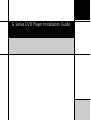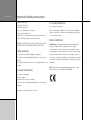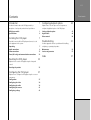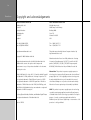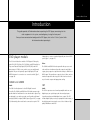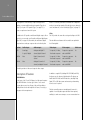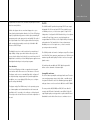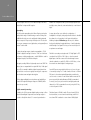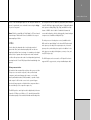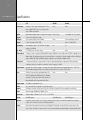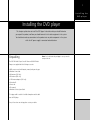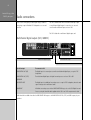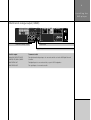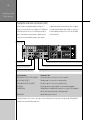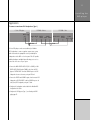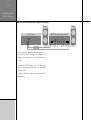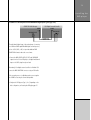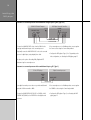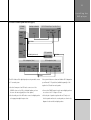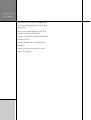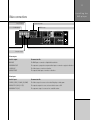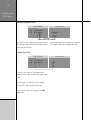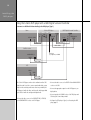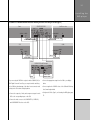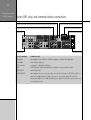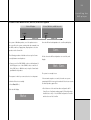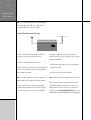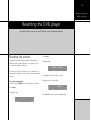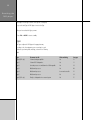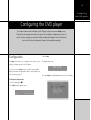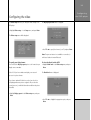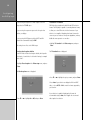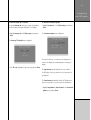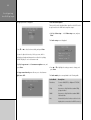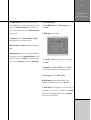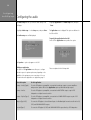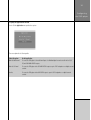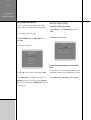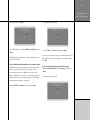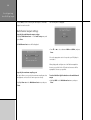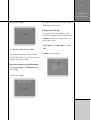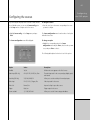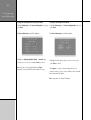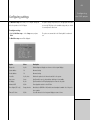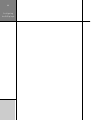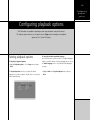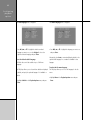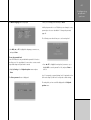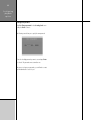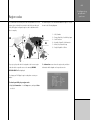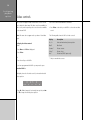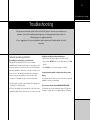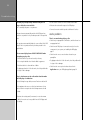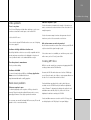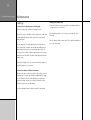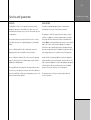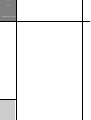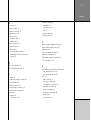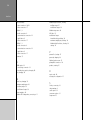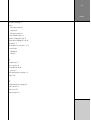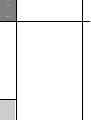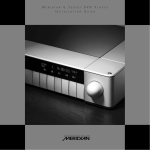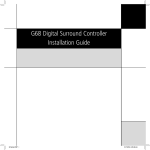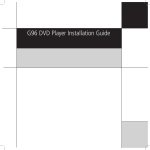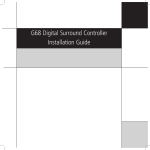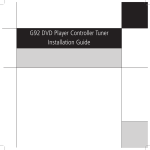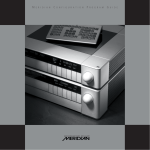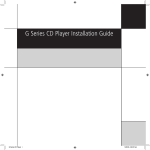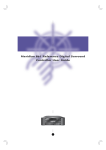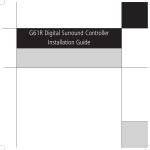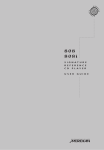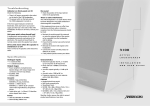Download Meridian G98AH Installation guide
Transcript
G Series DVD Player Installation Guide ii Preface Important safety instructions • Read the instructions. • Keep these instructions. • Follow all instructions. To avoid interference Do not position the product: • Do not use this apparatus near water. • Near strong magnetic radiation, such as near a power amplifier. • Clean only with a dry cloth. • Near to a television, or where connecting cables may be subject • Install only in accordance with the manufacturer’s instructions. to or cause interference. • Refer all servicing to approved service personnel. Radio interference WARNING: TO REDUCE THE RISK OF FIRE OR ELECTRIC SHOCK, DO NOT EXPOSE THIS APPARATUS TO RAIN OR MOISTURE Safety warnings FCC Warning: This equipment generates and can radiate radio frequency energy and if not installed and used correctly in accordance with our instructions may cause interference to radio communications or radio and television reception. It has been type- • Do not expose the product to dripping or splashing. tested and complies with the limits set out in Subpart J, Part 15 of • Do not place any object filled with liquid, such as a vase, on the FCC rules for a Class B computing device. These limits are intended product. • Do not place naked flame sources, such as lighted candles, on the to provide reasonable protection against such interference in home installations. product. EEC: This product has been designed and type-tested to comply To avoid overheating Do not position the product: • In direct sunlight. • Near heat sources, such as a radiator. • Directly on top of heat producing equipment, such as a power amplifier. The product normally runs warm to the touch. with the limits set out in EN55013 and EN55020. iii Contents Introduction Contents 1 Provides information about the DVD player models, a Configuring playback options 45 Explains how to use the options on the Setup menu to description of each product, and technical specifications. configure the playback options of the DVD player. DVD player models 1 Setting playback options 45 Specifications 6 Region codes 49 Video controls 50 Installing the DVD player 7 Describes how to install the DVD player and connect it to the Troubleshooting other equipment in the system. Provides suggested solutions to problems while installing, 51 Unpacking 7 configuring, or operating the product. Audio connections 8 Maintenance 54 Video connections 17 Service and guarantee 55 Tuner (G91 only) and communications connections 22 Index Resetting the DVD player 25 Explains how to reset the DVD player using the front-panel controls. Resetting the product Configuring the DVD player 25 27 Explains how to configure the DVD player using the on-screen setup menus. Configuration 27 Configuring the video 29 Configuring the audio 34 Configuring the sources 41 Configuring settings 43 57 iv Preface Copyright and acknowledgements Sales and service in the UK Sales and service in the USA Meridian Audio Ltd Meridian America Inc Stonehill 3800 Camp Creek Parkway Stukeley Meadows Building 2400 Cambridgeshire Suite 122 PE29 6EX Atlanta GA 30331 England USA Tel +44 (0)1480 445678 Tel +1 (404) 344 7111 Fax +44 (0)1480 445686 Fax +1 (404) 346 7111 http://www.meridian-audio.com/ This guide was produced by Human-Computer Interface Ltd, http://www.interface.co.uk/ Copyright © 2003 Meridian Audio Ltd Manufactured under license from Dolby Laboratories Licensing Designed and manufactured in the UK by Meridian Audio Ltd. Corporation (Canadian patent 1,037,877), Lucasfilm Ltd. (US Meridian Audio reserves the right to make changes and patents 5,043,970; 5,189,703; 5,222,059. European patent improvements to any of the products described in this document 0323830), Trifield Productions Ltd, and Nimbus Records Ltd. without prior notice. Macrovision: This product incorporates copyright protection Dolby, Dolby Digital, Pro Logic, AC-3, PLII, and the double-D symbol technology that is protected by US patents and other intellectual are trademarks of Dolby Laboratories Licensing Corporation. DTS property rights. Use of this copyright protection technology must is a registered trademark of Digital Theatre Systems Inc. MPEG be authorized by Macrovision, and is intended for home and is a registered trademark of the MPEG organisation. Trifield is a other limited viewing uses only unless otherwise authorized by trademark of Trifield Productions Ltd. HDMI, the HDMI logo, and Macrovision. Reverse engineering or disassembly is prohibited. High-Definition Multimedia Interface are trademarks or registered trademarks of HDMI Licensing LLC. MHR: This product incorporates copyright protection technology covered by certain patent applications and intellectual property Boothroyd|Stuart Meridian, Meridian, and Meridian Digital Theatre of Meridian Audio Ltd. This technology is provided for the express are registered trademarks of Meridian Audio Ltd. purpose of securely containing copyright audio within the Meridian System only. Reverse engineering or circumvention of this Part no: GDVD/1 protection is strictly prohibited. 1 Introduction Introduction This guide provides full information about unpacking the DVD player, connecting it to the other equipment in the system, and configuring it using the front panel. Once you have connected and configured the DVD player, refer to the G Series System Guide for information about operating it. DVD player models loudspeakers to create a complete high-quality two-channel DVD system (Type 1, see page 11). The G Series includes three models of DVD player. All three play audio-CDs, MP3 CDs, Video CDs, DVD-Video, and DVD-Audio discs. Video They can all decode Dolby Digital, DTS, MPEG, MP3, and MLP The G98AH and G98DH include a powerful video processor and data streams to PCM for stereo, and in some cases multichannel, scaler which can simultaneously provide composite and S-video playback. They can all optionally output Dolby Digital, DTS, and outputs, plus progressive component video and up to 1080i on an MPEG bitstreams for connection to a surround controller (Type 2, HDMI output. They provide two composite, three S-video, and one see page 14). interlaced component video input, all of which can be routed to any of the video outputs with appropriate scaling. G98AH and G98DH Audio G91 The G98 is the ideal partner for the G68 Digital Surround Audio Controller. The G98AH and G98DH are DVD-Audio transports that The G91 incorporates a two-channel preamplifier with two coax provide fixed-level multichannel or two-channel audio outputs. They digital inputs, two optical inputs, and three analogue inputs. are designed for use with a surround controller with multichannel It provides analogue and fixed digital stereo outputs. The G91 analogue (G98AH) or digital (G98DH) inputs (Types 3/4/5, see page includes digital signal processing to upsample decoded streams, or 13). Alternatively, either model can be connected to a pair of DSP decode bitstreams from external sources. It also includes a highquality FM/AM tuner with RDS. 2 Introduction It is designed to connect directly to a pair of analogue active a basic 5.1 surround system based on Meridian DSP loudspeakers speakers, or power amplifiers and passive speakers (Type 0, see and up to two analogue speakers (left and right, centre, subwoofer, page 12), or a pair of DSP speakers (Type 1, see page 11), to centre and subwoofer, or rear left and right) (Type 6, see page 15). create a complete two-channel AV system. Video In addition the G91 provides a multichannel digital output to allow The G91 provides the same video routing and scaling as the G98. connection to a surround controller with multichannel digital inputs (Type 3/4/5, see page 13). Alternatively the multichannel digital The main differences between the three models are explained in output and stereo analogue output can be used to directly drive the following table: Product Audio inputs Audio outputs Video inputs Video outputs Radio tuner G91 3 analogue, Analogue and digital 2 2 composite, 3 S-video, Progressive component Yes 2 optical, 2 digital channel, digital 6 channel 1 interlaced component and scaled HDMI None Digital 2 channel and 6 2 composite, 3 S-video, Progressive component channel 1 interlaced component and scaled HDMI Analogue 6 channel or 2 2 composite, 3 S-video, Progressive component channel, and digital 2 channel 1 interlaced component and scaled HDMI G98DH G98AH None No No All models provide an S-video and composite video outputs. Description of features DVD-ROM drive At the heart of the G Series DVD players is a high-speed computerstyle DVD-ROM drive – the best type of drive to use to ensure accurate data recovery from all types of disc, while providing a stable platform that can be changed in the future, if necessary, to keep pace with new requirements. In addition to regular CDs (including MP3 CD-ROMS) and DVDs, the players can also play most hybrid varieties. The players can handle both DVD-Video and DVD-Audio discs, decoding Dolby Digital, DTS or MLP data streams and extracting or downmixing them to stereo if required. The drive normally operates at standard speed; however it is capable of recovering data a great deal faster when required, enabling it to make more attempts to recover accurate data from 3 Introduction a problem disc. Because of this, the drive can perfectly recover the data from nearly all discs. Unlike other players that use a mechanical approach to try to lower jitter by minimising drive vibration, the G Series DVD players employ a triple buffering system to minimise jitter, maximizing HF transparency and sound stage precision and stability. The result of this sophisticated effort is that the players deliver ultra-low jitter, with sound and picture quality second only to Meridian’s 800 Reference DVD/CD Player. The digital electronics as a whole are driven by a new design of high-stability clocking system which further reduces jitter and ensures that the highest level of detail is recovered from a disc. All digital data is accurately re-clocked. Multiple power supplies ensure that digital and analogue circuitry are kept separate. User interface The G Series DVD players include a comprehensive front-panel user interface which allows access to all the features of the unit. The players can be reset to a standard Type which configures all the required settings as appropriate for a particular application. In addition, an on-screen display (OSD) allows you to configure specific settings individually. The players employ Flash ROM memory for the operating system, so software updates can be downloaded from the Internet and installed via a PC connected to the serial port on the back panel. The serial port also allows full remote control and configuration of the unit. Audio The G98DH and G91 provide three principal S/PDIF coax outputs designated L/R, L/R Surround, and C/LFE. These typically connect to Meridian processors, or feed a stereo signal to a pair of DSP loudspeakers. If configured for MHR SmartLink they, or the adjacent combined 15-way D-type connector, carry high-sample rate encrypted data from DVD discs for the highest fidelity of decoding and reproduction. The SmartLink also informs a downstream Meridian processor of the signal source, so that it can switch processing modes automatically. The G98AH provides six channels of analogue output. These feature true 24-bit DACs that operate at sample rates up to 192kHz for the maximum possible audio quality. The audio connectors have goldplated contacts. All models provide an additional S/PDIF digital output which delivers a stereo downmix or bitstream signal. Preamplifier and tuner The G91 includes a preamplifier and integral radio tuner. The main stereo analogue preamp output is either fixed, or variable via the front-panel knob which controls the Meridian proprietary digital/ analogue volume control as used in the 800 Series and DSP 8000. The tuner provides AM (LW/MW) and FM (VHF stereo Band II) reception with RDS and is fitted with its own 96kHz, 24-bit A/D stage. Digital signal processing provides a sophisticated FM stereo blend/width control which allows the user to minimise noise on 4 Introduction a received signal. There is also a DSP-based low-pass filter and a Meridian DSP loudspeakers and up to two analogue speakers (left whistle filter for improved AM reception. and right, centre, subwoofer, centre and subwoofer, or rear left and right). Upsampling The G91 provides upsampling, which allows filtering to take place A setup option allows you to define the configuration of far beyond the range of human hearing, as well as offering other loudspeakers in the layout, and specify whether the bass is handled audible benefits right across the audio band, including improved by a subwoofer, or the speakers in the layout with good bass transient response. All processing is 48-bit precision. This results in handling. A separate Calibration page allows you to calibrate a more open, transparent sound, tighter bass, and a generally more the layout by adjusting the gain and distance of each loudspeaker, ‘musical’ sound overall. while listening to test signals. This lets you fine tune the layout for an optimum surround image. To drive the analogue outputs, signals are upsampled to 176.4/ 192kHz for digital to analogue conversion – DACs can offer better The built-in surround processing decodes 5.1 Dolby Digital or DTS performance at higher sampling rates – and 88.2/96kHz is used for soundtracks from DVD-A or DVD-V discs, or from the external the digital outputs, all at 24-bit word lengths. digital inputs. It will also create a full surround image from twochannel soundtracks on audio CDs, DVD-A or DVD-V discs, or from Here again, sending 24 bits at high sample rates via an S/PDIF link the external two-channel digital or analogue inputs. reduces jitter as compared with the original 44.1kHz, 16-bit signal from a CD, for example. In addition, digital outputs derived from Several DSP presets are provided to allow you to choose the type high resolution sources are encrypted, removing cyclic components of surround processing. For 5.1 audio formats a Discrete or Cinema from the data stream and again reducing jitter. DSP preset is selected automatically, depending on whether the source is music or a movie. For two-channel audio formats the DSP All these advanced digital processing features are handled by a preset can usually be switched between Trifield (recommended powerful DSP engine delivering an impressive 150MIPS (million for music), Stereo (uses just the main left and right speakers and instructions per second). subwoofer), or PLII (recommended for movies), using the DSP key on the front panel or MSR+. Digital surround processing In addition, the G91 incorporates digital signal processing to allow The default preset is Trifield for audio CDs, two-channel DVD-As, the multichannel digital output and stereo analogue output to the internal tuner, or a two-channel external input, and PLII for be used to directly drive a basic 5.1 surround system based on two-channel DVD soundtracks or a two-channel Dolby Digital 5 Introduction source on an external digital input. You can change the default DSP processing deliver the most advanced, high-quality video available preset for a particular source and audio format using the Assign today. The HDMI port supports a wide range of high quality digital key on the front panel. video options including 480p, 576p, 720p, and 1080i. A unique feature of HDMI is that it is able to ‘handshake’ between the Note: Trifield is not available for Dolby Digital or DTS two-channel source and the display to find the highest quality format. Analogue external inputs. Trifield and PLII are not available if the output is component out is available at 480p and 576p. downsampling to 48kHz. The video processor includes picture controls, available via the Video On the video side, advanced video circuit designs, matched phase video filters, and a broadcast-quality video encoder are employed to deliver low-noise images of outstanding colour depth and resolution. Separate ultra-low jitter master video and audio oscillators allow picture and sound to be independently optimized, ensuring that the G Series DVD players deliver breathtakingly clear pictures. Video processor/scaler All models include a unique high-resolution video processor/scaler. This processor can receive composite, S-video, and interlaced component, and convert between the formats, or to the highdensity multimedia interface (HDMI) standard, to provide a single video output for all the video sources in the system. A bypass function allows progressive or high definition component video to be routed directly to the component output only. The HDMI port also carries high-resolution digital audio, either two channels of PCM at up to 96kHz or a 5.1 channel bitstream. Builtin broadcast-quality circuits and both Meridian and Faroudja video MSR+ and front-panel display. For the internal DVD and external video inputs you can adjust the output aspect ratio, horizontal picture position, and vertical picture position. In addition for the video inputs you can adjust the brightness, contrast, colour, and hue (NTSC inputs only). The HDMI output can be connected to a DVI input if the device supports HDCP copy protection, using a suitable adaptor cable. 6 Introduction Specifications Audio inputs G91 G98DH G98AH Analogue: 3 stereo inputs, unbalanced 0.5-2.5V on None. None. phono. Digital S/PDIF: 2 stereo coax inputs and 2 stereo TOSlink optical inputs. Digital MHR SmartLink digital output on 3 digital coax outputs or 15-pin D-type outputs connector. Aux digital coax output. Analogue Stereo preamp output, fixed or variable outputs 1-99 in 1dB steps, 3V RMS, 47Ω. Upsampling On preamplifier output to 176.4/192kHz. On digital None. 1 aux digital coax, 1 aux optical. 6-channel analogue output on phonos, 2V RMS, 47Ω. No. No. None. None. output to 88.2/96kHz. DSP modes PLII, Trifield, Stereo, Discrete, Cinema. Video outputs Composite, S-video, component (75Ω), and HDMI outputs (HDMI also carries audio and is DVI-HDCP compatible via an adaptor cable), all simultaneously active. Selected video input is converted to all formats at valid resolutions. HDMI port supports 480p, 576p, 720p, and 1080i. Analogue component out is available at 480p and 576p. Video inputs 1 component interlaced, 2 composite, and 3 S-video. Progressive/high definition component in will be switched to component out but is not scaled or converted to S-video, composite, or HDMI. Video features Automatic PAL or NTSC encoding on composite and S-video. NTSC black-level setup adjustable as 0 or 7.5IRE. 16:9 and 4:3 displays supported. Video controls: picture position, black level, contrast, colour, and hue. Tuner 24/96 A/D converter. AM (Long/Medium Wave, 150- None. None. 285/525-1605kHz); FM (VHF Band II, 87.5-108MHz), sensitivity 1.5µV. DSP processing for FM stereo/mono blend and width; AM low-pass and whistle filters. Trigger output 12V, 100mA, configurable by source. Comms Two 5-pin 240° DIN sockets, BNC socket, RS232 interface. Formats DVD-Audio, DVD-Video, DVD-R; Video CD (VCD), CVCD, MP3; CD Audio (CD-DA), including CD-R and CD-RW. Power Universal supply, 100-240VAC, 50/60Hz, 25VA. Dimensions 440mm x 90mm x 350mm (17.32" x 3.54" x 13.78") WHD. Weight 9kg (20lb) approx. Controls Front-panel soft keys include control of Play, Stop, Pause, Previous, Next, etc. Power button, Open/Close tray button, 9kg (20lb) approx. 9kg (20lb) approx. volume control. Full remote control of all features via MSR+. Display Multi-character dot-matrix Vacuum Fluorescent Display (VFD). Switchable custom OSD allows instant review of disc status. Screen saver with user timeout options. Logo screen with pluge bars enables brightness setting of display device. 7 Installing the DVD player Installing the DVD player This chapter explains how to install the DVD player. It describes what you should find when you unpack the product, and how you should connect it to the other equipment in the system. You should not make any connections to the product or to any other component in the system while the AC power supply is connected and switched on. Unpacking The G91 DVD Audio Player Controller Tuner and G98 DVD Audio Transport are supplied with the following accessories: • MSR+ remote control with batteries, manual, and spare key caps. • Meridian Comms lead. • AM antenna (G91 only). • FM antenna (G91 only). • 2 FM antenna adaptors (G91 only). • Ferrite bead*. • Power cord. • This manual. • Meridian G Series System Guide. *If a trigger cable is used this should be clamped around the cable near the DVD player. If any of these items are missing please contact your dealer. Note: You should retain the packaging in case you need to transport the unit. 8 Installing the Audio connections All the G Series DVD players provide a digital output, suitable for The G98 is available with either a multichannel analogue output connecting to a pair of Meridian DSP loudspeakers or a surround or a multichannel digital output for connection to a surround controller. controller with multichannel inputs such as a G68. The G91 is fitted with a multichannel digital output card. Multichannel digital output (G91, G98DH) S-VIDEO S1 DISC S3 GAME S2 AUX COMPOSITE V1 VCR1 COMPONENT OUT Y1 V2 TV HDMI OUT MAINTENANCE RS232 SAT Pb Pr TRIGGER +12V 100mA IR IN ON MERIDIAN COMMS OFF Y Pb OUT OUT Y Pr MAIN DIGITAL OUT MHR SMART LINK PATENT PENDING MAIN DIGITAL L/R SURR C/LFE AUX G - DVD AUDIO PLAYER DESIGNED AND MADE IN ENGLAND BY MERIDIAN AUDIO LTD DESIGN AND COPYRIGHT 2003 VOLTAGE TESTED SERIAL NUMBER DIGITAL OUT Multichannel digital outputs CAUTION REPLACE WITH SAME TYPE FUSE T1.6AL 250V for 100 - 240V POWER INPUT ~50-60Hz 40VA MAX DVD player MHR SmartLink output Digital output Use this output MAIN DIGITAL OUT (L/R) To connect to this The digital input of a surround processor without multichannel digital inputs, or a pair of DSP loudspeakers. MAIN DIGITAL OUT, C/LFE, The multichannel digital input of a digital surround processor such as a G68 or 861. SURROUND AUX DIGITAL OUT The digital input of an additional surround processor or a pair of DSP loudspeakers, when the main output is being used for multichannel audio. SMARTLINK* A Meridian surround processor with an MHR SMART LINK input, such as the 568 Digital Surround Processor, using the SmartLink cable supplied with the 568 or an SVGA computer monitor lead. *MHR SmartLink is available from either the MHR SMART LINK output or the MAIN DIGITAL OUT L/R, C/LFE, and SURR outputs; they are equivalent. 9 Installing the DVD player Multichannel analogue output (G98AH) S3 GAME S2 AUX COMPOSITE V1 VCR1 COMPONENT OUT Y1 V2 TV HDMI OUT SAT Pb Pr MAINTENANCE RS232 TRIGGER +12V 100mA IR IN MERIDIAN COMMS ON Pb OUT OUT Y Pr G - DVD AUDIO PLAYER LEFT CENTRE SURR-L RIGHT LFE SURR-R DESIGNED AND MADE IN ENGLAND BY MERIDIAN AUDIO LTD DESIGN AND COPYRIGHT 2003 VOLTAGE TESTED SERIAL NUMBER ANALOGUE OUT OFF Y CAUTION REPLACE WITH SAME TYPE FUSE T1.6AL 250V for 100 - 240V POWER INPUT ~50-60Hz 40VA MAX S-VIDEO S1 DISC AUX DIGITAL OUT Multichannel analogue outputs Digital output Optical output Use this output To connect to this ANALOGUE OUT LEFT, RIGHT, The multichannel analogue inputs of a surround controller such as the G68 Digital Surround CENTRE, LFE, SURR-L, SURR-R Controller. AUX DIGITAL OUT The digital input of a surround controller, or a pair of DSP loudspeakers. AUX OPTICAL OUT The optical input of a surround controller. 10 Installing the DVD player Preamplifier and tuner connections (G91) The G91 includes an integrated preamplifier, allowing you to or digital active speakers. Alternatively they can be configured connect up to seven external sources in addition to the DVD player to provide a bitstream digital output, suitable for connection to and internal tuner. These versions of the DVD player provide the an external digital surround processor such as the G68 Digital option of a decoded two-channel analogue or digital output, for Surround Controller. connection to an external amplifier, analogue active speakers, AM tuner aerial S1 DISC AM S2 AUX COMPOSITE V1 VCR1 COMPONENT OUT Y1 V2 TV Pb S3 GAME Pr MAINTENANCE RS232 TRIGGER +12V 100mA IR IN MERIDIAN COMMS ON OUT Y Pr MAIN DIGITAL OUT AUX DIGITAL L L MAIN ANALOGUE FM R R A2 TV ANALOGUE IN D1 O2 GAME O1 SAT AUX SURR C/LFE AUX DIG IN G - DVD AUDIO PLAYER DESIGNED AND MADE IN ENGLAND BY MERIDIAN AUDIO LTD DESIGN AND COPYRIGHT 2003 VOLTAGE TESTED SERIAL NUMBER DIGITAL OUT DISC PRE AMP MHR SMART LINK PATENT PENDING MAIN DIGITAL L/R D2 A1 VCR1 OFF Y Pb OUT GND A3 TAPE HDMI OUT SAT CAUTION REPLACE WITH SAME TYPE FUSE T1.6AL 250V for 100 - 240V POWER INPUT ~50-60Hz 40VA MAX S-VIDEO ANTENNA OPTICAL OUT Digital optical inputs FM tuner aerial Analogue inputs Analogue output Digital coax inputs Digital output Use this connector To connect to this ANALOGUE IN A1 (VCR1), A2 (TV), A3 (TAPE) The analogue outputs of a source, such as a TV or tape deck. DIG IN D1 (AUX), D2 (DISC) The digital output of a source such as a LaserDisc player. OPTICAL INPUT O1 (SAT), O2, (GAME) The optical output of a source such as a satellite receiver. PRE OUT AN The analogue inputs of a power amplifier, or active analogue loudspeakers. AUX OUT DIGITAL The digital input of an additional surround processor or a pair of DSP loudspeakers, when the main output is being used for multichannel audio. TUNER AM, FM AM and FM antennae for the tuner. The default assignment of the sources to each input are shown in brackets after the input name in the above table. DVD and RADIO correspond to the internal DVD player and tuner. 11 Installing the DVD player Applications To connect to two-channel DSP loudspeakers (Type 1) DSP5000 – Master G Series DVD player COMMS DIGITAL OUT DIGITAL INPUTS 2 1 DIGITAL OUTPUT M5 LEAD G Series DVD players can be connected directly to Meridian DSP loudspeakers to create a complete compact stereo system, with volume and other preamplifier controls provided by the loudspeakers via the MSR+ or the front panel. The G91 provides additional analogue and digital inputs allowing you to use it to control the other sources in your system. • Connect the MAIN DIGITAL OUT L/R (G91 or G98DH), or AUX DIGITAL OUT (G98AH) and a COMMS socket from the DVD player to DIGITAL INPUT 1 and the COMMS input on the DSP loudspeaker chosen as the master, using an M5 lead. • Connect the DIGITAL and COMMS outputs from the master DSP loudspeaker to DIGITAL INPUT 1 and the COMMS input on the other (slave) DSP loudspeaker, using an S5 lead. • Configure the loudspeakers as described in the Meridian DSP Loudspeaker User Guide. • Configure the DVD player to Type 1; see Resetting the DVD player, page 25. DSP5000 – Slave COMMS INPUT OUTPUT DIGITAL INPUTS 2 1 S5 LEAD DIGITAL OUTPUT COMMS INPUT OUTPUT 12 Installing the DVD player To connect the G91 to two-channel analogue variable (Type 0) Speaker G91 DVD Player Speaker G56/G57 Two-channel Power Amplifier PRE OUT AN OFF PHONO LEAD PHONO LEAD The G91 includes an integrated preamplifier, allowing you to connect it directly to a pair of analogue active loudspeakers, or to analogue passive loudspeakers via a power amplifier such as the G56 or G57. • Connect the PRE OUT AN outputs from the DVD player to the inputs of the analogue active loudspeakers or power amplifier, using phono leads. • Configure the DVD player to Type 0; see Resetting the DVD player, page 25. 13 Installing the DVD player To connect to a surround processor with multichannel digital inputs eg G68 (Type 3/4/5) G98DH DVD Audio Transport G68 Digital Surround Controller COMMS COMMS MULTI DIG IN 1 MAIN DIGITAL OUT COMMS LEAD 3 x DIGITAL LEADS The multichannel digital output is the preferred way of connecting to a 96kHz and MHR capable Meridian digital surround processor, such as a 568.2, G68, or 861, as it provides additional MHR SMART LINK information about the source format. • Connect the MAIN DIGITAL OUT L/R, C/LFE, and SURROUND outputs from the G Series DVD player to the digital multichannel inputs on the G68D, using three phono leads. Alternatively, if the digital surround controller is a Meridian 568 connect the MHR SMART LINK connectors using an SVGA cable. If the surround processor is a Meridian product connect together the COMMS socket using the Comms lead provided. • Configure the DVD player to Type 3, 4 or 5, depending on the video configuration; see Resetting the DVD player, page 25. 14 Installing the DVD player To connect to a surround processor with multichannel analogue inputs eg G68 (Type 3/4/5) G68 Digital Surround Controller G98AH DVD Audio Transport COMMS COMMS ANALOGUE AUX OUT DIGITAL OUT DIG IN MULTI AN IN COMMS LEAD DIGITAL LEAD 6 x PHONO LEADS • Connect the ANALOGUE OUT sockets from the G98AH to the If the surround processor is a Meridian product connect together the Comms sockets using the Comms lead provided. analogue multichannel inputs on the surround processor. • Optionally connect the AUX DIGITAL OUT socket to the surround • Configure the DVD player to Type 3, 4 or 5, depending on the processor’s digital input, using a digital phono lead. video configuration; see Resetting the DVD player, page 25. This gives you the option of decoding Dolby Digital and DTS bitstreams using the surround processor. To connect to a surround processor with no multichannel input eg 561 (Type 2) G Series DVD player Digital surround processor DIGITAL OUT DIGITAL INPUT PHONO LEAD If your digital surround processor does not provide a multichannel If the surround processor is a Meridian product connect together input, and is 48kHz max with no MHR: the COMMS sockets using the Comms lead provided. • Connect the MAIN DIGITAL OUT L/R (G91 or G98DH) or AUX • Configure the DVD player to Type 2; see Resetting the DVD DIGITAL OUT (G98AH) to the DIGITAL IN on the digital sound processor. player, page 25. 15 Installing the DVD player To create a surround system with a G91 (Type 6) Analogue subwoofer DSP5000C (master) G91 DVD Audio Player Controller Tuner COMMS MAIN PRE OUT AN DIGITAL OUT INPUT INPUT COMMS OUTPUT M5 LEAD DIGITAL OUTPUT 1 DIGITAL INPUTS 511 S-patch box 2 S5 LEAD (digital unused) S5 LEAD DSP loudspeaker (slave) DIGITAL INPUTS 2 1 DSP loudspeaker (slave) DIGITAL INPUTS 2 1 DIGITAL COMMS OUTPUT OUTPUT INPUT DIGITAL COMMS OUTPUT OUTPUT INPUT S5 LEAD The G91 includes all the digital signal processing needed to create If the system includes more than two Meridian DSP loudspeakers a 5.1 surround system. you will need a 511 S-patch box (available separately) to link together the S5 leads from each speaker. • Use the Comms part of an M5 lead to connect one of the COMMS sockets on the G91 to the digital speaker you have chosen as the master (typically the centre speaker). • Use the audio part of the M5 lead to connect the digital speaker to the appropriate digital output socket. • Connect the COMMS output from the master digital speaker to one socket on the 511 using an S5 lead. • Link each pair of speakers together with an S5 lead, out of the first speaker and into the second speaker, as shown in the diagram for the main left and right speakers 16 Installing the DVD player • Connect the inputs to the first speaker of each additional pair to the 511 (Comms) and the appropriate output of the G91 (audio), using an S5 lead. • Connect up to two analogue loudspeakers to the PRE OUT AN outputs. These can be L/R, C, Sub, C/Sub, or Rears. • Configure the DSP loudspeakers as described in the Meridian DSP Loudspeaker User Guide. • Configure the DVD player to Type 6; see Resetting the DVD player, page 25. • Configure the surround system as described in To configure speakers (G91 only), page 39. 17 Installing the Video connections DVD player Component output Composite inputs HDMI output S-video inputs S3 GAME S2 AUX COMPOSITE V1 VCR1 COMPONENT OUT Y1 V2 TV HDMI OUT SAT Pb Pr MAINTENANCE RS232 TRIGGER +12V 100mA IR IN ON MERIDIAN COMMS Pb OUT OUT Y Pr MAIN DIGITAL OUT MHR SMART LINK PATENT PENDING MAIN DIGITAL L/R SURR C/LFE AUX G - DVD AUDIO PLAYER DESIGNED AND MADE IN ENGLAND BY MERIDIAN AUDIO LTD DESIGN AND COPYRIGHT 2003 VOLTAGE TESTED SERIAL NUMBER DIGITAL OUT S-video output OFF Y CAUTION REPLACE WITH SAME TYPE FUSE T1.6AL 250V for 100 - 240V POWER INPUT ~50-60Hz 40VA MAX S-VIDEO S1 DISC Component input Composite output Video outputs Use this output To connect to this HDMI OUT The HDMI input on a monitor or high-definition television. COMPONENT OUT The component or progressive component video inputs on a monitor or projection television. S-VIDEO OUT The S-video input on a monitor or television. COMPOSITE OUT The composite video input on a monitor or television. Video inputs Use this input To connect to this S-VIDEO, SI (DISC), S2 (AUX), S3 (GAME) The S-video output of a source such as a LaserDisc player or video game. COMPOSITE V1 (VCR1), V2 (TV) The composite output of a source such as a television tuner or VCR. COMPONENT Y1 (SAT) The component output of a source such as a satellite receiver. 18 Installing the DVD player To connect using component video Television/monitor G Series DVD player COMPOSITE S-VIDEO COMPONENT COMPONENT IN PHONO LEADS If your television, monitor, or projection system includes component video inputs, but no HDMI or DVI-HDCP, these will give the highest • Connect the appropriate component outputs from the DVD player to the component video inputs, using suitable video cables. possible quality from DVD-Videos. To connect using S-video Television/monitor G Series DVD player COMPOSITE S-VIDEO COMPONENT S-VIDEO IN S-VIDEO LEAD • Connect the S-video output to a corresponding input on a television, monitor, or video control unit, using a suitable S-video cable. The S-video output is recommended if your other equipment provides a choice of both S-video and composite inputs. The S-video output is always active, irrespective of the Video output setting. 19 Installing the DVD player To connect using composite video Television/monitor G Series DVD player COMPOSITE S-VIDEO COMPONENT COMPOSITE IN COMPOSITE LEAD • Connect the composite video output to a corresponding input on a television, monitor, or video control unit using a screened 75Ω The composite video output is always active, irrespective of the Video output setting. video cable. To connect using HDMI G Series DVD player S-VIDEO COMP Monitor HDMI HDMI HDMI LEAD • Connect the HDMI output to the HDMI input on the monitor using an HDMI cable. HDMI can be connected to a DVI input if the monitor supports HDCP copy protection, using a suitable adaptor cable. In this case DVI mode should be set to DVI in the HDMI setup menu; see To HDMI carries the AUX audio output stream, providing either bitstream DD/DTS or two-channel PCM. To do this set the Application to Aux Out; see DVD player application, page 34. Also, set the Aux out Max rate to 48kHz; see To specify the auxiliary output settings, page 36. set the HDMI options, page 33. 20 Installing the DVD player Using the G Series DVD player with a G68 Digital Surround Controller To connect to a G68D with video switching in the DVD player (Type 3) Game G68D Digital Surround Controller G Series DVD Player S-VIDEO COMP HDMI COMMS DIGITAL OUT O1 O2 OPTICAL S-VIDEO S-VIDEO LEAD OPTICAL LEAD COMMS A7 MULTI DIG IN 2 COMMS LEAD PHONO LEADS Satellite receiver COMPONENT O1 To projector C, S, component, or HDMI OPTICAL LEAD PHONO LEADS VCR AUDIO VIDEO VIDEO LEAD PHONO LEADS The G Series DVD player can be used in combination with a G68 Digital Surround Controller to create a superb audio/video system, using the video switching and format conversion provided by the DVD player to handle the video, and the audio switching provided by the G68 to handle the analogue and digital audio. • Connect the video sources to the COMPOSITE IN, S-VIDEO IN, and COMPONENT IN sockets on the DVD player. • Connect the audio sources to the DIGITAL IN and ANALOGUE IN sockets on the G68. • Connect the appropriate output from the DVD player to your display device. • Connect together the COMMS sockets of the DVD player and G68 using the Comms lead provided. • Configure the DVD player to Type 3; see Resetting the DVD player, page 25. 21 Installing the DVD player To connect to a G68ADV/AXV/XXV with video switching in the G68 and scaling in the G98 (Type 4) G68ADV/AXV/XXV Game S COMP V1 OUT OUT Satellite receiver COMMS Y3 A7 A6 DIG IN Y2 O1 O2 OPTICAL VIDEO VIDEO LEAD OPTICAL LEAD COMPONENT VIDEO LEADS O1 OPTICAL LEAD VCR Cable AUDIO COMPONENT VIDEO VIDEO LEAD PHONO LEADS AUDIO VIDEO LEADS PHONO LEADS G98DH DVD Audio Transport S-VIDEO COMP HDMI COMMS DIGITAL OUT VIDEO LEADS PHONO LEADS If you are using the G98DH in conjunction with a G68ADV, AXV, or XXV Digital Surround Controller, you can perform video switching in the G68 but take advantage of the video format conversion and scaling in the G98 to drive the display device. • Connect the composite, S-video, and component outputs from the G68 to the corresponding inputs on the G98. • Connect the video sources to the COMPOSITE IN, S-VIDEO IN, and COMPONENT IN sockets on the G68. • Connect the appropriate output from the G98 to your display device. • Connect together the COMMS sockets of the G98 and G68 using the Comms lead provided. • Configure the G98 to Type 4; see Resetting the DVD player, page 25. 22 Installing the Tuner (G91 only) and communications connections Infra-red repeater input Trigger output DIN Comms RS232 connection BNC Comms AM antenna S-VIDEO ANTENNA AM S1 DISC S2 AUX COMPOSITE V1 VCR1 COMPONENT OUT Y1 V2 TV Pb S3 GAME Pr MAINTENANCE RS232 TRIGGER +12V 100mA IR IN MERIDIAN COMMS ON OFF Y Pb OUT OUT GND Y Pr MAIN DIGITAL OUT AUX DIGITAL L L MAIN ANALOGUE FM R R A3 TAPE HDMI OUT SAT A2 TV ANALOGUE IN D1 O2 GAME O1 SAT AUX SURR C/LFE AUX DIG IN DESIGNED AND MADE IN ENGLAND BY MERIDIAN AUDIO LTD DESIGN AND COPYRIGHT 2003 TESTED SERIAL NUMBER DIGITAL OUT DISC PRE AMP G - DVD AUDIO PLAYER VOLTAGE D2 A1 VCR1 MHR SMART LINK PATENT PENDING MAIN DIGITAL L/R OPTICAL OUT FM antenna Power and fuse Use this connection To connect to this DIN COMMS Other Meridian G Series, 500 Series, or 800 Series equipment, or Meridian DSP loudspeakers. BNC COMMS Future Meridian components. RS232 connection A computer, for configuring the DVD player. IR IN A G12 IR Receiver, or approved alternative infra-red repeater. Contact your dealer for details. TUNER AM, FM AM and FM antennae. TRIGGER OUTPUT CAUTION REPLACE WITH SAME TYPE FUSE T1.6AL 250V for 100 - 240V POWER INPUT ~50-60Hz 40VA MAX DVD player Other equipment, via a mono 3.5mm jack output (centre pin hot) that provides 12VDC (8VDC on G02). It is always low in standby. By default it is high for all sources, so can be used to bring a G56 or G57 Twochannel Power Amplifier out of standby. Alternatively you can program it to be high for specific sources; eg to control a projection screen. 23 Installing the DVD player To connect to other Meridian G Series, 500 Series, or 800 Series equipment G Series DVD player COMMS G Series, 500 Series, or 800 Series unit COMMS COMMS LEAD In a system of Meridian products, one of the products acts as COMMS LEAD One unit will then be designated as the controller, and display: the controller for the system, receiving infra-red commands from the MSR+, and then, if appropriate, relaying them to the other Con. products via the Comms link. The following procedure should be used to set up the Comms correctly between several products: All the other units will be configured as non-controllers, and display: • Connect one of the DIN COMMS sockets on the back panel of the DVD player to one of the COMMS sockets on another G Series, 500 Series, or 800 Series unit, using the Comms leads Not Con. provided with the products. The system is now ready for use. The sequence in which you connect the units is not important. If the automatic setup does not work, first make sure you are • Switch all the units to standby. operating the MSR+ from a position where all the units can receive • Press Clear (MSR+). the infra-red, and try again. Then: Each unit will display: • Check that none of the units have been configured to be IR Controller; see Configuring settings, page 43. Either all products should be set to Auto, or one should be configured as Controller Auto and the others as Not Controller. 24 Installing the DVD player Note: Do not, under any circumstances, connect any equipment other than Meridian G Series, 500 Series, or 800 Series to the socket marked COMMS on the back of the product. To connect FM and AM antennae (G91 only) G91 DVD Audio Player Controller Tuner FM AM • Connect an FM antenna or split-flex dipole to the FM Coax connector, if necessary using the adaptor provided. The product is supplied with an indoor loop antenna. This is directional, and for best results you will need to orient it, and this may be station dependent. In the UK use a female Belling-Lee (VCR) connector. • Place the antenna as far away from other electrical equipment Although the FM tuner is very sensitive, for best performance and and as high as possible. lowest noise use a good antenna placed as high as possible and oriented towards the transmitter. For best AM results use an external AM antenna. Note: For all outdoor antennae we strongly recommend you use a Note: For AM you must fit a good ground as well as an antenna. qualified installer who will comply with local safety regulations. The Tuner can be used with most proprietary indoor AM, FM, or • Connect an AM antenna to the AM connector by pressing combi (AM/FM) antennae. It is possible in some cases to use a the tabs and inserting a bare wire into each hole. The ground trigger output (+12V) from the G91 to power such devices. For connection should be connected to the socket marked GND. more details, see the Library: Application Notes section of the Meridian Web site at http://www.meridian-audio.com/lib_apps.htm. 25 Resetting the DVD player Resetting the DVD player This chapter explains how to reset the DVD player using the front-panel controls. Resetting the product • Press Reset. The DVD player provides several alternative standard settings, The display shows: called Types, which configure all aspects of the product into the most commonly needed configurations. Reset Player Choosing one of the Types overrides any other configuration you Exit Yes may have performed, and so can be used to reset the configuration • Press Yes to reset the DVD player settings. of the unit. The display shows the current Type: To reset the configuration • If necessary press On/Off to put the DVD player into standby. Type 1 • Press More. Exit óòô öõú The display shows: • Press A or V to step through the available Types. Version Reset 26 Resetting the DVD player A description of each Type is shown on the top line of the display. As you select each Type the DVD player is reset to that Type. When you have selected the Type you want: • Press Exit or On/Off to return to standby. Types The Types configure the DVD player in the appropriate way according to the other equipment you are connecting it to, and whether it is performing video switching, as shown in the following table: Type To connect to this Video switching See page Type 0 (G91 only) 2-channel analogue amplifier. Yes. 12 Type 1 2-channel DSP loudspeakers. Yes. 11 Type 2 Surround processor not multichannel or 96kHz-capable. Yes. 14 Type 3 Multichannel processor. Yes. 20 Type 4 Multichannel processor. In surround controller. 21 Type 5 Multichannel processor. No. 14 Type 6 (G91 only) Directly to loudspeakers in a surround system. Yes. 15 27 Configuring the DVD player Configuring the DVD player This chapter explains how to configure the DVD player using the on-screen Setup menus. Alternatively, for complete control over all aspects of the product’s configuration you can set up the unit from a computer using the Meridian Configuration Program. For full information refer to the Meridian Configuration Program Guide available separately. Configuration • Press Setup. The Setup menus allow you to configure the video, audio, sources, The displays then shows: settings, or playback options of the DVD player. OSD Setup To use the on-screen Setup menus you need to have a suitable Exit Return óòô öõú Enter display connected to an appropriate output on the DVD player; see Video connections, page 17. The main Setup menu will be displayed on the On-Screen Display: To display the Setup menus • If a disc is playing press *. • Press More until the display shows: Return -:--:-Top Menu Setup 28 Configuring the DVD player To select an option from a menu • Press V or A to highlight the option you want: • Press Enter to select the option. To return to the previous menu • Press Return. To exit from the Setup menus • Press Setup. 29 Configuring Configuring the video The Video setup menu lets you change the video settings of the the DVD player The Display aspect ratio menu is displayed: DVD player. • Highlight Video setup… in the Setup menu, and press Enter. The Video setup menu will be displayed: • Press V or A to specify the format of your TV, and press Enter. Note: The pan-scan feature is not available on some discs, in which case letterbox format will be used. To specify your display format To select the black level for NTSC You should set the Display aspect option to the format that your • Highlight Black level in the Video setup menu, and press display can accommodate. Select 16:9 if you have a widescreen display, or an external Enter. The Black level menu is displayed: processor for picture formats. If you have a standard 4:3 television you also have the choice of displaying widescreen pictures cropped to fill your television screen (pan-scan), or with black bars above and below the picture (letterbox). • Highlight Display aspect in the Video setup menu, and press Enter. • Press V or A to highlight the appropriate option, and press Enter. 30 Configuring the DVD player If you are using the composite or S-video outputs of the DVD To select the TV standard player select the 7.5 IRE option. DVD-Video discs are produced in both PAL and NTSC television formats. The DVD player is capable of converting between formats, If you are using the component outputs select the option that to allow you to view DVD movies in either format even if your matches your display. television is not capable of displaying that format. However the conversion process introduces some picture degradation, and may If you are using the DVD player to play both NTSC and PAL disable disc menu operation on some discs. material the recommended setting is 0 IRE. • Highlight TV standard in the Video setup menu, and press This setting has no effect on the HDMI output. To select closed caption subtitles Enter. The TV standard menu is displayed: Some DVD-Videos include closed caption subtitles, which provide a description of sound effects for the hard of hearing; for example “door creaks”. • Highlight Closed caption in the Video setup menu, and press Enter. The Closed captions menu is displayed: • Press V or A to highlight the option you want, and press Enter. Choose Auto if your television can display both PAL and NTSC video, or choose NTSC or PAL to match the format supported by your television. If your television is capable of displaying both formats the recommended setting is Auto, which supplies the unconverted • Press V or A to highlight On or Off, and press Enter. video signal to the television. 31 Configuring the DVD player To select the power up TV standard To select the screensaver options A separate Powerup std option lets you specify the standard to • Highlight Screensaver… in the Video setup menu, and press be selected when you bring the DVD player out of standby: • Highlight Powerup std in the Video setup menu, and press Enter. The Screensaver options menu is displayed: Enter. The Power up TV Standard menu is displayed: These options allow you to ensure that a static image does not remain on the display, thus avoiding damage to certain types of display. • Press V or A to highlight the option you want, and press Enter. The Stop timeout automatically fades the screen to black if the DVD player is left in stop mode and no key is pressed for the specified time. The Pause timeout automatically switches the DVD player from pause into stop mode if no key is pressed for the specified time. • Highlight Stop timeout or Pause timeout in the Screensaver options menu, and press Enter. 32 Configuring the DVD player The appropriate menu is displayed: To set the scaler options These specify how the interlaced video signal from the DVD should be upconverted to the HDMI and component outputs. • Highlight Scaler setup… in the Video setup menu, and press Enter. The Scaler setup menu is displayed: • Press V or A to select the timeout delay, and press Enter. You can also adjust the intensity of the logo screen, which is displayed as a background image when no video disc is playing and the DVD player is not in screensaver mode. • Highlight Logo screen in the Screensaver options menu, and press Enter. • Press A or V to highlight the setting you want to change, and press Enter. The Logo screen intensity menu allows you to select between High, Low or Off: The Scaler mode options are explained in the following table: Scaler Mode Description Deinterlace Converts 480i (NTSC) to 480p and 576i (PAL) to 576p. 720p Upconverts to High Definition standard 720p progressive video. 1080i Upconverts to High Definition standard 1080i interlaced video. Auto Automatically selects the best resolution for the display device connected to the HDMI connector. 33 Configuring the DVD player The Gamma correction affects the grey scale, and can be set To set the HDMI options to 1.0, 0.8, 0.9, or 1.1. If the picture has poor detail in the dark • Highlight HDMI options… in the Video setup menu, and areas choose a Gamma correction below 1.0. If the picture press Enter. has poor detail in the light areas choose a Gamma correction greater than 1.0. The HDMI setup menu is displayed: The Sharpness can be set to Off, Low, Medium, or High. It adds edge detail, but can cause picture artefacts. Gamma correction and Sharpness only affect the analogue outputs. Component output allows you to choose what is available on the component output socket. Standard Definition gives an SD interlaced component signal. Scaled gives a deinterlaced signal; for this option the Scaler mode should be set to Deinterlace. • Press A or V to highlight the setting you want to change, and press Enter. The DVI mode can be set DVI or HDMI. Only choose DVI if you are connecting to a DVI input using a suitable adaptor cable. The Colour space can be set to RGB or YCrCb. Meridian Comms determines whether Meridian Comms is supplied on the HDMI cable, and can be set to No or Yes. The Audio source option only appears on the G91 and allows you to specify the source of the audio on the HDMI connector. Preamp takes it from the DVD player preamplifier output, and Transport takes it direct from the DVD audio. 34 Configuring the DVD player Configuring the audio The Audio setup menu lets you select the audio settings of the • Highlight Application in the Audio setup menu, and press Enter. DVD player. • Highlight Audio setup… in the Setup menu, and press Enter. The Application menu is displayed. The options are different for the G91 and G98. The Audio setup menu will be displayed: To specify the application for the G91 On the G91 the Application menu provides five options: The Speakers… option only appears on the G91. DVD player application The options on the Application menu allow you to configure These are explained in the following table: the audio outputs for optimum performance, depending on the capabilities of the equipment you are connecting to. For more information about the applications see Applications, page 11. Select this option Preamp – An Out (Type 0) For this application To use the DVD player as a preamplifier, connected via the analogue outputs to a power amplifier or analogue active speakers. All the other Application options provide fixed analogue outputs. Preamp – Aux Out To use the DVD player as a preamplifier, connected via the AUX DIGITAL output to a pair of DSP loudspeakers or a digital surround controller. Preamp – Dig Out (Type 1) To use the DVD player as a preamplifier, connected via the L/R MAIN DIGITAL output to a pair of DSP loudspeakers or a digital surround controller. Transport (Type 3/4/5) To connect the DVD player to the multichannel inputs of a Meridian digital surround controller via the L/R, C/LFE, and SURR MAIN DIGITAL outputs. Surround (Type 6) To connect the DVD player LR, C/LFE, and SURR MAIN DIGITAL outputs directly to DSP loudspeakers. 35 Configuring the DVD player To specify the application for the G98 On the G98 the Application menu provides three options: These are explained in the following table: Select this option Main Out Multichannel For this application To connect the DVD player to the multichannel inputs of a Meridian digital surround controller via the L/R, C/ LFE, and SURR MAIN DIGITAL outputs. Main Out 2 Channel To connect the DVD player via the L/R MAIN DIGITAL output to a pair of DSP loudspeakers or a digital surround controller. Aux Out To connect the DVD player via the AUX DIGITAL output to a pair of DSP loudspeakers or a digital surround controller. 36 Configuring the DVD player To specify Dolby Digital compression This option is useful for reducing the dynamic range of Dolby Digital soundtracks, such as when watching a film late at night. It is only available on the decoded output. • Highlight DD compression in the Audio setup menu, and Auxiliary output settings To specify the auxiliary output settings • Highlight Aux out… in the Audio setup menu, and press Enter. The Aux out menu will be displayed: press Enter. The following menu is displayed: To specify the maximum sampling rate for the auxiliary output This option allows you to specify the maximum sampling rate that • Press V or A to select the option you want, and press Enter. the equipment connected to the auxiliary digital output can accept. Choose Compress off for no Dolby Digital audio compression, • Highlight Max rate in the Aux out menu, and press Enter. Quiet boost to increase the level of quiet passages, Loud cut to reduce the level of loud passages, or Compress max for both low boost and high cut. 37 Configuring the DVD player The following menu is displayed: • Press V or A to choose between 48kHz and 96kHz, and press Enter. When playing audio at higher rates it will be downsampled to the rate you have specified. To select Meridian High Resolution on the auxiliary output Meridian High Resolution is a proprietary format using encryption and anti-copy methods that allows secure transfer of audio streams between elements of a Meridian-only system for the purpose of playback only. It provides a secure copyright protection environment and has the very important benefit of lowering jitter and improving sound quality on all material. • Highlight MHR in the Aux out menu, and press Enter. The following menu is displayed: • Press V or A to select No or Yes, and press Enter. If you are connecting the Aux output to a Meridian product that is MHR compliant, such as DSP loudspeakers, select Yes; otherwise select No. To select internal decoding on the auxiliary output • Highlight Internal decode on the Aux out menu, and press Enter. The following menu is displayed: 38 Configuring the DVD player • Choose No if you are connecting the AUX output to a Meridian The following menu is displayed: digital surround controller. Multichannel output settings To specify the multichannel output settings • Highlight Multichannel out… in the Audio setup menu, and press Enter. The Multichannel out menu will be displayed: • Press V or A to choose between 48kHz and 96kHz, and press Enter. Choose the appropriate rate for the product your DVD player is connected to. When playing audio at higher rates it will be downsampled to the rate you specified. In the G91 audio at lower rates will be upsampled to the rate you specified. To specify the maximum sampling rate This option allows you to specify the maximum sampling rate that To select Meridian High Resolution on the multichannel the equipment connected to the main outputs can accept. output • Highlight MHR in the Multichannel out menu, and press • Highlight Max rate in the Multichannel out menu, and press Enter. Enter. 39 Configuring the DVD player The following menu is displayed: • Choose Yes if you are connecting the multichannel outputs to a Meridian digital surround controller. To configure speakers (G91 only) If you are using the G91 in a surround application, directly connected to DSP loudspeakers and up to two analogue speakers, the Speakers menu allows you to configure the speaker layout and enter calibration settings. • Highlight Speakers… in the Audio setup menu, and press • Press V or A to select No or Yes, and press Enter. If you are connecting the multichannel output to a Meridian product that is MHR compliant, such as the G68, select Yes to take advantage of MHR; otherwise select No. To select internal decoding for the multichannel output • Highlight Internal decode in the Multichannel out menu, and press Enter. The following menu is displayed: Enter. The Speakers menu will be displayed: 40 Configuring the DVD player The options are summarised in the following table: Option Values Description Left/Right Small, Large Whether the main left and right loudspeakers should handle the bass (Large). Centre Off, Small, Large Whether there is a centre loudspeaker, and its bass handling. Subwoofer Off, On Whether there is a subwoofer. Surround Off, Small, Large Whether there are rear surround speakers, and their bass handling. Analogue Out None, Sub, Centre, Centre/Sub, Whether the analogue outputs are used to drive one or two analogue Left/Right, Surround speakers, and if so, their positions. Calibration… See below. To calibrate the speaker layout (G91 only) Then for each speaker adjust the Gain and Distance as follows: • Highlight Calibration… in the Speakers menu, and press Enter. The Calibration menu will be displayed: • Press V to highlight the Gain figure and press Enter to edit it. You will hear a noise test signal from the corresponding channel. • Press V or A to decrease or increase the gain in 0.5 dB steps, and press Enter to confirm it. Adjust the Gain values so all the speakers sound equally loud at the listening position. • Press V to highlight the Distance figure and press Enter to edit it. • Highlight Distance units and press Enter to change the distance units between cm and inches. • Measure the distance from the listening position to the speaker and enter the value using the V or A keys, or the MSR+ number keys, and press Enter to confirm it. • Press Return when you have entered the values for all the speakers. 41 Configuring Configuring the sources the DVD player If you are using the DVD player as the controller or video switcher To configure a source in your Meridian system, you can use the Source config option • Press the source key on the remote corresponding to the source on the Setup menu to configure each of the sources. • Highlight Source config… in the Setup menu, and press Enter. you want to configure. The Source configuration menu shows the values of each option defined for that source. The Source configuration menu will be displayed: To change an option • Highlight the corresponding option in the Source configuration menu and press Enter, select the value you want to use, and press Enter to select it. The following table explains the function of each of the options: Option Values Description Enabled Yes, No Whether the source appears on the list of sources. Audio input (G91 only) A1-A3, D1-D2, O1-O2, Disc, Tuner The audio input used for the source; analogue, digital, optical, and internal. Sensitivity (G91 only) 2.5V, 2.0V, 1.0V, 0.5V Allows you to set the sensitivity of the analogue inputs. Video input V1-V2, S1-S3, Y1, Bypass, Disc Video input used for the source. Video lock Normal, Poor Improves locking for poor video sources Trigger High, Low Trigger output for the source. Comms cat/add -C, 1C-9C, NC/1A-8A Allows you to set the Comms category and address. 42 Configuring the DVD player To assign an audio input to the source (G91 only) To assign a video input to the source • Highlight Audio input in the Source configuration menu, and • Highlight Video input in the Source configuration menu, and press Enter. The Select audio input menu will be displayed: • Highlight the Analogue, Digital, Optical, or Internal input you want to use for the source, and press Enter to select it. Disc corresponds to the internal DVD player and Tuner corresponds to the internal FM/AM tuner module (G91 only). press Enter. The Select video input menu will be displayed: • Highlight the video input you want to use for the source, and press Enter to select it. Select Bypass to route the component input directly to the component output, for sources such as satellite receivers and cable boxes that generate HD signals. Disc corresponds to the internal DVD player. 43 Configuring Configuring settings the DVD player The Meridian setup menu allows you to configure settings that The product settings are generally set to an appropriate value when affect the operation of the DVD player. you reset the DVD player to the standard settings, and you should not normally need to alter them. To configure settings • Highlight Meridian setup… in the Setup menu, and press Enter. The options are summarised in the following table for advanced use: The Meridian setup menu will be displayed: Option Values Description Diagnostics Yes, No Whether diagnostic displays are shown on the front-panel display. System address 1-8 Advanced setting. Product address 1-8 Advanced setting. Controller Yes, No, Auto Whether the product is the infra-red controller for the system. Start source Source Specifies which source is selected when switching on from standby. Vol display No, Yes Specifies whether the DVD player displays the volume for the system. Advanced OSD Off, On Shows playback statistics in the OSD bar. Tuner Region (G91 only) Europe, America Band selection (MW/LW or AM) and the tuner deemphasis standard. Set to Europe for other countries. Timeout To Home Off, On Sets a 30s timeout for the front-panel display to return to Home. 44 Configuring the DVD player 45 Configuring playback options Configuring playback options DVD-Video discs are capable of providing a wide range of options and special features. This chapter explains how to use the options on the Setup menu to configure the playback options of the G Series DVD player. Setting playback options To select the default soundtrack language To display the playback options English is usually the default soundtrack language, but you can use • Highlight Playback options… in the Setup menu, and press the Audio language menu to set a different default language if Enter. The Playback options menu lets you change the default language for the audio soundtrack, subtitles, and on-screen menus, and the parental rating: Most DVD-Video discs include a selection of soundtrack languages. you prefer. • Highlight Audio in the Playback options menu, and press Enter. 46 Configuring playback options The Audio language menu is displayed: The Subtitle language menu is displayed: • Press <, >, A, or V to highlight the default soundtrack • Press <, >, A, or V to highlight the language you want to use, language you want to use, or select Original to choose the and press Enter. original soundtrack language, and press Enter. Alternatively, select Auto to automatically display subtitles in the To set the default subtitle language specified audio language if no soundtrack is available for that DVD-Video discs can include subtitles in up to 32 different language. languages. To select the disc menu language The DVD player allows you to select whether subtitles are displayed The DVD player allows you to choose the language for the disc by default, and specify the preferred language if it is available on menus. the disc. • Highlight Menu in the Playback options menu and press • Highlight Subtitles in the Playback options menu, and press Enter. Enter. 47 Configuring playback options The Menu language menu is displayed: • Enter your four-digit password and press Enter. Initially the password is set to 7890, but you can change it to any password you choose as described in To change the password, page 48. The following screen then allows you to set the rating level: • Use <, >, A, or V to highlight the language you want to use, and press Enter. To set the parental lock Some DVD-Video discs are provided with a parental lock function to allow you to lock out playback of scenes whose content exceeds a specified rating until a password is entered. • Press A or V to highlight the rating level you want to set, or highlight Off to turn the parental lock off, and press Enter to • Highlight Rating in the Playback options menu and press select it. Enter. Level 1 corresponds to general viewing, level 3 is equivalent to the The Enter password screen is displayed: USA movie rating PG, and level 8 corresponds to adult viewing. The rating level you have set will be displayed in the Playback options menu. 48 Configuring playback options To change the password • Highlight Change password on the Set rating level screen and press Enter to select it. The following screen allows you to specify the new password: • Enter the four-digit password you want to use and press Enter to select it. The password cannot start with a zero. Take care not to forget your password, or you will need to contact your Meridian dealer to reset it for you. 49 Configuring playback Region codes options For commercial reasons many DVDs are encoded with one or more The different parts of the world are divided into regions 1 to 6 as region codes to identify the countries in which they can be used. shown in the following diagram: Every DVD player is assigned a region code to determine which discs it can play. 1 – USA, Canada 5 2 – Europe, Near East, South Africa, Japan 1 3 – South East Asia 2 6 2 4 – Australia, Central & South America 5 – Africa, Asia, Eastern Europe 6 – People’s Republic of China 3 5 4 2 4 If you try to play a disc which is assigned to the incorrect region The Information screen shows the region code, and other code then either a special screen or the warning WRONG information which depends on the product version: REGION CODE will be displayed. To change your DVD player’s region code please contact your dealer. To check your DVD player region code • Highlight Information… in the Setup menu, and press Enter to select it. 50 Configuring playback options Video controls The G Series DVD players include several video controls to allow Each control can be varied between -30 and 30. you to adjust the video image. The video controls are available for video sources, and the picture position controls are also available • Press Video or the red key on the MSR+ to show the next video control. for the internal DVD. Note: The menus do not appear unless you have a locked video input. The following table shows the full list of video controls: Display Description To display the video controls X=, Y= Horizontal and vertical picture position. Either: Black* Black level. Contrast* Picture contrast. Colour* Picture colour. Hue* Picture hue (NTSC inputs only). • Press More until Video is displayed. • Press Video. Or: * Only for external video sources. • Press the red key on the MSR+. If you have reprogrammed the MSR+ you may need to press Function DVD first. The display shows the first video control, horizontal and vertical picture position: X= Video ìî 0 Y= ïñ 0 óòô öõú • Press < or > to change the horizontal picture position, and A or V to change the vertical picture position. 51 Tr o u b l e s h o o t i n g Troubleshooting We expect you to achieve superb results with the DVD player. If, however, you encounter any problems, either when installing and configuring it, or during operation, please check the following pages for suggested solutions. If these suggestions fail to cure the problem, please contact your Meridian dealer for further assistance. General operating problems The DVD player will not play a particular disc Although we have made every effort to ensure complete compatibility with all supported disc types, it is impossible to check the correct operation of every function of the G Series DVD players No lights are displayed when switching on • Check that the AC power supply is connected correctly. • Check that the ON OFF switch on the back panel is in the ON position. • Press Display to check that the display is not blank. with every available disc; furthermore, some discs currently on sale do not conform to the agreed format specifications. We cannot A question-mark symbol is displayed on the on-screen therefore accept any responsibility for discs that will not play display correctly, even if they play correctly on other brands of player. This indicates that the function you have selected is not currently available on the disc you are playing. • The disc may be scratched or faulty. Examine it for damage, and try playing it on another product. • There are several Web sites that give details of discs with known playback problems. Please check these to see if your disc is listed. The on-screen display shows WRONG REGION CODE This indicates that you are attempting to play a DVD-Video disc encoded for a region that is not supported by your DVD player. 52 Tr o u b l e s h o o t i n g The DVD player unexpectedly switches from pause to • Ensure that the receiver uses well-screened antenna cable. stop, or fades the screen to black • Relocate the receiver with respect to the DVD player. This is caused by the pause or stop timeouts. The pause timeout automatically switches the DVD player from • Connect the receiver and this product to different AC outlets. pause into stop mode if no key has been pressed for the specified Audio problems time. There is no sound when playing a disc • Check that your preamplifier is switched on, and the volume is at The stop timeout automatically fades the screen to black if the DVD player is left in stop mode and no key has been pressed for the specified time. an appropriate level. • Check that the DVD player is connected correctly to the other components of your system; see Installing the DVD player, page 7. The on-screen display shows PLEASE CHECK DISC when attempting to play a disc • Check that the disc is positioned correctly in the tray. • If it is a single-sided disc check that the label is uppermost. • Check that the disc is clean and free of debris. • Try playing another disc. If this disc works, check the problem disc for signs of dirt or damage. There is interference on the radio and/or television when the DVD player is switched on Before following the steps below, ensure all units are switched off. If this equipment does cause or suffer from interference to/from radio or television reception then the following measures should be tried: • Reorient the receiving aerial (or antenna) or route the antenna cable of the receiver as far as possible from the DVD player and its cabling. • Check that the correct source has been selected on your preamplifier. • Try playing another disc. If this disc works, check the problem disc for signs of dirt or damage. • Check that the correct option has been selected in the Application menu; see DVD player application, page 34. 53 Tr o u b l e s h o o t i n g Video problems There is no picture The G Series DVD players include video switching, so each source can be associated with a video input or the internal DVD. • Select the DVD source. To associate the internal DVD with another source see Configuring the sources, page 41. Problems with high definition television sets Not all high definition television sets are fully compatible with this product and may cause artifacts to be displayed in the picture. In case of problems switch to the standard definition output. AM tuner reception is poor Position the antenna to maximise the strength of the station you want to receive and to reduce interference from other stations on nearby frequencies. Position the antenna away from items that generate electrical interference, such as fluorescent tubes or televisions. RDS station names are not being received Not all stations transmit the station name in all areas, and RDS will only be received if the signal strength is good. If the station name is not available you can define a preset station with a name; see the G Series System Guide. The video picture is monochrome Creating MP3 discs Check your video cabling. MP3 discs can be created from a computer using appropriate MP3 encoding software and a CD-ROM writer. Problems with HDMI For more information about HDMI see the Library: Application Generate the MP3 files with a data rate of at least 128kbits per Notes section of the Meridian Web site at second. Group the tracks into folders to create separate albums on http://www.meridian-audio.com/lib_apps.htm. the disc. Do not create folders within the folders. Radio tuner problems Tracks and albums are played in the order in which they are FM tuner reception is poor To obtain high-quality stereo reception on FM a good aerial is essential. Try positioning the aerial at different points in a room; generally performance is best high up and near a window. In some areas an external fixed aerial will be necessary. This can be placed in a loft or mounted externally. recorded onto the CD-ROM. Usually this will be in alphabetical order of filename. To determine the playing order prefix the track and album names with 01, 02, 03 etc, and sort the list into alphabetical order before making the CD-ROM. If artist and album names are stored in each file’s ID3 tags, these can be displayed on the DVD player’s front-panel display. 54 Tr o u b l e s h o o t i n g Maintenance Cleaning To clean the case, display panel, and keypad • Disconnect the power cord before cleaning the unit. The exterior surfaces of Meridian G Series products are made from solid anodised aluminium, powder coated steel, thermoplastic rubber, and glass. They are designed to be easily wiped clean with a dry, lint free cloth. Greasy marks should be removed by light rubbing with a slightly damp cloth and a trace of proprietary glass cleaner. Do not use any other solvent or abrasive based cleaners. Dust can be removed from the disc drive tray with a small dry brush when the drawer is open. Ensure that no liquid enters the casework and that the product is completely dry before re-connection. To clean the audio and video connections The audio and video sockets on the back of the product are gold plated and do not need to be cleaned if gold-plated phono plugs are used. Otherwise, it is recommended that you unplug and reconnect the plugs at least once a year. A proprietary contact cleaner can be used to some advantage. The electrical digital output should be treated in a similar way. To change the mains fuse • Remove the mains connector, and pull out the drawer above the power input to access the fuse. Before replacing a blown fuse, it is best to ascertain the cause of the failure. The fuse drawer includes a spare fuse. This should be replaced by a fuse of the same rating. 55 Service and guarantee Tr o u b l e s h o o t i n g Service Guarantee The Meridian G Series of hi-fi components has been carefully The product is guaranteed against defects in material and designed to give years of untroubled service. There are no user- workmanship for two years from the date of purchase. serviceable parts inside the case, nor do the units require any form of maintenance. The guarantee is void if the product has been subject to misuse, accident, or negligence, or has been tampered with or modified In the unlikely event that your product fails to function correctly, in any way without the written authorisation of Meridian Audio it should be returned, in its original packaging, to your Meridian Limited. Note: Connecting anything other than the correct network dealer. lead to the Comms sockets may cause damage to the product which will not be covered by this guarantee. Attempted servicing In case of difficulty within the UK or USA please contact the by unauthorised people may also invalidate this guarantee. Labour appropriate sales and service address shown on page iv. and carriage charges are not covered unless by local agreement. In case of difficulty outside the UK or USA, contact the importing Outside the UK, local warranty liability is restricted to equipment agent for the territory. A list of Meridian agents outside the UK is purchased within the territory. Our agents outside the UK are only available from Meridian Audio. under contractual obligation to service under-guarantee equipment sold through them. They are entitled to make a non-refundable No responsibility can be accepted for the product whilst in transit charge for any service carried out on other equipment. to the factory or an agent, and customers are therefore advised to insure the unit. When seeking service under guarantee, proof of the This guarantee does not limit your statutory rights within the date of purchase will be required. country of purchase. 56 Tr o u b l e s h o o t i n g 57 Index A connections (continued) accessories 7 preamplifier 10 analogue outputs 9 tuner (G91 only) 10 antennae, connecting 24 video 17 Application menu 34 contrast, changing 50 audio connections Controller, setting 23 analogue outputs 9 digital outputs 8 D Audio setup menu 34 default soundtrack language, selecting 45 automatic setup 23 default subtitle language, setting 46 auxiliary output digital outputs 8 internal decoding, selecting 37 disc menu language, selecting 46 Meridian High Resolution, selecting 37 display format, specifying 29 settings 36 Dolby Digital compression, specifying 36 DVI, connecting to 19, 33 B black level, changing 50 G black level (NTSC), selecting 29 G68 Digital Surround Controller, connecting 20 video switching in the G68 21 video switching in the G98 20 C cleaning 54 G91 1, 2 closed caption subtitles, selecting 30 audio connections 8 colour, changing 50 audio input, assigning 42 COMMS, connecting 23 communications connections 22 component video, connecting 18 preamplifier connections 10 composite video, connecting 19 speakers, configuring 39 connections speaker layout, calibrating 40 cleaning 54 specifications 6 communications 22 surround system 15 Index 58 Index G91 (continued) Meridian High Resolution, selecting auxiliary output 37 tuner connections 10, 22 multichannel output 38 video connections 17 G98AH 1, 2 Meridian setup menu 43 audio connections 9 MP3 discs 53 communications connections 22 multichannel output specifications 6 internal decoding, selecting 39 video connections 17 maximum sampling rate, selecting 38 Meridian High Resolution, selecting 38 G98DH 1, 2 settings 38 audio connections 8 communications connections 22 specifications 6 video connections 17 guarantee 55 P parental lock, setting 47 password, changing 48 Playback options menu 45 H preamplifier connections 10 HDMI options 33 product, resetting 25 connecting to a monitor 19 horizontal picture position, changing 50 hue, changing 50 R region codes 49 resetting the configuration 25 M mains fuse, changing 54 maximum sampling rate 38 auxiliary output 36 multichannel output 38 menu navigation 28 Meridian DSP loudspeakers, connecting to 11 S S-video, connecting 18 safety warnings ii scaler options 32 screensaver options 31 Setup menu 45 59 Index setup menus, displaying 27 sources audio inputs, assigning 42 configuring 41 video inputs, assigning 42 Source configuration menu 41 speakers, configuring (G91 only) 39 speaker layout, calibrating (G91 only) 40 specifications 6 surround processor, connecting to 13, 14 surround system calibrating 40 creating 15 T troubleshooting 51 tuner connections 10 TV standard, selecting 30 power up 31 two-channel analogue, connecting to 12 Types 25, 26 V vertical picture position, changing 50 video connections 17 video controls 50 Video setup menu 29 60 Index