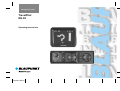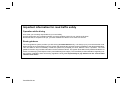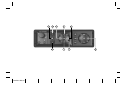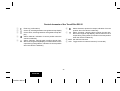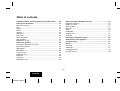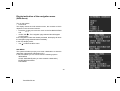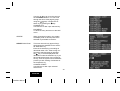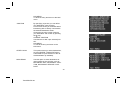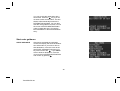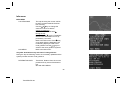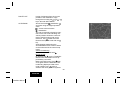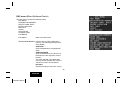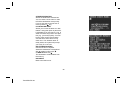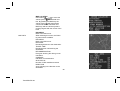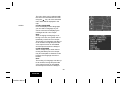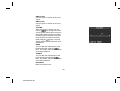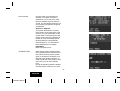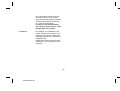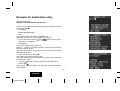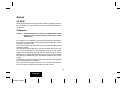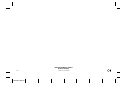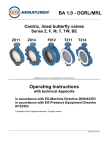Download Blaupunkt TravelPilot RG05 Operating instructions
Transcript
Navigation system TravelPilot RG 05 Operating Instructions TravelPilot RG 05 Important information for road traffic safety Operation while driving As a driver you are solely responsible for your road safety. Use this equipment only in situations where you keep complete control of your vehicle at all times! Remember that, at a speed of 50 kph, you travel a distance of almost 14 m within one second. Route guidance The route guidance system provides you with driving recommendations only. It is always up to you to take another route. When leaving the recommended route, the system will automatically calculate a new one leading to the desired destination. This can either be done immediately or after the system has prompted you twice „Make a U-turn, if possible“. The route guidance function only provides information for the individual vehicle. The system does not include possible limitations for trucks or coaches (e.g. with respect to max. permissible height or weight). The TravelPilot provides assistance regarding oneway streets, pedestrian areas and turning regulations. It is your responsibility to pay attention to the current traffic situation at all times! TravelPilot RG 05 1 2 3 TravelPilot RG 05 4 5 7 6 8 9 Control elements of the TravelPilot RG 05 1 2 3 4 5 6 Enter key (confirmation) Cursor up, switching between route guidance/map display Cursor down, switching between route guidance/map display Select character, indication of current position when the vehicle is stationary Select character, page-by-page scrolling through lists, alter zoom range for map display, increase volume of voice output during route guidance, indication of current position when the vehicle is stationary Select character, repeat voice output, indication of current position when the vehicle is stationary 7 Select character, page-by-page scrolling through lists, alter zoom range for map display, reduce volume of voice output during route guidance, indication of current position when the vehicle is stationary 8 MOD Set selected character 9 AUX Toggle switch for external sources (if connected) 37 DEUTSCH TravelPilot RG 05 ENGLISH FRANÇAIS ITALIANO NEDERLANDS Product information Scope of delivery The TravelPilot RG 05 is an active route guidance system. After having inserted the corresponding navigation CD containing the area of the current vehicle position and the destination area, you can use this system in order to be guided to your destination. Discs for other countries or Merian Scout travel guides are under preparation or already available. TravelPilot RG 05 (for the Berlin system) The navigation system comprises a high-performance processing unit including a CD-ROM disc drive, a magnetic field sensor, two wheel sensors, a shunt for the rear window defogger, a GPS receiver and the current CD-ROM. Quick reference The travel recommendations for route guidance are output acoustically and visually. Using a separate loudspeaker the system provides you with precise information, for example when having to make a turn. The volume and tone of the voice output can be controlled or switched off completely. On the display you can find the same information offered in a visual form. In addition, the system shows you the name of the currently used road as well as the current distance to the destination. If you have missed a turn, the TravelPilot navigator will re-calculate a new route within a few seconds. Therefore, it is no problem if you decide to „take to the back roads“ although the navigator first gives you another route recommendation. The system „knows“ one-way streets, pedestrian areas, play streets, turning regulations etc. and takes them into consideration when calculating the individual vehicle route. Basically, to start the route guidance function, the following five steps are required: 1. Switch on the Berlin. 2. Activate the navigation function by pressing the AUX toggle switch. 3. Enter your destination via: CITY and CENTRE or STREET/JUNCTION or OTHER LOCAL. 4. START GUIDANCE 5. Start to travel following the direction of the arrow. After the system has completed the route calculation, follow the driving recommendations provided. 38 TravelPilot RG 05 Table of contents DSC menu (Direct Software Control) ....................................... 55 Destination memory .................................................................... 55 Delete curr. dest. ......................................................................... 57 Enter location .............................................................................. 57 Map info ...................................................................................... 58 Audio ........................................................................................... 59 GPS status .................................................................................. 61 Standby time ............................................................................... 61 Calibrate ...................................................................................... 62 Example for destination entry .................................................. 63 Display/activation of the navigation menu (NAV menu) ........ 40 Entering the destination ........................................................... 41 Dest. from memory ...................................................................... 42 City .............................................................................................. 42 Centre ......................................................................................... 43 Street ........................................................................................... 43 Junction ....................................................................................... 44 Other local ................................................................................... 44 Non-urban ................................................................................... 44 Store destination ......................................................................... 45 Start guidance ............................................................................. 45 Destination on map ..................................................................... 47 Start route guidance ................................................................. 48 Information displayed on monitor ................................................ 49 Directional symbols ..................................................................... 49 Map display ................................................................................. 50 Info menu ................................................................................... 52 Location map ............................................................................... 52 Destination info............................................................................ 52 Route list ..................................................................................... 53 Autozoom .................................................................................... 53 Destination area .......................................................................... 54 Autonomous route guidance .................................................... 66 Day/night mode ......................................................................... 66 Annex ......................................................................................... 67 CD-ROM ..................................................................................... 67 Calibration ................................................................................... 67 Changing the CD ......................................................................... 68 Change of tyres ........................................................................... 68 39 DEUTSCH TravelPilot RG 05 ENGLISH FRANÇAIS ITALIANO NEDERLANDS Display/activation of the navigation menu (NAV menu) Turn on the system. • Press AUX. The display shows the AUX selection menu, the contents of which depends on the connected sources. • Press the / keys to move the cursor to the line NAVIGATION and • confirm with . The navigation page selected last will appear on the monitor. If the navigation module was already activated, the display will show the navigation page selected last immediately. In the map display mode, to select the NAV menu. • use NAV MENU The system will either prompt you to enter a destination or show the destination selected last (destination info). In the NAV MENU you can choose from the following options: INFO MENU START GUIDANCE (after you have entered a destination) ENTER DESTINATION DSC MENU 40 TravelPilot RG 05 Entering the destination • Use the / keys to move the cursor to ENTER DESTINATION and • confirm with . A selection of the possible ways to enter a destination appears on the display: DEST. FROM MEMORY Prerequisite: You have stored at least one destination. CITY, if your destination does not correspond to the destination entered last. STREET/JUNCTION, if the destination is in the same city. Prerequisite: The destination entered last contains a city name. OTHER LOCAL, if your destination is a city centre or a train station. NON-URBAN, if your destination is a motorway exit, motorway service area, motorway junction or an airport. DESTINATION ON MAP, if you want to select a destination directly from the map. 41 DEUTSCH TravelPilot RG 05 ENGLISH FRANÇAIS ITALIANO NEDERLANDS DEST. FROM MEMORY Make sure that you have at least stored one destination in the destination memory. Use the / keys to scroll through the list page by page. Select a destination with the cursor keys / . Use / to move to the left/right of the selected entry. Confirm by pressing . To quit this screen: Move to ENTER DESTINATION with the / cursor keys and confirm with . CITY To enter the destination. The system will display the name of the destination entered last. Press to select this destination or proceed as follows. Select characters by using the / and / cursor keys. Press the MOD key to move the first character to the input line. In order to find the desired destination more quickly, you can enter one or more characters, depending on the individual place name. Example: Xanten – 1 character (X) Münchweiler – 6 characters (MÜNCHW) Press to open the list of cities. 42 TravelPilot RG 05 Use the / keys to move the cursor to the desired destination. You can scroll through the list of cities page by page using the / keys. Confirm the entered city by pressing the key. CHANGE CITY Use this item to alter a pre-selected city. NAV MENU To abort the entry and return to the NAV menu. CENTRE When choosing this option, the system will display a list of all local parts of the selected city available on the disc. STREET/JUNCTION This menu item will only appear if digitised streets are available for the selected destination city. Enter the characters by proceeding as described under CITY. After having confirmed the selected street by pressing the key, it will be displayed as the destination under the selected city. If you have entered the name of a local part of the city, then the system will nevertheless provide you with a listing of all streets of the respective city. CHANGE STREET Use this item to alter a pre-selected street name. 43 DEUTSCH TravelPilot RG 05 ENGLISH FRANÇAIS ITALIANO NEDERLANDS NAV MENU To abort the entry and return to the NAV menu. JUNCTION By specifying a junction you can define your destination more precisely. This function shows you all streets either intersecting with or directly connected to the selected destination street. Choose the junction coming closest to your destination and confirm by pressing the key. CHANGE JUNCTION Use this item to alter a pre-selected junction. NAV MENU To cancel the entry and return to the NAV menu. OTHER LOCAL This option shows you other destinations, such as CENTRE, TRAIN STATION or CAR PARK for quick selection of the desired destination (if available). NON-URBAN Use this option to enter destinations located outside of the city limits, such as MOTORWAY EXIT, MOTORWAY JUNCTION, MOTORWAY SERVICE or AIRPORT. 44 TravelPilot RG 05 Under AIRPORT you can enter both regional and international airports. STORE DESTINATION Before starting the route guidance function, you can store the entered destination. For this purpose, move the cursor to the line “STORE DESTINATION” and press the key. You can enter a short name in order to find the destination more quickly. If you do not want to record such a name, press the key. Now the destination has been stored. START GUIDANCE After having entered a destination and activated the route guidance function by key, you can start your pressing the trip. The system starts calculating the route using the road map stored on the CD. This process may take up to 30 seconds. You will get a message that the route is currently being calculated. After that an arrow showing in the direction of the destination is displayed together with the message “CALCULATING ROUTE” and the spoken message “The route is being calculated” can be heard. In addition, the straight line distance (as the crow flies) to the destination is displayed. 45 DEUTSCH TravelPilot RG 05 ENGLISH FRANÇAIS ITALIANO NEDERLANDS When driving on a digitised road, you will be guided to your destination with the assistance of spoken driving recommendations and direction symbols after the route calculation pro-cess has been completed. During the route guidance process you can use the / keys to increase or reduce the voice output volume. Press to repeat the current spoken message. Press the key to display the destination info for approximately 4 seconds during the trip. While the destination info is still being displayed, press the key once again to switch to the NAV menu, in order, for example, to call up the info menu. If you move your vehicle to a location which has not been digitised (public parking lot, garage, multi-storey car-park), then you will see the message “OFF ROAD”. If your vehicle is moved outside of the digitised network (for example, when travelling abroad), then the display shows the message “OFF MAP”. In these cases you should follow the arrow on the display, which points in the direction of the destination. When reentering from a non-digitised road into the digitised network, the TravelPilot will need a distance of some 46 TravelPilot RG 05 100 metres travel to be able to output driving recommendations again. If you have reached your destination, the system displays the corresponding message and you will hear a voice saying “You have reached your destination”. After the symbol “destination reached” has disappeared from the display, the system will only show you the name of the currently used street or display “NAV MENU” if the vehicle is stationary. NAV MENU Back to the NAV menu. When returning to the NAV menu the voice output will be interrupted until the route guidance function is re-started. DESTINATION ON MAP When choosing this menu item, a map orientated to north will appear on the monitor, showing the destination area entered last. The scale can be altered with the / buttons. Use the , , and buttons to move the destination symbol to the position to approach to next. When moving this symbol beyond the map limits, the system will display a new map detail automatically. Press the key as soon as you have reached the desired position. 47 DEUTSCH TravelPilot RG 05 ENGLISH FRANÇAIS ITALIANO NEDERLANDS You can provide this destination with a short name. Press the key if you do not wish to enter a short name. The destination will automatically become the DESTINATION ON MAP. You can then start the route guidance function or move the cursor to ENTER DESTINATION in order to repeat the entry. Choose the item NAV MENU to abort the destination entry. Start route guidance START GUIDANCE After having activated the navigation module, the display will show the destination entered last. If you wish to drive to that destination, move the cursor to the line START GUIDANCE using the / keys and confirm with . If you want to drive to another destination, move the cursor to the line ENTER DESTINATION and confirm by pressing . 48 TravelPilot RG 05 Information displayed on the monitor During route guidance, two basic monitor modes are available: • Directional symbols (pictograms showing driving recommendations) • Map display Directional symbols If the map display mode is active, use the the pictogram mode. or button to switch to The following information appears on the monitor: - the directional symbol (centre) - the remaining distance to the destination (top left corner) - the remaining travel time (top right) - the distance to the next turn-off (right to the directional symbol) - the road currently used or the writing NAV MENU, if the vehicle is stationary (bottom) Before an intersection or turn-off is reached, the monitor shows: - for approximately 5 secs. the name of the road to turn into. This indication will be displayed once again by repeating the voice output. - a bar graph decreasing in size the closer the vehicle approaches to the turn-off (right to the directional symbol). 49 DEUTSCH TravelPilot RG 05 ENGLISH FRANÇAIS ITALIANO NEDERLANDS Map display If the pictogram mode is active, use the or button to switch to the map display mode. The map orientation depends on the scale selected. It is rotated to follow the direction of driving for all scale values up to 20 km; for all other scales as of 20 km, the map is orientated towards the destination. Use / to alter the scale. The following information is shown on the map: - the calculated route (blinking) - the current vehicle location and, depending on the selected scale, also the destination - the currently used road (bottom) - the real distance to the destination (top left corner) - the selected scale (top right corner) - a menu bar on the left showing the distance to the destination travel time driving recommendation compass GPS status direction to the destination These menu items can be switched on and off in the DSC menu under MAP INFO. - for approximately 5 secs. the name of the road to turn into (top). This indication will be displayed once again by repeating the voice output. - a coloured road map 50 TravelPilot RG 05 The individual road classes are displayed with the following colours: red = Motorways yellow = Federal roads (scale < 100 km) green = Country roads (scale < 10 km) dark green = Major residential roads (scale < 2 km) light brown = Residential roads (scale < 0.2 km) light brown/dotted = Factory premises, paths (only scale 0.1 km) green/dotted = Pedestrian areas (scale < 0.2 km) 51 DEUTSCH TravelPilot RG 05 ENGLISH FRANÇAIS ITALIANO NEDERLANDS Info menu INFO MENU LOCATION MAP NAV MENU The map showing the current vehicle location is rotated towards the direction of driving. Use the / keys to change the scale from 100 m to 200 km. Vehicle is stationary: Back to the NAV MENU with . During the trip: By pressing the key the TravelPilot will show the destination info for approximately 4 seconds. Back to the NAV menu: Press key once again while the destination info is still being displayed. With active route guidance use the / keys to switch to the route guidance symbols. Back to the NAV menu. Only after destination entry and start of route guidance: During the trip the following menus are constantly updated and the system provides acoustic route guidance. DESTINATION INFO Travel time, distance from the current position and city name of the destination. Quit with INFO MENU. 52 TravelPilot RG 05 ROUTE LIST AUTOZOOM Listing of all streets from the current position to the destination. Page through the list using the / or / keys. Quit with INFO MENU. Shows the location , destination and route using the largest possible scale. = current vehicle location = destination The map is generally oriented to magnetic north. The arrow indicating the vehicle position shows the current direction of driving using north as its reference. Use to alter the scale. Reset to the optimal scale with the key. Scale changes made using the AUTOZOOM function have no effects on the scale used in the normal map mode. Vehicle is stationary: Back to the NAV MENU with . During the trip: By pressing the key the TravelPilot will show the destination info for approximately 4 seconds. Back to the NAV menu: Press key once again while the destination info is still being displayed. With active route guidance use / keys to switch to the route guidance symbols. 53 DEUTSCH TravelPilot RG 05 ENGLISH FRANÇAIS ITALIANO NEDERLANDS DESTINATION AREA This option shows the destination area with a scale of 100 m to 200 km to be selected with the / keys. The map is oriented to magnetic north. Scale changes made using the DESTINATION AREA function have no effects on the scale used in the normal map mode. Vehicle is stationary: Back to the NAV MENU with . During the trip: By pressing the key the TravelPilot will show the destination info for approximately 4 seconds. Back to the NAV menu: Press key once again while the destination info is still being displayed. With active route guidance use / keys to switch to the route guidance symbols. 54 TravelPilot RG 05 DSC menu (Direct Software Control) The DSC menu contains the following items: NAV MENU DESTINATION MEMORY DELETE CURR. DEST. ENTER LOCATION MAP INFO AUDIO GPS STATUS STANDBY TIME CALIBRATE NAV MENU Back to the NAV menu. DESTINATION MEMORY Use this item to edit the destination memory. The following editing options are available: SORT ABC . . . Sorts the destinations in alphabetical order. SORT DISTANCE Sorts the destinations as a function of the distance to the respective vehicle position. The order adopted in the destination memory will be changed each time the vehicle is moved to a new position. NO SORT Resets the sorting to the order of entry. 55 DEUTSCH TravelPilot RG 05 ENGLISH FRANÇAIS ITALIANO NEDERLANDS STORE DESTINATION Stores the destination entered last. You can enter a short name in order to find the destination more quickly. If you do not want to record such a key. name, press the LOCATION AS DEST. Stores your current location as a destination. Using this option is particularly advisable if you are new to a city, in order to find the way back to this position (e.g. your hotel) quickly. You will have to enter a short name. Make sure that each short name is only used once. If an entered name already exists, the system will prompt you to key in a new one. DELETE DESTINATION Use this function if required. Select the destination to be deleted with / and confirm with . Confirm YES/NO with . The destination will be cleared from the memory. DSC MENU Back to the DSC menu. 56 TravelPilot RG 05 DELETE CURR. DEST. The destination entered last (i.e. the current one) will be deleted. The TravelPilot will prompt you to enter a new destination. ENTER LOCATION If the vehicle has been transported on a car-train or ferry, it will be necessary to re-position the system to the new vehicle location. Thanks to GPS this will be done automatically after some 100 metres travel. Should the system be not able to re-position itself automatically, then you will have to enter your current location manually. Note: The current location must be a junction or a stored position. FROM MEMORY You can enter a stored destination as your current location. The destinations suited to be used for entering the location are highlighted by a different colour. CITY/INTERSECTION You can enter the location following the order city, street, junction. The map stored on the CD-ROM also includes “ambiguous” junctions (ring roads), which are not suited for the location input. 57 DEUTSCH TravelPilot RG 05 ENGLISH FRANÇAIS ITALIANO NEDERLANDS MAP INFO MAP LOCATION Use buttons , , , to move the vehicle symbol to the actual location. By pressing the MOD key the vehicle symbol will start rotating counter-clockwise. Hold down the MOD key until the vehicle symbol is properly aligned with the course of the road. DSC MENU Back to the DSC menu. When selecting this menu, the following items will be available: DSC MENU Back to the DSC menu. DISTANCE Remaining distance to the destination. TRAVEL TIME Remaining time until reaching the destination. RECOMMENDATION Pictogram showing the driving recommendation. COMPASS Indication of north direction. GPS-STATUS Number of GPS satellites received. DIRECTION Arrow pointing in the direction to the destination. 58 TravelPilot RG 05 AUDIO The menu items can be selected with the cursor and switched ON and OFF using the key. All of the activated menu items will be displayed in the map. LOCAL LANGUAGE From the displayed list of languages you can select a language of your choice to be used for displaying the messages and for voice output. Note: When changing the language or selecting a new one, the system will automatically re-boot the voice output. The booting of a language can take up to 20 minutes. During this period the voice output function is unavailable and the input functions are delayed. LOAD LANGUAGE After a voltage drop or when disconnecting the battery the voice output may be incomplete or distorted. If this happens, the language must be rebooted. Note: The booting of a language can take up to 20 minutes. During this period the voice output function is unavailable and the input functions are delayed. 59 DEUTSCH TravelPilot RG 05 ENGLISH FRANÇAIS ITALIANO NEDERLANDS SWITCH OFF Use this option to switch off the voice output SWITCH ON Use this option to switch on the voice output. VOLUME When this option is active, you can use the / keys to adjust the basic volume (initial volume when turning on the system) while a spoken message is being output. During the route guidance process, the volume can be altered using the / keys. The new setting will be remained until the set is switched off. BASS You can alter the reproduction of the bass frequencies using the / keys. The system will provide you with an acoustic feedback. TREBLE You can alter the reproduction of the treble frequencies using the / keys. The system will provide you with an acoustic feedback. DSC MENU Back to the DSC menu. 60 TravelPilot RG 05 GPS STATUS Use this option for information on whether or not GPS correction is switched on or off, how many satellites are available and how many received. The TravelPilot shows the current location (geographical longitude and latitude). GPS ON or GPS OFF The system indicates the currently active setting in the upper part of the monitor. You can switch GPS on/off via the option in the lower part of the display. Every time the TravelPilot is turned on out of the standby period, GPS will always be automatically switched back on. It is advisable to leave GPS switched on always. DSC MENU Back to the DSC menu. STANDBY TIME When turning off the vehicle ignition, the TravelPilot will be switched off as well. When powering up the system again, it will become necessary to restart the route guidance function. In order to keep the route guidance function active, you can set a standby time. During the standby period the display will remain dark; however, the condi61 DEUTSCH TravelPilot RG 05 ENGLISH FRANÇAIS ITALIANO NEDERLANDS tion adjusted last will remain stored. As soon as the vehicle is started again, the last status will be displayed and the route guidance function will be continued automatically. In order to avoid that the battery goes flat you should choose a max. standby time of 30 minutes. CALIBRATE For example, a re-calibration of the system will become necessary if the message “OFF ROAD” is frequently displayed although you are driving on a digitised road. Please refer to the information under “Calibration” and “Change of tyres” in the annex. 62 TravelPilot RG 05 Example for destination entry Selected destination: Stuttgart, Karlstraße/Markstraße junction Use the cursor to select the following menu items one after the other and confirm with : • NAV MENU • ENTER DESTINATION • CITY The header of the screen shows “ENTER CITY”. Select the character “S” with the MOD rocker button: • For this purpose, press the / or / keys as many times until the “S” is highlighted. • Press MOD. The “S” now appears in the entry line. Select “T”, “U” and “T” one after the other. The entry line should now show the wording “STUT”. This entry is enough to come close to the city name STUTTGART within the list of cities. • Finish the entry by pressing . The system now opens the list of cities. The cursor stands in the line “Stutensee”, the first place starting with the characters “STUT”. • Use the / keys to move the cursor to STUTTGART and • confirm with . After a short time the display will show the selected destination STUTTGART. 63 DEUTSCH TravelPilot RG 05 ENGLISH FRANÇAIS ITALIANO NEDERLANDS Note: If you cannot find the desired place within the list of cities, you can use the / keys of the MOD rocker button to scroll the listing page by page. In order to enter the destination “Karlstraße/Marktstraße junction”, • move the cursor to STREET/JUNCTION and • confirm with . Select the character “K” with the MOD rocker button: • For this purpose, press the / or / keys as many times until the “K” is highlighted. • Press MOD. The “K” now appears in the entry line. Select “A”, “R” and “L” one after the other. The entry line should now show the wording “KARL”. This entry is enough to come close to the name KARLSTRASSE within the street list. . • Finish the entry by pressing The cursor stands in the line “KARL-BENZ-STRASSE”, the first street starting with the characters “KARL”. • Scroll forwards using the key of the MOD button. • Press as many times until the “KARLSTRASSE” appears on the monitor. 64 TravelPilot RG 05 Note: After the first scrolling a street called “KARL-STRASSE,KÖNI” will appear on the monitor. This street name is too long in order to be shown in one display. Press the key to read the rest of the name. The correct name of this street is “KÖNIG-KARL-STRASSE”, therefore continue to scroll forwards. • Move the cursor to the line “KARLSTRASSE” and • confirm by pressing . After a short time the monitor will show the selected destination “STUTTGART KARLSTRASSE”. This information is sufficient for the route guidance function. In our example the destination is to be the junction Karlstrasse/Marktstrasse. • Move the cursor to the line JUNCTION and • press the key. The monitor now shows a listing of all streets either intersecting with or directly connected to the “Karlstrasse”. • Move the cursor to MARKTSTRASSE and . • confirm by pressing Now the destination input is complete. The monitor shows the destination “STUTTGART, KARLSTRASSE MARKTSTRASSE” and you can now start the route guidance function. 65 DEUTSCH TravelPilot RG 05 ENGLISH FRANÇAIS ITALIANO NEDERLANDS Autonomous route guidance After entering the destination and activating the route guidance function, the system begins to calculate the route leading to your destination. You can now start to drive. The system provides you with an acoustic and visual message saying “the route (to destination) is being calculated”. To determine the most favourable route, the system gives priority to motor and expressways. After a few seconds you will hear the information “The route is calculated” or the first driving recommendation. When the voice output function is switched on, you will hear all important route guidance information via a separate loudspeaker. Day/night mode You can switch the monitor from full colour representation to a dimmed red picture. This is particularly advisable when travelling at night or every time the bright, full-colour representation is found to be disturbing. To change over, • Hold down the radio volume knob for approximately 2 seconds until the monitor picture has changed. 66 TravelPilot RG 05 Annex CD-ROM The data required for the route guidance function is digitally stored on the CD-ROM. For more information on the contents please refer to the CD booklet. Calibration Caution: A faulty calibration can lead to a complete failure of the system. In case of doubt, please contact your TravelPilot dealer! For example, a re-calibration of the system will become necessary if the message “OFF ROAD” is frequently displayed although you are driving on a digitised road. Iron or other ferrous materials close to the compass can lead to faulty navigation results. This can be something placed on the rear shelf but also a roof rack. If you cannot eliminate the cause leading to the error, the system needs to be re-calibrated. For this purpose, drive through a circle of at least 100 m in length and make sure that you reach exactly the point from which you started out (max. permissible tolerance one vehicle length). For the drive you should choose a free area away from large buildings which would distort the calibration. If you have found an appropriate place, you can start the calibration. For this, follow the instructions displayed on the monitor. 67 DEUTSCH TravelPilot RG 05 ENGLISH FRANÇAIS ITALIANO NEDERLANDS Changing the CD ^ = The CD-ROM can only be changed if the vehicle is stationary. The system must be switched on. Open the flap on the navigation computer and • press the button. The cartridge ejects. You can now put a different disc into the cartridge (label side facing up, cartridge in the direction of the arrow) and slowly insert it into the CD slot. The cartridge will be automatically transported to the operating position and the navigation computer will start reading the information. Note: After having changed the CD the language will be re-booted. The booting of a language can take up to 20 minutes. During this period the voice output function is unavailable and the input functions are delayed. Change of tyres When changing the tyres or wheel rims make sure that the wheel sensors remain intact. If the vehicle is to be equipped with new wheel rims, the latter have to be fitted with magnetic strips. The system must be re-calibrated each time the tyres are changed (e.g. summer/winter tyres). For this purpose, please contact your TravelPilot dealer. Normal wear and tear of the tyres is automatically taken into consideration by the system. Subject to modifications! 68 TravelPilot RG 05 Blaupunkt-Werke GmbH Bosch Gruppe 9/96 TravelPilot RG 05 K7/VKD 8 622 400 439 (A3)