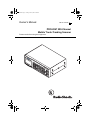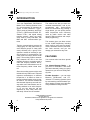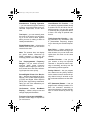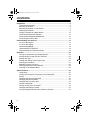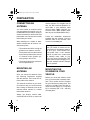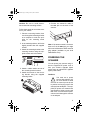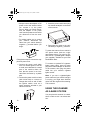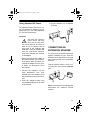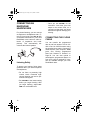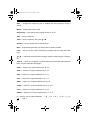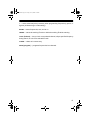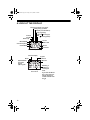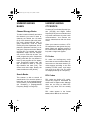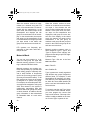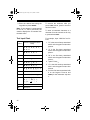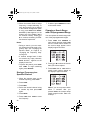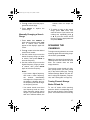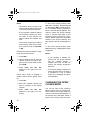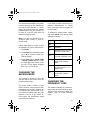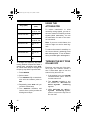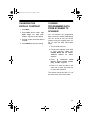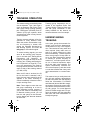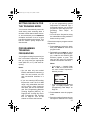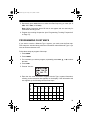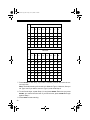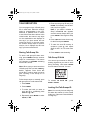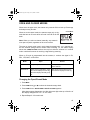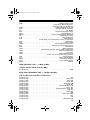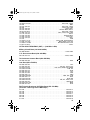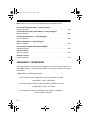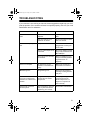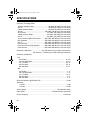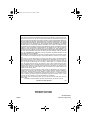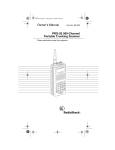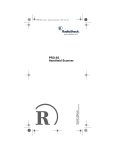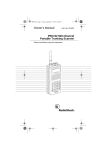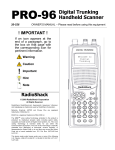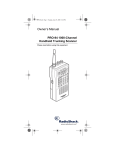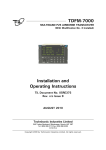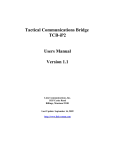Download Radio Shack PRO-2067 Owner`s manual
Transcript
20-196a.fm Page 1 Friday, June 2, 2000 3:48 PM Owner’s Manual Cat. No. 20-196 A PRO-2067 500-Channel Mobile Trunk-Tracking Scanner Please read before using this equipment. 20-196a.fm Page 2 Friday, June 2, 2000 3:48 PM INTRODUCTION Your new RadioShack 500-Channel Mobile Trunk-Tracking Scanner is one of a new generation of scanners designed to track Motorola Type I, Type II (such as Smartnet and Privacy Plus), GE/Ericsson EDACS, E.F. Johnson LTR, and hybrid analog trunking systems, which are extensively used in many 800 MHz, 900 MHz and UHF communication systems. Trunking communications systems let a large group of 2-way radio users (or even different groups of 2-way radio users) efficiently use a group of frequencies. Instead of selecting a specific frequency for a transmission, the 2-way radio user simply selects a talk group. The trunking system automatically transmits the call on the first available frequency, and also sends a code that uniquely identifies that 2way radio user’s transmission on a different frequency called a data channel. Since the trunking system might send individual 2-way radio user’s calls and response transmissions on different frequencies, it is difficult to listen to trunked communications using a regular scanner. The scanner monitors the data channel frequency sent with a 2way radio user’s transmission and instantly switches to an active frequency, so you can hear the call and response for that 2-way radio user and easily “follow” the conversation. The scanner also lets you scan conventional transmissions, and is preprogrammed with service-search banks for convenience. By pressing a single button, you can quickly search those frequencies most commonly used by public service and other agencies without tedious and complicated programming. This scanner gives you direct access to over 33,000 frequencies, including those used by police and fire departments, ambulance services, and amateur radio services, and you can change your selection at any time. FEATURES Your scanner also has these special features: Ten Channel-Storage Banks — let you store 50 channels in each bank (500 total channels), letting you group channels so you can more easily identify calls. Flexible Operation — you can track Motorola, GE/Ericsson, and E.F. Johnson LTR trunking systems (used by most trunking communications systems), letting you hear more calls than many standard trunking scanners. © 2000 RadioShack Corporation. All Rights Reserved. RadioShack, RadioShack.com, HyperSearch, and HyperScan are trademarks used by RadioShack Corporation. 2 20-196a.fm Page 3 Friday, June 2, 2000 3:48 PM Simultaneous Trunking Operation — you can scan all 3 types of trunking systems, and both trunking and conventional frequencies, at the same time. Text Input — you can manually enter the name of the service you are listening to so the service name appears when you scan it, making it easier to identify transmissions. Digital Weather Alert — displays the weather event text so you can see the reason for the alert. Note: The scanner does not display the actual location referenced by SAME messages. It uses only the message portion of the SAME signal. Ten Preprogrammed Frequency Ranges — let you search for transmissions within preset frequency ranges or within ranges you set, to reduce search time and select interesting frequencies more quickly. Private/Digital Private Line Receiving — decodes and displays the Continuous Tone Coded Squelch System (CTCSS) and Digital Coded Squelch (DCS) tone signal being transmitted, letting you see if the transmitter provides these services. 12-Character, 4-Line, Dot-Matrix Display — makes it easy to view and change displayed information. Frequency Coverage to 960 MHz — provides a wide range of frequencies you can listen to. Clone/Remote PC Function — lets you transfer programmed data directly to another Cat. No. 20-196 or Cat. No. 20-522 scanner. You can also upload or download the programmed data to or from a PC using an optional interface kit. Triple-Conversion Circuitry — virtually eliminates any interference from IF (intermediate frequency) images, so you hear only the selected frequency. Scan Delay — delays scanning for about 2 seconds before moving to another channel, so you can hear more replies that are made on the same channel. Lock-Out Function — lets you set your scanner to skip over specified channels or frequencies when scanning or searching, and skip over IDs when tracking trunked systems. Priority Channel — lets you program one channel as the priority channel. As the scanner scans it checks the priority channel every 2 seconds so you don't miss transmissions on that channel. ATT (Attenuate) Button — lets you program each memory location to reduce the scanner’s sensitivity to strong local signals, to reduce interference or noise caused by these signals. 3 20-196a.fm Page 4 Friday, June 2, 2000 3:48 PM HyperSearch and HyperScan — let you set the scanner to search at up to 50 steps per second and scan at up to 25 channels per second, to help you quickly find interesting transmissions. Your scanner bands: Memory Backup — keeps the channel frequencies stored in memory for an extended time even without battery power. receive these Frequency Range (MHz) Types of Transmissions 29–54 10-Meter Ham, VHF Lo, 6-Meter Ham DIN-E Size Cabinet Supplied Frequency Guide — lists the frequencies for many of the public safety systems you can listen to. can 108–136.9875 Aircraft 137–174 Military Land Mobile, 2-Meter Ham, VHF Hi 380–512 Federal Government, 70-cm Ham Band, UHF Standard Band, UHF “T” Band 806–823.9875 849–868.9875 894–960 Public Service “800” except Cellular Band This Owner’s Manual also includes the section “A General Guide to Scanning” on Page 44 to help you target frequency ranges in your service area so you can search for a wide variety of transmissions. Note: See “Specifications” on Page 54 for more information about the scanner’s frequency steps. 4 20-196a.fm Page 5 Friday, June 2, 2000 3:48 PM FCC NOTICE Your scanner might cause radio or TV interference even when it is operating properly. To determine whether your scanner is causing the interference, turn off your scanner. If the interference goes away, your scanner is causing it. Try the following methods to eliminate the interference: • Move your scanner away from the receiver. vices, military operations, pager services, and wireline (telephone and telegraph) service providers. It is legal to listen to almost every transmission your scanner can receive. However, there are some transmissions you should never intentionally listen to. These include: • telephone conversations (cellular, cordless, or other private means of telephone signal transmission) • pager transmissions • Connect your scanner to an outlet that is on a different electrical circuit from the receiver. • any scrambled or encrypted transmissions • Contact your local RadioShack store for help. According to the Electronic Communications Privacy Act (ECPA), you are subject to fines and possible imprisonment for intentionally listening to, using, or divulging the contents of such a transmission unless you have the consent of a party to the communication (unless such activity is otherwise illegal). This device complies with Part 15 of the FCC Rules. Operation is subject to the following two conditions: (1) this device may not cause harmful interference, and (2) this device must accept any interference received, including interference that may cause undesired operation. Note: Mobile use of this scanner is unlawful or requires a permit in some areas. Check the laws in your area. SCANNING LEGALLY Your scanner covers frequencies used by many different groups including police and fire departments, ambulance services, government agencies, private companies, amateur radio ser- This scanner is designed to prevent reception of illegal transmissions, in compliance with the law which requires that scanners be manufactured in such a way as to not be easily modifiable to pick up those transmissions. Do not open your scanner's case to make any modifications that could allow it to pick up transmissions that it is not legal to listen to. Doing so could subject you to legal penalties. We encourage scanner use. responsible, legal 5 20-196a.fm Page 6 Friday, June 2, 2000 3:48 PM CONTENTS Preparation ........................................................................................................... 8 Connecting an Antenna ................................................................................... 8 Mounting an Antenna ...................................................................................... 8 Mounting the Scanner In Your Vehicle ............................................................. 8 Powering the Scanner ..................................................................................... 9 Using the Scanner as a Base Station ............................................................ 10 Connecting an Extension Speaker ................................................................ 11 Connecting an Earphone/Headphones ......................................................... 12 Connecting the Clone Cable .......................................................................... 12 Understanding Your Scanner ............................................................................ A Look at the Keypad .................................................................................... A Look at the Display ..................................................................................... Understanding Banks .................................................................................... Understanding CTCSS/DCS ......................................................................... Understanding Your Scanner’s Modes ........................................................... 13 13 16 18 18 19 Operation ............................................................................................................ Turning On the Scanner and Setting Squelch ............................................... Storing Known Frequencies into Channels .................................................... Storing Text Tags ........................................................................................... Finding and Storing Active Frequencies ........................................................ Scanning the Channels ................................................................................. Manually Tuning a Frequency ........................................................................ Deleting Frequencies from Channels ............................................................ Listening To the Weather Band ...................................................................... 22 22 22 23 25 27 28 28 28 Special Features ................................................................................................ Using Delay ................................................................................................... Locking Out Channels, Frequencies, and Trunking IDs ................................. Priority ........................................................................................................... Changing the Open/Closed Mode ................................................................. Changing the Receive Mode ......................................................................... Changing the Frequency Step ....................................................................... Using the Attenuator ...................................................................................... Turning the Key Tone On and Off ................................................................... Changing the Display Contrast ...................................................................... Cloning Programmed Data from Scanner to Scanner ................................... 30 30 30 31 32 33 33 34 34 35 35 6 20-196a.fm Page 7 Friday, June 2, 2000 3:48 PM Trunking Operation ............................................................................................ Understanding Trunking ................................................................................ Setting Squelch for the Trunking Mode ......................................................... Programming Trunking Frequencies ............................................................. Programming Fleet Maps .............................................................................. Talk Group IDs .............................................................................................. Open and Closed Modes .............................................................................. 36 36 37 37 39 41 43 A General Guide to Scanning ........................................................................... Guide to Frequencies .................................................................................... Guide to the Action Bands ............................................................................ Band Allocation ............................................................................................. Frequency Conversion .................................................................................. 44 44 45 46 50 Troubleshooting ................................................................................................. 51 Resetting/Initializing the Scanner .................................................................. 52 Care and Maintenance ...................................................................................... 53 Specifications .................................................................................................... 54 7 20-196a.fm Page 8 Friday, June 2, 2000 3:48 PM PREPARATION CONNECTING AN ANTENNA You must install an antenna before you can operate the scanner. Your local RadioShack store sells a variety of scanner antennas for both mobile and base-station use. Choose the one that best meets your needs. When deciding on a mobile or basestation antenna and its location, consider these points. • The antenna should be as high as possible on a vehicle or a house. • The antenna and its cable should be as far as possible from sources of electrical noise (ignition systems, gauges, and so on). • The antenna should be vertical for the best performance. MOUNTING AN ANTENNA Once you choose an antenna, follow the mounting instructions supplied with the antenna. Then route the antenna cable to the scanner. The antenna connector on your scanner makes it easy to use the scanner with a variety of antennas, such as an external mobile antenna or outdoor base station antenna. Always use 50-ohm coaxial cable, such as RG-58 or RG-8, to connect an 8 outdoor antenna. For lengths over 50 feet, use RG-8 low-loss dielectric coaxial cable. If your antenna’s cable does not have a BNC connector, you will also need a BNC adapter (available at your local RadioShack store). Follow the installation instructions supplied with the antenna, route the antenna cable to the scanner, then connect it to the ANT jack. Warning: Use extreme caution when you install or remove an outdoor antenna. If the antenna starts to fall, let it go! It could contact overhead power lines. If the antenna touches a power line, contact with the antenna, mast, cable, or guy wires can cause electrocution and death. Call the power company to remove the antenna. DO NOT attempt to do so yourself. MOUNTING THE SCANNER IN YOUR VEHICLE Before you mount the scanner, make sure you have all the necessary materials. Then confirm that the scanner fits your vehicle’s mounting area. This scanner is a DIN-E size unit that requires a 2-inch high by 611/16-inch wide by 51/2-inch deep (50 × 170 × 140 mm) mounting area. 20-196a.fm Page 9 Friday, June 2, 2000 3:48 PM Caution: Be sure to avoid obstructions behind the mounting surface. 6. Connect the antenna’s cable to the ANT jack on the back of the scanner. Follow these steps to mount the scanner in your vehicle. 1. Choose a mounting location, then use the supplied mounting bracket as a template to mark the positions for the mounting screw holes. 2. In the marked positions, drill holes slightly smaller than the supplied screws. 3. Attach the mounting bracket to the mounting location using the supplied screws and lock washers. Note: If the antenna cable’s connector does not fit in the ANT jack, you might also need a Motorola-to-BNC antenna plug adapter (available at your local RadioShack store). POWERING THE SCANNER 4. Attach a rubber washer to both of the mounting bracket’s holes. 5. Attach the scanner to the mounting bracket using the supplied mounting knobs. You can power your scanner using either the supplied DC power cord or from your vehicle’s cigarette lighter socket using an optional DC cigarette lighter power cable. Cautions: You must use a power source that supplies 12V DC and delivers at least 500 mA. Its center tip must be set to positive and its plug must fit the scanner's DC 13.8V jack. The supplied DC power cord meets these specifications. Using a power cord that does not meet these specifications could damage the scanner or the adapter. ! 9 20-196a.fm Page 10 Friday, June 2, 2000 3:48 PM • Always connect the adapter or DC power cord to the scanner before you connect it to the power source. When you finish, disconnect the adapter or DC power cord from the power source before you disconnect it from the scanner. • For added safety and to protect your scanner, disconnect the cable from your vehicle battery’s negative (–) terminal before you begin. Follow these steps to connect the supplied DC power cord. 1. Connect the power cord’s black wire to a chassis ground, such as a metal screw attached to a metal part of the vehicle’s frame. Be sure that the screw is not insulated from the frame by a plastic part. 2. Connect the power cord’s red wire (with in-line fuse) to a source of voltage that turns on and off with the ignition switch, such as a spare accessory terminal in your vehicle’s fuse box. 3. Insert the power cord’s barrel plug into the DC 13.8V jack on the back of the scanner. 4. Reconnect the cable to the vehicle battery’s negative (–) terminal. To power the scanner from a vehicle’s 12V power source (such as a cigarette-lighter socket), you need a 12V, 500-mA DC cigarette-lighter adapter (not supplied), available at your local RadioShack store. To connect an optional DC cigarettelighter power cable, insert its barrel plug into the DC 13.8V jack on the back of the scanner, then plug the power cable into your vehicle’s cigarette lighter socket. Note: If you use a cigarette-lighter power cable and your vehicle’s engine is running, you might hear electrical noise from the engine while scanning. This is normal. USING THE SCANNER AS A BASE STATION You can place this scanner on a desk, shelf, or table to use it as a base station. 10 20-196a.fm Page 11 Friday, June 2, 2000 3:48 PM Using Standard AC Power To power the scanner from an AC outlet, you need an AC adapter (not supplied) with a 5.5 mm outer diameter/ 2.1 mm inner diameter tip. 3. Plug the adapter into a standard AC outlet. 12V Cautions: You must use a Class 2 power source that supplies 12V DC and delivers at least 500 mA. Its center tip must be set to positive and its plug must fit the scanner's DC 13.8V jack. Using an adapter that does not meet these specifications could damage the scanner or the adapter. ! • Always connect the AC adapter to the scanner before you connect it to AC power. When you finish, disconnect the adapter from AC power before you disconnect it from the scanner. CONNECTING AN EXTENSION SPEAKER In a noisy area, an amplified extension speaker (available at your local RadioShack store) positioned in the right place might provide more comfortable listening. Plug the speaker cable’s 1/8-inch (3.5mm) plug into your scanner’s EXT SP jack. 1. Connect the adapter's 5.5 mm outer diameter/2.1 mm inner diameter tip to the adapter's cord and set the barrel plug's tip to positive. 2. Insert the adapter's barrel plug into the DC 13.8V jack on the back of the scanner. Note: Connecting an external speaker disconnects the scanner’s internal speaker. 11 20-196a.fm Page 12 Friday, June 2, 2000 3:48 PM CONNECTING AN EARPHONE/ HEADPHONES For private listening, you can connect an earphone or headphones with a 1/8inch (3.5-mm) plug to the EXT SP jack on the back of the scanner. (Your local RadioShack store carries a wide selection of earphones and headphones). This automatically disconnects the internal speaker. Listening Safely To protect your hearing, follow these guidelines when you use an earphone or headphones. • Do not listen at extremely high volume levels. Extended highvolume listening can lead to permanent hearing loss. • Set VOLUME to the lowest setting before you begin listening. After you begin listening, adjust VOLUME to a comfortable level. 12 • Once you set VOLUME, do not increase it. Over time, your ears adapt to the volume level, so a volume level that does not cause discomfort might still damage your hearing. CONNECTING THE CLONE CABLE You can transfer the programmed data to and from another Cat. No. 20196 or Cat. No. 20-522 scanner using the supplied clone cable. Connect the cable between each scanner’s PC/IF jacks. See “Cloning Programmed Data from Scanner to Scanner” on Page 35. You can also upload or download the programmed data to or from a PC using an optional PC interface kit available through your local RadioShack store. 20-196a.fm Page 13 Friday, June 2, 2000 3:48 PM UNDERSTANDING YOUR SCANNER Once you understand a few simple terms used in this manual and familiarize yourself with your scanner’s features, you can put the scanner to work for you. You simply determine the type of communications you want to receive, then set the scanner to scan them. A frequency is the tuning location of a station (expressed in kHz or MHz). To find active frequencies, you can use the search function. You can also search the service-search banks, which are preset groups of frequencies categorized by type of service. When you find a frequency, you can store it into a programmable memory location called a channel, which is grouped with your other channels in a channel-storage bank. You can then scan the channel-storage banks to see if there is activity on the frequencies stored there. Each time the scanner finds an active frequency, it stays on that channel until the transmission ends. A LOOK AT THE KEYPAD Your scanner’s keys might seem confusing at first, but this information should help you understand each key’s function. Note: Some of the scanner’s keys perform more than one function and are marked with more than one label. The steps in this Owner’s Manual show only the label on the key appropriate to the action being performed. SCAN — scans through the programmed channels or ID code. WX — scans through the 7 preprogrammed weather channels. ATT (attenuate) — turns attenuation on to reduce the scanner’s sensitivity, or turns it off to increase it. 13 20-196a.fm Page 14 Friday, June 2, 2000 3:48 PM STEP — changes the frequency step or displays the step frequency during a search. MODE — changes the receive mode. PRI (priority) — sets and turns the priority function on or off. TEXT — lets you input text. TUNE — tunes a frequency along with ▲ or ▼. SEARCH — lets you search the ten search banks. MAN — stops scanning and lets you directly enter a channel number. FUNC — lets you access various functions by pressing this key along with other keys. ▲ or ▼ — selects the search direction during a search or while tuning to a frequency. 1/DELAY — enters a 1, programs a 2-second delay for the selected channel/search bank, or inputs characters 0 through 9. 2/ABC — enters a 2 or inputs characters A, B, or C. 3/DEF — enters a 3 or inputs characters D, E, or F. 4/GHI — enters a 4 or inputs characters G, H, or I. 5/JKL — enters a 5 or inputs characters J, K, or L. 6/MNO — enters a 6 or inputs characters M, N, or O. 7/PQRS — enters a 7 or inputs characters P, Q, R, or S. 8/TUV — enters a 8 or inputs characters T, U, or V. 9/WXYZ — enters a 9 or inputs characters W, X, Y, or Z. 0 — enters a zero or inputs characters., , `, and ^. 14 -, #, _, @, +, *, &, /, ', $,%,!, ^, (,), ?, 20-196a.fm Page 15 Friday, June 2, 2000 3:48 PM • — enters a decimal point (necessary when programming frequencies), space, or hyphen (in Motorola type I code setting). ENTER —enters frequencies, text, and so on. TRUNK — stores the trunking ID code or holds the trunking ID while scanning. L/OUT (lockout) — lets you lock out a selected channel, skip a specified frequency during search, or lock out a selected ID code. CLEAR — clears an incorrect entry. PROG (program) — programs frequencies into channels. 15 20-196a.fm Page 16 Friday, June 2, 2000 3:48 PM A LOOK AT THE DISPLAY • Receiving a Signal ( no signal) Priority Freq. (T)runked Attenuate ( no attenuation) Delay ( no delay) • Channel 00–(49) Bank 0–(9) • Locked ( Scanning Up) Out ( Scanning Down) Current Mode is FM Manual Mode Current Frequency Current Bank Channel Stored Text Manual Mode (AM or FM) Channel 00–(49) (+) Open (–) Closed Bank 1 (M)anual Mode (P)rogram (S)can (I)D Program Motorola Talk Group ID Manual Mode 16 Detecting a Trunking or Tone Signal Code If you enter the ID text tag in an ID code, the scanner displays it instead of the ID code and . 20-196a.fm Page 17 Friday, June 2, 2000 3:48 PM • Bank Off + Selected for Scanning in Open Mode – Selected for Scanning in Closed Mode Scan Mode 6 and 7 are turned off Search Mode Searching Frequency for Range in Bank 3 Delay Scanning Up Search Mode Received Frequency Stepping AM Search Mode Search Bank 5 Motorola Search Mode Search Mode 17 20-196a.fm Page 18 Friday, June 2, 2000 3:48 PM UNDERSTANDING BANKS Channel Storage Banks To make it easier to identify and select the channels you want to listen to, channels are divided into 10 banks (0–9) of 50 channels (00 to 49) each. Use each channel-storage bank to group frequencies, such as those used by the police department, fire department, ambulance services, or aircraft (see “Guide to the Action Bands” on Page 45). For example, the police department might use four frequencies, one for each side of town. You could program the police frequencies starting with 000 (the 1st channel in bank 0) and program the fire department frequencies starting with 100 (the 1st channel in bank 1). The first digit identifies the bank (0–9). The second and third digits identify the channel within the bank (00–49). Search Banks This scanner is able to search 10 search banks. You can also replace a bank with one of the preprogrammed service bands. (For the default setting, see “Searching a Preprogrammed Frequency Range” on Page 25). UNDERSTANDING CTCSS/DCS Continuous Tone Coded Squelch System (CTCSS) and Digital Coded Squelch (DCS) are two methods used to prevent interference by other radio communications. Your scanner can receive transmissions that use these codes. When your scanner receives a CTCSS transmission, PL (private line) appears. When your scanner receives a DCS transmission, DPL (digital private line) and a 3-digit code appear. PL Codes PL codes are low-frequency audio tones that are used to differentiate different users on the same channel. PL codes appear according to the EIA standard CTCSS tones, and range from 67.0 Hz to 254.1 Hz. PL codes are displayed directly as a frequency. DPL Codes DPL codes are similar to PL codes, except they might be transmitted as either tones or digital codes. Although there are as many as 4096 DPL codes, only about 100 are actually used. DPL codes appear in the format Dxxx, where xxx is an octal code. 18 20-196a.fm Page 19 Friday, June 2, 2000 3:48 PM UNDERSTANDING YOUR SCANNER’S MODES Open and Closed Modes You can set your scanner to change the way it receives signals. These settings, called open mode and closed mode, affect how the scanner receives signals from communications systems that use some type of closed squelch (such as PL, DPL, LTR, MOT, and ED systems). You can set each of the scanner’s channel storage banks to open or closed mode. In open mode, the scanner scans signals transmitted in all systems. In closed mode, the scanner scans signals transmitted only under the following conditions: • When the signals are in the FM mode. • When the signals are in the LT, MO, or ED mode and the signal's ID code matches the programmed ID code. • When the signals are in the PL or DPL mode and the signal's ID code matches the programmed ID code. Note: When the signals are in the PL or DPL mode, the scanner receives all signals on a channel when the ID code is set to NONE. You can also select the users or talk groups you want the scanner to receive in closed mode. When you set a channel storage bank to open mode, + (open) appears under the bank’s number while scanning. When you set a channel storage bank to closed mode, – (closed) appear under the channel storage bank's number while scanning. Or, OPEN or CLOSED appears while the scanner is in manual mode or while the scanner is receiving a signal during scanning. See “Changing the Open/Closed Mode” on Page 32 for more information about setting the open and closed modes. LTR (E. F. Johnson) Mode You can set your scanner so it decodes the talk group IDs used with LTR systems. This setting is called the LTR mode. LTR systems are trunking systems used primarily by business or private communications service providers, such as taxicabs, delivery trucks, and repair services. These systems encode all trunking information as digital subaudible data that accompanies each transmission. Users on an LTR system are assigned to specific talk groups, which are identified by the radio as six-digit numbers. These numbers are in the form AHHUUU, where: A = Area code (0 or 1) H = Home repeater (01 through 20) U = User ID (000 through 254) 19 20-196a.fm Page 20 Friday, June 2, 2000 3:48 PM When the scanner receives a transmission on a channel set to the LTR mode, it first decodes the LTR data included with the transmission. In the open mode, the scanner stops on the transmission and displays the talk group ID on the bottom line of the display. In the closed mode, the scanner only stops on the transmission if the LTR data matches a talk group ID that you have stored in the bank’s talk group ID list and have not locked out. LTR systems are frequently programmed so that each radio has a unique ID code. Motorola Mode You can set your scanner so it decodes the talk group IDs used with Motorola trunking systems. This setting is called the Motorola mode. Motorola systems are trunking systems used primarily by business and public safety groups to efficiently allocate a small number of frequencies (as few as 5) to many groups of users (as many as several thousand). To do this, each group of users in the system is assigned to a specific talk group. For example, the east side patrol officers might all be assigned to talk group 2160. One channel in the system is continuously transmitting data that identifies which talk groups are active on which channel. In addition, this talk group information is also transmitted as subaudible data on each active channel. 20 When the scanner receives a transmission on a channel set to the Motorola mode, it first decodes the talk group ID data included with the transmission. In the open mode, the scanner stops on the transmission and displays the talk group ID on the bottom line of the display. In the closed mode, the scanner only stops on the transmission if the talk group ID matches a talk group ID that you have stored in the bank’s talk group ID list and have not locked out. Motorola trunking systems come in three categories: Type I, Type II, and Type I/II Hybrid. Each category displays and uses talk group IDs in slightly different ways. Motorola Type I IDs are in the form FFF-SS, where: FFF = Fleet ID SS = Subfleet ID Type I systems are usually organized with different user groups assigned to different fleets. For example, a valid fleet/subfleet ID identifying all detectives within a police department might be 000-12, where 000 identifies all police users and 12 identifies the Detective division. To properly map the raw Type I data to the correct fleet-subfleet format, you must program the correct fleet map into the scanner. Fleet map information is widely available on the Internet for most Type I systems in use. 20-196a.fm Page 21 Friday, June 2, 2000 3:48 PM Type II system talk groups are identified by a 5-digit number. Valid talk group IDs are divisible by 16. If you try to enter an invalid talk group ID, the scanner rounds the ID down to the next valid ID. Type I/II hybrid systems use both fleet-subfleet and 5-digit formats for talk group IDs. Note: If the scanner decodes control channel data while receiving transmissions from a Motorola trunking system, CNTRL appears on the bottom line of the display. For example: EDACS Mode You can set your scanner so it decodes the talk group IDs used with EDACS (GE/Ericsson) trunking systems. This setting is called the EDACS mode. EDACS systems are trunking systems used primarily by business or private communications service providers, as well as by some public safety organizations. EDACS systems transmit active talk group information only on a dedicated control channel. EDACS frequencies are organized in a specific order. Each frequency is assigned a Logical Channel Number (LCN). For the scanner to correctly switch to an active frequency, you must program the frequencies in LCN order, starting with Memory 01. EDACS talk group IDs are entered as a 4-digit decimal number from 0000 to 4096. When there is activity on an EDACS system, that information is sent out on the control channel. The scanner decodes the ID for the active talk group. In the open mode, the scanner then goes to the transmission and displays the talk group ID on the bottom line of the display. In the closed mode, the scanner only goes to transmissions that have IDs that match a talk group ID that you have stored in the bank’s talk group ID list and have not locked out. Because EDACS scanning requires clear reception of the control channel at all times, EDACS systems tend to have a smaller usable area. An external antenna can greatly improve EDACS scanning in a fringe area. If you are having trouble scanning an EDACS system, try manually selecting the data channel. If you are getting good reception, the scanner will indicate talk group CTL-01. Try changing your location or using an outdoor antenna to improve reception. 21 20-196a.fm Page 22 Friday, June 2, 2000 3:48 PM OPERATION TURNING ON THE SCANNER AND SETTING SQUELCH 1. Turn SQUELCH fully counterclockwise until the indicator points to MIN. 2. To turn on the scanner, turn VOLUME clockwise. Welcome to Multi-System Trunking appears. Then, after about 3 seconds, you hear a hissing sound. 3. Turn SQUELCH clockwise and leave it set to a point just after the hissing sound stops. 4. To turn off the scanner, turn VOLUME counterclockwise to OFF. Notes: • The scanner does not scan if there are no frequencies stored in channels. If the scanner does not scan and you have already stored frequencies in channels, turn SQUELCH further clockwise. • If the scanner picks up unwanted, partial, or very weak transmissions, turn SQUELCH clockwise to decrease the scanner’s sensitivity to these signals. If you want to listen to a weak or distant station, turn SQUELCH counterclockwise. • If SQUELCH is adjusted so you always hear a hissing sound, the scanner will not scan properly. 22 • To ensure the scanner operates properly while in the trunking mode, we suggest you set SQUELCH using the above steps, even if the scanner is automatically muted. STORING KNOWN FREQUENCIES INTO CHANNELS Good references for active frequencies are the RadioShack Police Call Guide including Fire and Emergency Services, Official Aeronautical Frequency Directory, and Maritime Frequency Directory. We update these directories every year, so be sure to get a current copy. You can also quickly and easily program your scanner by using Scanner Data Manager software, available at your local RadioShack store. Follow these steps to store frequencies into channels. 1. Press MAN, enter the bank number (0–9) and the channel number (00–49) where you want to store a frequency, then press MAN again. M and the channel number appear. 2. Press PROG. M changes to P. 3. Use the number keys and • to enter the frequency (including the decimal point) you want to store. If you make a mistake, hold down CLEAR for about a second to delete a single digit or about 2 seconds to delete all digits. 20-196a.fm Page 23 Friday, June 2, 2000 3:48 PM 4. Press ENTER to store the frequency into the channel. for easy identification of channel transmissions, trunk IDs, or banks. Notes: • If you made a mistake in Step 3, Invalid Freq appears and the scanner beeps when you press ENTER. Simply start again from Step 3. • Your scanner automatically rounds the entered frequency down to the nearest valid frequency. For example, if you enter a frequency of 151.473, your scanner accepts it as 151.470. • The scanner automatically pauses 2 seconds on a channel after a transmission ends before it proceeds to the next channel. To turn off delay, press FUNC then DELAY. (See “Using Delay” on Page 30). 5. If necessary, change the receive mode (see “Changing the Receive Mode” on Page 33). If you select PL or DPL mode, enter the PL or DPL code by pressing STEP (to move through the codes upward) or FUNC then STEP (to move through the codes downward). 6. To program the next channel in sequence, press PROG and repeat Steps 3 through 5. STORING TEXT TAGS You can customize your scanner by storing text tags (up to 12 characters) Assigning a Text Tag to a Channel 1. Press MAN, enter the bank number or channel number where you want to enter the text, then press MAN again. M and the channel number appear at the upper left corner of the display (for example: M100). 2. Press PROG. M changes to P on the display. 3. Press TEXT. The cursor appears at the third line on the display. 4. Enter the desired text using the number keys (see “Text Input Chart” on Page 24). Note: If you make a mistake, press ▼ or ▲ to move to the character you want to change. 5. Press ENTER to input the text. Assigning a Text Tag to a Bank 1. Select a channel within the desired bank by pressing MAN and entering the 3-digit bank number (000 for bank 0 or 200 for bank 2, for example). Press MAN again, then press PROG. 2. Press FUNC then 6. The cursor appears at the 3rd line on the display. 23 20-196a.fm Page 24 Friday, June 2, 2000 3:48 PM 3. Enter the desired text using the keypad then press ENTER. Note: If the channel is programmed for PL, DL, LT, MO or ED mode, the scanner displays the ID number from the bank name. Text Input Chart Press 1 To Enter a Character from this Group 1, 2, 3, 4, 5, 6, 7, 8, 9, 0 To access the numbers, after you press FUNC and 6, press 1 then the desired number. To enter a lowercase character or a character from the second set for key 0, press 0 then FUNC. For example, input “HAM 6m” as follows: 1. “H” is the second letter associated with 4 on the keypad. Press 4 then press 2. 2. “A” is the first letter associated with 2 on the keypad. Press 2 then press 1. 2 A, B, C, a, b, c 3 D, E, F, d, e, f 4 G, H, I, g, h, i 3. “M” is the first letter associated with 6 on the keypad. Press 6 then press 1. 5 J, K, L, j, k, l 4. “space” Press •. 6 M, N, O, m, n, o 7 P, Q, R, S, p, q, r, s 5. “6” is the sixth number associated with 1 on the keypad. Press 1 then press 6. 8 T, U, V, t, u, v 9 W, X, Y, Z, w, x, y, z 0 ., -, #, _, @, +, *, &, /, ', $,%,!, ^, (,),?, , `, ^ • CL 24 Space Back Space 6. m is the first letter associated with 6 on the keypad. Press 6 and FUNC (for the lowercase set) then 1. 20-196a.fm Page 25 Friday, June 2, 2000 3:48 PM FINDING AND STORING ACTIVE FREQUENCIES Search Bank Search Range (MHz) Description You can search for transmissions within ten ranges of frequencies, called a search bank. The search bank is divided into ten search bands. You can change the bands with the preprogrammed search bands in the scanner. You can also change the search bank’s search ranges manually. 3 118.000– 136.00 Aircraft 4 156.250– 157.425 Marine 5 866.000– 868.9875 800 MHz 6 50.000– 54.000 6 Meter Ham Notes: 7 144.000– 148.000 2 Meter Ham 8 440.000– 450.000 70 cm Ham 9 462.550– 462.725 User Bank • You can use the scanner’s delay feature while searching the service bank. See “Using Delay” on Page 30. • The scanner does not search locked-out frequencies while searching ranges. Searching a Preprogrammed Frequency Range The scanner contains these preprogrammed search ranges, stored in search banks (0–9). Search Bank Search Range (MHz) Description 0 460–460.625 Police 1 153.725– 156.000 Police/Fire 2 462.925– 463.175 Medical Follow these steps to select preprogrammed search ranges and search them for active frequencies. 1. Press SEARCH. The scanner searches the active search bank. Current Search Bank Note: To reverse the search direction, press ▲ or ▼. 2. Using the number keys, enter the search bank number for each search range you want to select or remove. 25 20-196a.fm Page 26 Friday, June 2, 2000 3:48 PM 3. When the scanner finds an active frequency, it stops searching. To save the frequency into a channel in the channel storage bank (bank 9 only), press FUNC then ENTER. Stored @ 9xx appears on the bottom row of the display (xx is the channel number). Press ▲ or ▼ to continue searching for additional active frequencies. Notes: • During a search, you can manually change the band mode or frequency step. See “Changing the Receive Mode” on Page 33 or “Changing the Frequency Step” on Page 33. 7. If desired, press SEARCH to return to the search mode. Changing a Search Range with a Preprogrammed Range You can replace the search range with one of the preprogrammed ranges. 1. Press FUNC then SEARCH to enter search program mode. PSR and the search bank number of the current range appear at the display’s upper left corner. • If channel storage bank 9 does not contain any empty channels, Bank 9 full. appears on the display’s lower line. • To pause the search, press FUNC then TUNE. To begin searching again, press SEARCH. Storing a Frequency to a Specified Channel 2. Press ▲ or ▼ to select the search bank you want to replace. 3. Press FUNC then 5. ?SR and the search bank number appear at the display’s upper left corner. 1. When the scanner stops on the desired frequency, press FUNC. 2. Press TUNE. 3. Press MAN. 4. Select the desired channel using a number key then press MAN again. 5. Press PROG. 6. Press FUNC then TUNE to store the frequency. 26 Note: If you do not press 5 within about 3 seconds after you pressed FUNC, the scanner stops search program mode. Start over at Step 1. 20-196a.fm Page 27 Friday, June 2, 2000 3:48 PM 4. Press ▲ or ▼ to select the preprogrammed search range. 5. Press ENTER search range. to replace the Manually Changing a Search Range 1. Press FUNC then SEARCH to enter search program mode. PSR and a search bank number appear at the display’s upper left corner. 2. Press ▲ or ▼ to select the desired search bank number. 3. Use the number keys to enter the lowest frequency range you want to search, then press ENTER to store the frequency. 4. Use the number keys to enter the highest frequency range you want to search, then press ENTER again to store the frequency. Notes: • If you enter a higher frequency, then enter a lower frequency, the scanner automatically exchanges the frequencies on the display. It displays the lowest frequency first and the highest frequency second. • You cannot search more than one frequency band at a time. When manually setting search ranges, if you enter frequencies that are in different bands, the scanner does not accept the entry. 5. To assign a name to the search range, press TEXT twice, then enter the name. If you want to edit existing text, repeatedly press ▲ or ▼ to move the cursor across the text. Enter the appropriate text and press ENTER. SCANNING THE CHANNELS To begin scanning channels or to start scanning again after monitoring a specific channel, press SCAN. Note: You must store frequencies into channels before the scanner can scan them. The scanner does not scan empty channels. The scanner scans through all channels (except those you have locked out) in the active banks (see “Turning Channel-Storage Banks Off and On” and “Locking Out Channels, Frequencies, and Trunking IDs” on Page 30). Turning Channel-Storage Banks Off and On To turn off banks while scanning, press the bank’s corresponding number key until the bank’s number disappears. The scanner does not scan any 27 20-196a.fm Page 28 Friday, June 2, 2000 3:48 PM of the channels within the banks you have turned off. Notes: • You cannot turn off all banks. There must be at least one active bank. • You can manually select any channel in a bank, even if the bank is turned off. To turn on banks while scanning, press the bank’s corresponding number key until the bank’s number appears. MANUALLY TUNING A FREQUENCY 1. Press TUNE. 2. Use the number keys to enter the frequency. 3. Press ENTER. 4. Press ▲ to move up one tuning step. Press ▼ to move down one tuning step. To move up or down in 1 MHz increments, press FUNC then ▲ or ▼. To save the frequency into a channel (bank 9 only), press FUNC then ENTER. Stored @ 9xx appears (xx channel number). When the scanner stops on a frequency while searching, press FUNC then TUNE. 28 Notes: • You cannot change the step frequency while tuning. • You can change the receiving mode while tuning. DELETING FREQUENCIES FROM CHANNELS 1. Press MAN. 2. Use the number keys to enter the channel containing the frequency you want to delete. 3. Press MAN again. 4. Press PROG to enter the program mode. M changes to P on the display. 5. Press FUNC. 6. Press CLEAR. The frequency number changes and the display shows 0.0000 MHz. LISTENING TO THE WEATHER BAND The FCC (Federal Communications Commission) has allocated channels for use by the National Oceanic and Atmospheric Administration (NOAA). Regulatory agencies in other countries have also allocated channels for use by their weather reporting authorities. 20-196a.fm Page 29 Friday, June 2, 2000 3:48 PM NOAA and your local weather reporting authority broadcast your local forecast and regional weather information on one or more of these channels. Listening to a Weather Channel To hear your local forecast and regional weather information, press WX. Your scanner scans through the weather band then stops within a few seconds on the strongest weather broadcast. Notes: • The scanner does not display the actual location referenced by SAME messages. It uses only the message portion of the SAME signal. • Your scanner can also receive weather alert tones (see “Priority” on Page 31). Displaying Weather Messages The weather service precedes each weather alert with a digitally-encoded SAME signal, then a 1050 Hz tone. You can set the scanner so, if you are monitoring a weather channel with a digitally-encoded SAME signal when an alert is broadcast, the scanner will decode and display the SAME message, showing the type of alert being broadcast (or Unknown Message if it does not recognize the event code). To set the scanner to decode and display SAME messages, press FUNC then WX while you listen to the weather channel. DIG WX STBY and Cancel: F + WX appear. To set the scanner out of the SAME standby mode, press FUNC then WX again. DIG WX STBY disappears. 29 20-196a.fm Page 30 Friday, June 2, 2000 3:48 PM SPECIAL FEATURES USING DELAY Many agencies use a two-way radio system that might have a period of 2 or more seconds between a transmission and a reply. To keep from missing a reply, the scanner automatically pauses 2 seconds on a channel after a transmission ends before it proceeds to the next channel. To turn delay on or off, press FUNC then DELAY. LOCKING OUT CHANNELS, FREQUENCIES, AND TRUNKING IDS You can scan existing channels or search frequencies faster by locking out channels or frequencies that have a continuous transmission, such as a weather channel. Locking Out Channels mode, the lockout is removed when power is disconnected then reapplied to the scanner. This makes it easy to temporarily lock out trunking data channels. To remove the lockout from a channel, manually select the channel and press L/OUT until L disappears. Reviewing the Locked-Out Channels To review all channels that are locked out, first press MAN then press FUNC then L/OUT to view each locked-out channel. When you finish reviewing locked-out channels, press MAN. Locking Out Frequencies To lock out a frequency during a search, press L/OUT when the scanner stops on the frequency. The scanner locks out the frequency then continues searching. Notes: To lock out a channel while scanning, press L/OUT when the scanner stops on the channel. Or select the channel then hold down L/OUT until L appears. • You can lock out as many as 50 frequencies in each bank. If you try to lock out more, Memory full! appears. Notes: • If you lock out all frequencies in one search bank and only that search bank is activated, Search • You can still manually select locked-out channels. • If you lock out a channel that is set to a Motorola trunking mode while using the subaudible decoding 30 up... All ranges locked out! appears and the scanner does not search. Select a different bank or unlock some frequencies. 20-196a.fm Page 31 Friday, June 2, 2000 3:48 PM Reviewing Locked-Out Frequencies L/O list is empty appears. Follow these steps to review the frequencies within a search bank that you locked out. Clearing All Locked-Out Frequencies in a Search Bank frequencies are cleared within a bank, 1. Press SEARCH to start searching. 1. Press FUNC then SEARCH. 2. Press FUNC then L/OUT. The first locked-out frequency in the selected search bank appears. If the search bank has no lockedout frequency, L/O list is empty. appears. 2. Repeatedly press ▲ or ▼ to select a search bank. 3. Press FUNC then ▲ to select a search bank and begin the search for locked-out channels within that bank. 4. Press 1 to clear all locked-out frequencies, or press any other key List to cancel clearing. cleared appears for about 2 seconds if you press 1. 4. Repeatedly press ▲. The scanner displays all locked-out frequencies within the bank. 5. Press SEARCH searching. 3. Press FUNC then 4. Confirm list clear? 1=YES Press other key for NO. appears. to continue PRIORITY Clearing a Locked-Out Frequency To clear a locked-out frequency, select that frequency then press CLEAR. The frequency is unlocked and Unlocked appears for about 2 seconds. Then the next locked-out frequency appears. If all locked out The priority feature lets you scan through channels and still not miss important or interesting calls on a channel you select. When a channel is selected as the priority channel and priority is turned on, the scanner checks that channel every 2 seconds. If there is activity on the channel, the scanner stays on the channel until the activity stops. The scanner is preset to select Channel 00 in Bank 8 as the priority channel. You can program a different channel (including a weather channel) as the priority channel. 31 20-196a.fm Page 32 Friday, June 2, 2000 3:48 PM Notes: • The scanner does not stay on the priority channel while the scanner is receiving trunking frequencies. • If you program a weather channel as the priority channel, the scanner stays on that channel only when it detects the weather alert tone. • The scanner cannot set a channel as the priority channel if the channel’s receive mode is LTR, MOT, or ED. Follow these steps to program a channel as the priority channel. 1. Press MAN. 2. Use the number keys to enter the channel number you want to program as the priority channel, then press MAN. 3. Press FUNC then PRI. Pri appears to the right of the frequency. Follow these steps to program a weather channel as the priority channel. 1. Press WX. 2. Select the weather channel you want to program as the priority channel. 3. Press FUNC then PRI. Pri appears to the right of the frequency. 32 To turn on the priority feature, press PRI while scanning. Priority ON (or Priority WX if you set the priority to a weather channel) appears for about 3 seconds then P appears. The scanner checks the priority channel every 2 seconds and stays on the channel if there is activity (or if it detects a weather alert tone if a weather channel is the priority channel), and Pri appears and S or M changes to P. To turn off the priority feature, press PRI. Priority OFF appears and P disappears. Notes: • If you program a weather frequency into the priority channel and the scanner detects a weather alert tone on that frequency, the scanner sounds the alert tone. • The scanner always monitors the priority channel even if the bank it is contained in is set to closed mode (see “Changing the Open/ Closed Mode”). CHANGING THE OPEN/ CLOSED MODE You can set each of the scanner’s banks to open mode or closed mode. When a bank is set to open mode, the scanner receives all transmissions on the frequencies in that bank. When a bank is set to closed mode, the scan- 20-196a.fm Page 33 Friday, June 2, 2000 3:48 PM ner receives transmissions only when a preset ID code is also transmitted, and the ID code appears. In closed mode, the scanner does not receive transmissions if they do not have an ID code or if the ID code does not match the preset ID code. Note: You can set AM and FM frequencies within banks to open or closed mode. If you want to listen to private line or trunking transmissions in closed mode, you might have to change the receive mode. To change the receive mode, repeatedly press MODE. The receive mode changes as follows: Display Description AM AM Mode FM FM Mode 1. Press MAN. PL 2. Press FUNC then repeatedly press ▲ or ▼ to select the bank you want to change. FM Mode, Private Line (with 67.0–254.1 Hz PL code) DL FM Mode, Digital Private Line (with 3-digit DPL code) LT FM Mode, LTR Trunking System (with 6-digit ID code) MO FM Mode, Motorola Trunking System (with a 4- or 5digit ID code) ED FM Mode, EDACS Trunking System (with 4-digit ID code) Follow these steps to select a bank and change it to open or closed mode. 3. Press FUNC then 2. Bank OPEN or Bank CLOSED appears. Then the tenth digit from the left at the top line of the display changes from + to – or vice versa. CHANGING THE RECEIVE MODE The scanner is preset to the most common AM or FM receive mode for each frequency range. The preset mode is correct in most cases. However, some amateur radio transmitters and trunked systems do not operate in the preset mode. If you try to listen to a transmission when the scanner is not set to the correct receive mode, the transmission might sound weak or distorted. CHANGING THE FREQUENCY STEP The scanner searches at a preset frequency step for each frequency range. These are the frequency steps your scanner uses for each frequency range. 33 20-196a.fm Page 34 Friday, June 2, 2000 3:48 PM Range (MHz) Search Step (kHz) 29.000-54.000 5, 10, 15, 20, 25, 30, 50, 100 108.000-136.9875 12.5, 25, 50, 100 137.000-174.000 5, 10, 15, 20, 25, 30, 50, 100 380.000-512.000 12.5, 25, 50, 100 806.000-823.9875 12.5, 25, 50, 100 849.000-868.9875 12.5, 25, 50, 100 894.000-960.000 12.5, 25, 50, 100 To change the frequency step while moving between frequencies within a search band, repeatedly press STEP. Or, follow these steps to change the frequency step within a specific bank. 1. Press SEARCH. 2. Select a bank. 3. Turn SQUELCH fully counterclockwise until the indicator points to MIN. 4. Repeatedly press STEP until you reach the desired step. 5. Turn SQUELCH clockwise and leave it set to a point just after the hissing sound stops. 34 USING THE ATTENUATOR To reduce interference or noise caused by strong signals, you can reduce the scanner’s sensitivity to these signals (called attenuation). You can set attenuation for each of the scanner’s channels. Note: If you turn on this feature, the scanner might not receive weak signals. To reduce the scanner’s sensitivity on the current channel, repeatedly press ATT until A appears. To turn off attenuation, press ATT again. A disappears. TURNING THE KEY TONE ON AND OFF Each time you press any of the scanner’s keys, the scanner sounds a tone. Follow these steps to turn the scanner’s key tone off or on. 1. If the scanner is on, turn VOLUME counterclockwise until it clicks to turn the scanner off. 2. Turn VOLUME clockwise to turn the scanner on. Welcome To Multi-System Trunking appears. 3. While Welcome To MultiSystem Trunking appears, press 1 to turn on the key tone or 2 to turn it off. 20-196a.fm Page 35 Friday, June 2, 2000 3:48 PM CHANGING THE DISPLAY CONTRAST 1. Press MAN. 2. Press FUNC then 9. Use Up/ Down keys to set contrast. appears on the display. 3. Press ▲ or ▼ to select the desired contrast. 4. Press ENTER to store the setting. CLONING PROGRAMMED DATA FROM SCANNER TO SCANNER You can transfer the programmed data to and from another RadioShack Cat. No. 20-196 or Cat. No. 20-522 scanner using the supplied clone cable. To clone the data, follow these steps. 1. Turn on both scanners. 2. Connect the supplied clone cable to each scanner’s PC/IF jack. CLONE MODE UP to send, remove cable to exit appears. ▲. Confirm send data? 1=Yes Press other key for No. appears. 3. Press 4. Press 1 to send the data to the other unit or press any other key to cancel the operation. The scanner sends the data. To exit the clone mode, remove the cable. 35 20-196a.fm Page 36 Friday, June 2, 2000 3:48 PM TRUNKING OPERATION The scanner tracks transmissions that use the Motorola® Type I and Type II (such as Smartnet and Privacy Plus) and hybrid analog trunking systems, plus GE/Ericsson (EDACS) and EF Johnson (LTR) type systems, which are extensively used in many communication systems. Trunking systems allocate a few frequencies to many different users. When the mobile unit transmits a signal, one frequency is chosen from among the allocated frequencies in that trunking system. The user’s ID talk group is sent with the signal. To receive trunking signals, you must store all the trunking group frequencies in one bank (see “Storing Known Frequencies into Channels” on Page 22) and input ID codes in the ID memory (see “Finding and Storing Active Frequencies” on Page 25). To listen to the transmission, the mode of the programmed channel must be the same as that of the trunking channel (LT, MO, or ED). When an ID code is received, the ID list for the bank is searched, and if found, the text name stored for the ID appears. If not found, scanning resumes immediately unless the bank is in open trunking mode. Note: There might be more than one talk group transmitting at a time in some Motorola trunking systems. If you set the scanner to manually tune in Motorola trunking mode, you will hear the talk group on that channel, but the display will alternate between all active IDs. 36 Trunking group frequencies are included in the supplied Police Call Trunking Guide. Frequency fleet map and talk group information is also widely available on the Internet, at www.trunkscanner.com for example. UNDERSTANDING TRUNKING In the past, groups that transmit frequently, such as police departments, could transmit on only a few frequencies. This resulted in heavy traffic and often required 2-way radio users to wait for a specific frequency to clear before transmitting. Trunked systems allow more groups of 2-way radio users to use fewer frequencies. Instead of selecting a specific frequency to transmit on, a trunked system chooses one of several frequencies when the 2-way radio user transmits. The system automatically transmits the call on that frequency, and also sends a code that identifies that 2-way radio user’s transmission on a control channel. This scanner lets you easily hear both the call and response transmissions for that 2-way radio user and therefore follow the conversation. For EDACS and Motorola (above 806 MHz range), the scanner monitors the control channel between each transmission to identify talk groups. For some Motorola (under 512 MHz range) and LTR systems, the scanner uses the subaudible data sent with each transmission to identify talk groups. 20-196a.fm Page 37 Friday, June 2, 2000 3:48 PM SETTING SQUELCH FOR THE TRUNKING MODE Your scanner automatically mutes the audio during trunk scanning when it decodes control channel data. However, we recommend you turn SQUELCH clockwise and leave it set to a point just after the hissing sound stops. This lets the scanner quickly acquire the data channel. PROGRAMMING TRUNKING FREQUENCIES You program trunking frequencies just like non-trunked frequencies, except that you must store the appropriate mode (MO, ED, or LT) with each frequency. Notes: • You can store only one trunked EDACs and Motorola channel in a bank. You can, however, mix LTR and conventional channels in a bank. • If you are scanning UHF trunking frequencies under the 512 MHz range using subaudible data and are not using a base frequency and offset, lock out all data channels. See “Programming Motorola Trunking Systems (UHF-Lo)” on Page 38 and “Locking Out Channels, Frequencies, and Trunking IDs” on Page 30. Turn off the scanner to remove the lockouts. • If you are programming trunked frequencies for Motorola Type I and hybrid systems, you must first program the fleet map (see “Programming Fleet Maps” on Page 39). • You must store frequencies using the subaudible trunking method in banks mode by mode. Follow these steps to program trunked frequencies. 1. Press PROG and select the bank, then press TRUNK to enter the ID program mode. 2. Repeatedly press MODE to select LT for EF Johnson, MO for Motorola, or ED for the EDACS (GE/ Ericsson) system to scan. This sets the talk group ID decoding method to be used for the bank. Notes: • If you select -- instead of LT, MO, or ED, the scanner does not scan trunked frequencies. Instead, you see: • If you programmed a Motorola Type I or Hybrid system, see “Programming Fleet Maps” on Page 39. 3. Press PROG to enter the program mode. 4. Store the trunking frequencies into subsequent channels in the same 37 20-196a.fm Page 38 Friday, June 2, 2000 3:48 PM bank (see “Storing a Frequency to a Specified Channel” on Page 26). other www.trunkscanner.com, Internet sources, or locallypublished guidebooks. 5. Repeatedly press MODE to select the trunking mode (LT for EF Johnson, MO for Motorola, or ED for the EDACS (GE/Ericsson) system). • The scanner automatically decodes subaudible data it receives in the VHF band. 6. Press SCAN. If the scanner’s receive mode matches the ID mode, T appears and the scanner scans the frequencies. Programming Motorola Trunking Systems (UHF-Lo) You can program the scanner to receive transmissions in the UHF-Lo band (380–512 MHz) of the Motorola Trunking System. You can receive these transmissions by: • Checking the trunking system’s base frequency and offset frequency. You must program the system’s base frequency and offset frequency to do this. • Decoding the subaudible data transmitted with the signals. When you do this, the scanner might detect wrong IDs but you can easily receive trunking frequencies without programming the base and offset frequencies. • If you try to enter an offset frequency in the VHF and UHF-Hi bands (137–174 and 806–960 MHz), the scanner will ignore the entry. Follow these steps to program Motorola trunking frequencies in the UHFLo band. 1. Select the bank, then press PROG to enter the program mode. 2. Store the base frequency into channel 00 of the bank you selected, then store the trunking frequencies into subsequent channels in the same bank (see “Storing a Frequency to a Specified Channel” on Page 26). 3. Press TRUNK then repeatedly press MODE to select MO (Motorola). 4. Press FUNC then 9. 12.5 kHz (the default offset frequency) appears. Notes: • Base and offset frequencies vary for each type of trunking system. You can get information about these frequencies for the trunking system you want to scan using 38 Offset Frequency 20-196a.fm Page 39 Friday, June 2, 2000 3:48 PM 5. Repeatedly press FUNC then 9 to select the offset frequency you want (12.5 kHz, 25.0 kHz, or 50 kHz). Note: Offset frequencies above 50 kHz do not appear and are used only for subaudible decoding mode. 6. Program the trunking frequencies (see “Programming Trunking Frequencies” on Page 37). PROGRAMMING FLEET MAPS If you want to receive a Motorola Type I system, you need to set the fleet map. Fleet maps are included along with other information about Motorola Type I systems at www.trunkscanner.com. Follow these steps to program a fleet map. 1. Press PROG. 2. Press TRUNK. 3. For each bank you want to program, repeatedly press FUNC, ▲, or ▼ to select the bank. 4. Press FUNC. 5. Press 8. You see: 6. Enter the size code information supplied with the Type I system information, referring to the instruction that appears on the display. If the information was not supplied, try the following common fleet maps. B L O C K Size Code 1 2 3 0 S11 S4 S4 1 S11 S4 S4 2 S11 S4 S4 4 5 6 S12 S4 S3 S10 S1 — S4 S10 S10 S1 S12 S4 S11 S2 S4 7 8 39 20-196a.fm Page 40 Friday, June 2, 2000 3:48 PM B L O C K Size Code 1 2 3 4 5 6 7 8 3 S11 S4 S4 S4 — S4 S4 S2 4 S11 S4 S4 S4 S4 S12 S4 S3 5 S11 S4 S4 S4 S4 — S4 S3 6 S11 S4 S12 S4 S4 S12 S4 S4 7 S11 S4 — S4 S4 — S4 S4 B L O C K Size Code 9 10 11 12 13 14 15 16 0 S4 S0 S4 S0 S3 S4 S4 S3 1 S4 S0 S0 S0 S3 S3 S4 S10 2 S0 S0 S0 S0 S11 S10 S4 S10 3 S0 S0 S0 S0 S4 S4 S11 S11 4 S0 S0 S0 S0 S4 S4 S11 S0 5 S0 S0 S0 S0 S0 S4 S0 S0 6 S0 S4 S0 S0 S0 S12 S12 S12 7 S0 S4 S0 S4 S0 — — — 7. Press ENTER for each entry. If you make a mistake, press CL and enter the correct size code. Note: The default setting of the bank is for Motorola Type II. However, after you set Type I and if you want to return to Type II, enter 15 at Step 6. 8. To confirm the input, repeat Steps 1–6 and press ENTER. Each time you press ENTER, you confirm the size code. If you find an error, press CLEAR and begin again at Step 1. 9. Press SCAN to start scanning. 40 20-196a.fm Page 41 Friday, June 2, 2000 3:48 PM TALK GROUP IDS You can program up to 100 talk group IDs in each bank. When the scanner stops on a transmission in the LTR, Motorola, or EDACS mode, it checks to see if the ID has been stored. In the closed mode, the scanner only stops on the transmission and displays its text tag if you have stored and not locked out the ID. In the open mode, the scanner always stops on a transmission, but it displays the ID’s text tag if you have stored the ID. Storing Talk Group IDs To store a talk group ID when scanning, press TRUNK when the scanner stops on a transmission. The bottom line changes to ID#XXXX indicating that the ID is stored. Note: When you try to store more than 100 talk group IDs in a bank, Memory full! appears. Clear some talk group IDs in order to store new ones (see “Clearing a Talk Group ID” on Page 42). Follow these steps to manually store talk group IDs or to edit a stored ID. 5. Enter the talk group ID and press ENTER. If necessary, use the decimal point for a hyphen. Note: If you made a mistake in Step 5, Invalid ID. appears and the scanner beeps when you press ENTER. Start again at Step 5. 6. Press TEXT and enter the text tag for the ID and press ENTER. 7. To store the next ID memory in sequence, press ▲ and repeat Steps 4 and 5 or 6 to enter more IDs. 8. Press SCAN to start scanning. Talk Group ID Hold You can set your scanner to follow a trunking signal that you want to track during scanning. Hold down TRUNK for more than 2 seconds. You see: To release ID hold ON., press SCAN or TRUNK. 1. Press PROG. 2. Press TRUNK. 3. To select the bank you want to store the ID to, repeatedly press FUNC and ▲ or ▼. 4. Repeatedly press MODE to select LT, MO, or ED. Locking Out Talk Groups ID Note: You can only lock out talk group IDs when the scanner is in the closed mode (see “Open and Closed Modes” on Page 43). 41 20-196a.fm Page 42 Friday, June 2, 2000 3:48 PM Follow these steps to lock out a talk group ID. 1. Press PROG. 2. Press TRUNK. 3. Repeatedly press FUNC and ▲ or ▼ to move the desired bank. 4. Repeatedly press ▲ or ▼ to select the ID memory. 5. Press L/OUT to lock out the ID. L appears. 6. To remove the lockout from the trunking ID, manually select the ID memory then repeatedly press L/OUT until L disappears. Reviewing Locked-Out Talk Group IDs Follow these steps to review the talk group IDs you locked out within a bank. 1. Press PROG then TRUNK. 2. Press FUNC then L/OUT. The locked-out ID appears on the display. If the ID memory bank has no locked-out ID, you hear a low beep. 3. Press FUNC then ▲ or ▼ to select a search bank. Or, simply press ▲ or ▼ to search for any locked-out IDs in a bank. Note: The scanner checks all frequencies, even if they are not locked out. 42 Clearing a Talk Group ID 1. Press PROG then TRUNK. 2. Repeatedly press FUNC and ▲ or ▼ to move the desired bank. 3. Repeatedly press ▲ or ▼ to select the ID memory. 4. Press FUNC then CLEAR. Clearing All Talk Group IDs in One Bank You can clear all talk group IDs within a bank. This lets you quickly delete all talk group IDs from a bank if, for example, you want to use the bank to store a different set of talk group IDs. 1. Press PROG. 2. Press TRUNK to enter a talk group ID memory mode. 3. Repeatedly press FUNC and ▲ or ▼ to select a talk group ID bank. 4. Press FUNC then 3. Confirm list clear ?1=YES Press other key for NO. appears. 5. Press 1 to clear all talk group IDs within a bank. Please wait then List cleared appear and the scanner returns to the talk group ID memory mode. Note: To cancel the deletion, press any key except 1. 20-196a.fm Page 43 Friday, June 2, 2000 3:48 PM OPEN AND CLOSED MODES When set to the open mode, the scanner only uses the ID list to look up ID text tags and stops on any ID code. Closed Mode When set to the closed mode, the scanner stops only on signals that have an ID code which is found in the ID list for the bank. Note: When you select a channel manually, any transmission opens squelch, regardless of the current mode. The open or closed mode is set in each channel storage bank. + or – appears under the channel storage bank’s number while scanning. Or, the status display shows the OPEN/CLOSED mode at the top line while the scanner is in manual mode or while the scanner is receiving a signal during scanning. When no ID code is programmed into the scanner, it receives the signal in PL, DPL, LTR, MOT, or ED mode. Mode Open Closed PL and DPL Accepts any PL and DPL. Accepts only the PL or DPL stored in the channel. MOT/ED/LTR Stops on any transmission. If the ID is stored, displays the text tag, otherwise displays the talk group ID. Only stops on transmission if the ID is stored. Displays the text tag. Changing the Open/Closed Mode 1. Press MAN. 2. Press FUNC then ▲ or ▼ to select the channel-storage bank. 3. Press FUNC then 2. Bank OPEN or Bank CLOSED appears. After that message disappears, the 10th right most digit at the top of the line of the display changes from + to – or vice versa. 4. Repeat Steps 2–3 for each bank. 43 20-196a.fm Page 44 Friday, June 2, 2000 3:48 PM A GENERAL GUIDE TO SCANNING Reception of the frequencies covered by your scanner is mainly “line-of-sight.” That means you usually cannot hear stations that are beyond the horizon. GUIDE TO FREQUENCIES National Weather Frequencies 162.400 162.500 162.475 162.550 162.525 162.450 162.425 Birdie Frequencies Every scanner has birdie frequencies. Birdies are signals created inside the scanner’s receiver. These operating frequencies might interfere with transmissions on the same frequencies. If you program one of these frequencies, you hear only noise on that frequency. If the interference is not severe, you might be able to turn SQUELCH clockwise to cut out the birdie. This scanner’s birdie frequencies (in MHz) are: 29.000 42.975 108.000 143.770 159.745 387.375 411.350 429.050 451.275 475.2375 495.2125 818.700 918.350 944.050 32.100 43.930 115.8125 147.765 163.740 391.375 415.3375 431.3125 455.275 479.2375 499.200 898.5625 926.3375 35.940 47.925 123.800 150.150 167.730 395.375 419.3375 439.300 459.2625 483.225 503.200 902.500 930.3375 954.300 38.400 51.915 131.7875 151.760 171.550 403.3625 423.325 443.2875 463.2625 487.225 511.1875 906.550 934.325 39.935 54.000 139.775 155.750 383.3875 407.350 427.3125 447.2875 467.250 491.2125 814.700 910.5375 938.325 960.000 To find the birdies in your individual scanner, begin by disconnecting the antenna and moving it away from the scanner. Make sure that no other nearby radio or TV sets are turned on near the scanner. Use the search function and search every frequency range from its lowest frequency to the highest. Occasionally, the searching will stop as if it had found a signal, often without any sound. That is a birdie. Make a list of all the birdies in your scanner for future reference. 44 20-196a.fm Page 45 Friday, June 2, 2000 3:48 PM GUIDE TO THE ACTION BANDS Typical Band Usage (MHz) VHF Band Low Range 6-Meter Amateur Aircraft U.S. Government 2-Meter Amateur High Range 29.00–50.00 50.00–54.00 108.00–136.00 137.00–144.00 144.00–148.00 148.00–174.00 UHF Band Military Aircraft U.S. Government 70-Centimeter Amateur Low Range FM-TV Audio Broadcast, Wide Band Public Service Conventional Systems Conventional/Trunked Systems Trunked Systems Public Safety High Range 33-Centimeter Amateur Private Trunked General Trunked Fixed Services Studio-to-Transmitter Broadcast Links Private Fixed Services, Paging 380.00–384.00 406.00–420.00 440.00–450.00 450.00–470.00 470.00–512.00 806.00–823.93 851.00–856.00 856.00–861.00 861.00–866.00 866.00–868.93 896.11–902.00 902.00–928.00 935.00–940.00 940.00–941.00 941.00–944.00 944.00–952.00 952.00–960.00 Primary Usage As a general rule, most of the radio activity is concentrated on the following frequencies: VHF Band Activities 2-Meter Amateur Band Government, Police, and Fire Frequencies (MHz) 144.000–148.000 153.785–155.980 45 20-196a.fm Page 46 Friday, June 2, 2000 3:48 PM Activities Emergency Services Railroad Frequencies (MHz) 158.730–159.460 160.000–161.900 UHF Band Activities 70-Centimeter Amateur Band FM Repeaters Land-Mobile “Paired” Frequencies Base Stations Mobile Units Repeater Units Control Stations Frequencies (MHz) 440.000–450.000 450.000–470.000 451.025–454.950 456.025–459.950 460.025–464.975 465.025–469.975 Note: Remote control stations and mobile units operate at 5 MHz higher than their associated base stations and relay repeater units. BAND ALLOCATION To help decide which frequency ranges to scan, use the following listing of the typical services that use the frequencies your scanner receives. These frequencies are subject to change, and might vary from area to area. For a more complete listing, refer to Police Call Radio Guide including Fire and Emergency Services, available at your local RadioShack store. Abbreviations Services AIR . . . . . . . . . . . . . . . . . . . . . . . . . . . . . . . . . . . . . . . . . . . . . . . . . . . . . . . . . . . . . . . . Aircraft BIFC . . . . . . . . . . . . . . . . . . . . . . . . . . . . . . . . . . . . . . . . . .Boise (ID) Interagency Fire Cache BUS . . . . . . . . . . . . . . . . . . . . . . . . . . . . . . . . . . . . . . . . . . . . . . . . . . . . . . . . . . . . . .Business CAP . . . . . . . . . . . . . . . . . . . . . . . . . . . . . . . . . . . . . . . . . . . . . . . . . . . . . . . . . .Civil Air Patrol CCA . . . . . . . . . . . . . . . . . . . . . . . . . . . . . . . . . . . . . . . . . . . . . . . . . . . . . . . .Common Carrier CSB . . . . . . . . . . . . . . . . . . . . . . . . . . . . . . . . . . . . . . . . . . . . . . . . . . . Conventional Systems CTSB . . . . . . . . . . . . . . . . . . . . . . . . . . . . . . . . . . . . . . . . . . . Conventional/Trunked Systems FIRE . . . . . . . . . . . . . . . . . . . . . . . . . . . . . . . . . . . . . . . . . . . . . . . . . . . . . . . . Fire Department HAM . . . . . . . . . . . . . . . . . . . . . . . . . . . . . . . . . . . . . . . . . . . . . . . . . . . Amateur (Ham) Radio GOVT . . . . . . . . . . . . . . . . . . . . . . . . . . . . . . . . . . . . . . . . . . . . . . . . . . . Federal Government GMR . . . . . . . . . . . . . . . . . . . . . . . . . . . . . . . . . . . . . . . . . . . . . . . . . . . General Mobile Radio GTR . . . . . . . . . . . . . . . . . . . . . . . . . . . . . . . . . . . . . . . . . . . . . . . . . . . . . . . General Trunked IND . . . . . . . . . . . . . . . . . . . . . . . . . . . . . . . . . . . . . . . . . . . . . . . . . . . . . . . Industrial Services (Manufacturing, Construction, Farming, Forest Products) MAR . . . . . . . . . . . . . . . . . . . . . . . . . . . . . . . . . . . . . . . . . . . . . . . . . . .Military Amateur Radio 46 20-196a.fm Page 47 Friday, June 2, 2000 3:48 PM MARI . . . . . . . . . . . . . . . . . . . . . . . . . . . . . . . . . . . . . . . . . . . . . . . . . . Maritime Limited Coast (Coast Guard, Marine Telephone, Shipboard Radio, Private Stations) MARS . . . . . . . . . . . . . . . . . . . . . . . . . . . . . . . . . . . . . . . . . . . .Military Affiliate Radio System MED . . . . . . . . . . . . . . . . . . . . . . . . . . . . . . . . . . . . . . . . . . . . . Emergency/Medical Services MIL . . . . . . . . . . . . . . . . . . . . . . . . . . . . . . . . . . . . . . . . . . . . . . . . . . . . . . . . . . . . U.S. Military MOV . . . . . . . . . . . . . . . . . . . . . . . . . . . . . . . . . . . . . . . . . . . . . Motion Picture/Video Industry NEW . . . . . . . . . . . . . . . . . . . . . . . . . . . . . . . . . . . . . . . . . . . . . . . . . . . . . New Mobile Narrow NEWS . . . . . . . . . . . . . . . . . . . . . . . . . . . . . . . . . . . . . . .Relay Press (Newspaper Reporters) OIL . . . . . . . . . . . . . . . . . . . . . . . . . . . . . . . . . . . . . . . . . . . . . . . . . . . .Oil/Petroleum Industry POL . . . . . . . . . . . . . . . . . . . . . . . . . . . . . . . . . . . . . . . . . . . . . . . . . . . . . . .Police Department PUB. . . . . . . . . . . . . . . . . . . . . . . . . . . . . . . . . . . . . . . . . . . . . . . . . . . . . . . . . Public Services (Public Safety, Local Government, Forestry Conservation) PSB . . . . . . . . . . . . . . . . . . . . . . . . . . . . . . . . . . . . . . . . . . . . . . . . . . . . . . . . . . . Public Safety PTR . . . . . . . . . . . . . . . . . . . . . . . . . . . . . . . . . . . . . . . . . . . . . . . . . . . . . . . . . Private Trunked ROAD . . . . . . . . . . . . . . . . . . . . . . . . . . . . . . . . . . . . . . . . . . . Road & Highway Maintenance RTV . . . . . . . . . . . . . . . . . . . . . . . . . . . . . . . . . . . . . . . . .Radio/TV Remote Broadcast Pickup TAXI . . . . . . . . . . . . . . . . . . . . . . . . . . . . . . . . . . . . . . . . . . . . . . . . . . . . . . . . . . Taxi Services TELB . . . . . . . . . . . . . . . . . . . . . . . . . . . . . . . . . . . . . . . . . . . . . . . . . . . . . . Mobile Telephone (Aircraft, Radio Common Carrier, Landline Companies) TELM . . . . . . . . . . . . . . . . . . . . . . . . . . . . . . . . . . . . . . . . . . . . . . . . Telephone Maintenance TOW . . . . . . . . . . . . . . . . . . . . . . . . . . . . . . . . . . . . . . . . . . . . . . . . . . . . . . . . . . . Tow Trucks TRAN . . . . . . . . . . . . . . . . . . . . . . . . . . . . . . . . . . . . . . . . . . . . . . . . Transportation Services (Trucks, Tow Trucks, Buses, Railroad, Other) TSB . . . . . . . . . . . . . . . . . . . . . . . . . . . . . . . . . . . . . . . . . . . . . . . . . . . . . . . Trunked Systems TVn . . . . . . . . . . . . . . . . . . . . . . . . . . . . . . . . . . . . . . . . . . . . . . . . . . FM-TV Audio Broadcast USXX . . . . . . . . . . . . . . . . . . . . . . . . . . . . . . . . . . . . . . . . . . . . . . . . . Government Classified UTIL . . . . . . . . . . . . . . . . . . . . . . . . . . . . . . . . . . . . . . . . . . . . . . . . . . Power & Water Utilities WTHR . . . . . . . . . . . . . . . . . . . . . . . . . . . . . . . . . . . . . . . . . . . . . . . . . . . . . . . . . . . . .Weather HIGH FREQUENCY (HF) — (3 MHz–30 MHz) 10-Meter Amateur Band (28.0–29.7 MHz) 29.000–29.700 . . . . . . . . . . . . . . . . . . . . . . . . . . . . . . . . . . . . . . . . . . . . . . . . . . . . . . . . HAM VERY HIGH FREQUENCY (VHF) — (30 MHz–300 MHz) VHF Low Band (29.7–50 MHz in 5 kHz steps) 29.700–29.790 29.900–30.550 30.580–31.980 32.000–32.990 33.020–33.980 34.010–34.990 35.020–35.980 36.000–36.230 36.230–36.990 37.020–37.980 38.000–39.000 39.020–39.980 40.000–42.000 42.020–42.940 42.960–43.180 43.220–43.680 . . . . . . . . . . . . . . . . . . . . . . . . . . . . . . . . . . . . . . . . . . . . . . . . . . . . . . . . . IND . . . . . . . . . . . . . . . . . . . . . . . . . . . . . . . . . . . . . . . . . . . . . . . . . . . .GOVT, MIL . . . . . . . . . . . . . . . . . . . . . . . . . . . . . . . . . . . . . . . . . . . . . . . . . . . . .IND, PUB . . . . . . . . . . . . . . . . . . . . . . . . . . . . . . . . . . . . . . . . . . . . . . . . . . . .GOVT, MIL . . . . . . . . . . . . . . . . . . . . . . . . . . . . . . . . . . . . . . . . . . . . . . . . BUS, IND, PUB . . . . . . . . . . . . . . . . . . . . . . . . . . . . . . . . . . . . . . . . . . . . . . . . . . . .GOVT, MIL . . . . . . . . . . . . . . . . . . . . . . . . . . . . . . . . . . . . . . . . . . BUS, PUB, IND, TELM . . . . . . . . . . . . . . . . . . . . . . . . . . . . . . . . . . . . . . . . . . . . . . . . . . . .GOVT, MIL . . . . . . . . . . . . . . . . . . . . . . . . . . . . . . . . . . . . . Oil Spill Cleanup, GOVT, MIL . . . . . . . . . . . . . . . . . . . . . . . . . . . . . . . . . . . . . . . . . . . . . . . . . . . . .PUB, IND . . . . . . . . . . . . . . . . . . . . . . . . . . . . . . . . . . . . . . . . . . . . . . . . . . . .GOVT, MIL . . . . . . . . . . . . . . . . . . . . . . . . . . . . . . . . . . . . . . . . . . . . . . . . . . . . . . . . . PUB . . . . . . . . . . . . . . . . . . . . . . . . . . . . . . . . . . . . . . . . . . . . . . GOVT, MIL, MARI . . . . . . . . . . . . . . . . . . . . . . . . . . . . . . . . . . . . . . . . . . . . . . . . . . . . . . . . . POL . . . . . . . . . . . . . . . . . . . . . . . . . . . . . . . . . . . . . . . . . . . . . . . . . . . . . . . . . IND . . . . . . . . . . . . . . . . . . . . . . . . . . . . . . . . . . . . . . . . . . . . . . . TELM, IND, PUB 47 20-196a.fm Page 48 Friday, June 2, 2000 3:48 PM 43.700–44.600 . . . . . . . . . . . . . . . . . . . . . . . . . . . . . . . . . . . . . . . . . . . . . . . . . . . . . . . . TRAN 44.620–46.580 . . . . . . . . . . . . . . . . . . . . . . . . . . . . . . . . . . . . . . . . . . . . . . . . . . . . .POL, PUB 46.600–46.990 . . . . . . . . . . . . . . . . . . . . . . . . . . . . . . . . . . . . . . . . . . . . . . . . . . . . . . . . GOVT 47.020–47.400 . . . . . . . . . . . . . . . . . . . . . . . . . . . . . . . . . . . . . . . . . . . . . . . . . . . . . . . . . PUB 47.420 . . . . . . . . . . . . . . . . . . . . . . . . . . . . . . . . . . . . . . . . . . . . . . . . . . American Red Cross 47.440–49.580 . . . . . . . . . . . . . . . . . . . . . . . . . . . . . . . . . . . . . . . . . . . . . . . . . . . . . IND, PUB 49.610–49.990 . . . . . . . . . . . . . . . . . . . . . . . . . . . . . . . . . . . . . . . . . . . . . . . . . . . . . . . . . . MIL 6-Meter Amateur Band (50–54 MHz) 50.00–54.00 . . . . . . . . . . . . . . . . . . . . . . . . . . . . . . . . . . . . . . . . . . . . . . . . . . . . . . . . . . . HAM Aircraft Band (108–136 MHz) 108.000–121.490 . . . . . . . . . . . . . . . . . . . . . . . . . . . . . . . . . . . . . . . . . . . . . . . . . . . . . . . .AIR 121.500 . . . . . . . . . . . . . . . . . . . . . . . . . . . . . . . . . . . . . . . . . . . . . . . . . . . . . AIR Emergency 121.510–136.000 . . . . . . . . . . . . . . . . . . . . . . . . . . . . . . . . . . . . . . . . . . . . . . . . . . . . . . . .AIR U.S. Government Band (137–144 MHz) 137.000–144.000 . . . . . . . . . . . . . . . . . . . . . . . . . . . . . . . . . . . . . . . . . . . . . . . . . .GOVT, MIL 2-Meter Amateur Band (144–148 MHz) 144.000–148.000 . . . . . . . . . . . . . . . . . . . . . . . . . . . . . . . . . . . . . . . . . . . . . . . . . . . . . . . HAM VHF High Band (148–174 MHz) 148.050–150.345 . . . . . . . . . . . . . . . . . . . . . . . . . . . . . . . . . . . . . . . . . . . . . . CAP, MAR, MIL 150.775–150.790 . . . . . . . . . . . . . . . . . . . . . . . . . . . . . . . . . . . . . . . . . . . . . . . . . . . . . . .MED 150.815–150.980 . . . . . . . . . . . . . . . . . . . . . . . . . . . . . . . . . . . . . . . . TOW, Oil Spill Cleanup 150.995–151.475 . . . . . . . . . . . . . . . . . . . . . . . . . . . . . . . . . . . . . . . . . . . . . . . . . ROAD, POL 151.490–151.955 . . . . . . . . . . . . . . . . . . . . . . . . . . . . . . . . . . . . . . . . . . . . . . . . . . . IND, BUS 151.985 . . . . . . . . . . . . . . . . . . . . . . . . . . . . . . . . . . . . . . . . . . . . . . . . . . . . . . . . . . . . . TELM 152.0075 . . . . . . . . . . . . . . . . . . . . . . . . . . . . . . . . . . . . . . . . . . . . . . . . . . . . . . . . . . . . .MED 152.030–152.240 . . . . . . . . . . . . . . . . . . . . . . . . . . . . . . . . . . . . . . . . . . . . . . . . . . . . . . TELB 152.270–152.480 . . . . . . . . . . . . . . . . . . . . . . . . . . . . . . . . . . . . . . . . . . . . . . IND, TAXI, BUS 152.510–152.840 . . . . . . . . . . . . . . . . . . . . . . . . . . . . . . . . . . . . . . . . . . . . . . . . . . . . . . TELB 152.870–153.020 . . . . . . . . . . . . . . . . . . . . . . . . . . . . . . . . . . . . . . . . . . . . . . . . . . IND, MOV 153.035–153.725 . . . . . . . . . . . . . . . . . . . . . . . . . . . . . . . . . . . . . . . . . . . . . . .IND, OIL, UTIL 153.740–154.445 . . . . . . . . . . . . . . . . . . . . . . . . . . . . . . . . . . . . . . . . . . . . . . . . . . PUB, FIRE 154.490–154.570 . . . . . . . . . . . . . . . . . . . . . . . . . . . . . . . . . . . . . . . . . . . . . . . . . . . IND, BUS 154.585 . . . . . . . . . . . . . . . . . . . . . . . . . . . . . . . . . . . . . . . . . . . . . . . . . . . . .Oil Spill Cleanup 154.600–154.625 . . . . . . . . . . . . . . . . . . . . . . . . . . . . . . . . . . . . . . . . . . . . . . . . . . . . . . . BUS 154.655–156.240 . . . . . . . . . . . . . . . . . . . . . . . . . . . . . . . . . . . . . . . MED, ROAD, POL, PUB 156.255–157.425 . . . . . . . . . . . . . . . . . . . . . . . . . . . . . . . . . . . . . . . . . . . . . . . . . . OIL, MARI 157.450 . . . . . . . . . . . . . . . . . . . . . . . . . . . . . . . . . . . . . . . . . . . . . . . . . . . . . . . . . . . . . . MED 157.470–157.515 . . . . . . . . . . . . . . . . . . . . . . . . . . . . . . . . . . . . . . . . . . . . . . . . . . . . . . .TOW 157.530–157.725 . . . . . . . . . . . . . . . . . . . . . . . . . . . . . . . . . . . . . . . . . . . . . . . . . . . IND, TAXI 157.740 . . . . . . . . . . . . . . . . . . . . . . . . . . . . . . . . . . . . . . . . . . . . . . . . . . . . . . . . . . . . . . BUS 157.770–158.100 . . . . . . . . . . . . . . . . . . . . . . . . . . . . . . . . . . . . . . . . . . . . . . . . . . . . . . TELB 158.130–158.460 . . . . . . . . . . . . . . . . . . . . . . . . . . . . . . . . . . . . BUS, IND, OIL, TELM, UTIL 158.490–158.700 . . . . . . . . . . . . . . . . . . . . . . . . . . . . . . . . . . . . . . . . . . . . . . . . . . . . . . TELB 158.730–159.465 . . . . . . . . . . . . . . . . . . . . . . . . . . . . . . . . . . . . . . . . . . . . POL, PUB, ROAD 159.480 . . . . . . . . . . . . . . . . . . . . . . . . . . . . . . . . . . . . . . . . . . . . . . . . . . . . . . . . . . . . . . . OIL 159.495–161.565 . . . . . . . . . . . . . . . . . . . . . . . . . . . . . . . . . . . . . . . . . . . . . . . . . . . . . . TRAN 161.580–162.000 . . . . . . . . . . . . . . . . . . . . . . . . . . . . . . . . . . . . . . . . . . . . . . OIL, MARI, RTV 162.0125–162.35 . . . . . . . . . . . . . . . . . . . . . . . . . . . . . . . . . . . . . . . . . . . . GOVT, MIL, USXX 162.400–162.550 . . . . . . . . . . . . . . . . . . . . . . . . . . . . . . . . . . . . . . . . . . . . . . . . . . . . . WTHR 162.5625–162.6375 . . . . . . . . . . . . . . . . . . . . . . . . . . . . . . . . . . . . . . . . . .GOVT, MIL, USXX 162.6625 . . . . . . . . . . . . . . . . . . . . . . . . . . . . . . . . . . . . . . . . . . . . . . . . . . . . . . . . . . . . MED 48 20-196a.fm Page 49 Friday, June 2, 2000 3:48 PM 162.6875–163.225 . . . . . . . . . . . . . . . . . . . . . . . . . . . . . . . . . . . . . . . . . . GOVT, MIL, USXX 163.250 . . . . . . . . . . . . . . . . . . . . . . . . . . . . . . . . . . . . . . . . . . . . . . . . . . . . . . . . . . . . . . MED 163.275–166.225 . . . . . . . . . . . . . . . . . . . . . . . . . . . . . . . . . . . . . . . . . . . GOVT, MIL, USXX 166.250 . . . . . . . . . . . . . . . . . . . . . . . . . . . . . . . . . . . . . . . . . . . . . . . . . . . .GOVT, RTV, FIRE 166.275–169.400 . . . . . . . . . . . . . . . . . . . . . . . . . . . . . . . . . . . . . . . . . . . . . . . . GOVT, BIFC 169.445–169.505 . . . . . . . . . . . . . . . . . . . . . . . . . . . . . . . . . . . . . . . . Wireless Mikes, GOVT 169.55–169.9875 . . . . . . . . . . . . . . . . . . . . . . . . . . . . . . . . . . . . . . . . . . . GOVT, MIL, USXX 170.000–170.150 . . . . . . . . . . . . . . . . . . . . . . . . . . . . . . . . . . . . . . .BIFC, GOVT, RTV, FIRE 170.175–170.225 . . . . . . . . . . . . . . . . . . . . . . . . . . . . . . . . . . . . . . . . . . . . . . . . . . . . . GOVT 170.245–170.305 . . . . . . . . . . . . . . . . . . . . . . . . . . . . . . . . . . . . . . . . . . . . . . Wireless Mikes 170.350–170.400 . . . . . . . . . . . . . . . . . . . . . . . . . . . . . . . . . . . . . . . . . . . . . . . . . GOVT, MIL 170.425–170.450 . . . . . . . . . . . . . . . . . . . . . . . . . . . . . . . . . . . . . . . . . . . . . . . . . . . . . . BIFC 170.475 . . . . . . . . . . . . . . . . . . . . . . . . . . . . . . . . . . . . . . . . . . . . . . . . . . . . . . . . . . . . . . PUB 170.4875–173.175 . . . . . . . . . . . . . . . . . . . . . . . . . . . . . . . . . . GOVT, PUB, Wireless Mikes 173.225–173.5375 . . . . . . . . . . . . . . . . . . . . . . . . . . . . . . . . . . . . . . MOV, NEWS, UTIL, MIL 173.5625–173.5875 . . . . . . . . . . . . . . . . . . . . . . . . . . . . . . . . . . . . MIL Medical/Crash Crews 173.60–173.9875 . . . . . . . . . . . . . . . . . . . . . . . . . . . . . . . . . . . . . . . . . . . . . . . . . . . . . GOVT ULTRA HIGH FREQUENCY (UHF) — (300 MHz–3 GHz) Military Aircraft Band (381.8-383.9 MHz) 381.800-383.900 . . . . . . . . . . . . . . . . . . . . . . . . . . . . . . . . . . . . . . . . . . . . . . . . . Coast Guard U. S. Government Band (406–420 MHz) 406.125–419.975 . . . . . . . . . . . . . . . . . . . . . . . . . . . . . . . . . . . . . . . . . . . . . . . .GOVT, USXX 70-Centimeter Amateur Band (420–450 MHz) 420.000–450.000 . . . . . . . . . . . . . . . . . . . . . . . . . . . . . . . . . . . . . . . . . . . . . . . . . . . . . . HAM Low Band (450–470 MHz) 450.050–450.925 . . . . . . . . . . . . . . . . . . . . . . . . . . . . . . . . . . . . . . . . . . . . . . . . . . . . . . . RTV 451.025–452.025 . . . . . . . . . . . . . . . . . . . . . . . . . . . . . . . . . . . . . . . . . IND, OIL, TELM, UTIL 452.0375–453.00 . . . . . . . . . . . . . . . . . . . . . . . . . . . . . . . . . .IND, TAXI, TRAN TOW, NEWS 453.0125–454.000 . . . . . . . . . . . . . . . . . . . . . . . . . . . . . . . . . . . . . . . . . . . . . . . . . . PUB, OIL 454.025–454.975 . . . . . . . . . . . . . . . . . . . . . . . . . . . . . . . . . . . . . . . . . . . . . . . . . . . . . . TELB 455.050–455.925 . . . . . . . . . . . . . . . . . . . . . . . . . . . . . . . . . . . . . . . . . . . . . . . . . . . . . . . RTV 457.525–457.600 . . . . . . . . . . . . . . . . . . . . . . . . . . . . . . . . . . . . . . . . . . . . . . . . . . . . . . . BUS 458.025–458.175 . . . . . . . . . . . . . . . . . . . . . . . . . . . . . . . . . . . . . . . . . . . . . . . . . . . . . . MED 460.0125–460.6375 . . . . . . . . . . . . . . . . . . . . . . . . . . . . . . . . . . . . . . . . . . . FIRE, POL, PUB 460.650–462.175 . . . . . . . . . . . . . . . . . . . . . . . . . . . . . . . . . . . . . . . . . . . . . . . . . . . . . . BUS 462.1875–462.450 . . . . . . . . . . . . . . . . . . . . . . . . . . . . . . . . . . . . . . . . . . . . . . . . . .BUS, IND 462.4625–462.525 . . . . . . . . . . . . . . . . . . . . . . . . . . . . . . . . . . . . . . . .IND, OIL, TELM, UTIL 462.550–462.925 . . . . . . . . . . . . . . . . . . . . . . . . . . . . . . . . . . . . . . . . . . . . . . . . . GMR, BUS 462.9375–463.1875 . . . . . . . . . . . . . . . . . . . . . . . . . . . . . . . . . . . . . . . . . . . . . . . . . . . . MED 463.200–467.925 . . . . . . . . . . . . . . . . . . . . . . . . . . . . . . . . . . . . . . . . . . . . . . . . . . . . . . .BUS FM-TV Audio Broadcast, UHF Wide Band (470–512 MHz) (Channels 14 through 20 in 6 MHz steps) 475.750 . . . . . . . . . . . . . . . . . . . . . . . . . . . . . . . . . . . . . . . . . . . . . . . . . . . . . . . . . Channel 14 481.750 . . . . . . . . . . . . . . . . . . . . . . . . . . . . . . . . . . . . . . . . . . . . . . . . . . . . . . . . . Channel 15 487.750 . . . . . . . . . . . . . . . . . . . . . . . . . . . . . . . . . . . . . . . . . . . . . . . . . . . . . . . . . Channel 16 493.750 . . . . . . . . . . . . . . . . . . . . . . . . . . . . . . . . . . . . . . . . . . . . . . . . . . . . . . . . . Channel 17 499.750 . . . . . . . . . . . . . . . . . . . . . . . . . . . . . . . . . . . . . . . . . . . . . . . . . . . . . . . . . Channel 18 505.750 . . . . . . . . . . . . . . . . . . . . . . . . . . . . . . . . . . . . . . . . . . . . . . . . . . . . . . . . . Channel 19 511.750 . . . . . . . . . . . . . . . . . . . . . . . . . . . . . . . . . . . . . . . . . . . . . . . . . . . . . . . . . Channel 20 49 20-196a.fm Page 50 Friday, June 2, 2000 3:48 PM Note: Some cities use the 470–512 MHz band for land/mobile service. Conventional Systems Band – Locally Assigned 851.0125–855.9875 . . . . . . . . . . . . . . . . . . . . . . . . . . . . . . . . . . . . . . . . . . . . . . . . . . . . . CSB Conventional/Trunked Systems Band – Locally Assigned 856.0125–860.9875 . . . . . . . . . . . . . . . . . . . . . . . . . . . . . . . . . . . . . . . . . . . . . . . . . . . . CTSB Trunked Systems Band – Locally Assigned 861.0125–865.9875 . . . . . . . . . . . . . . . . . . . . . . . . . . . . . . . . . . . . . . . . . . . . . . . . . . . . . TSB Public Safety Band – Locally Assigned 866.0125–868.9875 . . . . . . . . . . . . . . . . . . . . . . . . . . . . . . . . . . . . . . . . . . . . . . . . . . . . . PSB 33-Centimeter Amateur Band (902–928 MHz) 902.0000–928.0000 . . . . . . . . . . . . . . . . . . . . . . . . . . . . . . . . . . . . . . . . . . . . . . . . . . . . . HAM Private Trunked 935.0125–939.9875 . . . . . . . . . . . . . . . . . . . . . . . . . . . . . . . . . . . . . . . . . . . . . . . . . . . . . PTR General Trunked 940.0125–940.9875 . . . . . . . . . . . . . . . . . . . . . . . . . . . . . . . . . . . . . . . . . . . . . . . . . . . . . GTR FREQUENCY CONVERSION The tuning location of a station can be expressed in frequency (kHz or MHz) or in wavelength (meters). The following information can help you make the necessary conversions. 1 MHz (million) = 1,000 kHz (thousand) • To convert MHz to kHz, multiply the number of megahertz by 1,000: 30.62 (MHz) × 1000 = 30,620 kHz • To convert from kHz to MHz, divide the number of kilohertz by 1,000: 127,800 (kHz) ÷ 1000 = 127.8 MHz • To convert MHz to meters, divide 300 by the number of megahertz: 300 ÷ 50 MHz = 6 meters 50 20-196a.fm Page 51 Friday, June 2, 2000 3:48 PM TROUBLESHOOTING If your scanner is not working as it should, these suggestions might help you eliminate the problem. If the scanner still does not operate properly, take it to your local RadioShack store for assistance. PROBLEM POSSIBLE CAUSE REMEDY SQUELCH is not correctly adjusted. Adjust SQUELCH clockwise. Only one channel or no channels are stored. Store frequencies into more than one channel. No power. Make sure the scanner is plugged into a working AC or DC outlet. The AC or DC adapter is not connected. Be sure the adapter’s barrel plug is fully inserted into the DC 13.8V jack. The scanner must be reset or initialized. Reset or initialize the scanner (see “Resetting/Initializing the Scanner” on Page 52). Poor or no reception An antenna is not connected or connected incorrectly. Make sure an antenna is connected to the scanner. Error appears. Programming error. Reprogram the frequency correctly, including the decimal point. In the scan mode, the scanner locks on frequencies that have an unclear transmission. Programmed frequencies are the same as “birdie” frequencies. Avoid programming frequencies listed under “Birdie Frequencies” on Page 44 or only listen to them manually. Scanner will not track a trunked system. The transmission might not use a system that can be tracked by your scanner. Scan another transmission. Scanner is on but will not scan. Scanner is totally inoperative. 51 20-196a.fm Page 52 Friday, June 2, 2000 3:48 PM RESETTING/ INITIALIZING THE SCANNER You might need to reset or initialize the scanner if: • the scanner’s display locks up. • the scanner does not work properly after you connect power. • the scanner is dropped or subjected to a physical or electrical shock. Important: If you have problems, first try to reset the scanner. If that does not work, you can initialize the scanner; however, this clears all information stored in your scanner’s memory. Resetting the Scanner 1. Turn off the scanner, then turn it on again. Welcome To MultiSystem Trunking appears. 2. Insert a pointed object, such as a straightened paper clip, into the reset hole on the back of the scanner. Then gently press and release the reset button inside the opening. Note: Pressing the reset button does not clear the scanner’s memory. 52 Initializing the Scanner Important: This procedure clears all the information you have programmed into the scanner. Use this procedure only when you are sure your scanner is not working properly. To initialize the scanner, turn off the scanner then turn it on again. Then, while Welcome To Multi-System Trunking appears, press 0 then 1. Please Wait. appears for about 25 seconds, then Welcome To MultiSystem Trunking appears again Important: Do not turn off the scanner until Welcome To Multi-System Trunking appears again. 20-196a.fm Page 53 Friday, June 2, 2000 3:48 PM CARE AND MAINTENANCE Your RadioShack 500-Channel Mobile Trunk-Tracking Scanner is an example of superior design and craftsmanship. The following suggestions will help you care for your scanner so you can enjoy it for years. Keep the scanner dry. If it gets wet, wipe it dry immediately. Liquids might contain minerals that can corrode the electronic circuits. Use and store the scanner only in normal temperature environments. Temperature extremes can shorten the life of electronic devices and distort or melt plastic parts. Keep the scanner away from dust and dirt, which can cause premature wear of parts. Handle the scanner gently and carefully. Dropping it can damage circuit boards and cases and can cause the scanner to work improperly. Wipe the scanner with a damp cloth occasionally to keep it looking new. Do not use harsh chemicals, cleaning solvents, or strong detergents to clean the scanner. Modifying or tampering with the scanner’s internal components can cause a malfunction and might invalidate its warranty and void your FCC authorization to operate it. If your scanner is not performing as it should, take it to your local RadioShack store for assistance. 53 20-196a.fm Page 54 Friday, June 2, 2000 3:48 PM SPECIFICATIONS Frequency Coverage (MHz): 10 Meter Amateur Radio ................................. 29.0000–30.0000 (in 5 kHz steps) VHF Lo ............................................................ 30.0000–50.0000 (in 5 kHz steps) 6 Meter Amateur Radio ................................... 50.0000–54.0000 (in 5 kHz steps) Aircraft .................................................... 108.0000–136.9875 (in 12.5 kHz steps) Government ................................................. 137.0000–144.0000 (in 5 kHz steps) 2 Meter Amateur Radio ............................... 144.0000–148.0000 (in 5 kHz steps) VHF Hi ......................................................... 148.0000–174.0000 (in 5 kHz steps) 70-cm Amateur Radio/Government ........ 380.0000–450.0000 (in 12.5 kHz steps) UHF Standard ......................................... 450.0000–470.0000 (in 12.5 kHz steps) UHF “T” ................................................... 470.0000–512.0000 (in 12.5 kHz steps) Public Service ......................................... 806.0000–823.9875 (in 12.5 kHz steps) Public Service/Trunking Repeater .......... 849.0000–868.9875 (in 12.5 kHz steps) Public Service ......................................... 894.0000–960.0000 (in 12.5 kHz steps) Channels of Operation ...................... Any 500 channels in any band combinations (50 channels × 10 banks) and 1000 trunking ID memories Sensitivity (20 dB S/N): FM: 29–54 MHz .............................................................................................. 108–136.9875 MHz ................................................................................. 137–174 MHz .......................................................................................... 380–512 MHz .......................................................................................... 806–960 MHz .......................................................................................... 0.3 µV 0.3 µV 0.5 µV 0.5 µV 0.7µV AM: 29–54 MHz ................................................................................................. 1 µV 108–136.9875 MHz .................................................................................... 1 µV 137–174 MHz .......................................................................................... 1.5 µV 380–512 MHz ............................................................................................. 2 µV 806–960 MHz ............................................................................................. 2 µV Spurious Rejection (@154 MHz FM) ............................................................. 40 dB Selectivity: ±10 kHz ................................................................................................... –6 dB ±18 kHz ................................................................................................. –50 dB Search Speed .......................................................................... 50 Steps/Sec (Max) Scan Speed ................................................................ 25 Channels/Sec. (Nominal) Priority Sampling ..................................................................................... 2 Seconds 54 20-196a.fm Page 55 Friday, June 2, 2000 3:48 PM Delay Time ............................................................................................. 2 Seconds IF Rejection: 257.5 MHz at 154 MHz ............................................................................ 60 dB 21.4 MHz at 154 MHz ............................................................................ 100 dB IF Frequencies: 1st IF ................................................................................................ 257.5 MHz 2nd IF ................................................................................................. 21.4 MHz 3rd IF .................................................................................................... 455 kHz Squelch Sensitivity: Threshold (FM and AM) .......................................................................... 0.5 µV Tight (FM) ................................................................................................. 25 dB Tight (AM) ................................................................................................ 20 dB Antenna Impedance .................................................................................. 50 Ohms Audio Output Power (10% THD) .................................................................... 1.5 W Built-in Speaker ..................................................................................... 31/16 Inches (77 mm) (8-Ohm, Dynamic Type) Power Requirements: ................................................................................ 13.8V DC Current Drain ............................................................................................... 500 mA Operating Temperature ........................................................................ –4° to 140°F (–20° to 60°C) Dimensions (HWD) ....................................................................... 2 × 611/16 × 51/2 in (50 × 170 × 140 mm) Weight ......................................................................................................... 32.5 oz (920 g) Specifications are typical; individual units might vary. Specifications are subject to change and improvement without notice. 55 20-196a.fm Page 56 Friday, June 2, 2000 3:48 PM Limited One-Year Warranty This product is warranted by RadioShack against manufacturing defects in material and workmanship under normal use for one (1) year from the date of purchase from RadioShack company-owned stores and authorized RadioShack franchisees and dealers. EXCEPT AS PROVIDED HEREIN, RadioShack MAKES NO EXPRESS WARRANTIES AND ANY IMPLIED WARRANTIES, INCLUDING THOSE OF MERCHANTABILITY AND FITNESS FOR A PARTICULAR PURPOSE, ARE LIMITED IN DURATION TO THE DURATION OF THE WRITTEN LIMITED WARRANTIES CONTAINED HEREIN. EXCEPT AS PROVIDED HEREIN, RadioShack SHALL HAVE NO LIABILITY OR RESPONSIBILITY TO CUSTOMER OR ANY OTHER PERSON OR ENTITY WITH RESPECT TO ANY LIABILITY, LOSS OR DAMAGE CAUSED DIRECTLY OR INDIRECTLY BY USE OR PERFORMANCE OF THE PRODUCT OR ARISING OUT OF ANY BREACH OF THIS WARRANTY, INCLUDING, BUT NOT LIMITED TO, ANY DAMAGES RESULTING FROM INCONVENIENCE, LOSS OF TIME, DATA, PROPERTY, REVENUE, OR PROFIT OR ANY INDIRECT, SPECIAL, INCIDENTAL, OR CONSEQUENTIAL DAMAGES, EVEN IF RadioShack HAS BEEN ADVISED OF THE POSSIBILITY OF SUCH DAMAGES. Some states do not allow limitations on how long an implied warranty lasts or the exclusion or limitation of incidental or consequential damages, so the above limitations or exclusions may not apply to you. In the event of a product defect during the warranty period, take the product and the RadioShack sales receipt as proof of purchase date to any RadioShack store. RadioShack will, at its option, unless otherwise provided by law: (a) correct the defect by product repair without charge for parts and labor; (b) replace the product with one of the same or similar design; or (c) refund the purchase price. All replaced parts and products, and products on which a refund is made, become the property of RadioShack. New or reconditioned parts and products may be used in the performance of warranty service. Repaired or replaced parts and products are warranted for the remainder of the original warranty period. You will be charged for repair or replacement of the product made after the expiration of the warranty period. This warranty does not cover: (a) damage or failure caused by or attributable to acts of God, abuse, accident, misuse, improper or abnormal usage, failure to follow instructions, improper installation or maintenance, alteration, lightning or other incidence of excess voltage or current; (b) any repairs other than those provided by a RadioShack Authorized Service Facility; (c) consumables such as fuses or batteries; (d) cosmetic damage; (e) transportation, shipping or insurance costs; or (f) costs of product removal, installation, set-up service adjustment or reinstallation. This warranty gives you specific legal rights, and you may also have other rights which vary from state to state. RadioShack Customer Relations, 200 Taylor Street, 6th Floor, Fort Worth, TX 76102 We Service What We Sell 12/99 RadioShack Corporation Fort Worth, Texas 76102 05A00 GE-99D-3433A Printed in Hong Kong