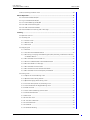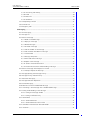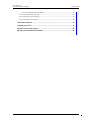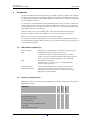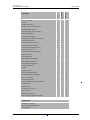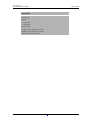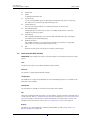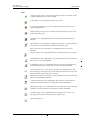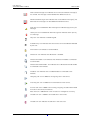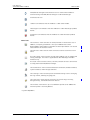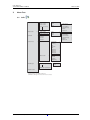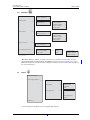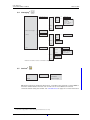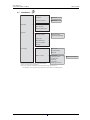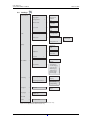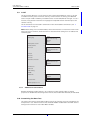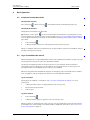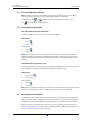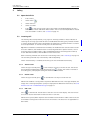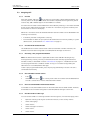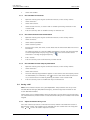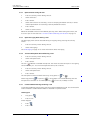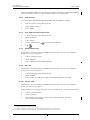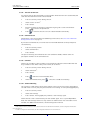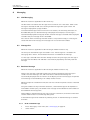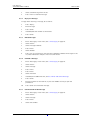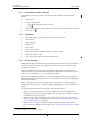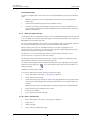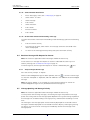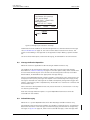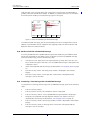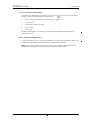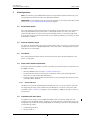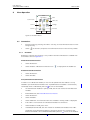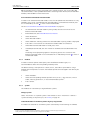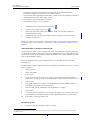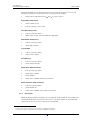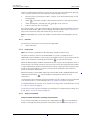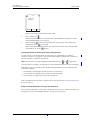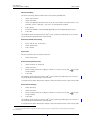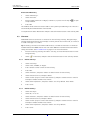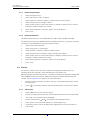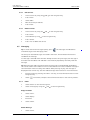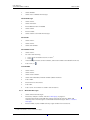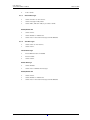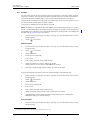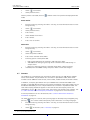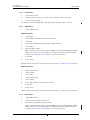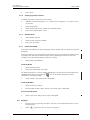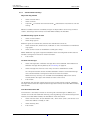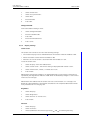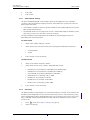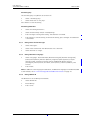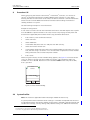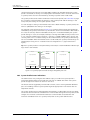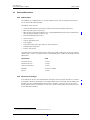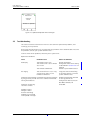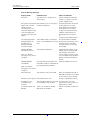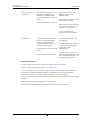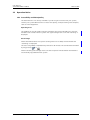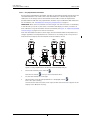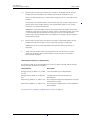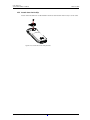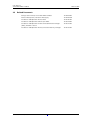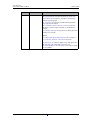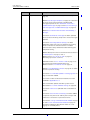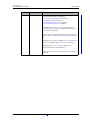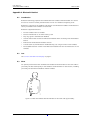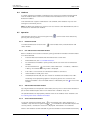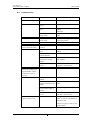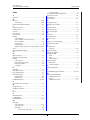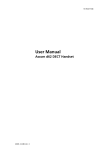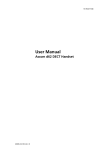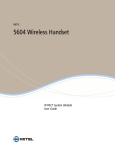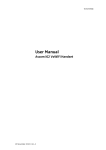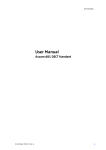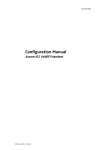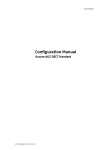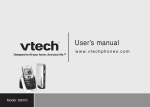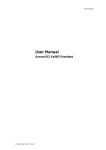Download ASCOM 21 User manual
Transcript
TD 92477EN User Manual Ascom d62 DECT Handset 31 October 2013 / Ver. J User Manual Ascom d62 DECT Handset TD 92477EN Contents 1 Introduction....................................................................................................................... 1 1.1 Abbreviations and Glossary ...................................................................................................... 1 1.2 Functions and Accessories ........................................................................................................ 1 2 Descriptions ....................................................................................................................... 4 2.1 The Ascom d62 DECT Handset ................................................................................................. 5 2.2 Chargers ......................................................................................................................................... 6 2.2.1 Desktop Charger ................................................................................................................ 6 2.2.2 Charging Rack ..................................................................................................................... 6 2.2.3 Battery Pack Charger ........................................................................................................ 6 2.3 Icons and Text in the Display ................................................................................................... 7 2.4 Keys and Buttons ......................................................................................................................11 2.4.1 Off-hook key .....................................................................................................................11 2.4.2 On-hook and On/Off Key ...............................................................................................11 2.4.3 Navigation/Confirmation Key ......................................................................................11 2.4.4 Sound off Key ..................................................................................................................11 2.4.5 Mute and PTT Button ....................................................................................................11 2.4.6 Key Lock and Upper and Lower Case Key ..................................................................11 2.4.7 Soft Keys ............................................................................................................................11 2.4.8 Hot Keys .............................................................................................................................12 2.4.9 Multifunction Button ......................................................................................................12 2.4.10 Volume Button ..............................................................................................................12 2.5 Alphanumeric Keys ...................................................................................................................12 2.6 Accessories ..................................................................................................................................13 2.6.1 Belt Clips ............................................................................................................................13 2.6.2 Security Cord ....................................................................................................................13 2.6.3 Leather Casing ..................................................................................................................13 2.6.4 Headset ..............................................................................................................................13 3 Menu Tree ........................................................................................................................ 14 3.1 Calls ..............................................................................................................................................14 3.2 Contacts ......................................................................................................................................15 3.3 Profile ..........................................................................................................................................15 3.4 Messaging ..................................................................................................................................16 3.5 Services1 .....................................................................................................................................16 3.6 Short cuts ...................................................................................................................................17 3.7 Connections ...............................................................................................................................18 3.8 Settings .......................................................................................................................................19 3.9 In Call ............................................................................................................................................20 3.9.1 Additional In Call Functions ..........................................................................................20 31 October 2013 / Ver. J User Manual Ascom d62 DECT Handset TD 92477EN 3.10 Customizing the Menu Tree .................................................................................................20 4 Basic Operation ............................................................................................................... 21 4.1 Switch the Handset On/Off .....................................................................................................21 4.2 Log a Shared Phone On/Off ....................................................................................................21 4.3 Turn the Audible Signal On/Off .............................................................................................22 4.4 Lock and Unlock the Keypad ..................................................................................................22 4.5 Lock and Unlock the Handset .................................................................................................22 4.6 Mute Handset on Incoming Call or Message .......................................................................23 5 Calling............................................................................................................................... 24 5.1 Open the Call List .......................................................................................................................24 5.2 Incoming Call ..............................................................................................................................24 5.2.1 Answer a Call ....................................................................................................................24 5.2.2 Decline a Call .....................................................................................................................24 5.2.3 End a Call ...........................................................................................................................24 5.3 Outgoing Call ..............................................................................................................................25 5.3.1 Pre-Dial ...............................................................................................................................25 5.3.2 Post-Dial with Headset Button ....................................................................................25 5.3.3 Dial Using a Pre-programmed Navigation/Hot/Soft Key, Multifunction button, or Headset Button ...........................................................................................................25 5.3.4 Dial a Number from the Call list ...................................................................................25 5.3.5 Dial Last Called Number with Headset Button .........................................................25 5.3.6 Dial the Sender of a Message .......................................................................................25 5.3.7 Dial a Number from Contacts .......................................................................................25 5.3.8 Dial a Name from the Central Phonebook .................................................................26 5.3.9 Dial a Number from the Company Phonebook ........................................................26 5.4 During a Call ................................................................................................................................26 5.4.1 Adjust the Volume during a Call ..................................................................................26 5.4.2 Open Contacts during the Call ......................................................................................26 5.4.3 Open Messaging Menu during a Call ..........................................................................27 5.4.4 Turn the Microphone on/off during a Call .................................................................27 5.4.5 Lock and Unlock the Keypad during a Call ................................................................27 5.4.6 Audio Transfer .................................................................................................................27 5.4.7 Start a New Call during Conversation .........................................................................28 5.4.8 Switch between Calls ......................................................................................................28 5.4.9 End a Call ...........................................................................................................................28 5.4.10 Transfer a Call ................................................................................................................28 5.4.11 Transfer to New Call .....................................................................................................28 5.4.12 Conference Call ..............................................................................................................29 5.4.13 Call Back ..........................................................................................................................29 5.4.14 Send Call Waiting ..........................................................................................................29 31 October 2013 / Ver. J User Manual Ascom d62 DECT Handset TD 92477EN 5.4.15 Answering Call Waiting ...............................................................................................29 5.4.16 DTMF ................................................................................................................................30 5.4.17 DECT Info .........................................................................................................................30 5.4.18 Send Data .......................................................................................................................30 5.5 Loudspeaking Function ............................................................................................................31 5.6 Call Diversion ..............................................................................................................................31 5.7 Emergency Calls .........................................................................................................................31 6 Messaging ........................................................................................................................ 32 6.1 Mini Messaging ..........................................................................................................................32 6.2 Message List ...............................................................................................................................32 6.3 Receive a Message ....................................................................................................................32 6.3.1 Read a Stored Message ..................................................................................................32 6.3.2 Reply to a Message .........................................................................................................33 6.3.3 Delete Messages ..............................................................................................................33 6.3.4 Forward a Message .........................................................................................................33 6.3.5 Call the Sender of the Message ...................................................................................33 6.3.6 Call a Number Included in a Message .........................................................................34 6.3.7 Save Number ....................................................................................................................34 6.3.8 Message Templates ........................................................................................................34 6.3.9 Write and Send a Message ...........................................................................................35 6.3.10 Open a Sent Message ..................................................................................................35 6.3.11 Send to Another Destination .....................................................................................36 6.3.12 Review Inbox Content while Reading a Message .................................................36 6.4 Receive a Message with Request for Answer .....................................................................36 6.4.1 Accept or Reject the Message ......................................................................................36 6.5 Message Queuing and Message Priority ..............................................................................36 6.6 Message Priority and Call Priority .........................................................................................37 6.7 Interactive Messaging ..............................................................................................................37 6.8 Message Indication Repetition ...............................................................................................38 6.9 Colored Messaging ....................................................................................................................38 6.10 Decline a Call with a Predefined Message ........................................................................39 6.11 Answering a Text Message with a Predefined Message ...............................................39 6.12 Calling while Reading a Text Message ...............................................................................40 6.12.1 Calling the Message Sender .......................................................................................40 6.12.2 Calling a Different Party ..............................................................................................40 6.13 Mobile Data ..............................................................................................................................41 6.13.1 Send Mobile Data ..........................................................................................................41 6.13.2 Send Mobile Data with a Prefix .................................................................................41 6.14 Send Data with Bluetooth Barcode Reader ......................................................................41 6.15 Voicemail ...................................................................................................................................41 31 October 2013 / Ver. J User Manual Ascom d62 DECT Handset TD 92477EN 6.15.1 Receive a Voicemail ......................................................................................................41 6.15.2 Check the Voicemail inbox ..........................................................................................42 6.15.3 One Key Voicemail Access ...........................................................................................42 7 Alarm Operation.............................................................................................................. 43 7.1 Push-button Alarm ...................................................................................................................43 7.2 Acoustic Location Signal ..........................................................................................................43 7.3 Test Alarm ...................................................................................................................................43 7.4 Alarm with Location Information ..........................................................................................43 7.4.1 Alarm with Data ...............................................................................................................43 7.5 Automatic Call after Alarm .....................................................................................................43 8 Menu Operation............................................................................................................... 45 8.1 Connections ................................................................................................................................45 8.1.1 Bluetooth ...........................................................................................................................45 8.1.2 Headset ..............................................................................................................................46 8.1.3 System ...............................................................................................................................46 8.1.4 In Charger Action when in Call .....................................................................................48 8.1.5 In Charger Action when not in Call ..............................................................................48 8.2 Calls ...............................................................................................................................................49 8.2.1 Call List ...............................................................................................................................49 8.2.2 Missed Calls .......................................................................................................................50 8.2.3 Call Time .............................................................................................................................51 8.2.4 Push to Talk ......................................................................................................................51 8.2.5 Accept an Invitation .......................................................................................................51 8.2.6 Decline a PTT Invitation .................................................................................................54 8.2.7 Call a PTT Group ...............................................................................................................54 8.2.8 Re-join a Group ................................................................................................................54 8.2.9 Call Services ......................................................................................................................54 8.3 Short Cuts ....................................................................................................................................56 8.3.1 Define Soft Keys ..............................................................................................................56 8.3.2 Define Hot Keys ...............................................................................................................56 8.3.3 Define Navigation Key ....................................................................................................57 8.3.4 Define Multifunction .......................................................................................................57 8.4 Services ........................................................................................................................................57 8.4.1 Add Services .....................................................................................................................57 8.4.2 Edit Services ......................................................................................................................58 8.4.3 Delete Services .................................................................................................................58 8.5 Messaging ...................................................................................................................................58 8.5.1 Inbox ...................................................................................................................................58 8.5.2 Write New Messages ......................................................................................................59 8.5.3 Unsent Messages .............................................................................................................60 31 October 2013 / Ver. J User Manual Ascom d62 DECT Handset TD 92477EN 8.5.4 Sent Messages .................................................................................................................60 8.6 Profiles .........................................................................................................................................61 8.7 Contacts .......................................................................................................................................62 8.7.1 Call Contact .......................................................................................................................63 8.7.2 Add Contact ......................................................................................................................63 8.7.3 Edit Contact .......................................................................................................................63 8.7.4 Set Ring Signal for a Contact ........................................................................................64 8.7.5 Delete Contact ..................................................................................................................64 8.7.6 Central Phonebook ..........................................................................................................64 8.8 Settings ........................................................................................................................................64 8.8.1 Sound and Alert Settings ..............................................................................................65 8.8.2 Keypad Lock Settings .....................................................................................................66 8.8.3 Phone Lock Settings .......................................................................................................67 8.8.4 Display Settings ...............................................................................................................68 8.8.5 Time and Date Settings .................................................................................................68 8.8.6 Answering .........................................................................................................................69 8.8.7 Change Text size for Messages ....................................................................................70 8.8.8 Change the Menu Language .........................................................................................70 8.8.9 Change Owner ID .............................................................................................................70 9 Procedure Call .................................................................................................................. 71 10 System Profiles ............................................................................................................. 72 10.1 Changing the System Profile ...............................................................................................72 11 Advanced Functions ..................................................................................................... 73 11.1 Admin Menu .............................................................................................................................73 11.2 Clear Lists in Charger ..............................................................................................................73 12 System Handling........................................................................................................... 74 12.1 Software Upgrade and Additional Features ....................................................................74 12.2 Handset Updates via Charging Rack ..................................................................................74 13 Troubleshooting............................................................................................................ 75 14 Operation Notice ........................................................................................................... 79 14.1 Accessibility and Voice Quality ............................................................................................79 15 Maintenance.................................................................................................................. 80 15.1 Maintenance of Batteries ......................................................................................................80 15.1.1 Battery Warnings ..........................................................................................................80 15.1.2 Charge the Battery .......................................................................................................80 15.1.3 Charge Spare Batteries ................................................................................................80 15.1.4 Replace the Battery ......................................................................................................80 15.2 Easy Replacement of Handset .............................................................................................81 15.2.1 Before Starting Easy Replacement Procedure .......................................................81 31 October 2013 / Ver. J User Manual Ascom d62 DECT Handset TD 92477EN 15.2.2 Easy Replacement Procedure .....................................................................................82 15.3 Attach the Hinge-type Clip ...................................................................................................84 15.4 Attach the Swivel-type Clip ..................................................................................................84 15.5 Attach Cover for No Clip ........................................................................................................85 16 Related Documents....................................................................................................... 86 17 Document History ......................................................................................................... 87 Appendix A: Bluetooth Headset........................................................................................ 91 Appendix B: Bluetooth Barcode Reader ........................................................................... 96 31 October 2013 / Ver. J User Manual Ascom d62 DECT Handset 1 TD 92477EN Introduction This document describes features and settings available for the d62 handset. The handset is a feature-rich handset with color display, telephony, messaging, and Bluetooth as optional. It is designed to be used in medium demanding environment such as hospital environment, but also office environment. It is suitable for users dependent of being reachable and/or having a need for mobile voice and messaging features, which makes it ideal for applications where the user needs either one way messaging or to be able to interact with other users. The colour display enhances and simplifies the use of the handset. There are three versions of the handset; d62 Talker, d62 Messenger with messaging functions, and d62 Protector with additional alarm functions for personal security. Read the 2 Descriptions on page 4 before using the d62 handset. For software download and parameter set up, read the Installation and Operation Manual for Portable Device Manager (PDM), Windows version, and the Configuration Manual for the Ascom d62 DECT Handset. 1.1 1.2 Abbreviations and Glossary Device Manager: Application for management of handsets, charging racks, etc. IMS3 Integrated Wireless Messaging and Services A software running on an ELISE3 hardware, that enables wireless services to and from handsets and chargers. Features, such as the Device Manager application, can be included. PDM: Portable Device Manager: An application, running on a PC, for managing portable devices, charging racks, etc. Unite Connectivity Manager (Unite CM) Unite module handling users, communication interfaces, message routing, activity logging and other essential messaging services. Features, such as the Device Manager application, can be included. Functions and Accessories Talker Messenger Protector NOTE: Some functions are license/system dependent, or require configuration in handset via PDM/Device Manager. Easy registration x x x Enhanced DECT Security x x x Contacts (250 contacts) x x x Central phonebook x x x Company phonebook (1000 contacts) x x x Data Send x x x Downloadable languages x x x Functions 31 October 2013 / Ver. J 1 User Manual Ascom d62 DECT Handset Talker Messenger Protector TD 92477EN Voicemail access x x x Vibrator x x x Headset connector x x x Microphone on/off during call x x x Loudspeaking function x x x Mini messaging (12 characters) x - - Colored messaging - x x Interactive messaging - x x Patient ECG Waveform Monitoring - x x Multifunction button x x 3 Programmable Soft keys x x x 9 Programmable Hot keys x x x Programmable Navigation key x x x Push button alarm - - x Acoustic Location Signal (ALS) - - x Alarm with data - - x Data with prefix - x x Upgradable to Messenger x - - Upgradable to Protector x x - Centralized management x x x Personalized menus x x x Profiles x x x System profiles - x x Easy replaceable battery x x x Easy replacement of handset x x x Push to Talk (PTT) - x x Handset restrictions x x x Five predefined emergency numbers x x x Procedure call x x x Shared phone x x x Location, base stations - x x DECT Location - x x Bluetooth (optional) x x x Bluetooth Barcode reader support - x x Functions Accessories Desktop charger Basic Desktop charger Advanced Charging rack 31 October 2013 / Ver. J 2 User Manual Ascom d62 DECT Handset TD 92477EN Accessories Battery pack charger Leather case Belt Clip hinge-type swivel-type Security cord Headset with microphone on boom Headset with microphone on cable Bluetooth headset (optional) 31 October 2013 / Ver. J 3 User Manual Ascom d62 DECT Handset 2 TD 92477EN Descriptions 1 18 2 17 3 4 16 5 6 7 15 8 9 14 10 13 11 12 Figure 1. Description of the Handset d62. 1 Multifunction/Alarm button This button can be used as a shortcut to functions; long or double press modes. In the d62 Protector, the button is used as a push button alarm only. In the d62 Messenger, the button may be configured as a PTT button. 2 Earpiece speaker 3 Volume button (up) To increase the speaker volume 4 Volume button (down) To decrease the speaker volume 5 Mute and PTT button To turn on/off audible signals in idle mode, silencing the ring signal at incoming call, and to turn on/off the microphone during a call. 6 Soft keys The 3 Soft keys can be pre-programmed or used with GUI 7 Off-hook key To answer a call, to pre-dial a number, and as a shortcut to the Call list. 8 Five-way navigation key Navigation key with Left, Right, Up, Down, and Confirmation (in the middle). These keys, except the middle key, can also be programmed for shortcuts. 9 Voicemail access A quick access to the handset’s Voicemail. This is a system dependent feature. 10 Key lock and Upper/Lower case Combined key lock and Upper/Lower Case 31 October 2013 / Ver. J 4 User Manual Ascom d62 DECT Handset 2.1 TD 92477EN 11 Microphone 12 Space To add space between text 13 Sound off key To turn on/off audible signals in idle mode, silencing the ring signal at incoming call, and to turn on/off the microphone during a call. 14 Tactile indicators There are two tactile indicators to indicate the centre of the key pad 15 End and On/Off key Combined button; to end a call, to return to standby mode, and to switch the handset on/off by long press. 16 Color display The full graphic type display is 128 pixels wide and 160 pixels high. The display has multiple colors and backlighting. 17 Headset connector The headset connector is for connecting a headset. The connector is protected against dust by using the headset connector cover. 18 LED Indicates incoming call, messaging, low battery, and charging. The Ascom d62 DECT Handset IMPORTANT: The handset may retain small metal objects around the mouthcap or earcap region. Case The plastic cover parts are made of durable PC/ABS material. Antenna The antenna is integrated inside the handset. Loudspeaker The handset has a separate loudspeaker for the loudspeaking function. It is placed on the back side of the handset. Microphone The microphone is placed on the front bottom side of the handset. Clip There are two different belt clip options to the handset; a hinge-type clip (standard), and a swivel-type clip. See 15.3 Attach the Hinge-type Clip on page 84, or 15.4 Attach the Swiveltype Clip on page 84. Use the clip to attach the handset to a pocket, belt, or similar. The handset can also be without any clip, see 15.5 Attach Cover for No Clip on page 85. Battery The battery is a rechargeable Li-pol battery, placed under a battery cover. See 15.1.4 Replace the Battery on page 80. 31 October 2013 / Ver. J 5 User Manual Ascom d62 DECT Handset TD 92477EN The battery is fully charged within four hours. See 15.1.2 Charge the Battery on page 80. The battery can be charged separately with a special battery charger. See 15.1.3 Charge Spare Batteries on page 80 2.2 Chargers Desktop Charger 002 2.2.1 Advanced Basic Figure 2. Desktop chargers. There are two desktop chargers available, one basic that only charges the handset and one with advanced functionality to download new software and to synchronize parameters. The handset is fully operational while placed in the charger. The charger is delivered with a plug-in power supply and is connected into an ordinary wall socket. For more information, see the Installation and Operation Manual for DC4 Desktop Charger. NOTE: Only use the charger within the temperature range of +5° C – +40° C. IMPORTANT: 2.2.2 Only use the provided power supply, see the Installation and Operation Manual for DC4 Desktop Charger. Charging Rack The Charging Rack is used for charging several handsets, to synchronize parameters, and for software download. The built in power supply can charge up to six handsets. See the Installation and Operation Manual for CR3 Charging Rack. 2.2.3 Battery Pack Charger The Battery pack charger is used for charging up to six spare batteries. 31 October 2013 / Ver. J 6 User Manual Ascom d62 DECT Handset 2.3 TD 92477EN Icons and Text in the Display All functions and settings available to the user are shown as icons and text in the display. The icons and text in the display indicate functions and settings to which you have access. The display normally displays date and time, the Owner ID and handset number. The Owner ID can manually be set by the user. 11:00 Status bar 05/12/2009 Header bar System A Active area 709040 Soft key bar 004 Menu Scroll bar Figure 3. Example of a display configuration in idle mode. The top row (Status bar) is used for icons which give the user information about signal strength, missed call, new message, phone lock, key lock, sound off, time and battery status. This row is always visible in all screens. The next row (Header bar) displays the current date, headset connection, Bluetooth connection, and system connection. The next rows (Active area) are used for information such as the name of the system to which the handset is connected to. A user identity provided from the system and/or an Owner ID can also be displayed if configured in the Settings menu. This is also the area for dialog window text. For example "missed calls" or to confirm an action. The bottom row (Soft key bar) is used for Soft keys which can be used as shortcuts for functions in the handset. See 2.4.7 Soft Keys on page 11. The (Scroll bar) is placed to the right of the "Active area". It becomes visible when a menu screen has more than six menus, or if the complete text in a message cannot be displayed on the screen simultaneously. 31 October 2013 / Ver. J 7 User Manual Ascom d62 DECT Handset TD 92477EN Icons “Signal strength” icon is visible in the upper left corner. The staples shown in display depends on the signal strength. “Full battery” icon is displayed in upper right corner. "Low battery warning” icon is shown when the battery has 10% or less remaining capacity left. "Empty battery warning" icon is flashing when the battery has 5% or less remaining capacity left. “Sound off” icon is displayed when the Sound off key or Mute button is pressed. "Microphone off" icon indicates a silenced microphone. It is displayed after a long press on the Sound off key, Mute button during a call. During a PTT call, the microphone is silenced when the PTT button is released. "Silent volume" icon is displayed when the volume has been set to "Silent". “Loudspeaking” icon is displayed in the soft key bar during a call. Pressing this icon turns on the loudspeaker. “Loudspeaking off” icon is displayed after the soft key for Loudspeaking icon has been pressed. Pressing this icon turns off the loudspeaker. “New message” icon or “Interactive message” icon indicates that a new text message (or messages) has arrived. The icon remains in the status bar until all new messages in the inbox are read. "Request for answer" icon in front of a message indicates that this message must be acknowledge or rejected. “Voicemail message” icon is displayed in the status bar when there are voicemails. The icon remains until voicemail has been listened to. Voicemail message” icon is displayed in the message inbox when there are voicemails. The icon remains until voicemail has been listened to. “Read message” icon or “Read Interactive message” icon in front of a message shows that this message once has been read. "Sent message" icon 31 October 2013 / Ver. J 8 User Manual Ascom d62 DECT Handset TD 92477EN "New colored message" icon indicates that a new coloured text message(s) has arrived. The messages can be labelled with different colours. "Read colored message" icon indicates that a coloured text message(s) has been read. The messages can be labelled with different colors. "High prio" icon included with New message icon indicates high priority of a message. "Alarm prio" icon included with New message icon indicates alarm priority of a message. “Key lock” icon indicates a locked keypad. "Locked entry" icon indicates that the contact can not be edited or deleted by the user. "Phone lock" icon indicates a locked handset. “Bluetooth” icon indicates that Bluetooth is enabled. “Bluetooth headset” icon indicates that a Bluetooth headset is connected to the handset. “Bluetooth barcode reader” icon indicates that a Bluetooth barcode reader is connected to the handset. “Headset” icon indicates that a corded headset is connected to the handset. “Outgoing call” icon is added to all outgoing calls in the call list. “Incoming call” icon is added to all answered calls in the call list. "Push to talk" icon is added to all incoming, outgoing, missed and answered PTT calls in the call list/missed calls. Note: The icon is added when a PTT invitation is managed as a call only. “Missed call” icon is added to all missed calls in the call list. “Missed call” icon indicates missed calls in the status bar. 31 October 2013 / Ver. J 9 User Manual Ascom d62 DECT Handset TD 92477EN "PDM/Device Manager communication" icon is visible when handset is communicating with PDM/Device Manager via advanced charger. "Profile active" icon "Talker" icon indicates that the handset is a d62 Talker model. "Messenger" icon indicates that the handset has a d62 Messenger product license. "Protector" icon indicates that the handset has a d62 Protector product license. Menu icons The ”Contacts” menu contains all names/numbers in the Contacts list. In addition, a company phonebook* with up to 1000 entries can be downloaded to the handset via the PDM. A central phonebook* can also be accessed from the "Contact" menu. The "Services" menu contains menu shortcuts used to customize an own menu. The “Messaging” menu contains all message handling such as reading and writing messages. This menu is applicable for d62 Messenger and d62 Protector only. The “Calls” menu contains call lists, call time, and call services*. Call services is configured in the PDM/Device Manager. The “Connections” menu contains Bluetooth connection, headset selection, System selection, and In charger selection. The “Settings” menu contains personal handset settings such as changing the ring volume, selecting language, etc. The ”Shortcuts" menu contains shortcuts for the Soft keys, Hot keys, Navigation keys, and the Multifunction button. The “Profiles” menu allows up to four different profiles to be added. The "Normal" profile is active by default. * System dependent. 31 October 2013 / Ver. J 10 User Manual Ascom d62 DECT Handset 2.4 TD 92477EN Keys and Buttons 2.4.1 Off-hook key This key is used for connecting calls. One short press in standby mode opens the call list. 2.4.2 On-hook and On/Off Key This key is used for disconnecting calls and returning to main screen. A long press in standby mode switches the handset on or off. 2.4.3 Navigation/Confirmation Key Use this key to step in the menu and when working in text mode. , , , and are used for stepping left/right and up/down in the menu. The navigation key can be programmed, the is by default a shortcut to the Inbox, and is a shortcut to Call contact. During a call the volume can be increased or decreased by pressing and . 2.4.4 Sound off Key A long press on the key in idle mode, changes between ring signal on/off, At incomming call, a long press on the key silencing the ring signal. During a call, a long press on the key changes between microphone on/off. 2.4.5 Mute and PTT Button A long press on the Mute button in idle mode, changes between ring signal on/off, at incoming call, a long press on the button silencing the ring signal. During a call, a long press on the button changes between microphone on/ off. During a PTT call, the microphone is silenced when the PTT button is released. 2.4.6 Key Lock and Upper and Lower Case Key This key is to lock the keypad in combination with the soft key "Lock". It is also for switching between upper and lower case and digits. Soft Keys Call Soft keys List 003 2.4.7 Figure 4. Soft Keys. 31 October 2013 / Ver. J 11 User Manual Ascom d62 DECT Handset TD 92477EN The three Soft keys are located just beneath the display and the functions of each Soft key is indicated by text in the display just above the keys. In idle mode, the Soft keys can be used for specific functions defined by the user of the handset. 2.4.8 Hot Keys Any key "0", "2" - "9" can be set to a Hot Key. A long press on any of these numbers in stand by mode are by default a shortcut to the Call contact list. The list is in alphabetic order, and depending on which key that is pressed is dependent on where in the list the contact appears. A Hot Key can be programmed to give access to frequently used functions such as dialling a specific handset number, a shortcut on the menu, or sending an SMS. 2.4.9 Multifunction Button Note: This feature is applicable for d62 Talker and d62 Messenger only. This button can be used as a shortcut to functions; long or double press modes. It is by default not used, but can be defined by the user of the handset. If the button is defined, it can be used in standby mode only. 2.4.10 Volume Button The two buttons placed on the upper left side of the handset are used for increasing/ decreasing the earpiece, headset, and the loudspeaker volume. 2.5 Alphanumeric Keys abcàâäæç2 .,?!-‘”1 deféè3 ghiî4 jkl5 b mnoñòöø6 pqrsβ7 wxyz9 tuvùü8 # 006 Space + * 0 Figure 5. Available characters. NOTE: Depending on the selected menu language and character setting in the IMS3/Unite CM, other characters can be available. This means that the character order can differ from the figure above. In standby mode, and number input mode • • A short press on a key enter the digits “0” - “9” and the characters * and #. Enter a pause in number input mode by a long press on the # -key. A pause is indicated by a "P" in the display. 31 October 2013 / Ver. J 12 User Manual Ascom d62 DECT Handset • TD 92477EN A long press on the * - key changes the tone sender on. Tone sender on is indicated by a "T" in the display. In text input mode • • • • • 2.6 A short press on a key 0-9, displays the first available character on that specific key. The marked character is selected after a timeout, or when another key is pressed. To change to upper or lower case, press the * -key before entering the character. The *-key can also be used to display only the digits. To add space in the text, make a short press on key 0. The first character entered in a message, or when adding or editing a name in the Contacts menu, is an upper level character followed by lower level characters, unless the * -key is pressed before entering the character. To switch between Abc, ABC, abc, and 123 the *-key is pressed. A long press on the #-key displays special characters. Accessories 2.6.1 Belt Clips Two belt clip options are available: • Hinge-type clip The clip on the back of the handset is used to fasten the handset to a belt or similar. The clip can also be changed to a swivel-type. • Swivel-type clip The ordinary belt clip can be replaced with a special swivel-type belt clip adapted to firmly place your handset onto your belt. Note: The handset can also be used without any clip on, see 15.5 Attach Cover for No Clip on page 85. 2.6.2 Security Cord The security cord is 800 mm long. The security cord is attached directly to the handset. 2.6.3 Leather Casing The leather casing is especially designed for the handset. The casing comes with a swivel type belt clip and the handset is fully operational while placed in the casing. 2.6.4 Headset A headset is recommended if the handset is frequently used or the user want to have both hands free. The headset comes in three versions; microphone integrated in the cable, microphone on a boom and hearing protection. In order to achieve optimal audio quality with the different headset types it is recommended to select the corresponding headset profile. See 8.1.2 Headset on page 46 for more information. 31 October 2013 / Ver. J 13 User Manual Ascom d62 DECT Handset 3 TD 92477EN Menu Tree 3.1 Calls —> • Call 01:30 03:35 • More 05:26 • Back 20-Oct-03 > —> • • • • • • • Call time —> • Call 7682 05:26 7845 23-Sep-03 • More • Back —> Total call time: 03:47:06 Last call: 00:00:07 • Call services —> • Absence* —> • Deactivate • Lunch • Meeting • Trip • Vacation • Out • Absence 1 • Absence 2 • Absence 3 • Absence 4 > —> • • • • • • > > > > > > > > > > —> • Internal • External • No reply • When busy > > > > • Call list • Missed calls —> 7891 7827 7682 7845 —> • Divert calls* • PTT Groups* Time of call Edit number Save number Send message Delete Delete all > > > > > > Time of call Edit number Save number Send message Delete Delete all > > > > > > —> PTT Group 1 (example) —> • Call • Back PTT Group 10 (example) • Admin menu** *) Visible if defined in the PDM/Device Manager **) PDM/Device Manager visible if the Admin menu is activated. 31 October 2013 / Ver. J 14 User Manual Ascom d62 DECT Handset 3.2 TD 92477EN Contacts • Call contact ——> • Search • From contact list • Add contact ——> • Edit contact ——> • Search • From contact list • Delete contact • New • From Call list ——> • Search • From contact list > ——> • Name • Work number > • Mobile number • Other number • Ring signal > > > > > ——> • Name • Work number • Mobile number • Other number • Ring signal > > > > > > > • Central phonebook* ——> • Search by name • Search by number • Last result ——> > ——> • Call • More • Back > > • View contact > • Add to contacts • Send message > * System dependent Tip: When adding or editing a number in a contact, a variable or the character U in the Work/Mobile/Other number field can be added that allows the user to enter one or more additional numerical characters before calling the number. See 9 Procedure Call on page 71 for more information. 3.3 Profile • Normal (default) • Meeting (example)* ——> • Volume • Ring signal • Message alert • Internal call ——> • External call • Call back • PTT ——> • Message alert 1 | | • Message alert 7 • Beep • Add new *) This example profile does not have all applicable settings. 31 October 2013 / Ver. J 15 User Manual Ascom d62 DECT Handset 3.4 TD 92477EN Messaging1 Figure 1. • Inbox ——> Message List —> • View —> • Reply ——> • Enter text > • More ——> • Delete • Forward • Call sender • Call no. in text* • Save number • More —> > • Delete • Delete all > > > > > > • Close • Back • Write new message ——> • Enter text > • Unsent ——> Message List —> • Edit —> • Send ——> • Enter number > • Clear • Back • More —> > • Delete • Delete all > • Back • Sent ——> Message List —> • View —> • Forward —> • Enter text > • More • Close • More —> —> • Delete • Call no. in text • Save number > > > • Delete • Delete all • Back * Visible if the number consists of minimum 3 digits. 3.5 Services1 • Add new • Back —> • Name —> • Phone call • Send data • Send message Tip: When configuring the Phone call function, a variable or the character U can be added to the Enter number field to allow the user to enter one or more additional numerical characters before calling the number. See 9 Procedure Call on page 71 for more information. 1.This menu is applicable for d62 Messenger and d62 Protector only. 31 October 2013 / Ver. J 16 User Manual Ascom d62 DECT Handset 3.6 TD 92477EN Shortcuts Soft Keys ---> Left ---> Middle ---> Right ---> Name > Function -----------> Value > Control question --> On Off Not used Phone call ---> Enter number ---> Phone call Phone call PTT ---> Call list Contact list ---> 0, 2 - 9 ---> Hot Key Function ------------> Central Phonebook Value > Message inbox** Navigation Keys ---> Up Control question ---> On ---> Send message** ---> Enter number Down ---> Off Middle ---> Change profile ---> Profile A (example) Left ---> Right ---> Middle ---> Open a menu ---> Main menu Right ---> Multifunction button*-> Long press ---> Call absence > Calls Multi press ---> Services > Connections Edit alarm data > Contacts *) For d62 Talker and d62 Messenger only Call PTT group***> Messaging** **) For d62 Messenger and d62 Protector only Services ***) Visible if defined in PDM/IMS3. For d62 Messenger and d62 Protector only Profiles Settings Absence* Call services Tip: When configuring the Phone call function, a variable or character U can be added to the Enter number field that allows the user to enter additional numerical character(s) before calling the number. See 9 Procedure Call on page 71 for more information. 31 October 2013 / Ver. J 17 User Manual Ascom d62 DECT Handset 3.7 TD 92477EN Connections • Bluetooth* • Headset —> • Enable / Disable • Headset —> • Add new > • Barcode reader** —> • Add new > —> • Mic on boom • Mic on cable • Hearing Protection • System • In charger —> • Change system —> • Automatically • System A (example) • Subscribe • Unsubscribe*** • Rename system • Priority > > > —> • Call behavior > —> • No action • Loudspeaking • End call • Other actions —> • No action • Change profile —> • Profile A (example) • Switch off • End call • Logout** • Message absence *) Visible if the handset’s hardware supports Bluetooth. **) This is a license dependent feature. ***) It is not possible to unsubcribe a protected system via the System menu. Unsubcribtion of the system must be made via the Admin menu or the DECT system. 31 October 2013 / Ver. J 18 User Manual Ascom d62 DECT Handset 3.8 TD 92477EN Settings Sound & Alerts ---> Volume > Ring signals —> Message alert Locks > Internal call External call Callback PTT Vibrator alert —> On On if silent Off Key sound —> Click Tone Silent ---> Automatic key lock Phone lock ---> On On except calls Off ---> Auto phone lock Change PIN code Display —> ---> Screen saver —> On On in charger Off > Information Black Brightness Contrast Time & Date ---> Answering ---> ---> Normal Power save > Time format —> hh:mm (am/pm) hh:mm Date format —> dd month yy month dd yyyy yyyy-mm-dd mm/dd/yyyy dd/mm/yyyy dd-mm-yyyy dd.mm.yyyy Answering key —> Answering behaviour —> Hook-off Any key Automatically Loudspeaking Messages* ---> Text Size *Language ---> Dansk, Nederlands, English, etc. Normal Large > Owner ID Alarm** —> --> Edit ---> alarm data *) This menu is applicable for d62 Messenger and d62 Protector only. **) This menu is applicable for d62 Protector only. 31 October 2013 / Ver. J 19 User Manual Ascom d62 DECT Handset 3.9 TD 92477EN In Call The In Call menu displays a list of functions that can be accessed during a call. To see the available functions, press the "More" soft key. Some functions are always provided and others may be made available by the administrator via the PDM/Device manager. To use a function, navigate the In Call menu to highlight the required function and then press the "Select" soft key. The In call function can be used in combination with the Procedure call function, see 9 Procedure Call on page 71. Note: When calling from a locked handset, there are limitations to what items in the In Call menu are shown. However, the entire menu is accessible when calling from a handset with locked keypad. • Contacts • Messaging • Microphone on/off • Audio transfer > —> • Inbox • Write new message • Unsent • Sent > > • New call —> • Call • “Phonebook access” • Cancel • Switch > • End call > • Transfer > • Transfer to new call —> • Call • “Phonebook access” • Cancel • Conference > • Call back • Call waiting > > • DTMF > • DECT info —> • Link • System • Location info —> • DECT Location info • General purpose 1 -10 3.9.1 Additional In Call Functions Besides the default In Call functions, up to 10 extra system specific codes or general purposes can be defined. See Configuration Manual, Ascom d62 DECT Handset, TD 92639EN. 3.10 Customizing the Menu Tree The menu tree can be customized by hiding some of the functions that are available but for example not in use. Which functions that should be hidden are defined in the PDM. See the Configuration Manual for Ascom d62 DECT Handset. 31 October 2013 / Ver. J 20 User Manual Ascom d62 DECT Handset 4 TD 92477EN Basic Operation 4.1 Switch the Handset On and Off Switch on the Handset Press and hold . When pressing , the handset vibrates and the display lights up. Switch off the Handset Prerequisite: The handset is in idle mode: to return to idle mode. If the handset is a shared phone, it must Tip: While in a menu, press first be logged out to be able to switch off the handset. See 4.2 Log a Shared Phone On and Off. A user can be prevented from switching off the handset by enabling the parameter Prevent switch off in PDM. . 1 Press and hold 2 A dialog window "Switch off?" is displayed. Confirm by pressing "Yes". NOTE: If a handset restriction is enabled, it may not be possible to switch off the handset. See the handset’s Configuration Manual. 4.2 Log a Shared Phone On and Off NOTE: Shared phone is a license dependent feature and is applicable for IP-DECT systems only. See the Configuration Manual for the Ascom d62 DECT Handset. The feature shared phone allows more than one user to use a handset. When a handset is configured to be a shared phone, it can be used by any shared phone user in the system. The message and call lists are deleted when a user logs off a handset. NOTE: If configured in the PDM/Device Manager, an emergency call can be made from a handset that is logged off. See the Configuration Manual for Ascom d62 DECT Handset. Log on a Handset Prerequisite, the handset is switched on. See 4.1 Switch the Handset On and Off for more information. 1 A dialog window "Login?" is displayed. Press the soft key "Yes". 2 Enter User ID and password. 3 Press "Login". Log off a Handset . 1 Press and hold 2 A dialog window "Logout?" appears. Press the soft key "Yes". NOTE: If a phone is shared and one of the users logs off the shared phone, the lock that prevents the handset from unauthorized use is deactivated. For additional information, see 4.5 Lock and Unlock the Handset on page 22. 31 October 2013 / Ver. J 21 User Manual Ascom d62 DECT Handset 4.3 TD 92477EN Turn the Audible Signal On/Off Note: If handset restrictions are enabled, you might not be able to turn off the audible signal. See Configuration Manual, Ascom d62 DECT Handset, TD 92639EN. or A long press on the The 4.4 in idle mode, changes between ring signal on/off. icon indicates a silenced handset. Lock and Unlock the Keypad Lock and Unlock the Keypad in Idle Mode To prevent accidentally pressing keys, the keys can be locked. Lock keypad . 1 Press 2 Press "Lock". Unlock keypad . 1 Press 2 Press "Yes". Note: An incoming call can be answered and the alarm button can be pressed while the keypad is locked. If configured in the PDM/Device Manager, an emergency call can also be made while the keypad is locked. See the Configuration Manual for the Ascom d62 DECT Handset. Lock/Unlock the Keypad during a Call To prevent accidentally pressing keys, the keys can be locked during a call. This can be useful when a headset is used and the handset is attached to a pocket or belt. Lock keypad 1 Long press 2 Press "Lock". . Unlock keypad 1 Press 2 Press "Yes". Note: When the keypad is Iocked, the volume buttons and the mute button can be pressed during the call. If the d62 Protector is used, the alarm button can also be pressed. 4.5 Lock and Unlock the Handset The handset can be locked to prevent unauthorized use. If this function is activated, a PIN code has to be entered for example to switch on the handset, to answer an incoming call etc. The default phone lock code (0000) can be changed to any 4 - 8 digit personalized code. NOTE: If a phone is shared and one of the users logs off the shared phone, the lock that prevents the handset from unauthorized use is deactivated. For additional information, see 4.2 Log a Shared Phone On and Off on page 21. 31 October 2013 / Ver. J 22 User Manual Ascom d62 DECT Handset TD 92477EN NOTE: If configured in the PDM/Device Manager, an emergency call can be made while the handset is locked. See the Configuration Manual for Ascom d62 DECT Handset. 4.6 1 Enter the “Settings” menu. 2 Select “Locks” 3 Select “Phone lock”. 4 Select "Auto phone lock". 5 Select "On", "On in charger", or "Off". Mute Handset on Incoming Call or Message The handset can be muted temporarily on an incoming call or message. The call is not hung up when the handset is muted. If the call is unanswered, it reverts to voicemail if the handset has been configured for voicemail. To mute an incoming call or message, press 31 October 2013 / Ver. J or while the handset sounds. 23 User Manual Ascom d62 DECT Handset 5 TD 92477EN Calling 5.1 5.2 Open the Call List 1 Press "Menu’, 2 Select "Calls" 3 Select "Call list". 4 Select a number. 5 or the soft key "Call" to dial. The number can be edited before the call is Press dialled. Press "More" and select "Edit number". The 25 last received, dialled or missed calls are stored in a call list. See 3.1 Calls on page 14. . Incoming Call The flashing LED, accompanied by a ring signal or vibrating handset or both, indicates an incoming call. The ring signal and vibrator can be disabled. The calling party handset number or name is displayed. The name is displayed if the calling party handset number is stored in the local phonebook. To answer the call, press the Off-hook key. Tip: When a headset is connected to the handset, the headset button can be used to answer the call. In addition, the headset button can be configured with a specific function, such as post-dial, dial last called number, or dial a predefined number. See Configuration Manual, Ascom d62 DECT Handset, TD 92639EN for more information. Other answering methods can also be set in the Settings menu, see 3.8 Settings on page 19. The answering methods are; Automatically and Loudspeaking. When “Automatically” is enabled, all incoming calls are connected automatically. 5.2.1 Answer a Call or the "Accept" soft key to answer the call. The call can When the signal sounds press soft key. The name or number of be answered in loudspeaking mode by pressing the the calling party is displayed if calling line information is available. 5.2.2 Decline a Call When the signal sounds, press or the "Decline" soft key to answer the call. NOTE: If the handset is configured to respond to declined calls with a message template, the "Reply with a message template?" prompt is displayed. For additional information, see 6.10 Decline a Call with a Predefined Message on page 39. 5.2.3 Press End a Call to end the call. The duration of the call is shown in the display. The total time of the call can also be retrieved from the Calls menu > Call time. NOTE: Some systems/PBXs require that the handset sends a DTMF in order to end a call. See the handset’s Configuration Manual for more information. This feature is not applicable for d62 Talker. 31 October 2013 / Ver. J 24 User Manual Ascom d62 DECT Handset 5.3 TD 92477EN Outgoing Call 5.3.1 Pre-Dial to get the line. The number is displayed while dialling. The Enter the number and press Soft key "Clear" can be pressed to erase the number if required. The navigation key can be used to step, add or delete digits from the middle of a number. An international number can be dialled from the handset by entering a + character followed by the country code and local number. To enter the + character, long press the 0 key until the character is shown in the display. NOTE: The + character cannot be entered and international numbers cannot de dialled in the following circumstances: • • 5.3.2 If the 0 key has been configured as a hot key. If the handset has been set up to perform advanced functions normally used by a system administrator, as described in 11.1 Admin Menu on page 73. Post-Dial with Headset Button The headset button can be used to obtain a dial tone and dial a number. However, the headset must have been configured via the PDM/Device Manager to allow this. 5.3.3 Dial Using a Pre-programmed Number Note: The Multifunction button is applicable for d62 Talker and d62 Messenger only. A Navigation key, Hot key, Soft key or Multifunction button can be programmed with a handset number, as described in section 3.6 Shortcuts on page 17. A headset button can also be programmed with a handset number as long as it has been configured by the administrator via the PDM/Device Manager. To dial a pre-programmed number, press the pre-programmed key or button. The call is connected automatically. 5.3.4 Dial a Number from the Call list . 1 Press 2 or soft key "Call" to dial. The number can be edited before Select a number press the call is started. Press "More" and select "Edit number". 5.3.5 Dial Last Called Number with Headset Button If a headset is used, the headset button can be used to dial the last called number. However, the headset must have been configured via the PDM/Device Manager to allow this. 5.3.6 Dial the Sender of a Message You can call the sender of a message stored in the message list, from the Messaging menu. 1 Open the menu by pressing the confirmation button, or the soft key "Menu". 2 Select "Messaging". 3 Select "Inbox". 4 Select message from the list. 5 Select "View". 6 Select "More". 31 October 2013 / Ver. J 25 User Manual Ascom d62 DECT Handset 7 5.3.7 TD 92477EN Select "Call sender". Dial a Number from Contacts 1 Open the menu by pressing the confirmation button, or the soft key "Menu". 2 Select "Contacts". 3 Select "Call contact". 4 Select contact from list, or search name or number by entering characters in the "Search" field. 5 Press the Soft key "Call" or the Off-hook key to make the call. 5.3.8 Dial a Name from the Central Phonebook 1 Open the menu by pressing the confirmation button, or the soft key "Menu". 2 Select “Contacts”. 3 Select "Central phonebook". 4 Select "Search by name". 5 Enter the first name, last name, or both. Note that the whole name does not have to be entered. TIP: When searching for a contact, adding and editing a contact, the input language . This can be used to access can be changed temporarily by long pressing characters in a foreign language temporary. 6 Press “Search”. 7 Press the soft key "Call" or Off-hook key to make the call. 5.3.9 5.4 Dial a Number from the Company Phonebook 1 Open the menu by pressing the confirmation button, or the soft key "Menu". 2 Select "Contacts". 3 Select "Call contact". 4 The local and company phonebook appears in the same list but the company names in front of the name. Select contact from are indicated by a “Locked entry” icon list, or search name or number by entering characters in the "Search" field. 5 Press the soft key "Call" or the Off-hook key to make the call. During a Call Note: Some of these functions are system dependent. The parameters are set up in the Portable Device Manager (PDM/Device Manager), see the Configuration Manual for the Ascom d62 DECT Handset. When calling from a locked handset, there are limitations to what items in the In Call menu are visible. However, the entire menu is accessible when calling from a handset with locked keypad. 5.4.1 Adjust the Volume during a Call Press the "Volume up" button to increase the volume, and the "Volume down" button to decrease the volume. The handset stores and keeps the new volume level. The navigation keys and can also be used to adjust the volume. 31 October 2013 / Ver. J 26 User Manual Ascom d62 DECT Handset 5.4.2 TD 92477EN Open Contacts during the Call 1 Press the soft key "More" during the call. 2 Select "Contacts". 3 Press "Select". 4 Select "Call contact" for searching a local or company phonebook contact, or select "Central phonebook" for searching a central phonebook contact. 5 Press "Select". 6 Select or search contact. NOTE: The selected contact can be called by pressing "Call". When calling the contact, the first call is put on hold. See also 5.4.7 Start a New Call during Conversation on page 28. 5.4.3 Open Messaging Menu during a Call The Messaging menu can be accessed during an ongoing call by pressing the soft key "More". 1 Press the soft key "More" during the call. 2 Select "Messaging". See 6 Messaging on page 32 for more information about messaging. 5.4.4 Turn the Microphone On or Off during a Call 1 Press the soft key "More" during the call. 2 Select "Microphone off". 3 Press "Select". indicates a silenced microphone. This means that the other part in an ongoing The icon call cannot hear you. To turn the microphone back on, do as follows: 1 Press the soft key "More" during the call. 2 Select "Microphone on". 3 Press "Select". The microphone can be turned off and on by a long press on or . When long pressing or pressing , a short beep is also heard indicating that the in a PTT call, no beep is heard. microphone is turned on or off. When pressing 5.4.5 Lock and Unlock the Keypad during a Call To prevent accidentally pressing keys, the keys can be locked during a call. This can be useful when a headset is used and the handset is attached to a pocket or belt. Lock keypad 1 Long press 2 Press "Lock". . Unlock keypad 1 Press 2 Press "Yes". 31 October 2013 / Ver. J 27 User Manual Ascom d62 DECT Handset TD 92477EN When the keypad is locked, the volume buttons and the mute button can be pressed during the call. If the d62 Protector is used, the alarm button can also be pressed. 5.4.6 Audio Transfer To transfer audio between the Bluetooth headset and the handset’s earpiece. 1 Press the soft key "More" during the call. 2 Select "Audio transfer"1. 3 Press "Select". 5.4.7 Start a New Call during Conversation 1 Press the soft key "More" during the call. 2 Select "New Call"2. 3 Press "Select". 4 Enter number, or press 5 Press 5.4.8 to access the phonebook. . Switch between Calls Prerequisite, a new call has been started during conversation, see 5.4.7 Start a New Call during Conversation on page 28. 1 Press the soft key "More". 2 Select "Switch"3. 3 Press "Select" to switch between the calls. 5.4.9 End a Call Prerequisite, a new call has been started during conversation, see 5.4.7 Start a New Call during Conversation on page 28. 1 Press the soft key "More" during the call. 2 Select "End Call".1 3 Press "Select". This ends the current call and the previous call is resumed. 5.4.10 Transfer a Call Prerequisite, a new call has been started during conversation, see 5.4.7 Start a New Call during Conversation on page 28. When a caller has two ongoing calls, he or she can transfer the first call with the second call. 1 Press the soft key "More". 2 Select "Transfer"1. 3 Press "Select". This connects the first call with the second call. Your call is automatically disconnected. 1.Visible if Bluetooth connection is active. 2.Visible if configured in the handset, see the Configuration Manual for more information. 3.Visible if configured in the handset, see the Configuration Manual for more information. 31 October 2013 / Ver. J 28 User Manual Ascom d62 DECT Handset TD 92477EN 5.4.11 Transfer to New Call An ongoing call can be transferred to a new number. When the new call is established, the caller that initiated the transfer is disconnected. 1 Press the soft key "More" during the call. 2 Select "Transf. to new"1. 3 Press "Select". 4 Enter the number of the person where the ongoing call is to be transferred or to access the phonebook. press 5 Press to transfer the call. Your call is disconnected automatically. 5.4.12 Conference Call Prerequisite, a new call has been started during conversation, see 5.4.7 Start a New Call during Conversation on page 28. By initiate a conference call, an conversation can be made between several participants simultaneously. 1 Press the soft key "More". 2 Select "Conference"2. 3 Press "Select". The person initiating the conference call is the conference leader, and the other are participant members of the conference call. 5.4.13 Call Back When a call is made to a busy handset, an automatically call back can be made when the busy handset is free. When a busy tone sounds, do as follows: 1 Press the soft key "More" during the call. 2 Select "Call back"1. 3 Press "Select". 4 Press 5 When the handset alerts, press and wait until the handset alerts. . The call is started automatically. 5.4.14 Send Call Waiting This function is used when a calling party receives a busy signal from a party engaged in a call and wishes to notify the party that another call is waiting. To notify the engaged party: 1 Press the soft key "More". 2 Select "Call waiting". 3 Press "Select". The engaged party receives a "Call waiting" signal. When the line is free it automatically calls the number again. This is system dependent. Note: The "Call waiting" function is only visible if an administrator has activated it in the handset. For additional information, see the Configuration Manual. 1.Only visible when the parameters "New call" and "Transfer" are defined in the handset. See the Configuration Manual for more information. 2.Visible if configured in the handset, see the Configuration Manual for more information. 31 October 2013 / Ver. J 29 User Manual Ascom d62 DECT Handset TD 92477EN 5.4.15 Answering Call Waiting Depending on system setup and configuration, this feature might be handled in one of two different ways: Method 1 During an ongoing conversation and a short tone for another incoming call appears, do as follows: 1 Press the soft key "More" during the call. 2 Select "Answer Call waiting". 3 Press "Select". The new call is now connected, and the first call is on hold. When the line is free, the call on hold is automatically dialled again. This is a system dependent feature. Method 2 If a second caller calls during a phone call, the handset beeps and display the text "Internal call" for internal callers and "External call" for external callers. The handset also displays the name or phone number of the second caller. To answer the second caller: 1 Press the soft key "Accept". The text "Switch" briefly appears on screen, and the handset transfers to the second call. The first call is put on hold. 2 When finished speaking with the first caller, select the "More" soft key. 3 Select "End Call". The second call is closed and the first call is retrieved. NOTE: A second call can be rejected by pressing the "Decline" soft key. The second caller hears an engaged tone. The call is logged as a missed call in the handset. 5.4.16 DTMF Some systems and PBXs require that the handset sends Dual Tone Multi Frequency (DTMF) when pressing the keys. DTMF can be enabled as follows: 1 Press the soft key "More" during the call. 2 Select "DTMF"1. 3 Press "Select". This enables DTMF signals to be used. and pressing TIP: The handset can also be configured to send DTMF when pressing . See the handset’s Configuration Manual. This is not applicable for d62 releasing Talker. 5.4.17 DECT Info DECT info is an advanced function intended for an administrator using the handset to measure RF link and system parameters as part of a troubleshooting or site surveying procedure. This option is only visible if the Admin menu is activated as described in section 11.1 Admin Menu on page 73. See the Configuration Manual for the Ascom d62 DECT Handset for more information. 31 October 2013 / Ver. J 30 User Manual Ascom d62 DECT Handset TD 92477EN 5.4.18 Send Data User entered data can be sent from the handset by pressing a pre-programmed hot key or soft key, or selecting a Service. Sent data can be used to initiate actions such as opening a door or starting and stopping a machine. The data can either be predefined, entered after the hot key or soft key is pressed, or send when the relevant service is selected. 5.5 Loudspeaking Function There are five options to activate the loudspeaking function: • • • • • 5.6 Press a Multifunction button1, Navigation key, Hot key or Soft key defined as shortcut to a "Phone call " function. When pressing the key/button, a predefined number is called, see 8.3 Shortcuts on page 56. 2. When receiving a call, press the soft key 2 . During a call, press the soft key During a call, put the handset in a charger. Requires that Loudspeaking is chosen in the In Charger menu. This function can also be activated by selecting another answering method, that is, "Automatically" and/or "Loudspeaking". See 8.8.6 Answering on page 69. Call Diversion All calls; internal calls, external calls, calls when busy, or calls at no answer can be diverted to another handset number. The diversion is made via the Calls menu > Call services > Divert calls. See Divert Calls on page 55. In addition, an absence reason (for example “Lunch”, “Meeting”, “Trip” etc.) can also be set. The absence reason is set via the Calls menu > Call services > Absence. See 8.2.9 Call Services on page 54 . NOTE: PBX settings for the call diversion must be set in order to show the Divert calls menu in the handset. See the handset’s Configuration Manual. NOTE: If both diversion and absence reason are set, the absence reason is used. Either can a Soft key, Hot key, or Multifunction1 button be preprogrammed with a shortcut to the diversion function or the absence reason/menu. See 8.3 Shortcuts on page 56. 5.7 Emergency Calls If configured in the PDM/Device Manager, any one of up to five predefined emergency numbers can be called, even if the handset or keypad has been locked. For additional information, see sections 8.8.2 Keypad Lock Settings on page 66 and 8.8.3 Phone Lock Settings on page 67. 1.The Multifunction button is applicable for d62 Talker and d62 Messenger only. 2.The Soft key might have another/no function depending on its configuration of the In call function in PDM/Device Manager 31 October 2013 / Ver. J 31 User Manual Ascom d62 DECT Handset 6 TD 92477EN Messaging 6.1 Mini Messaging NOTE: This feature is applicable for d62 Talker only. The d62 Talker can receive text messages with a maximum of 12 characters. When a text message is received, the LED starts flashing and the message alert signal sounds. The message is displayed in a popup window. If the received message contains more than 12 characters, the remaining characters are discarded. Only the last received message is displayed. For example, a first message is received and displayed in the popup window. Another message is received and is displayed instead of the prior message which is discarded. Press "Close" when the message has been read. It is not possible to reply to a message or create and send a new message. The messages are not stored in the handset. 6.2 Message List NOTE: This feature is applicable for d62 Messenger and d62 Protector only. The thirty last received messages are stored in a list. The message list is located in the Messaging menu "Inbox". Time and date information is included in the message. If a message is received when the inbox already contains thirty messages, the message in the inbox with the oldest time and date is automatically replaced by the newly received message. 6.3 Receive a Message NOTE: This feature is applicable for d62 Messenger and d62 Protector only. When a text message is received, the LED starts flashing and the message alert signal sounds. The “New message“ icon, and the content of the received message are automatically displayed. The icon remains in the display until all new messages are opened. If the message is received during a call a beep notifies the user. NOTE: If the phone is locked with a PIN, the user must unlock the phone to access a received message. Using the handset soft keys and menu selections, a received message can be replied to or forwarded to another party. The sender of the message can be called and a call number can be included in the message text. While reading a received message, the user can return to the Inbox, review the current inbox content and then return to the message being read. A received message can be read later by selecting "Close". A received message is stored in the Inbox. 6.3.1 Read a Stored Message 1 Enter “Messaging” in the menu, see 3.4 Messaging on page 16. 2 Select “Inbox”. 31 October 2013 / Ver. J 32 User Manual Ascom d62 DECT Handset 3 Select stored message from the list. 4 Press "View" to read the message. 6.3.2 TD 92477EN Reply to a Message To reply when receiving a message, do as follows: 1 Press “Reply”. 2 Enter message. 3 Press "Send". 4 If needed, edit the number to the receiver. 5 Press "Send". 6.3.3 Delete Messages 1 Enter “Messaging” in the menu, see 3.4 Messaging on page 16. 2 Select "Inbox". 3 Select message to delete. 4 Press "More". 5 Select "Delete" 6 Press "Yes" for confirmation. The message is deleted. To delete all messages in the list, select "Delete all" and press "Yes" for confirmation. 6.3.4 Forward a Message 1 Enter “Messaging” in the menu, see 3.4 Messaging on page 16. 2 Select "Inbox" 3 Select message 4 Press "View". 5 Press "More". 6 Select "Forward" 7 If needed, write additional text, see 6.3.9 Write and Send a Message. 8 Press "Send". 9 Enter the number to the receiver, or press the middle soft key to open the phonebook. 10 Press "Send" to forward the message. 6.3.5 Call the Sender of the Message 1 Enter “Messaging” in the menu, see 3.4 Messaging on page 16. 2 Select "Inbox". 3 Select message. 4 Press "More". 5 Select "Call sender". 31 October 2013 / Ver. J 33 User Manual Ascom d62 DECT Handset 6.3.6 TD 92477EN Call a Number Included in a Message If the sender has written a number in the message, the number can be called without dialling. 1 Select "View". 2 Do one of the following: 3 • Press "More" and select "Call no. in text"1. • Press . If the message contains several numbers, select the number to be called from the list. 4 Press "Call", or 6.3.7 . Save Number 1 Enter “Messaging” in the menu, see 3.4 Messaging on page 16. 2 Select "Inbox". 3 Select message . 4 Select "View". 5 Press "More". 6 Select "Save number". 7 Select "Work number", "Mobile number", or "Other number". 8 Add name and press "OK". 9 Press "Save". The number is saved in the contact list. 6.3.8 Message Templates Predefined messages contained in message templates can be used in a number of different situations to quickly construct a message rather than having to construct the message completely from scratch. Up to five predefined messages can be configured for the handset in the PDM/Device Manager. This lets the user select and send a message appropriate to the current situation, such as "I am in a meeting" or "I am in the operating theatre". How to use the PDM/Device Manager to create store predefined messages the handset is described in the Message Templates section of the Configuration Manual, Ascom d62 DECT Handset, TD 92639EN. Before a message is sent, the user may edit, add, or remove text from the message. For example, the message "I am in a meeting" could be appended with " - please call back after 1500". The message template function can be used in the following contexts: • • • When a call is received that the user wishes to decline, but still acknowledge with a message, without having to type a completely new message. See 6.10 Decline a Call with a Predefined Message on page 39. When a text message is received that the user wishes to answer with a text message without having to type a completely new message. See 6.11 Answering a Text Message with a Predefined Message on page 39. When the user is writing a message using the handset Messaging function without having to type a completely new message. See 6.3.9 Write and Send a Message on page 35. 1.Visible if the number consists of minimum 3 digits. 31 October 2013 / Ver. J 34 User Manual Ascom d62 DECT Handset TD 92477EN The Templates Menu To access a template and use it in one of the ways described above, perform the following steps: 1 Open the "Templates" menu as described in the context in which the template is being used. 2 Select the required message from the "Templates" menu. 3 To edit the message, use the handset navigation key to move to different parts of the message, the handset key pad to add additional text, and the "Clear" soft key to delete unwanted text 6.3.9 Write and Send a Message A message can be constructed from scratch, or from a predefined template that can be used as it is or edited. The maximum message length is normally 160 characters but may be less depending on the character set used. The first character entered is always upper-case, followed by lower-case character. However, this may be overriden by pressing the * -key before entering the character. When pressing a key, the first available character for that key is displayed, see 2.5 Alphanumeric Keys on page 12. To enter the other characters supported by the key, press the key until that character appears in the display. The keys 0-9, * or # can be used. Keys 0 and 1 contains special characters, see 2.5 Alphanumeric Keys on page 12 to see all characters. For example, to enter the character E, press key 3 twice. "E" appears in the display and is selected after a timeout or when another key is pressed. TIP: If the system supports UTF-8 character encoding, the input language can be changed . This can be used to temporarily access characters in a temporarily by long pressing foreign language. To delete a character, press "Clear". To construct and send a message, perform the following steps: 1 Enter “Messaging” menu, see 3.4 Messaging on page 16. 2 Select “Write new message”. 3 Write the message from scratch or select a message template by pressing the "More" soft key and, if required, edit the message as described in The Templates Menu on page 35. NOTE: The "More" key is not displayed if no message templates have been defined. 4 When the message is complete, press "Send". 5 Enter the call number. 6 Press "Send" to send the message. 6.3.10 Open a Sent Message 1 Enter “Messaging” menu, see 3.4 Messaging on page 16. 2 Select “Sent”. 3 Select message. 4 Press "View" to read the message. 31 October 2013 / Ver. J 35 User Manual Ascom d62 DECT Handset TD 92477EN 6.3.11 Send to Another Destination 1 Enter “Messaging” menu, see 3.4 Messaging on page 16. 2 Select “Inbox” or "Sent". 3 Select message. 4 Press "More". 5 Select "Forward". 6 Press "Send". 7 Enter the number. 8 Press "Send". 6.3.12 Review Inbox Content while Reading a Message To review the content of the inbox while reading a received message, perform the following steps: 6.4 1 Press the "More" soft key 2 From the pop-up menu, select "Inbox". The message summaries contained in the inbox are displayed. 3 To return to the message previously being read, press the "Back" soft key. Receive a Message with Request for Answer Note: This feature is applicable for d62 Messenger and d62 Protector only. In the status bar, a message with request for answer is indicated the same way as an ordinary message, see 6.3 Receive a Message on page 32. In the message list, the message with request for answer is indicated by the 6.4.1 icon. Accept or Reject the Message Press the soft key “Accept” or “Reject”. is shown in the message When an acknowledged message has been replied to, the icon list. The text “Accepted” or “Rejected”, and time and date is also added in the acknowledged message. Note: The option “Delete” is not available for a message with request for answer. An unacknowledged message can only be deleted from the message list. 6.5 Message Queuing and Message Priority Note: This feature is applicable for d62 Messenger and d62 Protector only. To notify about new incoming messages, all incoming messages are placed in a message queue. The sorting order for the message queue depends on the system settings. By default the messages are sorted according to message priority, and thereafter according to arrival time. The messages in the message queue are automatically displayed for 20 seconds until all messages have been displayed. You can extend the time to display a message by pressing any button. You can also close a message to immediately see the next message in the message queue. 31 October 2013 / Ver. J 36 User Manual Ascom d62 DECT Handset TD 92477EN The messages that are not closed are put last in the message queue and remain in the message queue until they are closed. They are shown as unread in the message list and are not shown as read until they have been closed. See Configuration Manual, Ascom d62 DECT Handset, TD 92639EN for more information how to set the parameters. 6.6 Message Priority and Call Priority Note: This feature requires settings in the PDM/Device Manager, see Configuration Manual, Ascom d62 DECT Handset, TD 92639EN. This feature is applicable for d62 Messenger and d62 Protector only. On incoming calls, the call information dialog is always visible in front of a message by default. The default can be overridden so that messages with a certain priority can be displayed without being interrupted by the call. By setting a call priority, the handset compares the call priority with the message priority to determine which information is to be displayed, that is, the call information dialogue or the message. If the message priority and the call priority are equal, the message is displayed. 6.7 Interactive Messaging Note: This system dependent feature is applicable for d62 Messenger and d62 Protector only. Interactive Messaging (IM) is a function that extends basic messaging. It lets a handset user access information from a client application in the system. An example can be a customized application that can be accessed from the handset. A list of actions can be included in the message sent from the application to the handset. An IM is indicated and viewed the same way as an ordinary message, see 6.3 Receive a Message on page 32. It is saved along with other messages in the message list. Note: The indication of an IM can differ from an ordinary message depending on the settings in the IM. The application that sends the IM can determine the alert signal volume and LED indication. When a IM has been read, the IM may display several options. Mark the one required and press “Select”. If the selected option requests input, enter the information needed and press “Ok”. A press on the middle soft key changes to digit or text input mode depending on whether it is digit or text format in the message. A read message is indicated the same way as an ordinary message. Note: If a handset receives an IM update when the original message already has been deleted, the handset automatically sends a negative acknowledge (NAK) to the system, if requested. A very simple interactive message can look like the one in figure 6 on page 38. The options depends on the configuration in the client application. 31 October 2013 / Ver. J 37 User Manual Ascom d62 DECT Handset TD 92477EN Conference this evening! Will you be there? “Fred Smith” <Fred.Smith @company.com 2007-04-20 5:44pm Options Delete Close Options Select Back 011 Reply Figure 6. Example of an interactive message Mobile data from the handset can initiate the application to send the interactive message, see 6.13 Mobile Data on page 41. The user can then select one action from the list. The action can be sending a message back to the application and/or dialling a specific number etc. See also Function Description, Interactive Messaging, TD 92168GB for more information. 6.8 Message Indication Repetition NOTE: This feature is applicable for d62 Messenger and d62 Protector only. The handset can be configured to repeat the audio and visual message received alert described in 6.3 Receive a Message on page 32. The alert repeats every seven seconds until the user reads the message or turns the alert off. See Configuration Manual, Ascom d62 DECT Handset, TD 92639EN for the appropriate message settings. Certain system-defined properties can be assigned to a message to give it a high priority, for example, an alarm priority message. Alert repeats start automatically when a high priority message is received. Such messages do not need to be explicitly configured to trigger alert repeats. A high priority alert is repeated every 10 seconds for a maximum of 5 minutes and then the alert stops. Alerts continue to be repeated until the user presses the hook-on, mute button or soft key for accessing the message. Note that message indication repeat is a system dependent feature that cannot be activated from the handset. 6.9 Colored Messaging NOTE: This is a system dependent feature for d62 Messenger and d62 Protector only. Coloured messages can be sent to handsets. The sender of a message, that is, an application, determines the colour of the message. Coloured messaging can be useful for categorizing messages. In figure 7 on page 39, there are two coloured messages, a new message and a 31 October 2013 / Ver. J 38 User Manual Ascom d62 DECT Handset TD 92477EN read message, in the message inbox (left in the figure). The messages are indicated by a gradient colour bar behind the envelopes. In addition, a gradient colour bar is shown below the envelop when reading a coloured message (right in the figure). 12:34 12:34 Inbox 2009-01-01 12:00 Patient ready... 2009-01-01 View More Back Call Help Reject 008 Patient ready for transport. From: X-ray To: B/12/3 Patient ready... 2009-01-01 Figure 7. Shows an example of a coloured message. To enable coloured messaging, see the corresponding manual for the application used. In addition, coloured labels can be mapped to message beep codes. See the Installation and Operation Manual for IMS3/Unite CM. 6.10 Decline a Call with a Predefined Message A call may be declined with a predefined message by the called party provided that both parties are connected via an IP-DECT system. To decline a call with a predefined message when the handset rings, perform the following steps: 1 In response to the "Reply with a message template?" prompt, press the "Yes" soft key to send a message to the caller. A list of predefined messages is displayed in the "Templates" menu. 2 Select, and if required, edit the message as described in The Templates Menu on page 35. 3 Click the soft key "Send". The calling party number is displayed in the handset display. 4 Click the soft key "Send". A "Message sent" confirmation is displayed and the message is sent to the caller. 6.11 Answering a Text Message with a Predefined Message To respond to an incoming text message with a predefined message, perform the following steps: 1 Press the soft key "Reply" 2 Press the "More" soft key. The "Templates" option is displayed. 3 Press the soft key "Select". A list of predefined message templates is displayed. 4 Navigate to the required message template and press the "Select" soft key. If required, edit the message as described in The Templates Menu on page 35. 5 Press the soft key "Send". The message sender’s number is displayed in the handset display. 6 Press the soft key "Send". A "Message sent" confirmation is displayed and the message is sent to the caller. 31 October 2013 / Ver. J 39 User Manual Ascom d62 DECT Handset TD 92477EN 6.12 Calling while Reading a Text Message A user can make a call while reading a text message to review and discuss the message with the called party. The called party may be either: • The message sender, that is, the same party that sent the text message • A different party. The user can activate the loudspeaker function during the call to make it easier to read the received text message while talking to the called party. 6.12.1 Calling the Message Sender To call the message sender while reading and reviewing a received text message, perform the following steps: 1 Receive the text message and call the message sender as described in Call Sender on page 59. 2 Wait for the called party to reply. The message is replaced by the ongoing call details. The user may now: • • • Continue with the call without referring back to the received message. Redisplay the message and continue the call to further review and discuss the message. See Redisplay the Message and Continue with the Call on page 40. Redisplay the message and terminate the call. See Redisplay the Message and Terminate the Call on page 41. 6.12.2 Calling a Different Party To call another party to read and review a received text message, perform the following steps: 1 Open the message as described in 8.5 Messaging on page 58 and press the "More" soft key. 2 From the pop-up menu, navigate to the "Call" menu item and press the "Select" soft key. The pre-dial screen is displayed. Enter the number of the party to be called or select a number from the handset call list or local or central phone books. 3 Press the "Call" soft key and wait for the called party to reply. The message is replaced by the ongoing call detail. The user may now: • • • Continue with the call without referring back to the received message. Redisplay the message and continue the call to further review and discuss the message. See Redisplay the Message and Continue with the Call on page 40. Redisplay the message and terminate the call. See Redisplay the Message and Terminate the Call on page 41. Redisplay the Message and Continue with the Call 1 To redisplay the message while the call is ongoing, select the "More" soft key. 2 From the pop-up menu, select "Messaging". 3 From the Messaging menu, select "Inbox". The received message summary is displayed. 4 Press the "View" soft key to display the message in full. If required, use the four-way navigation key to scroll up and down a long text message to reveal the content while reviewing and discussing the message with the called party. 31 October 2013 / Ver. J 40 User Manual Ascom d62 DECT Handset TD 92477EN Redisplay the Message and Terminate the Call 1 . The call is terminated and the ongoing call summary details are replaced Press by the redisplayed text message. 6.13 Mobile Data NOTE: This is a system dependent feature for d62 Messenger and d62 Protector only. 6.13.1 Send Mobile Data User entered data can be sent from the handset by pressing a pre-programmed Hot key or Soft key, or selecting a Service. Mobile data can be used for opening a door, starting/ stopping a machine etc. The data can either be predefined, or entered after the Hot key/Soft key is pressed or Service is selected. The data can be predefined when programming the Soft/Hot key or Service, see 8.3.1 Define Soft Keys on page 56, 8.3.2 Define Hot Keys on page 56, or 8.4.1 Add Services on page 57. 6.13.2 Send Mobile Data with a Prefix Mobile data with a prefix is sent from the handset by entering data and then pressing a preprogrammed Hot key or Soft key or select a Service. Mobile data with prefix can be used to send information to an application in the system. The prefix is predefined by the user when programming the Hot/Soft key or Service, 8.3.1 Define Soft Keys on page 56 on page 46 or 8.3.2 Define Hot Keys on page 56. 6.14 Send Data with Bluetooth Barcode Reader The handset can be configured to receive data from a Bluetooth barcode reader and then send the data to another destination. When the handset receives data, it is automatically transmitted to the destination and is not stored in the handset. A dialog window "Message sent" is displayed. For more information about configuration, see the Configuration Manual for the Ascom d62 DECT Handset. See also Pair and Connect Bluetooth Barcode Reader on page 46, and user manual for the Bluetooth barcode reader. 6.15 Voicemail NOTE: This feature is only available if configured in the system. 6.15.1 Receive a Voicemail When receiving a voicemail, the content of the voicemail notification is displayed automatically on the screen, and is also indicated by the "Voicemail message" icon the status bar. in If the content of the notification is displayed, press "Call" to dial the voicemail. If "Close" is selected, the voicemail can be dialled by a long press on digit key "1" in standby mode, or from the Inbox menu. Information is stored in the “Messaging” inbox (see 3.4 Messaging on page 16) until all voicemail messages have been listened to. 31 October 2013 / Ver. J 41 User Manual Ascom d62 DECT Handset TD 92477EN 6.15.2 Check the Voicemail inbox The voicemail is indicated by a "Voicemail message" icon message, and is also displayed first in the inbox list. in the front of the voicemail 1 Enter “Messaging” menu, see 3.4 Messaging on page 16 2 Select “Inbox”. 3 Select the voicemail message. 4 Press "View". 5 Press "Call". Voicemail is displayed with one entry in the message list regardless of the number of voicemail received. 6.15.3 One Key Voicemail Access A long press on digit key “1” in standby mode calls voicemail. If the extension number is not available a dialog window "Voicemail number not defined" is displayed. Note: Some systems require that the mailbox extension number is downloaded to the handset, see the Configuration Manual for the Ascom d62 DECT Handset. 31 October 2013 / Ver. J 42 User Manual Ascom d62 DECT Handset 7 TD 92477EN Alarm Operation Note: The following system dependent features are applicable for d62 Protector only, see the Configuration Manual for the Ascom d62 DECT Handset. IMPORTANT: If a shared phone is used, it must be logged in to the system to be able to send alarm. See 4.2 Log a Shared Phone On and Off on page 21. 7.1 Push-button Alarm Press the red alarm button twice within two seconds to activate the alarm. An information text is displayed, default “Personal Alarm” is displayed. The alarm is sent to the alarm central that distributes it further. After that the handset returns to stand-by mode. Note that you can always trigger the alarm when you are speaking, editing your settings, or while the handset is locked. 7.2 Acoustic Location Signal An alarm can be followed by an Acoustic Location Signal (ALS). The ALS is a signal from the handset that sounds for a predefined period of time. The signal is silenced by pressing the Mute button on the handset. 7.3 Test Alarm Press and hold the red alarm button until the information text is displayed, default “Test Alarm” is displayed. 7.4 Alarm with Location Information Information about the handset’s location can be sent along with an alarm. The location can be added as follows; • • • 7.4.1 Manually added by the user (see 7.4.1 Alarm with Data) or, An approximately location given by the closest Base Station (see the Configuration Manua for the, Ascom d62 DECT Handset) or, A precise location given by DECT location devices (see the Configuration Manual for the Ascom d62 DECT Handset) Alarm with Data The data must manually be defined and stored by the user. To use the function, one Soft/ Hot key/Navigation key in the handset must be defined as a shortcut to the menu “Edit alarm data, see 8.3 Shortcuts on page 56. The stored data is added to all types of alarm at transmission. 7.5 Automatic Call after Alarm A handset can be setup to call a predefined number after an alarm has been sent. The number can also be dialled without sending an alarm by pressing a push-button that is not configured with alarm functionality. Depending on the settings, the call can be established in the following modes; • • Loudspeaking mode, or Monitor mode, or 31 October 2013 / Ver. J 43 User Manual Ascom d62 DECT Handset TD 92477EN • Normal mode See the Configuration Manual for the Ascom d62 DECT Handset for more information. 31 October 2013 / Ver. J 44 User Manual Ascom d62 DECT Handset 8 TD 92477EN Menu Operation 13:00 Messaging Calls Connections Short cuts Services Settings Profiles Contacts Select Back Figure 8. The main menu. 8.1 Connections 1 Enter the menu by pressing the “Menu” Soft key, or the confirmation button on the Navigation key. 2 Select 8.1.1 in the menu, and press the confirmation button or the Soft key "Select". Bluetooth Bluetooth is optional, this function is only visible in the menu if Bluetooth is ordered with the handset. See also Appendix A. Enable Bluetooth Connection 1 Select "Bluetooth". 2 Select "Enable". A Bluetooth connection icon is displayed in the header bar. Disable Bluetooth Connection 1 Select "Bluetooth". 2 Select "Disable". Pair/Connect Bluetooth Headset In order to use a Bluetooth headset, it must first be paired with the handset. It is only needed to pair the Bluetooth headset once. A paired Bluetooth headset is automatically connected, which is indicated by the icon in front of the headset. 1 Set the Bluetooth headset in pairing mode, see the user manual for the Bluetooth headset. 2 Enable Bluetooth, see Enable Bluetooth Connection. 3 Select "Bluetooth". 4 Select "Headset". 5 Select "Add new". An information text "Put headset in Pairing mode" is displayed. 6 Press "OK". It now searches for a Bluetooth headset for connection. 7 When headset is found, press "Pair". 8 If needed, enter PIN code, see user manual for the Bluetooth headset. Press "OK". The dialog Successful pairing appears if the pairing process was successful. The Bluetooth headset is also connected indicated by the icon in front of the headset. 31 October 2013 / Ver. J 45 User Manual Ascom d62 DECT Handset TD 92477EN Tip: The headset button can be configured with a specific function, such as post-dial, dial last called number, or dial a predefined number. See Configuration Manual, Ascom d62 DECT Handset, TD 92639EN for more information. Pair and Connect Bluetooth Barcode Reader In order to use a Bluetooth barcode reader, it must first be paired with the handset. It is only needed to pair it once. A paired Bluetooth barcode reader is connected automatically and this is indicated by the icon in front of the barcode reader. See also 6.14 Send Data with Bluetooth Barcode Reader on page 41. 1 Set the Bluetooth barcode reader in pairing mode, see the user manual for the Bluetooth barcode reader. 2 Enable Bluetooth, see Enable Bluetooth Connection. 3 Select "Bluetooth". 4 Select "Barcode reader"1. 5 Select "Add new". A dialog window "Put barcode reader in pairing mode" is displayed. 6 Press "OK". It now searches for a Bluetooth barcode reader for connection. 7 When Bluetooth barcode reader is found, press "Pair". 8 If needed, enter PIN code, see user manual for the Bluetooth barcode reader. Press "OK". The dialog Successful pairing appears if the pairing process was successful. The Bluetooth barcode reader is also connected. This is indicated by the icon in front of the barcode reader. 8.1.2 Headset In order to achieve optimal audio quality with the different headset types, it is recommended to select the corresponding headset profile. The default setting is microphone on a boom, that is, the audio is optimized for using a headset with microphone on a boom. The headset profile can be changed in the menu by do as follows: 1 Select "Headset". 2 Select the corresponding headset profile from list, that is, "Mic on boom", "Mic on cable", "Hearing protection", or "Customized headset profile"2. 3 Press "Select". 8.1.3 System The handset can subscribe up to eight different systems. Change System Select “Automatic” or a specific system. If the handset is set to “Automatic” it selects a system according to the priority list, see Priority on page 48. Subscribe Handset in IP-DECT System using Easy Registration A handset can subscribe to an IP-DECT system automatically if the following are fulfilled: 1.This is a license dependent feature, and requires that the handset’s hardware supports Bluetooth. 2.Only visible if the headset profile has been configured in the PDM. 31 October 2013 / Ver. J 46 User Manual Ascom d62 DECT Handset • • • • TD 92477EN The IP-DECT system is configured for Easy Registration, see the corresponding Installation and Operation manual for the IP-DECT system. The handset’s IPEI is registered in the IP-DECT system, see the corresponding Installation and Operation manual for the IP-DECT system. The handset is not subscribed to any systems. The handset software is 3.2.x or greater. . 1 If needed, switch off the handset by pressing 2 Switch on the handset by pressing 3 Select language to be used or press "Cancel". If Cancel is pressed, the default language English is used. 4 The handset starts to search for IP-DECT systems. When a system is found the handset subscribes to it. . NOTE: If no system is found within 2 minutes or "Cancel" is pressed, the handset returns to the System menu. If this is the case, continue with Subscribe Handset in IP-DECT System Manually. Subscribe Handset in IP-DECT System Manually To subscribe an IP-DECT system manually, the “Park:” (Portable Access Right Key) and “Ac:” (Authentication code) related to the system are needed. Contact the system administrator for more information. If the handset has been subscribed in one system, additional systems have to be subscribed manually. NOTE: The PARK code may not be needed if there is no alien DECT system within the coverage area. The IPDI code is a unique code which has been assigned to the handset, see also 11.1 Admin Menu on page 73. 1 Select "System". 2 Select "Subscribe". 3 Press "Next". 4 Enter System name (optional). If no system name is entered, the default name is used. That is System A, System B etc. depending on which system name that is free. 5 Press "Next". 6 Enter PARK code (max. 31 digits). The PARK code may not be needed if there is no alien DECT system within the coverage area. 7 Enter AC code. The AC code length must be between 4 - 8 digits. 8 Press "Next". 9 An information text "Protection on?" is displayed. Select "Yes" if the new system is to be protected. A protected subscription cannot be deleted from the System meny1. 10 Press "OK". A searching mode starts. Unsubscribe System 1 Enter the menu by pressing the “Menu” soft key. 1.A protected system cannot be unsubscribed via the System menu. The unsubscribtion must be made via the Admin menu or the DECT system. 31 October 2013 / Ver. J 47 User Manual Ascom d62 DECT Handset TD 92477EN 2 Select in the menu. 3 Select "System". 4 Select "Unsubscribe"1. 5 Select the system to unsubscribe. 6 Press "Yes to unsubscribe the system. Rename System The name of the system can be changed in the in the handset by performing these steps: 1 Select "Rename system". 2 Select system to rename and press the "Edit" soft key. 3 In the "Name" field, enter new name. 4 Select "Save". Priority The default order of priority is the order of entered subscriptions. This means that the first subscribed system has the highest priority. This list can be edited by the user. The priority of a system can be modified by moving it up or down in the list. Note: This is used in combination with system set to be "Automatic", see Change System on page 46. 1 Select "Priority". 2 Change the priority if needed by selecting "Up" or "Down". The priority is saved when "Back" is selected. 8.1.4 In Charger Action when in Call The behaviour of the handset placed in charger during a call can be set in one of the following ways: 1 Select "In charger". 2 Select "Call behavior". 3 Select one of the following: • • • 8.1.5 No action - no action is performed when handset is placed in charger during a call. Loudspeaking - The loudspeaker is activated when handset is placed in charger during a call. End call - The call is disconnected when handset is placed in charger. In Charger Action when not in Call The behaviour of the handset placed in charger when not in call can be set in one of the following ways: 1 Select “In charger”. 2 Select "Other actions". 31 October 2013 / Ver. J 48 User Manual Ascom d62 DECT Handset 3 TD 92477EN Select one of the following: • No action - no action is performed when handset is not in call and placed in charger. • Change profile - when the handset is placed in the charger it changes profile. When the handset is removed from the charger, the profile is changed back. Press "Edit" and select the wanted profile. By default only the profile Normal is selectable, but additional profiles are visible if they are configured. See 8.6 Profiles on page 61. • Switch off1 - When the handset is placed in the charger it switches off. When it is removed from the charger it switches on again. • Sound off 1 - When the handset is placed in the charger it is muted. When it is removed from the charger it switches the sound on again. When the handset is switched off in the charger, the Owner ID of the handset is still displayed. This simplifies the identification of the handset when ,for example, it is being charged with other handsets. • Logout - When the handset is placed in a charger it is logged off. Call list and message list are deleted when the handset is logged out. When it is removed from the charger, the user needs to log on again. Note: This feature is license dependent and applicable in IP-DECT systems only. See also 4.2 Log a Shared Phone On and Off on page 21. • Message absence - When an application or system sends a message to a handset, it receives an indication that the handset is absent. If a handset is absent, the application or system determines if the message is to be sent to the handset or not, or redirected to another handset. NOTE: If a message is sent from a handset, it does not receive an indication that the recipient is absent. This function must be programmed in the PBX to be able to redirect calls and messages. Note: Additional "In charger" actions to those listed above can also be configured. For additional information, see the Configuration Manual, Ascom d62 DECT Handset, TD 92639EN. 8.2 Calls 1 Enter the menu by pressing the “Menu” Soft key, or the confirmation button on the Navigation key. 2 Select 8.2.1 in the menu, and press the confirmation button or the Soft key "Select". Call List The 25 last received, dialled or missed calls are stored in a call list. If a number occurs more than once the last time stamp, together with the total number of occurrences, is shown. NOTE: If supported by the system, the number’s contact name can be displayed in the call list. 1.If handset restrictions are enabled, the handset might not be switched off/silenced when placed in charger. 31 October 2013 / Ver. J 49 User Manual Ascom d62 DECT Handset TD 92477EN NOTE: The handset can also be prevented from storing calls in the call list1. This can, for example, be used to ensure privacy for users sharing the same handset. 1 Select Call list, and step with the and to scroll in the list. Dial number from Call list 1 Select number to call. 2 Press the soft key "Call" to dial. View the Time of a Call 1 Press the Soft key "More". 2 Select "Time of call". The time and date is displayed. Edit Number from Call list 1 Press the Soft key "More". 2 Select "Edit number". Save Number 1 Press the Soft key "More". 2 Select "Save number". Send Message 1 Press the Soft key "More". 2 Select "Send message". Delete Entry from the Call list 1 Press the Soft key "More". 2 Select entry to delete. 3 Select "Delete". 4 Select "Yes" to delete the entry from the list. Delete all Entries from the Call list 1 Press the Soft key "More". 2 Select "Delete all". 3 Select "Yes" to delete all the entries from the list. 8.2.2 Missed Calls NOTE: The dialog window that appears for a missed call can be turned off. The handset can also be prevented from storing calls in the call list2. The latter feature can for example be used to ensure privacy for users sharing the same handset. 1.These features require configuration in the handset via PDM/Device Manager. 2.This feature requires configuration in the handset via PDM/Device Manager. 31 October 2013 / Ver. J 50 User Manual Ascom d62 DECT Handset TD 92477EN When a missed call dialog window is shown, the user can view the missed calls by pressing "Yes". If the user presses "No", the missed calls can be viewed as follows: 1 Enter the menu by pressing the “Menu” soft key, or the confirmation button on the Navigation key. 2 Select 3 Select "Missed calls", and step with the 4 Press the Soft key "Call" to call back. in the menu, and press the confirmation button or the Soft key "Select". and to scroll in the list. As in Call List there is a Soft key "More" which can be used to view the time/date of the call, edit the received number, add to contacts, delete received numbers. See 8.2.1 Call List on page 49 for information about the functionality in Soft key "More". Note: If supported by the system, the number’s contact name can be displayed in the call list. 8.2.3 Call Time The total time of the previous call and last call is displayed. 1 8.2.4 Select "Call time". Push to Talk Note: This function is applicable for d62 Messenger and d62 Protector only. The push-to-talk (PTT) function can be described as a group or conference call to a predefined group of members. If one of the group members wants to get in contact with the to open the microphone. others, he or she presses and holds the PTT button NOTE: The d62 Messenger handset multifunction button may also be configured to serve as the PTT button. This makes it easier for users who may have to wear gloves because of dress or other requirements. Because the multifunction button is larger than the PTT button and found on top of the handset, it is easier to locate and use compared to the smaller PTT button at the side of the handset. NOTE: Some legacy systems/PBXs require that the handset sends a predefined DTMF tone . See the handset’s Configuration Manual for more when pressing/releasing information. To participate in the conference, the group members must first accept an invitation received as an incoming call or as a text message. See 8.2.5 Accept an Invitation on page 51. If a member declines an invitation, he or she can re-join the group or conference later on. See 8.2.8 Re-join a Group on page 54. A user can also invite a group of members to participate in a conference call by calling a PTT group, see 8.2.7 Call a PTT Group on page 54. 8.2.5 Accept an Invitation Accept Invitation Received as Incoming Call (PTT Basic) icon. In the dialogue A PTT invitation received as an incoming call is indicated by the window, a message containing maximum 24 characters can also be shown. See figure 9. 31 October 2013 / Ver. J 51 User Manual Ascom d62 DECT Handset TD 92477EN 12:34 Accept Reject 010 Fire alert in building A... Figure 9. Incoming Invitation Received as a Call 1 . Press “Accept”, or Default the handset starts in inverted mute and loudspeaking mode, but it can be configured differently in a PTT group. 2 to open the microphone for transmitting. The microphone is Press and hold is released. muted again when NOTE: In the d62 Messenge handset, the multifunction button may have also been button. configured to act as the Invitation Received as Incoming Call during an Ongoing Call If a user receives an invitation during an ongoing call, it is displayed as an ordinary invitation, see figure 9 on page 52. The user can either accept or decline the invitation by pressing "Accept" or "Decline", respectively. Note: The invitation cannot be accepted or declined by pressing or , respectively. If the user presses “Accept”, the ongoing call is disconnected and the PTT call is connected. Alternatively, the ongoing call can also be disconnected and the PTT call connected if the following is fulfiled: • • • The handset is configured to answer invitations automatically The user does not respond to the invitation within 10 seconds The invitation has higher priority than the ongoing call If the user declines the invitation, the he/she can re-join the PTT later on, see 8.2.8 Re-join a Group on page 54. Accept Invitation Received as Message (PTT Advanced) A PTT invitation received as a message is viewed the same way as an ordinary message. The message can contain up to 1000 characters. See figure 10 on page 53. 31 October 2013 / Ver. J 52 User Manual Ascom d62 DECT Handset TD 92477EN 12:34 Accept Reject 010 Fire alert in building A... Figure 10. Incoming Invitation Received as a Message 1 Press "Accept". The handset may accept the invitation automatically, start in inverted mute and loudspeaking mode, depending on the configuration of the received invitation. When the invitation is accepted, the following screen appears (see figure 11). The invitation can now be deleted or closed by clicking the soft key Delete or Close, respectively. The call is not disconnected by clicking these soft keys. The soft key Call is used for re-joining a group only, see 8.2.8 Re-join a Group on page 54. 12:34 Call Delete Close 011 Fire alert in building A... Figure 11. Accepted PTT Invitation 2 to open the microphone for transmitting. The microphone is Press and hold is released. muted again when NOTE: In the d62 Messenge handset, the multifunction button may have also been button. configured to act as the Invitation Received as Message during an Ongoing Call If a user receives an invitation during an ongoing call, the call is disconnected and the PTT call connected if the following conditions apply: • The handset is configured to answer invitations automatically • The invitation is of higher priority than the call priority • The user does not reject the invitation within 10 seconds When the invitation is received, a warning signal notifies the user before disconnecting the current call in order to connect the PTT call. Note: Depending on the priority of the invitation, the ongoing call might be disconnected immediately or after 10 seconds. 31 October 2013 / Ver. J 53 User Manual Ascom d62 DECT Handset TD 92477EN If the user rejects the invitation, it can be re-joined later on, see 8.2.8 Re-join a Group on page 54. 8.2.6 Decline a PTT Invitation Decline Invitation Received as Incoming Call to reject a PTT invitation. The handset returns to the previously Press “Decline”, or shown screen. See also 8.2.8 Re-join a Group on page 54. Decline Invitation Received as Message Press "Reject" to reject the invitation. The handset returns to the previously shown screen. See also 8.2.8 Re-join a Group on page 54 for more information. 8.2.7 Call a PTT Group Note: PTT group(s) must be defined in the PDM/Device Manager and Messaging Group(s) in IMS3/Unite CM to be able to use this function. See Configuration Manual, Ascom d62 DECT Handset, TD 92639EN and Installation and Operation Manual IMS3, TD 92762EN. 1 Press "Menu". 2 Select 3 Select "PTT groups"1. 4 Select PTT group. 5 Press "Call", or in the menu. . Tip: Alternatively, when in idle mode, press quickly, select PTT group, and then press . 8.2.8 Re-join a Group Re-join a Group from Call List If a PTT invitation was received as a call and the user rejected or missed it, the PTT group can be dialed from the Call list or Missed calls, respectively. The PTT invitation is indicated by the icon in the list. See 8.2.1 Call List on page 49, or 8.2.2 Missed Calls on page 50. Re-join a Group from Messaging Inbox If an PTT invitation was received as a text message and then rejected, the PTT group can be icon in the Messaging inbox, and then dialed by selecting the message indicated by the press the soft key "Call". See figure 11 on page 53. 8.2.9 Call Services Note: These functions are system dependent. Besides the default Call services functions, 10 extra system specific call services can be defined - with or without automatic disconnection. The parameters are set up in the Portable Device Manager (PDM), see the Configuration Manual for the Ascom d62 DECT Handset, and the Installation and Operational Manual for the Portable Device Manager (PDM), Windows version. 1.Only available if PTT group(s) is defined in the PDM/Device Manager. 31 October 2013 / Ver. J 54 User Manual Ascom d62 DECT Handset TD 92477EN Absence Handling The reason for being absent and the return time can be specified here. 1 Select "Call services". 2 Select "Absence". 3 Select the applicable absence reason in the list. The number of absence reasons (for example “Lunch”, “Meeting”, “Trip” etc.) are configured in the PDM. 4 Press "Select. 5 Enter time (HHMM) or date (MMDD) depending on the selected absence reason. 6 Press "OK". The handset sends an absence reason code1 to the system by establishing a call. The call is automatically disconnected after a few seconds. Deactivate the Absence Setting 1 Enter “Call service” in the menu. 2 Select “Deactivate”. 3 Press "Select". Divert Calls The user can divert calls to another extension. 1 Select "Divert calls". Divert Internal/External Calls 1 Select "Internal" or "External". 2 Select "Activate". 3 Enter number (maximum 24 digits) to divert to, or press the soft key the phonebook. 4 Press "OK". to open The handset sends a diversion reason code1 to the system by establishing a call. The call is automatically disconnected after a few seconds. To stop diversion select "Deactivate" and press the confirmation button or the Soft key "OK". Divert Calls if No Reply 1 Select "No reply". 2 Select "Activate". 3 Enter number (maximum 24 digits) to divert to, or press the soft key the phonebook. 4 Press "OK" to open The handset sends a diversion reason code1 to the system by establishing a call. The call is automatically disconnected after a few seconds. To stop diversion select "Deactivate" and press the confirmation button or the Soft key "OK". 1.The code is defined when configuring the absence/diversion reason in the handset. See the Configuration Manual for more information. 31 October 2013 / Ver. J 55 User Manual Ascom d62 DECT Handset TD 92477EN Divert Calls When Busy 1 Select "When busy". 2 Select "Activate". 3 Enter number (maximum 24 digits) to divert to, or press the soft key the phonebook. 4 Press "OK" to open The handset sends a diversion reason code1 to the system by establishing a call. The call is automatically disconnected after a few seconds. To stop diversion select "Deactivate" and press the confirmation button or the Soft key "OK". 8.3 Shortcuts Predefined functions can be set as shortcuts for the Soft keys, Hot keys, Navigation keys, and the Multifunction button. For example, a soft key can be set to make a call, as a shortcut to send a message or to a menu. Tip: If creating a shortcut to the Phone call function, a variable or character U in the Enter number field can be added that lets the user enter additional numerical characters before calling the number. See 9 Procedure Call on page 71 for more information. 1 Enter the menu by pressing the “Menu” Soft key, or the confirmation button on the Navigation key. 2 Select 8.3.1 in the menu, and press the confirmation button or the Soft key "Select". Define Soft Keys 1 Select "Soft keys". 2 Select "Left", "Middle", or "Right". 3 Press "Select" to enter a name for the Soft key. 4 Press "OK". 5 Select "Function", and press "Select" to select function for the Soft key. 6 Select function from list, and press "Back". 7 Select "Value" (only for some of the functions), and press "Select". Enter a value for example a handset number. Press "Back". 8 Select "Control question", and press "Select". It is off by default. Press "Back". 9 Press "Save". 8.3.2 Define Hot Keys 1 Select "Hot keys". 2 Select "0", "2" to "9". 3 Select "Function", and press "Select" to select function for the Soft key. 4 Select function from list, and press "Back". 5 Select "Value" (only for some of the functions), and press "Select". Enter a value for example a handset number. Press "Back". 6 Select "Control question", and press "Select". It is off by default. 7 Press "Save" 31 October 2013 / Ver. J 56 User Manual Ascom d62 DECT Handset 8.3.3 TD 92477EN Define Navigation Key 1 Select "Navigation keys". 2 Select "Up", "Down", "Left", or "Right". 3 Select "Function", and press "Select" to select function for the Soft key. 4 Select function from list, and press "Back". 5 Select "Value" (only for some of the functions), and press "Select". Enter a value for example a handset number. Press "Back". 6 Select "Control question", and press "Select". It is off by default. 7 Press "Save". 8.3.4 Define Multifunction The Multifunction button can only be defined for the d62 Talker and d62 Messenger. The Multifunction button can be defined with two different functions, a long press activates one function, and a double press activates another function. 8.4 1 Select "Multi-function button". 2 Select "Long press", or "Multi press". 3 Select "Function", and press "Select" to select function. 4 Select function from list, and press "Select" and then press "Back". 5 Select "Value" (only for some of the functions), and press "Select". Enter a value for example a handset number. Press "Back". 6 Select "Control question", and press "Select". It is off by default. 7 Press "Save". Services The Services menu lets the user create a submenu of frequently used functions. For example, "Write new message", "Central phonebook", "Call contact", etc. Tip: If configuring the Phone call function, a variable or character U in the Enter number field can be added that lets the user enter additional numerical characters before calling the number. See 9 Procedure Call on page 71 for more information. 1 Enter the menu by pressing the “Menu” Soft key, or the confirmation button on the Navigation key. 2 Select 8.4.1 in the menu, and press the confirmation button or the Soft key "Select". Add Services 1 Select "Add new" from the "Services" menu. 2 Choose an appropriate name for the service and enter the name in the "Name" field. 3 Press "OK". The "Function" menu is displayed. 4 Use the navigation key 5 Press "Select" or the confirmation button on the Navigation key. 6 If necessary, enter values in the fields (only applicable for some of the functions) 7 Press "Back". 31 October 2013 / Ver. J and to navigate to the required function. 57 User Manual Ascom d62 DECT Handset 8.4.2 Edit Services 1 Mark a service by using the 2 Press "More" 3 Select "Edit". 4 Edit the service parameters. 5 Press "Back" 8.4.3 8.5 TD 92477EN and on the navigation key. and on the navigation key. Delete Services 1 Mark a service by using the 2 Press "More". 3 Mark "Delete" by using 4 Press "Select". 5 Press "Yes" to delete the service. on the navigation key. Messaging Tip: To close several new messages quickly, press unread messages in the Messaging inbox. . The messages are indicated as The thirty last received messages are stored in the inbox. Time and date information is included in the message. If a message is received when the inbox already contains thirty messages, the message in the inbox with the oldest time and date is automatically replaced by the newly received message. Tip: New messages and information about incoming calls can be displayed upside down. This can be useful if the handset is worn in a belt and the user wants to read the message or call information without rotating the handset. When pressing any key, the messages is displayed in the normal way. See the handset Configuration Manual for more information. 1 Enter the menu by pressing the “Menu” Soft key, or the confirmation button on the Navigation key. 2 Select 8.5.1 in the menu, and press the confirmation button or the Soft key "Select". Inbox 1 Select "Inbox" to view the message list. 2 Select a message by using the and on the navigation key. Reply to Sender 1 Select "View". 2 Select "Reply". 3 Enter text. 4 Select "Send". Delete Message 1 Select "More". 31 October 2013 / Ver. J 58 User Manual Ascom d62 DECT Handset TD 92477EN 2 Select "Delete". 3 Select "Yes" to delete the message. Forward Message 1 Select "More". 2 Select "Forward". 3 Enter additional text if needed. 4 Select "Send" 5 Enter number. 6 Select "Send" to forward the message. Call Sender 1 Select "View". 2 Select "More". 3 Select "Call Sender". Call number in Text 1 Select "View". 2 Do one of the following: 3 • Press "More" and select "Call no. in text"1. • Press . If the message contains several numbers, select the number to be called from the list. 4 Press "Call", or . Save Number 1 Select "View". 2 Select "More". 3 Select "Save number". 4 Select "Work Number"/"Mobile number"/"Other number". 5 Press "Add". 6 Enter name for the contact. 7 Press "OK". 8 Press "Save". The number is saved in the contact list. 8.5.2 Write New Messages 1 Select "Write new message". 2 Enter text, and press "Send". See also 6 Messaging on page 32. The message can be saved and sent later by pressing the soft key "Back" and selecting "Yes". The message is stored under Unsent messages. See 8.5.3 Unsent Messages. 3 Enter number, or press middle soft key to get number from contact list. 1.Visible if the number consists of minimum 3 digits. 31 October 2013 / Ver. J 59 User Manual Ascom d62 DECT Handset 4 8.5.3 TD 92477EN Press "Send". Unsent Messages 1 Select "Unsent" to view the list. 2 Select message to edit/send. 3 Select "Edit", edit text and/or just select "Send". Delete/Delete All 1 Select "More". 2 Select "Delete" or "Delete all". 3 Select "Yes" if the unsent message shall be deleted. 8.5.4 Sent Messages 1 Select "Sent" to view the list. 2 Select "View". Forward message 1 Enter additional text if needed. 2 Enter number. 3 Select "Send". Delete Message 1 Select "Delete". 2 Select "Yes" to delete the message. Delete/Delete All 1 Select "More". 2 Select "Delete" or "Delete all". 3 Select "Yes" if the unsent message shall be deleted. 31 October 2013 / Ver. J 60 User Manual Ascom d62 DECT Handset 8.6 TD 92477EN Profiles An own profile can be set up for incoming calls, message alerts, message volume, vibrating alerts, key sound etc. This can be useful when there are many users on the same handset who require different sound profiles. It can also be used for temporarily settings, for example while in a meeting incoming calls should be silent. A user can then switch to his or her own particular profile when using the handset. If no profile is selected, the normal settings are used. Note: The settings in a profile can be superseded if the corresponding settings in a system profile1 are activated. When the system profile is activated, its settings are not displayed in the handset menu. However, they can be displayed when a system profile is activated in the handset. See 10 System Profiles on page 71. 1 Enter the menu by pressing the “Menu” Soft key, or the confirmation button on the Navigation key. 2 Select in the menu. Add New Profile 1 Enter the menu by pressing the “Menu” Soft key, or the confirmation button on the Navigation key. 2 Select 3 Select "Add new". 4 Enter name of the profile. 5 Press "Save". 6 Press "More" and then select "Add setting". 7 Select the setting you want to add to the profile. Repeat steps 6-7 if you want to add additional settings. 8 Mark the wanted setting and press "Edit" to make the changes. in the menu. A new profile based on another profile can also be created in the following way: 1 Enter the menu by pressing the “Menu” Soft key, or the confirmation button on the Navigation key. 2 Select 3 Select "Add new". 4 Enter name of the profile. 5 Press "Save" 6 Press "More" and then select "Import from". 7 Select the profile which settings to be used for the new profile. 8 If needed, press "More" and then select corresponding option to add/import additional settings or remove settings. in the menu. Activate Profile 1 Enter the menu by pressing the “Menu” Soft key, or the confirmation button on the Navigation key. 1.This feature is applicable for d62 Messenger and d62 Protector only. 31 October 2013 / Ver. J 61 User Manual Ascom d62 DECT Handset TD 92477EN 2 Select in the menu. 3 Select profile from list. When a profile is activated, the icon mode. and the name of the profile are displayed in idle Delete Profile 1 Enter the menu by pressing the “Menu” Soft key, or the confirmation button on the Navigation key. 2 Select 3 Select profile from list. 4 Press "More". 5 Select "Delete" from menu. 6 Press "Select". 7 Press "Yes" to confirm. in the menu. Edit Profile 1 Enter the menu by pressing the “Menu” Soft key, or the confirmation button on the Navigation key. 2 Select 3 Select the profile to edited. 4 Press "More" and then select "Edit". 5 Following options can be performed: in the menu. Edit the wanted setting by marking it and then press "Edit". Add additional settings by pressing "More" and then select "Add setting" or "Import from". • Remove a setting by marking it and then select More > Remove setting. If needed, mark the added settings and press "Edit" to make the changes. • • 6 8.7 Contacts The handset has a phonebook with 250 entries where the user can add, delete, and edit names and numbers. The phonebook lists all names in alphabetical order, where three numbers can be added for each contact; work number, mobile number, and other number. In addition, a company phonebook with up to 1000 entries can be downloaded to the handset via the PDM/Device Manager. The company phonebook name and numbers can not be edited or deleted by the user. The phonebook lists all names in alphabetical order. The local and company phonebook appears in the same list but the company names are in front of the name. The contact only includes work numbers. See indicated by an icon 5.3.9 Dial a Number from the Company Phonebook on page 26 for more information. A central phonebook1 can also be accessed, see 5.3.8 Dial a Name from the Central Phonebook on page 26. TIP: When searching for a contact, the input language can be temporarily changed by long . This can be used to temporarily access characters in a foreign language. pressing 1 Enter the menu by pressing the “Menu” Soft key, or the confirmation button on the Navigation key. 2 Select in the menu, see 3.2 Contacts on page 15. 1. This is a system dependent function. 31 October 2013 / Ver. J 62 User Manual Ascom d62 DECT Handset 8.7.1 TD 92477EN Call Contact 1 Select "Call contact". 2 Select contact from the list, or enter name or number in the search field. 3 Press the Soft key "Call". The contact can also be edited and a message sent by selecting "View" > "More". 8.7.2 1 Add Contact Select "Add contact". Add New Contact 1 Select "New". 2 Select "Add", and enter the name of the contact. 3 Press "OK". 4 Select "Work Number"/"Mobile number"/"Other number". 5 Press "Add". 6 Enter handset numbers. Tip: A variable or the character U can be added to the Work/Mobile/Other number field to allow the user to enter additional numerical characters before calling the number. See 9 Procedure Call on page 71 for more information. 7 Press "OK". 8 Press "Save". NOTE: A specific ring signal can be set for each contact, see 8.7.3 Edit Contact on page 63 Add from Call List 1 Select "From call list". 2 Select number. 3 Press "Add". 4 Select number type. 5 Press "Select". 6 Press "Add", and enter name for the contact. 7 Press "OK". 8 Press "Save". NOTE: A specific ring signal can be set for each contact, see 8.7.3 Edit Contact on page 63 8.7.3 Edit Contact 1 Select "Edit contact". 2 Select contact, and press "Edit" twice. 3 Enter new name/number, and press "OK". Tip: A variable or the character U can be added to the Work/Mobile/Other number field to allow the user to enter additional numerical characters before calling the number. See 9 Procedure Call on page 71 for more information. 31 October 2013 / Ver. J 63 User Manual Ascom d62 DECT Handset 4 8.7.4 TD 92477EN Press "Save". Set Ring Signal for a Contact A specific ring signal can be set for each contact. 1 Add/edit a contact according to 8.7.2 Add Contact on page 63 or 8.7.3 Edit Contact on page 63. 2 Select "Ring signal" 3 Select the ring signal to be used for the selected contact. 4 Press "Back" and the press "Save". 8.7.5 Delete Contact 1 Select "Delete contact". 2 Select contact, and press "Delete". 3 Press "Yes" to confirm. 8.7.6 Central Phonebook In the Central Phonebook can be searched by name or number. The last search result can be displayed. When the search result is returned the contact information can be viewed. A number can be assigned to the new contact and a message sent by selecting the "More" soft key. The number can also be called by selecting the "Call" soft key. 1 Select "Central phonebook". Search by Name 1 Select Search by name. 2 Enter First name and/or Last name. TIP: When searching for a contact, adding and editing a contact, the input language can be . This can be used to temporarily access changed temporarily by long pressing characters in a foreign language. 3 Select "Search". The search result is displayed. Search by Number 1 Select "Search by number". 2 Enter handset number, select "Search". The search result is displayed. View Last Search Result 1 8.8 Select "Last result". Only the last result is displayed. Settings 1 Enter the menu by pressing the “Menu” Soft key, or the confirmation button on the Navigation key. 2 Select 31 October 2013 / Ver. J in the menu, see 3.8 Settings on page 19. 64 User Manual Ascom d62 DECT Handset 8.8.1 TD 92477EN Sound and Alert Settings Adjust the Ring Volume 1 Select "Sound & Alerts. 2 Select “Volume”. 3 Step with setting. to increase the volume and with to decrease it. Press Back to save the NOTE: If a handset restriction is enabled, it might not be possible to set the ring volume to "Silent". See Configuration Manual, Ascom d62 DECT Handset, TD 92639EN. Set different Ring Signals for Calls 1 Select “Sound & Alerts”. 2 Select “Ring signals”. Different signals for internal calls, external calls and call back can be set. 3 Select "Internal call", "External call", "Callback" or "PTT". The handset has 14 different ring signals. 4 Select sound. To listen to the different sounds, press "Play". NIOTE: Additional ring signals might be selectable if them are configured via PDM. See the handset’s Configuration Manual for more information. 5 Press "Back". Set Alerts for Messages 1 Select “Message alert”. Different message alerts can be selected. The handset has 8 different message alerts by default, see 3.8 Settings on page 19. 2 Select message alert from list. Press "Play" to listen to the different sounds. TIP: The option Custom sounds should be selected to create a customized message alert. See the handset’s Configuration Manual for more information. NOTE: The "Play" soft key is not available for Enhanced beep and Custom sound. Instead, send a message to the handset to listen to the sound. 3 Press "Back". TIP: By default, the message volume follows the ring volume setting. However, a different message volume can be set if required. See Configuration Manual, Ascom d62 DECT Handset, TD 92639EN. Turn the Vibrator On or Off If the vibrator is activated, it vibrates on incoming calls and messages. In addition, the vibrator can also be activated when receiving a message during a call. See the Configuration Manual, Ascom d62 DECT Handset, TD 92639EN for more information. 1 Select “Vibrator alert”. Choose between “On”, “On if silent” (that is, the vibrator is on when the handset is muted), or “Off”. 2 Select vibrating alert. 3 Press "Back". 31 October 2013 / Ver. J 65 User Manual Ascom d62 DECT Handset TD 92477EN Set the Key Sound This means that every time a key is used, the handset gives a small sound. 1 Select “Key sound”. Choose between “Silent, “Click”, or “Tone”. 2 Select key sound. 3 Press "Back". To listen to the key sound, press the soft key "Play". 8.8.2 Keypad Lock Settings The handset keypad can be locked automatically to minimize the risk of accidentally pressing keys or buttons while the handset is not in use. The keypad is automatically locked after a lock time parameter "Auto lock time" expires. Note: The alarm button can be pressed while the keypad is locked. Any one of five predefined emergency numbers can also be called while the keypad is locked as long as this feature has been configured in the PDM/Device Manager. For additional information, see the Configuration Manual for the Ascom d62 DECT Handset. The automatic key lock can be configured by the administrator in the PDM/Device Manager. For additional information, see the Configuration Manual for the Ascom d62 DECT Handset. The user may also configure the automatic key lock as described in the following sections. Automatic key lock: One of the following options may be configured: "On": the keypad is automatically locked if it is not used before the specified lock time elapses. "On, except calls": the keypad is automatically locked if it is not used for the specified lock time. If the user is in call when the lock time elapses, the keypad remains unlocked until the user has completed the call. "Off": the keypad is never automatically locked. Auto lock time: specifies the time that elapses before the keypad is automatically locked. The shortest time that may be specified before the key lock is applied is 5 seconds and the longest time is 3 minutes. Auto key unlock: the keypad is automatically unlocked when a call or message is received. When the user has serviced the call or message, the key lock is reapplied after the specified automatic lock time expires. Activate the Automatic Key Lock The user activates the automatic key lock and sets the Auto lock time from the handset "Settings" menu in the following way: 1 Select “Locks”. The "Locks" menu is displayed. 2 Select "Automatic key lock" menu item and select "On" or "On except calls". NOTE: The current key lock setting is displayed under the "Automatic key lock" menu item. 3 Press the "Back" soft key to redisplay the "Locks" menu. 4 Select "Auto lock time" and press the "Select" soft key. 5 Select the required lock time and press the "Select" soft key. 31 October 2013 / Ver. J 66 User Manual Ascom d62 DECT Handset TD 92477EN Deactivate the Automatic Key Lock 1 Select “Locks”. The "Locks" menu is displayed. 2 Select "Automatic key lock" and select "Off". Automatic Key Unlock The user can configure a locked keypad to unlock automatically when a call or message is received. After the user has serviced the call or message, the keypad is locked again after the specified Auto lock time expires. 8.8.3 Phone Lock Settings The handset can be protected for unauthorized use by activating the phone lock. The phone lock may be set to: • • • "On": The handset is automatically locked if not used for the specified automatic lock time or when it is first turned on. "On in charger": The handset is locked immediately when placed in the charger. When removed from the charger and unlocked by the PIN, the handset remains unlocked "Off": The handset is never locked. The default phone lock PIN code (0000) can be changed to any 4 to 8 digit personalized code. The length of time before the handset locks automatically is set by the "Auto lock time" parameter. The shortest time that can be set before the handset locks is 5 seconds and the longest time is 3 minutes. Note: If configured in the PDM/Device Manager, any one of up to five emergency numbers can be called while the handset is locked. See the Configuration Manual for the Ascom d62 DECT Handset. Activate the Phone Lock The phone lock settings are activated from the handset "Settings" menu in the following way: 1 Select “Locks”. 2 Select “Phone lock”. 3 Select “Auto phone lock”. 4 Select "On" or "On in charger" as required. 5 Enter PIN code. 6 Press "OK". 7 Press the "Back" soft key twice to return to the "Locks". 8 Select "Auto lock time". 9 Select the required lock time. If the PIN code has been forgotten, it can be removed by the handset distributor. Deactivate the Phone Lock From the handset "Settings" menu: 1 Select “Locks”. 31 October 2013 / Ver. J 67 User Manual Ascom d62 DECT Handset 2 Select “Phone lock”. 3 Select “Auto phone lock”. 4 Select "Off". 5 Enter PIN code. 6 Press "OK". TD 92477EN Change PIN Code From the handset "Settings" menu: 1 Select "Change PIN code". 2 Enter the old PIN code. 3 Press "OK". 4 Enter new PIN code twice. 5 Press "Save". 8.8.4 Display Settings Screen Saver The screen saver can be set to one of the following settings: • • • Information: Displays status and identification information while the handset is idle. Black: The screen is black when the handset is idle. Black also in call: The screen is also black when the handset is in call. To set the screen saver: 1 Select “Display” from the handset menu. 2 Select “Screen saver”. The current setting is displayed under "Screen saver". 3 Select “Information”, “Black”, or “Black also in call”. 4 Press "Back". NOTE: When charging the handset in an advanced charger or rack charger, information is replaced by the large license indicator shield. When in the desktop charger it is the same as when out of the charger. NOTE: When the handset with the screen saver set to "Information" is in a charger, the Owner ID is displayed even if the handset switched off. This simplifies identification when many handsets are in a charging rack. Brightness 1 Select “Display”. 2 Select “Brightness”. 3 Select “Normal” or “Power save”. 4 Press "Back". Contrast 1 Select “Display”. 2 Select “Contrast”. 3 Increase/decrease the contrast by pressing 31 October 2013 / Ver. J and on the Navigation key. 68 User Manual Ascom d62 DECT Handset TD 92477EN 4 Press "OK". 5 Press "Back" 8.8.5 Time and Date Settings The time and date displayed in the handset cannot be changed by the user. The DECT system is solely responsible for keeping the time. The handset also synchronises with the DECT system time when: The handset is turned on after having been turned off. The handset requests the current DECT system date and time. • The handset remains on for longer than 24 hours. The handset requests the DECT system time every 24 hours from the time it was last turned on. The time and date formats displayed in the handset can be changed by the user as described in the following sections. • Set Time Format 1 Select "Time & Date" and press "Select". 2 Select Time format. The actual time format is displayed. Selectable time format: • • 3 12:00 (AM/PM) 24:00 Press "Select" to save the setting. Set Date Format 1 Select “Time & Date” and press "Select". 2 Select “Date format”, press "Select". Selectable date format: • • • • • • • 3 8.8.6 DD/MM/YYYY, for example, 17/09/2009 (also called Europe) MM/DD/YYYY, for example, 9/17/2009 (also called US) YYYY-MM-DD, for example, 2009-09-17 (ISO 8601) MMM DD YYYY, for example, Sep 17 2009 DD MMM YY, for example, 17 Sep 09 DD.MM.YYYY, for example, 17.09.2009 DD-MM-YYYY, for example, 17-09-2009 Press "Select" to save the setting. Answering The default setting for the handset is to use the Off-hook key to answer a call. However, the handset can be configured to answer the call automatically, that is, without pressing a key and in loudspeaking mode if required. Other keys can also be setup to answer a call. If "Any key" is selected, any key, except the On-hook key and the Sound off key, can be used to answer a call in the menu, see 3.8 Settings on page 19. 1 Enter 2 Select “Answering”. 31 October 2013 / Ver. J 69 User Manual Ascom d62 DECT Handset TD 92477EN Answering Key The answering key is by default set to Hook-off. 1 Select "Answering key" 2 Select "Hook-off" or "Any key". Press "Back" to save the setting. Answering Behaviour 1 Select "Answering behaviour". 2 Select "Automatically" and/or "Loudspeaking". 3 Press "Change" to change the setting. The check box is marked. 4 Press "Back" to save the setting.To remove the setting, press "Change". The check box is unmarked. 8.8.7 Change Text size for Messages 1 Select "Messages". 2 Select "Text size Normal". The default text size is "Normal". 3 Select "Normal" or "Large". 8.8.8 Change the Menu Language 1 Select “Language”. Choose between; Brazilian Português (Brazilian Portuguese), Czech, Dansk (Danish), Deutsch (German), English, Español (Spanish), Français (French), Greek, Hungarian, Italiano (Italian), Nederlands (Dutch), Norska (Norwegian), Polish, Russian, Slovakian, Soumi (Finish), Svenska (Swedish), and Turkish. 2 Press "Back". Note: In addition to the languages listed above, an additional language can be downloaded to the handset, see 12.1 Software Upgrade and Additional Features on page 74. 8.8.9 Change Owner ID The Owner ID is set to identify the handset. 1 Select "Owner ID". 2 Enter identity. 3 Press "Save". 31 October 2013 / Ver. J 70 User Manual Ascom d62 DECT Handset 9 TD 92477EN Procedure Call When configuring the functions Call services1, In Call menu1, Contacts, or a shortcut or service2 to the Phone call function, the data added in these functions is static. When entering the data for the function to be used, a variable or character U can be entered that allows the user to enter additional numerical characters before calling the number or sending the data to a system. See the following example for more information. Example of configuration: A user wants to create a service with the Phone call function. The PBX requires that a prefix must be added to a phone number. In this case, the user can pre-program the prefix and then enter the applicable phone number when using the Phone call function. 1 Press "Menu", or the confirmation button. 2 Select "Services". 3 Select "Add new". 4 In the Name field, enter "Call no." and press the "OK" soft key. 5 Select the function "Phone call". 6 In the Number field, enter the prefix to be used followed by the character "U". In this case, the text string is as follows *21*U. The character U represents an Enter number dialog where the user can enter the phone number. 7 Press "Save". When using the function, an Enter number dialog appears, see figure 12. If the user enters ) and presses "OK", the "123" (or selects a contact with this number by pressing number *21*123 is dialled. Note that no call is established before the user presses "OK", that is, post-dial. Figure 2. 13:00 Services Enter number: 123 OK Back Figure 12. Enter number dialog. 10 System Profiles Note: This feature is applicable for d62 Messenger and d62 Protector only. A system profile can be used when certain settings in a handset are required that the user is not allowed to change. The settings require configuration in the PDM or Device Manager and include alarm settings, soft key settings and presence settings. For additional information, 1.Configuration of this function requires PDM/Device Manager. 2.Service is only applicable for d62 Messenger and d62 Protector. 31 October 2013 / Ver. J 71 User Manual Ascom d62 DECT Handset TD 92477EN see the Configuration Manual, Ascom d62 DECT Handset, TD 92639EN. When the system profile is activated, its settings is not displayed in the handset’s menu. It can be shown that a system profile is active in the handset by showing its profile name in idle mode. The system profile can be used in combination with the user profile (see 8.6 Profiles on page 61). If there is conflict between the settings in the system profile and the settings in the user profile, the settings in the system profile is used. If a user changes a setting in the handset menu that is determined by a system profile, the menu is updated but the setting is not changed. For example, in the left-hand view of figure 13, a system profile has been activated and is indicated by the system profile name “Sys Profile SK1” shown in the handset in idle mode. In this case, the soft key "Inbox" and middle soft key "PTT 4" are determined by the system profile settings. If a user, for example, attempts to change the middle soft key name to “PTT 5”, by using the handset menu Shortcuts > Soft keys > Middle (middle view in figure), the soft key shows “PTT 5” and the setting can be saved. However, the system profile settings are not overridden. When the handset returns to idle mode, the system profile settings are redisplayed, showing “PTT 4” instead of the user changed “PTT 5” (right-hand view in figure). Tip: If this system profile is to be permanently activated, it is recommended to hide the Soft keys menu in the handset. Figure 3. 12:34 12:35 12:36 Middle 01/01/2013 Name PTT 5 Function Control question 01/01/2013 1122 1122 Sys Profile SK1 Inbox PTT 4 Sys Profile SK1 Select Save Back Inbox PTT 4 Figure 13. System profile overrides settings changed by the user. 10.1 System Profile Status Indications The administrator may configure the handset to play a sound if the system profile is activated or deactivated. This provides the user with an audible alert when the system profile changes from inactive to active or vice versa. The feature can be triggered by several kinds of event, such as moving between different parts of a buildings where a system profile might be appropriate in one location but not required in another. The system profile name is displayed when the handset is in idle mode. The user should be aware that the characteristics and behaviour of the handset change when the system profile changes. For the exact sound and characteristics of the handset associated with the activation and deactivation of a system profile, refer to the system administrator. 31 October 2013 / Ver. J 72 User Manual Ascom d62 DECT Handset 11 TD 92477EN Advanced Functions 11.1 Admin Menu The handset has a hidden menu for system administrators. See the Configuration Manual, for the Ascom d62 DECT Handset. The Admin menu contains: • • • • • • • • • • Software and hardware information, licence information, IPEI/IPDI, and User ID DECT link and system information DECT location information. NOTE: This is a licence dependent feature and is applicable for d62 Messenger and d62 Protector only. Centralized Management status Site survey tool License upgrading menu Fault logging Enhanced system menu with ability to alter protection Frequency band selection1 Factory reset option For quick access to the Device Information (DI) menu in idle mode, press the keys containing *#DI# (that is *#34# ). For quick access to the IPEI/IPDI, press *#06# in idle mode. See the table below. Information Code Software version *#34# Hardware version *#34# License information *#34# IPEI/IPDI *#34# or *#06# User ID *#34# 11.2 Clear Lists in Charger A parameter can be set via the PDM/Device Manager to clear message and call lists stored in the handset. When the parameter is activated and the function has been downloaded to the handset, the lists are deleted when the handset is placed in a charger. This can be useful during administration of handsets for new users. See also the Configuration Manual for the Ascom d62 DECT Handset. 1.This option is removed when the frequency band has been selected. 31 October 2013 / Ver. J 73 User Manual Ascom d62 DECT Handset 12 TD 92477EN System Handling 12.1 Software Upgrade and Additional Features Software and parameters in the handset d62 can be upgraded by using the PDM or the IMS3/Unite CM. See the Installation and Operation Manual for the Portable Device Manager (PDM) Windows Version, or the Installation and Operation Manual for IMS3/Unite CM. Examples of additional features that can be downloaded/configured via PDM/Device Manager: • • • • Company phonebook Downloadable languages Customizing the Menu Tree Licenses1 Refer to the Configuration Manual for the Ascom d62 DECT Handset for more information. To view the handset’s software version, enter *#34# in idle mode. 12.2 Handset Updates via Charging Rack From time to time, users are instructed to leave their handsets in a central charging rack to allow the handset to be updated with new features and functions. An ongoing update is in the handset header bar and an "Updating handset" message is indicated by the displayed in the active area. During the update, a message is displayed to indicate that an update is in progress as shown in figure 14. The "OK" soft key can be selected to close the message. 13:00 2013-02-07 System A Harald Updating handset.. OK Figure 14. Handset Update while in Charger If the handset removed from the charger and used, the update is suspended and resumed when it is returned to the charger. When the update is complete, a "Handset is updated" message is displayed to indicate that the handset is available for use, as shown in figure 15. Select the "OK" soft key to close the message. 1.The license(s) can also be added via the Admin menu in the handset. 31 October 2013 / Ver. J 74 User Manual Ascom d62 DECT Handset TD 92477EN 13:03 2013-02-07 System A Harald Handset is Updated. OK Figure 15. Update Completed while in Charger 13 Troubleshooting This section contains information on how to solve common operational problems, and warnings you may receive. Go through the following lists if you encounter any problems. If this checklist does not solve the problem, contact your system administrator. If others have similar problems, there may be a system error. Operational Problems Fault Probable cause Action or comment No display The battery level is low The screen saver is set to "Black also in call" The handset is defective. Charge the battery Change the screen saver setting as described in Screen Saver on page 68 Contact system administrator. The sound off icon is on, or ring volume set to silent, or the handset is defective. Long press the Sound off key, or increase volume, or contact system administrator. No ringing Unable to mute handset A handset restriction preventing by long pressing Sound the user to silence the handset. off key/Mute button. Unable to set the ring volume to "Silent". Enable the parameter Possible to turn off sound see Configuration Manual, Ascom d62 DECT Handset, TD 92639EN. Handset, with In Charger > Other actions>Sound off enabled, is not muted when placed in charger. 31 October 2013 / Ver. J 75 User Manual Ascom d62 DECT Handset TD 92477EN Fault Probable cause Action or comment Unable to switch off handset by long pressing the On-hook key. A handset restriction preventing Disable the parameter Prevent the user to switch off the handset. switch off, see Configuration Manual, Ascom d62 DECT Handset, TD 92639EN. Handset, with In Charger > Other actions> Switch off enabled, is not switched off when placed in charger. Unable to subscribe handset using Easy Registration feature. 1) The handset does not support 1) Make sure that the the Easy Registration feature. handset’s software is of version 3.2.x or higher. In idle 2) The handset is subscribed to a more, press "*#34#" and system. select "Software". 3) The IP-DECT system (release 2) Unsubscribe the handset 3.x.x and lower) does not support and then subscribe it by Easy Registration. following the instructions in Subscribe Handset in IP-DECT 4) The IP-DECT system (release System Manually on page 47. 4.x and higher) is not configured 3) Subscribe the handset for Easy Registration. manually, see Subscribe 5) There is ambient equipment Handset in IP-DECT System disturbing your IP-DECT system. Manually on page 47. 4) Subscribe the handset manually, see Subscribe Handset in IP-DECT System Manually on page 47, or configure the system to support Easy Registration, see the applicable Installation and Operation Manual for your IP-DECT system. 5) Try to subscribe the handset in other area in your building. 6) If the problem still exists, restart your handset and subscribe the handset. 31 October 2013 / Ver. J 76 User Manual Ascom d62 DECT Handset TD 92477EN Error or Warning Messages Display shows Probable cause Action or comment No access The network is in range, but no access rights. Switch handset off and then switch it on again or contact system administrator. No System. The handset The handset is out of coverage or beeps once a minute handset is defective. (during max 30 minutes) with a low tone followed by a high tone (if enabled, the vibrator also follows the beeps). Stop the beep with the Sound off key and go into range. Note: When re-entering the coverage area it can take a couple of minutes before the handset automatically has registered into the system. or contact system administrator. The message Failed is displayed when the handset tries to download an ECG waveform image. The IP-DECT wireless connection Go see the patient. The ECG point is overloaded with too many Monitoring functionality starts calls. working when the IP-DECT connection point is no longer overloaded. SERVICE NEEDED Parameters corrupt The handset is defective. Note: This display message is only shown in English. SERVICE NEEDED Invalid IPDI Select the reset option on the middle soft key and upgrade the handset’s software to version 3.0.0 or greater. If this is not available or the problem persists send the handset for service. Easy replacement procedure not Send the handset for service. followed correctly or failure during easy replacement procedure. Note: This display message is only shown in English. Enter PIN code The handset’s lock is activated. Battery low, charge now The battery level is low. Enter the required PIN code. If PIN code lost enter new via PDM or do a factory reset via PDM. Charge or replace the battery. Phonebook is not available at the moment. The phonebook does not respond, Try again later or if fault not available at the moment. persists do a factory reset via admin menu or PDM. Voicemail number not defined There is no Voicemail number defined in the handset. 31 October 2013 / Ver. J Define a Voicemail number via PDM. 77 User Manual Ascom d62 DECT Handset Could not encrypt connection TD 92477EN The parameter "Encryption Required" is enabled in the handset in combination with; 1) Unencrypted base station(s); and/or, 1) Disable the "Encryption Required" parameter in handset; and/or, 2) Enable the encryption in the base station(s); and/or, 2) Unsupported base station(s). Note: If Ascom’s base station(s) is used, the software version must be 3.1.x or greater. 3) Use supported base station(s). Ask your supplier. Not allowed 1) The handset with the shared phone functionality enabled cannot be logged in due to another handset using the extension (that is, User). 1) Logout the handset using the extension. 2) Make sure that you entered correct extension. If needed, contact the system 2) The extension (User) does not administrator. exists. 3) Make sure that you have entered correct password. Ask 3) The password is not correct. the system administrator if you have forgot the password. LED Error Indications See also chapter LED Indications during Easy Replacement on page 83. LED is flashing red, quick flash, (100 ms on, 800 ms off) 1) If a third handset, that is another handset than the "old" (the replaced handset) and "new" (the replacement handset) handset, is inserted into the charger during Easy Replacement, this error indication appears. Change to the correct handset. 2) The charger has found that Easy Replacement does not work. Change back to the "new" handset. LED is flashing red, long flash (800 ms on, 100 ms off) Error during Easy Replacement. Both telephones need to be sent for service. 31 October 2013 / Ver. J 78 User Manual Ascom d62 DECT Handset 14 TD 92477EN Operation Notice 14.1 Accessibility and Voice Quality The base network is not always available. If you do not get in contact with your system, contact your system administrator. For best voice quality, avoid positioning near computer, radio or similar equipment. Operating Area The handset can only be used in the area covered by the system. Outside of this area the handset looses contact with the system. The signal strength icon is low and “Searching” is displayed. Out of Range When the handset leaves the system's coverage area a short beep sounds and the text “Searching” is displayed. The out of range beep is repeated every minute for 30 minutes. The sound can be turned off , or . by long pressing When re-entering the coverage area it can take a couple of minutes before the handset is automatically registered with the system. 31 October 2013 / Ver. J 79 User Manual Ascom d62 DECT Handset 15 TD 92477EN Maintenance 15.1 Maintenance of Batteries 15.1.1 Battery Warnings The "Low battery" icon is displayed when the battery has 10% or less remaining capacity left. In addition; a warning signal sounds every minute, the LED flashing orange, and the dialog window "Battery low. Charge now." appears. The "Empty battery" icon is flashing when the battery has 5% or less remaining capacity left. In addition; a warning signal sounds every second, the LED flashing red, and the dialog window "Battery empty. Shutting down." appears. During a call, only the corresponding battery warning signal notifies the user. The warning signal cannot be silenced during a call. When not in call, the warning signal can be silenced or . by pressing 15.1.2 Charge the Battery Place the handset in the desktop charger or in the rack charger. The battery is being charged when the LED on the handset is steady orange. When the battery is fully charged the LED is green. is also shown in the display indicating charging by starting An animated battery icon indicates a with its current charge and ending with the full charge. A filled battery icon fully charged battery. NOTE: Only use the prescribed chargers for charging. 15.1.3 Charge Spare Batteries Spear batteries can be charged with a separate battery pack charger. It can charge six batteries at the same time. 15.1.4 Replace the Battery If the standby time for the handset becomes too low, the battery should be replaced by a new one. Contact the system administrator or handset supplier for information about new batteries. Attach the battery as described in the illustration below. The battery is easy to replace. It is attached inside the battery lid and is connected to the handset in such a way that no misalignment of the contact is possible. 31 October 2013 / Ver. J 80 User Manual Ascom d62 DECT Handset TD 92477EN Figure 16. Easy replaceable battery, unlock the lid and remove the battery. 15.2 Easy Replacement of Handset Easy replacement can be used if a handset needs to be replaced due to, for example, a broken display. The easy replacement procedure is done via the handset display and the DC4 Advanced Desktop Charger, or the CR3 Rack Charger. The following settings are replaced during easy replacement: • • • • DECT registration User parameters (including User ID) Contacts The extension number is assigned to the new handset. The following settings are not replaced during the easy replacement: • • • • Call list Messages Bluetooth pairing list Licenses. 15.2.1 Before Starting Easy Replacement Procedure 1 Check that both the old handset to be replaced and the new replacement handset are of the same device type (d62). NOTE: The Easy Replacement procedure can be used if the old and new handsets have different product licenses, that is, Talker, Messenger, and Protector. The new handset product license is not replaced by the old handset’s product license during the procedure. However, a handset product license, or license dependent functions can be moved to another handset using the PDM/Device Manager. 2 Check that the software of d62 is of version 2.8.19 or greater, by entering *#34# in idle mode. 3 Use the PDM to check that the software of CR3 Rack Charger or DC4 Advanced Desktop Charger is of version 1.3.x or greater. For more information on how to use the PDM, see the Installation and Operational Manual for the Portable Device Manager (PDM), Windows version. 4 Make sure that the handset batteries are charged before starting the easy replacement procedure. 5 Switch off the new handset by long pressing 31 October 2013 / Ver. J . 81 User Manual Ascom d62 DECT Handset TD 92477EN 15.2.2 Easy Replacement Procedure During the Easy Replacement procedure, the LEDs of the handset and the charger follow the same LED indications. This means that if the old handset has a broken display, the LED indications on the charger and on the handset can be used to follow the replacement procedure. Before and after easy replacement, the LEDs may have different LED indications. For more details, see LED Indications during Easy Replacement on page 83. IMPORTANT: Never remove a handset from the charger until the instructions in the display or the LED tells you to do so (see status on the LED if the display is broken). If there is an error indication it may be allowed to remove the handset, see Figure 15. Update Completed while in Charger on page 75 for further instructions. After the old handset has been in the charger, the new handset needs to be placed in the charger regardless if the replacement was successful or not. Failing to do so may result in malfunction that requires the new handset to be returned for service. New New Old New 1 2 3 4, 8 7 5 6 Figure 17. Easy Replacement via DC4 Advanced Desktop Charger. 1 On the new handset, press and hold Note: Do not release until you are instructed to do so. 2 Put the new handset in the charger. 3 . When the text "Start phone replacement?" is displayed, release Press "Yes" (left soft key). The text "Follow the instructions. Each step can take several minutes." appears in the display. Press "OK"(left soft key). 31 October 2013 / Ver. J 82 User Manual Ascom d62 DECT Handset 4, 5 TD 92477EN When the text "Please insert old phone in charger" is displayed, replace the new handset with the old handset. The handset can either be switched on or off. Note: If the CR3 Rack Charger is used, the left charging slot has to be used for both handsets. The handset is restarted and after a few seconds, the text "Saving settings. Do not remove phone from charger" appears. The charger LED changes to slow orange flashing. It may take several minutes. IMPORTANT: If the old handset cannot communicate with the charger, put the new handset in the charger to restore its settings (that is, the handset’s IPDI). If this step is not performed, the new handset must be sent for service. The old handset’s settings might be transferred to the new handset by using PDM. See the handset’s Configuration Manual. 6, 7 When the text "Please insert new phone in charger" is displayed, replace the old handset with the new handset. The text "Restoring settings" is displayed. IMPORTANT: Do not remove the handset while the text "Restoring settings" is displayed. 8 When the text "Phone successfully replaced. Please remove phone to restart." appears in the display, remove the handset from the charger. The handset is automatically restarted. LED Indications during Easy Replacement The following table shows the LED indications that are used for the d62 and the charger during the easy replacement procedure. LED indication Description Orange, flashing (1 000 ms on, 1 000 ms off) File transfer during Easy Replacement. Orange, flashing (100 ms on, 800 ms off) “Change phone” indication during Easy Replacement. Red, flashing (100 ms on, 800 ms off) Error indication during Easy Replacement. Put back old handset in charger. Red, flashing (900 ms on, 100 ms off) Error during Easy Replacement. Service needed for both handsets. See also Figure 15. Update Completed while in Charger on page 75. 31 October 2013 / Ver. J 83 User Manual Ascom d62 DECT Handset TD 92477EN 15.3 Attach the Hinge-type Clip Attach the hinge-type belt clip as described in the illustration below. Figure 18. Screw the hinge-type clip into position. 15.4 Attach the Swivel-type Clip Attach the swivel-type belt clip as described in the illustration below. Figure 4. Figure 19. Screw the swivel-type clip into position. 31 October 2013 / Ver. J 84 User Manual Ascom d62 DECT Handset TD 92477EN 15.5 Attach Cover for No Clip Attach the enclosed cover as described in the illustration below when no clip is to be used. Figure 20. Screw the cover into position. 31 October 2013 / Ver. J 85 User Manual Ascom d62 DECT Handset 16 TD 92477EN Related Documents Configuration Manual, Ascom d62 DECT Handset TD 92639EN Function Description, Interactive Messaging TD 92168GB Installation and Operation Manual IMS3 TD 92762EN Installation and Operational Manual, IP-DECT TD 92579EN Installation and Operational Manual Portable Device Manager (PDM), Windows version TD 92325EN Installation and Operation Manual, Unite Connectivity Manager TD 92735EN 31 October 2013 / Ver. J 86 User Manual Ascom d62 DECT Handset 17 TD 92477EN Document History Version Date Description A 02 February 2009 First released version B 18 Mars 2009 WSM replaced with IMS2 C 08 December 2009 Chapter 8.2.4 Push to Talk on page 51 added. Chapter Contrast on page 68 added. Chapter 3.8 Settings on page 19 updated. See change bars in the document for more information. D 22 December 2010 See change bars in the document for more information E 22 September 2011 See change bars in the document. F 02 February 2012 Updated: Invitation Received as Message during an Ongoing Call: see change bar. 6.6 Message Priority and Call Priority: examples moved to Configuration Manual. G 15 June 2012 Updated: 2 Descriptions on page 4: power supply changed. 2.5 Alphanumeric Keys on page 12: note regarding available characters added. Added: 5.4.15 Answering Call Waiting on page 30 8 Menu Operation on page 45 H 12 December 2012 Removed: Safety Instructions chapter removed. Updated: "PDM/IMS3" changed to "PDM/Device Manager". 1.1 Abbreviations and Glossary on page 1: Unite CM and Device Manager added. 1.2 Functions and Accessories on page 1: Enhanced DECT Security added. 2.3 Icons and Text in the Display on page 7: New icon for Volume 0 (Silent). 3.9 In Call on page 20: Messaging option added. 5.4.14 Send Call Waiting on page 29: heading changed to distinguish from Answer Call Waiting. 5.4.15 Answering Call Waiting on page 30: Chapter "Answer a second call during a call" replaced by this chapter. 8.2.2 Missed Calls on page 50 and 8.2.1 Call List on page 49: note regarding the possibility to turn off call list added. 31 October 2013 / Ver. J 87 User Manual Ascom d62 DECT Handset TD 92477EN Version Date Description H 12 December 2012 8.7 Contacts on page 62, 5.3.8 Dial a Name from the Central Phonebook on page 26 and 6.3.9 Write and Send a Message on page 35: possible to temporarily change input language. 8.1.3 System: subscription procedure changed when Easy registration failures. 8.1.5 In Charger Action when not in Call on page 48: Owner ID is shown when a handset is switched off in charger. 8.8.4 Display Settings on page 68: ID is displayed when handset is in charger. Added: 5.4.3 Open Messaging Menu during a Call on page 27 8.7.4 Set Ring Signal for a Contact on page 64 8.5 Messaging on page 58: Oldest msg after inbox has 30 messages gets replaced by the new msg. 4.6 Mute Handset on Incoming Call or Message on page 23 was added. 31 October 2013 / Ver. J 88 User Manual Ascom d62 DECT Handset TD 92477EN Version Date Description I 30 April 2013 Added 6.12 Calling while Reading a Text Message on page 40. Added 6.3.8 Message Templates on page 34 to describe use cases of message templates, and described message template use in 6.10 Decline a Call with a Predefined Message on page 39 and 6.11 Answering a Text Message with a Predefined Message on page 39. Added 6.3.12 Review Inbox Content while Reading a Message. The section 6.3 Receive a Message has been updated with info about unlocking the phone to access messages received. The section 8.8.2 Keypad Lock Settings has been updated to reflect the option of different key locking choices and intervals and the sections have been restructured to clearly differentiate between keypad and phone locking. Added a description of PTT multifunction button feature to 2 Descriptions on page 4, note 1. Added a note to 8.2.4 Push to Talk on page 51 describing top button use in PTT. Updated content of 5.2.1 Answer a Call on page 24 to more accurately reflect handset behaviour. Added a section 5.2.2 Decline a Call on page 24. Update 5.5 Loudspeaking Function on page 31 to reflect position of picture soft key. The section 12.2 Handset Updates via Charging Rack on page 74 has been added. The correct number of Bluetooth headsets has been modified in Appendix A.5.3 How the handset updates the DECT system time is described in 8.8.5 Time and Date Settings on page 69. The section Menu icons updated with correct default profile. The section 8.8.3 Phone Lock Settings has been added to separate out phone lock and key lock concepts and make minor corrections to parameter names The sections 4.2 Log a Shared Phone On and Off on page 21 and 4.5 Lock and Unlock the Handset on page 22 have been updated to describe the effect of a user logging off a shared phone. 31 October 2013 / Ver. J 89 User Manual Ascom d62 DECT Handset TD 92477EN Version Date Description J 31 October 2013 The following sections have been updated to reflect the five emergency number availability: 1.2 Functions and Accessories on page 1 5.7 Emergency Calls on page 31 8.8.2 Keypad Lock Settings on page 66 8.8.3 Phone Lock Settings on page 67 Updated section Screen Saver on page 68 and 13 Troubleshooting on page 75 to describe "Black also in call" screen saver option. Audio indication of change in system profile added in section 10.1 System Profile Status Indications on page 72. "On except calls" option is added to 8.8.2 Keypad Lock Settings on page 66 and 3.8 Settings on page 19. Updated section 5.3.1 Pre-Dial on page 25 to accommodate international dialling. Improved introduction to In Call section 3.9 In Call on page 20. 31 October 2013 / Ver. J 90 User Manual Ascom d62 DECT Handset TD 92477EN Appendix A: Bluetooth Headset A.1 Introduction Bluetooth technology replaces the cord between the handset and the headset. This allows the user to move more freely and eliminates the risk of a headset cord getting stuck. Bluetooth is optional to the handset to be able to use a Bluetooth headset. The Bluetooth is factory mounted on the handset’s circuit board. Bluetooth supported functions: • • • • • • • A.2 Pair the handset with it’s headset Choose which device to use when making a call Play ring signal in the Bluetooth Headset Answer and connect sound to the Bluetooth Headset when answering with the headset’s button. End call with the Bluetooth headset’s button Transfer audio to/from Bluetooth headset during call, using the menu in the handset. Increase/decrease the volume in the Bluetooth headset with the volume buttons on the handset. Icon See 2.3 Icons and Text in the Display on page 7. A.3 Wear For optimal performance wear the Bluetooth headset and the handset on the same side of your body. The best audio quality in the headset is achieved when no obstructions, including your body, are between the headset and the handset. 008 Figure 5. Figure 21. Wear the headset and the handset on the same side of your body. 31 October 2013 / Ver. J 91 User Manual Ascom d62 DECT Handset A.4 TD 92477EN Headsets A number of Bluetooth headsets for different work situations have been tested together with the handset. Refer to the Ascom Wireless Extranet Website for a list of verified Bluetooth headsets. Since the Bluetooth supports the Bluetooth 2.0 standard, other headsets may also work although not verified by Ascom. Note: The Bluetooth headset may have more or less functions than described here, refer to the Manual for the Bluetooth headset. A.5 Operation Step between the menus with the navigation key pressing the Soft key "Select". A.5.1 Enable Bluetooth To enable the Bluetooth function enter select “Enable”. A.5.2 . Confirm each menu selection by in the handset menu, select Bluetooth and Pair and Connect a Bluetooth Headset Before a headset can be used a connection (pairing) between the headset and the handset must be established. 1 Place the Bluetooth headset and the handset next to each other. 2 Enable Bluetooth, see A.5.1 Enable Bluetooth. 3 Put the Bluetooth headset in pairing mode, see the user manual for the Bluetooth headset. 4 in the menu, select “Bluetooth” > “Headset”, “Add new”. On the handset enter A dialog "Put headset in Pairing mode" is displayed. 5 Press "OK". It now searches for a Bluetooth headset to connect to. 6 When headset is found, press "Pair". 7 If needed, enter PIN code, see user manual for the Bluetooth headset. Press "OK". The dialog Successful pairing appears if the pairing process was successful. The Bluetooth headset is also connected and this is indicated by the icon in front of the headset. A.5.3 Add another Bluetooth Headset Up to eight headsets can be paired to the handset, but only one at a time can be selected. To pair another headset repeat section “Pair and Connect a headset” steps 1-6. The paired headsets are displayed by a default name in the handset menu “Headset”. See A.5.6 Change the name of Bluetooth headset A.5.4 Select a Bluetooth Headset in the handset menu, select “Bluetooth” > To activate a Bluetooth headset, enter “Headset”. Step with the navigation key, or to the headset to be selected and press the soft key "Select", "Connection successful" is displayed. The headset is now selected. When a new headset has been selected any previous headset is disconnected automatically. 31 October 2013 / Ver. J 92 User Manual Ascom d62 DECT Handset A.5.5 TD 92477EN Remove a Headset To remove a Bluetooth Headset enter in the handset menu, select "Bluetooth" > "Headset". Step with the navigation key, or to the headset to be removed and press the soft key "More". Select "Delete". Confirm with the soft key "Yes". A.5.6 Change the name of Bluetooth headset The name, in the headset list, of the headset is the default name for the headset. in the menu, select “Bluetooth” > “Headset”. Step with the To change the name enter navigation key, or , select the headset. Select "More" > “Edit name”. See 2.5 Alphanumeric Keys on page 12. A.6 Calling A.6.1 Make a Call Dial the number on the handset and press the soft key "Call", or the Off-hook key. When “Transfer call to phone?” is displayed press "No" or ignore the message to use the Bluetooth Headset. Press "Yes" to use the handset. A.6.2 Answer a Call A ring signal sounds in both the selected Bluetooth headset and the handset to signal an incoming call. To answer the call in the Bluetooth headset, press the button on the headset. To answer the call in the handset press the Off-hook key on the handset. A.6.3 End a Call To end the call press the button on the headset or the On-hook key on the handset. A.7 Volume and Mute Control A.7.1 Adjust the Volume During a Call Depending on the Bluetooth headset it might be possible to adjust the volume on the headset*. On the handset press the upper Volume button on the upper left side to increase the volume and the lower Volume button to decrease the volume in the headset. A.7.2 Turn the Microphone On/Off During a Call Mute the headset and the handset with the Sound off key on the handset. See 5.4.4 Turn the Microphone On or Off during a Call on page 27. A.8 Messaging When a text message is received during an ongoing call, a beep sounds in the Bluetooth headset. 31 October 2013 / Ver. J 93 User Manual Ascom d62 DECT Handset A.9 TD 92477EN Transfer a call A.9.1 Transfer a Call to the handset To transfer a call to the handset from the Bluetooth headset, press the soft key "More" on the handset during the call, and select “Audio transfer”. A.9.2 Transfer a Call to the Bluetooth Headset To transfer the call to the Bluetooth headset, press the soft key "More" on the handset during the call, and select “Audio transfer”. A call can also be transferred to the Bluetooth headset by pressing the button1 on the Bluetooth headset. A.10 Switch to a Headset with Cord If a headset with a cord is connected during a call, the call is transferred to this headset automatically. A.11 Menu Tree See 3.8 Settings on page 19. A.12 Operation Notice A.12.1 Accessibility and Voice quality Bluetooth uses the frequency of 2.45 GHz. WLAN, microwave oven, and other devices that use the same frequency can disturb the use of a Bluetooth headset. A.12.2 Operation Area Maximum distance between the headset and the handset is 10 metres. The communication distance between the handset and headset may vary considerably due to the environment and disturbances from other 2.45 GHz equipment. Different headsets can also give different communication distances. A.12.3 Out of Range If a connection cannot be made with the selected Bluetooth headset the call is transferred automatically to the handset. If the Bluetooth headset and the handset get out of range from each other the connection is temporarily lost. Since the last connected headset is always considered "selected", the connection is automatically established again when a call is made or received. A.13 Environmental Requirements A.13.1 Bluetooth Headset Battery See the manual for the Bluetooth headset. 31 October 2013 / Ver. J 94 User Manual Ascom d62 DECT Handset TD 92477EN A.14 Troubleshooting Problem Reason Solution No headset found Headset is turned off Turn on headset1 Headset is out of battery Charge headset1 Pairing fails Headset is out of range Move headset closer to handset < 10 metre. Headset is not in pairing mode Turn headset into pairing mode1 Headset is not in pairing mode Turn headset into pairing/ discoverable mode1 Incorrect PIN entered Try again and enter correct PIN1 Connecting fails/Failed to Headset is not turned on connect headset Turn on headset1 Headset is out of range Move headset closer to handset Link key in headset has been deleted Repeat pairing procedure1 Headset is already connected to another handset Disconnect headset from the other handset Too close to disturbing devices. Disturbing devices can be WLAN equipment, microwave etc. Headset can not connect Handset is not turned on Turn on handset1 to handset (see headset manual for details on how to connect) Handset is out of range Move handset closer to headset Bluetooth module is disabled Enable Bluetooth in Bluetooth menu Another headset is Disconnect the connected headset already connected to the handset Link key is missing in Repeat pairing procedure1 either headset or handset. Too close to disturbing devices. Disturbing devices can be WLAN equipment, microwave etc. 1. Refer to the Manual for the Bluetooth headset 31 October 2013 / Ver. J 95 User Manual Ascom d62 DECT Handset TD 92477EN Appendix B: Bluetooth Barcode Reader B.1 Introduction If the handset’s hardware supports Bluetooth (a icon battery lid), a Bluetooth barcode reader can be used. is printed on the label under the Note: The Bluetooth barcode reader requires that the license dependent Bluetooth Data Profile feature is enabled. See Configuration Manual, Ascom d62 DECT Handset, 92639GB. Bluetooth supported functions: • • • B.2 Pair the handset with it’s Bluetooth barcode reader Choose which device to use when scanning barcodes Scan barcode(s) and send the information to a handset/system Icon See 2.3 Icons and Text in the Display on page 7. B.3 Bluetooth Barcode Readers A number of Bluetooth barcode readers for different work situations have been tested together with the handset. Refer to the Ascom Wireless Extranet Website for a list of verified Bluetooth barcode readers. Since the Bluetooth supports the Bluetooth 2.0 standard, other Bluetooth barcode reader may also work although not verified by Ascom. Note: The Bluetooth barcode reader may have more or less functions than described here, refer to the Manual for the Bluetooth barcode reader. B.4 Operation Step between the menus with the navigation key pressing the Soft key "Select". B.4.1 Enable Bluetooth To enable the Bluetooth function enter select “Enable”. B.4.2 . Confirm each menu selection by in the handset menu, select Bluetooth and Pair and Connect a Bluetooth Barcode Reader Before a barcode reader can be used a connection (pairing) between the barcode reader and the handset must be established. 1 Place the Bluetooth barcode reader and the handset next to each other. 2 Enable Bluetooth, see A.5.1 Enable Bluetooth. 3 Put the Bluetooth barcode reader in pairing mode, see the user manual for the Bluetooth barcode reader. 4 in the menu, select “Bluetooth” > “Barcode reader”, “Add On the handset enter new”. A dialog "Put barcode reader in pairing mode" is displayed. 5 Press "OK". It now searches for a Bluetooth barcode reader for connection. 31 October 2013 / Ver. J 96 User Manual Ascom d62 DECT Handset TD 92477EN 6 When barcode reader is found, press "Pair". 7 If needed, enter PIN code, see user manual for the Bluetooth barcode reader. Press "OK". 8 The dialog Successful pairing appears if the pairing process was successful. The Bluetooth barcode reader is also connected indicated by the icon in front of the barcode reader. B.4.3 Add another Bluetooth Barcode Readers Up to four Bluetooth barcode readers can be paired to the handset, but only one at a time can be selected. Note: Maximum four Bluetooth devices (headset/barcode reader) can be paired simultaneously. To pair another Bluetooth barcode reader, repeat section B.4.2 Pair and Connect a Bluetooth Barcode Reader on page 96. The paired Bluetooth barcode readers are displayed by a default name in the handset menu “Barcode reader”. See B.4.6 Change the name of Bluetooth Barcode Reader. B.4.4 Select a Bluetooth Barcode Reader in the handset menu, select “Bluetooth” To activate a Bluetooth barcode reader, enter > “Barcode reader”. Step with the navigation key, or to the barcode reader to be selected and press the soft key "Select". "Connection successful" is displayed. The barcode reader is now selected. When a new barcode reader has been selected, any previous barcode reader is automatically disconnected. B.4.5 Remove a Bluetooth Barcode Reader in the handset menu, select "Bluetooth" > To remove a Bluetooth barcode reader, enter "Barcode reader". Step with the navigation key, or to the barcode reader to be removed and press the soft key "More". Select "Delete". Confirm with the soft key "Yes". B.4.6 Change the name of Bluetooth Barcode Reader In the barcode reader list, the name of the barcode reader is the default name for the barcode reader. in the menu, select “Bluetooth” > “Barcode reader”. Step To change the name, enter with the navigation key, or , select the barcode reader. Select "More" > “Edit name”. See 2.5 Alphanumeric Keys on page 12. B.5 Barcode Reader Operation B.5.1 Using the Bluetooth Barcode Reader The procedure on how to use the Bluetooth barcode reader may vary depending on which type/model that is used. Refer to the manual for the Bluetooth barcode reader. The following instruction can be used as a guideline: 31 October 2013 / Ver. J 97 User Manual Ascom d62 DECT Handset TD 92477EN 1 Press the button1 of the barcode reader to scan a barcode. The barcode reader may give a beep to confirm that the barcode has been read and sends the information the handset. 2 When the information is received, the handset sends it immediately to a predefined destination. A Message sent dialog window appears in the handset, and the barcode reader gives a beep to confirm that the message has been sent. Note: Only scan one barcode at the time and wait for the message sent acknowledgement from the handset/barcode reader before scanning a new barcode. B.6 Menu Tree See 3.8 Settings on page 19. B.7 Operation Notice B.7.1 Accessibility and Voice quality Bluetooth uses the frequency of 2.45 GHz. WLAN, microwave oven, and other devices that use the same frequency can disturb the use of a Bluetooth barcode reader. B.7.2 Operation Area Maximum distance between the barcode reader and the handset is 10 metres. The communication distance between the handset and barcode reader may vary considerably due to the environment and disturbances from other 2.45 GHz equipment. Different barcode readers can also give different communication distances. B.7.3 Out of Range If the Bluetooth barcode reader and the handset get out of range from each other the connection is lost. The barcode reader must manually be connected again, see B.4.4 Select a Bluetooth Barcode Reader on page 97. B.8 Environmental Requirements B.8.1 Bluetooth Barcode Reader Battery See the manual for the Bluetooth barcode reader. 1.For intruction, see barcode reader manual. 31 October 2013 / Ver. J 98 User Manual Ascom d62 DECT Handset B.9 TD 92477EN Troubleshooting Problem Reason No barcode reader found Barcode reader is turned off Pairing fails Solution Turn on barcode reader1 Barcode reader is out of battery Charge barcode reader1 Barcode reader is out of range Move barcode reader closer to handset < 10 metre. Barcode reader is not in pairing mode Turn barcode reader into pairing mode1 Barcode reader is not in pairing mode Turn barcode reader into pairing/ discoverable mode1 Incorrect PIN entered Try again and enter correct PIN1 Connecting fails/Failed to Barcode reader is not connect barcode reader turned on Barcode reader is out of range Turn on barcode reader1 Move barcode reader closer to handset Link key in barcode reader Repeat pairing procedure1 has been deleted Barcode reader is already Disconnect barcode reader from the connected to another other handset handset Too close to disturbing devices. Barcode reader can not connect to handset (see barcode reader manual for details on how to connect) Disturbing devices can be WLAN equipment, microwave etc. Handset is not turned on Turn on handset Bluetooth module is disabled Enable Bluetooth in Bluetooth menu Another barcode reader is Disconnect the connected barcode already connected to the reader handset Other faults/or if the solutions do not work. Link key is missing in either barcode reader or handset. Repeat pairing procedure1 Too close to disturbing devices. Disturbing devices can be WLAN equipment, microwave etc. 1) Switch the handset and barcode reader1 on and off. For additional information, see 2) Perform a factory reset on the barcode reader1. 1. For additional information, see the Manual for the Bluetooth barcode reader 31 October 2013 / Ver. J 99 User Manual Ascom d62 DECT Handset 31 October 2013 / Ver. J TD 92477EN 100 User Manual Ascom d62 DECT Handset TD 92477EN Index A Antenna ................................................................ 5 B voice message................................................. 8 Message Indication Repetition........................... 38 Message volume ................................................. 65 Microphone ........................................................... 5 Mute button........................................................ 11 Battery ........................................................... 5, 80 low battery............................................... 8, 80 Bluetooth Headset Module ................................ 91 N C O C (Clear) button.................................................. 11 Call diversion....................................................... 55 Call info ............................................................... 14 call priority.......................................................... 37 Call service .......................................................... 54 Calling answered call .................................................. 9 call a number from the call list..................... 24 dial a number................................................ 25 missed call....................................................... 9 outgoing call ................................................... 9 quick call by a name in the phonebook 25–26 Case....................................................................... 5 Centralized phonebook ...................................... 62 Clip......................................................................... 5 On/Off button..................................................... 11 Operating Area ................................................... 79 Out of Coverage .................................................. 79 D DECT Location ..................................................... Delete a Text Message ....................................... Dialling From call list .................................................. International number ................................... Message sender ............................................ Voicemail....................................................... 43 33 25 25 25 41 Navigation Key ................................................... 11 Number input mode ........................................... 12 P PIN code .............................................................. 67 Procedure Call ..................................................... 71 Push to Talk ........................................................ 51 R Reply to a Text Message .................................... 33 Ring signal muted................................................. 8 S Screen Saver settings.......................................................... 68 Signal strength ..................................................... 8 Special characters ............................................... 35 Standby mode date ................................................................. 7 time ................................................................. 7 user identity.................................................... 7 System Profile Overview........................................................ 72 Status changes.............................................. 72 T E Text input mode ................................................. 13 Earpiece................................................................. 5 Easy Registration ............................................... 47 Easy replacement ............................................... 81 Emergency Calls.................................................. 31 Keypad lock................................................... 66 Phone lock..................................................... 67 Enable Bluetooth ......................................... 92, 96 V F verified Bluetooth headsets........................ 92, 96 W Writing Text/Numbers add space in text........................................... 13 pause ............................................................. 12 upper/lower case .......................................... 13 Forward a Text Message .................................... 33 H Handsfree key ...................................................... 4 Headset connector ............................................... 4 I Icons ...................................................................... 8 L LED indications ................................................... 83 Loudspeaker ......................................................... 5 Loudspeaking ................................................ 8, 24 M Message new message ........................................... 8, 32 old message .................................................... 8 template........................................................ 39 answer text message.............................. 39 31 October 2013 / Ver. J 101