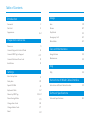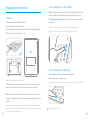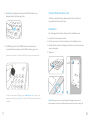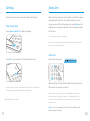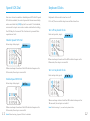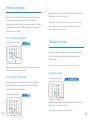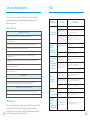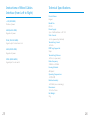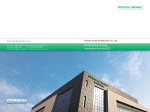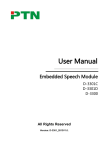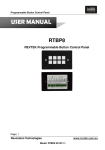Download Chuango KP-700 Specifications
Transcript
KP-700 Keypad Operation Manual Please read this manual carefully before use. Please keep it properly for further reference. Printed in Hong Kong PA: OI-KP700/EN-2013V1.0 Table of Contents Usage Introduction Foreword 1 Arm 19 Parts List 2 Disarm 20 Appearance 3-4 Preparation before Use Power on 5 Connect Keypad to Control Panel 6 Connect RFID Tag to Keypad 6-7 Connect Electronic Door Lock 8 Installation 8 Stay Mode 21 Emergency Call 22 Mute Mode 22 Care and Maintenance Usage Notices 23 Maintenance 23 FAQ Settings Enter Setup State Delay Arm FAQ 24 9 10 Speed SOS Dial 11 Keyboard Clicks 12 Disarm by RFID Tag 13-14 Power Saving Mode 15 Change User Code 16 Change Admin Code 17 Reset 18 Instructions of Wired Cables Interface Instructions of Wired Cables Interface 25 Technical Specifications Technical Specifications 26 Foreword Parts List Thank you for purchasing this wireless keypad. It is recommended to install outside the entry door and users can achieve operations such as arm, disarm, stay mode after inputting passcode. Moreover, the keypad can connect with an electronic door lock to work as an access control system for homes and offices. When users are leaving rooms, just close the door, the electronic lock will be locked automatically. Before entering house, just input the passcode and then press [Disarm] key or put RFID tag purchased separately close to the RFID reader to disarm the system. By this way, the door will be opened easily, which is very convenient. Keypad x 1 A AA A AA AAA 1 AAA 1.5V battery x 3 Screw x 4 Manual x 1 Wired Cables x 1 2 Appearance Positive and negative terminals for battery AAA + + Battery slot LED Indicator Tamper Switch RFID reader Wired Cables Interface Arm Disarm Stay mode SOS key RFID wake-up key Rear cover + + RFID tag / card (125KHz) can be purchased separately. Max. 50 pcs are supported. RFID Tag 3 + 4 Preparation before Use Connect Keypad to Control Panel Make sure the control panel is in connecting state, input user code or admin code on keypad, and then press any key of Power on [Arm] [Disarm] [Stay Mode]. The connection succeeds after 1. Keypad uses 3pcs of AAA batteries. ① Loose the screw, open the case ② Put in batteries according to the positive and negative signs ③ Close the rear cover and screw on one beep. User can remotely control the panel via the keypad after connection. (To know connection steps, please consult the panel’s manual.) AAA + + Connect Keypad with RFID Tag 1. Input [admin code + #] to wake up keypad. Three beeps mean wrong input. Remove the insulating strip for first time. Wrong input for 6 times continuously, the keypad will be locked for 20 seconds. Note! Open the rear cover of keypad will trigger tamper switch, please dismiss the alarm by following the disarm instruction in page 20. 2. When connected with electronic door lock as an access control, keypad is suggested to use the specific power supply for access control. To know connection steps, please refer to the instruction manual of electronic door lock. The electronic door lock and specific power supply for access control 5 should be purchased respectively. Default admin code: 123456 6 2. Press [9], one beep is heard and the LED indicator is on. Keypad enters the learning state. Connect Electronic Door Lock To know connection steps, please refer to the instruction manual of electronic door lock. Installation Fix the keypad on the door frame or the wall before use. ① Loose the screw, open the case ② Fix the rear cover on the door frame or the wall by screws 3. Put RFID tag close to the RFID reader, the connection succeeds after one beep and the LED indicator goes out. ③ Fasten the front cover of keypad on the rear cover. Secure two covers into place ④ Screw on If two beeps are heard, it indicates the RFID tag has been connected before. To clear the connection of RFID tags, input [admin code + #] to wake up the keypad and then press down [9] for six seconds. RFID tags are all cleared after one beep. Note! Opening the rear cover of keypad will trigger tamper switch, please disarm the alarm by following the disarm instruction in page 20. 7 8 Settings The keypad should enter setup state before all settings. Delay Arm When the alarm system is armed, detectors will start working immediately. At that time, if you still stay at home, it will trigger an alarm. After setting delay arm, press [Arm] on the Enter Setup State keypad, the arm signal will be sent to the control panel after Input [admin code + #] to wake up keypad. the set time. This setting does not apply to Stay Mode. If both control panel and keypad are set delay time respectively, the actual delay time is the total of both times. Delay Arm Press [3] to enter setup state, the LED indicator is on. Enter setup state, input: Under setup state, if there is no operation within 10 seconds, the keypad will 10 seconds, the setup is successful. 2 delay time When one beep is heard and the LED indicator keeps on for exit setup state automatically. You can also press [#] to exit. Once the delay time is set, when you arm the keypad, it will beep once every two seconds to remind you to leave. The reminding rhythm will Default admin code: 123456 speed up in the last 15 seconds. After the delay time, the control panel enters arm state. Note! User can input digital 0-250 which refers to 0-250 seconds. Default setting: 0, no delay. 9 10 Keyboard Clicks Speed SOS Dial User can choose to enable or disable speed SOS dial. If speed Keyboard clicks can be turned on or off. SOS dial is enabled, the control panel will alarm immediately If it is off, the successful setup tone will be closed too. when user holds the [SOS] key for 3 seconds. If it is disabled, user needs to input user code or admin code before holding the SOS key for 3 seconds. This function is to prevent false Turn off Keyboard Clicks operation or trick. Enter setup state, input: 4 0 Disable Speed SOS Dial Enter setup state, input: 3 0 When one beep is heard and the LED indicator keeps on for 10 seconds, the setup is successful. When one beep is heard and the LED indicator keeps on for 10 seconds, the setup is successful. Turn on Keyboard Clicks Enter setup state, input: 4 1 Enable Speed SOS Dial Enter setup state, input: 3 1 When one beep is heard and the LED indicator keeps on for 10 seconds, the setup is successful. When one beep is heard and the LED indicator keeps on for Note! Default setting: 1, turn on the keyboard clicks. 10 seconds, the setup is successful. 11 Note! Default setting: 0, speed SOS dial is disabled. 12 Disarm by RFID tag Disarming Silently by RFID Tag User can enable or disable the function of disarming by RFID tag, or disarming silently by RFID tag. The control panel and siren will hoot twice when disarming by RFID tag. If set disarming silently by RFID tag, the control panel and siren will keep silent to finish disarming without disturbing neighborhood. Enable Disarming by RFID Tag Enter setup state, input: 5 0 Enter setup state, input: 5 2 When one beep is heard and the LED indicator keeps on for 10 seconds, the setup is successful. When one beep is heard and the LED indicator keeps on for 10 seconds, the setup is successful. Disable Disarming by RFID Tag Enter setup state, input: 5 1 Note! Default setting: 1, turn on disarm by RFID tag and the siren will hoot when disarming. When one beep is heard and the LED indicator keeps on for 10 seconds, the setup is successful. 13 14 Power Saving Mode When one beep is heard and the LED indicator keeps on for If the keypad is powered by batteries, power saving mode is 10 seconds, the setup is successful. recommended. In power saving mode, the keypad is in sleeping status when standby, user needs to press [*] to wake up the keypad and then put RFID tag close to the reader to Note! Default setting: 0, turn on power saving mode. User needs to press [*] to wake up the keypad and then put RFID tag close to the reader to disarm or unlock the door. disarm or unlock the door. Turn on Power Saving Mode Enter setup state, input: 7 0 Change User Code Using user code can wake up keypad, open electronic door lock, or send Arm, Disarm, Stay Mode commands to the control panel. When one beep is heard and the LED indicator keeps on for 10 seconds, the setup is successful. Turn off Power Saving Mode To avoid passcode reveal, please change user code when first time use. Change User Code Enter setup state, input: 8 new user code If the keypad is powered by DC 12V power, normal mode is recommended. User can disarm the system by RFID tag directly, which is more convenient. Enter setup state, input: 7 1 When one beep is heard and the LED indicator keeps on for 10 seconds, the setup is successful. Note! User code is 4 digits; default code is “1234”. 15 16 Change Admin Code Reset Using admin code can wake up keypad, send Arm, Disarm, After reset, the user code, admin code, and other settings will Stay Mode commands to the control panel, and also change restore to default except that the connected RFID tags can any settings of the keypad. still disarm and open electronic door lock. To avoid passcode reveal, please change admin code for first Enter setup state, input: 0 time. Change Admin Code Enter setup state, input: 9 new admin code When one beep is heard and the LED indicator keeps on for 10 seconds, the setup is successful. When one beep is heard and the LED indicator keeps on for 10 seconds, the setup is successful. Note! Admin code is 6 digits; default code is “123456”. 17 18 Usage Disarm The keypad can be used as a remote control. User code or Users can disarm alarm system by using keypad or by using admin code should be input before the operation of Arm, RFID tags. Disarm, Stay Mode, and Mute Mode. Using Keypad to Disarm Arm Input user code or admin code, and press [Disarm] key, the LED indicator flashes once and the keypad beeps once and Input user code or admin code, and press [Arm] key, the sends Disarm command to the control panel. LED indicator flashes once and the keypad beeps once and sends Arm command to the control panel. When the alarm panel receives the signal, the siren will beep twice and the Disarm indicator will light on, the alarm system When the alarm panel receives the signal, the siren will beep enters disarmed state. In this state, the sensors being once and the Arm indicator will light on. The alarm system triggered will not cause an alarm. enters armed state. Using RFID Tag to Disarm If there is an intrusion, the alarm system will be triggered, the siren will hoot and the control panel will send SMS and auto dial to pre-stored phone numbers to notify users. (SMS notification is applicable only for GSM alarm systems.) In power saving mode, user needs to press [*] to wake up the keypad and then put RFID tag close to the reader to disarm or unlock the door. In non power saving mode, user can put RFID tag close to the reader to disarm or 19 unlock the door directly. 20 Stay Mode Emergency Call Input user code or admin code, and press [Stay Mode] key, When the keypad is in Speed SOS Dial mode, user just holds the LED indicator flashes once and the keypad beeps once the [SOS] key for 3 seconds, the LED indicator flashes once, and sends Stay Mode command to the control panel. the keypad beeps once, and the control panel alarms immediately. When the alarm panel receives the signal, the siren will beep once and the Stay Mode indicator will light on, the alarm system enters stay mode state. When the keypad is not in Speed SOS Dial mode, user needs to input user code or admin code before holding the [SOS] key for 3 seconds to send an alarm. All the sensors in other zones are armed to prevent the intruder except that the motion detector in Home Mode Zone is disarmed, so that people can move freely at home. Mute Mode Mute mode means that the LED indicators of control panel flash, but the siren does not beep, to avoid disturbing the neighborhood. Input user code or admin code, and hold any key of [Arm] [Disarm] [Stay Mode] for 2 seconds, the LED indicator flashes once, the keypad beeps once and sends corresponding command to the control panel. Home Mode Zone (Jumpers setting for accessories) When the alarm panel receives the signal, the LED indicator lights on or off, but the siren does not beep. 21 22 Care and Maintenance In order to avoid any harm to the users or others during usage and prolong the usage life, please abide by the following notices. FAQ Problem Usage Notices General instruction The keypad should be connected to control panel before use. No response from keypad The power supply of keypad will probably impact on the transmitting distance of wireless signal. The keypad can be powered by 3 pcs of AAA batteries, or wired by DC 12V. The keypad is compatible for any our alarm system. Please remove the battery insulating strip before use. Keypad cannot connect to control panel Do not press SOS key if there's no emergency to avoid disturbing the neighborhood. Check the keypad regularly to ensure the system works properly in case of emergency. The keypad is neither waterproof nor moisture-proof, please install it in a shady, cool and dry place. No response from the control panel by operating on keypad Cause Low battery Please change the battery The positive and negative terminals are reversed Follow the right terminal direction and inert the battery again Keypad is locked by inputting wrong passcode continually more than 6 times Keypad will be unlocked after non-operation for 20 seconds No response from alarm panel The keypad is non explosion-proof. Please keep it away from fire, flame sources. Install the keypad away from objects such as heater, air conditioner, microwave oven etc. that produces heat or electric-magnetic. Forbiddance of decomposition Take the keypad for disposal of recycling according to the local regulation. Do not take apart the product if you are not a professional technician. Maintenance 23 You can get most dust or fingerprint off with a dry, soft cloth or tissue. If there is dirt on the keypad, please wipe the surface by a soft cloth with a little dilute alkaline detergent and then wipe again with a dry cloth. Cannot disarm by RFID Tags Keypad cannot be programmed Keypad cannot be armed, disarmed and in stay mode Make sure the alarm panel is powered on Make sure the alarm panel enters learning state Alarm panel beeps twice Keypad has been learned Keypad is not learned to control panel Please connect the keypad to the control panel by following the manual instruction Distance between keypad and control panel is too far The case of keypad is made of ABS. Please keep it away from strong light to ensure the lifetime. Forbiddance Solution Please move the keypad in a proper distance where control panel can receive the signal of keypad It’s recommended to buy signal repeater to extend the distance The RFID tags are not learned to keypad Please connect the RFID tag to control panel by following the manual instruction Disarm by RFID tag function is deactivated. Enter setup state and activate the function of disarm by RFID tag Keypad is in power saving mode Disarm after pressing [*] key Keypad is not waked up Please input [admin code+#] to wake up the keypad Keypad doesn’t enter setup state Please input [admin code+#], and press [3] to enter setup state Haven't input user code or admin code before operation Please input the user code or admin code before operation 24 Instructions of Wired Cables Interface (from Left to Right) +12V (RED WIRE): Positive of power GND (BLACK WIRE): Negative of power PUSH (YELLOW WIRE): Signal output for electronic lock GND (WHITE WIRE): Negative of power OPEN (GREEN WIRE): Signal input for exit switch 25 Technical Specifications Product Name: Keypad Model No.: KP-700 Power Supply: 3 pcs of AAA batteries or DC 12V Static Current: ≤ 3uA (powered by batteries) Transmitting Current: ≤ 10mA RFID Tags Supported: 50pcs Transmitting Distance: ≤ 80m ( in open area) Radio Frequency: 315MHz or 433MHz Housing Material: ABS plastic Operating Temperature: -10℃~55℃ Relative Humidity: ≤ 80%RH (non-condensing) Dimensions: 135 x 90 x 15mm Net Weight: 90g 26