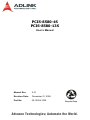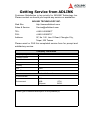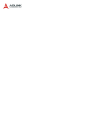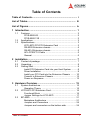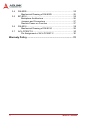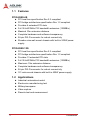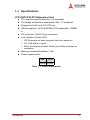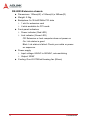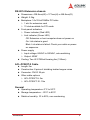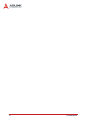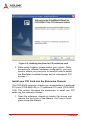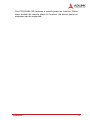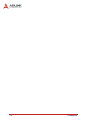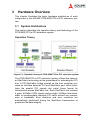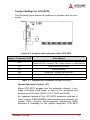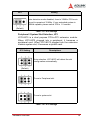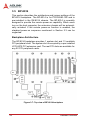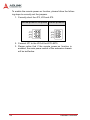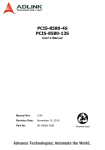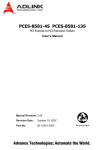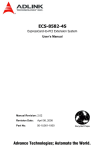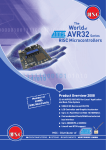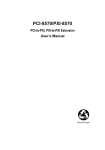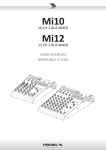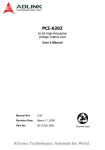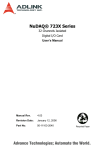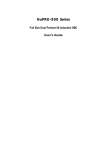Download ADLINK Technology PCIS-8580-13S User`s manual
Transcript
PCIS-8580-4S PCIS-8580-13S User’s Manual Manual Rev. 2.01 Revision Date: December 21, 2006 Part No: 50-15054-1000 Advance Technologies; Automate the World. Copyright 2006 ADLINK TECHNOLOGY INC. All Rights Reserved. The information in this document is subject to change without prior notice in order to improve reliability, design, and function and does not represent a commitment on the part of the manufacturer. In no event will the manufacturer be liable for direct, indirect, special, incidental, or consequential damages arising out of the use or inability to use the product or documentation, even if advised of the possibility of such damages. This document contains proprietary information protected by copyright. All rights are reserved. No part of this manual may be reproduced by any mechanical, electronic, or other means in any form without prior written permission of the manufacturer. Trademarks NuDAQ, NuIPC, DAQBench are registered trademarks of ADLINK TECHNOLOGY INC. Product names mentioned herein are used for identification purposes only and may be trademarks and/or registered trademarks of their respective companies. Getting Service from ADLINK Customer Satisfaction is top priority for ADLINK Technology Inc. Please contact us should you require any service or assistance. ADLINK TECHNOLOGY INC. Web Site: http://www.adlinktech.com Sales & Service: [email protected] TEL: +886-2-82265877 FAX: +886-2-82265717 Address: 9F, No. 166, Jian Yi Road, Chungho City, Taipei, 235 Taiwan Please email or FAX this completed service form for prompt and satisfactory service. Company Information Company/Organization Contact Person E-mail Address Address Country TEL FAX: Web Site Product Information Product Model Environment OS: M/B: Chipset: CPU: BIOS: Please give a detailed description of the problem(s): Table of Contents Table of Contents..................................................................... i List of Tables.......................................................................... iii List of Figures ........................................................................ iv 1 Introduction ........................................................................ 1 1.1 1.2 1.3 Features............................................................................... 2 PCIS-8580-4S ................................................................. 2 PCIS-8580-13S ............................................................... 2 Applications ......................................................................... 2 Specifications....................................................................... 3 LPCI-8575 PCI-PCI Extension Card ............................... 3 RK-8005 Extension chassis ............................................ 4 RK-8014 Extension chassis ............................................ 5 ACL-PCIEXT-2 Cable ..................................................... 5 General ........................................................................... 5 2 Installation .......................................................................... 7 2.1 2.2 2.3 Content of package.............................................................. 7 Unpacking............................................................................ 8 Getting Start......................................................................... 8 Install PCI Extension Card into your Host System .......... 8 Driver Installation ............................................................ 9 Install your PCI Card into the Extension Chassis ......... 10 Connect to Extension Chassis ...................................... 12 Power-on Sequence ..................................................... 12 3 Hardware Overview .......................................................... 15 3.1 3.2 3.3 System Architecture........................................................... 15 Operation Theory ......................................................... 15 LPCI-8575 PCI Extension Card ......................................... 16 Functional Block ........................................................... 16 Jumper Settings for LPCI-8575 .................................... 17 BP-8005............................................................................. 21 Backplane Architecture ................................................. 21 Jumpers and Connectors .............................................. 24 Jumpers and connectors on the bottom side ................ 24 Table of Contents i 3.4 3.5 3.6 3.7 RK-8005............................................................................. 25 Mechanical Drawing of RK-8005 .................................. 25 BP-8014 ............................................................................. 26 Backplane Architecture ................................................. 26 Jumpers and Connectors .............................................. 27 Remote Power-on Function .......................................... 27 RK-8014............................................................................. 29 Mechanical Drawing of RK-8014 .................................. 29 ACL-PCIEXT-2................................................................... 30 Pin Assignment of ACL-PCIEXT-2 ............................... 30 Warranty Policy ..................................................................... 31 ii Table of Contents List of Tables Table Table Table Table Table Table Table Table Table Table Table 1-1: 3-1: 3-2: 3-3: 3-4: 3-5: 3-6: 3-7: 3-8: 3-9: 3-10: List of Tables Power requirements ................................................. 3 Jumpers and connectors on the LPCI-8575 ........... 17 JP1 Settings ........................................................... 18 JP2 Settings ........................................................... 18 JP3 Settings ........................................................... 19 D2 Display .............................................................. 20 Top side jumpers and connectors .......................... 24 Bottom side jumpers and connectors ..................... 24 BP-8014 jumpers and connectors .......................... 27 Remote Power-on Function .................................... 27 Pin Assignment of ACL-PCIEXT-2 ......................... 30 iii List of Figures Figure 2-1: Install the PCI extension card into your host system . 9 Figure 2-2: Installing the driver for PCI extension card .............. 10 Figure 2-3: Install your PCI cards into the extension chassis (using the PCIS-8580-4S as an example) .......................... 11 Figure 2-4: Connect you host computer and extension chassis (using the PCIS-8580-4S as an example) .......................... 12 Figure 3-1: Operation theory of PCIS-8580 PCI-to-PCI extension system ..................................................................... 15 Figure 3-2: Concept of the serialized PCI bridge ....................... 16 Figure 3-3: Jumpers and connectors on the LPCI-8575 ............ 17 Figure 3-4: Top view of BP-8005 backplane .............................. 22 Figure 3-5: Bottom view of BP-8005 backplane......................... 23 Figure 3-6: Mechanical drawing of RK-8005.............................. 25 Figure 3-7: Top view of BP-8014 backplane .............................. 26 Figure 3-8: Mechanical drawing of RK-8014.............................. 29 Figure 3-9: DVI Connector pins and dimensions ....................... 30 iv List of Figures 1 Introduction The ADLINK PCIS-8580 is the PCI-to-PCI extension systems for extending your PCI buses of the host computers. With the stateof-art StarFabric high-speed serial link technology, you can extend your PCI bus of the host computer to an external chassis, which accommodates 4 (PCIS-8580-4S) or 13 (PCIS-8580-13S) additional PCI slots. This advanced technology provides full 32-bit/ 33MHz PCI bandwidth (132MB/s) and maximal 10m distance between host computer and extension chassis. In addition, ADLINK PCI-to-PCI extension system utilizes the concept of “serialized bridge” to provide complete hardware and software transparency to your host system. Any hardware installed in the extension chassis works as it’s inside the host system without any driver/software effort. The ADLINK PCIS-8580 PCI-to-PCI extension system is composed of three major components: a PCI extension card (LPCI8575), an extension chassis (RK-8005 for PCIS-8580-4S or RK8014 for PCIS-8580-13S), and a cable (ACL-PCIEXT-2). The PCI extension card is the core of this system. It acts as a PCI bridge with the capability to serialize the PCI signals and maintain a 5Gbps serial link between the host system and the extension chassis. The extension chassis, which is a 4-slot wall-mount chassis (RK-8005) or a 13-slot rack-mount chassis (RK-8014), is the platform to accommodate PCI slots. It contains a backplane, a power supply, and a pre-installed PCI extension card. The cable, which consists of DVI-D connector and shielding twisted pairs, provides robust connectivity and satisfying signal quality between the host computer and the extension chassis. Introduction 1 1.1 Features PCIS-8580-4S X PCI local bus specification Rev 2.2 compliant X PCI bridge architecture specification Rev 1.2 compliant X Provides 4 extended PCI slots X Full 32-bit/33MHz PCI bandwidth extension (132MB/s) X Maximal 10m extension distance X Complete hardware and software transparency X 24-pin DVI-D connector for robust connectivity X Shoebox size wall-mount chassis with built-in 200W power supply PCIS-8580-13S X PCI local bus specification Rev 2.2 compliant X PCI bridge architecture specification Rev 1.2 compliant X Provides 13 extended PCI slots X Full 32-bit/33MHz PCI bandwidth extension (132MB/s) X Maximum 10m extension distance X Complete hardware and software transparency X 24-pin DVI-D connector for robust connectivity X 19” rack-mound chassis with built-in 400W power supply 1.2 Applications 2 X Industrial automation/control X Electronics manufacturing test X Military/aerospace X Video capture X Remote test and measurement Introduction 1.3 Specifications LPCI-8575 PCI-PCI Extension Card X PCI local bus specification Rev 2.2 compliant X PCI bridge architecture specification Rev 1.2 compliant X Supports both 5V and 3.3V PCI bus X Data throughput: full 32-bit/33MHz PCI bandwidth (132MB/ s) X I/O connector: DVI-D 24-pin connector X Link indicator (Green LED) Z Off: Extension or host computer does not power on Z On: Link status is good Z Blink: Link status is failed. Check your cable or power-on sequence. X Maximum extended distance: 10m X Power requirements +5V +3.3V 190mA 250mA Table 1-1: Power requirements Introduction 3 RK-8005 Extension chassis X Dimensions: 122mm(W) x 195mm(H) x 260mm(D) X Weight: 2.3kg X Backplane: 5x 32-bit/33MHz PCI slots X Z 1 slot for extension card Z 4 slots available for PCI cards Front-panel indicators Z Power indicator (Red LED) Z Link indicator (Green LED) Off: Extension or host computer does not power on On: Link status is good Blink: Link status is failed. Check your cable or poweron sequence. X X 4 Power supply Z Input voltage: 85VAC to 265VAC, auto-switching Z Output: 200W Cooling: One 42 CFM ball bearing fan (80mm) Introduction RK-8014 Extension chassis X Dimensions: 438.5mm(W) x 177mm(H) x 448.5mm(D) X Weight: 2.3kg X Backplane: 14x 32-bit/33MHz PCI slots X Z 1 slot for extension card Z 13 slots available for PCI cards Front-panel indicators Z Power indicator (Red LED) Z Link indicator (Green LED) Off: Extension or host computer does not power on On: Link status is good Blink: Link status is failed. Check your cable or poweron sequence. X X Power supply Z Input voltage: 85VAC to 265VAC, auto-switching Z Output: 400W Cooling: Two 42 CFM ball bearing fan (120mm) ACL-PCIEXT-2 Cable X Length: 2m X Construction: 8 pairs of shielding twisted copper wires X Connector: DVI-D 24-pin X Other cable options Z ACL-PCIEXT-5: 5m Z ACL-PCIEXT-10: 10m General X Operating temperature: 0°C to 50°C X Storage temperature : -20°C to 80°C X Relative humidity: 10 to 90%, non-condensing Introduction 5 6 Introduction 2 Installation This chapter outlines the contents of package, describes unpacking information, and describes how to set up the PCIS-8580 PCIto-PCI extension system and install your PCI cards. 2.1 Content of package PCIS-8580-4S package includes the following items: X One LPCI-8575 in a individual carton X One wall-mount chassis, which contains the following components pre-installed: Z One LPCI-8575 Z One 5-slot backplane Z One 200W AC power supply X One ACL-PCIEXT-2 cable X One AC power cord X Wall-mount kit for chassis X This User’s Manual PCIS-8580-13S package includes the following items: X One LPCI-8575 in a individual carton X One rack-mount chassis, which contains the following components pre-installed: Z One LPCI-8575 Z One 14-slot backplane Z One 400W AC power supply X One ACL-PCIEXT-2 cable X One AC power cord X This User’s Manual If any of these items are missing or damaged, contact your ADLINK dealer. Save the shipping materials and carton in to ship or store the product in the future. Installation 7 2.2 Unpacking The ADLINK PCIS-8580 system contains some electro-static sensitive components that can be easily be damaged by static electricity. For this reason, the card and chassis should be handled on a grounded anti-static mat and the operator should wear an antistatic wristband during the unpacking and installation procedure. Please also inspect the components for apparent damage. Improper shipping and handling may cause damage to the components. Be sure there are no shipping and handling damage on the components before continuing. You are now ready to set up your PCIS-8580 PCI-to-PCI extension system. Note: DO NOT APPLY POWER TO THE CARD OR CHASSIS IF IT HAS BEEN DAMAGED. 2.3 Getting Start In this section, we’ll illustrate the step-by-step instructions to set up your PCIS-8580 PCI-to-PCI extension system. Install PCI Extension Card into your Host System The first step is to install the PCI extension card (LPCI-8575) into your host system. You can find an individual carton in the whole package which contains the PCI extension card. The steps of installation are: 1. Turn off your host computer. 2. Open the chassis of the host computer. 3. Remove the package of PCI extension card. (Please wear your anti-static facilities when you handle the card.) 4. Plug the PCI extension card into an available PCI slot and screw it to the chassis. 5. Close the chassis. 8 Installation Figure 2-1: Install the PCI extension card into your host system Driver Installation After installing the PCI extension card into your host computer, now you can turn on your computer and install the driver of PCI extension card. Please follow the following steps to finish the driver installation. 1. Insert the ADLINK ALL-In-One CD. 2. Execute x:\Driver Installation\PCI Extension\PCIS_8580_setup.exe to launch the setup program. (x: denotes your CD-ROM drive). A InstallShield® wizard appears to guide you finish the setup procedure. Installation 9 Figure 2-2: Installing the driver for PCI extension card 3. While setup finishes, please reboot your system. (Note: According to different hardware configuration, you may need to reboot your computer for several times to detect the StarFabric serialized bridge and its subsequent PCI devices.) Install your PCI Card into the Extension Chassis The PCIS-8580 extension chassis can accommodate 4 additional PCI slots (PCIS-8580-4S) or 13 additional PCI slots (PCIS-858013S). This section illustrates the procedures to install your PCI cards into the extension chassis. 1. Open the extension chassis by loosen the screws and remove the top cover of the chassis. You’ll see a backplane inside the chassis. 10 Installation 2. Plug you PCI cards into the extension chassis and screw them to the chassis. 3. Put the top cover and tighten the screws. Figure 2-3: Install your PCI cards into the extension chassis (using the PCIS-8580-4S as an example) Installation 11 Connect to Extension Chassis Your host computer and the extension chassis are connected via a cable (ACL-PCIEXT-2). This cable uses the DVI-D connector and customized shielding twisted pairs to make a robust high-speed serial link. Please DO NOT use standard DVI cable to connect your host computer and the extension chassis. Figure 2-4: Connect you host computer and extension chassis (using the PCIS-8580-4S as an example) Power-on Sequence To make the PCI-to-PCI extension system works well, you need to follow a correct power-on sequence for both extension chassis and host computer. The LINK indicators (a green LED) on the front-panel of the extension chassis and LPCI-8575 indicate the status of serial link between the extension chassis and the host computer. When the LINK LED is on, the link is good, otherwise when the LINK LED is off or blinking, the link is failed. 1. Make sure the cable is correctly connected and screw the connectos. 2. Turn on the extension chassis. 3. Turn on the host computer. At this time you’ll see the LINK indicators on both sides are on. 12 Installation The PCIS-8580-13S features a remote power-on function. When users enable the remote power-on function, the above power-on sequence can be neglected. Installation 13 14 Installation 3 Hardware Overview This chapter illustrates the basic hardware architecture of each component in the ADLINK PCIS-8580 PCI-to-PCI extension system. 3.1 System Architecture This section describes the operation theory and technology of the PCIS-8580 PCI-to-PCI extension system. Operation Theory Figure 3-1: Operation theory of PCIS-8580 PCI-to-PCI extension system The PCIS-8580 PCI-to-PCI extension system utilizes the state-ofart StarFabric technology as the groundwork for extending the PCI bus. A PCI-StarFabric bridge located on the host computer provides an interface between PCI and StarFabric port, which translates the parallel PCI signals into serial frame format for transmission across StarFabric link. Each StarFabric link contains 4 pairs, 622Mps LVDS signals and provides 2.5Gbps total bandwidth to accommodate complete PCI traffic without any compromise in bandwidth. Error detection and error correction are automatically performed during the StarFabric transmission to guarantee the data integrity. Hardware Overview 15 3.2 LPCI-8575 PCI Extension Card This section describes the basic function, bus architecture and jumper settings of the PCI extension module LPCI-8575. Functional Block The LPCI-8575 extension module is basically a PCI-to-PCI bridge. The PCI-to-PCI bridge function in the LPCI-8575 supports legacy address routed traffic, which provides 100% capability with PCI drivers, application software, BIOS, O/Ss, etc. These functions allow users to transfer their designs without extra effort. The LPCI-8575 employs a serial interconnect technology, 622Mbps low voltage differential signaling (LVDS). Each LPCI8575 extension module has one link port, the link port is divided into transmit (TX) and receive (RX). Four TX and RX differential pairs in the link are used to provide 2.5Gbps full duplex link bandwidth or 5Gbps of total bandwidth. Incorporated with the high speed serial LVDS, it is easy to extend the transmission up to 10 meters through shielded twisted pair copper cables. Inside the PCI-to-PCI bridge, a PCI-to-StarFabric/StarFabric-toPCI converter is used to translate PCI transactions into StarFabric frames and StarFabric frames into PCI transactions. The PCI interface of the LPCI-8575 is capable of 32-bit/66MHz. Thus the maximum data throughput can up to 264Mbytes/s. The PCI interface in LPCI-8575 acts like the primary side of a PCI-to-PCI bridge if LPCI-8575 is plugged into the peripheral slot. Figure 3-2: Concept of the serialized PCI bridge 16 Hardware Overview Jumper Settings for LPCI-8575 The following figure shows the locations of jumpers and the connector. Figure 3-3: Jumpers and connectors on the LPCI-8575 Jumper / Connector / LED Descriptions CN1 A DVI-D connector for the serial link for PCI-to-PCI extension. Please DO NOT connect CN1 to any monitor or video device. JP1 Spread spectrum control. JP2 M66EN setting. JP3 Peripheral / System slot selection. JP4 Serial link status LED connector. D2 Serial link status LED. Table 3-1: Jumpers and connectors on the LPCI-8575 Spread Spectrum Control, JP1 When LPCI-8575 plugged into the extension chassis, it provides a discrete clock signal to each of the peripheral slot defined as a PCI clock (CLK0, CLK1, CLK2 and CLK3). An important feature of the LPCI-8575 extension modules is that it support 33MHz/66MHz clock operating environment. As system clock increase, electromagnetic interference (EMI) becomes a challenge for the system designers. LPCI-8575 Hardware Overview 17 adopts a spread-spectrum clock generator to help user to deal with this difficult task. Spread spectrum clocking speeds up and slows down the clock within a few percent of its fundamental frequency. By reducing the peak amplitudes, the system will more likely meet EMI emission compliance standards. In other words, spread spectrum clocking distributes the energy that was originally concentrated on one frequency over a wider band. This method dramatically reduces the amount of EMI. Spread Spectrum Control JP1 OFF (default) ON Table 3-2: JP1 Settings M66EN Setting, JP2 LPCI-8575 supports 32-bit PCI buses operating at 66MHz or 33MHz. A bundled link can support the full bandwidth of 32-bit/ 66MHz PCI bus. You can utilize the following configuration to set the operation frequency of your system. JP2 Setting Auto detection mode enabled. When LPCI-8575 is plugged into system slot in the extended chassis, it will detect the configuration and operate at 33MHz or 66MHz automatically. If the backplane or any devices in the system do not support 66MHz PCI bus operations, LPCI-8575 will only operate at 33 MHz only. Table 3-3: JP2 Settings 18 Hardware Overview JP2 Setting Auto detection mode disabled, force to 33MHz. PCI bus is forced to operate at 33 MHz. If your extended system is 66MHz capable, please switch JP2 to 1-2 contact. (Default) Table 3-3: JP2 Settings Peripheral / System Slot Selection, JP3 LPCI-8575 is a dual purpose PCI-to-PCI extension module. When LPCI-8575 plugged into a peripheral, it becomes a peripheral card. When LPCI-8575 plugged into the extension chassis system slot, it becomes a system card. JP3 Setting Descriptions Auto selection. LPCI-8575 will detect the slot configuration automatically. (Default) Force to Peripheral slot. Force to system slot. Table 3-4: JP3 Settings Hardware Overview 19 Serial Link Status LED Connector, JP4 The serial link status is shown on LED D2. LPCI-8575 also provides a LED connector for user’s applications. The pin assignment of JP4 is shown in the following figure. Anode Cathode Serial Link Status LED, D2 The LED D2 shows the serial link status. The following table shows the possible status of the LED when you turn on the extension chassis power and main system power. LED status Descriptions How to solve? The serial link is synchronous. The power on sequence is correct. ON Twinkling OFF The serial link is not synchronous. The main system power is turned on before extension chassis power. Reset the main system or re-boot the main system power after extension chassis power is on. The serial link connection is not correct. Check if the serial link cable is ok or not. Table 3-5: D2 Display 20 Hardware Overview 3.3 BP-8005 This section describes the architecture and jumper settings of the BP-8005 backplane. The BP-8005 is for PCIS-8580-4S and is preinstalled in the RK-8005 chassis. Backplane Architecture The BP-8005 backplane provides 1 system slot and 4 available PCI peripheral slots. The system slot is occupied by a pre-installed Hardware Overview 21 LPCI-8575 PCI extension card. The rest PCI slots are available for any 5V PCI peripheral cards. Figure 3-4: Top view of BP-8005 backplane 22 Hardware Overview Figure 3-5: Bottom view of BP-8005 backplane Hardware Overview 23 Jumpers and Connectors Jumpers and connectors on the top side JP/CN Ended Voltage Out Description CN3 3 +12V, GND Fan connector for 12V fan JP1 2 +5V, GND JP3 2 +12V, GND Fan connector for 12V fan LED connector Table 3-6: Top side jumpers and connectors Jumpers and connectors on the bottom side JP/CN Ended Voltage Out Description CN1 2 5V, GND LED connector CN2 20 3.3V, ±12V, 5V ATX POWER connector CN4 2 5V, GND POWER-OK status connector JP2 2 N/A ATX POWER ENABLE Table 3-7: Bottom side jumpers and connectors 24 Hardware Overview 3.4 RK-8005 RK-8005 is a robust industrial chassis for accommodating the BP8005 backplane. The RK-8005 is a small, compact chassis (122mm x 195mm x 260mm) with a built-in 200W universal AC power supply. The RK-8005 is provided with a wall-mount kit so you can place it in many different environments. Mechanical Drawing of RK-8005 Figure 3-6: Mechanical drawing of RK-8005 Hardware Overview 25 3.5 BP-8014 This section describes the architecture and jumper settings of the BP-8014 backplane. The BP-8014 is for PCIS-8580-13S and is pre-installed in the RK-8014 chassis. The BP-8014 is specially designed to provide the remote power-on capability. When users turn on the host computer, the extension chassis will be automatically actuated. If the remote power-on function is enabled, the standard power-on sequence mentioned in Section 2.3 can be neglected. Backplane Architecture The BP-8014 backplane provides 1 system slot and 13 available PCI peripheral slots. The system slot is occupied by a pre-installed LPCI-8575 PCI extension card. The rest PCI slots are available for any 5V PCI peripheral cards. Figure 3-7: Top view of BP-8014 backplane 26 Hardware Overview Jumpers and Connectors JP/CN Ended Voltage Out Description CN2 20 3.3V,±12V,5V ATX POWER connector FAN4 3 12V, GND Fan connector for 12V fan FAN5 3 12V, GND Fan connector for 12V fan FAN6 3 12V, GND Fan connector for 12V fan JP2 2 N/A ATX POWER ENABLE JP6 2 5V, GND POWER-OK status connector JP7 2 5V, GND LED connector Table 3-8: BP-8014 jumpers and connectors Remote Power-on Function The BP-8014 features a remote power-on function. When users turn on the host computer and the cable is correctly connected, the extension chassis will be automatically actuated. The following table lists the jumpers related to the remote power-on function. JP/CN Ended Voltage Out Description JP1 2 N/A REMOTE POWER-ON Connector JP3 3 N/A REMOTE SELECT JP4 3 N/A REMOTE SELECT JP5 3 N/A REMOTE SELECT Table 3-9: Remote Power-on Function Hardware Overview 27 To enable the remote power-on function, please follow the following steps to correctly set the jumpers. 1. Correctly short the JP3, JP4 and JP5. Normal power-on sequence Remote power-on 2. Connect JP1 to the JP4 of the LPCI-8575. 3. Please notice that if the remote power-on function is enabled, the main power switch of the extension chassis will be ineffective. 28 Hardware Overview 3.6 RK-8014 RK-8014 is a robust industrial chassis for accommodating the BP8014 backplane. The RK-8014 is a 19” rack-mount chassis with a built-in 400W universal AC power supply. Mechanical Drawing of RK-8014 Figure 3-8: Mechanical drawing of RK-8014 Hardware Overview 29 3.7 ACL-PCIEXT-2 ACL-PCIEXT-2 is the cable connecting the host computer and the extension chassis. It is carefully designed to transmit 622Mbps LVDS signals. ACL-PCI-EXT-2 contains 8 pairs of shielding twisted copper wires and 2 DVI-D 24-pin connectors. For users who need longer extension distance, optional ACL-PCIEXT-5 (5m) and ACL-PCIEXT-10 (10m) are provided. Note: THE ACL-PCIEXT-2 CABLE IS USED FOR PCIS-8680 ONLY. DO NOT APPLY ACL-PCIEXT-2 TO ANY OTHER DEVICES TO AVOID UNEXPECTED DAMAGES. Pin Assignment of ACL-PCIEXT-2 Figure 3-9: DVI Connector pins and dimensions #1 #2 #3 #4 RX3+ RX3- Shield TX0+ #9 #10 #11 #12 #5 #6 #7 #8 TX0- Shield TX1+ TX1#13 #14 #15 #16 RX2+ RX2- Shield Shield Shield Shield TX2+ TX2#17 #18 #19 #20 RX1+ RX1- Shield RX0+ #21 #22 #23 #24 RX0- Shield TX3+ TX3- Table 3-10: Pin Assignment of ACL-PCIEXT-2 30 Hardware Overview Warranty Policy Thank you for choosing ADLINK. To understand your rights and enjoy all the after-sales services we offer, please read the following carefully. 1. Before using ADLINK’s products please read the user manual and follow the instructions exactly. When sending in damaged products for repair, please attach an RMA application form which can be downloaded from: http:// rma.adlinktech.com/policy/. 2. All ADLINK products come with a limited two-year warranty, one year for products bought in China: X The warranty period starts on the day the product is shipped from ADLINK’s factory. X Peripherals and third-party products not manufactured by ADLINK will be covered by the original manufacturers' warranty. X For products containing storage devices (hard drives, flash cards, etc.), please back up your data before sending them for repair. ADLINK is not responsible for any loss of data. X Please ensure the use of properly licensed software with our systems. ADLINK does not condone the use of pirated software and will not service systems using such software. ADLINK will not be held legally responsible for products shipped with unlicensed software installed by the user. X For general repairs, please do not include peripheral accessories. If peripherals need to be included, be certain to specify which items you sent on the RMA Request & Confirmation Form. ADLINK is not responsible for items not listed on the RMA Request & Confirmation Form. Warranty Policy 31 3. Our repair service is not covered by ADLINK's guarantee in the following situations: X Damage caused by not following instructions in the User's Manual. X Damage caused by carelessness on the user's part during product transportation. X Damage caused by fire, earthquakes, floods, lightening, pollution, other acts of God, and/or incorrect usage of voltage transformers. X Damage caused by unsuitable storage environments (i.e. high temperatures, high humidity, or volatile chemicals). X Damage caused by leakage of battery fluid during or after change of batteries by customer/user. X Damage from improper repair by unauthorized ADLINK technicians. X Products with altered and/or damaged serial numbers are not entitled to our service. X This warranty is not transferable or extendible. X Other categories not protected under our warranty. 4. Customers are responsible for shipping costs to transport damaged products to our company or sales office. 5. To ensure the speed and quality of product repair, please download an RMA application form from our company website: http://rma.adlinktech.com/policy. Damaged products with attached RMA forms receive priority. If you have any further questions, please email our FAE staff: [email protected]. 32 Warranty Policy