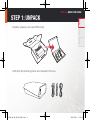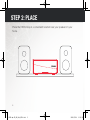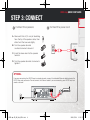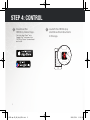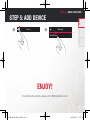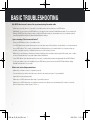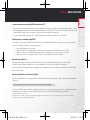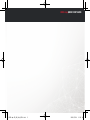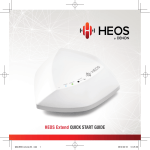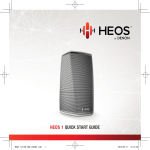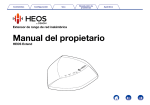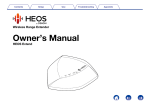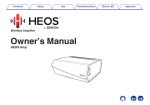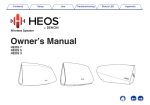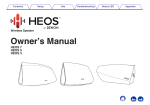Download HEOS Amp E3_QSG_2nd_0704.indd
Transcript
HEOS Amp QUICK START GUIDE HEOS Amp E3_QSG_2nd_0704.indd 1 2014/07/04 14:41:53 BEFORE YOU BEGIN The HEOS Amp is designed to add HEOS multi-room audio functionality to your favorite pair of speakers. Make sure you have the following items in working order: Wi-Fi Router Internet Connection Apple iOS or Android mobile device connected to your network Speakers & Speaker Wires 1 HEOS Amp E3_QSG_2nd_0704.indd 1 2014/07/04 14:41:54 English STEP 1: UNPACK HEOS Amp QUICK START GUIDE Français Carefully unpack your new HEOS Amp. Español Verify that the following items are included in the box. 2 HEOS Amp E3_QSG_2nd_0704.indd 2 2014/07/04 14:41:55 STEP 2: PLACE Place the HEOS Amp at a convenient location near your speakers in your home. 3 HEOS Amp E3_QSG_2nd_0704.indd 3 2014/07/04 14:41:56 HEOS Amp QUICK START GUIDE 2 Connect the power cord Français 1 Connect the speakers English STEP 3: CONNECT Español A. Remove 3/8 inch (10 mm) of sheathing from the tip of the speaker cable, then either twist the bare wire tightly. B. Turn the speaker terminal counterclockwise to loosen it. C. Insert the bare wire into the speaker terminal. D. Turn the speaker terminal clockwise to tighten it. OPTIONAL If you are connecting the HEOS Amp to a wired network, connect the included Ethernet cable between the HEOS Amp and your router. Do not connect the Ethernet cable if you are connecting your HEOS Amp to a wireless network. b` q 4 HEOS Amp E3_QSG_2nd_0704.indd 4 2014/07/04 14:41:57 STEP 4: CONTROL 1 Download the HEOS by Denon App. Go to the App StoreSM or to Google PlayTM and search for “HEOS by Denon” to download and install. 2 Launch the HEOS App and follow the instructions in the app. 5 HEOS Amp E3_QSG_2nd_0704.indd 5 2014/07/04 14:41:58 HEOS Amp QUICK START GUIDE Music 2 Settings Français 1 English STEP 5: ADD DEVICE Add Device Español ENJOY! For further information, please visit HEOSbyDenon.com 6 HEOS Amp E3_QSG_2nd_0704.indd 6 2014/07/04 14:41:58 BASIC TROUBLESHOOTING My HEOS device won’t connect to my network using the audio cable • • Make sure your mobile device is connected to your wireless network before setting up your HEOS device. Alternatively, you can connect your HEOS device to your network router using the included Ethernet cable. Once connected via Ethernet, the HEOS by Denon App should recognize the HEOS device and you can manually move it to your wireless network using Settings/My Devices/Device_Name/Advanced/Network Settings. I get a message “Device was not found” • • • • • Move your HEOS device closer to your wireless router. Your HEOS device and controller device may not be on the same network. Verify that the controller device is on the same network as your HEOS device. This is usually configured under the Settings feature on your mobile device. If you have more than one network, your device may hop to a different network as you move around your home. Make sure you don’t have any other electronic devices interfering with your wireless network signals. Microwave ovens, cordless phones, and some televisions can cause wireless network interference. If your HEOS devices are located far away from your router, consider adding a wireless range extender like the HEOS Extend. In case your wireless router is incompatible with your HEOS device, please use the optional HEOS Extend Wireless Range Extender and hard-wire it to your router. Music cuts out or delays sometimes • • • • Make sure your Internet connection is operating correctly. If you are sharing your network with other users or devices, they may be using most of your bandwidth (especially if they are streaming video). Make sure your HEOS devices are within range of your wireless network. Make sure your HEOS devices are not located near other electronic devices that could interfere with it’s wireless connectivity (like microwave ovens, cordless phones, TVs, etc…). 7 HEOS Amp E3_QSG_2nd_0704.indd 7 2014/07/04 14:41:59 HEOS Amp QUICK START GUIDE English I hear a delay when using the AUX Input with my TV • You can avoid this delay by listening only to the HEOS device which is directly connected to the set top box. Español Connecting to a network using WPS If your wireless router support WPS (Wi-Fi Protected Setup™) your HEOS wireless device can optionally connect to your network using the “Push Button” method by following these steps: 1. 2. 3. 4. Français • If you are connecting the AUX input with your cable or satellite box for enjoying TV audio through multiple HEOS devices, you may hear a delay between when you see someone speak and when you hear the audio. This is because the HEOS system must buffer the audio before it sends it out to the devices so that it arrives at all devices at the same time. Press the WPS button on your router. Within 2 minutes, Press and Hold the Connect button on the rear panel of the HEOS device for 5 seconds. The LED on the front of the HEOS device will flash green for several seconds as it connects to your router. When the connection is complete, the LED on the front of the HEOS device will turn solid blue. Resetting Your Device Resetting your HEOS device will clear out the wireless network settings, EQ, and name but retain it’s current software. You will have to use Settings->Add Device to reconnect the device to your home network before it can be used. To reset your HEOS device, gently insert a small paperclip into the Reset button hole on the back and hold it in until the front LED begins to flash amber. Restoring the Device to Factory Defaults Restoring the HEOS device to its factory defaults will clear all of the settings and restore the original software which was installed at the factory. Caution: All settings will be erased and the software will likely be downgraded! To restore your HEOS device to the factory defaults, unplug the power cable from the power outlet. Insert a small paperclip into the Reset button hole on the back, reconnect the power cable, and hold it in until the front LED begins to flash amber. Google Play is a trademark of Google Inc. Apple, the Apple logo, iPad, iPhone, and iPod touch are trademarks of Apple Inc., registered in the U.S. and other countries. App Store is a service mark of Apple Inc. Wi-Fi Protected Setup™ logo is trademark of Wi-Fi Alliance. 8 HEOS Amp E3_QSG_2nd_0704.indd 8 2014/07/04 14:42:00 CONTACT Denon For US & Canada only: If you need further assistance with your HEOS Product, please contact HEOS by Denon Customer Support Services below: Website www.HEOSbyDenon.com/Support Email [email protected] Live Chat www.HEOSbyDenon.com/LiveChat Telephone Toll Free (855) 499 2820 (M-F 10:00AM to 10:00PM EST / Sat 12:00PM to 8:00PM EST) HEOS Amp E3_QSG_2nd_0704.indd 1 2014/07/04 14:42:14 HEOS Amp QUICK START GUIDE HEOS Amp E3_QSG_2nd_0704.indd 2 2014/07/04 14:42:14 HEOSbyDenon.com HEOS Amp V01 HEOS Amp E3_QSG_2nd_0704.indd 3 D&M Holdings Inc, Printed in China. 54111115700AD 2014/07/04 14:42:15